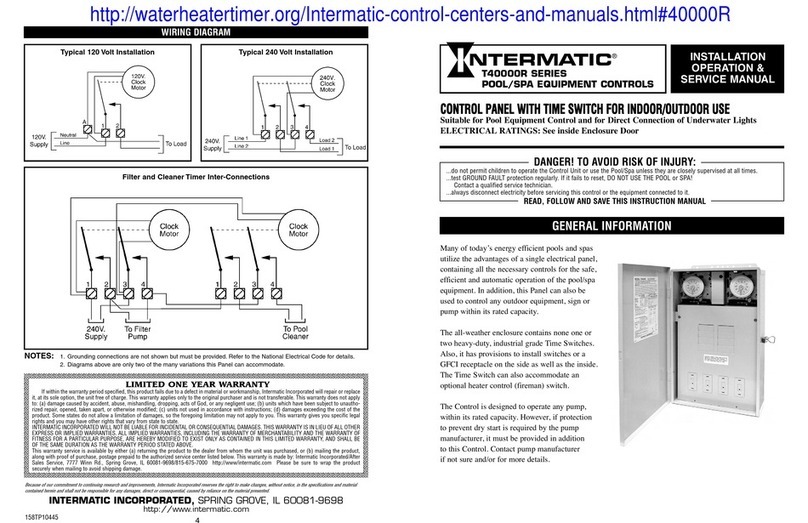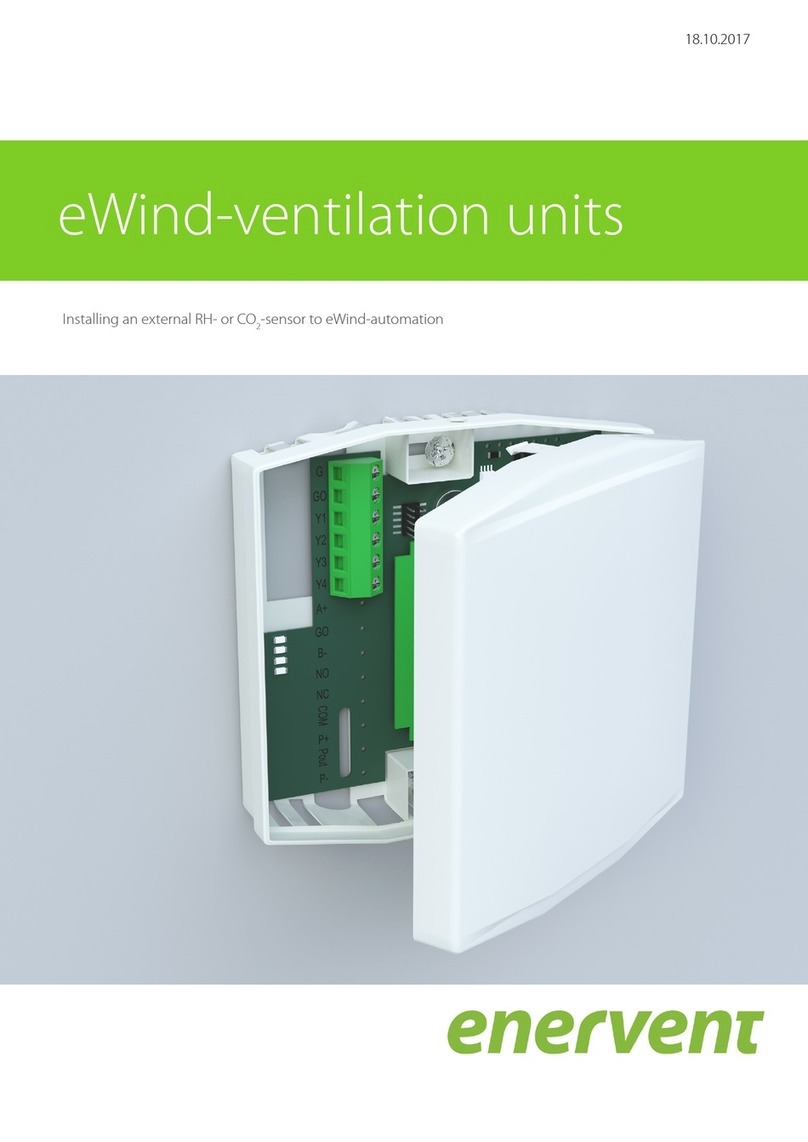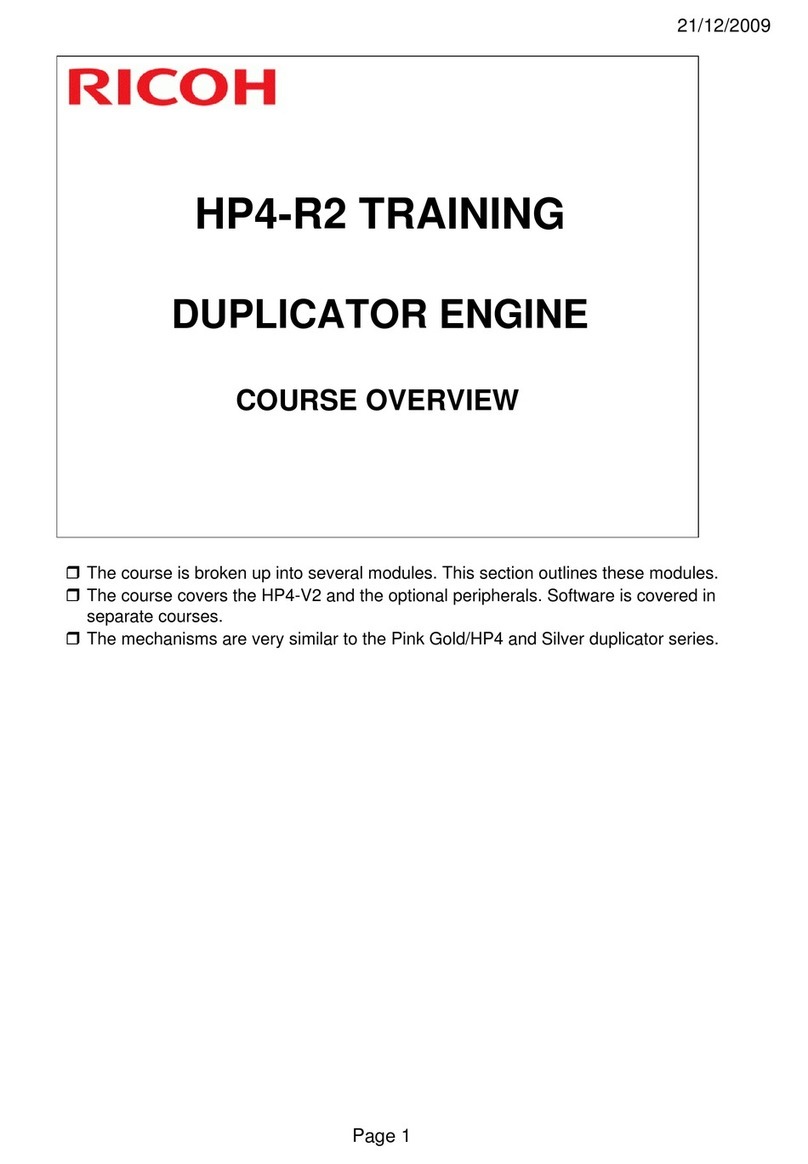Robostar N1 Series Option DeviceNet User manual

R
Ro
ob
bo
os
st
ta
ar
r
R
Ro
ob
bo
ot
t
N
N1
1
S
Se
er
ri
ie
es
s
O
Op
pt
ti
io
on
n
D
De
ev
vi
ic
ce
eN
Ne
et
t
Option Module
- DeviceNet
Robostar Co., Ltd
Robostar Robot Controller Manual
www.robostar.co.kr
√

R
RO
OB
BO
OS
ST
TA
AR
R
R
RO
OB
BO
OT
T
N
N1
1
S
Se
er
ri
ie
es
s
O
Op
pt
ti
io
on
n
D
De
ev
vi
ic
ce
eN
Ne
et
t
Option Module
- DeviceNet
www.robostar.co.kr
Robostar Co., Ltd
Robostar Robot Controller Manual
√

Copyright ⓒROBOSTAR Co., Ltd 2012
The copyright of this user manual is owned by Robostar Co., Ltd. No part of this manual may be
used in any form or by any means without Robostar Co., Ltd. Specifications are subject to change
without prior notice.

Product Warranty
i Robostar Co., Ltd
Regarding Product Warranty
Robostar products are manufactured under strict quality control and all Robostar products
are covered under one year warranty from the date of manufacture. We offer free services
during this warranty period only for mechanical breakdowns caused by faults by Robostar or
breakdowns which arise from problem in design and manufacturing faults during normal use.
No free service is provided to the following occasions.
(1) After the warranty period expires
(2) Mechanical troubles caused by inappropriate repairs, alteration, movement and other negligent
handling directed by your company or a third party.
(3) Mechanical troubles caused by use of other products than the ones assigned by our company,
such as components and grease
(4) Mechanical troubles caused by fires, disasters, earthquakes, storm and flooding and other natural
disasters
(5) Malfunction due to use in environment beyond our product specifications, such as in excretions
and flooding
(6) Malfunction due to normal wear of consumable parts
(7) Malfunction due to lack of carrying out maintenance work checklist as listed in User Manual and
Handling Manual
(8) Damage not included in robot repair costs
Address and Contact Details for Robostar Co., Ltd
Head Office and Factory
700, Suin-ro, Sangnok-gu,
Ansan-City, Gyeonggi-do, Republic of
South Korea (426-220)
2nd Factory
108, Saneop-ro, Gwonseon-gu,
Suwon-City, Gyeonggi-do, Republic of
South Korea (441-813)
Service Inquiry and Product Inquiry
- Sales Inquiry
TEL. 031-400-3600
FAX. 031-419-4249
- Customer Inquiry
TEL. 1588-4428
www.robostar.co.kr

Composition of User Manual
ii Robostar Co., Ltd
C
Co
om
mp
po
os
si
it
ti
io
on
n
o
of
f
U
Us
se
er
r
M
Ma
an
nu
ua
al
l
The User Manual of this product is composed of the following. If this is the first time to use
this product, fully understand each and every detail in the manual before use.
DeviceNet
Explains how to connect a connector to N1 series using DeviceNet communication modules as
well as how to use it.

Table of Content
iii Robostar Co., Ltd
Table of Contents
CHAPTER 1. OVERVIEW.......................................................................................................................................1-1
1.1 WHAT IS ADEVICENET OPTION BOARD?..........................................................................................................1-1
1.2 SYSTEM CONFIGURATION .................................................................................................................................1-1
CHAPTER 2. FUNCTION........................................................................................................................................2-1
2.1 SPECIFICATIONS OF DEVICENET OPTION BOARD..............................................................................................2-1
2.2 CHARACTERISTICS AND FUNCTIONS OF DEVICENET.........................................................................................2-1
CHAPTER 3. SPECIFICATIONS............................................................................................................................3-1
3.1 DEVICENET SPECIFICATIONS ............................................................................................................................3-1
3.2 STATUS DISPLAY LED ......................................................................................................................................3-2
3.3 STATION NUMBER SETTING ..............................................................................................................................3-3
3.4 DISPLAY OF COMMUNICATION POWER AND COMMUNICATION LINE .................................................................3-3
3.5 I/O SIZE SETTING ............................................................................................................................................3-5
3.6 CABLE SPEC .....................................................................................................................................................3-6
3.7 HOW TO INSTALL HARDWARE...........................................................................................................................3-1
CHAPTER 4. INSTALLATION AND OPERATION SETTING...........................................................................4-1
4.1 HOW TO CONNECT DEVICENET FIELD NETWORK CABLE.................................................................................4-1
4.2 CONTROLLER SETTING .....................................................................................................................................4-2
4.2.1 FIELD BUS(DeviceNet) Setting...............................................................................................................4-2
4.2.2 USER I/O Setting .....................................................................................................................................4-4
4.3 PLC DATATRANSFER SPEED ............................................................................................................................4-5
CHAPTER 5. EXAMPLES OF DEVICENET SETTING......................................................................................5-1
5.1 EXAMPLES OF AB PLC RSNETWORK SETTING ................................................................................................5-1
CHAPTER 6. MEMORY MAPPING.......................................................................................................................6-1
6.1 N1 CONTROLLER DATA MAPPING.....................................................................................................................6-1
6.1.1 N1 Series System Input #1........................................................................................................................6-2
6.1.2 N1 Series System Input #2 & FIELDBUS INPUT#1................................................................................6-3
6.1.3 N1 Series FIELDBUS INPUT #2.............................................................................................................6-3
6.1.4 N1 Series System Output #1.....................................................................................................................6-3
6.1.5 N1 Series FIELDBUS Output #2 .............................................................................................................6-4
6.2 PRECAUTIONS FOR USE IN N1 SERIES SYSTEM MODE ......................................................................................6-4

Table of Content
iv Robostar Co., Ltd
6.3 N1 SERIES FIELDBUS(CC_LINK)TIMING DIAGRAM ........................................................................................6-5
6.3.1 Operation in AUTO RUN MODE ............................................................................................................6-5
6.3.2 JOB Program Change during JOB Operation.........................................................................................6-7
6.3.3 JOB Program Change after Completing JOB Program ..........................................................................6-9
6.3.4 JOB Program START after Disabling Alarm .........................................................................................6-11
6.3.5 JOB Program Restart after Disabling Alarm.........................................................................................6-13
6.3.6 SERVO OFF...........................................................................................................................................6-15
6.3.7 Rebooting...............................................................................................................................................6-17
6.3.8 MODE(AUTO, STEP, JOG) Change .....................................................................................................6-19
6.3.9 STEP MODE..........................................................................................................................................6-21
6.3.10 Operation in JOG MODE......................................................................................................................6-23
6.3.11 Forward Operation in JOG MODE.......................................................................................................6-25
6.3.12 Read RPM, TRQ.....................................................................................................................................6-27
6.3.13 Read Current Position ...........................................................................................................................6-28
6.3.14 Read GLOBAL Point..............................................................................................................................6-29
6.3.15 Write GLOBAL Point.............................................................................................................................6-31
6.3.16 Read GLOBAL Integer...........................................................................................................................6-33
6.3.17 Write GLOBAL Integer ..........................................................................................................................6-34
6.3.18 Read GLOBAL Float..............................................................................................................................6-35
6.3.19 Write GLOBAL Float.............................................................................................................................6-36

Overview
1-1 Robostar Co., Ltd
Chapter 1. Overview
1.1 What is a DeviceNet Option Board?
A DeviceNet Option Board is a board in charge of DeviceNet field network system communication
of Robostar N1 controller. N1 controller allows the use of a DeviceNet Option Board to enable
communicating with systems such as PC or PLC using DeviceNet protocols. DeviceNet, one of
fieldbus communication methods getting the most spotlight over recent years, is considered the
most successful technology among a variety of fieldbuses due to its short system response time
and high reliability through the use of CAN (Controller Area Network) protocols.
1.2 System Configuration
The upper network can be interfaced with a DeviceNet master station such as PC or PLC, while a
master station utilizes DeviceNet field network to communicate with sub-slave stations.
Fig. 1.1 DeviceNet System Configuration

Function
2-1 Robostar Co., Ltd
Chapter 2. Function
2.1 Specifications of DeviceNet Option Board
DeviceNet
connections
Connector
Pluggable connector(5.08mm, 5-pin)
Data Transfer Method
CAN(Controller Area Network)
Transfer Cable
DeviceNet dedicated cable (4-wire shield cable)
Withstand Voltage
500VDC
Terminating Resistance
120 Ohm
Communications
Communication Protocol
ODVA 2.0
Communication Speed
125/250/500Kbaud (Set automatically depending on
master)
Product Code
0x10/0x11
Product Type
0(Generic)
Vendor ID
1055
Electrical
Communication Power
11~25V DC
Communication Current
Below 30mA
Control Power
5V DC(Provided from Robostar controller)
Environment
Operating Temperature
0 ~ 40℃
Storage Temperature
-15 ~ 60℃
Operating Humidity
20~80% PH
2.2 Characteristics and Functions of DeviceNet
Max Number of
Stations to use
64 stations (0-63)
Communication
Distance per
Speed
125Kbps
500m
250Kbps
250m
500Kbps
100m
Data
Transmit/Receive
Methods
Explicit Message(Parameter input/output data)
Polled I/O Message(Real-time input/output data)
Transmit/Receive
Length
Explicit Message: Flexible depending on parameter length
Polled I/O Message: Max 32Byte(Default:8Byte)
Device Type
Group2 Only Server(Predefined Master/Slave Connection Set)

Specifications
3-1 Robostar Co., Ltd
Chapter 3. Specifications
3.1 DeviceNet Specifications
DeviceNet Option Board is connected to the external fieldbus through a 5-pin connector and
connected to Robostar N1 controller through a built-in Dual_Port memory. DeviceNet Option Board
consists of DeviceNet 5-pin connector, module status display LED, network status display LED, prefix
setup switch, I/O SIZE setup switch, and RS-232 connector(DB9).
Fig. 3.1 DeviceNet Board Block-diagram
Table 3.1 DeviceNet Connector Setting
Signal
Connector
Description
V-
1
Communication Power, Ground(0V)
CAN_L
2
Communication Signal, Low
Drain
3
Shield
CAN_H
4
Communication Signal , High
V+
5
Communication Power , +24V DC
①
②
③
④
⑤
Program Change
NS_R
NS_G
MS_G
MS_R
Station 1x
Rotary Switch
Station 10x
Rotary Switch
I/O Size
V+
CANH
Drain
CANL
V-
DeviceNet
Communication
Connector

Specifications
3-2 Robostar Co., Ltd
3.2 Status Display LED
DeviceNet Option Board has two LEDs –a module status display LED(MS_R, MS_G) indicating the
Board status and a network status display LED(NS_R, NS_G) indicating the communication status.
LED Status
Description
NS_R(Red)
NS_G(Green)
Off
Off
DeviceNet Option Board not On-line.
-.Board not connected to master yet.
-. Power to Module status display not provided with LED OFF.
Off
On
Board is On-line, connecting normally to master.
Off
Blinking
Board is On-line by passing check for a duplicate node but not in
communication with master.
Blinking
Off
I/O Connection(Poll I/O) in Time-Out.
On
Off
Board unable to connect to network. (ID duplicated or Bus-Off)
Table 3.2 Network Status Display LED
LED Status
Description
MS_R(Red)
MS_G(Green)
Off
Off
Power not provided.
Off
On
Board under normal operation.
Off
Blinking
Board is on Stand-by or a certain error occurred in the course of
initializing network parameters.
Blinking
Off
Error generated on Board which is likely to go back to normal.
On
Off
Error generated on Board which is unable to go back to normal.
Table 3.3 Module Status Display LED
LED Check
When DeviceNet Option Board is powered, LED check is done with the following procedure.
1. Turn all LEDs Off
2. Turn all Green LEDs On(25ms)
3. Turn all Red LEDs On(25ms)
4. Turn all LEDs Off
5. Under normal operation

Specifications
3-3 Robostar Co., Ltd
3.3 Station Number Setting
Use the Station 10x Rotary Switch and Station 1x Rotary Switch in Fig. 3.1 ②and change into
Station Number set in Master to have communication with DeviceNet Master. Rotary Switch makes
use of a decimal number so you can set a tenth place with 10x Rotary Switch and the first place with
1x Rotary Switch.
Fig. 3.2 Examples of Station Number Setting
Station Number setting can be done from Station 0 to 64, where the remote device station where
DeviceNet Option Board belongs is capable of setting from Station 1 to 64. Fig. 3.2 shows an
example set by 17 stations. When resetting a prefix, be sure to change the power from OFF->On.
3.4 Display of Communication Power and Communication Line
Fig. 3.3 Connector Pin Layout
Communication Power
Connect to Terminal 1 (-V, Black) and 5 (+V, Red).
Communication Line
Connect to Terminal 2(CANL, Blue) and 4 (CANH, White).

Specifications
3-4 Robostar Co., Ltd
Upon completion of wiring, check that the wiring has been properly conducted by measuring the
resistance value on both ends (CANH, CANL) of the communication line.
Fig. 3.4 Resistance Measurement
See Table 3.4 for reference for details about the resistance values measured.
Measured Value
Measures
Below 50 Ω
Possible error is on the board connected. Remove error by checking the
terminating resistance.
50 –70 Ω
Under normal condition
70 –125 Ω
Either CANH or CANL disconnected, or the terminating resistance is installed
only at one end.
Over 125 Ω
The terminating resistance is not installed, or CANH or CANL disconnected.
Table 3.4 Resistance Measurement for Presence of Connection Error
Terminating resistance (120Ω, ±1%) is connected between Connector CANL(2PIN) and CANH(4PIN).
For how to connect, refer to “Fig. 3.5 How to Connect Terminating Resistance”.
Fig. 3.5 How to Connect Terminating Resistance (120Ω)
Terminating resistance (120 Ω) should be installed in termination of communication.
line.
V-
CAN
L
SLD
V+
CAN
H

Specifications
3-5 Robostar Co., Ltd
3.5 I/O SIZE Setting
This product allows an easy I/O SIZE setting with a choice of switches. I/O SIZE can change
depending on the location of Switch 3. If Switch3 is positioned in 0, I/O SIZE is 48X48 SIZE and if 1,
I/O SIZE is 46X40 for use.
Input/Output Data Size Setting Value
Value
IN Data Size
OUT Data Size
0
48 Kbyte
48 Kbyte
1
46 Kbyte
40 Kbyte
2
8 Kbyte
8 Kbyte
Values other
than the above
values
Error
Fig. 3.6 Example of Data Size Setting Table 3.5 Input/Output Size Setting Value

Specifications
3-6 Robostar Co., Ltd
3.6 Cable Spec
Fig. 3.7 Thick Cable
Fig. 3.8 Thin Cable
- When using 24 Volts DC on a thick cable or flat cable, the maximum for use is 8A but
NEC Class 2 requirements permit only 4A. (Applies only to North America)
- A maximum of 3A is possible when using 24 Volts DC on a thin cable.

Installation and Operation Setting
4-1 Robostar Co., Ltd
3.7 How to Install Hardware
Take the following procedure to be able to use DeviceNet Option Board of N1 series controller.
1) Turn power OFF.
2) Attach DeviceNet Option Board to PCI slot on N1 Controller.
Fig. 4.1 How to Install Option Board
3) Turn power back ON.
Chapter 4. Installation and Operation Setting
4.1 How to Connect DeviceNet Field Network Cable
A STL(Z) 950 5-pin OPEN Connector is used for how to connect between Cable and Connector
DeviceNet Option Card, therefore a screw driver is used to fix 4 wires on DeviceNet field network ---
V+(Red), CANH(White), CANL(Blue), V-(Black). Basically use a certified DeviceNet cable. For wiring
between cable and Connector, refer to “Fig. 4.2”, “Fig. 3.3”.
Fig. 4.2 How to Connect Network Cable
For FieldBus network cable, use a certified DeviceNet cable.
When using a non-dedicated cable, it may lead to malfunction due to noise.

Installation and Operation Setting
4-2 Robostar Co., Ltd
4
L
F3
1
Q
4.2 Controller Setting
To use DeviceNet from N1 Controller, the following Software setup is required.
4.2.1 FIELD BUS(DeviceNet) Setting
1. Setting Procedure
Step1. Move to PUBLIC Parameter screen
<MAIN MENU>
1. JOB 2. RUN
3. HOST 4. PARA
5. ORIGIN 6. I/O
7. SYSTEM 8. GPNT
9. INT/FLT A. ALARM
SELECT #
<PARAMETER>
NO TYPE
*CH1 XYZW
CH2 XY_TEST
SEL INFO PUB EXIT
<PUBLIC PARAMETER>
1: HW CONF 2: PALLET
3: PLC 4: ETC
group #
Open initial MAIN screen
Select 4: PARA
Select 1:HW CONF
Open PUBLIC PARAMETER group screen
Press F3 button to move to PUB

Installation and Operation Setting
4-3 Robostar Co., Ltd
2
R
ESC
ENTER
1
Q
2
R
4
L
Step2. Move to FIELD BUS screen
Step3. OPTION CARD setup screen
<HW CONF - COM>
COMMUNICATION SET
1: RS232C
2: FIELD BUS
3: LINE SEPARATOR
group #
Select 2: FIELD BUS
Select 2:COMM
<PUBLIC-HW CONF(0)>
1: TMR 2: COMM
3: I/O 4: D-MAN
5: SVON 6: A I/O
item #
<COM-FDBUS >
1: CARD
2: USER I/O
3: PROFIBUS ENDIAN
4: MAP EXTENTION
Input: ■
Select 1: CARD
<FDBUS-CARD>
OPT COM CARD
1: NONE 2: CC-LINK
3: PROFIBUS 4: D-NET
Updata OK?(ENT/ESC) ■
Press ESC and then ENTER to save
<FDBUS-CARD>
OPT COM CARD
1: NONE 2: CC-LINK
3: PROFIBUS 4: D-NET
Selected : CC-LINK■
Select 2: D-NET
When there is no DeviceNet B/D, a message “Not Card!”comes up at bottom of
T/P screen and fails to be saved.

Installation and Operation Setting
4-4 Robostar Co., Ltd
2
R
ENTER
2
R
4.2.2 USER I/O Setting
1. Setting Procedure
Step1. Move to USER I/O screen
Step2. USER I/O setup screen
When using a Field Bus card, a method of using USER I/O is set.
Item
Description
SYS USER I/O
Input/output using USER I/O of N1 System IO B/D
FIELDBUS USER I/O
Input/output using USER I/O in Field Bus card
<COM-FDBUS>
1: CARD
2: USER I./O
3: PROFIBUS ENDIAN
4: MAP EXTENTION
input #
Select 2: USER I/O
<FDBUS-USER I/O>
USER IN/OUT SEL
USER IO : SYS U I/O
Select SYS U I/O”or “FIELD U I/O
<HW CONF - COM>
COMMUNICATION SET
1: RS232C
2: FIELD BUS
3: LINE SEPARATOR
group #
Open COMM screen
Select 2: FIELD BUS
Data(USER I/O area) input/output are restricted due to communications in setting SYS
USER I/O.
When setting FIELDBUS USER I/O, Data(User I/O) input/output via I/O Board are restricted.
For further details about User I/O, refer to “Handling Manual 3.3.6”.

Installation and Operation Setting
4-5 Robostar Co., Ltd
4.3 PLC Data Transfer Speed
When transmitting data from PLC, a maximum of 10ms delay time may occur. As the Controller
takes20ms for data scanning time, an accurate operation may not be guaranteed if a data value is
changed for less than 20ms.
Thick Trunk
Transfer Rate
125 Kbps
250 Kbps
500 Kbps
Transfer Distance
500m
250m
100m
Longest Drop Length
6m
6m
6m
Cumulative Drop
Length
153m
77m
38m
Number of Nodes
64
64
64
Thin Trunk
Transfer Rate
125 Kbps
250 Kbps
500 Kbps
Transfer Distance
100m
100m
100m
Longest Drop Length
6m
6m
6m
Cumulative Drop
Length
153m
77m
38m
Number of Nodes
64
64
64
Fig. 4.3 Example of Drop Line
For other details about DeviceNet, refer to ODVA (WWW.ODVA.OR.KR).
DeviceNet communication speed can be set on a PLC.
Other manuals for N1 Series Option DeviceNet
2
Table of contents