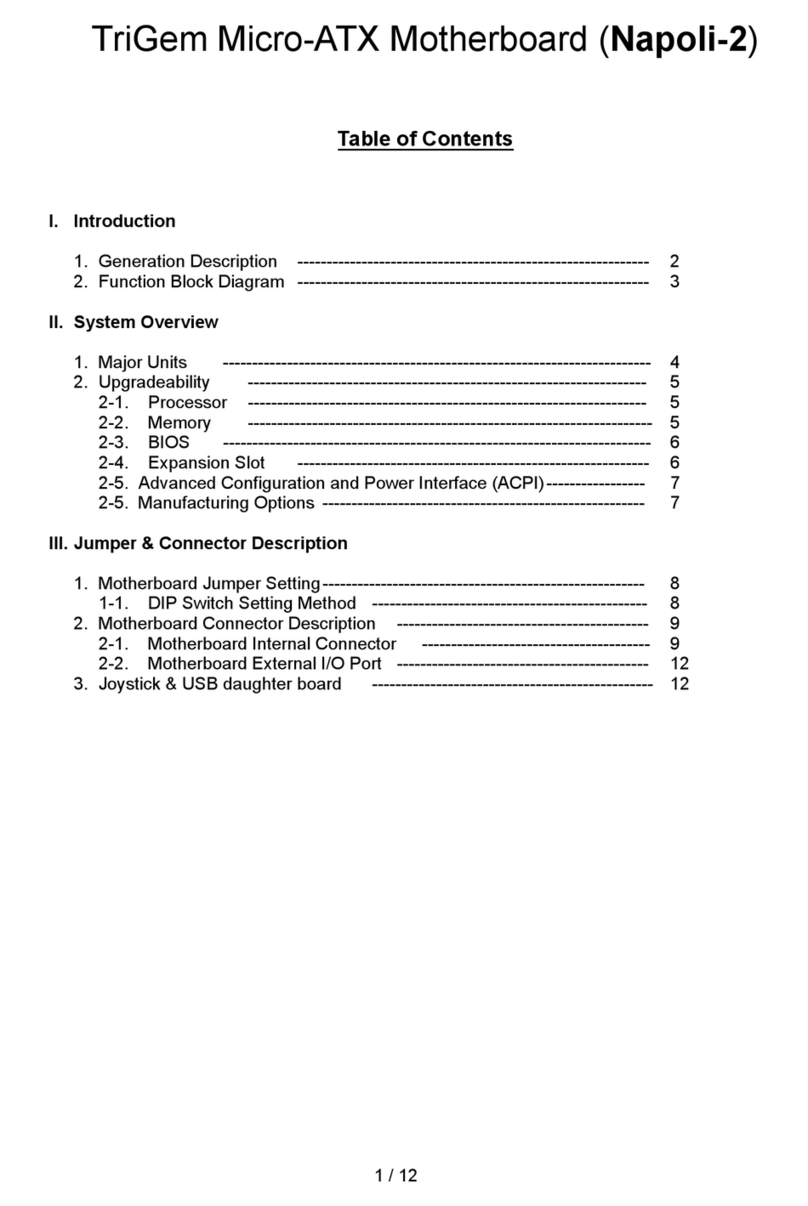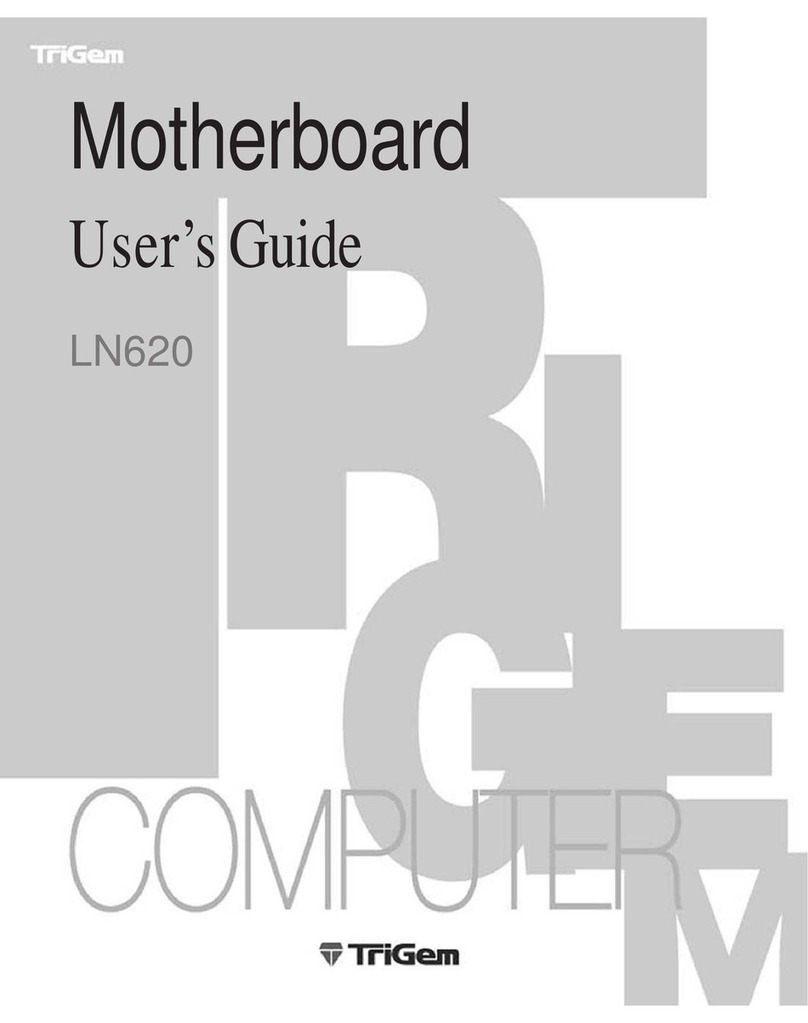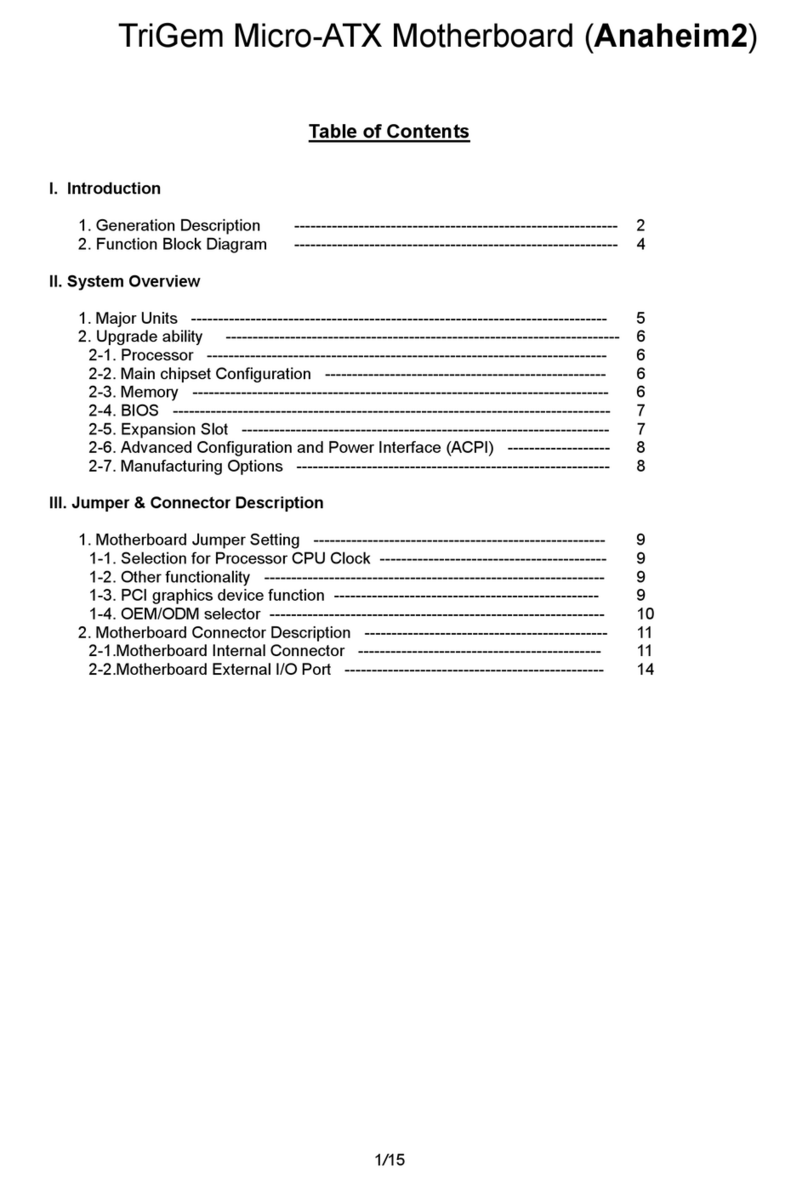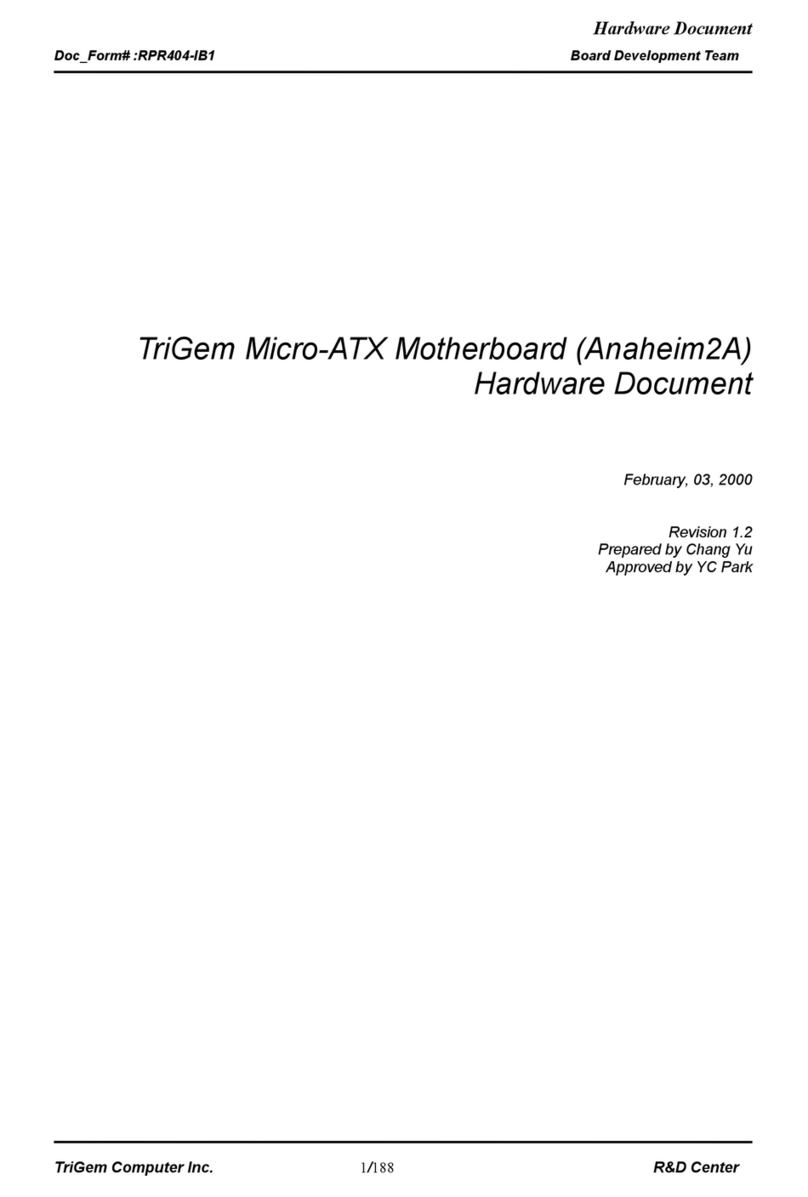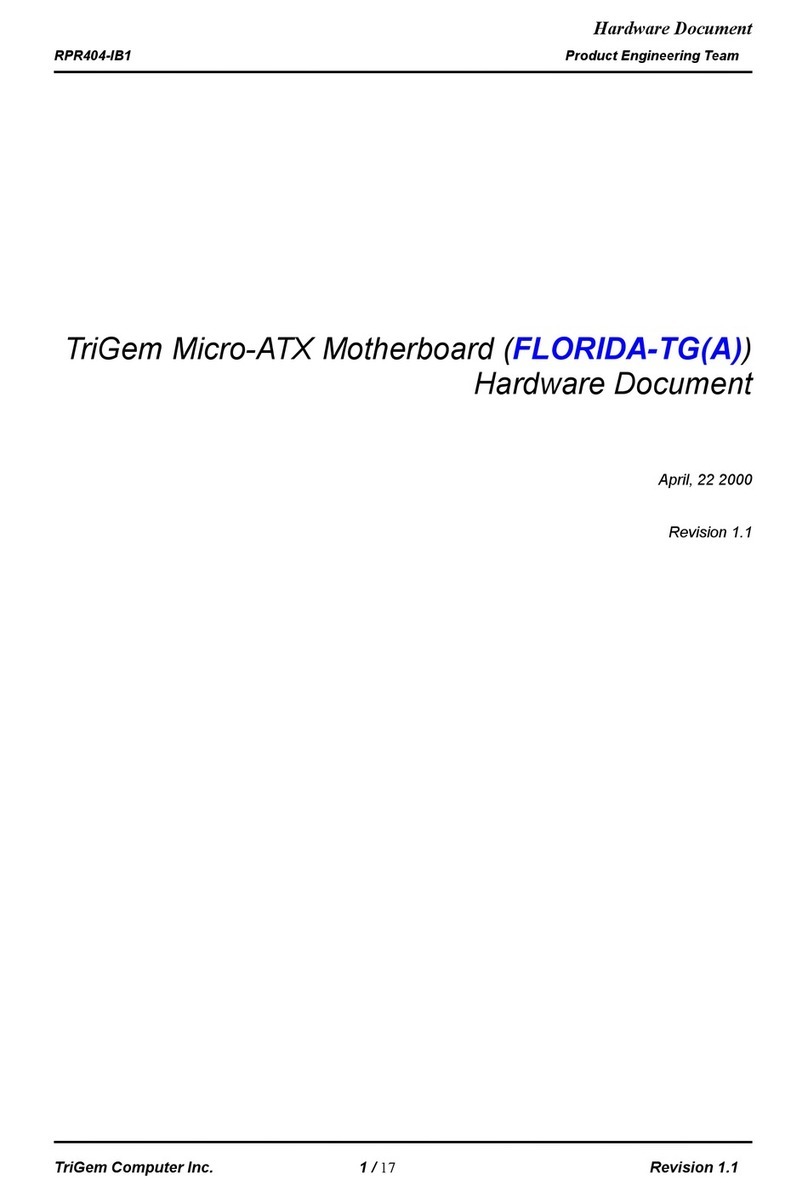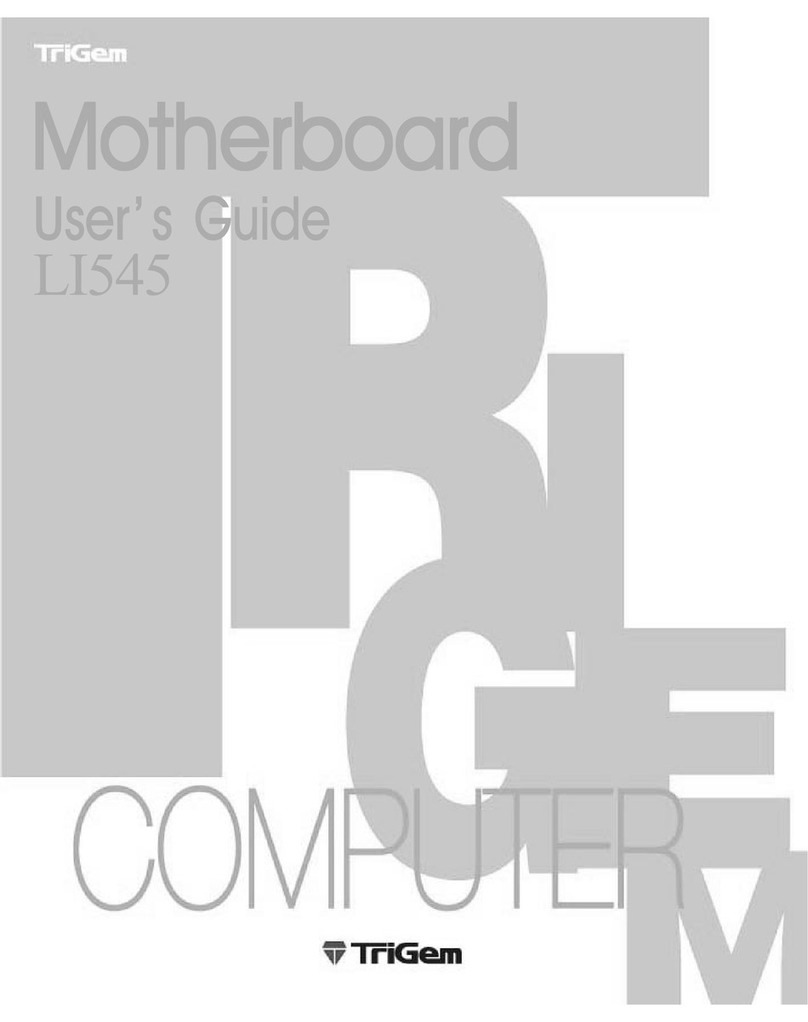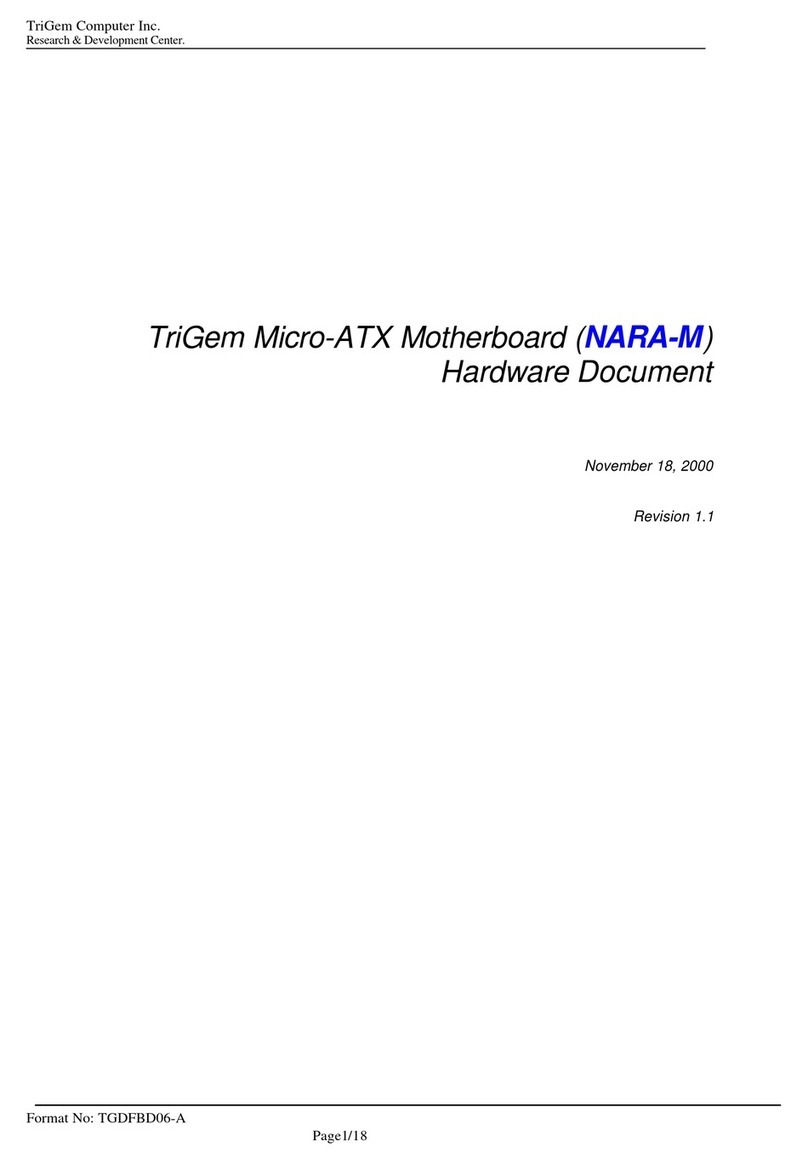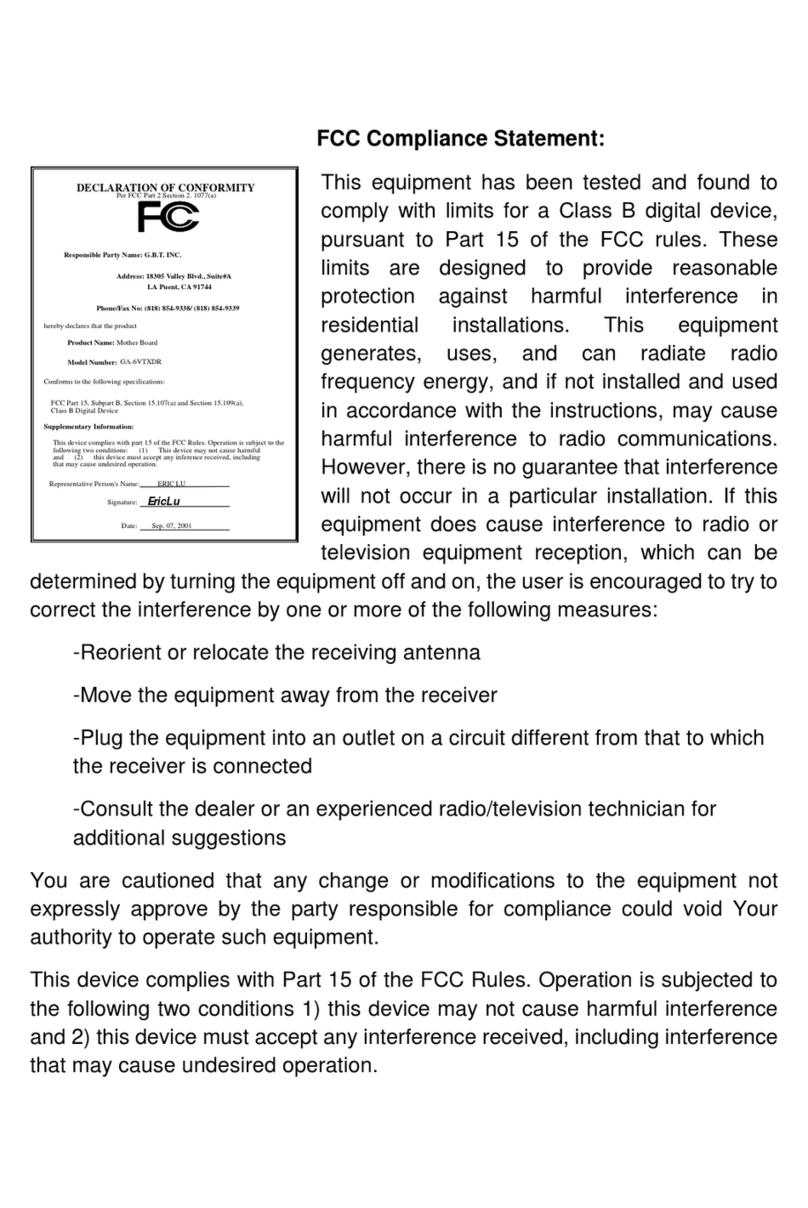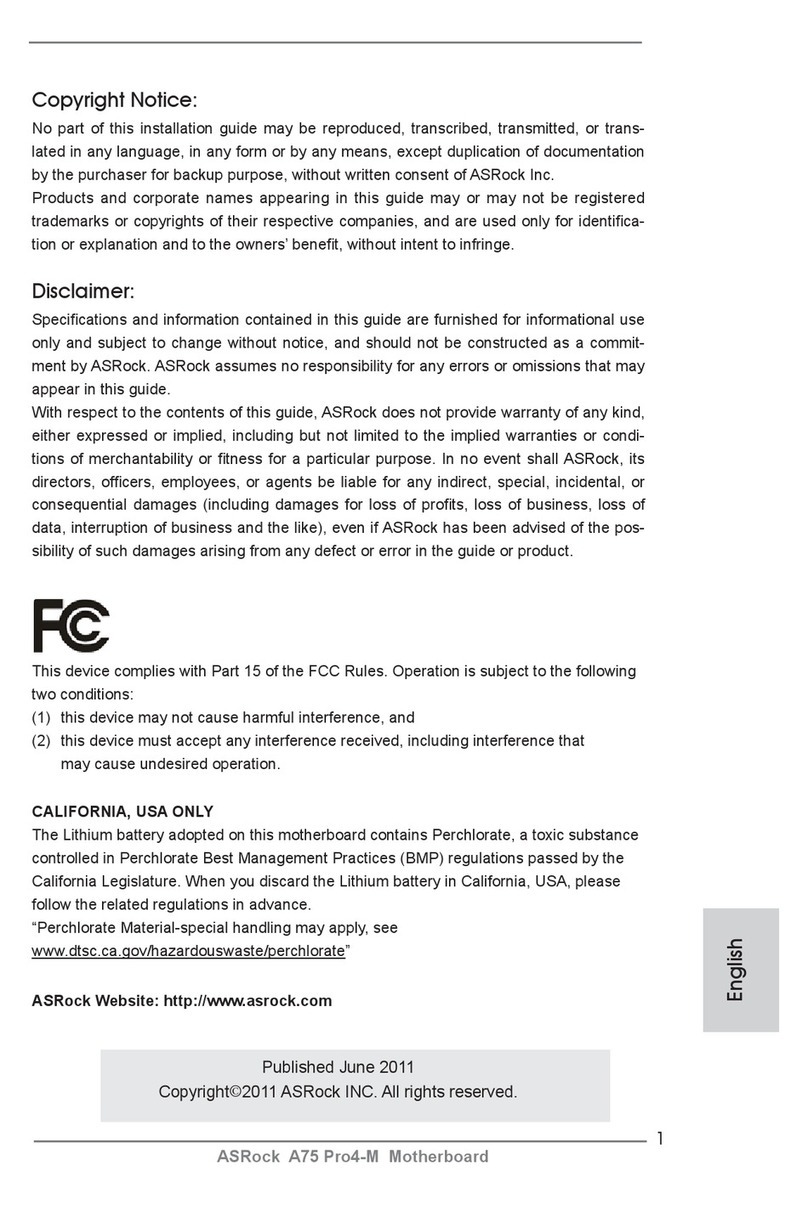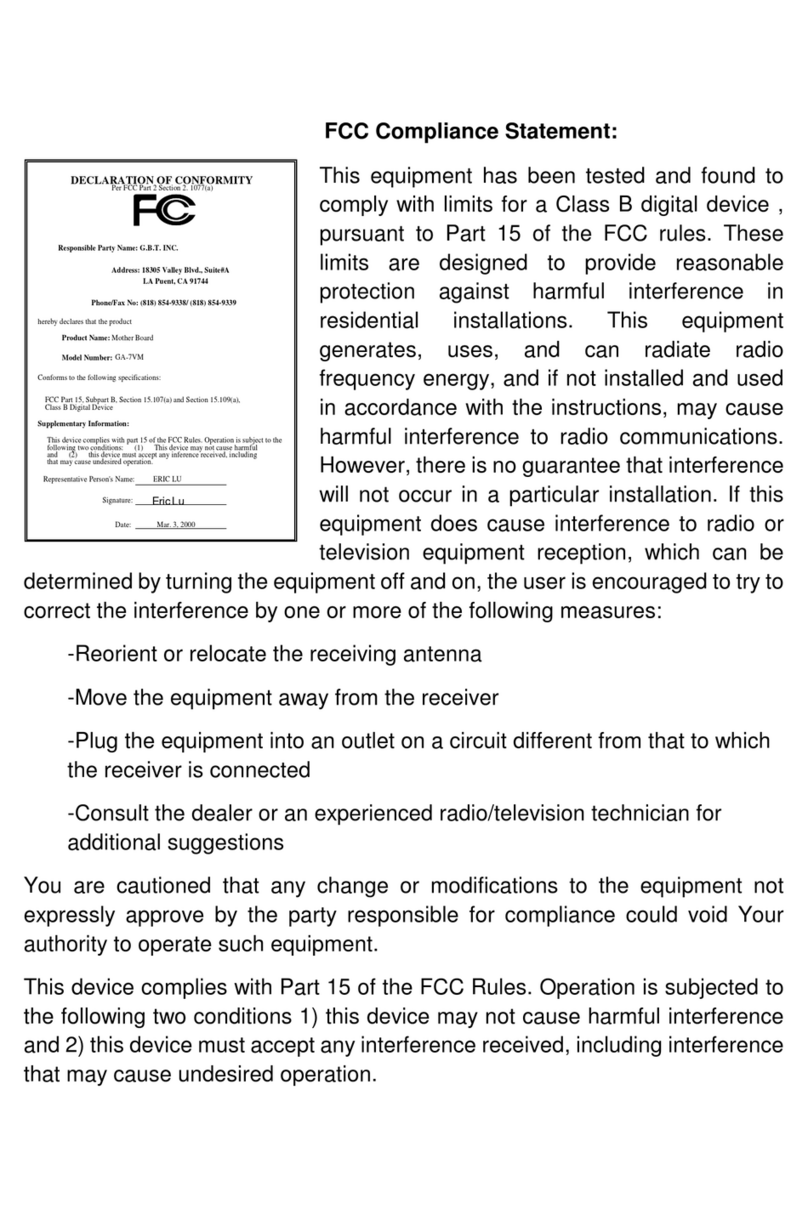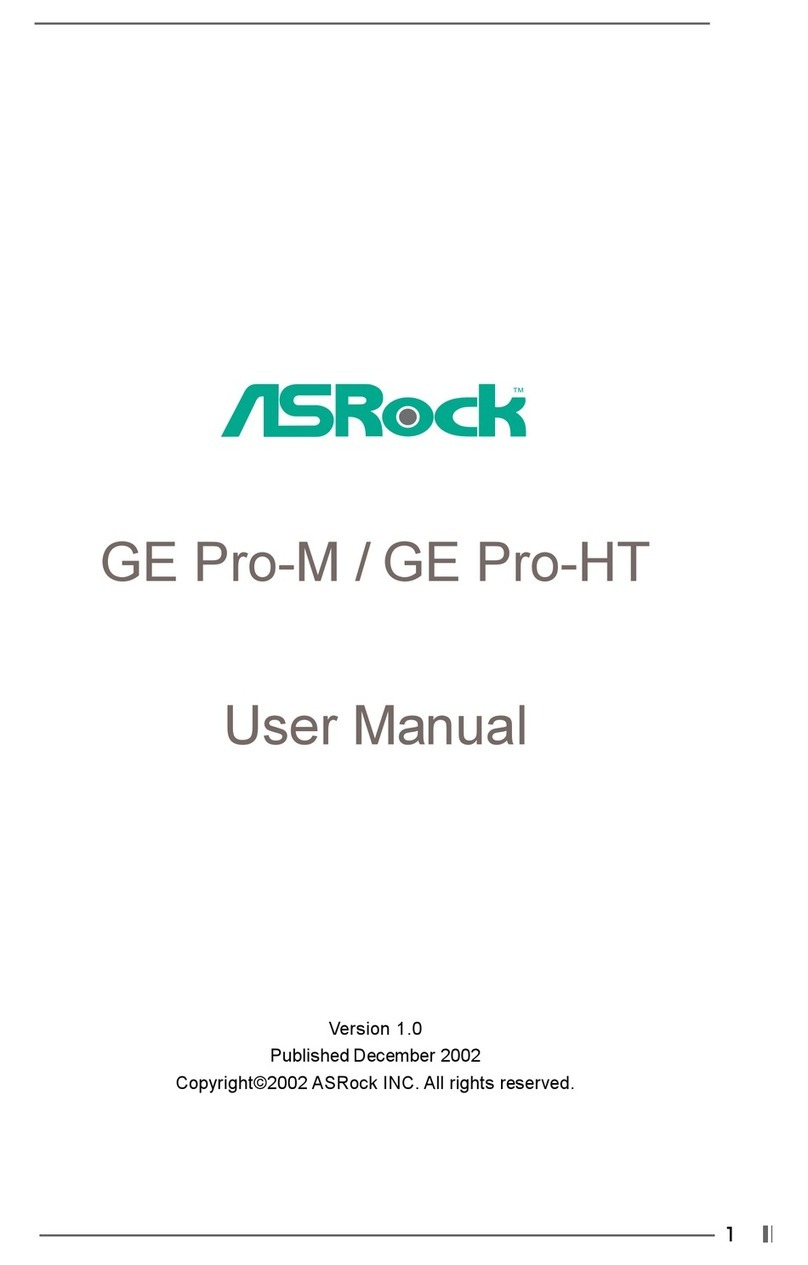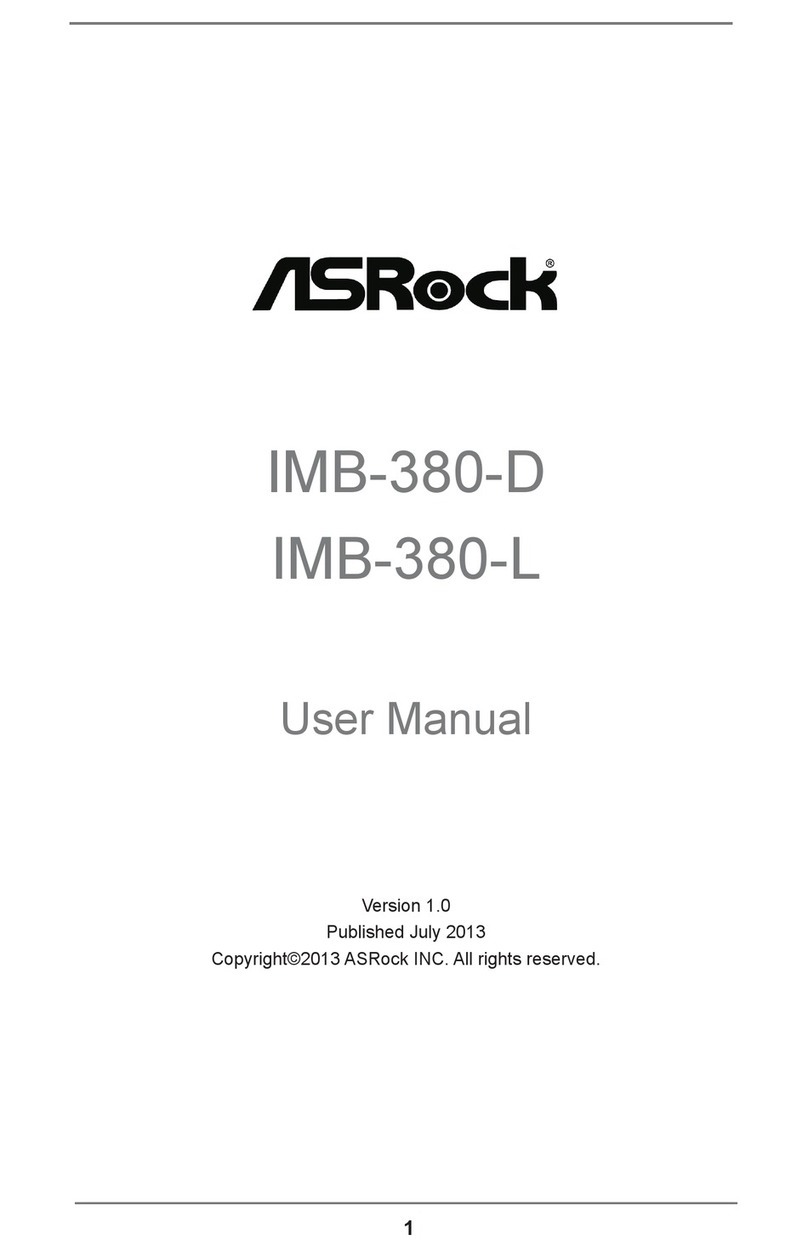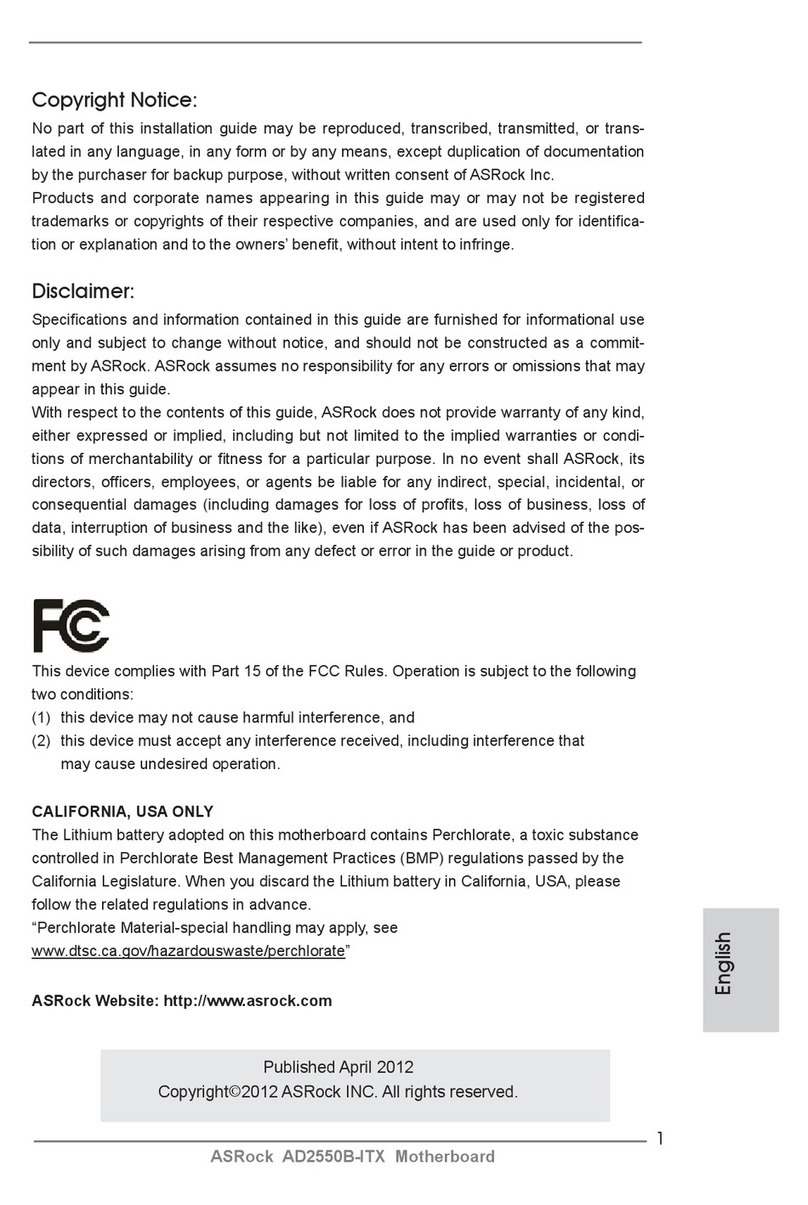TRIGEM Imperial GL VE User manual

CONTENTS
■Chapter 1 Motherboard Description
Motherboard Overview 1-3
■Chapter 2 Using the BIOS Setup Program
About the Setup Program 2-1
Entering the Setup Program 2-2
BIOS Setup Program 2-4
■Chapter 3 Installing Board Options
Before You Begin 3-1
Installing and Removing the Processor 3-2
Installing and Removing Memory Modules 3-5
Changing the Jumpers 3-7
Replacing the Battery 3-8
The Things to do in Post-installation 3-9
■Appendix A Specifications
Specifications A-1
IM845GL Motherboard
User’s Guide
_Front.p65 2002-07-25, ¿ÀÈÄ 4:471

i
......................................................................................................................................................................................................................................
.........................................................................................................................................
Safety Information
Battery Warning Instruction
Caution
If battery is incorrectly replaced there poses a danger of explosion. Replace battery only with the same or
equivalent type recommended by the manufacturer. Discard used batteries according to the manufacturer’s
instructions.
Attention
Il y a danger d‘explosion s‘il y a remplacement incorrect de la batterie. Remplacer uniquement avec une
batterie du méme type ou d‘un type recommandé par le constructeur. Mettre au rébut les batteries usagées
conformément aux instructions du fabricant.
Vorsicht
Explosionsgefahr bei unsachgemäß em Austausch der Batterie. Ersatz nur durch denselben oder einen vom
Hersteller empfohlenen ähnlichen Typ. Entsorgung gebraushter Batterien nach Angaben des Herstellers.
Fuse Warning Instruction
Caution
For continued protection against risk of fire, replace only with same type and rating of fuse. Disconnect
input power before servicing. Only connect this equipment to an earthed socket outlet.
Vorsicht
Vor jeder service-arbeit netzstecker ziehen! Apparatet ma kun tilkobles jordet stikkontakt.
Attention
Debrancher avant d’ouvrir. Apparaten skall anslutas till jordat nätuttag.
Atencion
Desconecte fuerza electrica antes del servicio. Laite on liitettävä suojäkosketinistoraasian.
_0.p65 2002-07-25, ¿ÀÈÄ 4:471

ii
......................................................................................................................................................................................................................................
.........................................................................................................................................
Before You Read
The information in this user’s guide is subject to change without notice.
eMachines, Inc. shall not be liable for technical or editorial errors or omissions contained herein; nor for
incidental or consequential damages resulting from the furnishing, performance, or use of this material.
eMachines, stylized “e” and figure logo are trademarks of eMachines, Inc. in the United States and/or other
countries.
All other product and brand names are trademarks of their respective owners.
©2002 eMachines, Inc. All rights reserved.
NOTE
Depending on the model, your computer’s components may vary and look slightly different than those
pictured.
_0.p65 2002-07-25, ¿ÀÈÄ 4:472

iii
......................................................................................................................................................................................................................................
CONTENTS
Chapter 1 Motherboard Description
Motherboard Overview............................................................................................ 1-3
Rear Panel Connectors ..................................................................................... 1-4
Chapter 2 Using the BIOS Setup Program
About the Setup Program ........................................................................................ 2-1
Entering the Setup Program .................................................................................... 2-2
Help Window .................................................................................................... 2-3
BIOS Setup Program ............................................................................................... 2-4
Main Menu........................................................................................................ 2-4
Advanced Menu................................................................................................ 2-6
Security Menu................................................................................................... 2-8
Power Menu ...................................................................................................... 2-9
Boot Menu ...................................................................................................... 2-10
Exit Menu ....................................................................................................... 2-10
_Cont.p65 2002-07-25, ¿ÀÈÄ 4:473

iv
......................................................................................................................................................................................................................................
.........................................................................................................................................
Chapter 3 Installing Board Options
Before You Begin ..................................................................................................... 3-1
Installing and Removing the Processor .................................................................. 3-2
Installing the Processor .................................................................................... 3-2
Removing the Processor................................................................................... 3-4
Installing and Removing Memory Modules ........................................................... 3-5
Installing a Memory Module............................................................................ 3-6
Removing a Memory Module .......................................................................... 3-6
Changing the Jumpers ............................................................................................. 3-7
Replacing the Battery .............................................................................................. 3-8
The Things to do in Post-installation ...................................................................... 3-9
Appendix A Specifications
Specifications.......................................................................................................... A-1
_Cont.p65 2002-07-25, ¿ÀÈÄ 4:474

Introduction
1-1
......................................................................................................................................................................................................................................
Motherboard Description
Chapter 1Chapter 1
Chapter 1Chapter 1
Chapter 1
Motherboard Description
This chapter describes the major features of your motherboard.
Your motherboard offers the following features:
●Micro ATX form factor
●Intel®Pentium®4 processor in the mPGA 478 pin package
●Two DIMM sockets, expandable up to 2 GB using 1 GB DDR SDRAM modules
●Two built-in Enhanced IDE controllers
●Intel®82845GL Graphics Memory Controller Hub (GMCH)
●Intel®82801DB I/O Controller Hub (ICH4)
●Built-in high performance audio CODEC and PCI audio controller in Intel®82845GL GMCH
●SMSC LPC47M192 super I/O controller
●Realtek RTL8100B LAN controller
●Advanced Power Management (APM) and Advanced Configuration and Power Interface
(ACPI)
●Three 32-bit PCI expansion card connectors
●System BIOS and video BIOS shadow RAM
●Plug-and-Play (PnP) BIOS feature
●Password function by using BIOS
IM845GL_MB_1.p65 2002-07-29, ¿ÀÈÄ 3:141

1-2
Introduction
......................................................................................................................................................................................................................................
.........................................................................................................................................
●Two PS/2 style connectors for keyboard and mouse
●One video connector
●Four USB 2.0 connectors
●One LAN connector
●One serial port connector
●One parallel port connector
●Three audio jacks
NOTE
The internal graphics device on Intel 82845GL supports Intel Dynamic Video Memory
Technology (D.V.M.T). D.V.M.T. dynamically responds to application requirements by
allocating the proper amount of display and texturing memory.
As your system has sharing memory architecture using the main memory for video memory,
the usable main memory size is less than real size when the computer is running.
●Video memory using main memory
IM845GL_MB_1.p65 2002-07-25, ¿ÀÈÄ 4:472

Introduction
1-3
......................................................................................................................................................................................................................................
.........................................................................................................................................
Motherboard Overview
Back panel
I/O connectors
Battery
DIMM sockets
Secondary EIDE
connector
FDD connector
Primary EIDE
connector
Speaker
NOTE
The motherboard's components may vary and look slightly different.
Power supply fan
connector
PCI slots
Joystick
connector
SMSC LPC47M192
super I/O controller
Front panel connecter
Jumpers
Intel 82801DB I/O
controller Hub (ICH4)
FWH
(Firm Ware Hub)
Front USB connector
System fan connector
Realtek RTL8100B LAN
controller (optional)
mPGA478 socket
CPU fan connector
Auxiliary 12V power
supply connector
Power supply connector
Video audio connector
Front microphone
connector
CD audio connector
Front headphone connector
Realtek ALC202A
audio codec
Intel 82845GL Graphics Memory
Controller Hub(GMCH)
IM845GL_MB_1.p65 2002-07-26, ¿ÀÈÄ 1:343

1-4
Introduction
......................................................................................................................................................................................................................................
.........................................................................................................................................
Serial port (COM1) connector
PS/2 mouse
connector
PS/2 keyboard
connector
USB connectors
Parallel port connector
Microphone jack
Line-in jack
Speaker jack
Rear Panel Connectors
The motherboard has connectors for peripheral devices.
LAN connector (optional)
Video connector
USB connectors
IM845GL_MB_1.p65 2002-07-29, ¿ÀÈÄ 3:144

Using the BIOS Setup Program
2-1
......................................................................................................................................................................................................................................
This chapter explains how to use the BIOS Setup program. You can use the Setup program to
change the computer’s configuration information and boot-up sequence, etc.
About the Setup Program
Your system uses a Phoenix BIOS, which is stored in flash memory on the motherboard. This
enables you to run the program at any time when you turn on or reset your computer.
The configuration you define through the Setup program is stored in a special area of memory
called CMOS RAM. The battery on the motherboard backs up this memory, so the memory is not
erased when you turn off or reset the computer. Whenever you reboot the computer, it checks the
settings, and if it discovers a difference between the information in the CMOS RAM and its actual
hardware configuration, it prompts you to run the Setup program.
Using the BIOS Setup Program
Chapter 2Chapter 2
Chapter 2Chapter 2
Chapter 2
Using the BIOS Setup Program
IM845GL_MB_2.p65 2002-07-25, ¿ÀÈÄ 4:471

2-2
Using the BIOS Setup Program
......................................................................................................................................................................................................................................
.........................................................................................................................................
The Setup program is for viewing and changing the BIOS settings for a computer. Setup is
accessed by pressing the <DEL> key after the Power-On Self Test (POST) begins and before the
operating system boot begins.
The next table shows the menus available from the menu bar at the top of the Setup screen.
Setup Menu Screen Description
Main Allocates resources for hardware components.
Advanced Specifies advanced features available through the chipset.
Security Specifies passwords and security features.
Power Specifies power management features.
Boot Specifies boot options and power supply controls.
Exit Saves or discards changes to the Setup program options.
When you enter the Setup program, you will see the Setup menu. The legend bar at the bottom of
the menu displays function keys used in Setup.
Entering the Setup Program
To enter the Setup program, turn the computer on and press DEL as soon as you see the
“emachines” logo.
If you do not press the key quickly, the computer starts loading the operating system.
NOTE
For reference purposes, write down the current Setup settings. When you make changes to the
settings, update this record.
NOTE
The actual menus displayed on your system may differ depending on the hardware and features
installed in your computer.
IM845GL_MB_2.p65 2002-07-25, ¿ÀÈÄ 4:472

Using the BIOS Setup Program
2-3
......................................................................................................................................................................................................................................
.........................................................................................................................................
The next table shows the function keys available for menu screens.
Setup Key Description
<F1> or <Alt-H> Brings up a help screen for the current item.
<Esc> Exits the menu.
<←> or <→> Selects a different menu screen.
<↑> or <↓> Moves cursor up or down.
<Home> or <End> Moves cursor to top or bottom of current menu.
<PgUp> or <PgDn> Moves cursor to previous or next page on scrollable menu.
<F5> or <-> Selects the previous value for a field.
<F6> or <+> or <Space> Selects the next value for a field.
<F9> Load the default configuration values for the current menu.
<F10> Save the current values and exit Setup.
<Enter> Executes command or selects the submenu.
Help Window
The field help window on the right of each menu displays the help text for the currently selected
field. Also, if pressing <F1> on any menu, you will see the General Help.
IM845GL_MB_2.p65 2002-07-25, ¿ÀÈÄ 4:473

2-4
Using the BIOS Setup Program
......................................................................................................................................................................................................................................
.........................................................................................................................................
BIOS Setup Program
Main Menu
This menu reports processor and memory information and is for configuring the system date,
system time, floppy options, and IDE devices.
Feature Options Description
System Time Hour, minute, and Specifies the current time.
second
System Date Month, day, and year Specifies the current date.
Language • English (US) You can select the display language for the BIOS.
• Français
• Español
Legacy Diskette A: • Disabled Specifies the capacity and physical size of diskette drive A.
• 360 KB, 5 ¼”
• 1.2 MB, 5 ¼”
• 720 KB, 3 ½”
• 1.44/1.25 MB, 3 ½”
• 2.88 MB, 3 ½”
Primary IDE No options Reports type of connected IDE device. When selected,
Master, submenu displays the Primary IDE Master submenu.
Primary IDE No options Reports type of connected IDE device. When selected,
Slave, submenu displays the Primary IDE Slave submenu.
Secondary IDE No options Reports type of connected IDE device. When selected,
Master, submenu displays the Secondary IDE Master submenu.
Secondary IDE No options Reports type of connected IDE device. When selected,
Slave, submenu displays the Secondary IDE Slave submenu.
System Memory No options Displays the amount of system memory.
Extended Memory No options Displays the amount of Extended memory.
IM845GL_MB_2.p65 2002-07-25, ¿ÀÈÄ 4:474

Using the BIOS Setup Program
2-5
......................................................................................................................................................................................................................................
.........................................................................................................................................
IDE Device Configuration Submenus
This submenu is for configuring IDE devices, including:
●Primary IDE master/slave
●Secondary IDE master/slave
Feature Options Description
Type • Auto Auto automatically fills in the values for the cylinders, heads, and
sectors fields.
Multi-Sector No options Displays the number of sectors per block for transfers from the hard
Transfers drive to memory.
LBA Mode No options Displays the status of logical block addressing control.
Control
32 Bit I/O • Disabled Enables or disables 32 bit communication between CPU and IDE
• Enabled card. Requires PCI or local bus.
Transfer Mode No options Displays the method for transferring data between the hard drive
and system memory.
Ultra DMA Mode No options Displays the ultra DMA mode for the hard drive.
IM845GL_MB_2.p65 2002-08-08, ¿ÀÈÄ 7:305

2-6
Using the BIOS Setup Program
......................................................................................................................................................................................................................................
.........................................................................................................................................
Advanced Menu
This menu is for setting advanced features that are available through the chipset.
Feature Options Description
CPU Type No options Displays the processor type.
CPU Speed No options Displays the processor speed.
Cache Ram No options Displays the amount of cache RAM.
Plug & Play O/S • No If you select Yes, the BIOS configures Plug and Play devices when
• Yes your system has a Plug & Play operating system.
Reset • No Yes erases all configuration data in ESCD, which stores the
Configuration Data • Yes configuration settings for non-PnP plug-in devices. Select Yes when
requiredtorestorethe manufacturer’s defaults.
Primary Video • PCI This option lets you define the type of your video adapter you are
Adapter •Onboard using for your primary display.
Local Bus IDE •Disabled Allows you to set the built-in IDE controller you want to use.
adapter •Primary
•Secondary
• Both
Large Disk Access • Other Select DOS if you have DOS. Select Other if you have another
Mode • DOS operating system such as UNIX. A large disk is one that has more
than 1024 cylinders,more than 16 heads, or more than 63 tracks per
sector.
Legacy USB Support • Disabled Enables or disables the legacy USB.
•Enabled
Onboard LAN •Disabled Enables or Disables the onboard LAN. Select Disabled, if you
Control •Enabled don’t want use onboard LAN function.
Memory •Auto Specifies method for memory performance. If you select Auto, the
performance •Max system automatically set the SDRAM timing by SPD (Serial Presence
Detect). SPD is an EEPROM chip on the DIMM module that stores
information about the memory chips it contains, including size,
speed, voltage, row and column addresses, and manufacturer. If
you select Max, the system set the SDRAM timing fully.
I/O Device No options Configures I/O devices. When selected, displays the I/O Device
Configuration, Configuration submenu.
Submenu
Onboard Audio No options Configures onboard audio. When selected, displays the Onboard
Options, Submenu Audio Options submenu.
Hardware Monitor, No options Reports the speed of the CPU fan and system fan. When selected,
Submenu displays the Hardware Monitor submenu.
IM845GL_MB_2.p65 2002-08-08, ¿ÀÈÄ 7:306

Using the BIOS Setup Program
2-7
......................................................................................................................................................................................................................................
.........................................................................................................................................
Feature Options Description
Serial port A: • Disabled Configures serial port.
•Enabled If you select Enabled, you must assign the address and interrupt.
Base I/O address • 3F8 Selects the base I/O address for serial port.
• 2F8
• 3E8
• 2E8
Interrupt • IRQ 3 Selects the interrupt for the serial port.
• IRQ 4
Parallel port • Disabled Configures the parallel port.
•Enabled
Mode •Bi-directional Selects the mode for the parallel port.
• EPP
• ECP
Base I/O address • 378 Selects the base I/O address for parallel port.
• 278
• 3BC
Interrupt • IRQ 5 Selects the interrupt for the parallel port.
• IRQ 7
DMA channel • DMA 1 Selects the DMA channel for the parallel port.
• DMA 3
I/O Device Configuration Submenu
This submenu is for configuring the I/O devices.
Onboard Audio Options Submenu
This submenu is for configuring the onboard audio.
Feature Options Description
Audio codec • Disabled Select Disabled, if you don't want use AC’97 audio.
•Enabled
• Auto
MIDI port • Disabled Configures the MIDI port.
•Enabled
Base I/O address • 300 - 301 Selects the base I/O address for the MIDI port.
• 308 - 309
• 310 - 311
• 318 - 319
Interrupt • 5 Selects the interrupt for the MIDI port.
• 10
Game port • Disabled Configures the Game port.
•Enabled
Base I/O address • 201 Selects the base I/O address for the Game port.
• 209
• 211
• 219
IM845GL_MB_2.p65 2002-08-08, ¿ÀÈÄ 7:307

2-8
Using the BIOS Setup Program
......................................................................................................................................................................................................................................
.........................................................................................................................................
Security Menu
This menu is for setting passwords and security features.
Feature Options Description
Set Supervisor Password can be up
Password to seven alphanumeric Specifies the supervisor password.
characters.
Set User Password Password can be up Specifies the user password.
to seven alphanumeric
characters.
Password On Boot • Disabled Enables password entry on boot.
• Enabled
If you set both the Supervisor and User passwords, you must set the Supervisor password first.
Once both are set, you can enter either the Supervisor password or the User password to access the
Setup or the computer.
The table shows the effects of setting the Supervisor and User passwords.
Password set Supervisor User mode Password during Password to enter
mode boot the Setup Program
Neither Can change Can change all options None None
all options
Supervisor Can change N/A Supervisor Supervisor
only all options
Both Can change Can change a limited Supervisor or User Supervisor or User
all options number of options
NOTE
Be sure to remember the password you enter or write it down. You will not be able to access the
computer the next time you turn it on or run SETUP without the password.
Hardware Monitor Submenu
This submenu reports the speed of CPU fan and system fan.
Feature Options Description
CPU Fan Speed No options Displays the CPU fan speed.
System Fan Speed No options Displays the system fan speed.
IM845GL_MB_2.p65 2002-07-25, ¿ÀÈÄ 4:478

Using the BIOS Setup Program
2-9
......................................................................................................................................................................................................................................
.........................................................................................................................................
Deleting or Changing a Password
If you want to delete the current password, follow these steps:
1. Press Enter at Set User Password or Set Supervisor Password from the Security menu.
2. Type the current password in “Enter Current Password” and press Enter.
3. Just press Enter in “Enter New Password” to delete your current password.
4. When you see “Confirm New Password”, press Enter again.
5. When you see the following message, press Enter.
Changes have been saved.
To change the current password, type your new password before pressing Enter on steps 3 and 4.
Power Menu
This menu is for setting power features.
Feature Options Description
After AC Power • Stay Off Specifies how the computer responds to a power failure or when
Failure • Auto you connect the AC power cable to your computer. If you set it to
• Power On Stay Off, the computer keeps power off until power button pressed.
If you set it to Power On the computer restores power.
IM845GL_MB_2.p65 2002-07-25, ¿ÀÈÄ 4:479

2-10
Using the BIOS Setup Program
......................................................................................................................................................................................................................................
.........................................................................................................................................
Boot Menu
This menu is for setting the boot sequence.
Feature Options Description
Boot-time • Disabled Displays system summary screen during bootup.
Diagnostic Screen • Enabled
Quick Boot Mode • Enabled Enables the computer to boot without running certain POST
• Disabled tests.
Boot Device Priority • No options Specifies the search order for the types of boot devices
Boot Device Priority Submenu
You can select the boot sequence from the available devices.
To specify boot sequence:
1. Select the boot device with <↑> or <↓>.
2. Press <+> to move the device up the list or <-> to move the device down the list.
Exit Menu
This menu is for exiting the Setup program, saving changes, and loading and saving defaults.
Feature Description
Exit Saving Changes Exits and saves the changes in CMOS RAM.
Exit Discarding Changes Exits without saving any changes made in Setup.
Load Setup Defaults Loads the default values for all the Setup options.
Discard Changes Discards changes without exiting Setup. The option values (present when the
computer was turned on) are used.
Save Changes Saves the changes in CMOS RAM.
IM845GL_MB_2.p65 2002-07-25, ¿ÀÈÄ 4:4710

Installing Board Options
3-1
......................................................................................................................................................................................................................................
This chapter describes how to install board options in your computer. You can use these
instructions to install a variety of devices and board options. Although your board options may
look a bit different from the ones illustrated herein, you can install and remove it the same way.
Before You Begin
WARNINGS
The procedures in this chapter assume familiarity with the general terminology associated with
personal computers and with the safety practices and regulatory compliance required for using
and modifying electronic equipment.
Disconnect the computer from its power source and from any telecommunications links, networks,
or modems before performing any of the procedures described in this chapter. Failure to
disconnect power, telecommunications links, networks, or modems before you open the computer or
perform any procedures can result in personal injury or equipment damage. Some circuitry on the
motherboard can continue to operate even though the front panel power button is off.
CAUTION
Electrostatic discharge (ESD) can damage components. Perform the procedures described in this
chapter only at an ESD workstation. If such a station is not available, you can provide some ESD
protection by wearing an antistatic wrist strap and attaching it to a metal part of the computer
chassis.
Installing Board Options
Chapter 3Chapter 3
Chapter 3Chapter 3
Chapter 3
Installing Board Options
IM845GL_MB_3.p65 2002-07-25, ¿ÀÈÄ 4:471
This manual suits for next models
1
Table of contents
Other TRIGEM Motherboard manuals