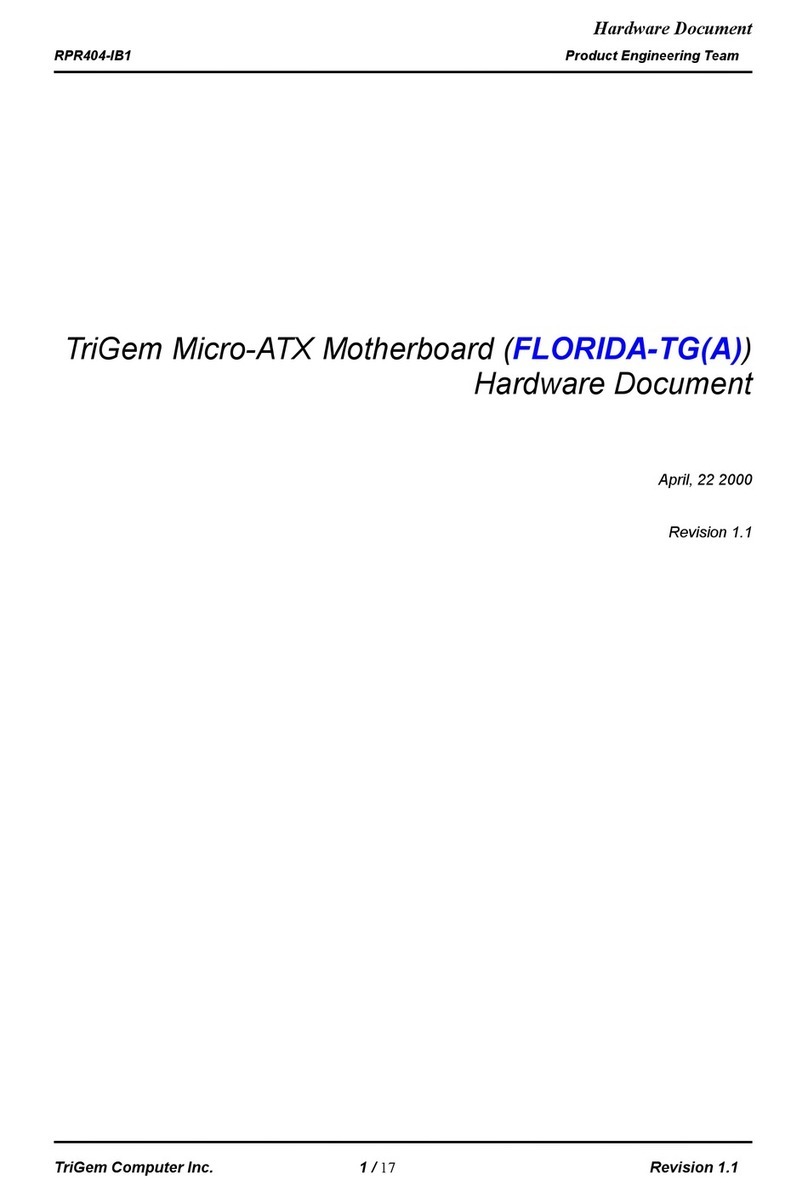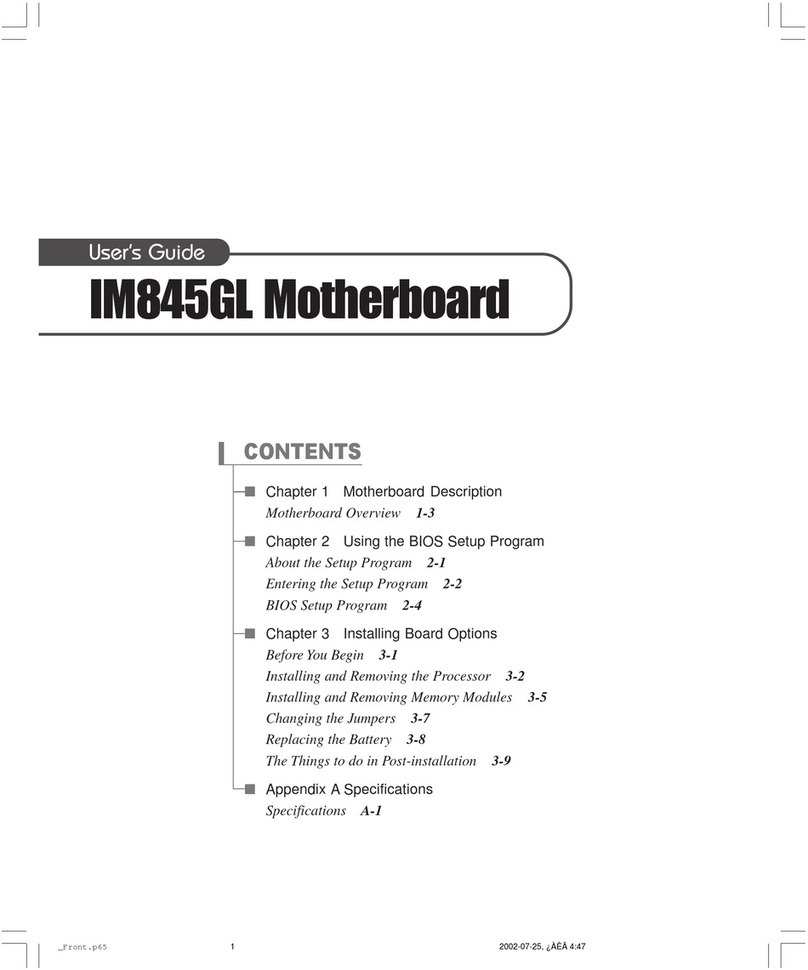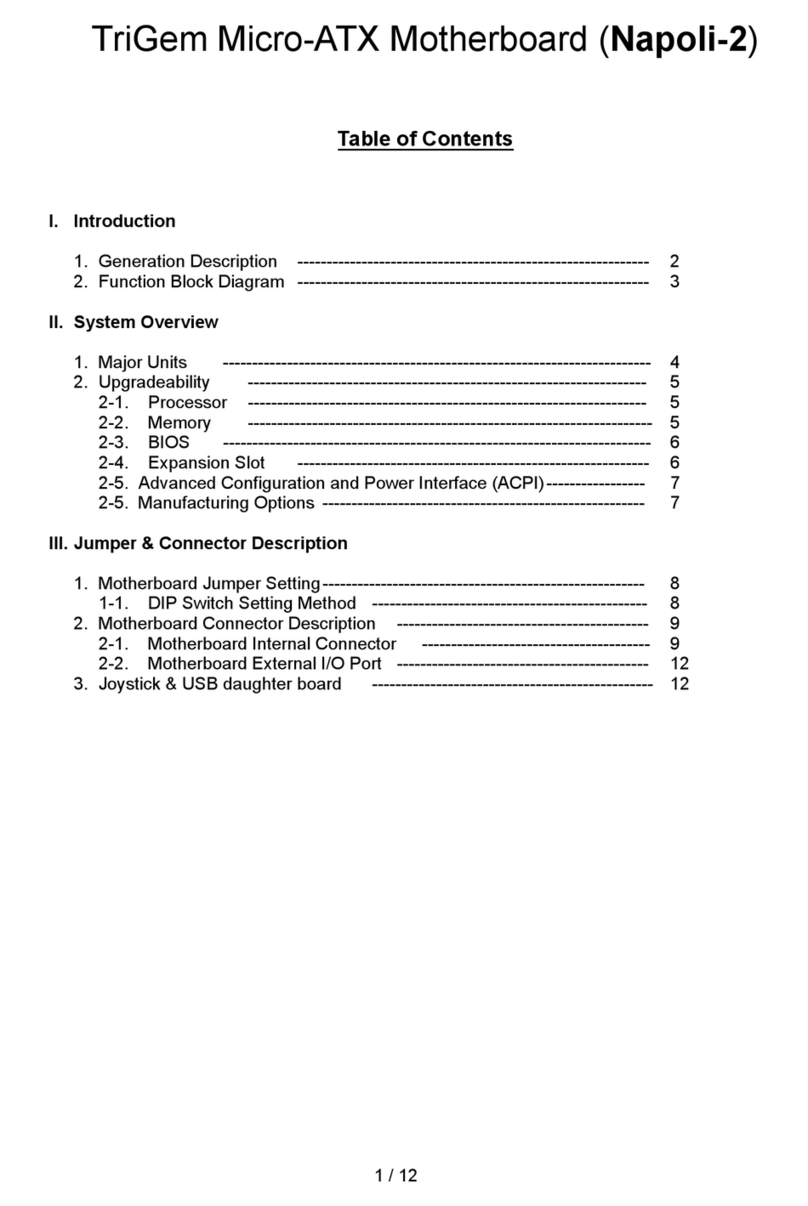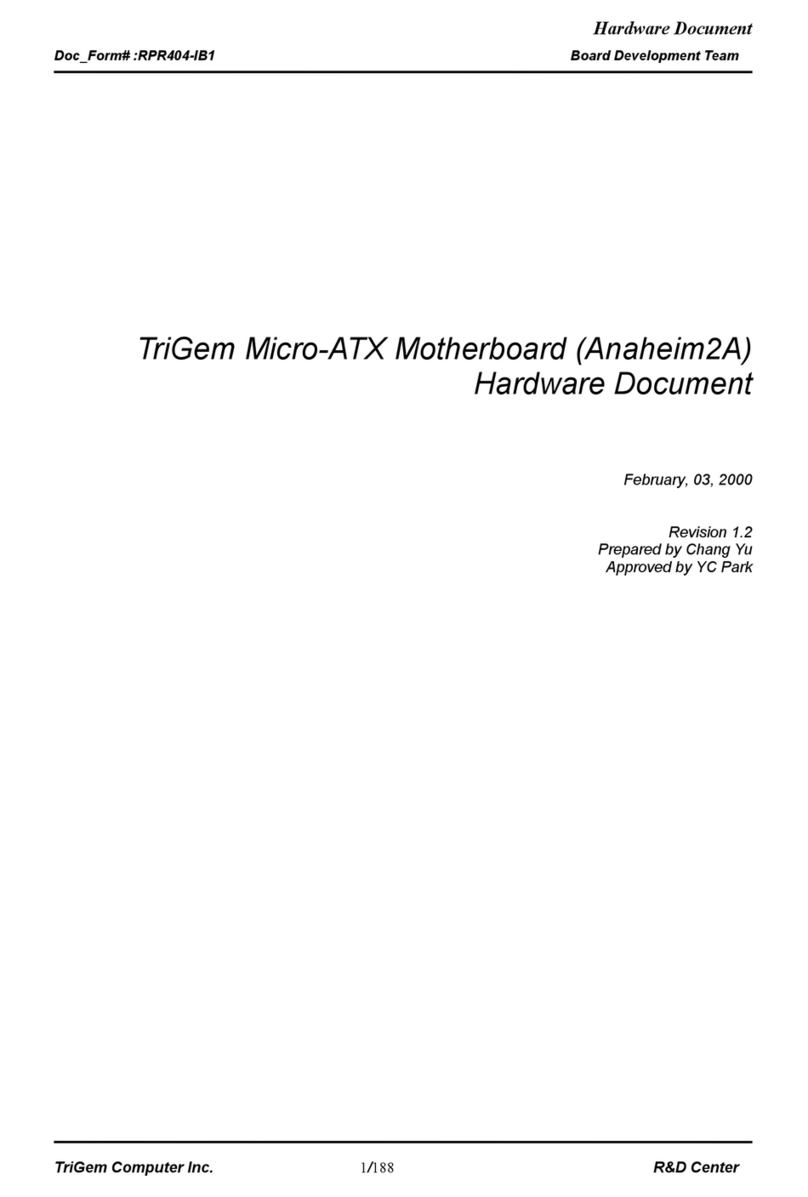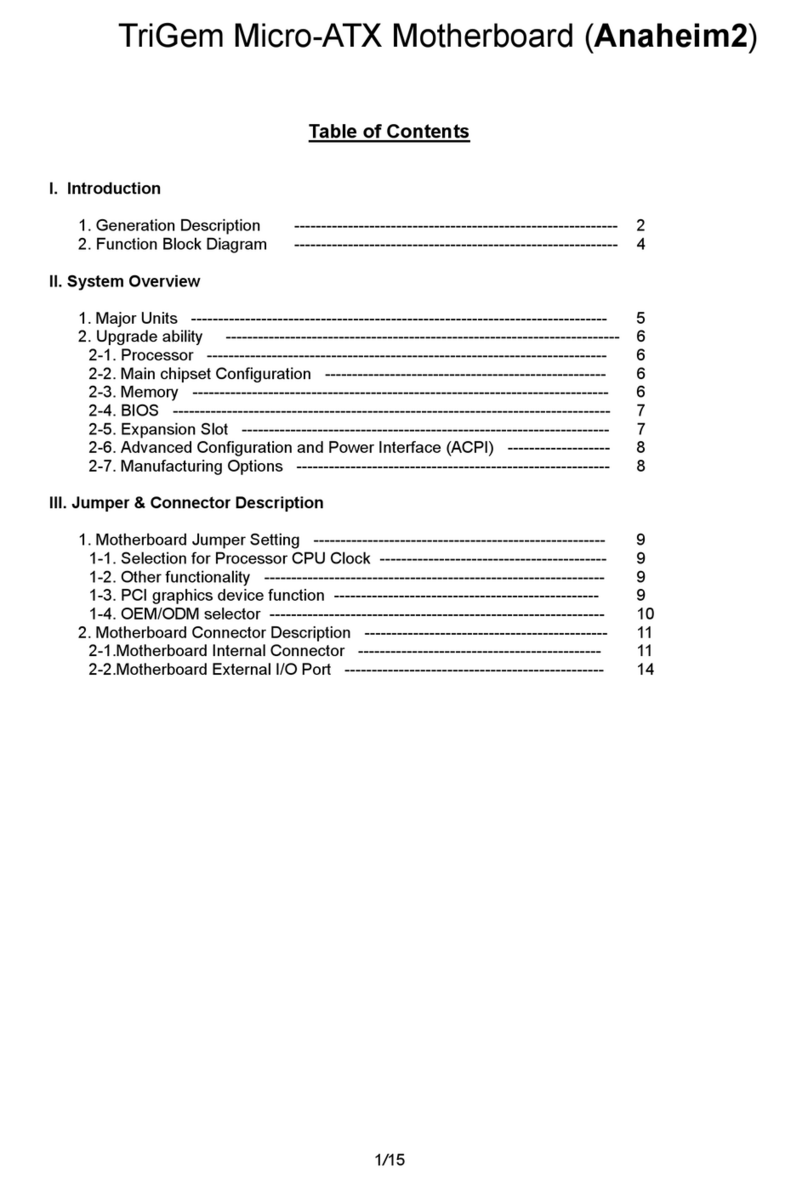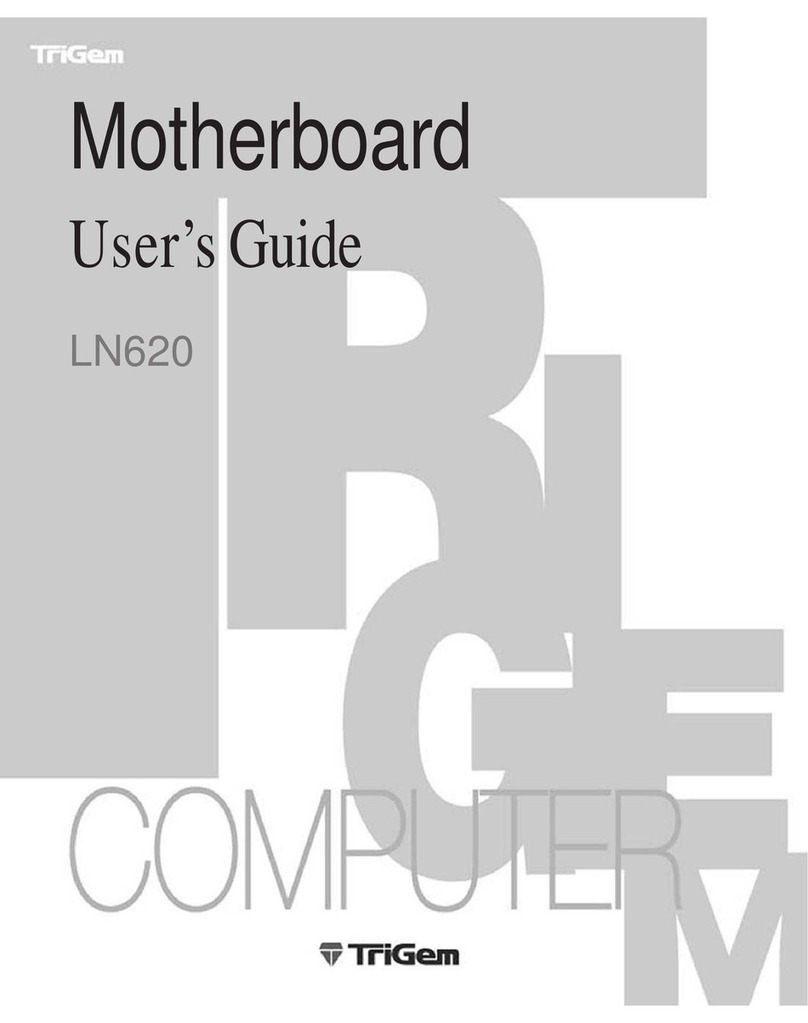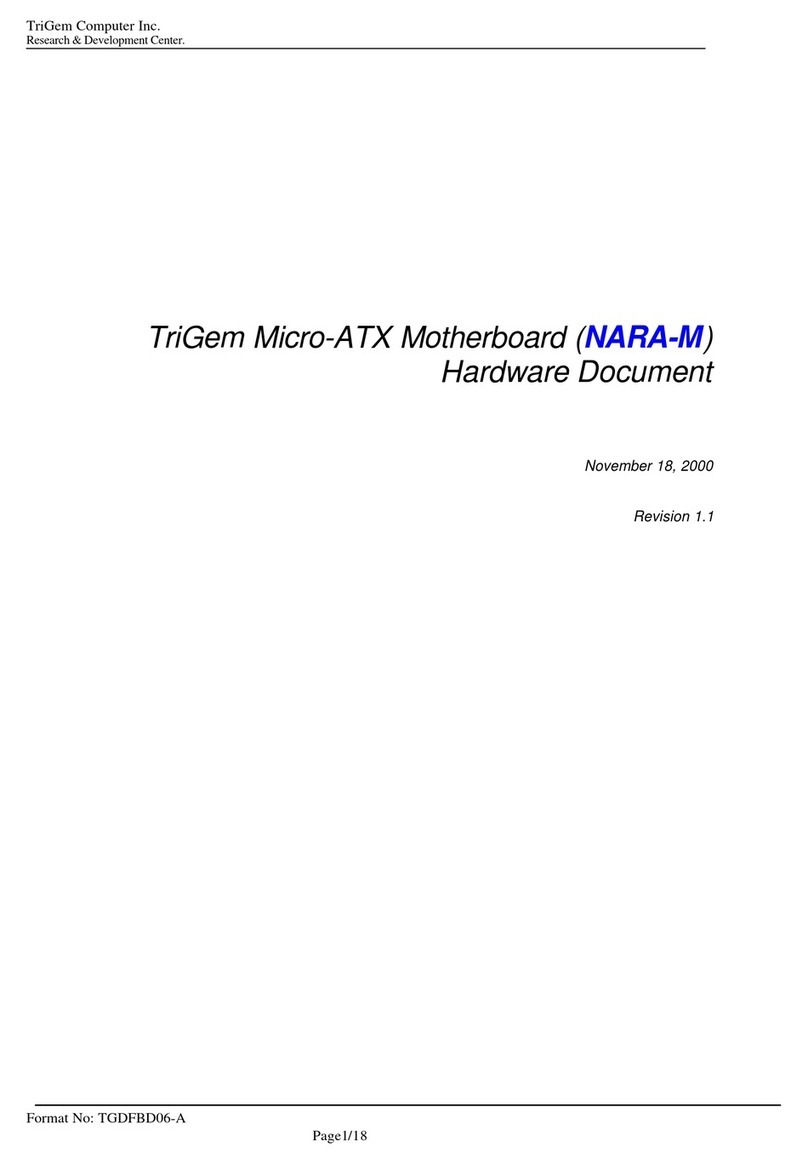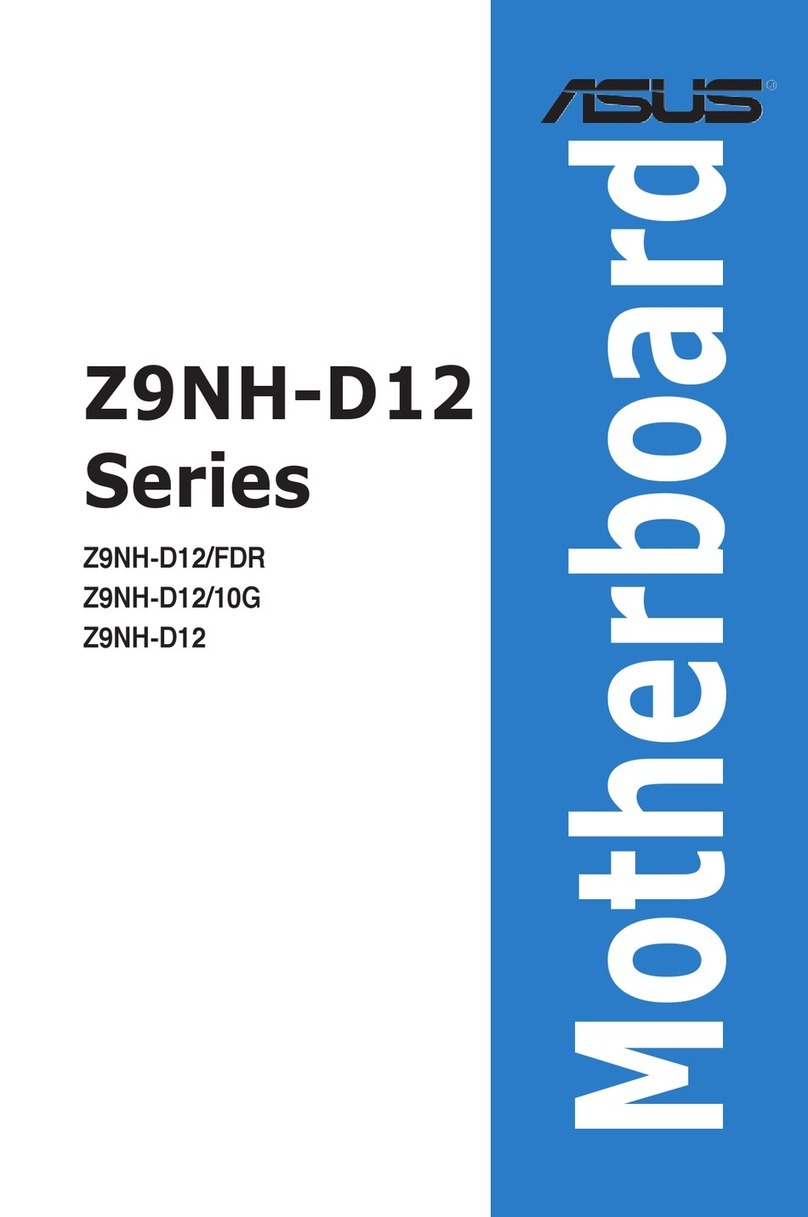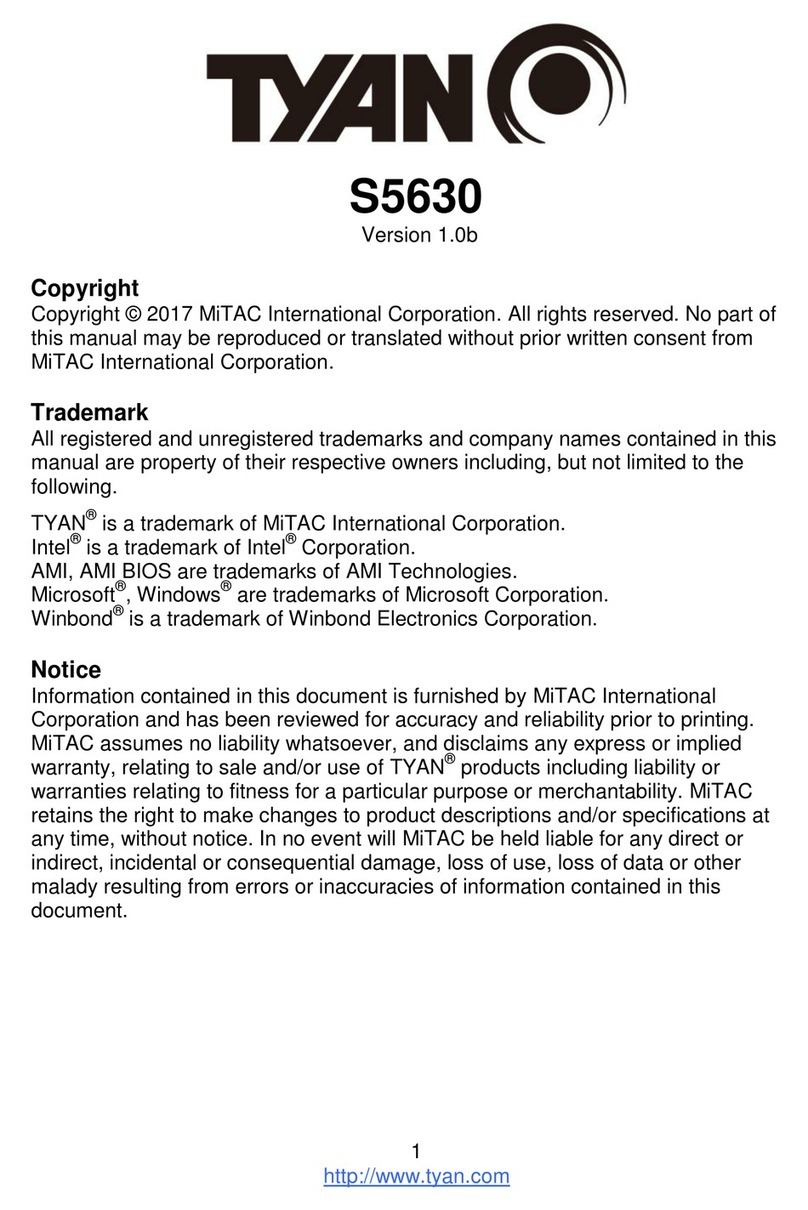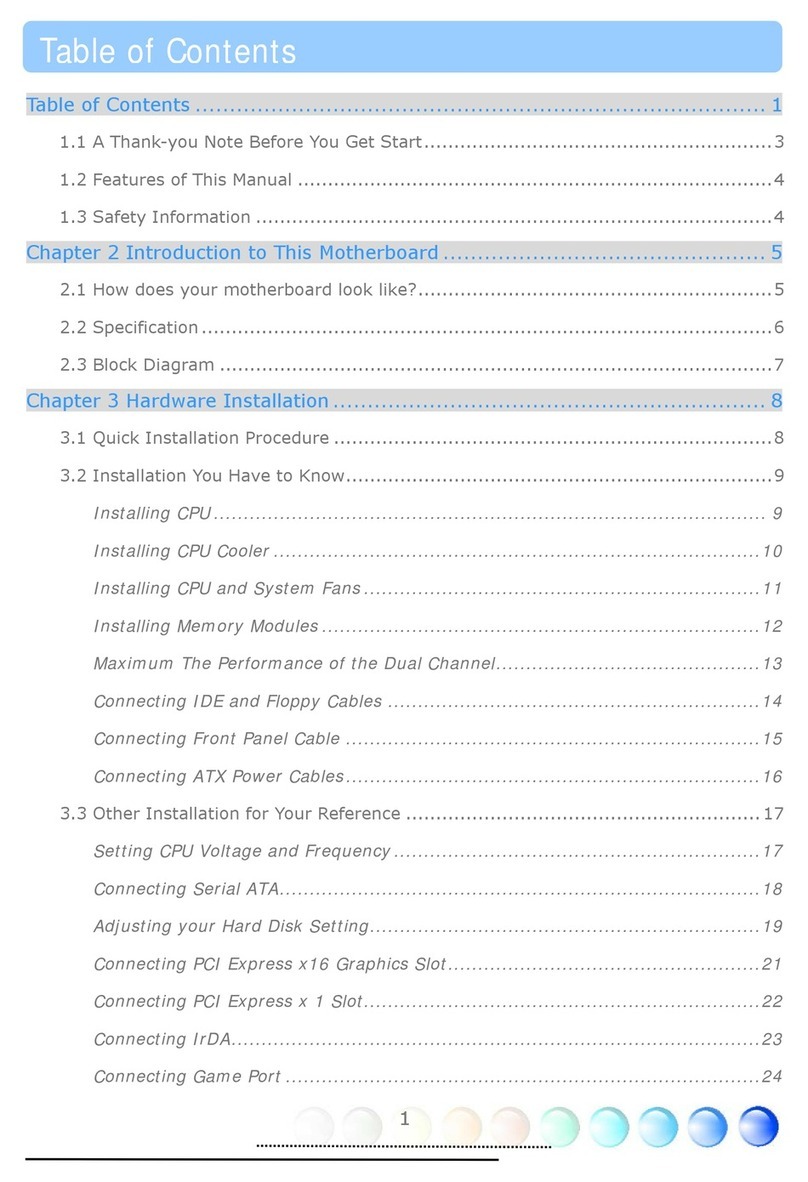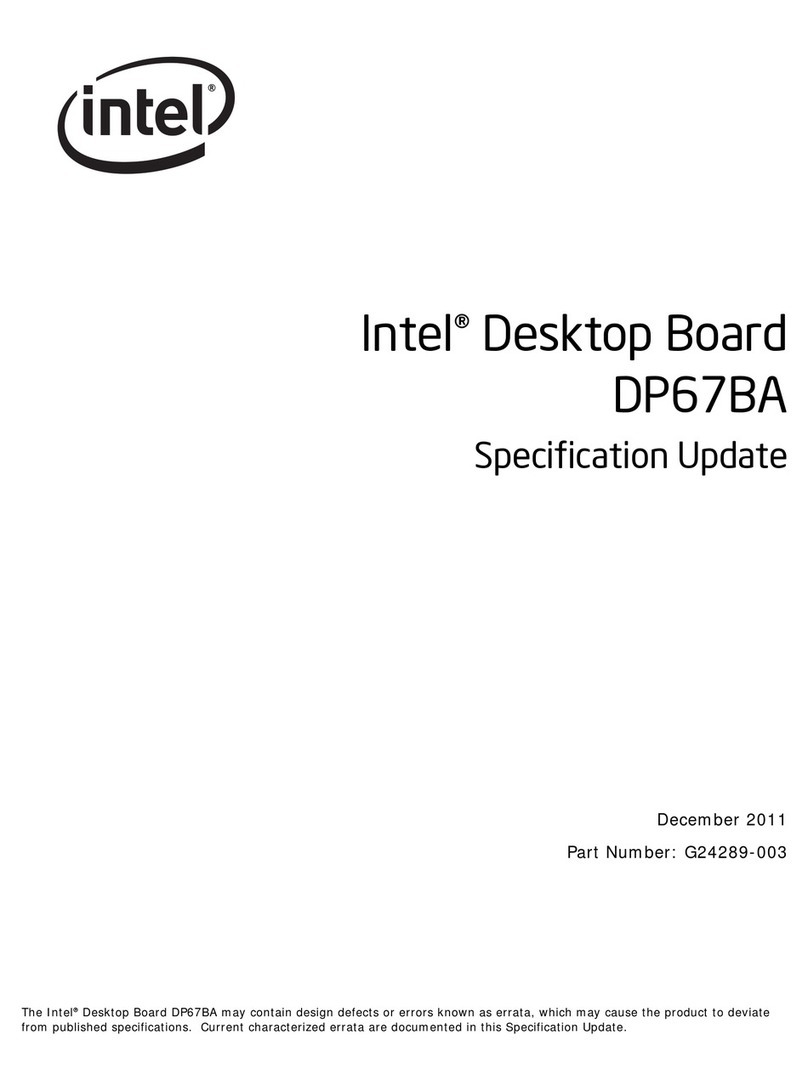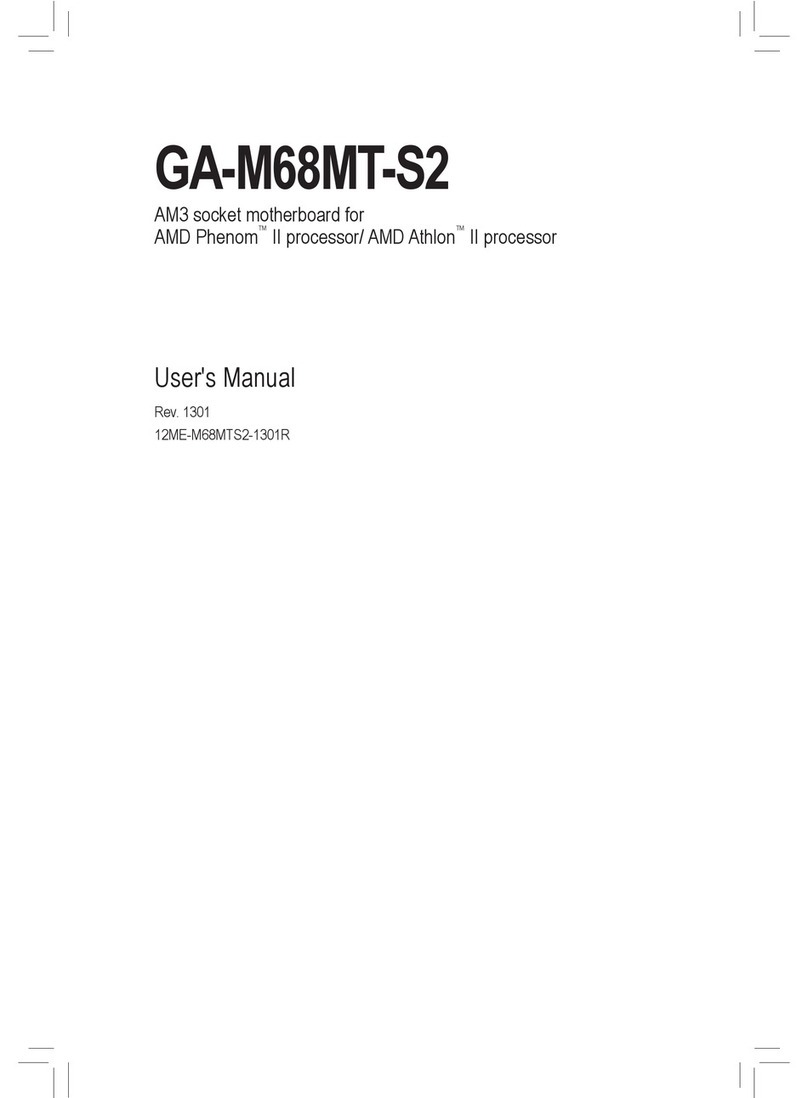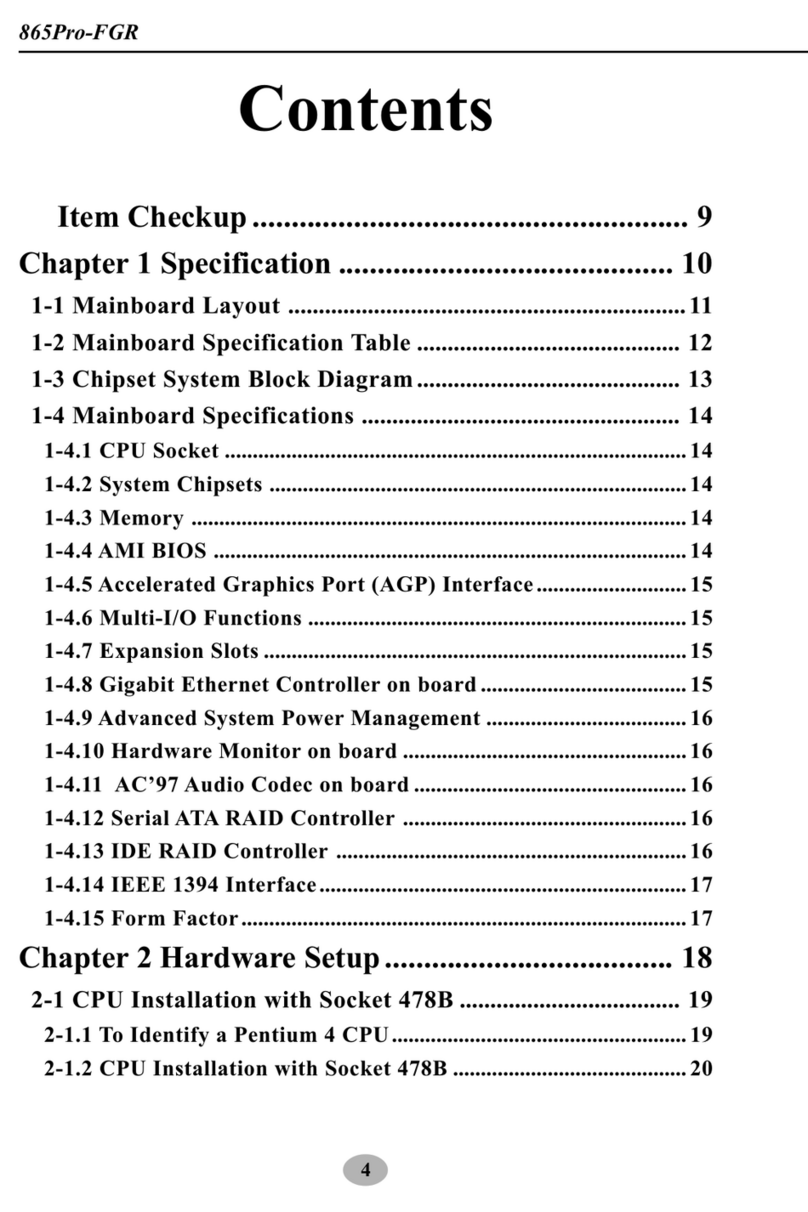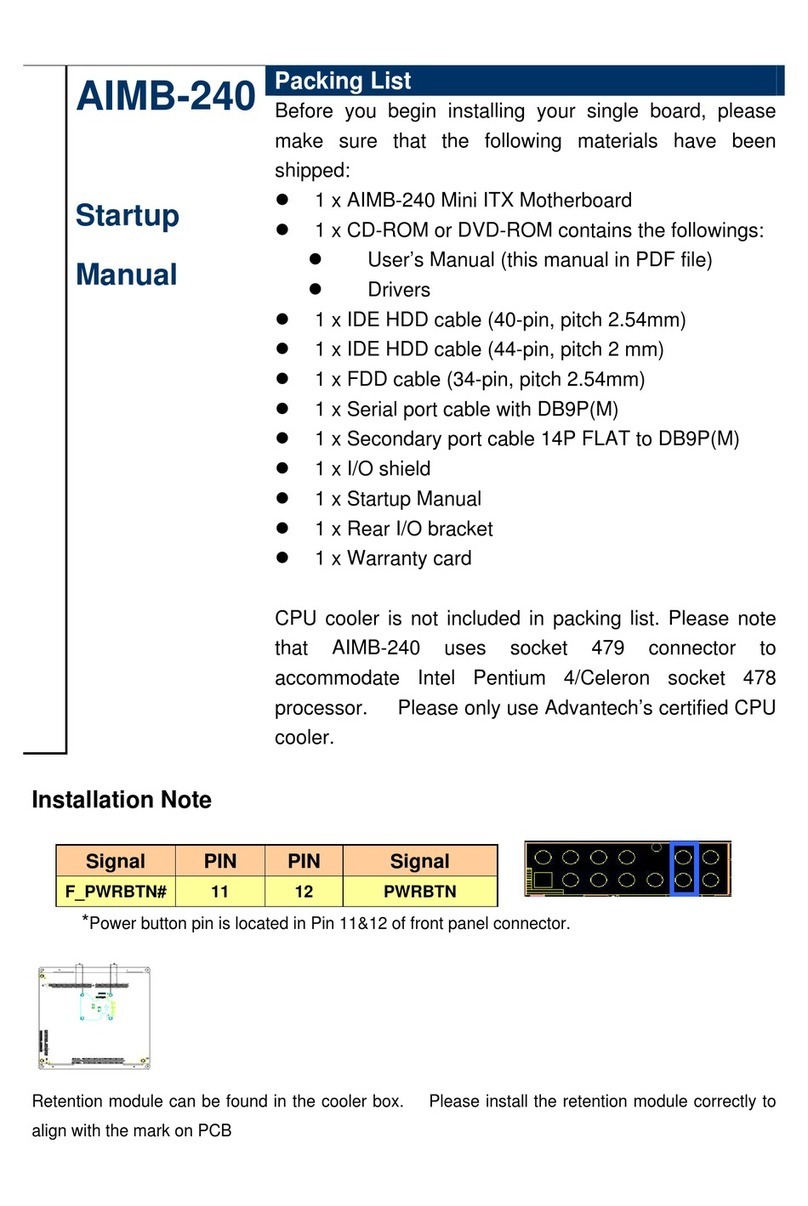TRIGEM LI545 User manual

Us
e
rs
Guide
MotherboardMotherboard
MotherboardMotherboard
Motherboard
LI545

TT
TT
Trademarksrademarks
rademarksrademarks
rademarks
TriGem is a registered trademark of TriGem Computer, Incorporated. Other
product names herein are for identification purposes only and may be trademarks
of their respective owners. TriGem disclaims any and all rights to those marks.
Intel is a registered trademark of Intel Corporation, MMX is a trademark of
Intel Corporation.
AMD is a registered trademark of Advanced Micro Devices, Incorporated.
Cyrix is a registered trademark of Cyrix Corporation.
PS/2 and VGA are trademarks of International Business Machines
Corporation.
Microsoft, MS-DOS, Microsoft Windows 95, Microsoft Windows NT are
registered trademarks of Microsoft Corporation.
Copyright(c) 1997 by TriGem Computer, Inc.
Disclaimer and Copyright NoticeDisclaimer and Copyright Notice
Disclaimer and Copyright NoticeDisclaimer and Copyright Notice
Disclaimer and Copyright Notice
All rights reserved. No part of this publication may be reproduced, stored in a
retrieval system, or transmitted, in any form or by any means, electronic,
mechanical, photocopying, recording, or otherwise, without the prior written
permission of TriGem Computer, Inc. No patent liability is assumed with respect
to the use of information contained herein. While every precaution has been taken
in the preparation of this publication, TriGem Computer, Inc. assumes no
responsibility for errors or omissions. There is no liability assumed for damages
resulting from the use of the information contained herein. Further, this
publication and features described herein are subject to change without notice.

Safety Information
Safety Information
BatterBatter
BatterBatter
Battery Wy W
y Wy W
y Warning Instructionarning Instruction
arning Instructionarning Instruction
arning Instruction
Caution
If battery is incorrectly replaced there poses a danger of explosion. Replace
battery only with the same or equivalent type recommended by the manufacturer.
Discard used batteries according to the manufacturer's instructions.
Attention
Il y a danger d'explosion s'il y a remplacement incorrect de la batterie. Remplacer
uniquement avec une batterie du meme type ou d'un type recommande par le
constructeur. Mettre au rebut les batteries usagees conformement aux
instructions du fabricant.
Vorsicht
Explosionsgefahr bei unsachgemaβem Austausch der Batterie. Ersatz nur durch
denselben oder einen vom Hersteller empfohlenen ahnlichen Typ. Entsorgung
gebraushter Batterien nach Angaben des Herstellers.
FF
FF
Fuse Wuse W
use Wuse W
use Warning Instructionarning Instruction
arning Instructionarning Instruction
arning Instruction
Caution
For continued protection against risk of fire, replace only with same type and
rating of fuse. Disconnect input power before servicing. Only connect this
equipment to an earthed socket outlet.
Vorsicht
Vor jeder service-arbeit netzstecker ziehen! Apparatet ma kun tilkobles jordet
stikkontakt.
Attention
Debrancher avant d'ouvrir. Apparaten skall anslutas till jordat natuttag.
Atencion
Desconecte fuerza electrica antes del servicio. Laite on liitettava
suojakosketinistoraasian.
..
..
..
..
..
..

Chapter 1 Motherboard DescriptionChapter 1 Motherboard Description
Chapter 1 Motherboard DescriptionChapter 1 Motherboard Description
Chapter 1 Motherboard Description
Features ............................................................................................................ 1-1
Motherboard Overview ..................................................................................... 1-3
Motherboard Connectors .................................................................................. 1-4
Power Supply Connector ......................................................................... 1-4
Front Panel Connectors............................................................................ 1-5
Rear Panel Connectors ............................................................................. 1-6
Board Expansion Connectors ................................................................... 1-9
FDD Connector........................................................................................ 1-9
Primary and Secondary E-IDE Connectors ............................................. 1-10
Chapter 2 Using the CMOS Setup ProgramChapter 2 Using the CMOS Setup Program
Chapter 2 Using the CMOS Setup ProgramChapter 2 Using the CMOS Setup Program
Chapter 2 Using the CMOS Setup Program
About the Setup Program ................................................................................. 2-1
Entering the Setup Program.............................................................................. 2-2
Exiting the Setup Program ................................................................................ 2-4
Setup Menu....................................................................................................... 2-5
Standard Setup Menu ............................................................................... 2-5
Advanced Setup Menu ............................................................................. 2-8
Chipset Setup Menu ................................................................................. 2-11
Power Control Setup Menu...................................................................... 2-12
PCI/PnP Setup Menu ............................................................................... 2-13
Peripheral Setup Menu ............................................................................. 2-15
Utility Menu ...................................................................................................... 2-17
Detect IDE ............................................................................................... 2-17
Color Set .................................................................................................. 2-18
CONTENTS

Security Menu................................................................................................... 2-18
Supervisor/User ........................................................................................ 2-18
Default Menu .................................................................................................... 2-22
Original ..................................................................................................... 2-23
Optimal ..................................................................................................... 2-23
Chapter 3 Installing and Removing Board OptionsChapter 3 Installing and Removing Board Options
Chapter 3 Installing and Removing Board OptionsChapter 3 Installing and Removing Board Options
Chapter 3 Installing and Removing Board Options
Before You Begin .............................................................................................. 3-1
Installing and Removing the Microprocessor ................................................... 3-2
Installing the Microprocessor .................................................................. 3-2
Setting the Processor Speed .................................................................... 3-5
Removing the Microprocessor ................................................................. 3-5
Installing and Removing Memory Modules ...................................................... 3-7
Installing a Memory Module .................................................................... 3-8
Removing a Memory Module ................................................................... 3-8
Changing DIP Switches and Jumper Settings .................................................. 3-9
Locations of the DIP Switches and Jumpers .......................................... 3-9
DIP Switch and Jumper Settings ............................................................. 3-10
The Things to do in Post-installation ................................................................ 3-11
Chapter 4 Audio Drivers and ApplicationsChapter 4 Audio Drivers and Applications
Chapter 4 Audio Drivers and ApplicationsChapter 4 Audio Drivers and Applications
Chapter 4 Audio Drivers and Applications
Installing the Audio Drivers .............................................................................. 4-1
Installing and Using the Audio Applications...................................................... 4-6
Installing the Audio Applications .............................................................. 4-6
Using the Audio Applications ................................................................... 4-9
Chapter 5 Update on Installing Windows 95Chapter 5 Update on Installing Windows 95
Chapter 5 Update on Installing Windows 95Chapter 5 Update on Installing Windows 95
Chapter 5 Update on Installing Windows 95
Installing the USB Driver .................................................................................. 5-2
Installing the ACPI Driver ................................................................................ 5-3
Installing the DirectX-5 Driver ......................................................................... 5-5
Installing the AGP VxD Driver ......................................................................... 5-6

Appendix A SpecificationsAppendix A Specifications
Appendix A SpecificationsAppendix A Specifications
Appendix A Specifications
Form Factor...................................................................................................... A-1
Processor.......................................................................................................... A-1
Main Memory ................................................................................................... A-1
Apollo VP3 AGPset and PCI/IDE Interface ..................................................... A-2
I/O features....................................................................................................... A-2
Six usable expansion slots ............................................................................... A-3
Other features ................................................................................................... A-3
Manufacturing Options ..................................................................................... A-3
Power Supply ................................................................................................... A-3
AppendixAppendix
AppendixAppendix
Appendix
BB
BB
B
Error and Information MessagesError and Information Messages
Error and Information MessagesError and Information Messages
Error and Information Messages
BIOS Error Messages ....................................................................................... B-1
BIOS Beep Codes ............................................................................................. B-2
AppendixAppendix
AppendixAppendix
Appendix
CC
CC
C
Motherboard ResourcesMotherboard Resources
Motherboard ResourcesMotherboard Resources
Motherboard Resources
DMA Channels .................................................................................................. C-1
Interrupts .......................................................................................................... C-2

FiguresFigures
FiguresFigures
Figures
Figure 1. Motherboard overview ...................................................................... 1-3
Figure 2. Motherboard connectors ................................................................... 1-4
Figure 3. Connecting the power supply ........................................................... 1-5
Figure 4. Front panel connectors ..................................................................... 1-5
Figure 5. Rear panel connectors ....................................................................... 1-6
Figure 6. Connecting the keyboard................................................................... 1-6
Figure 7. Connecting the mouse....................................................................... 1-7
Figure 8. Connecting the USB devices ............................................................. 1-7
Figure 9. Connecting the serial device .............................................................. 1-8
Figure 10. Connecting the parallel device ......................................................... 1-8
Figure 11. Connecting the audio devices .......................................................... 1-9
Figure 12. Opening the ZIF socket................................................................... 3-2
Figure 13. Alignin the microprocessor on the ZIF socket ............................... 3-3
Figure 14. Inserting the microprocessor in the ZIF scoket ............................. 3-3
Figure 15. Connecting the heatsink fan connector ........................................... 3-4
Figure 16. Removing the heatsink fan connector ............................................. 3-5
Figure 17. Removing the microprocessor from the ZIF socket ...................... 3-6
Figure 18. Installing a memory module ............................................................ 3-8
Figure 19. Removing a memory module .......................................................... 3-8
Figure 20. DIP switches and jumpers .............................................................. 3-9

1-1
Motherboard Description
Motherboard Description
Motherboard Description
FF
FF
Featureseatures
eatureseatures
eatures
The motherboard supports the following features:
Smallest PCB size in the ATX form factor
Intel Pentium P54C(S), Intel Pentium P55C-MMX, AMD K5/K6, or Cyrix
6x86/6x86MX
Three 168 pin DIMM sockets, support up to 384 MB of synchronous DRAM
(SDRAM) memory and support unbuffered EDO DRAM
512 KB of synchronous Pipeline Burst SRAM external cache
Two built-in PCI bus Enhanced IDE hard disk drive controllers, each channel
supports up to two hard disk drives or CD-ROM drives
VT82C597 Single chip north bridge (PCI/AGP/Memory controller)
VT82C586B PCI/ISA/IDE Xcelerator
IT8661F super I/O controller
CX4236B audio controller and CS9236 wavetable (Ready for CS4235 with 3D)
Three 32-bit PCI slots, one 16-bit ISA slot, and one shared PCI/ISA slot
One AGP (Accelerated Graphics Port) slot
Chapter 1
This chapter describes the major features of your motherboard.

1-2 Motherboard Description
NoteNote
NoteNote
Note
The Accelerated Graphics Port (AGP) is a high-performance interconnect for
graphic-intensive applications, such as 3D applications. AGP is independent of
the PCI bus and is intended for exclusive use with graphical-display devices.
System and video BIOS shadow RAM
Plug-and-Play (PnP) BIOS feature
A built-in PS/2 style keyboard connector and a built-in PS/2 compatible mouse
connector
Two Universal Serial Bus (USB) interfaces
Two serial ports and one parallel port
One Joystick and three audio I/O interface port
The following are manufacturing options:
Wake up on LAN connector
System chassis intrusion
Management extension hardware
NoteNote
NoteNote
Note
The motherboard has two USB ports; one USB peripheral can be connected to
each port. For more than two USB devices, an external hub can be connected
to either port. The motherboard fully supports the universal host controller
interface (UHCI) and uses UHCI-compatible software drivers.
NoteNote
NoteNote
Note
The Wake up on LAN header allows the computer to wake from sleep mode, or
power on when a call is received on a network device, such as a LAN.
The first incoming call powers up the computer. A second call must be made to
access the computer.

1-3Motherboard Description
Motherboard OverMotherboard OverMotherboard OverMotherboard OverMotherboard Overviewviewviewviewview
Figure 1. Motherboard overview
ISAconnectors Back Panel I/O connectors
Microprocessor
socket (socket 7)
CPU voltage jumper (J11)
CPU fan connector
Power supply connector
DIMM sockets
Speaker
Front panel connectors
FDD connector
Battery
Wake up LAN
connector
VIAVT82C586B
CMOS clear jumper
DIPswitches (SW1)
Main clock frequency jumper (J6)
Board type selection
jumper (J8 and J10) Seconary E-IDE connector
VIAVT82C597
Aging jumper (J12)
Primary E-IDE connector
PCI connectors
IT8661F super
I/O controller
CX4236B audio
controller (optional)
AGPconnector
CD audio connector
IrDAconnector

1-4 Motherboard Description
Motherboard ConnectorsMotherboard ConnectorsMotherboard ConnectorsMotherboard ConnectorsMotherboard Connectors
Figure 2. Motherboard connectors
Power Supply Connector
The power supply converts AC power from a wall outlet to the DC voltages
required by motherboard and devices in your system. The power supply has a
large motherboard connector and several internal device (hard disk, CD-ROM,
and floppy disk drive, etc.) connectors.
The power supply should match the physical configuration of the chassis. Before
attaching all components, make sure the proper voltage has been selected. Power
supplies often can run on a wide range of voltages and must be set (usually via a
switch) to the proper range.
ISAconnectors Back Panel I/O connectors
CPU fan connector
Power supply connector
Front panel connectors
FDD connector
Wake up LAN
connector
Seconary E-IDE connector
Primary E-IDE connector
PCI connectors AGPconnector
CD audio connector
IrDAconnector

1-5Motherboard Description
Figure 3. Connecting the power supply
Front Panel Connectors
The motherboard has connectors for controls and indicators typically located on
the front panel of the computer.
Figure 4. Front panel connectors
Power supply cable
Power supply
connector
You can connect the power supply cable to the power connector on the
motherboard.
Power LED
Suspend/Resume
Reset (optional)
Power button Speaker
Key lock
HDD LED

1-6 Motherboard Description
Rear Panel Connectors
Figure 5. Rear panel connectors
Keyboard Connector
Your system's PS/2 style keyboard plugs into the keyboard connector.
Figure 6. Connecting the keyboard
Keyboard connector
Mouse
USB ports Serial ports
MIDI/Game port
SPK jack
Line-in jack
MIC jack
Parallel port
Keyboard

1-7Motherboard Description
Mouse Connector
Your system's PS/2 compatible mouse plugs into the mouse connector.
Figure 7. Connecting the mouse
USB Connectors
You can connect any USB compliant devices to either of the USB connectors.
USB devices include low-speed peripherals such as microphone, digital joystick,
and speaker.
Figure 8. Connecting the USB devices
Mouse connector
USB connectors

1-8 Motherboard Description
Serial Port (COM1, 2) Connectors
You can connect a serial device, such as an external modem and printer, to the
serial port connectors.
Figure 9. Connecting the serial device
Parallel Port (LPT1) Connector
You can connect a parallel device, such as a printer, to the parallel port.
Figure 10. Connecting the parallel device
Parallel port connector
Clips
Serial port connectors
COM 1
COM 2

1-9Motherboard Description
Audio Connectors (Optional)
Your motherboard has three audio jacks (SPK, Line-in, and MIC) and one MIDI/
Game port connector.Your optional audio devices and MIDI/Game device are
connected to these connectors, as shown below.
Figure 11. Connecting the audio devices
Board Expansion Connectors
There are three PCI slots, one ISA slot, and one shared slot (for a PCI or ISA
card). The PCI bus supports up to four bus masters through the four PCI
connectors.
FDD Connector
You can connect your diskette drive(s) to the diskette drive connector on the
motherboard by using the diskette drive ribbon cable. The diskette drive ribbon
cable has two connectors for diskette drives in general. After connecting the one
end of the diskette drive ribbon cable to the motherboard, attach the connector(s)
on the other end to the diskette drive(s).
Joystick
Audio device
Speaker
Microphone
MIDI keyboard

1-10 Motherboard Description
Primary and Secondary E-IDE Connectors
Your motherboard has two built-in PCI E-IDE interfaces (primary and
secondary). Each interface supports up to two IDE drives (master and slave).
After connecting the one end of the IDE ribbon cable to the primary or secondary
E-IDE connector on the motherboard, connect the connector(s) at the other end
to your IDE drive(s) such as the hard disk drive or CD-ROM drive.
If you install two hard disks by using one IDE ribbon cable, you must configure
the second drive to slave mode by setting its jumper accordingly. See the manual
of your hard disk for the jumper settings.
You may configure two hard disk drives to be both masters by connecting one
ribbon cable (one hard disk drive will be attached to it) to the primary E-IDE
connector and another ribbon cable (the other hard disk drive will be attached to
it) to the secondary IDE connector. When you install one operating system on an
IDE drive and another on the other IDE drive, you can select the boot device
through the Setup program.
The BIOS in the motherboard supports boot up from IDE CD-ROM drive,
floptical drive, SCSI drive or network drive. So, you can select a CD-ROM drive
or floptical drive as a boot device by setting the 1st/2nd /3rd Boot Device option
to CD-ROM or Floptical in the Advanced Setup menu of the Setup program.
NOTE : The hard disk drive controller on the motherboard supports Ultra DMA/
33, a DMA data transfer protocol for hard disk drives. This allows DMA
commands to transfer data at a maximum burst rate of 33MB/sec. Both the
controller and the hard disk must be capable of supporting Ultra DMA/33 in order
to enable this feature.

2-1
Using the Setup Program
Using the CMOS Setup Program
Using the CMOS Setup Program
About the Setup ProgramAbout the Setup Program
About the Setup ProgramAbout the Setup Program
About the Setup Program
This chapter explains how to use the CMOS Setup program. You can use the
Setup program to change the computer's configuration information and boot-up
sequence, etc.
The Setup program is stored in the computer's read only memory (ROM), so you
can run the program at any time when you turn on or reset your computer. You
need not insert a diskette or access the hard disk.
The Setup program lets you verify or change the followings:
On the Setup menu, you can set up and modify some of the basic options of a
system, such as time, date, diskette drives and hard disk drives.
On the Utilities menu, you can perform system functions.
On the Security menu, you can specify password that can be used to limit
access to the system.
On the Default menu, you can select a group of settings for all CMOS Setup
options.
The configuration you define through the Setup program is stored in a special
area of memory called CMOS RAM. The battery on the main board backs up this
memory, so the memory is not erased when you turn off or reset the computer.
Whenever you reboot the computer, it checks the settings, and if it discovers a
difference between the information in the CMOS RAM and its actual hardware
configuration, it prompts you to run the Setup program.
Chapter 2

2-2 Using the Setup Program
NoteNote
NoteNote
Note
For reference purposes, you should write down the current Setup settings.
When you make changes to the settings, update this record.
You may see a message such as the following:
CMOS Settings Wrong
Press F1 to Resume
If this happens, just press F1 to run the Setup program and then correct the
setting.
Entering the Setup ProgramEntering the Setup Program
Entering the Setup ProgramEntering the Setup Program
Entering the Setup Program
To enter the Setup program, turn the computer on and press <Del> when you see
the message:
"Hit DEL if you want to run SETUP."
As soon as you see this message, hit the DEL key. If you do not press DEL key
quickly, the computer starts loading the operating system and you will not be able
to run the Setup program. If this happens, reset the computer again.
When you enter the Setup program, you will see the Setup menu.

2-3
Using the Setup Program
You can use your keyboard or mouse to select the options.
The mouse functions are click (change or select both global and current field) or
double click (perform an operation in the selected field).
The following list provides an overview of function keys in the Setup program.
Setup Key
Tab Moves to the next window or field.
Description
←, →, ↑, or ↓Move to the next field to the right, left, above, or below.
Enter Selects the current field.
+Increases a value.
-Decreases a value.
Esc Closes the current operation and return to previous level.
PgUp Returns to the previous page.
PgDn Advances to the next page.
Home Returns to the beginning of the text.
End Advances to the end of the text.
Alt-H Accesses a help window. It describes the keys available in Setup.
Alt-Spacebar Exits System Setup
Alphabetic keys A to Z are used in your keyboard.
Numeric keys 0 to 9 are used in either the numeric keys along the top of the
keyboard or the numeric keypad.
The Setup program is composed of four windows that contain several icons. An
information line at the bottom of the menu displays simple explanations for each
option.
Table of contents
Other TRIGEM Motherboard manuals