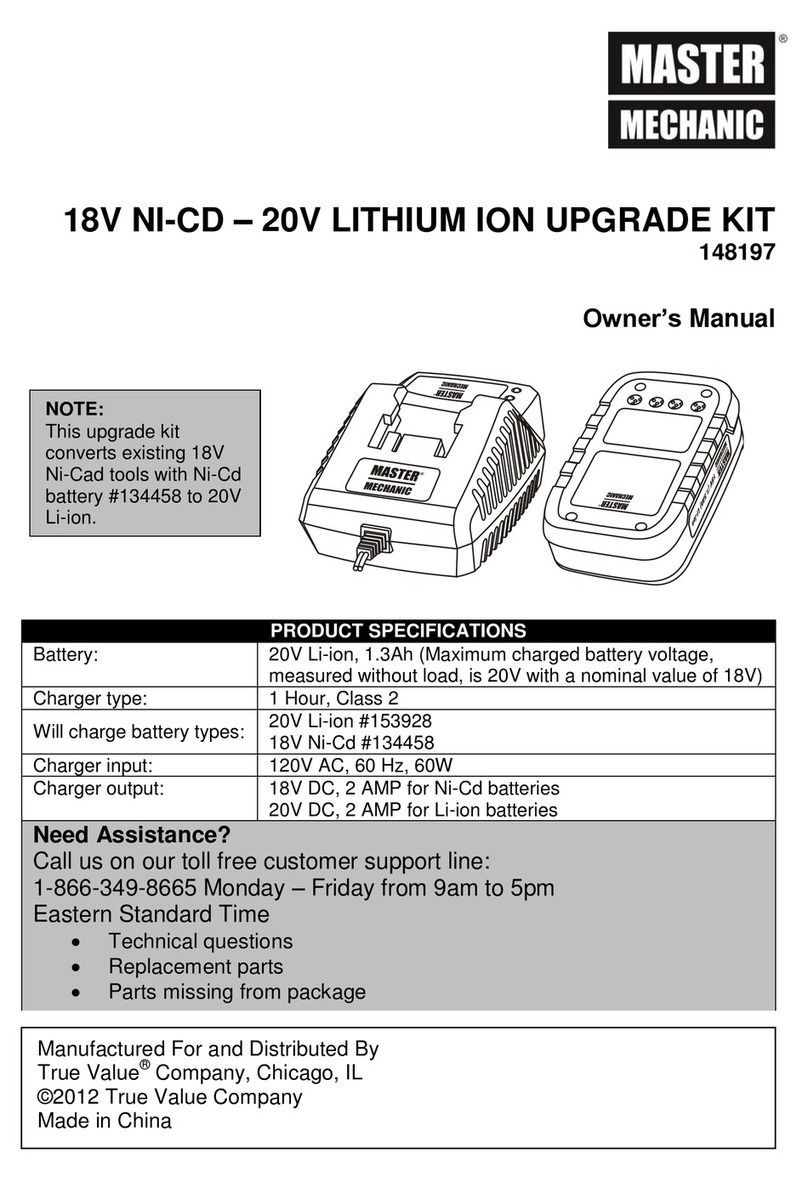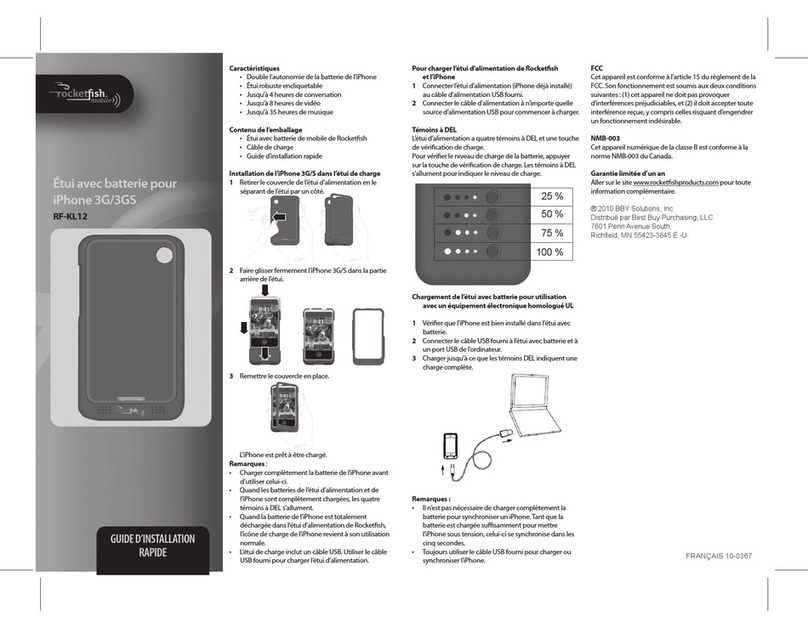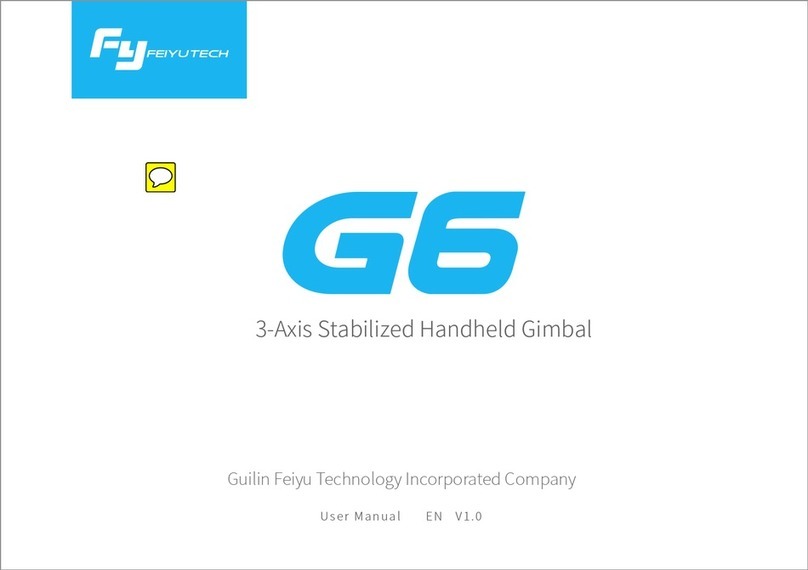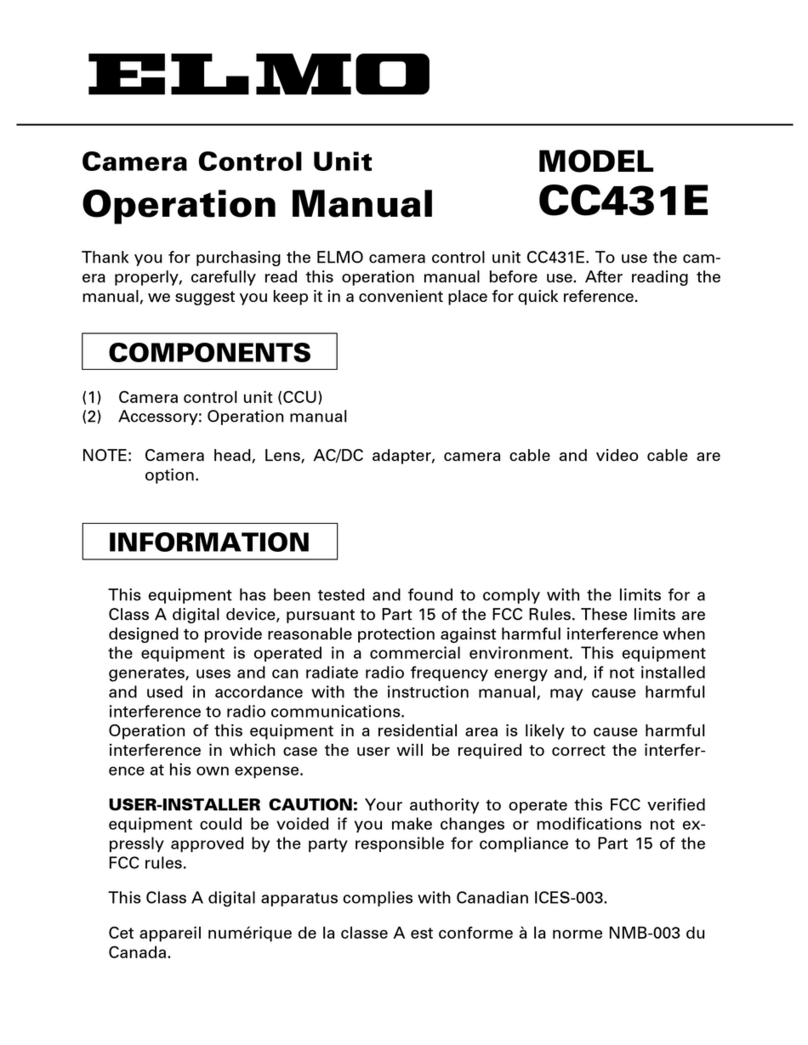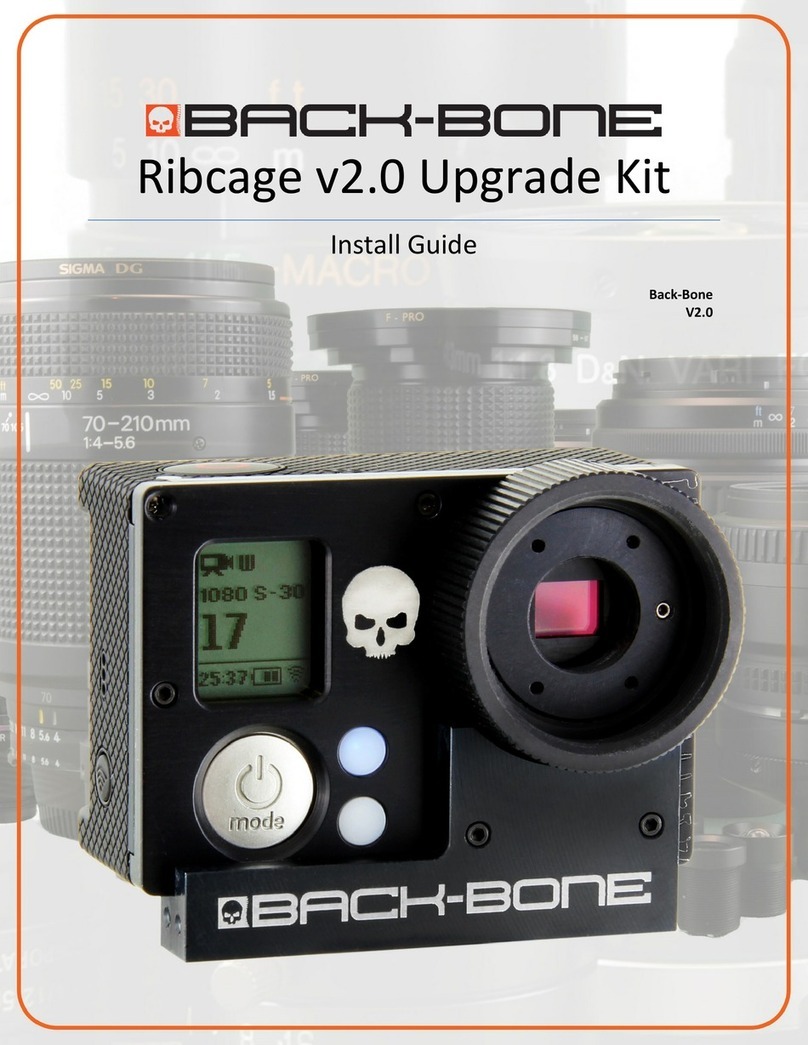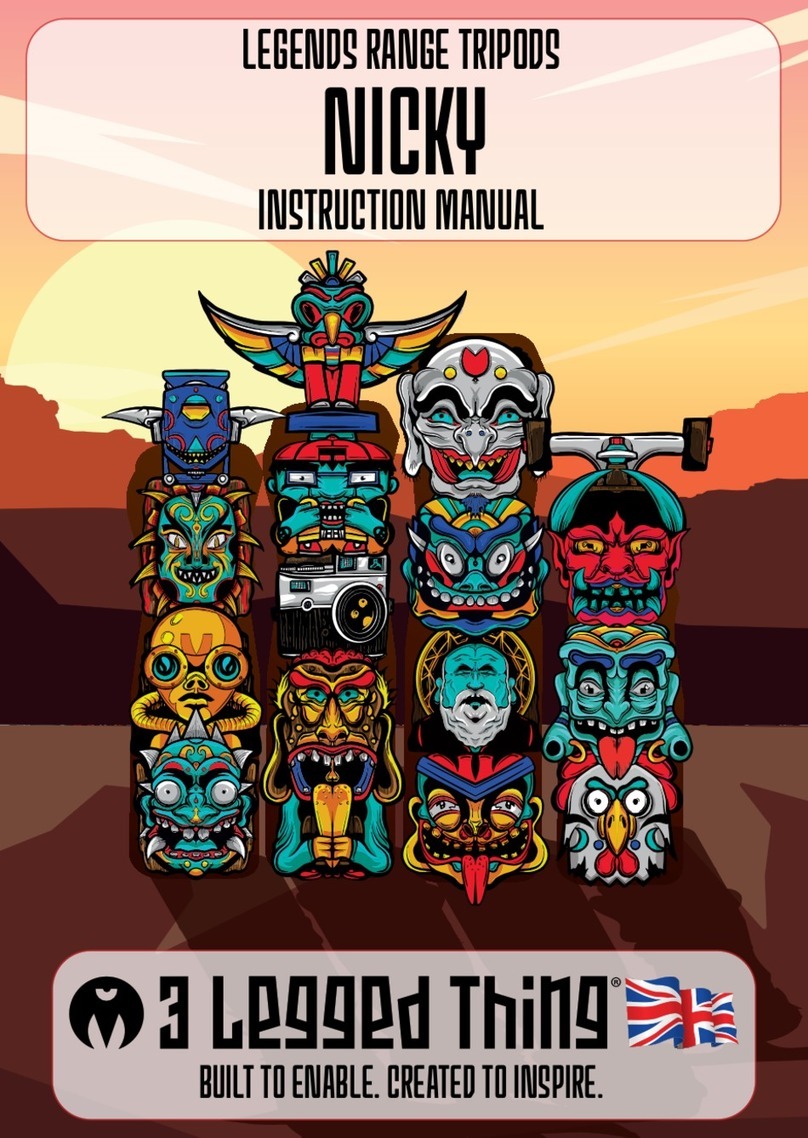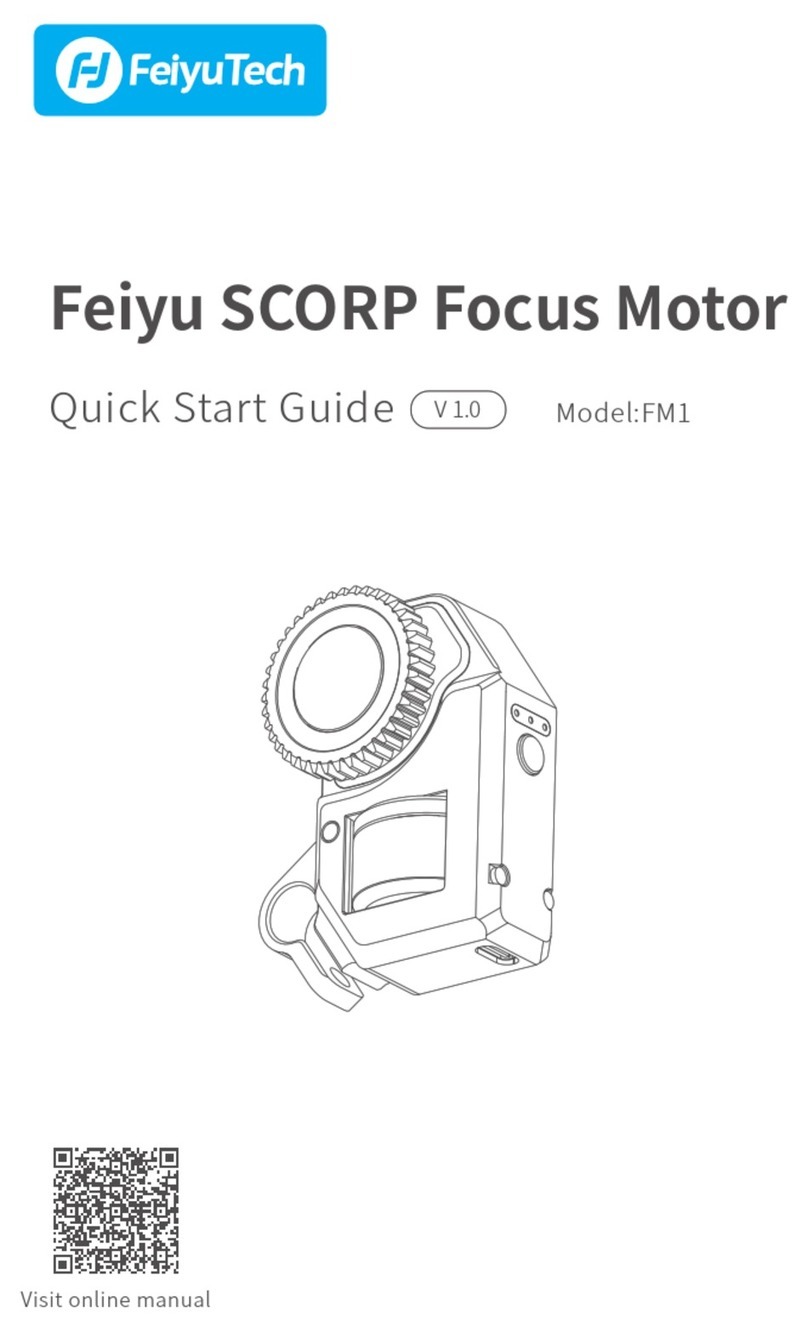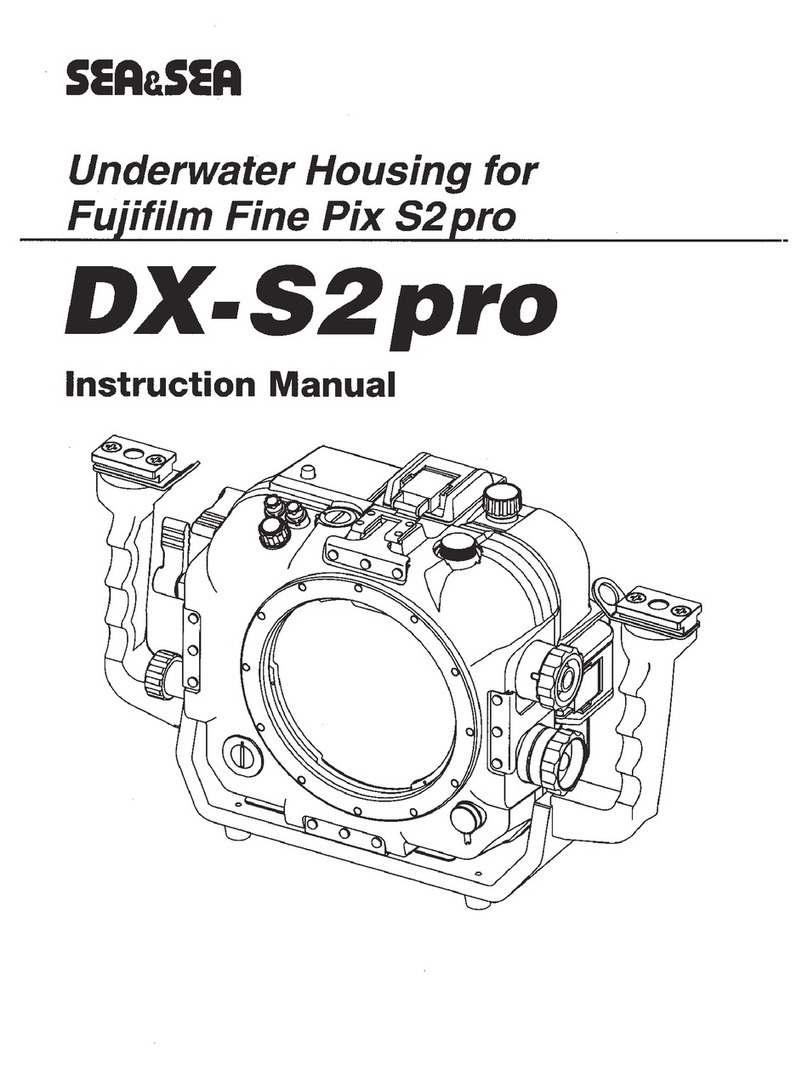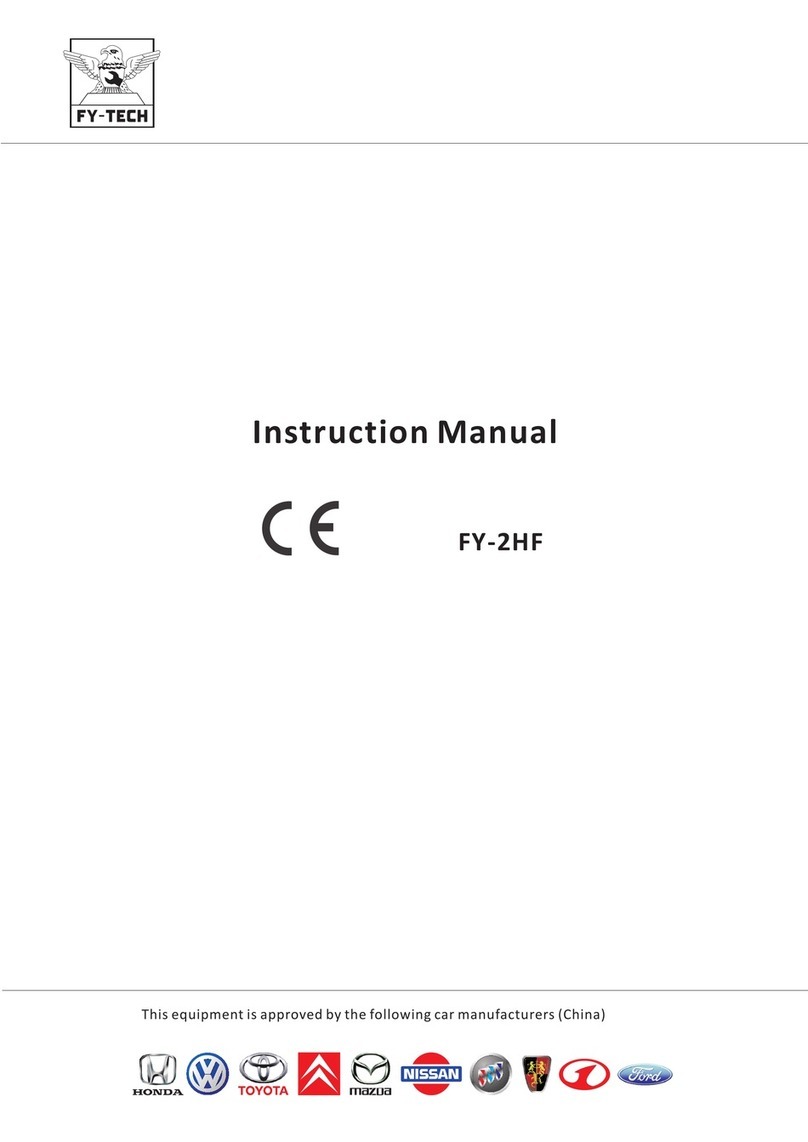Trillium HD25 Specification sheet

Trillium User Guide Trillium Engineering Page 1
Trillium Product User Guide
Document Number 20-2641
Date
Rev
Description
Author
12/17/18
Rev A
Initial Release: Combined Multiple Trillium SW and Hardware
ICD guides into one document. Updated SkyLink User for SW1.5
release and added OrionUI and Gimbal setting sections.
Gilchrist
Podolak
Dagan
05/21/2019
Rev B
Updated section on External Regulator to include information on
Lo Vin and Hi Vin versions of the regulator
Dagan
8/21/2018
Rev C
•Updated front panel connectors to ID reserved/un-
supported pins
•Updated external regulator section to include new sealed
model
•Updated Multicast video notes to include defining the
gimbal on a static IP if not DHCP.
•Updated all Gimbal ICD for new models
•Updated Joystick controls to include Autofocus mapping
•Updated OrionUi.exe section to include new Gimbal
Startup command and notes about running Gimbal Rig
Test
Dagan
Gilchrist
Podolak
Jaques

Trillium User Guide Trillium Engineering Page 2
Table of Contents:
1Quick Start Guide...........................................................................................................................................................4
2SkyLink..............................................................................................................................................................................8
2.1 Introduction and Installation...........................................................................................................8
2.2 Gimbal Connection..........................................................................................................................8
2.3 Menu Bars .....................................................................................................................................11
2.4 Telemetry ......................................................................................................................................13
2.5 Camera Settings.............................................................................................................................15
2.6 Overlays.........................................................................................................................................15
2.7 Warning Lights...............................................................................................................................16
2.8 Gimbal Modes and Commands .....................................................................................................17
2.9 Map Window.................................................................................................................................20
2.10 Settings Dialog ...........................................................................................................................26
2.11 Trillium Data Folder ...................................................................................................................31
2.12 SkyLink Keyboard Shortcuts.......................................................................................................34
2.13 Command Line Switches............................................................................................................34
2.14 Hardware in the Loop (HIL) Simulation .....................................................................................35
2.15 Multicast Video..........................................................................................................................36
3OrionUI and Gimbal Settings .................................................................................................................................37
3.1 Introduction and Installation.........................................................................................................37
3.2 Settings Files..................................................................................................................................37
3.3 Limits .............................................................................................................................................38
3.4 Startup Command .........................................................................................................................39
3.5 Video Settings................................................................................................................................39
3.6 Inertial Navigation System Settings...............................................................................................39
3.7 External Heading Alignment..........................................................................................................46
3.8 Network Settings...........................................................................................................................47
3.9 Version Information ......................................................................................................................47
3.10 Crown Serial Config....................................................................................................................47
3.11 Motor Control Gains ..................................................................................................................47
3.12 Rig Test Dialog............................................................................................................................49
4HD25 Hardware Interfaces ....................................................................................................................................50

Trillium User Guide Trillium Engineering Page 3
5HD40 Hardware Interfaces ....................................................................................................................................52
6HD45 Hardware Interfaces ....................................................................................................................................55
7HD50 Hardware Interfaces ....................................................................................................................................58
8HD80 Hardware Interfaces ....................................................................................................................................61
9Accessory Hardware Interfaces............................................................................................................................61
9.1 External Power Regulators ............................................................................................................61
9.2 HD25 Retract .................................................................................................................................65
10 Gimbal Integration Guide........................................................................................................................................67
10.1 Mechanical Integration..............................................................................................................67
10.2 Electrical Integration..................................................................................................................69
10.3 Gimbal Control & Video.............................................................................................................70
11 Gimbal Cleaning and Handling..............................................................................................................................71
12 Troubleshooting .........................................................................................................................................................75

Trillium User Guide Trillium Engineering Page 4
1Quick Start Guide
This quick start section is intended for new users that either have a development kit or access to a
gimbal that has already been installed and tested in an aircraft. If a gimbal needs to be integrated
into an aircraft, please read the Gimbal Integration Guide section.
1.1.1 Installing SkyLink
SkyLink is Trillium’s user interface for Orion gimbals which can be downloaded from Trillium’s
website (http://w3.trilliumeng.com/downloads.html). The SkyLink application will install to
C:\Program Files (x86)\Trillium\SkyLink\ and will create a directory C:\Trillium\ where recorded
video, map imagery, and map elevation data are stored.
1.1.2 Connecting Communications and Video
Apply power to the gimbal. HD25, HD40 and HD45 gimbals require regulated 24VDC while HD50
and HD80 gimbals can accept 10V-30V power. Upon applying power, the gimbal will go through an
initialization sequence after which it will be ready to connect. The gimbal’s Ethernet connection
provides both video and communications, so the connection requires one of these network
configurations:
1. Direct Connect. Trillium gimbals have a default IP address of 169.254.87.45 if no IP
address is assigned by a DHCP server. For direct connect, plug the gimbal into a computer
and ensure a static IP address is not set; the computer will default to an address of
169.254.XXX.XXX after approximately a minute.
2. Dynamic IP. Trillium gimbals can accept an IP address by a DHCP server and SkyLink will
connect as long as it is on the same subnet as the gimbal.
3. Static IP. Trillium gimbals can be configured with a static IP address and SkyLink will
connect as long as it is on the same subnet as the gimbal.
Launch SkyLink, ensure communications and video connections are set to Auto, On-Board
Application is set to None, then press Connect:

Trillium User Guide Trillium Engineering Page 5
SkyLink will search for the gimbal then start displaying telemetry and video after connecting. The
video window on the left displays video and telemetry and allows for gimbal control:
Slide Out
Camera Settings
Slide Out
Telemetry
Gimbal Modes
Gimbal Location
Target Location
Warnings
Record
At startup, the gimbal is in a position mode where it maintains a pan/tilt angle. If a user clicks on
the video, the gimbal enters the selected default stabilization mode (see mode details below) and
moves to center the video on the clicked location. If a user clicks and holds anywhere on the video
window, an onscreen joystick will appear that allows the gimbal to be steered. The video can be
zoomed by scrolling with a mouse wheel or pinch-to-zoom on touchpads and touchscreen devices.
1.1.3 Gimbal Modes
Rate Mode
In Rate mode, gyro feedback is used to ensure the camera line of sight (LOS) has zero inertial rates.
From a stationary platform, this results in the gimbal maintaining other stationary objects in view
when the gimbal is rotated. Once in rate mode, a user can click on the video to direct the gimbal to
stare at a new location or use the onscreen joystick to steer the gimbal.
Mode limitations: when the gimbal is moving such as on a fixed wing aircraft, the gimbal will only
maintain its inertial LOS which results in stationary objects below passing through the video at the
gimbal’s ground speed.

Trillium User Guide Trillium Engineering Page 6
Geo Mode
In Geo mode, the gimbal stares at a given target Latitude, Longitude, and Altitude (LLA). In order
for Geo mode to accurately work, the gimbal must have a valid GPS position and must have map
elevation data. Once in Geo mode, a user can click on the video to direct the gimbal to stare at a new
location or use the onscreen joystick to steer the gimbal. The gimbal can enter Geo mode in
multiple ways:
oClicking Geo mode: the gimbal stares at the LLA in the center of the video
oDouble clicking on the map: the gimbal stares at the location clicked
oSelecting a preloaded geopoint: the gimbal stares at the geopoint LLA
Mode limitations: operators will notice that at narrow fields of view, the gimbal will slowly
oscillate about a target which is a consequence of errors in the gimbal attitude solution. For this
reason, Scene Mode described below is most commonly used at narrow fields of view. Geo mode
may behave poorly if the gimbal is located near the ground due to errors in the GPS altitude and the
ground elevation model. Therefore, Geo mode should not necessarily be expected to work
accurately unless the gimbal is at least 50 to 100 feet above the ground.
Scene Mode
In Scene mode, the gimbal uses video processing feedback to continue looking at the current video
scene. In a similar manner as Geo mode, Scene mode will keep the gimbal staring at a location on
the ground regardless of gimbal movement. Once in Scene mode, a user can click on the video to
direct the gimbal to stare at a new location or use the onscreen joystick to steer the gimbal.
Mode limitations: for Scene mode to work well, there must be sufficient image content for the
onboard video processor to lock on; when operating over water, sand, or when using IR cameras in
situations with poor contrast, Scene mode will result in erratic behavior. In these cases, Geo mode
should be used instead.
1.1.4 Preflight Checklist
Prior to operation, ensure the following items are checked:
•GPS
oEnsure the gimbal has a valid GPS location shown in the top left of the video window.
•Maps
oIn order for the system to determine an accurate image location, ground elevation
data must be accessible. Elevation data and map imagery will be automatically
downloaded over an active internet connection and cached for later use. If gimbals
will be operated without an internet connection, imagery and elevation data should
be either manually placed into the map directory, or the SkyLink map should be used
to inspect the mission location ahead of time in order to automatically cache data.
•Bitrate
oSet the gimbal video bitrate to a quality appropriate for your radio range which is
found under Settings –Gimbal Settings. If you are operating with a strong link, video
should be set to 3 to 4 Mbps. If you are operating with a weak link at range, video
should be set to 1 Mbps.

Trillium User Guide Trillium Engineering Page 7
1.1.5 Camera Controls
If equipped with multiple cameras, clicking on the camera button at the bottom of the video
window will switch cameras. The following camera controls are currently supported:
•Focus: for certain cameras, the focus bar can be used to manually adjust the focus
•FFC (short for Flat Field Correction): IR cameras commonly need a single point calibration to
deliver optimum image quality which is achieved by having the gimbal point inside itself and
calibrating the camera. The FFC button should be pressed each time the gimbal is powered
up and occasionally thereafter since IR imagery will deteriorate in quality over time or as the
camera temperature changes.
1.1.6 Recording & Playback
By clicking Record on the top menu bar, SkyLink will display a red circle in the top of the video
window and begin recording both video and telemetry to a subdirectory located in
C:\Trillium\Recordings\. Video and telemetry are embedded into a single .ts (transport stream)
file, the video portion of which can be replayed with common video players such as Windows Media
Player. SkyLink can be used to playback both video and all telemetry by clicking on Connection…
then Replay and selecting the desired file. Replay controls are displayed at the bottom of the video
window and all telemetry are populated including the map, allowing for detailed review after a
mission.
1.1.7 SkyLink Map
SkyLink’s full 3D map displays both the gimbal location and image position. The gimbal can be
directed to look at a given location by double clicking anywhere on the map. The map contains a
scale and compass rose in the upper right corner of the map window. The compass rose can be
used to rotate the map or orient North upwards by clicking on the N. By clicking on “Follow Gimbal”
or “Follow Image” at the bottom of the map, the map will be centered at either the gimbal location
or image location respectively. Latitude, longitude, and altitude (LLA) of the cursor are displayed at
the bottom of the map.
Compass Rose
Scale
Cursor Location
Gimbal Location
Image Location

Trillium User Guide Trillium Engineering Page 8
2SkyLink
2.1 Introduction and Installation
SkyLink is Trillium’s gimbal user interface which displays video and telemetry, allows for gimbal
control, and records and plays back video for post mission analysis. SkyLink will install to
C:\Program Files (x86)\Trillium\SkyLink\ and will create a directory C:\Trillium\ where recorded
video, map imagery, and map elevation data are stored. In addition to SkyLink, OrionUI will also be
installed which can be used to configure gimbal settings that aren’t typically required during
operation; see the OrionUI section below for details.
2.2 Gimbal Connection
The gimbal’s Ethernet connection provides both video and communications, so the connection
requires one of these network configurations:
1. Direct Connect. Trillium gimbals have a default IP address of 169.254.87.45 if no IP
address is assigned by a DHCP server. For direct connect, plug the gimbal into a computer
and ensure a static IP address is not set; the computer will default to an address of
169.254.XXX.XXX after approximately a minute.
2. Dynamic IP. Trillium gimbals can accept an IP address by a DHCP server and SkyLink will
connect as long as it is on the same subnet as the gimbal.
3. Static IP. Trillium gimbals can be configured with a static IP address and SkyLink will
connect as long as it is on the same subnet as the gimbal.
The Connection Menu allows the user to select what communications and video sources to use.
Clicking the “Connect” button will apply both the communications and video settings and close the
window.

Trillium User Guide Trillium Engineering Page 9
Clicking “Replay a File...” will bring up a dialog to select previously recorded video data for replay.
Note that SkyLink writes all its recordings to the Recordings Directory in the Trillium Data Folder
as “.ts” files. If “Apply Settings at Startup” is checked, the current settings will be applied at startup
and the communications dialog will not appear at startup. If the box is unchecked, the
Communications Menu will appear as soon as SkyLink starts.
2.2.1 On-Board Application
The On-Board Application section will default to “None” and only when the gimbal is paired with an
external Trillium mapping computer would the user select either “Path Mapper” or “Structure
Mapper”. When an onboard application other than “None” is selected the Video Stream setup is
removed.
2.2.2 Communications
Auto
SkyLink will search the network and any detected Serial interfaces for a gimbal. Skylink will display
a list of detected gimbals for the user to select if multiple units are present, otherwise
communications will be established with the first gimbal to respond.
Static IP
SkyLink will attempt to communicate with the gimbal via the Static IP address entered.
Serial
SkyLink will attempt to communicate with a gimbal on the given serial port with a specific baud
rate. If no serial ports are detected the list will be empty. NOTE: Trillium's gimbals default to
communicate at 115200 baud.
None
SkyLink will not connect to the gimbal this can be used during SkyLink setup or map data
downloads when a gimbal is not connected.
UDP Checkbox
Checking this box will use UDP rather than TCP for connecting to the gimbal over the network. This
will use less bandwidth at the expense of less reliable communications.
Listen Only Checkbox
Checking this box will disable SkyLink from sending any data to the gimbal once communications
are established. When Listen Only checkbox is checked SkyLink will not send the video stream
settings to the gimbal and “- LISTEN ONLY -“ will be displayed at the bottom of the video.
Apply Comms
Clicking this button will apply the current communication settings.

Trillium User Guide Trillium Engineering Page 10
2.2.3 Video Stream
Auto
As soon as network communications are established with a gimbal, SkyLink will command the
gimbal to stream its video to the PC running SkyLink. If the gimbal is currently streaming video to
another IP address, SkyLink will not “steal” the video and thus SkyLink will not display video (and
show a warning). See about multicasting below if setup requires more than one SkyLink to show
video.
To This PC
This will force the gimbal to stream its video to the PC running SkyLink. If SkyLink detects the
gimbal streaming video to a different PC, it will command the gimbal to send video to the PC
running SkyLink. Note that if 2 or more instances of SkyLink on the network have this set they will
constantly command the gimbal to stream video to them and no instances will get consistent video.
See about multicasting below if setup requires more than one SkyLink to show video.
Multicast
This will cause the gimbal to send its video to a multicast address. The address will be
235.XXX.YYY.ZZZ where “XXX” “YYY” and “ZZZ” match the gimbal’s IP address. For example, if the
gimbal’s IP address is 192.168.10.20, the gimbal will send video to 235.168.10.20. NOTE: For
Multicast video to work the network that the gimbal and SkyLink are connected to must support
Multicasting, and the gimbal must have an assigned IP address (either from a DHCP device on the
network or via setting a fixed IP address on the gimbal). Multicast will not work if the gimbal is
using its default 169.254.87.45 address.
Advanced –Live Video
The Advanced Video Stream setting’s “Live Video” format allows selection of a specific address, port
and bitrate to use for streaming H.264 video. For example: “192.168.1.14:15004” will tell the
gimbal to stream video to 192.168.1.14 port 15004. If no port is provided SkyLink will use port
15004 by default. The IP address entered here can also be used to have the gimbal multicast its
video. Multicasting video is required if more than one instance of SkyLink needs to display video. To
enable multicasting, enter a valid multicast address in the range of 224.0.0.0 to 239.255.255.255
(EG: “226.10.10.10:15004”). If no port is provided, SkyLink will use port 15004 by default. NOTE:
For Multicast video to work the network that the gimbal and SkyLink are connected to must
support Multicasting, and the gimbal must have an assigned IP address (either from a DHCP device
on the network or via setting a fixed IP address on the gimbal). Multicast will not work if the gimbal
is using its default 169.254.87.45 address.

Trillium User Guide Trillium Engineering Page 11
Advanced –Snapshot
The Advanced Video Stream settings “Snapshot” format will have the gimbal send JPEG images at a
defined compression quality between 10-95%. Snapshot can be configured for modes below:
•Manual: Gimbal will stream a JPEG image when the user clicks the “Snapshot” button in the
top menu or types CTRL-S on the keyboard.
•Freerun: Gimbal will stream JPEG images as fast as possible
•Fixed Rate: Gimbal will stream JPEG images at fixed rate set by user.
None
The Video Stream setting “None” will not command any change to the gimbal’s video stream
whatsoever. In this mode SkyLink will not display any video from the gimbal.
2.3 Menu Bars
SkyLink has 4 primary menus on each edge of the screen (Default Mode is menus always visible).
The Telemetry and Camera Settings menus slide out from the left and right of the screen when they
are clicked on.
Slide Out
Camera Settings
Slide Out
Telemetry
Gimbal Modes
Gimbal Location
Target Location
Warnings
Record

Trillium User Guide Trillium Engineering Page 12
Record
Toggles recording of video and telemetry on/off. While recording, the button will appear
highlighted and overlay in the upper-right of the video area will flash “REC: ON”.
Video is saved to the Recordings Directory in the Trillium Data Folder.
Heading
Allows user to input the aircraft current heading, this helps aid the gimbal GPS/INS to have a more
accurate heading estimate before launch. Expected input is Magnetic Heading in degrees between 0-
360. Typically, this is only applied once immediately prior to launch; applying during flight can
result in poor geolocation performance.
SnapShot
Commands the gimbal to save video snapshot. Both a georeferenced .TIF image, and a JPEG image
with Skylink overlays are saved to the Recordings Directory in the Trillium Data Folder.
Deploy/Retract
Commands the gimbal's retractor to either deploy or retract the gimbal based on its current state.
IE if the gimbal is currently retracted, the button will display “Deploy” and clicking it will deploy the
gimbal. Button is only visible if the gimbal detects a retract mechanism.
Fullscreen
SkyLink will occupy the entire screen.
Settings
Opens the Settings Dialog where SkyLink and gimbal settings can both be modified.
Quit
Exits SkyLink.
Camera
Changes which camera's video and settings will be shown in SkyLink (the “active camera”). Only
visible if the gimbal has more than one camera installed.
FFC
For Thermal LWIR and MWIR cameras the gimbal performs a “Flat Field Correction” or “NUC”
operation to improve image quality. Only visible if the active camera supports FFC, and the FFC
button will glow yellow if an FFC is needed. During an FFC command the gimbal with move the Pan
and Tilt axis so that the thermal camera looks up inside the gimbal for a few seconds, after the FFC
is complete the gimbal will return to original mode and target location. SkyLink also allows the
user to define a custom FFC position see section SkyLink Setting to set custom FFC position.
Laser
Enables the laser if one is equipped. Will be highlighted if the laser is enabled. The button will not
be visible if no laser is installed. There are several software interlocks that can prevent the laser

Trillium User Guide Trillium Engineering Page 13
from turning on; if one of the interlocks is preventing operation, the specific interlock will be briefly
displayed after hitting Laser. By default, gimbals ship with two active interlocks:
1) GPS Speed. A minimum GPS speed must be observed to enable the laser.
2) Password. If the minimum GPS speed is observed, SkyLink will request a password to be
entered which is ‘laser’ by default.
For assistance in changing laser interlocks, contact Trillium support.
Focus/Auto Focus
The Focus control allows for focus adjustment to be made to the active camera. The (+/-) buttons
on the left allow for fine-grain control while the slider allows more coarse control. Dragging the
slider above the bar will change the focus in smaller increments. Any manual inputs will exit
autofocus mode and keep the gimbal in a manual focus mode.
Auto Button will command the lens to Auto Focus and the gimbal will sweep the focus range to find
the sharpest image focus. Auto focus will perform a small fine sweep when zoom level is changed.
2.4 Telemetry
The Telemetry Menu displays detailed values of different parts of the Orion Gimbal system. Clicking
the “Telemetry” text on the left side of the window will show/hide the menu. It can be scrolled via a
“flick” gesture. Click on a category to view its telemetry, click the category's name at the top of a
sub-menu to get back to the main menu. Below are examples of the Telemetry windows displayed.
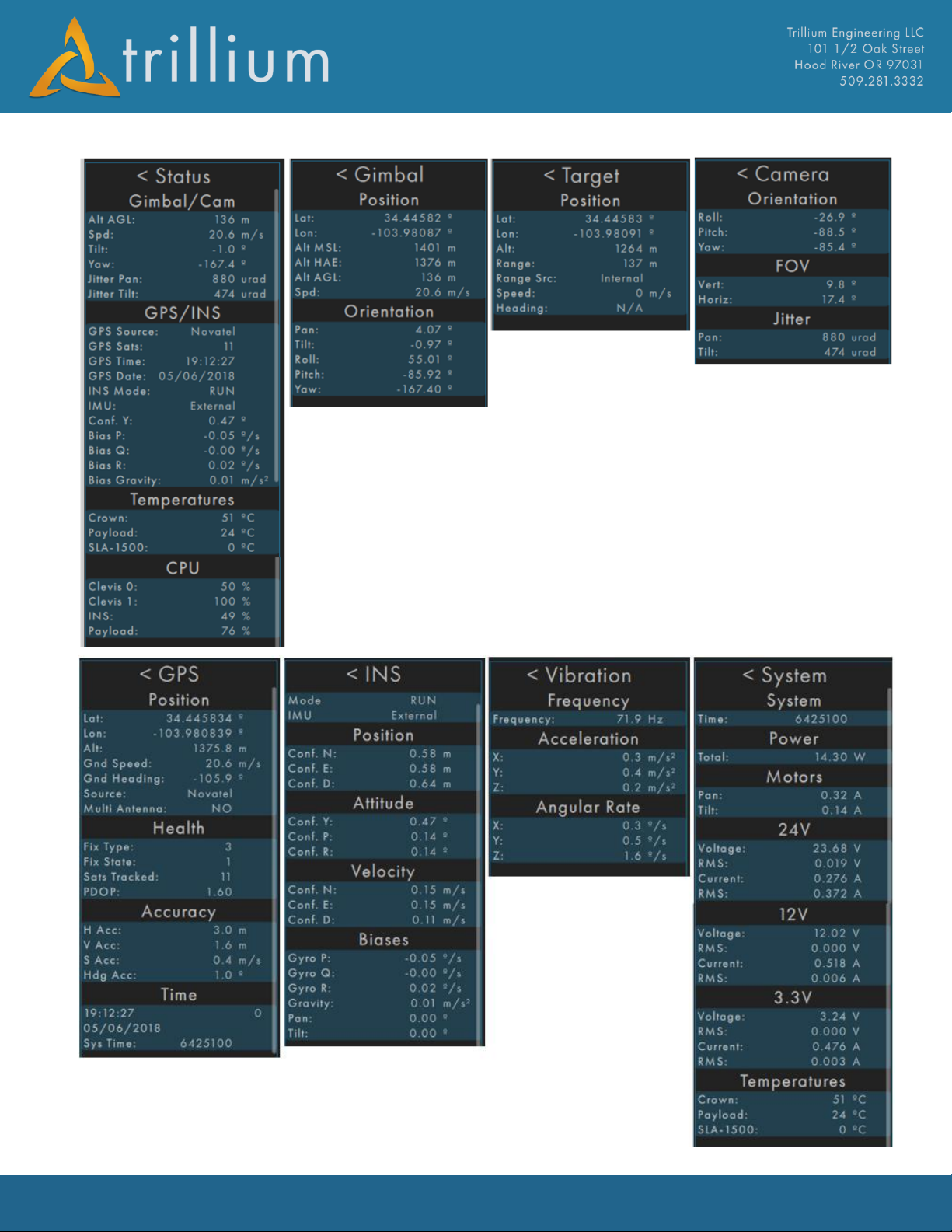
Trillium User Guide Trillium Engineering Page 14

Trillium User Guide Trillium Engineering Page 15
2.5 Camera Settings
The Camera Settings Menu contains controls for refining the imagery from the active camera. Any
available cameras will be listed at the top by their type (VIS=daylight camera, LWIR=long-wave IR,
MWIR=mid-wave IR, etc.). Clicking any camera type will switch to that camera.
Clicking the Reset button will reset the active camera to its defaults.
Clicking on or hovering the mouse over a setting’s icon will display what the setting affects.
VIS Settings
EO cameras allow modification of brightness, contrast, saturation, hue and sharpness.
LWIR Settings
LWIR cameras allow changing brightness, contrast, sharpness, perform an FFC, and toggle white
hot/black hot.
MWIR Settings
MWIR cameras allow changing integration time (NUC Table), contrast, sharpness, perform an FFC,
and toggle white hot/black hot.
2.6 Overlays
SkyLink's overlays at the top of the video are meant to provide at-a-glance information about the
gimbal's position and where it is looking. These overlays are display-only and are not “burned into”
the video.

Trillium User Guide Trillium Engineering Page 16
•CAM: displays the latitude, longitude, and MSL altitude of the gimbal as reported by the
GPS/INS
•FOV: shows the camera’s horizontal field of view.
•MODE: shows the current mode of the gimbal. Possible values are: “RTE”- rate mode, “GEO” -
geopoint mode, “FFC” - gimbal is preforming an FFC operation, “SCN” - scene tracking mode,
“TRK” - target tracking mode, “DIS” - disabled, “POS” fixed position mode.
•IMG: displays the latitude, longitude, MSL altitude, and range from gimbal of the image
position. The image position is the point on the earth where the gimbal is looking. SkyLink
must have elevation data for this to be accurate! If SkyLink doesn’t have elevation data for
the current image position “NO ELEVATION DATA” will appear.
•PAN and TILT: show the pan and tilt angles as dials. A pan of 0 will result in an arrow
pointing up, while a pan of 180 will show an arrow pointing down. A tilt of 0 will show an
arrow pointing right while a tilt of -90 will show an arrow pointing down.
•The N arrow will point toward north in relation to the video image.
2.7 Warning Lights
At the top of the video above the Pan/Tilt overlays Skylink displays gimbal warning lights, which
change from dull red to a bright red when a warning is active. The user can cursor over the warning
light to see a message why it is active. Clicking on the warning light opens the telemetry menu to the
widow with the warning and highlight the parameter in red. Condition for each warning light are
listed below:

Trillium User Guide Trillium Engineering Page 17
•AGL: Gimbal AGL alt less than 200 feet
•AHRS: INS mode is in “AHRS” meaning there is a poor GPS fix.
•INS: INS mode isn’t "RUN", Roll/Pitch/Yaw bias > 4 degrees/s or Gravity Bias > .2 m/s/s
•GPS: Fix is not 3D
•HDG: Gimbal heading confidence > 10 degrees
•TMP: Gimbal crown board or SLA board temperature > 75 C
•RNG: Gimbal is not receiving range data from anywhere and SkyLink has no elevation data
for where the gimbal is looking.
•CUR: Motor current Pan/Tilt is at max motor current set for the gimbal.
•LAS: Visible only if laser is configured, illuminated if laser is firing.
2.8 Gimbal Modes and Commands
Trillium Gimbals have several different operation modes and commands which are accessed with
SkyLink using the lower menu bar, below the video.
Home/Stow
Home commands the gimbal to the home position: pan 0°, tilt 0° and zooms the camera to its widest
field of view. In Home/Stow mode the gimbal LOS is not stabilized, and the axis position is held at
fixed angles, this is useful when the gimbals stare location is unknown or if the gimbal is behaving
erratically. The Home Button will switch to a Stow button when the gimbal is at Home position.
Stow commands the gimbal to the stow position: pan 180°, tilt 0° and zooms the camera to its
widest field of view. Stow is useful when stowing gimbal before landing or during long transit
periods.
SkyLink also allows the user to define custom Home and Stow position see section SkyLink Setting
to set custom Home and Stow positions. NOTE: If platform rotations are applied between gimbal
and aircraft frames then SkyLink will automatically change the Home angles to be looking forward
out the nose of the aircraft at the horizon.
Rate Mode
In Rate mode, gyro feedback is used to ensure the camera line of sight (LOS) has zero inertial rates.
From a stationary platform, this results in the gimbal maintaining other stationary objects in view
when the gimbal is rotated. Once in rate mode, a user can click on the video to direct the gimbal to
stare at a new location or use the onscreen joystick to steer the gimbal.
Mode limitations: when the gimbal is moving such as on a fixed wing aircraft, the gimbal will only
maintain its inertial LOS which results in stationary objects below passing through the video at the
gimbal’s ground speed.
Geo Mode
In Geo mode, the gimbal stares at a given target LLA. In order for Geo mode to accurately work, the
gimbal must have a valid GPS position and must have map elevation data. Once in Geo mode, a user
can click on the video to direct the gimbal to stare at a new location or use the onscreen joystick to
steer the gimbal. The gimbal can enter Geo mode in multiple ways:

Trillium User Guide Trillium Engineering Page 18
oClicking Geo mode: the gimbal stares at the LLA in the center of the video
oDouble clicking on the map: the gimbal stares at the location clicked
oSelecting a preloaded geopoint: the gimbal stares at the geopoint LLA
Mode limitations: operators will notice that at narrow fields of view, the gimbal will slowly
oscillate about a target which is a consequence of errors in the gimbal attitude solution. For this
reason, Scene Mode described below is most commonly used at narrow fields of view. Geo mode
may behave poorly if the gimbal is located near the ground due to errors in the GPS altitude and the
ground elevation model. Therefore, Geo mode should not necessarily be expected to work
accurately unless the gimbal is at least 50 to 100 feet above the ground.
Scene Mode
In Scene mode, the gimbal uses video processing feedback to continue looking at the current video
scene. In a similar manner as Geo mode, Scene mode will keep the gimbal staring at a location on
the ground regardless of gimbal movement. Once in Scene mode, a user can click on the video to
direct the gimbal to stare at a new location or use the onscreen joystick to steer the gimbal.
Mode limitations: for Scene mode to work well, there must be sufficient image content for the
onboard video processor to lock on; when operating over water, sand, or when using IR cameras in
situations with poor contrast, Scene mode will result in erratic behavior. In these cases, Geo mode
should be used instead. Please see Automatic Gimbal Mode Transitions section for anticipated
behavior.
Track
NOTE: Track mode required an optional feature to be included in the gimbal and additional
hardware is installed to enable this mode. Without the tracking option installed the Track Mode
button will not appear and this feature is not available.
Commands the gimbal to use Track Mode. Will be highlighted when the gimbal is in Tracking mode.
In Track Mode the gimbal will track a specific target and attempt to keep it in the center of the
video. Clicking the Track Button will put the gimbal in track mode; to start tracking an object
simply select/click the object in the video. Clicks on the video while in Track Mode will cause the
gimbal to start tracking the target that was clicked on.
To quickly begin tracking an object regardless of current gimbal mode, right click it on the video.
Mode limitations: Tracking requires a clear LOS of the target to maintain a Track. While the
tracking algorithm has capability to coast and resume lost tracks, it is typically better to operate in
SCENE Steering mode in situations where the LOS will be occluded by trees, buildings, etc… Please
see Automatic Gimbal Mode Transitions section for anticipated behavior when Track mode drops.
Automatic Gimbal Mode Transitions
The gimbal will automatically transition between operation modes when it loses the ability to
maintain the current mode. Example is when scene mode loses confidence due to low scene content

Trillium User Guide Trillium Engineering Page 19
such as open ocean or a low contract thermal scene. Another example is when in Target tracking
drops an object that leave the video such as a person enters a building.
•Scene Mode Drop: If there isn’t sufficient scene content, the gimbal will not be able to
successfully stay on target using Scene Steering. This can happen when viewing water, sand,
or other featureless locations. In this case, the gimbal will drop into Geo mode if a valid
image location can be calculated. If there is not a valid Geopoint the gimbal will transition to
Rate mode. When the Scene confidence improves, the gimbal will return to Scene mode.
•Track Mode Drop: When a track is terminated due to low tracking confidence, the gimbal
will drop into scene mode.
Onscreen Joystick
A single click/tap on the video will change the mode to the Default Gimbal Mode defined under
SkyLink Settings. The click will command the gimbal to move so that the point that was clicked
becomes centered in the video. If the gimbal is in Track mode, the gimbal will begin tracking the
object that was clicked.
Pressing and holding or clicking the left mouse button on the video will bring up the onscreen
joystick pictured above. This works like a physical joystick: deflecting left pans the gimbal left,
deflecting up tilts the gimbal upward, etc. The further the joystick is deflected from the starting
point, the fast the gimbal will move. When the mouse button is released, or touch is lifted the
command will stop.
The onscreen joystick can be brought up on any portion of the video, its location over the video is
irrelevant. What matters is the direction and distance the joystick is deflected from its initial point.
A double-click on the video will put the gimbal in Track Mode and begin tracking the object that was
double clicked.
External Joystick
SkyLink currently only supports one physical joystick: the Logitech F310 Gamepad. The controls
work as outlined below:

Trillium User Guide Trillium Engineering Page 20
2.9 Map Window
SkyLink's map displays the location of the gimbal, it's line of sight, and sensor footprint. It also
displays and manages 3D terrain data and imagery. The coordinates and altitude of the cursor will
be displayed in the bottom of the window. The map can be set to different follow modes by clicking
on the follow menu for following:
•“Follow Gimbal” (default) the map will keep the gimbal's location centered on the map.
•“Follow Heading” the map will keep the gimbal heading pointed up and center the gimbal on
the map.
•“Follow Image” the map will keep the center of the sensor footprint centered on the map.
•“Follow None” the map will say stationary where the user pans.
This manual suits for next models
4
Table of contents