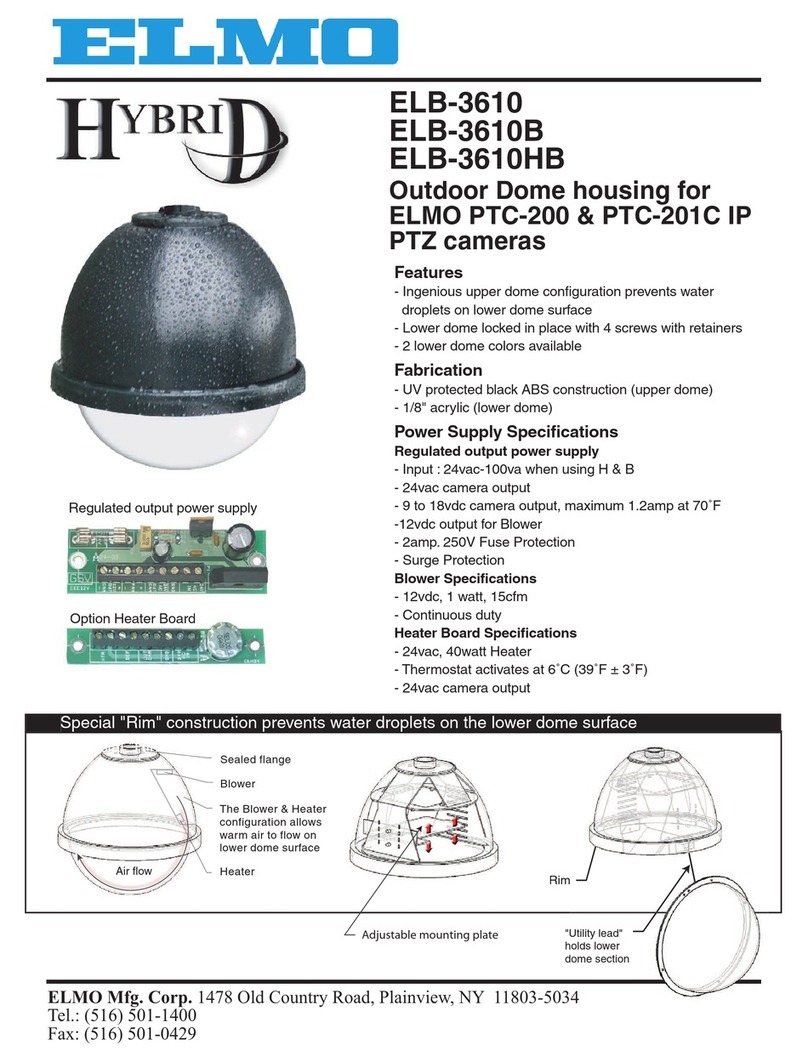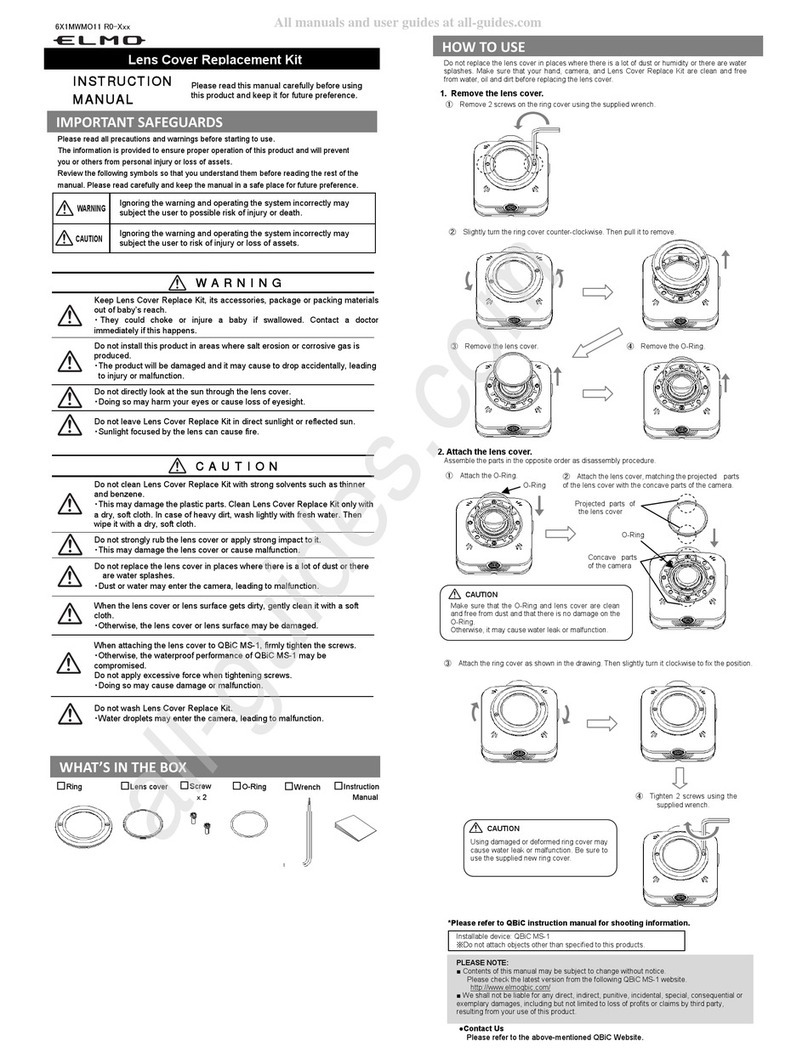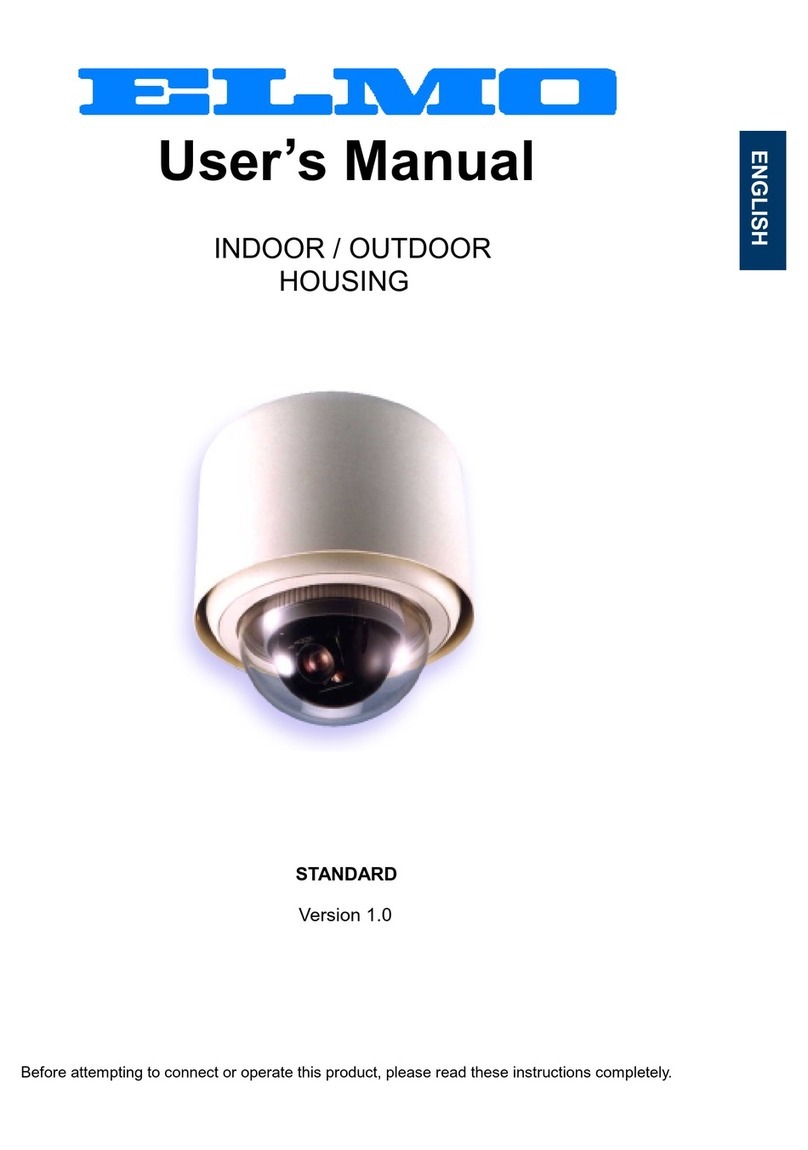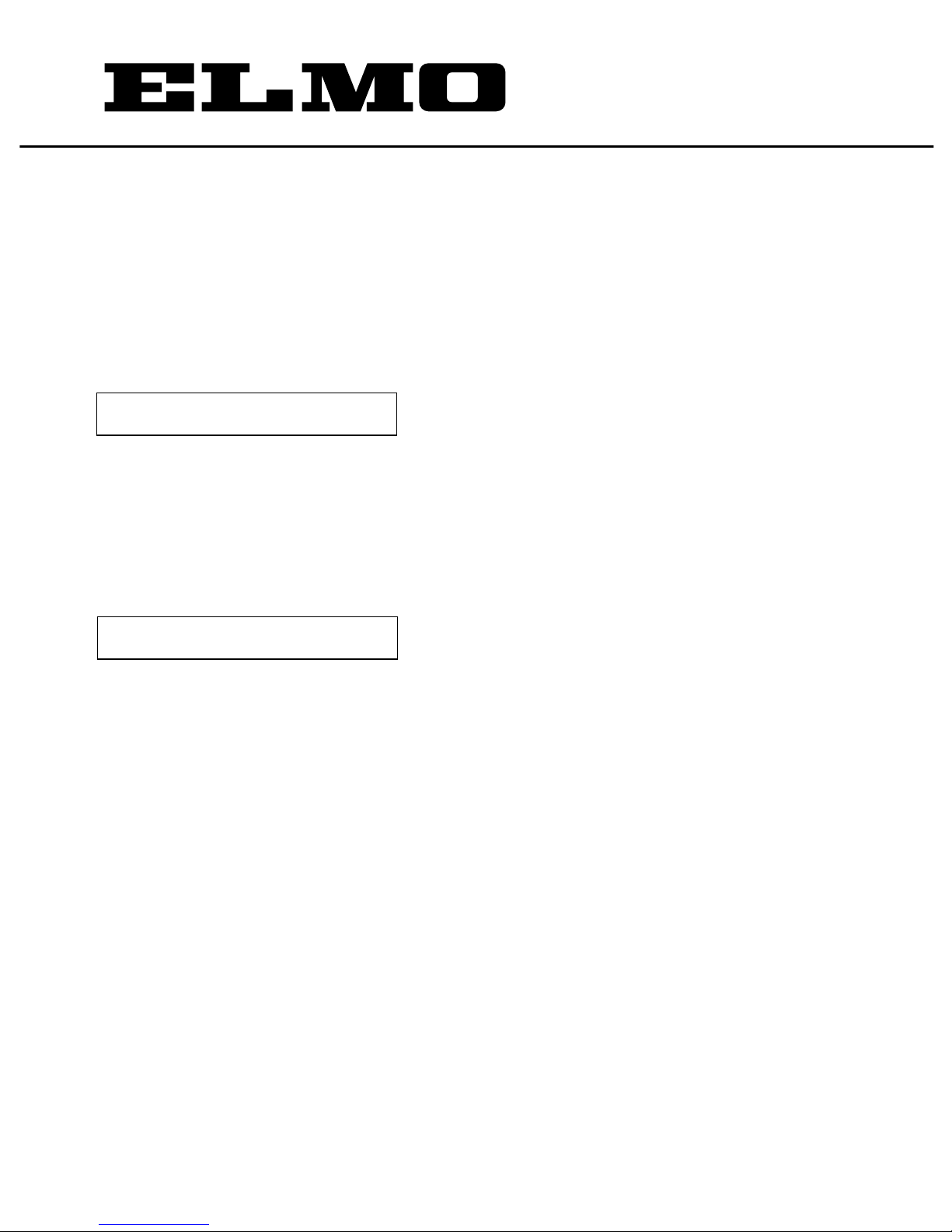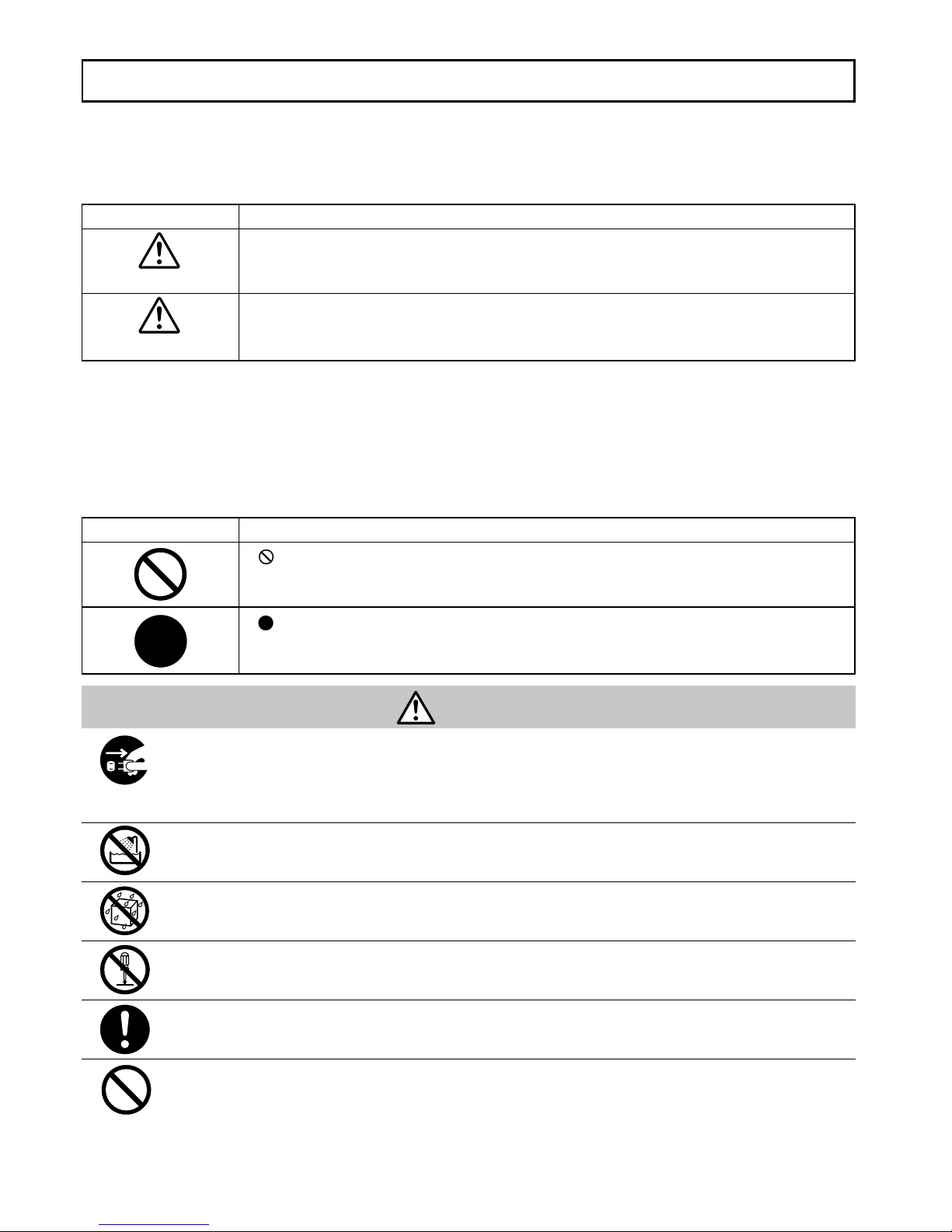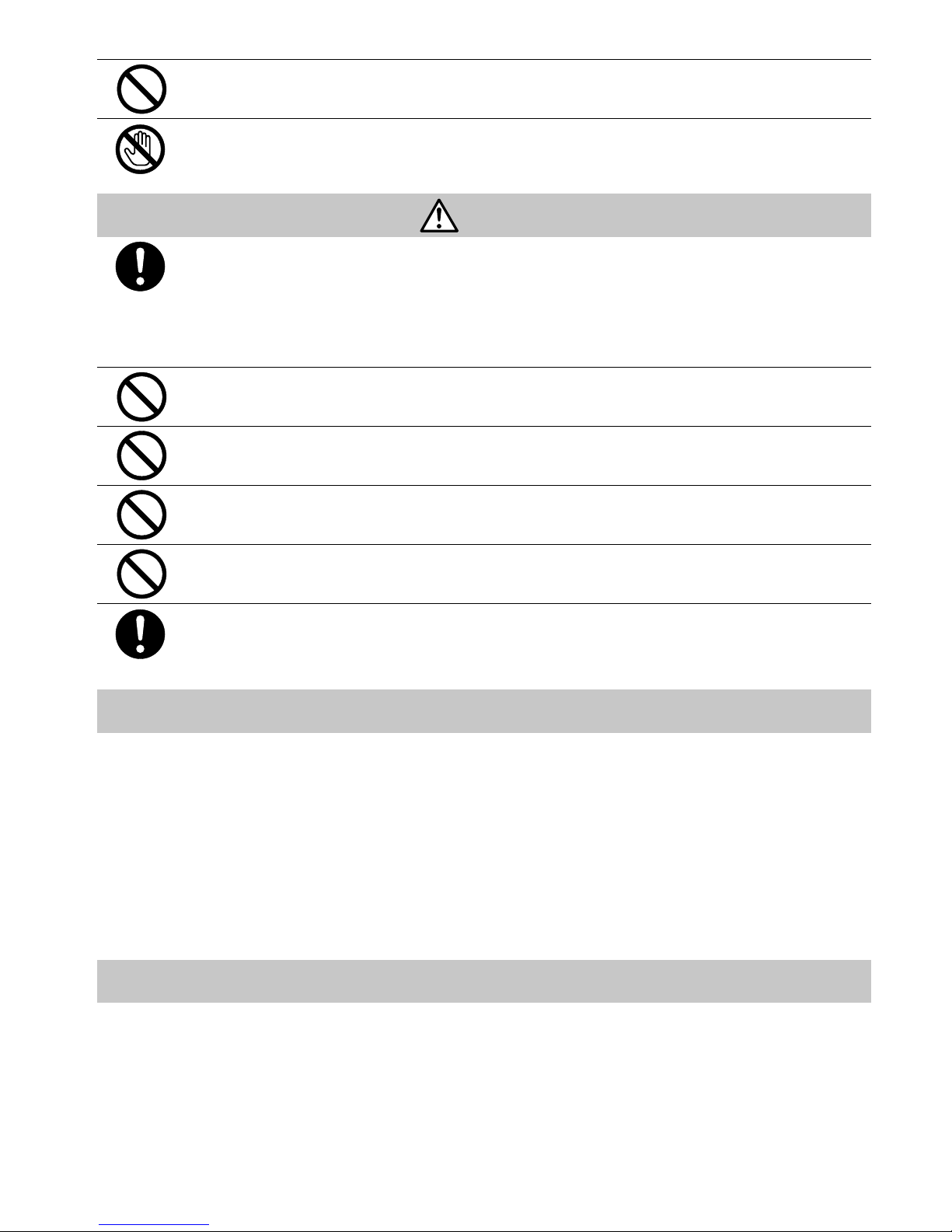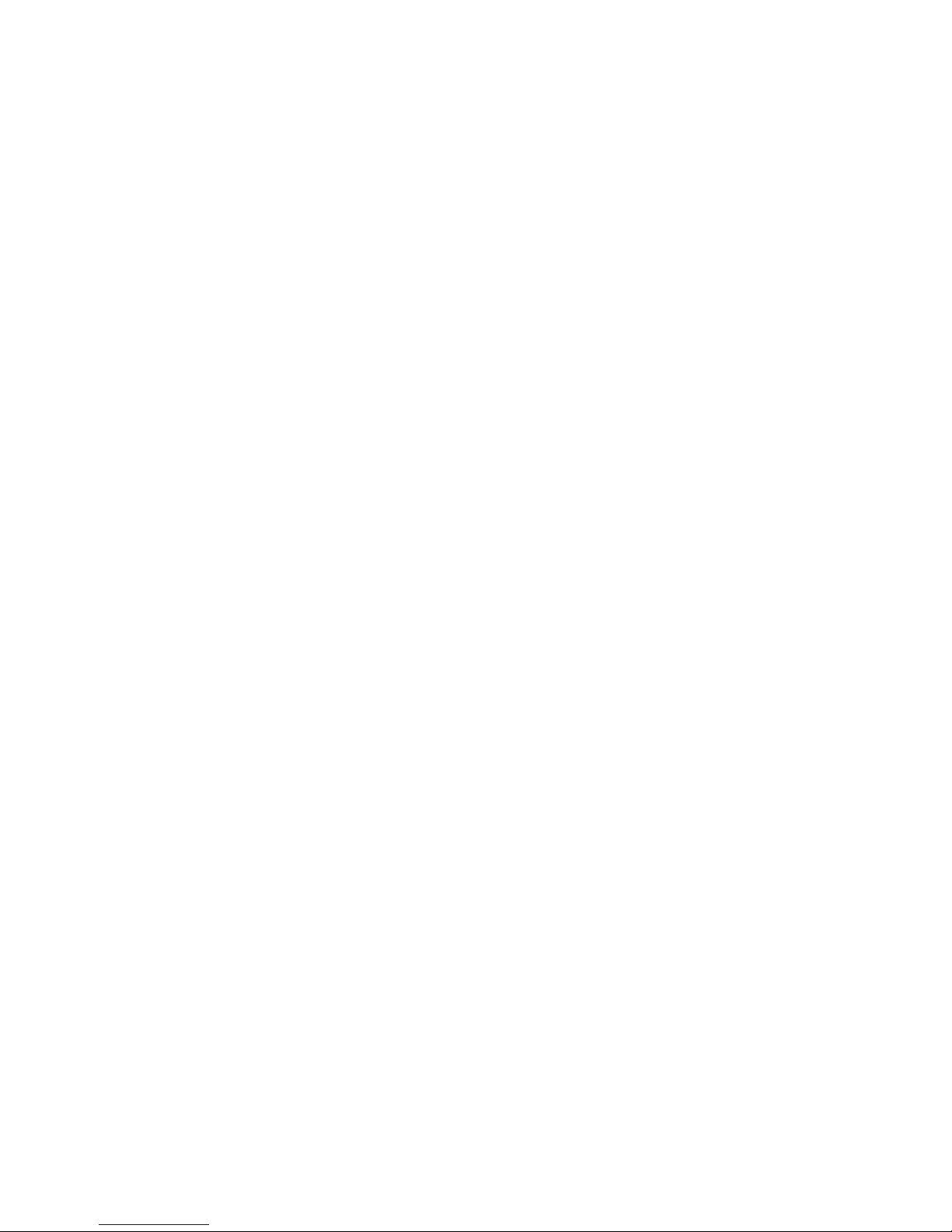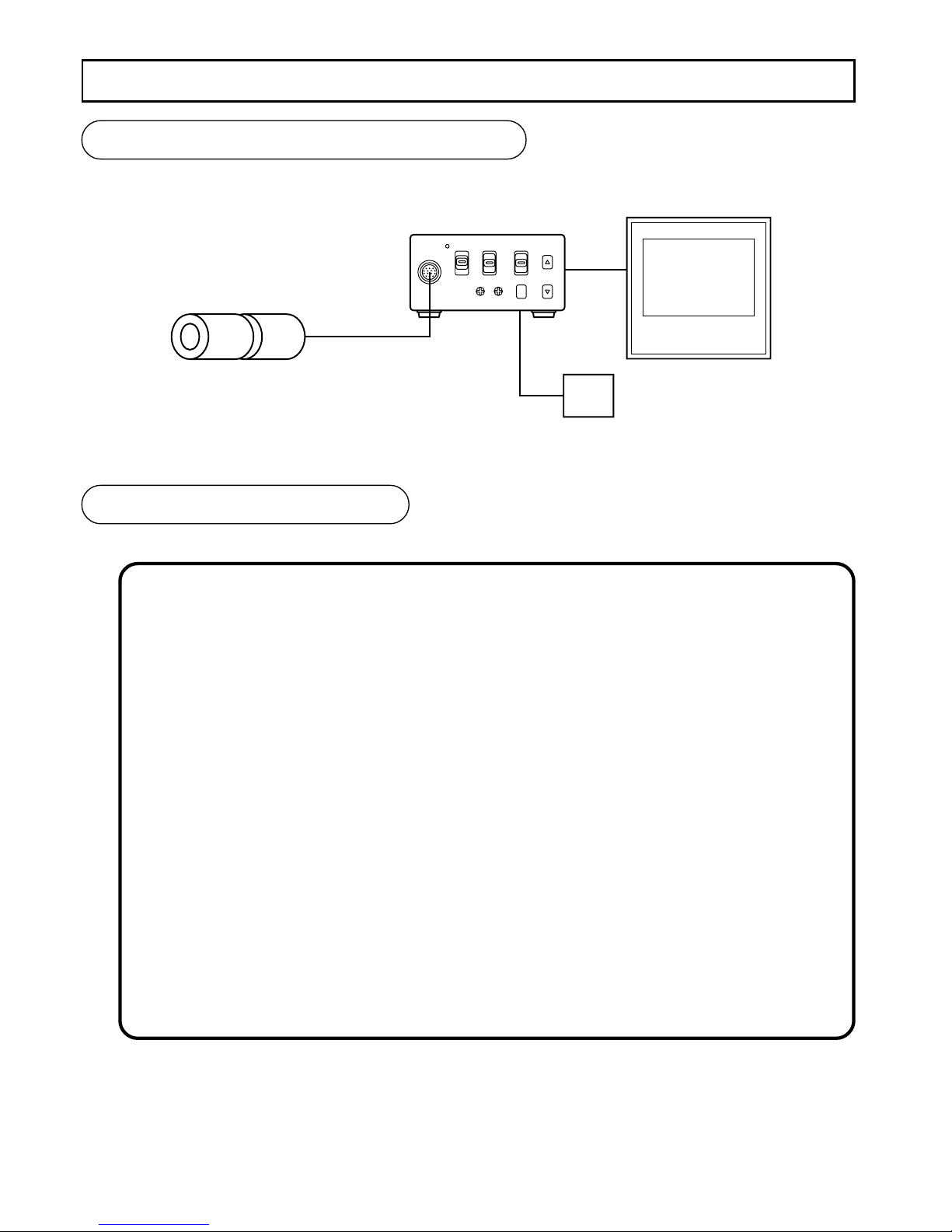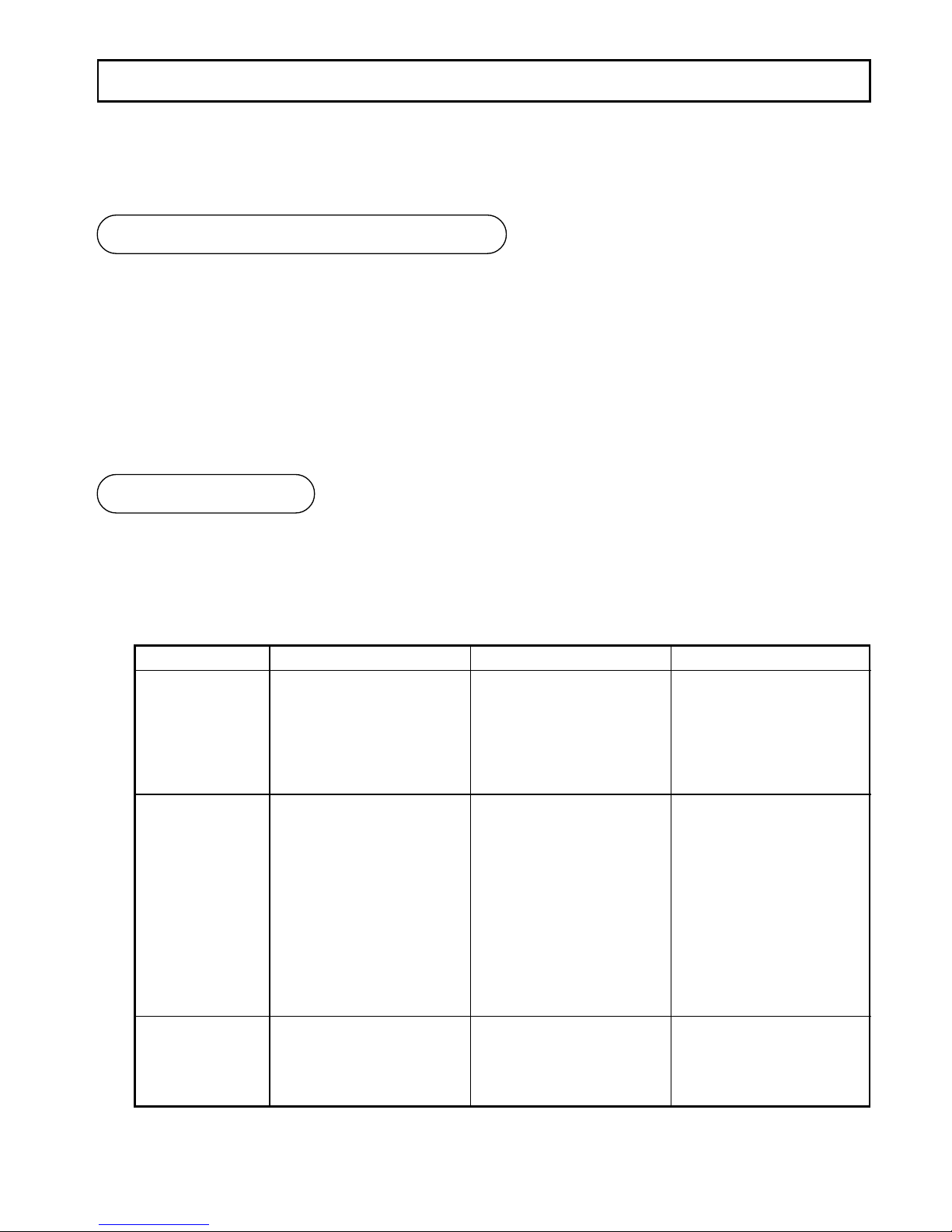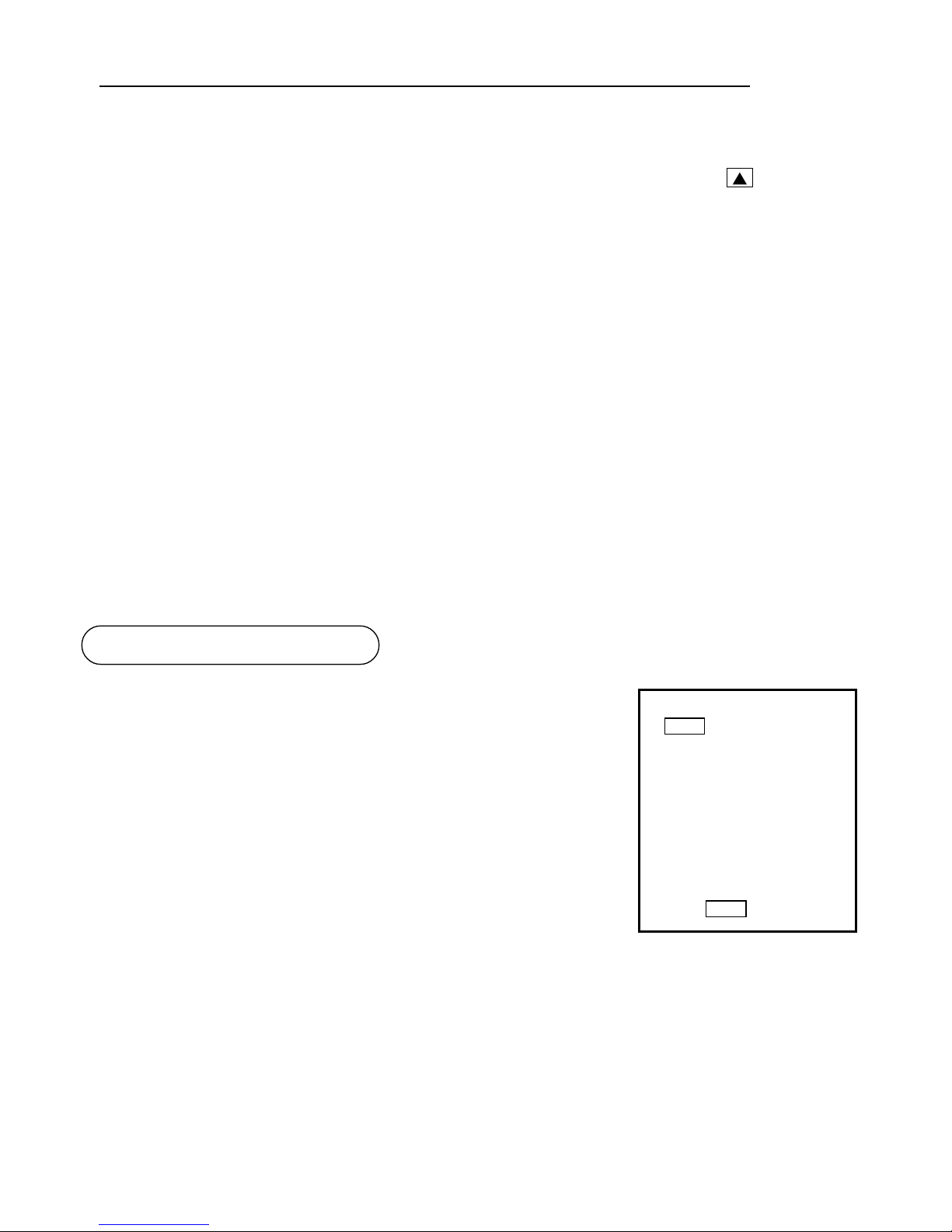3
•Do not put the product in an unstable, slanting and/or vibrated place.
Drop and/or fail of the product may cause injury.
•
Do not touch the power cord or other connection cables during a thunderstorm.
This might cause electric shock.
Caution
Disclaimer
•Note the following instructions when installing.
• Do not put an inflammable material on the product.
• Do not put the product on an Inflammable material such as carpet or blanket.
• Do not block a vent hole.
• Do not put the product in a narrow space, since the heat generated from the
product may be difficult to emanate.
If you do not follow the above, the heat generated by the product may cause fire.
•Do not put the product in direct sunshine and/or high temperature.
The temperature inside the product may cause fire.
•Avoid setting in humid, smoky, vaporized or dusty places. A fire or an
electric shock may occur in such places.
This may cause fire and/or electric shock.
•Do not point the lens directly at the sun and/or intensive light such as
direct sunlight, etc.
Focusing of the light may cause injury of eye and/or fire.
•Do not put the product in your mouth or swallow any parts.
This may cause suffocation and/or injury.
•Ask your dealer to perform a periodical check and internal cleaning
(approx. once every five years).
Dust inside the product may cause fire and/or trouble. For check and cleaning
cost, please consult your dealer.
We disclaim any responsibility and shall be held harmless for any damages or losses incurred
by the user in any of the following cases:
1. Fire, earthquake or any other act of God; acts by third parties; misuse by the user, whether
intentional or accidental; use under extreme operating conditions.
2. Malfunction or non-function resulting in indirect, additional or consequential damages,
including but not limited to loss of expected income and suspension of business activities.
3. Incorrect use not in compliance with instructions in this instruction manual.
4. Malfunctions resulting from misconnection to other equipment.
5. Repairs or modifications made by the user or caused to be made by the user and carried
out by an unauthorized third party.
6. Notwithstanding the foregoing, ELMO’s liabilities shall not, in any circumstances, exceed
the purchase price of the product.
Copyright and Right of Portrait
There may be a conflict with the Copyright Law and other laws when a customer uses, dis-
plays, distributes, or exhibits an image picked up by a television camera without permission
from the copyright holder. Please also note that transfer of an image or file covered by copy-
right is restricted to use within the scope permitted by the Copyright Law.