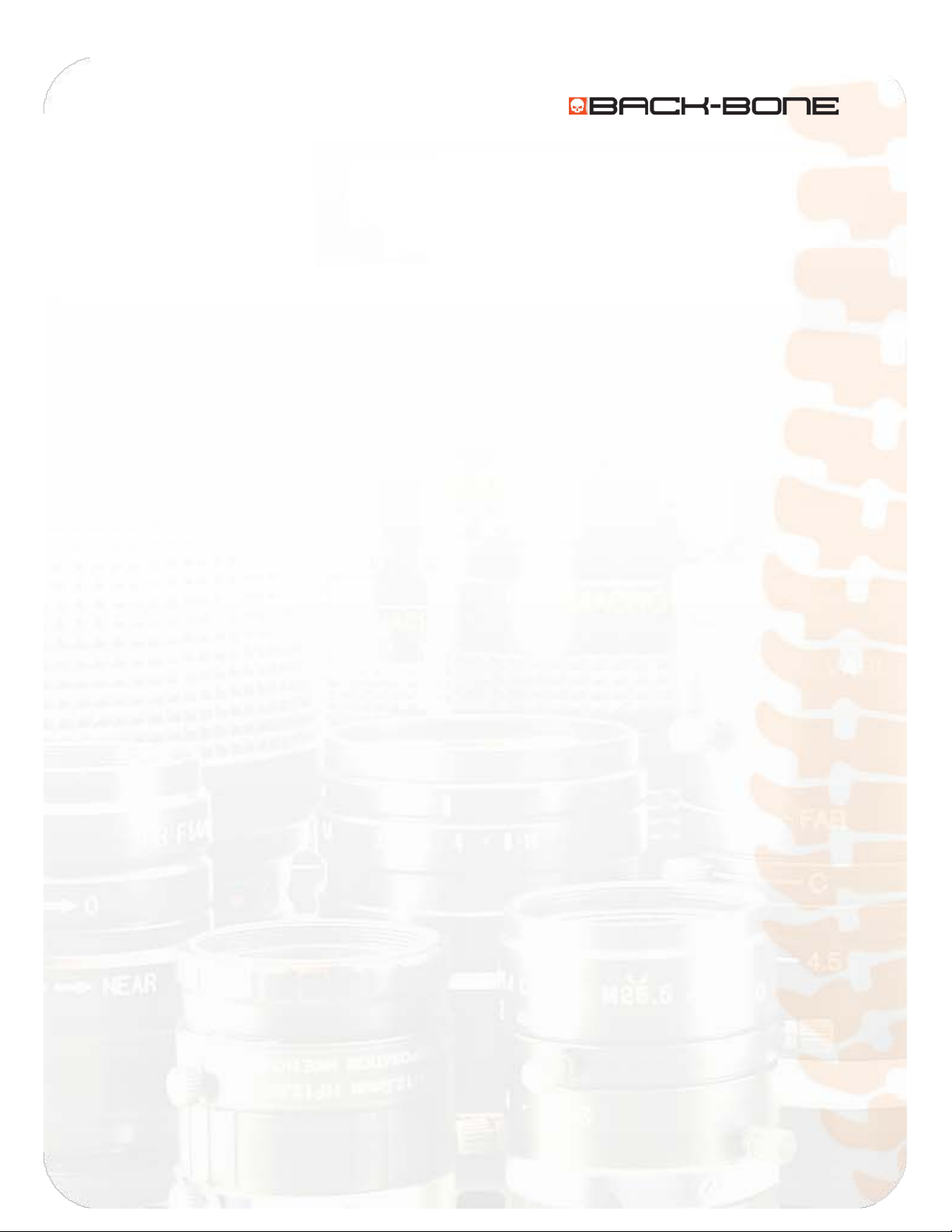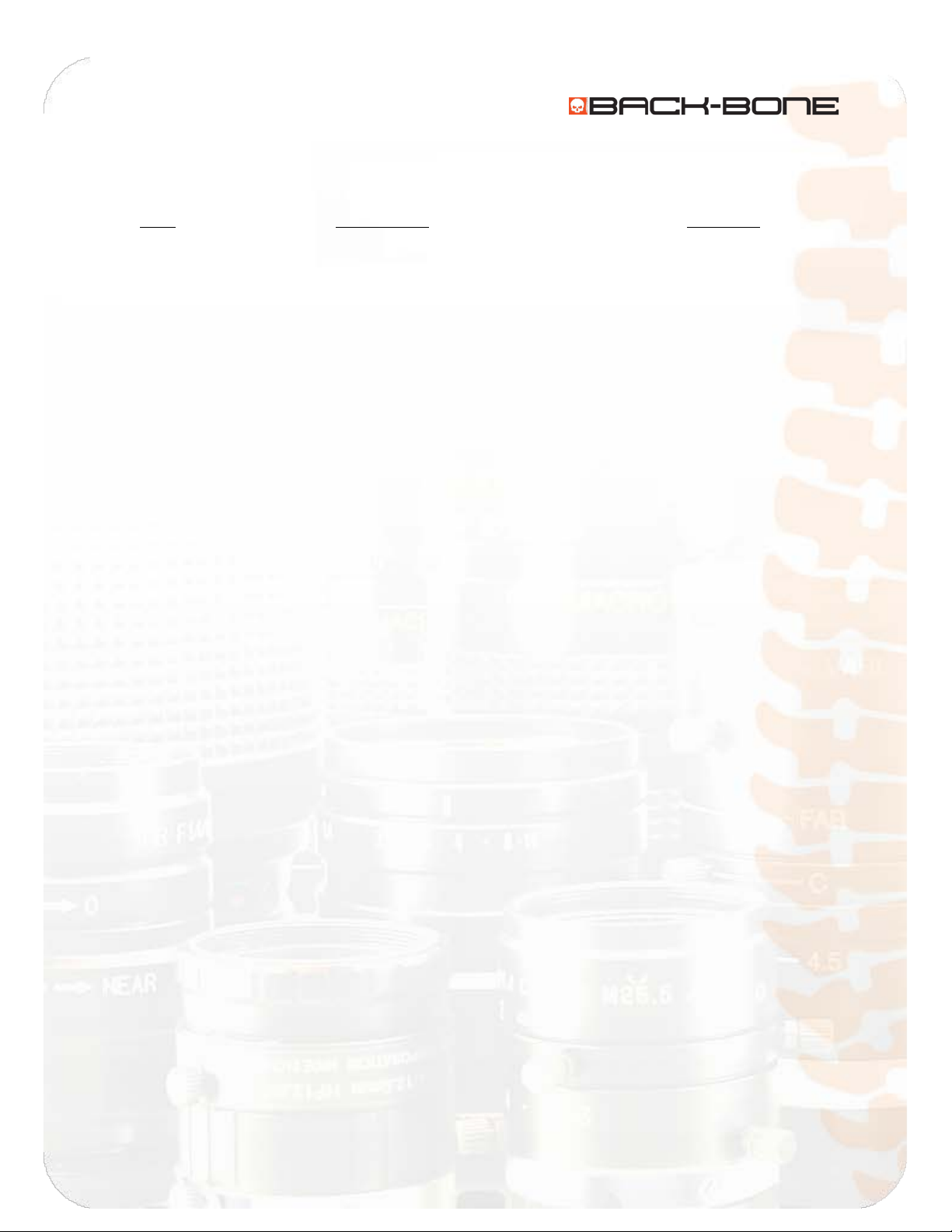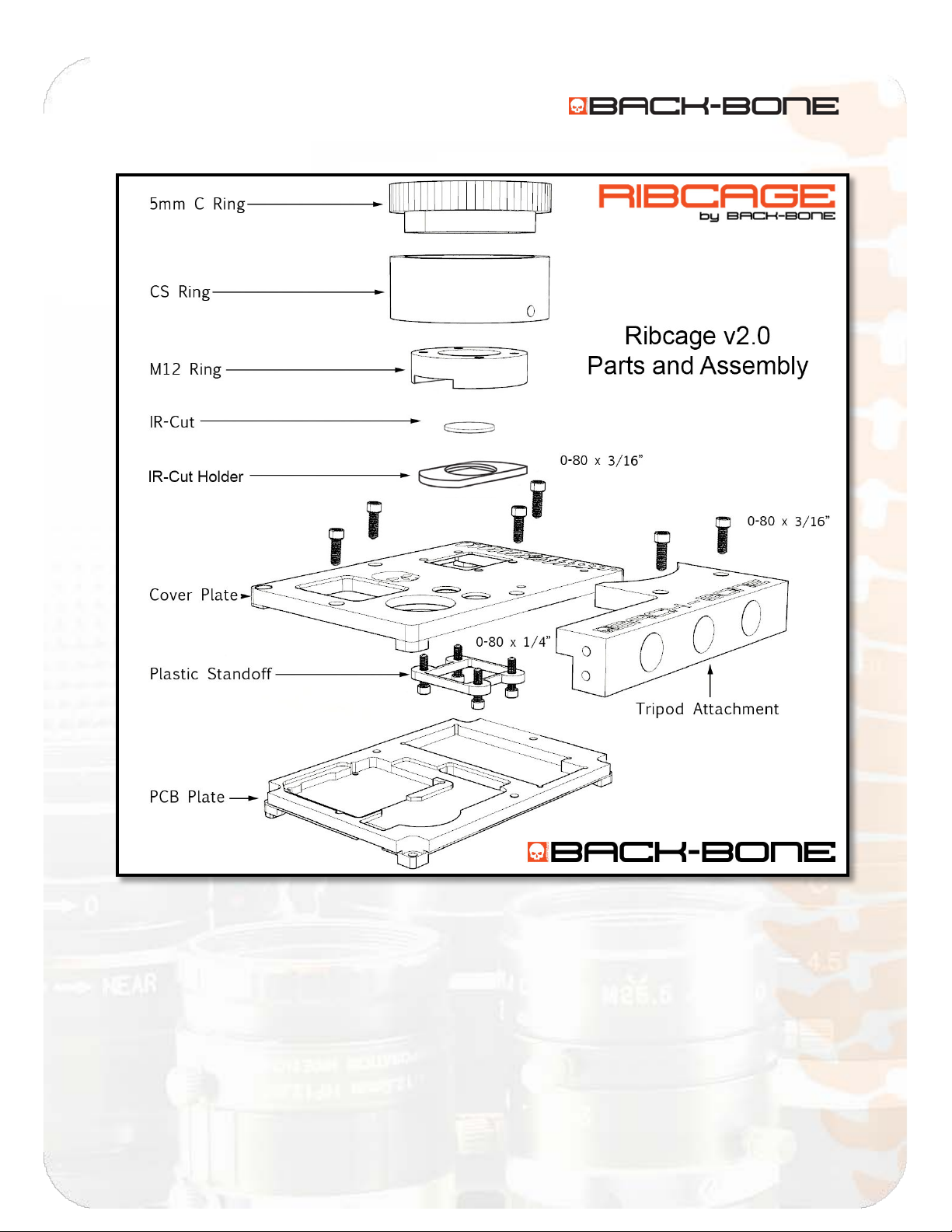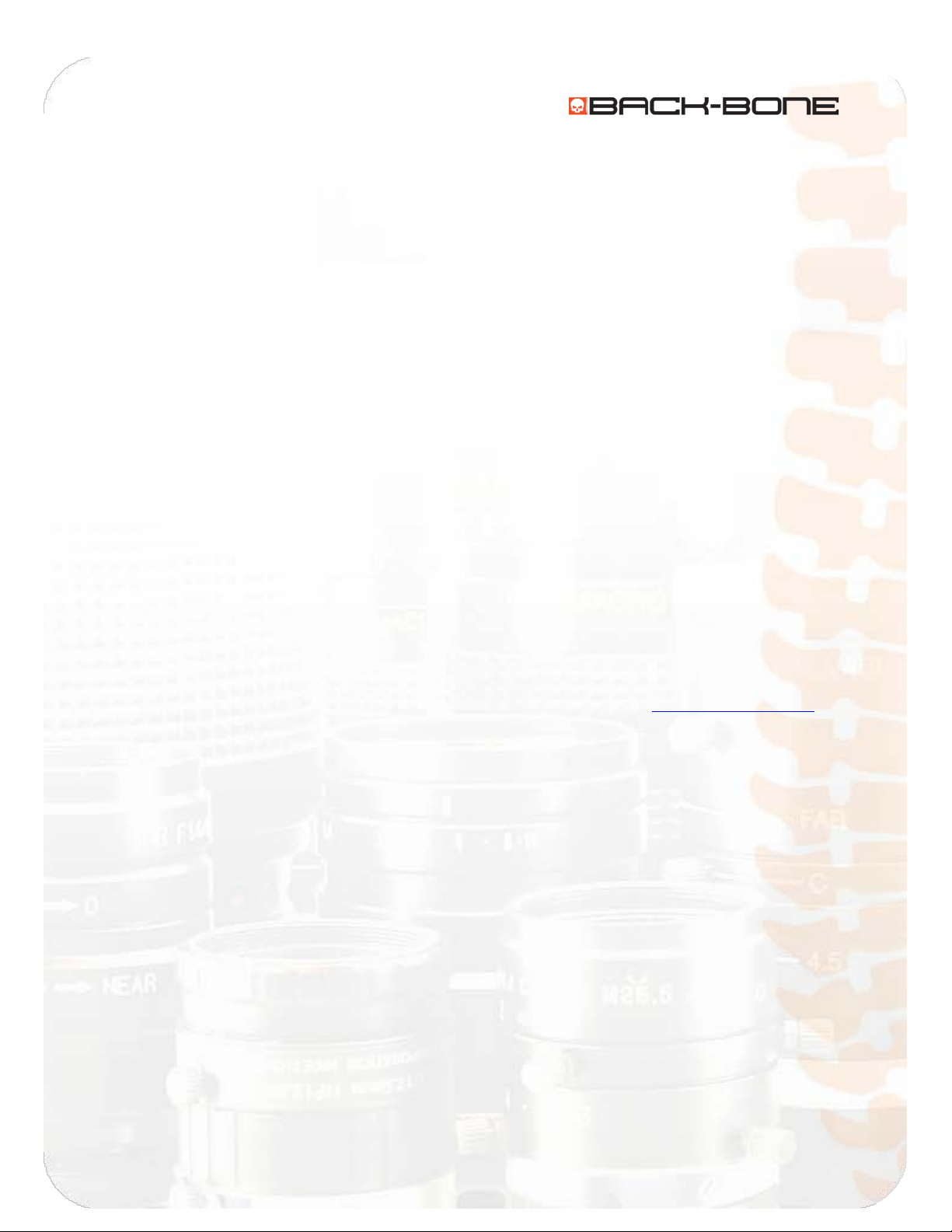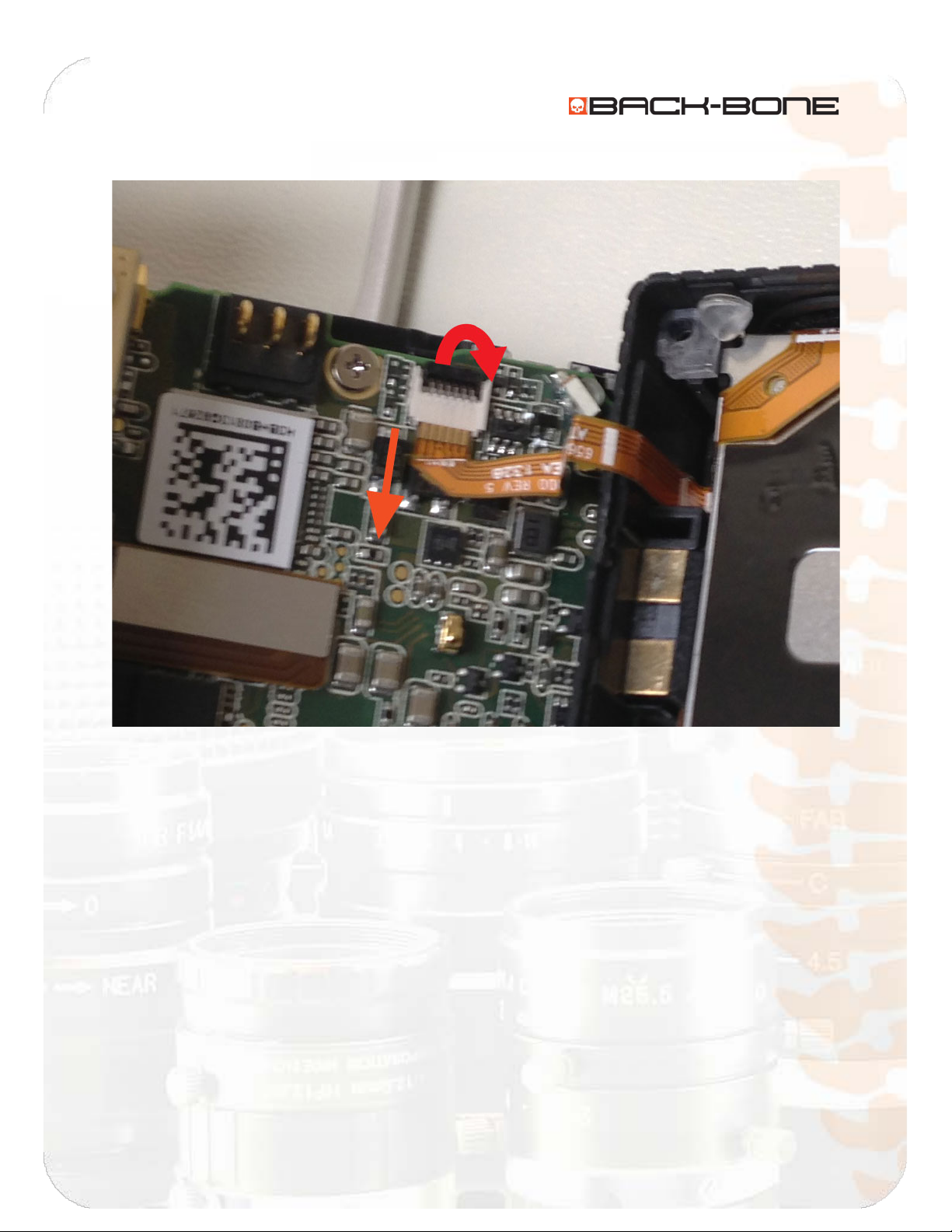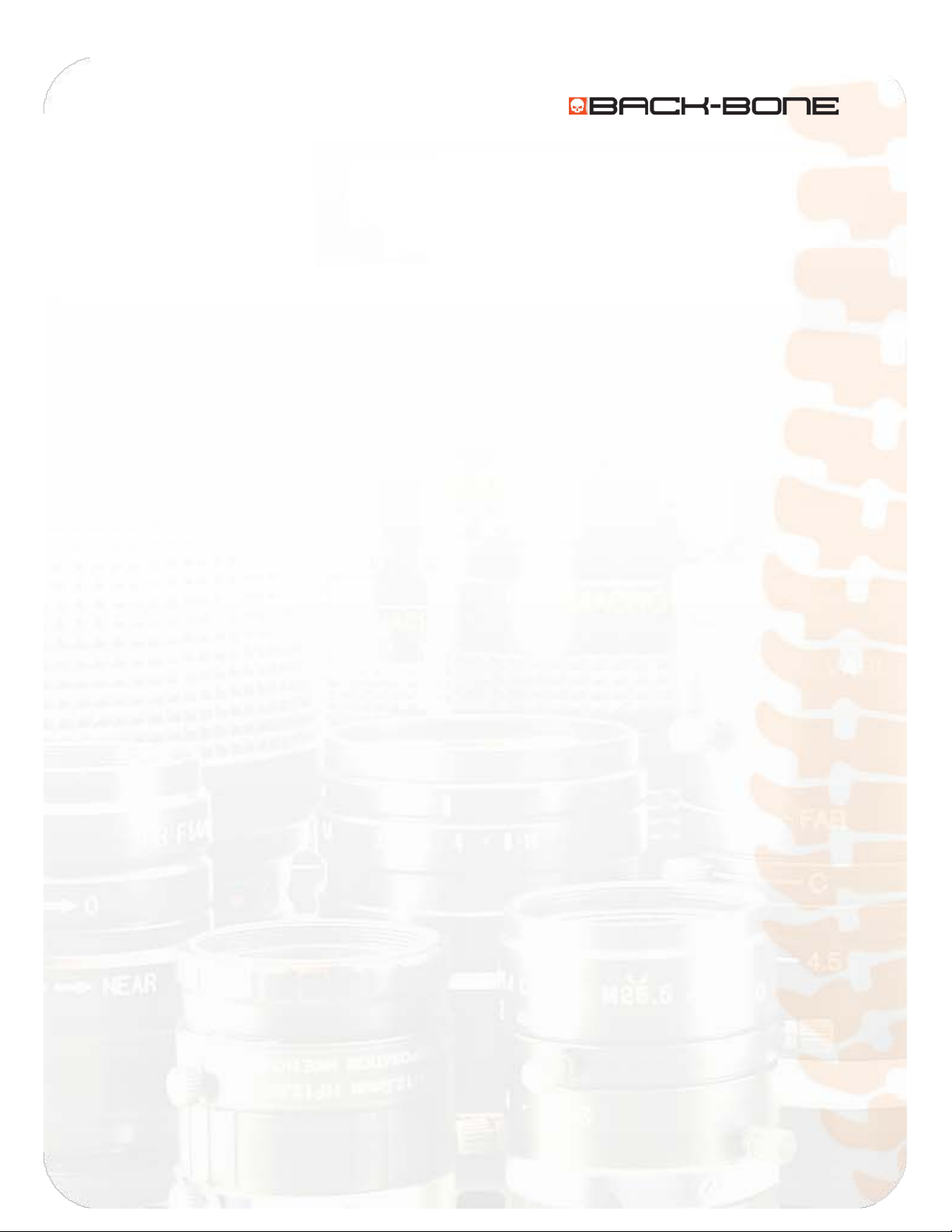
Ribcage Installation: Part 2 - Assembly
www.back-bone.ca | support@back-bone.ca
1
Contents
Included With Your Kit: ............................................................................................................................. 2
Figure: A .................................................................................................................................................... 3
CAUTION! .................................................................................................................................................. 4
HELP! ......................................................................................................................................................... 4
Tools Required .......................................................................................................................................... 4
Section 1: Disassembly.................................................................................................................................. 5
1-1 Remove Tripod Mount and Accessories ............................................................................................. 5
1-2 Remove Cover Plate Screws ............................................................................................................... 6
1-3 Remove Assembly From Housing ....................................................................................................... 8
1-4 Disconnect Image Sensor.................................................................................................................. 10
1-5 Remove Main Board .........................................................................................................................11
1-6 Remove M12 Ring.............................................................................................................................13
1-7 Remove Image Sensor and Standoff................................................................................................. 14
Section 2: Assembly ....................................................................................................................................15
2-1 Insert O-Ring .....................................................................................................................................15
2-2 Attach CMOS Sensor to Cover Plate .................................................................................................16
2-3 Attach the Cover Plate to the PCB Plate...........................................................................................20
2-4 Connect flexible PCB jumper to PCB plate........................................................................................ 21
2-5 Functionality Test..............................................................................................................................28
2-6 Put Ribcage Assembly Back Into Housing .........................................................................................29
2-7 Release Cover Plate Screws .............................................................................................................. 30
2-8 Insert Original Corner Screws ...........................................................................................................31
2-9 Screw on Cover Plate ........................................................................................................................32
2-10 Install the IR-Cut Filter .................................................................................................................... 34
2-11 Attach the Mounting Rings ............................................................................................................. 40
2-14 Re-attach Battery and Accessories .................................................................................................43
2-15 Attach Tripod Mount ...................................................................................................................... 44
2-12 Done! .............................................................................................................................................. 45