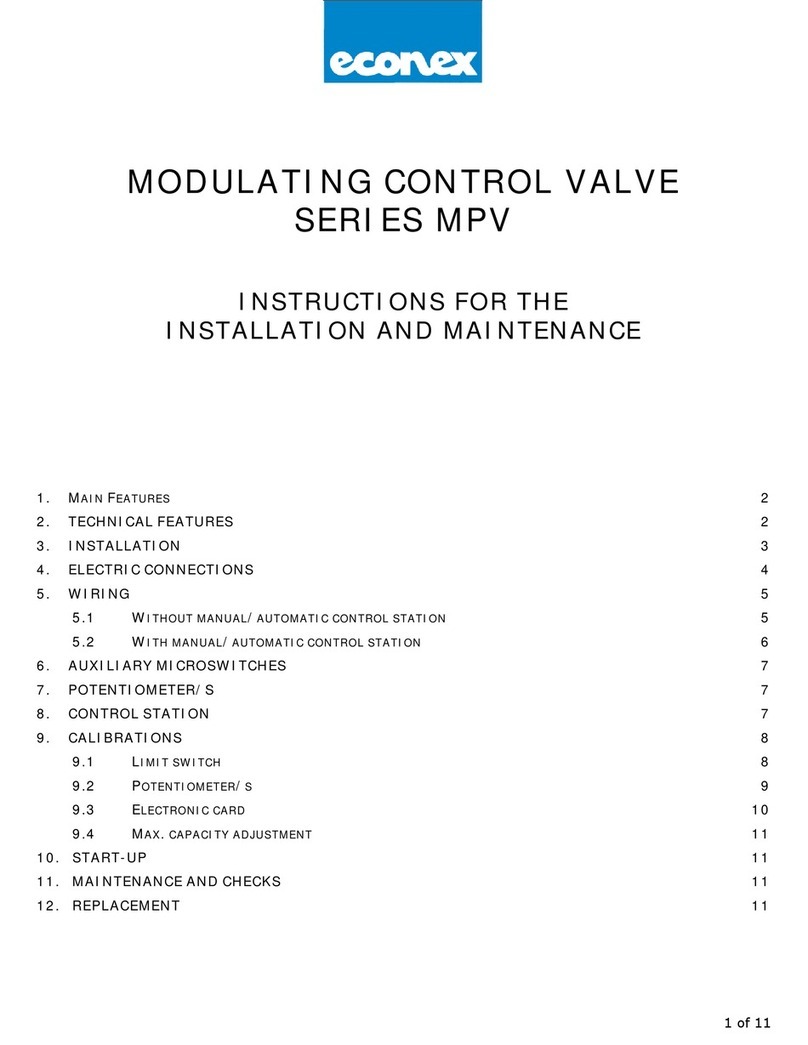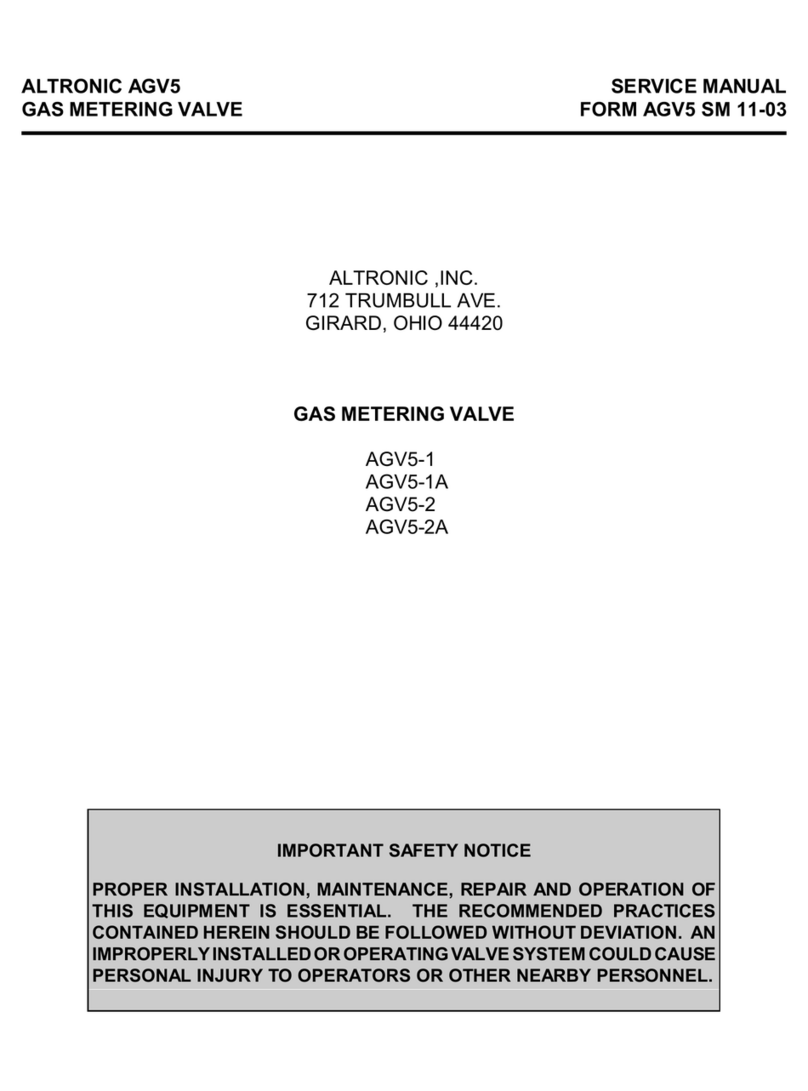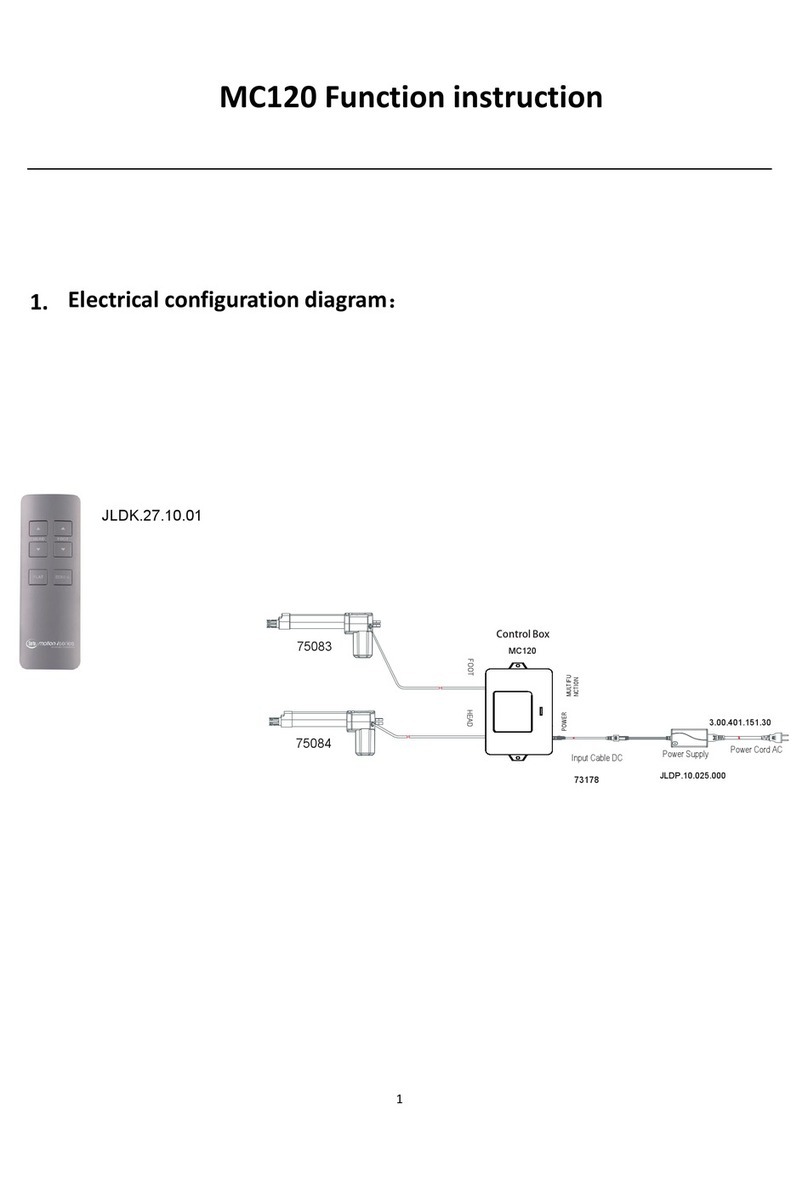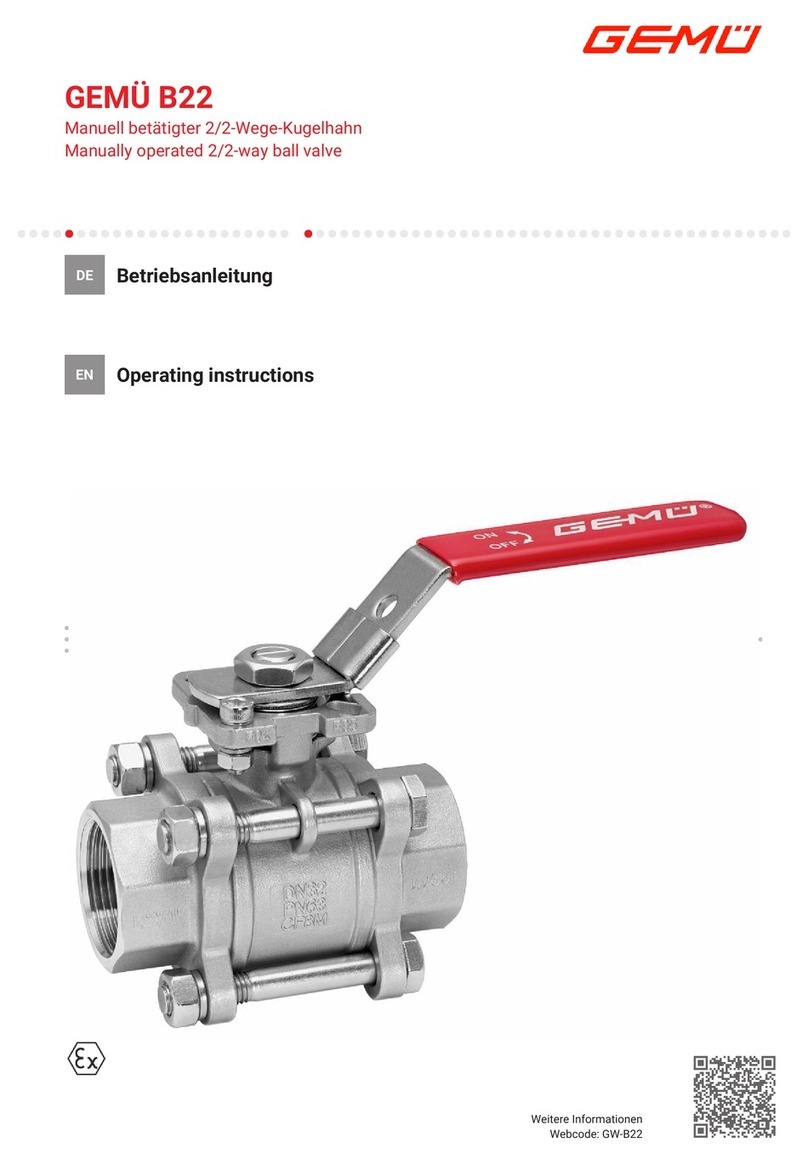Trilux LiveLink User guide

LIVELINK
SYSTEM MANUAL

Introduction 3
Basic functions 3
Safety instructions 3
App download 3
System overview 4
Controller 5
Push-button coupler 6
Sensors 7
· Technical Data 8
· Sensor placement 10
WLAN 11
· Connect to WLAN 11
· Utilising the WLAN with the infrastructure 12
· WLAN security 12
Access data 13
Behaviour of light control 14
· Behaviour in delivery condition 14
· Behaviour in operation 14
“LiveLink Install” app 19
Overview 19
What is a Use Case? 20
· Public Use Cases 20
· Private Use Cases 26
· Universal Use Case 26
Use Case administration 27
· Administrating public Use Cases 28
· Administrating private Use Cases 29
Room administration 30
· Room setup 31
· Room setup: Use Case 33
· Room setup: Assignment 37
· Room setup: Assigning push-buttons 44
· Concluding the room setup 48
· Room setup: Option “Rename room” 49
· Room setup: Option “Administrate scenes” 51
· Room setup: Option “Setting up scenes” 54
· Room administration 59
· Settings 60
· Settings: DALI fade time 61
· Settings: Reset LiveLink and hardware reset 61
· Settings: Advanced sensor settings 62
· Settings: Update firmware 64
· Settings: Change passwords 65
· WLAN: Connect to infrastructure 66
Operating the light control 69
“LiveLink Control” app 70
Overview 70
Select room 71
Manual setting of the room illumination 72
Activation of illumination scenarios 73
FAQ 74
Page 2 / 77
CONTENTS

INTRODUCTION / BASIC FUNCTIONS
www.trilux.com/livelink-app
Page 3 / 77
BASIC FUNCTIONS
LiveLink is a light control system that provides for automatic and/or
semi-automatic control for optimal quality and efficiency of illumi-
nation. The innovative operation by means of table and smart phone
provides maximum comfort for setup and operation.
LiveLink can be configured to be commensurate with a demand-ori-
ented operation of luminaires. All luminaires and sensors that are
connected must be equipped with a DALI interface (Digital Address-
able Lighting Interface). Luminaires, sensors and push-buttons are
connected per room to a LiveLink control device, wherein a room does
not necessarily have to correspond to a physical room.
The system is setup via tablet and operated via tablet or smart phone.
The highest security standards are being complied with in this (also
see chapter “WLAN Security”).
Connectivity to an existing network structure is possible.
Available for setup are Use Cases which contain a pre-configuration
of luminaire groups and light scenes. Through further configuration,
each room can be individually attuned to the respective needs.
SAFETY INSTRUCTIONS
• Work on electric devices may only
be carried out while disconnected from electric power.
• Applicable safety and accident prevention regulations must be
adhered to.
• Regarding installation, please adhere to the corresponding instal-
lation steps from the installation instructions of the luminaire to
be installed.
LiveLink is not intended for any application other than the one listed here.
Other applications are considered to be in violation of the intended use.
If LiveLink is used improperly, a safe operation cannot be guaranteed.
“LiveLink Install” app
The system is set up with the “LiveLink Install” app. System prerequi-
site is an iOS or Android tablet.
“LiveLink Control” app
The “LiveLink Control” app provides for a comfortable operation of the
room lighting. System prerequisite is an iOS or Android tablet and/or
smart phone.
APP DOWNLOAD
INTRODUCTION

INTRODUCTION / SYSTEM OVERVIEW Page 4 / 77
SYSTEM OVERVIEW
LiveLink contains only one hardware component, the LiveLink control
device. Luminaires, sensors, push-buttons and/or push-button cou-
plers are connected to the LiveLink control device via DALI.
In addition, LiveLink includes two software components: The “Live-
Link Install” tablet app for the setup of the system by expert person-
nel, and the “LiveLink Control” tablet and/or smart phone app for the
control of the illumination by the end user.
The tablet and/or smart phone communicate directly with the control
device which is equipped with a WLAN of its own (access point) for this
purpose. But, as an alternative, the LiveLink control device can also
be integrated into the network structure of the building.
The controlling of the lighting can be performed in two ways:
1. The activating of light scenes or switching and dimming of lumi-
naire groups can be carried out with commercial push-buttons via
the DALI installation.
In addition, a push-button can be connected directly to the LiveLink
control device.
2. Control via the “LiveLink Control” app. The app provides for access
to all light scenes and individual control of luminaire groups.
Sensor
Control gear
Direct connection for 1 push-button
Option
Connection to a building network structure
Push-button coupler

INTRODUCTION / CONTROLLER Page 5 / 77
CONTROLLER
The control device – the intelligent command centre.
The core element of the LiveLink control device is a Linux-based
high-performance minicomputer which processes the incoming data
streams and issues control commands to the system components.
For a particularly straight-forward communication with the user,
the control device is equipment with an integrated WLAN module for
controlling via tablet or smart phone.
Compact design – great leeway.
Thanks to its compact dimensions with a construction depth of only
21 millimetres, the control device itself can fit without a problem even
underneath shallowly suspended ceilings. Upon request it is also
available integrated directly into a luminaire (master luminaire).
DALI interface for clever light management.
With the universal DALI interface, DALI-capable luminaires, sensors,
and push-buttons can be integrated, configured, and controlled effort-
lessly. Each control device can individually address up to 16 luminaire
groups. The maximum number of DALI participants is 64.
Comfortable control via tablet or push-button.
The luminaires and/or groups of luminaires can be controlled either
with a commercial installation push-button or via mobile app on a tab-
let or smart phone. Additional push-buttons can be connected via an
optional LiveLink DALI push-button coupler that is simply integrated
into the DALI control circuit. The push-button can be configured freely
– this way, “offline” groups of luminaires can be controlled, too, or
light scenarios called up.
Autarkic encryption for more security.
For protection against external access, the control device is equipped
with a WLAN network with autarkic encryption. This way, the system
remains unaffected by cyber attacks against the general computer
network.
Configuration survives power outage.
No reprogramming is required after a power outage; the system con-
figuration is stored in the control device.
Technical Data
Weight 76 g
Input voltage 220-230 V
Input current max. 50 mA
Input frequency 50/60 Hz
Standby power consumption <2 W
Measurements
22
204
190
30
250
DALI participants max. 64
WiFi IEEE 802.11b
WiFi encryption WPA2
WiFi range max. 25 m
Protection rating IP20
Temperature of case tc max 85 °C
Ambient temperature ta max 65°C
Standards: IEC 61347-2-11
EN 55015
EN 61000-32
EN 61000-33
EN 61000-547
IEC 62386
Cable length for DALI max. 300 m
Cable length for push-button max. 25 m

INTRODUCTION / PUSH-BUTTON COUPLER
LiveLink DALI PB4
T5T4T3T2
L= max. 25 m
3 4 765
N
DALI 1
DALI 2
L
S
(T1)
LiveLink WiFi
min. 60
16
50
D Elektrischer Anschluss: Tasterleitungen sind in separater
Mantelleitung zu verlegen, max. 25 m. Tastereingänge nicht
netzspannungsfest.
E Electrical connection: push-button lines must be routed in
separate sheathed cables, length max. 25m. Push-button inputs are
not rated for mains voltage.
F Raccordement électrique: : installez les câbles de bouton-pous-
soir dans un câble sous gaine, d’une longueur maximale de 25
m. Les entrées de bouton-poussoir ne supportent pas la tension
secteur.
I Collegamento elettrico: : Le linee pulsanti devono essere posate
in un cavo inguainato separato, mass. 25m. Gli ingressi del pulsante
non sopportano la rigidità dielettronica.
S Conexión eléctrica: : Los cables del pulsador deben colocarse
dentro de un cable de envoltura plástica, 25m máx. Las entradas de
pulsador no son resistentes a la tensión de red.
N Elektrische verbinding: sensorleidingen moeten in een aparte
ommanteling worden gelegd, max. 25 m. Sensoringangen niet
geschikt voor netspanning.
1
2
Page 6 / 77
PUSH-BUTTON COUPLER
Interface for commercial installation push-buttons
The push-button coupler integrates additional push-buttons into a
LiveLink system. For this, up to 4 commercial installation push-buttons
can be connected to each push-button coupler. The push-button
coupler
passes the signals on to the LiveLink control device via DALI.
The function of the push-buttons is freely programmable during
commissioning.
Fits into the flush device box
The compact dimensions allow for an installation in flush device boxes
with a minimum depth of 60 mm. The push-button cables may have
maximum length of 25 m and must be installed in a separate plastic-
sheathed cable. The connections at the push-button coupler are not
suited to mains voltage.
Technical Data
Number of push-buttons 4
Cable length for push-button max. 25 m
Number of DALI participants 1
Dimensions
16
50
11
LiveLink DALI PB4
T5T4T3T2
L= max. 25 m
3 4 765
N
DALI 1
DALI 2
L
S
(T1)
LiveLink WiFi
min. 60
16
50
D Elektrischer Anschluss: Tasterleitungen sind in separater
Mantelleitung zu verlegen, max. 25 m. Tastereingänge nicht
netzspannungsfest.
E Electrical connection: push-button lines must be routed in
separate sheathed cables, length max. 25m. Push-button inputs are
not rated for mains voltage.
F Raccordement électrique: : installez les câbles de bouton-pous-
soir dans un câble sous gaine, d’une longueur maximale de 25
m. Les entrées de bouton-poussoir ne supportent pas la tension
secteur.
I Collegamento elettrico: : Le linee pulsanti devono essere posate
in un cavo inguainato separato, mass. 25m. Gli ingressi del pulsante
non sopportano la rigidità dielettronica.
S Conexión eléctrica: : Los cables del pulsador deben colocarse
dentro de un cable de envoltura plástica, 25m máx. Las entradas de
pulsador no son resistentes a la tensión de red.
N Elektrische verbinding: sensorleidingen moeten in een aparte
ommanteling worden gelegd, max. 25 m. Sensoringangen niet
geschikt voor netspanning.
1
2

INTRODUCTION / SENSORS Page 7 / 77
SENSORS
Any brain needs its sensory organs – and any light management
system its sensors.
Light only then and there where it is desired, and as bright as necessary.
For a light control commensurate with the requirements, the frame-
work conditions must be detected precisely. This task is handled by
the intelligent sensor technology of STEINEL.
Dual HF. Doubly convincing across the board.
The high frequency corridor sensor Dual HF, with its detection area
of 20 x 3 metres, is suitable for long corridors. Decisive for a corridor
sensor is how well radial movements are detected. This refers to the
frontal direction of walking towards the sensor. The STEINEL high
frequency technology masters this perfectly.
Equipment and functions:
• Two integrated HF sensors with dual directional characteristic
for up to 20 metres of radial detection
• Detects equally well from any direction of walking
• Continuously variable, electronic setting
IR Quattro HD. Detects the most minute of movements all the way
into any corner.
The infra-red presence detector IR Quattro HD is ideal for medium to
large offices, conference rooms and meeting rooms as well as class-
rooms and lecture halls. Its high resolution detection is ideal in case
of sitting activities.
Equipment and functions:
• Highest quality of detection due to 4 pyro sensors
with 4,800 switching zones per 64 m2
• Straight-forward planning with square detection area
• Quick setting due to patented mechanical scalability
without loss of quality
• 8 x 8 metres presence detection, 8 x 8 metres radial detections,
and 20 x 20 metres tangential detection
• Suitable for ceiling heights from 2.5 up to 10 metres

INTRODUCTION / SENSORS / TECHNICAL DATA Page 8 / 77
Type Quattro HD Dual HF LS/PD LI
Characteristics • Square detection area typical
for a room
• Particularly high sensitivity
and range
• Dual directional characteristic
for targeted detection of hall-
ways and corridors
• Temperature-independent
detection
• Compact design for installation in
luminaire or, optionally, in ceilings
• Upon request, available installed
in a LiveLink master luminaire
Sensor type • Passive infra-red presence
sensor (PIR)
• Light sensor
• HF sensor
• Light sensor
• Passive infra-red presence
sensor (PIR)
• Light sensor
Dimensions (H x W x D)
30
120
40
30
120
45
Site of operation In the interior area of buildings In the interior area of buildings In the interior area of buildings
Sensor system 13 detection areas,
4800 switching zones
High frequency 5.8 GHz,
transmitting power < 1 mW
Light value setting 10-1000 Lux 10-1000 Lux 20-800 Lux
Protection rating IP20 (IP54 with AP box) IP20 (IP54 with AP box) IP20
Protection class II II II
Temperature range 0 °C to +40 °C 0 °C to +40 °C -20 °C to +50 °C
Number of DALI participants 272
Height of installation
(ceiling mount)
2.5 - 10 m 2.5 - 3.5 m 2 - 5 m
Detection angle/
square
Presence; max. 8 x 8 m (64 sqm)
Circular: max. 8 x 8 m (64 sqm)
Tangentially: max. 20 x 20 m (400 sqm)
see diagram;
Where applicable, through glass,
wood and lightweight walls;
Range max. 10 x 3 m,
electronically adjustable in each
direction continuously variable
max. diameter 7.0 m
TECHNICAL DATA

INTRODUCTION / SENSORS / TECHNICAL DATA Page 9 / 77
Type Detection ranges (at a height of installation of 2.8-3.0 m)
Quattro HD
Dual HF
LS/PD LI
Presence
Circular
Tangentially

INTRODUCTION / SENSORS / SENSOR PLACEMENT Page 10 / 77
SENSOR PLACEMENT
Detection area
• The detection area of the sensor must be taken into consideration (see sensor’s product
data sheet). On the one hand, the sensor should detect areas of work and movement in the
room but, on the other, also the entrance so that the light can be switched on early on. If the
detection area is insufficient, additional sensors must be planned for.
• When using HF and/or radar sensors, it must be taken into consideration that a detection
through thin walls may occur. In addition, the narrow detection area (see product data sheet)
must be taken into consideration.
Light sensor
For the functioning of the daylight control, it is important that the light sensor and/or combined
presence and light sensor be position in a suitable location.
• The light sensor should not be positioned too close to window areas but also not too far into
the depth of the room.
• The sensor should be positioned where it receives an average intensity of daylight, for example
in the middle of the room or near work spaces to which the light control will be calibrated.
• If possible, the light sensor should be positioned above a suitable area. Ideally, this area
should also be utilised as reference area for the calibration of the illuminance. If possible,
this area should feature an average reflectance value. Well suited are, for example desk
surfaces or light-grey path areas.
• It should also be taken into consideration that no items be placed underneath the sensor
that have an influence on the function of the light sensor, e.g. pallets or higher pieces of
furniture.
Sources of interference
Any positioning near the following sources of interference should be avoided:
• Ventilation systems or heat sources, e.g. Heaters or also overhead projectors
• Interference sources of light such as luminaires the indirect light share of which radiates
directly onto the sensor
• Daylight reflections, e.g. by mirrors
• Radio and/or WLAN transmitters at a distance of approx. one metre

INTRODUCTION / WLAN Page 11 / 77
WLAN
The setup or control of the LiveLink system via tablet and/or smart
phone app does only work in case of an existing WLAN connection
with the LiveLink control device.
In delivery condition, the LiveLink control device makes available a
WLAN of its own for a direct connection (AdHoc connection). Each
control device bears a WLAN name of its own, starting with “LIVE-
LINK”, that is printed onto the control device. The WLAN name can be
changed later, see chapter “Room setup: room name”.
Optionally, the control device can be connected to an existing network
infrastructure and utilised from there.
Selecting the WLAN with an iOS device
In the menu item “WLAN” of the device settings, all
available WLANs are listed.
Upon tapping the “LIVELINK...” WLAN, the connection
is established. The exact name (SSID) of the re-
spective WLAN is located on the control device. The
WLAN password is “livelink”.
Selecting the WLAN with an Android device
In the menu item “WLAN” of the device settings, all
available WLANs are listed.
U
pon tapping the “LIVELINK...” WLAN, the connec-
tion is established. The WLAN password is “livelink”.
CONNECT TO WLAN

INTRODUCTION / WLAN Page 12 / 77
WLAN SECURITY
The WLAN access to the LiveLink control device is protected with a
three-tiered security concept.
1. In the first step, a password for the WLAN must be entered
(WPA2 encryption).
2. In the second step, a connection is established via https. This is an
asymmetrical encryption. Data that is transmitted from the app to
the LiveLink system, and vice versa, can not be read in transit.
3. In the third step, a user authentication ensures that only those who
are in possession of the administration and/or user password can
connect to the system and as a result make changes.
In this, the user access is set up restrictively (via a separate app and
separate password) and can merely control existing configuration but
cannot create new or change existing configurations.
UTILISING THE WLAN WITH THE INFRASTRUCTURE
Instead of a direct WLAN connection between the iOS and/or Android
device and the LiveLink control device, an existing infrastructure can
also be utilised subsequent to the initial setup.
For this, the control device can be connected to the existing building
WLAN. The configuration takes place in the administrator menu, see
chapter “Room administration”.
The iOS and/or Android app can then also be used in the building
WLAN. Available to the apps are all LiveLink rooms that are, in turn,
connected to the building WLAM.

INTRODUCTION / ACCESS DATA Page 13 / 77
ACCESS DATA
The LiveLink system provide different types of access for setup and
utilisation. The access data should be changed upon initial setup and
should be made available only to correspondingly authorised users.
Description Changing the data Access data
upon delivery
WLAN name (SSID) Name of the LiveLink WLAN that is
selected in case of a direct connection
from the iOS and/or Android device.
See chapter “Room setup: room name” LIVELINK_...
(see print on LiveLink control
device)
WLAN password
Password for the direct WLAN connection.
- livelink
Administrator password Password for using the administra-
tor menu of the “Install” app. Each
LiveLink room can be equipped with a
separate administrator password.
Upon initial setup, the user is offered
the option to change the administrator
password.
Subsequently, the password can be
changed in the administrator menu
under “Settings”.
livelink
User password Password for using the light control
with the iOS and/or Android apps. Each
LiveLink room can be equipped with a
separate user password.
The user password is specified upon
completion of the room setup.
Subsequently, the password can be
changed in the administrator menu
under “Settings”.
-

INTRODUCTION / BEHAVIOUR OF LIGHT CONTROL / BEHAVIOUR IN DELIVERY CONDITION Page 14 / 77
BEHAVIOUR IN DELIVERY CONDITION
If the control device and the luminaires were already installed, but
the light control was not installed, yet, the lighting can be switched
and dimmed nevertheless (touch/dim function). Operation can be
performed via any push-button connected to the control device:
• Short push of button: Turning all luminaires on or off
• Long push of button: Dimming all luminaires
The touch/dim function allows for a quick testing of the installation of
all push-buttons and luminaires.
Caution: Initially, the touch/dim function is only available in
delivery condition.
During a configuration process, the function is not
available, but can be re-assigned to select push-buttons.
BEHAVIOUR IN OPERATION
The behaviour of the light control depends on how the system is being
switched on:
• Fully automatic presence detection
• Starting a scene with semi-automatic presence detection
• Starting a scene with light control
• Manual switching on of select or all luminaire groups
The decisive factor is, which controls (presence detection, light
control) are contained in the default scene. In the public Use Cases,
the respective most important scene is set as the default scene. In a
lot of cases, this is an automatic scene with fully automatic presence
detection and light control.
Additional information regarding this can be found in the chapter
“What is a Use Case? / Public Use Cases”.
On the following pages, the behaviour of the light control in the differ-
ent situations is shown.
BEHAVIOUR OF LIGHT CONTROL

INTRODUCTION / BEHAVIOUR OF LIGHT CONTROL / BEHAVIOUR IN DELIVERY CONDITION
Szene
i
Page 15 / 77
Scene
i
If the default scene contains presence detec-
tion with fully automatic operation, the lighting
starts with the default scene upon entering the
room.
If the scene additionally contains constant light
control, the overall illumination (from daylight
and artificial light) is continuously being ad-
justed to the pre-set target value.
If the default scene contains presence detec-
tion with semi-automatic operation, the scene
is started with a push-button or with a tablet
and/or smart phone.
If the scene additionally contains constant light
control, the overall illumination (from daylight
and artificial light) is continuously being ad-
justed to the pre-set target value.
The illumination ad-
justs itself to the
changed daylight.
In case of a manual intervention, the dim-
ming and switching of luminaire groups, the
constant light control is deactivated for these
luminaire groups. During the stay in the room,
the changed dimming levels of the illumina-
tion are retained.
CHANGE OF THE SCENE
If a change is made to a scene that contains
other operating modes (constant light control
and presence detection), the behaviour does,
of course, change as well (see other pages in
this chapter).
In case of strong ingress of sunlight, the illu-
mination initially dims to a minimum. If the
overall illumination exceeds the target value
by 25 % for more than 5 minutes, the illumi-
nation turns off.
If the daylight be-
comes less, the illumi-
nation switches itself
on again and adjusts
to the target value.
Subsequent to a subsequent holding time,
the illumination turns off after the room has
been left.
The presence detection remains maintained
even after a manual change of the illumi-
nation. Subsequent to a subsequent holding
time, it turns the illumination off after the
room has been left.
• CONSTANT LIGHT CONTROL
• PRESENCE DETECTION
(AUTOMATIC OPERATION)
• CONSTANT LIGHT CONTROL
• PRESENCE DETECTION
(SEMI-AUTOMATIC OPERATION)
MANUAL CHANGES TO THE ILLUMINATION
ADVANCED SETTINGS
Through advanced settings in the default
scene, a switching on again of the illumina-
tion upon dropping below the target value can
be prevented.

INTRODUCTION / BEHAVIOUR OF LIGHT CONTROL / BEHAVIOUR IN DELIVERY CONDITION
Scene
i
Page 16 / 77
Scene
i
If the default scene contains presence detection
with fully automatic operation, the lighting starts
with the default scene upon entering the room.
If the default scene contains presence detec-
tion with semi-automatic operation, the scene
is started with a push-button or with a tablet
and/or smart phone.
If somebody is pres-
ent, the illumination
remains at the dim-
ming level predefined
in the scene.
Manual switching and
dimming of luminaire
groups is possible.
They remain main-
tained during the stay
in the room.
If a change is made to a scene that contains other controls (constant light control and presence
detection), the behaviour does, of course, change as well (see other pages in this chapter).
Subsequent to a subsequent holding time,
the illumination turns off after the room has
been left.
The presence detection remains maintained
even after a manual change of the illumination.
After a subsequent holding time, it turns the il-
lumination off after the room has been left.
PRESENCE DETECTION
(AUTOMATIC OPERATION)
PRESENCE DETECTION
(SEMI-AUTOMATIC OPERATION)
MANUAL CHANGES TO THE ILLUMINATION
CHANGE OF THE SCENE

INTRODUCTION / BEHAVIOUR OF LIGHT CONTROL / BEHAVIOUR IN DELIVERY CONDITION
Szene
i
Page 17 / 77
Scene
i
Upon entering the room, a scene is started with
a push-button or via tablet and/or smart phone.
If the scene exclusively contains constant light
control, the overall illumination (from daylight
and artificial light) is continuously being ad-
justed to the pre-set target value.
CONSTANT LIGHT CONTROL
The illumination
adjusts itself to the
changed daylight.
In case of a manual intervention, the dim-
ming and switching of luminaire groups, the
constant light control is deactivated for these
luminaire groups. During the stay in the room,
the changed dimming levels of the illumina-
tion are retained.
In case of strong ingress of sunlight, the illu-
mination initially dims to a minimum. If the
overall illumination exceeds the target value
by 25 % for more than 5 minutes, the illumi-
nation turns off.
If the daylight be-
comes less, the il-
lumination switches
itself on again and
adjusts to the target
value.
After leaving the
room, the illumi-
nation remains
switched on.
After leaving the
room, the illumina-
tion remains in the
last selected setting.
CHANGE OF THE SCENE
If a change is made to a scene that contains other
controls (constant light control and presence de-
tection), the behaviour does, of course, change as
well (see other pages in this chapter).
ADVANCED SETTINGS
Through advanced settings in the default scene, a
switching on again of the illumination upon drop-
ping below the target value can be prevented.
MANUAL CHANGES TO THE ILLUMINATION

INTRODUCTION / BEHAVIOUR OF LIGHT CONTROL / BEHAVIOUR IN DELIVERY CONDITION
i
MEM
AUSEIN EIN
Page 18 / 77
i
MEM
OFFON ON
As an alternative to the automatic and manu-
al starting of a scene, individual or all luminaire
groups can be switched with a push-button or via a
tablet and/or smart phone, ...
Of course, scenes can also be started after man-
ually switching on the illumination. (see the other
pages of this chapter, depending on the control of
the scene)
… and switched off. Upon switching back
on, the last dimming
value is being re-
called.
... dimmed, ...
MANUAL CONTROL
STARTING A SCENE

“LIVELINK INSTALL” APP / OVERVIEW Page 19 / 77
Continue to next step /
Save and continue to next step
Current
Setup step / current menu
Help
Open main menu
Close main menu
Administrator
Administrator menu for
the setup and administra-
tion of rooms
Use Case administration
Show number and circuit
Progress of room setup
Back to
last step
Start screen
Main menu
Setup steps
“LIVELINK INSTALL” APP
OVERVIEW
There are iOS-based and Android-based apps available that do not
differ in terms of functionality. There merely are minor deviations in
the screen presentation.
Shown in these instructions are screenshots of the iOS app. Any dif-
ferences in the operation of the Android are pointed out as necessary.
The following screenshots show the basic elements of the app oper-
ation that are available for a comfortable operation throughout the
whole app. A repetitive description of these elements was omitted in
the remainder of these instructions.

“LIVELINK INSTALL” APP / WHAT IS A USE CASE? / PUBLIC USE CASES Page 20 / 77
WHAT IS A USE CASE?
Each LiveLink room is set up based on a Use Case. A Use Case is a
pre-configuration that simplifies the further setup of the room.
A Use Case defines:
• The number of luminaire groups (presentation of a schematic
matching the room type)
• The assignment between sensors and luminaire groups
• Scenes included in the delivery (which, of course, can be supplemented
by scenes you created on your own)
In addition to the placement of luminaire groups, a Use Case also
includes a pre-configuration of the sensors.
A Use Case constitutes the foundation of the room setup. If individualised
Use Cases are needed, these can be created in cooperation with the
TRILUX light planners and loaded for utilisation as “Private Use Cases”.
PUBLIC USE CASES
The public Use Cases are included in the delivery and can be updated in
the Use Case administration (see chapter “Use Case administration”).
The following Use Cases are going to be covered on the next pages.
Office Industry Education Shop & Retail Health & Care General
• Small Office
• Large Office
• Conference Room
• Manufacturing
Hall, simple
• Manufacturing
Hall, expanded
• Classroom
• Individual Sports
Hall
• Retail • Patients' room • Corridor
• Universal
(See chapter “Univer-
sal Use Case”)
After completion of the steps for commissioning, the scenes pre-set
in the Use Cases can be adjusted or additional ones added. You can,
for example, change the switch-off delays, switch from fully automatic
to semi-automatic operation, or change the dimming level.
The daylight-dependent control requires an initial calibration with the
help of an illuminometer (see chapter “Administrating scenes”).
Other manuals for LiveLink
2
Table of contents
Popular Control Unit manuals by other brands
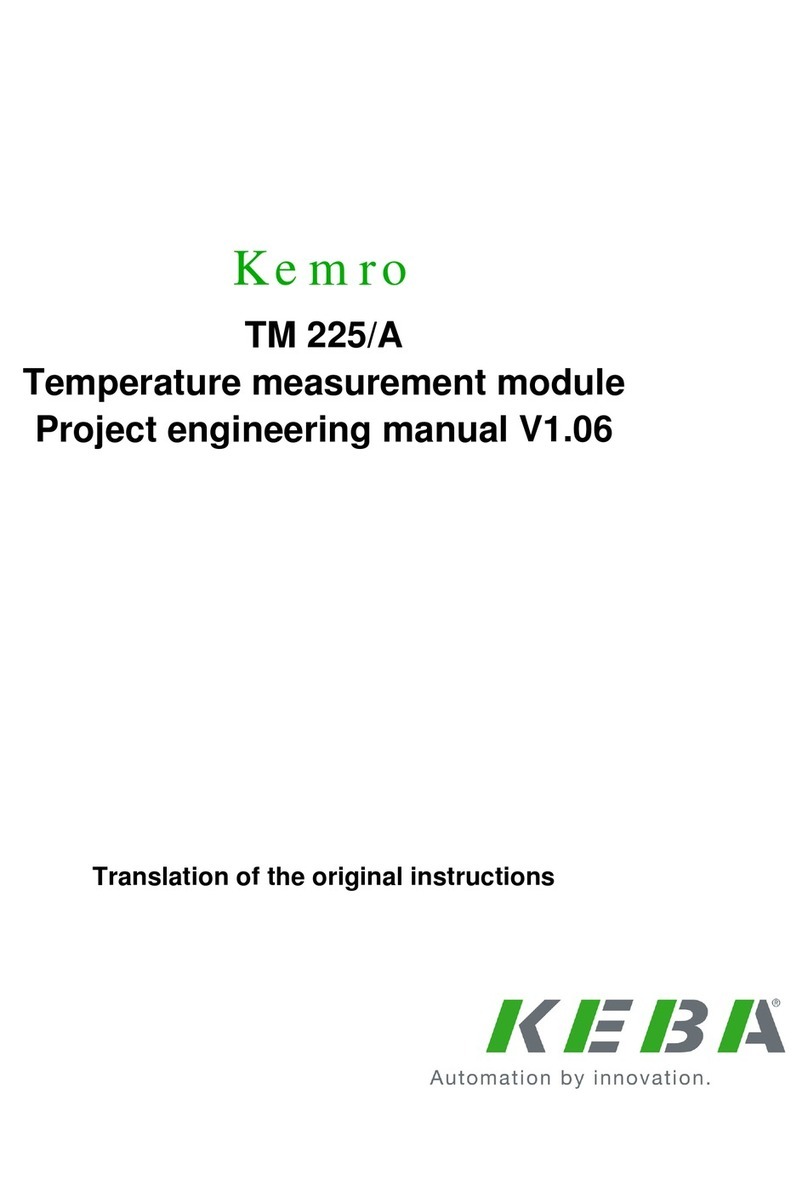
Keba
Keba Kemro TM 225/A Project engineering manual

Simons Voss Technologies
Simons Voss Technologies SOM + SREL3.ADV manual

Huawei
Huawei SmartAX MA5612 Maintenance Guide
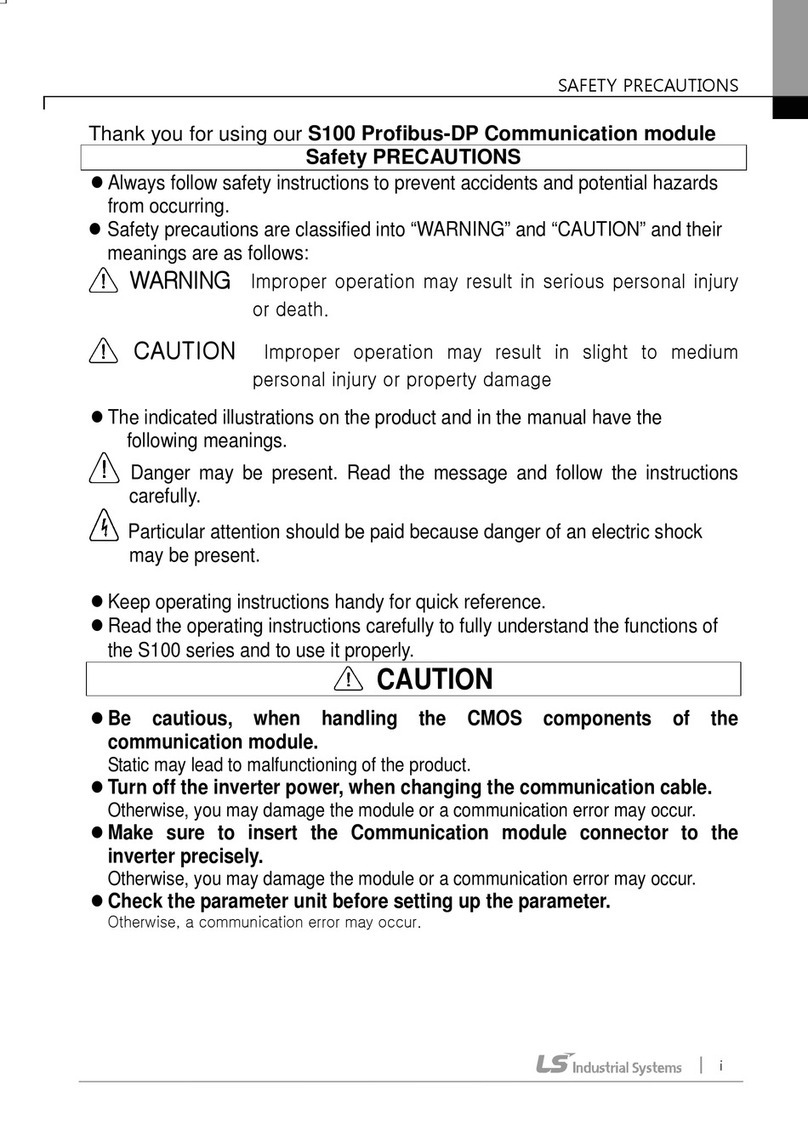
LS
LS S100 manual

Nice
Nice UST1-FU Instructions and information for installation and use

National Instruments
National Instruments SCXI-1112 user manual

Wilo
Wilo Yonos MAXO Series Installation and operating instructions

VIPA
VIPA SLIO System FM 050-1BA10 manual

DMP Electronics
DMP Electronics Wiegand 734N How-to-instructions
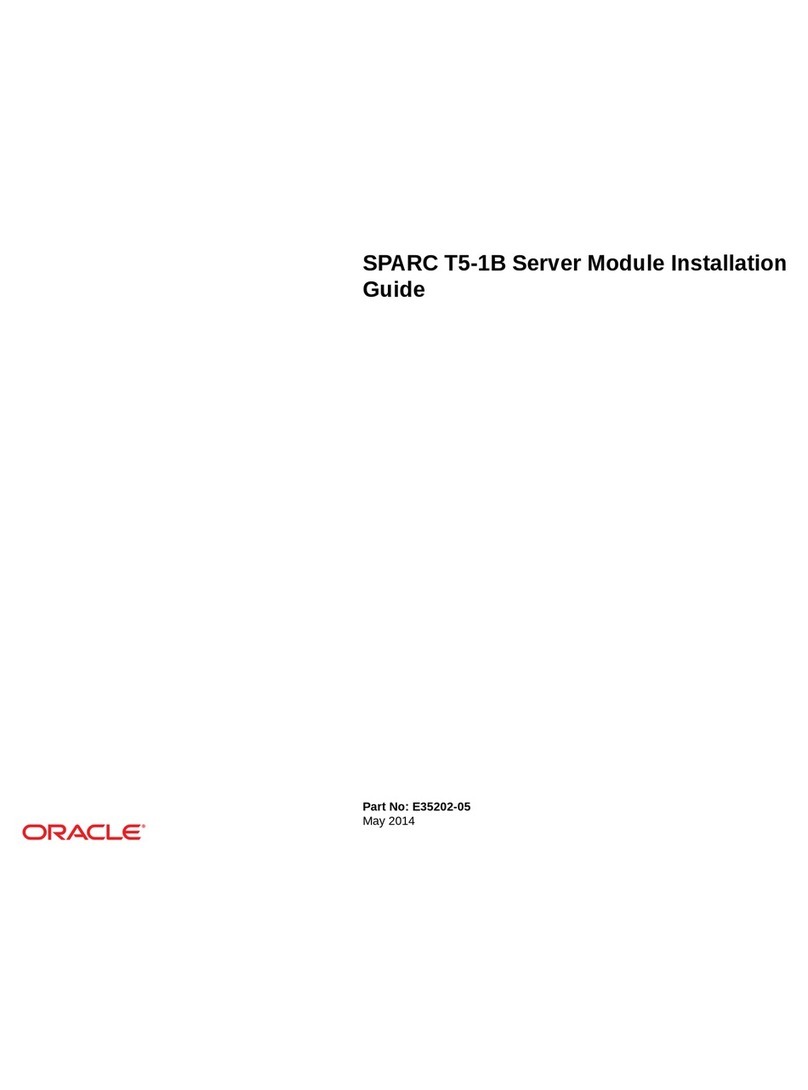
Sparc
Sparc T5-1B installation guide
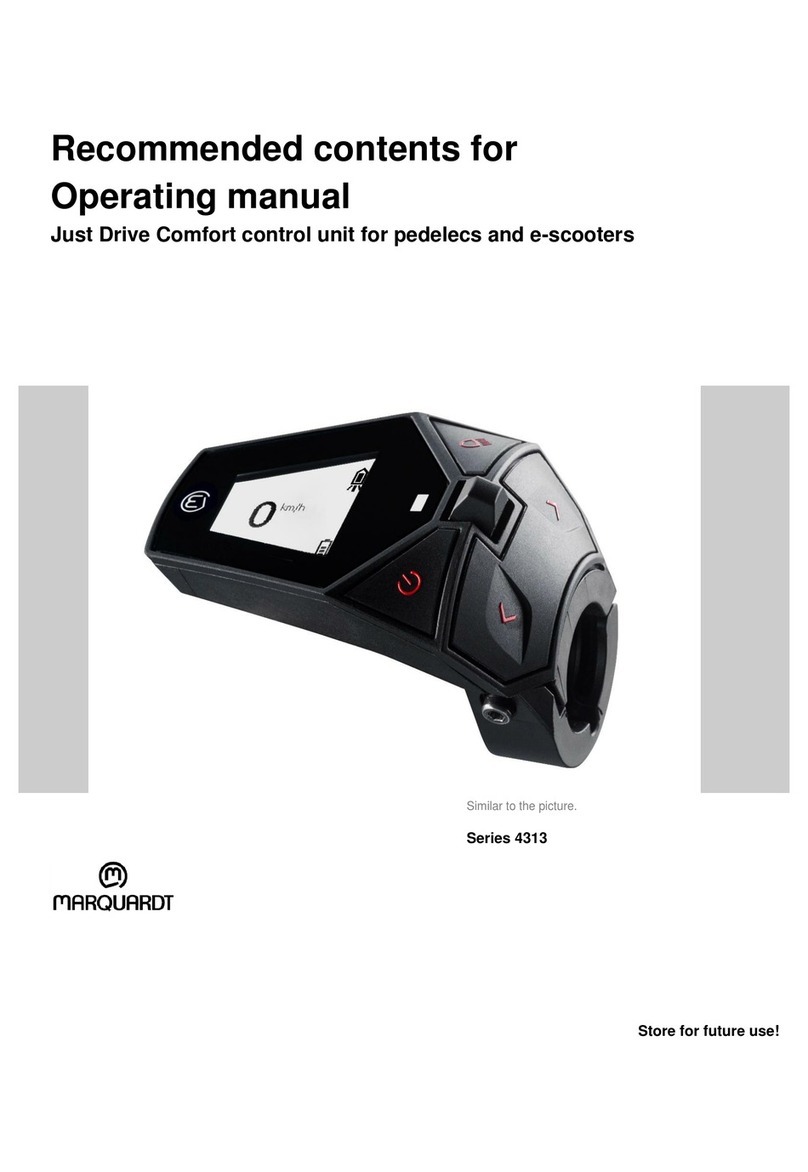
Marquardt
Marquardt Just Drive Comfort 4313 Series operating manual

ABB
ABB FSCA-01 Quick installation and start-up guide