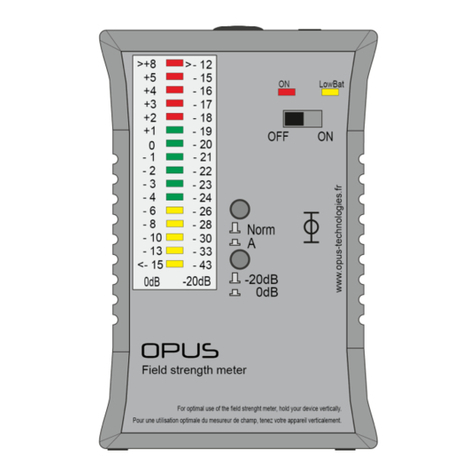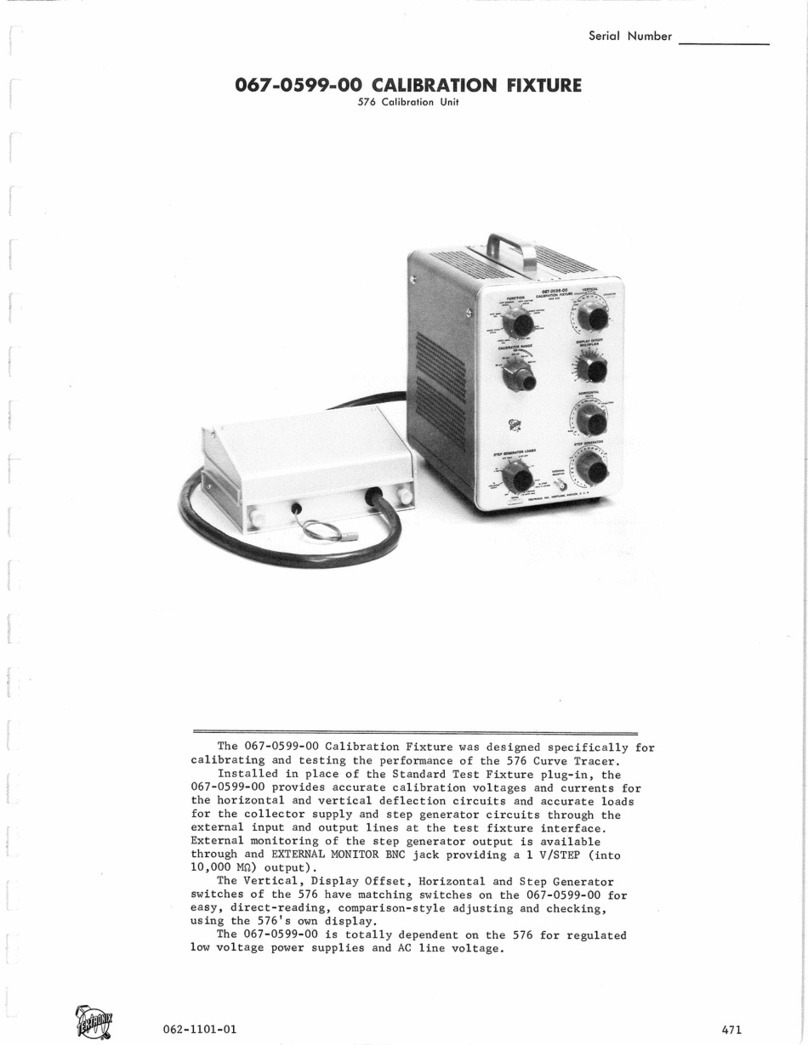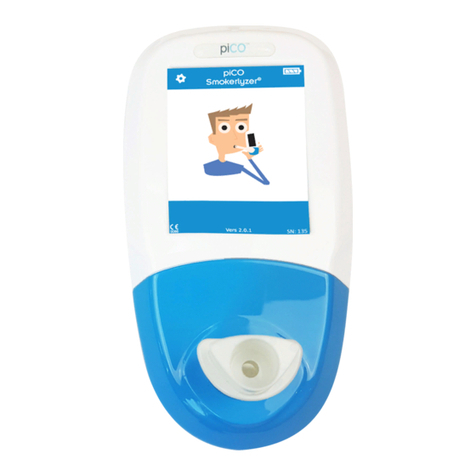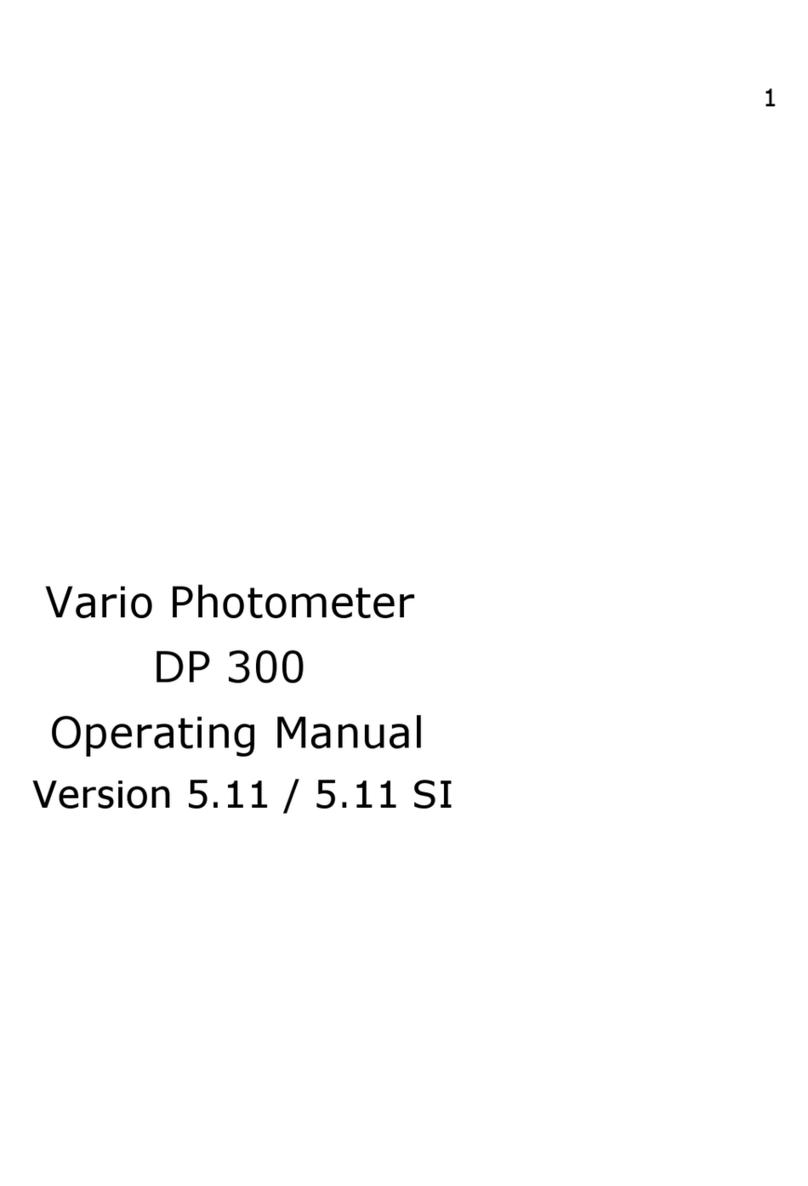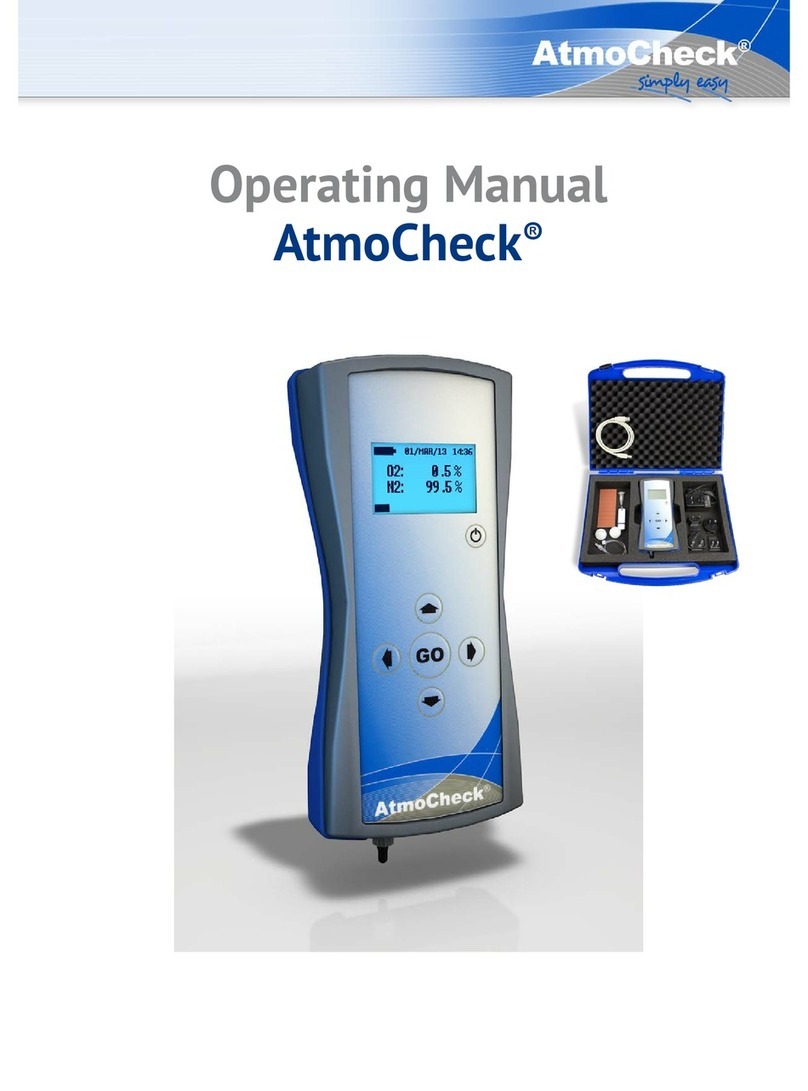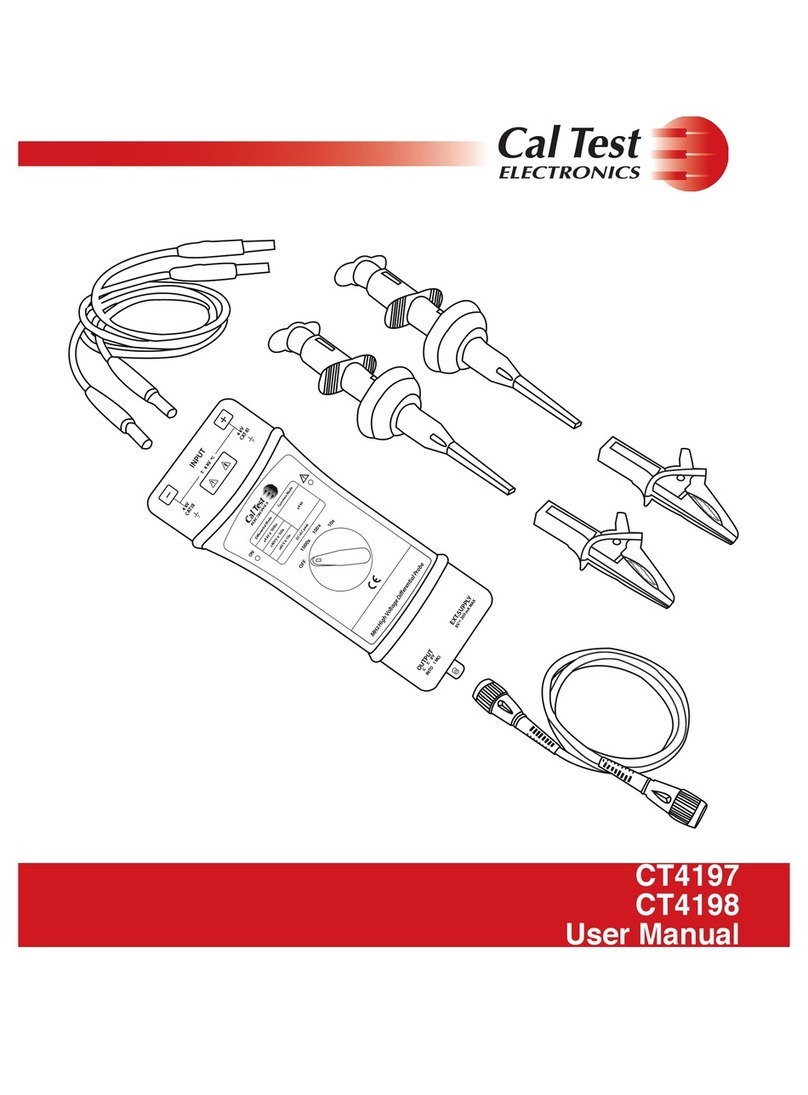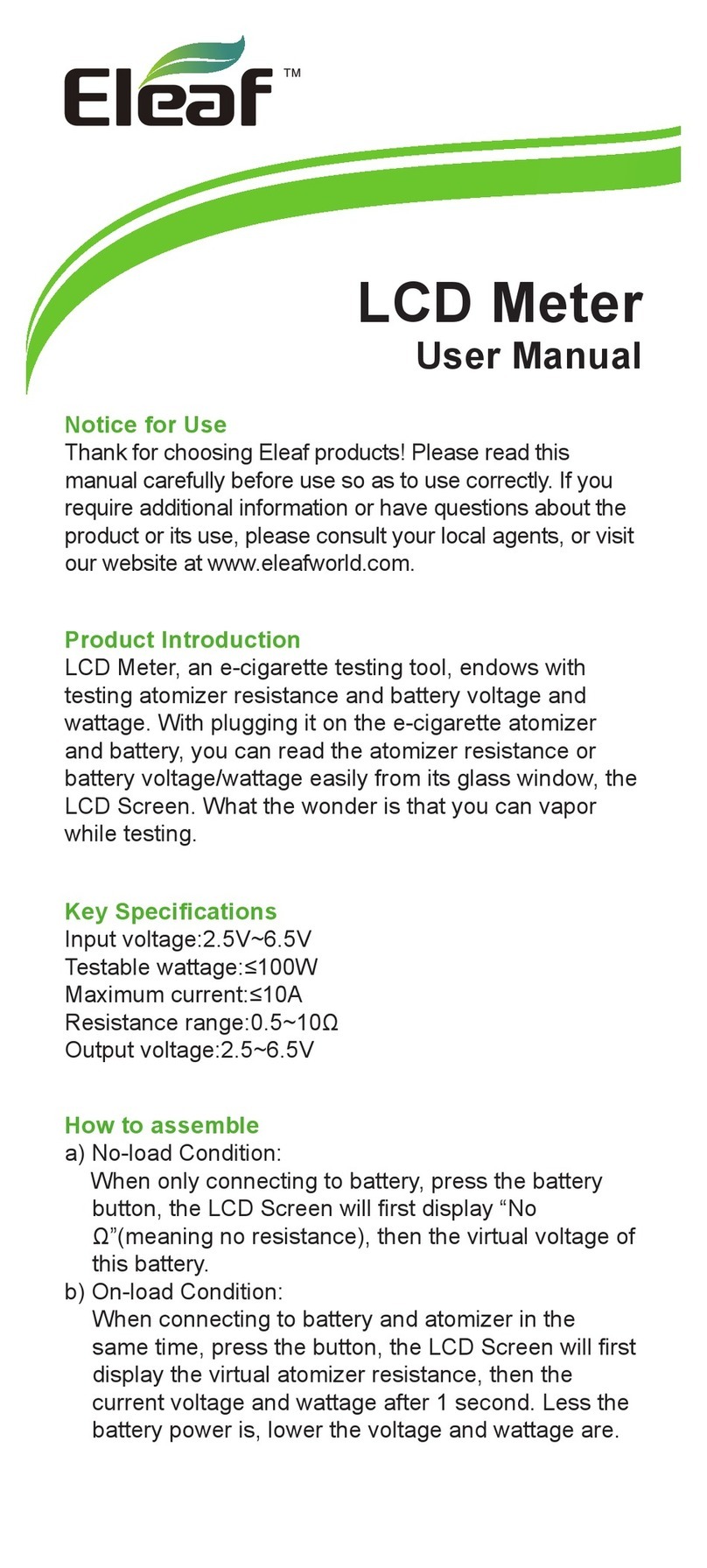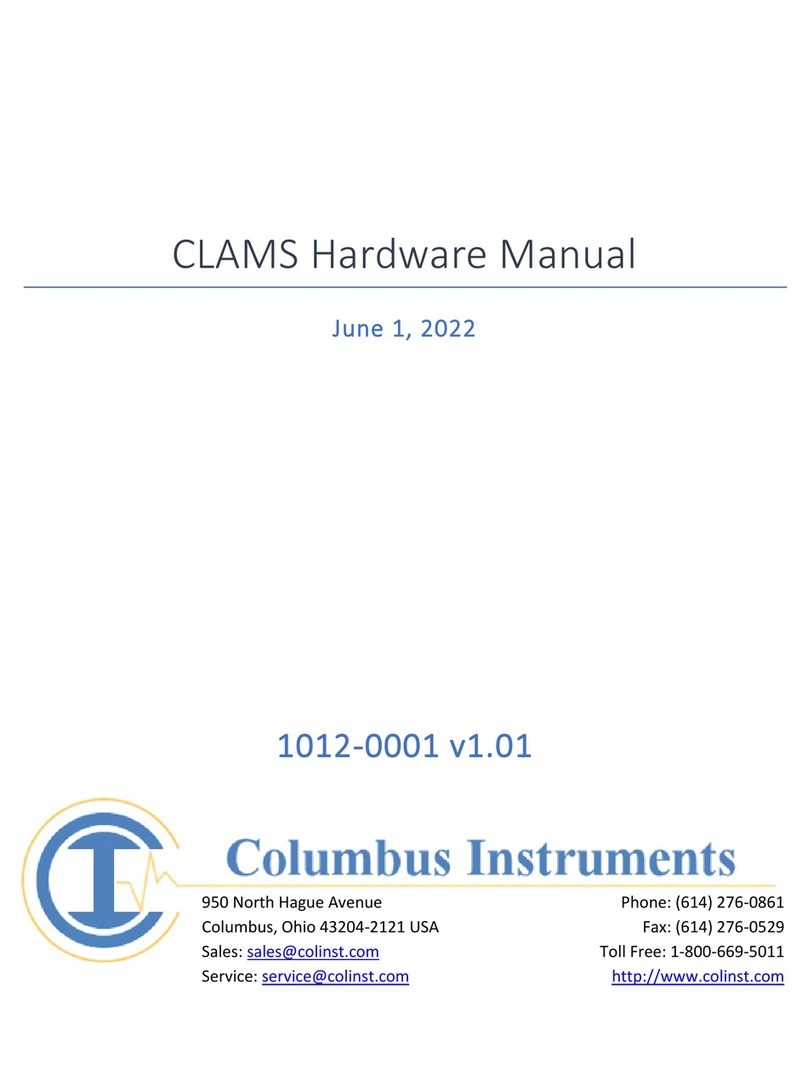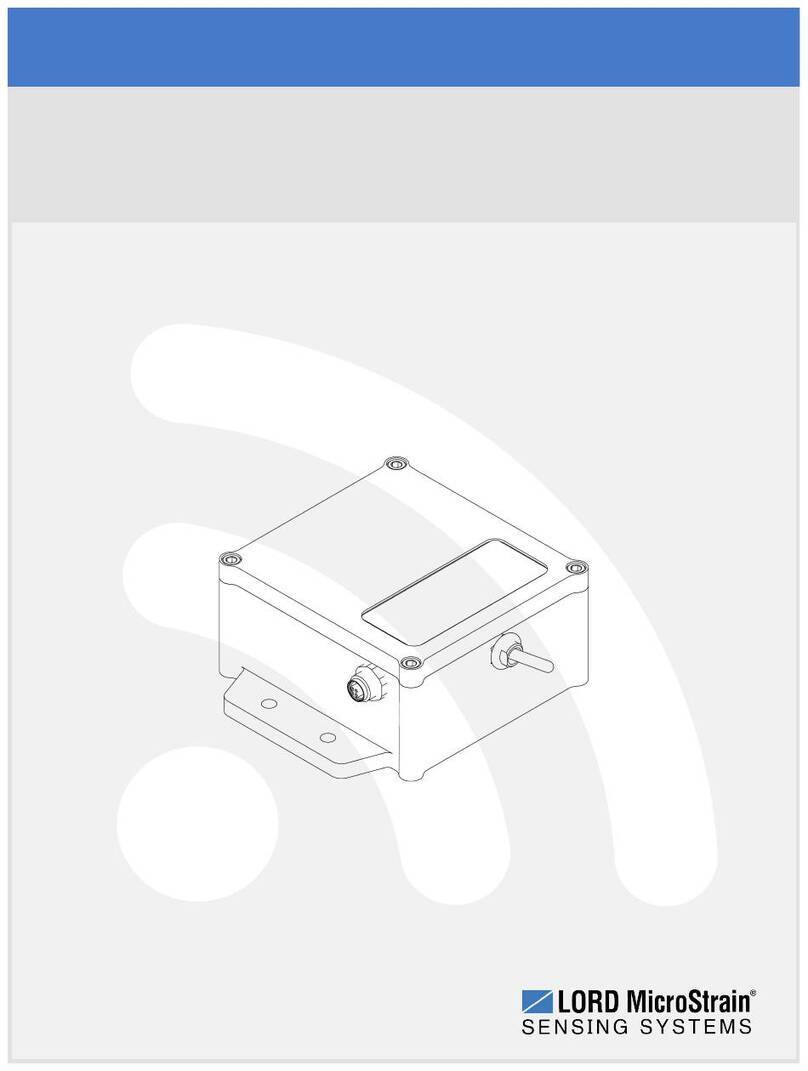Trimax SM3500 User manual

Digital Satellite-Meter
User manual

Trimax
2 ENG Satellite-Meter
Table of Contents
Description....................................................................................................... 4
Safety instructions.......................................................................................... 4
Safety of persons .............................................................................................. 4
General information........................................................................................... 5
Appropriate Usage.......................................................................................... 6
Delivery range.................................................................................................. 6
Device overview .............................................................................................. 7
Start of operation ............................................................................................ 9
Battery ............................................................................................................... 9
Switch-on the Device ........................................................................................ 9
Lithium-ions-battery ..................................................................................... 10
Charging the battery........................................................................................ 10
Storing of the batteries .................................................................................... 10
System setting............................................................................................... 11
Timer ............................................................................................................... 11
Delete channels .............................................................................................. 11
Factory reset ................................................................................................... 12
Software Version............................................................................................. 12
Factory reset.................................................................................................. 13
Satellite finding ............................................................................................. 14
Finding channels manual ................................................................................ 14
Lining satellite aerial up................................................................................... 15
Satellite setting................................................................................................ 16
Auto Scan....................................................................................................... 20
Angle calculation .......................................................................................... 21
Spectrum Analyzer........................................................................................ 24
Adjustment ...................................................................................................... 24
Smart Frequency Search ................................................................................ 26

Trimax
Satellite-Meter ENG 3
Disposal ......................................................................................................... 27
Technical specifications............................................................................... 28
Warranty......................................................................................................... 29
Declaration of conformity............................................................................ 29

Trimax
4 ENG Satellite-Meter
Description
The Satellite meter is a handy digital antenna measuring device for an quick
and easy alignment of satellite antennas. If a satellite is found, the meter
shows it on the display and emits a audible signal. Signal strength and quality
are displayed as numerical values and bar graphs. Another measurement
value is the forward error correction (FEC) and the bit error rate (BER). In
addition, the picture quality can be revised on the high-resoluted 3.5-inch
TFTLCD screen. Many satellites are pre-programmed in order to an quick
antenna adjustment.
The scope of supply contains, among the charger, a USB cable which allows
you to update software.
A carrying case serves as protection and for the transport. It cares for better
readability of the display at sunshine.
Safety instructions
Attention!
Please read the safety instructions carefully before operating
the device.
Please follow all warnings and instructions on the equipment
and in the operating manual.
Safety of persons
Ensure that nobody can be hurt by falling tools or parts of the satellite
antenna during the adjustment and installation of the antenna. For your own
security use a rope on sloping roofs.

Trimax
Satellite-Meter ENG 5
General information
Attention!
The devise should only be operated with the supplied AC
adapter at the mains.
Do not open the meter or the included AC adapter. There is
danger of life through electric shock!
Wrong usage of the ports can lead to the destruction of the
measuring device.
Proceed carefully with the measuring device:
• Avoid low temperatures (below 0 °C) or to high humidity.
• The TFT display can be damaged by mechanical impacts.
• Avoid excessive input voltages. Please refer to the technical data
starting from page 35.
Do not operate with the device:
• if it has visible damage,
• if there are loose parts in the device,
• if the device was located outdoors or in damp rooms a extended period of
time.

Trimax
6 ENG Satellite-Meter
Appropriate Usage
The measuring device meter was developed to measure signals of
digital satellite antennas and satellite systems. It is exclusively for this purpose
and should only be used for this purpose. Use the equipment only for the
purpose, which is described in this manual.
Follow all information in this manual, particularly the safety instructions on
page 5.
Any other usage is rated as not properly and can result in damage or even
injury.
There will be no liability for damages caused by a non-intended use.
Delivery range
Please check if the delivery is complete.
Included in delivery:
•device meter,
•a carrying bag with sunshade,
•a PC connection cable with RS-232- and USB plug (Type A),
•a car adapter cable 12 V,
•an extern charger,
•an power cable.
•an user manual,
•an AV in/out cable
•a CD-ROM including the Software
If the delivery should be incomplete, contact your specialist dealer

Trimax r
Satellite-Meter ENG 7
Device overview
Figure 1: Front of the meter
No. Description
1 LNB-IN Digital satellite signal input
2 LC-Display Display of the TV picture, the menu and the
measured values
3 POWER-LED Display of the energy state:
Operation:
red: the measuring devise is switched on.

Trimax
Satellite-Meter ENG 8
Off: the measuring devise is switched off.
In charge:
Green: The battery is charged
Red: The battery is full charged
4 LOCK-LED LED lights when a signal is received.
5 FUNCTION
keys
F1: toggle the Display
F2: Mute
F3: Additional information about the current program
F4: switch between radio/TV mode
5.1 22K/13V/18V
-LEDs
Lights if 22K/13V/18V signals are received
6
6.1
Navigation-
cross
OK - button
Navigation through menus,
switching programs ▲, ▼
volume control ◄, ►
OK button: confirmation of a selection
7 Numeric keys Direct enter of numbers
8 FIND-button FIND menu: for a quick and easy alignment of a
satellite antenna
9 Menu-button Display the main menu
10 EXIT-button Leave the current menu, cancel operation
11 ANGLE-
button
Display the calculation menu
12 SYSTEM-
button
Configuration of all system parameter.
Display current software version.
13 POWER-
button
Switch devise on/off
14 SCAN-button Display the auto scan menu
15 AC adapter
port
Low volt port – for power supply connection
16 USB-Port USB port for PC connection
17 SPTRUM
button
Display the menu of spectrum
18 AV button Press for AV in and out
19 AV port AV input / output

Trimax r
Satellite-Meter ENG 9
Start of operation
Battery
Before the first operation with the measuring device charge the battery
completely. (see also chapter “Lithium-Ion battery” on page 11).
Load the accumulator during the first loading procedure at least 5
hours.
The maximum battery charging time is approximately 12 hours.
Switch-on the Device
Press 2 seconds the red power button on the meter.

Trimax
Satellite-Meter ENG 10
Lithium-ions-battery
Explosion danger!
Never the two poles (+ and -) connect with each other!
Attention!
Storing or operating accumulator no more than 40° C.
Not burning or damaging accumulator.
Not taking accumulator to contact with water.
Charging the battery
The maximum battery charging time is approximately 12 hours..
A charging circuit in the measuring device provides an optimal charge of the
battery. The device is charged if it is switched off.
Turn the device off, if it is not already off.
Connect the Euro-main cable with the external AC adapter.
Connect the external AC adapter to the power grid.
Connect the AC adapter to the low-voltage port at the bottom.
The battery is charged as soon as you connect the AC adapter to the
meter
The Power-LED shows the battery status:
• green: the battery is charged
• red: the battery is completely loaded
Storing of the batteries
Storing the batteries between 0° Celsius and 40° Celsius.
Loading the accumulator at a longer storage every two weeks to
avoid a depth discharge.

Trimax r
Satellite-Meter ENG 11
System setting
Press the MENU button.
Select the point system setting.
Confirm your selection using the OK button.
Figure 2: System setting
Menu language setting
Press the SYSTEM button to change the menu language.
BSelect the point Language select.
BChoose your desired language using the ◄- or ►- button.
BAfter your selection press the EXIT button and follow the instructions on.
Timer
Through this setting you can select the satellite meter LCD shut off time.
BPress the SYSTEM button.
BPress the ◄- or ►- button to set the timer.
BAt least press the EXIT button and follow the instructions on the display.
Delete channels
You can delete single channels from your channel list in this menu.
BPress the SYSTEM button to retriever the menu system settings.
BSelect the menu item delete channels

Trimax
Satellite-Meter ENG 12
BSelect the channels you would like to delete. Press respectively the
OK button. Next to channels you would like to delete should
appear an “x”.
Press the key EXIT and obey to the instruction on the display.
Factory reset
This menu item is described on page 15.
Software Version
Press the SYSTEM button.
At software version you can read the topical software state of the
Satellite meter.
How to update the software is described on page 26.
Note!
In the support area at http://www.trimaxtec.com , you have got the
option to download the topical software .

Trimax r
Satellite-Meter ENG 13
Factory reset
Figure 3: Factory reset
In this menu item, you could put your equipment back to the delivery status.
Press the SYSTEM button to display the System setting menu.
Select the point factory reset.
Note the instructions on the display and confirm your selection with the OK
button or cancel it using the EXIT button.
Attention!
All programs and settings, configured by you, will be reset to
delivery status.
Note!
After reset to factory default you will have to enter the
registration code. You can find the appropriate registration
code at the back of the measuring device.
Please contact your dealer in case of a missing registration code.

Trimax
Satellite-Meter ENG 14
Satellite finding
In this menu you have the option to search for single channels or using the
display for lining a satellite dish up.
Press the FIND button to display the Satellite Finding menu..
Figure 4: Satellite Finding
Finding channels manual
Press the FIND button to display the menu satellite finding.
Press the ◄- or ►- button to select a satellite..
Press the ▼- button to choose between the following points..
•LNB-type •Low L.O.F. •High L.O.F.
•Frequency •Symbol rate •Polarisation
Press the ◄- or ►- button to select a LNB type..
If you would like to enter a customised L.O.F. select the point
“customised” and enter the low L.O.F. and high L.O.F. frequency using
the NUMERIC buttons.
Input the frequency using the NUMERIC buttons.(press OK, you will see
00000, then you can input the umbers)

Trimax r
Satellite-Meter ENG 15
Input the symbol rate using the NUMERIC buttons.(press◄- or ►first,
then input the number you want)
Press the ◄- or ►- button to select the polarisation.
Lining satellite aerial up
-> Press the FIND button to display the menu satellite finding.
Choose a satellite.
Turn the receiving dish as long as the LOCK- LED lights, or the joists of
the signal level and signal quality are green.
Once a signal is found, the bar graph shows the signal strength and quality. In
addition C/N, FEC and a.BER (after BER) are displayed. In addition an
acoustic signal is represented.
Notice!
The satellite call sign (see Figure 4) registers which satellite you
receive at the moment. At some satellites, as for example "Türksat",
a wrong satellite call sign is cosent on single transponders, hence,
the announcement can be falsified. Therefore, we recommend to
leave the setting on the preset first transponder with the search of a
satellite. Therefore the right satellite call sign is indicated in general
always.
Set up the satellite antenna exactly to receive the best signal.
Notice!
The C/N value should amount 6dB at least. Values of 10dB and more
are urgently if you liked to have a certain bad weather reserve. Or in
the case if the signal about a multicounter should be distributed to
several buyers.
The higher the C/N value, the better.
The BER value behind “10E” is important. The higher, the better. The
value should be minimal 10E-4. The optimum is > 10E-6.

Trimax
Satellite-Meter ENG 16
Satellite setting
Satellite setting
BPress the MENU button to display the main menu.
BPress the ▲- or ▼- button to move the cursor.
BSelect the point satellite setting and press the OK button
Figure 5:: Satellite setting
BSelect the point Edit satellites and press the OK button.

Trimax r
Satellite-Meter ENG 17
Figure 6: Edit satellites
BPress the ◄- or ►- button to switch between the satellites and transponder
list of the chosen satellite.
BPress the OK button to display the angle and position of the current satellite.
Figure 7: chosen satellite
BPress the ►- button to switch to the transponder list.

Trimax
Satellite-Meter ENG 18
BPress the OK button. After that you can modify the frequency, polarisation
and the symbol rate. (Press the ◄- or ►- button first, then input the numbers)
BTo store your changes select save and press the OK button.
Figure 8: Edit transponders
Select the point Dish Set-up and press OK-button.
Figure 9: Dish set-up settings

Trimax r
Satellite-Meter ENG 19
BPress the ▲- or ▼- button to move to the desired item
BPress the ◄- or ►- button to modify the value of the selected item. Use the
NUMERIC buttons if necessary.
•Satellite •LNB-
Type
•Low L.O.F. •Hight L.O.F.
•22K •LNB
power
•DiSEqC-Level
•Motor
•Switch inuput
Satellite: Satellite selection
LNB-Type: UNIVERSAL, 5150, 9750, 10750, 11300, 10700, Customised
Low L.O.F.: Use the NUMERIC keys to input the Low L.O.F. The LNB Type
must be set to Customised.
High L.O.F.: Use the NUMERIC keys to input the High L.O.F. The LNB Type
must be set to Customised.
22K: AUTO, ON, OFF4
LNB power (LNB-Tension): Off, Auto, 13V, 18V
DiSEqC-Level: - / DiSEqC 1.0
Switch Input: 1, 2, 3, 4
Motor: Fixed, DiSEqC 1.2, USALS
Press the F4 button to save the setting, or the EXIT button to store the
settings or to leave the menu. Follow the instructions on the display.

Trimax
Satellite-Meter ENG 20
Auto Scan
BPress the SCAN-button.
BPress the ▲- or ▼- button to move the cursor
BUse the ◄- or ►- button to modify the value of the following items:
•Satellite •Transponder •Motor
•Mode •Search
Satellite: Choose the desired satellite
Transponder: Choose the desired transponders
Motor: This settings are changed by the Dish set-up settings
(see page 20)
Mode: ALL, FTA, Scrambled
Search: Satellite, transponder
BHaving your selection press the OK button to start the search.
BAfter the completion of the search you can leave the menu using the EXIT
button.
Figure10: Auto Scan
Table of contents
Other Trimax Measuring Instrument manuals