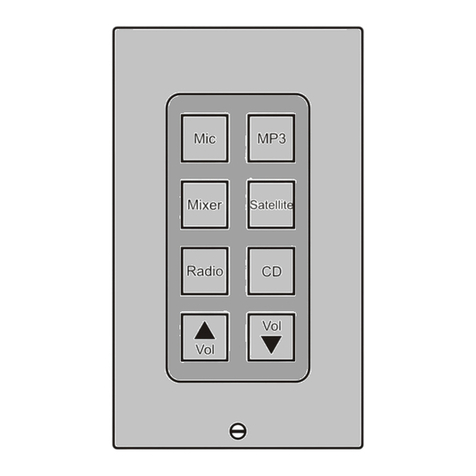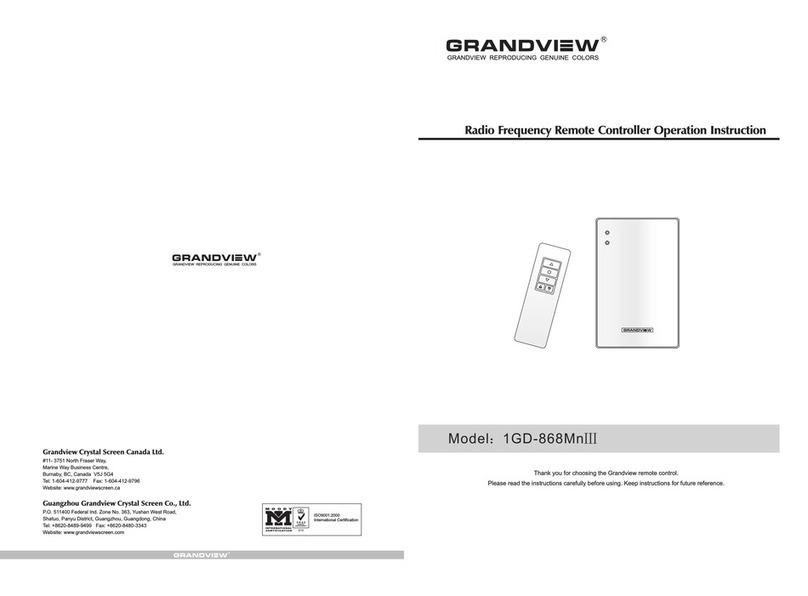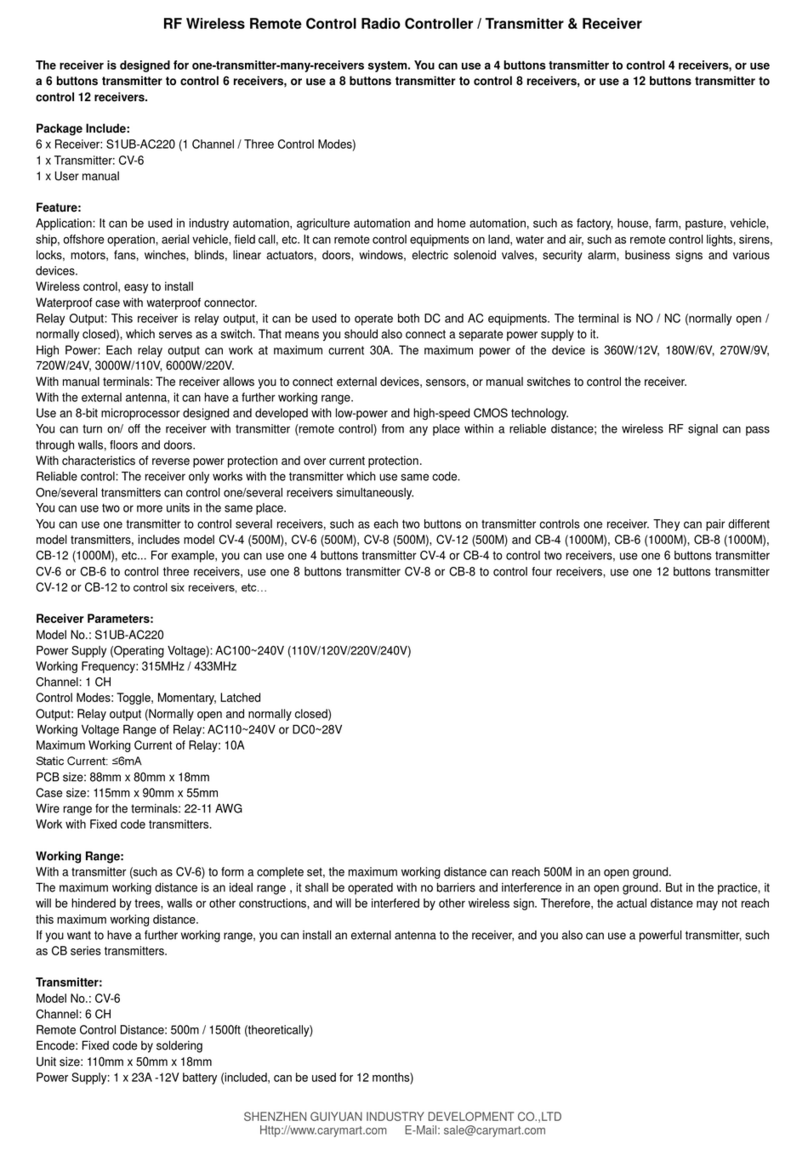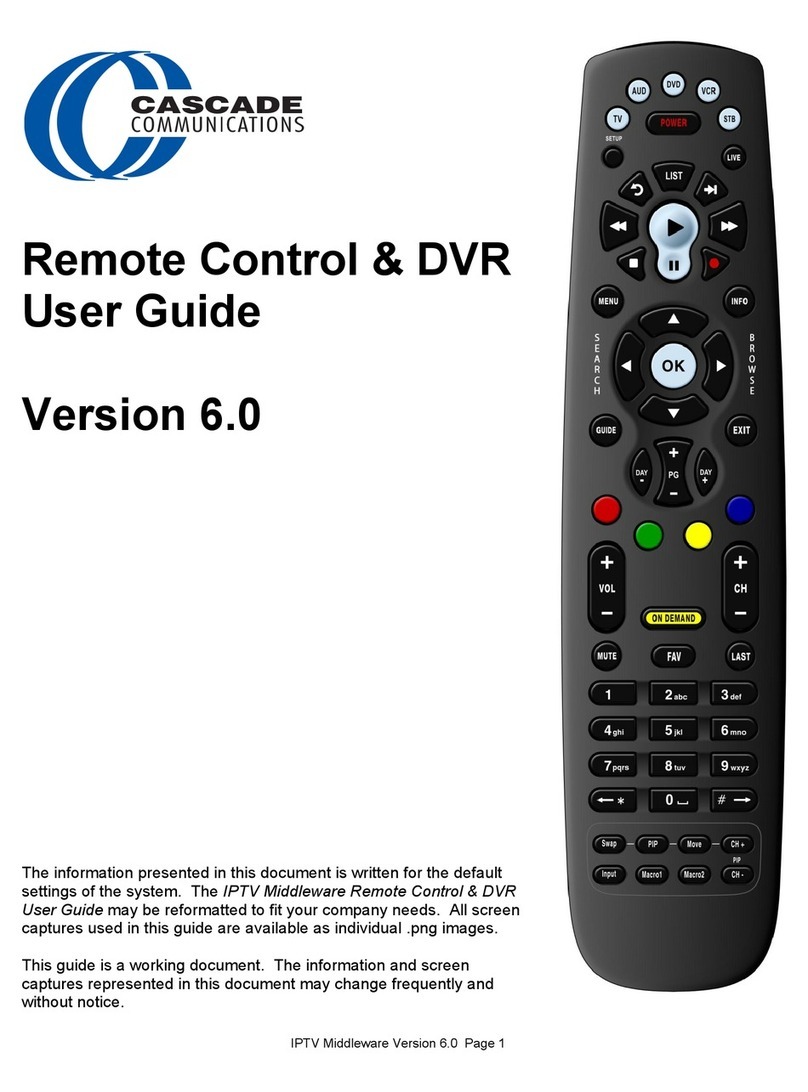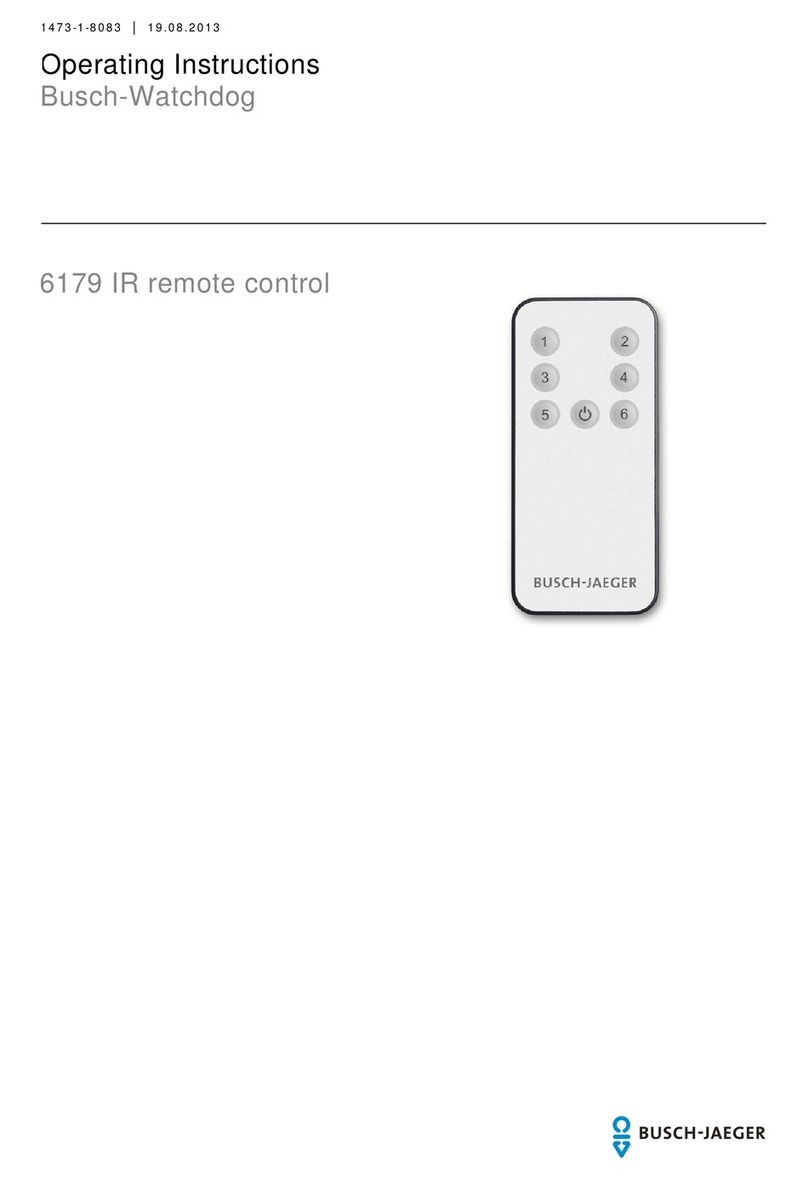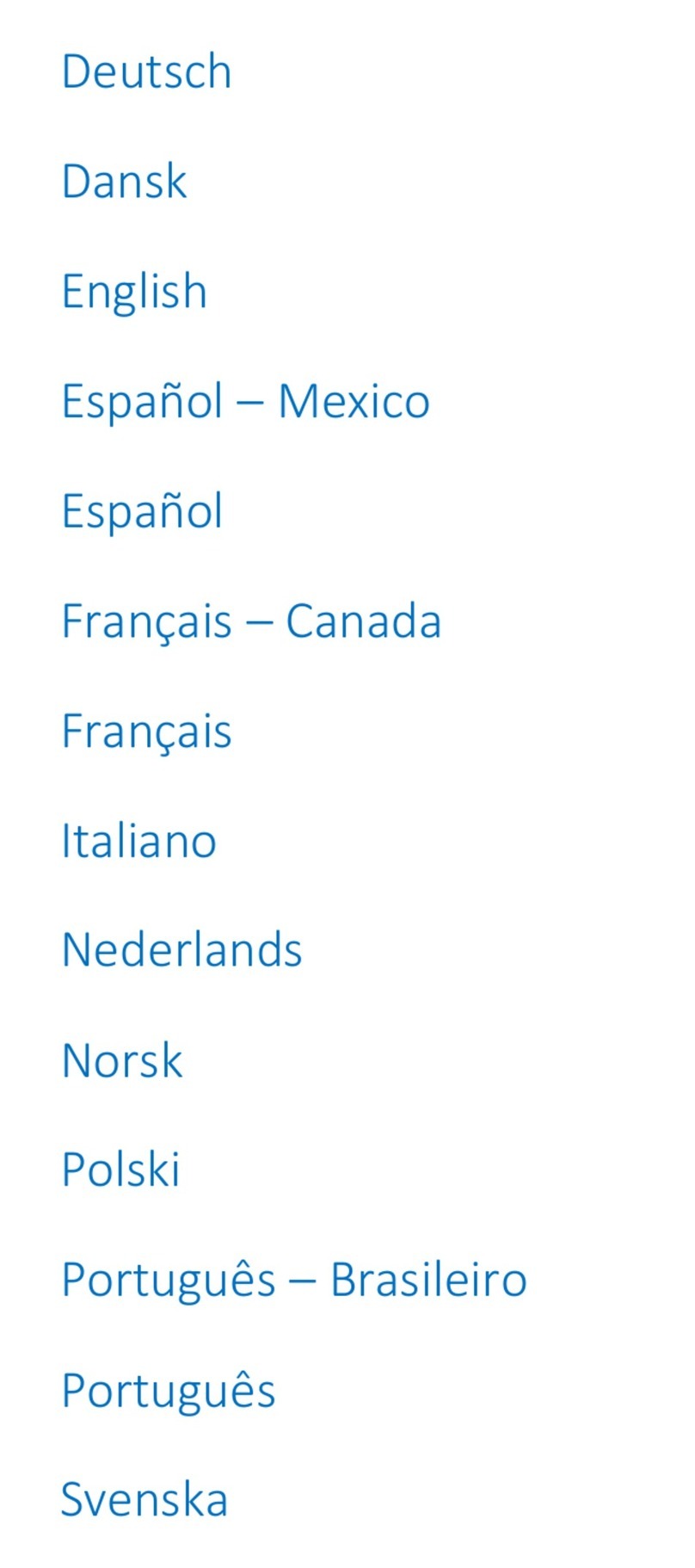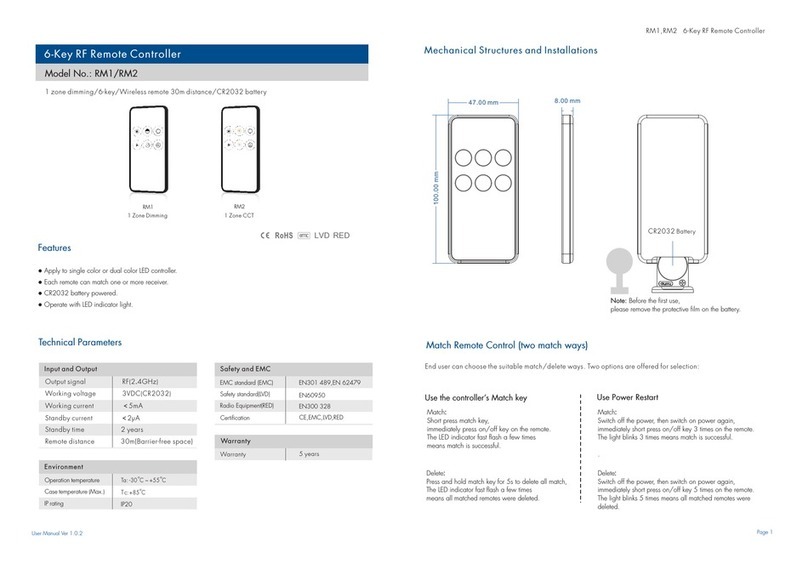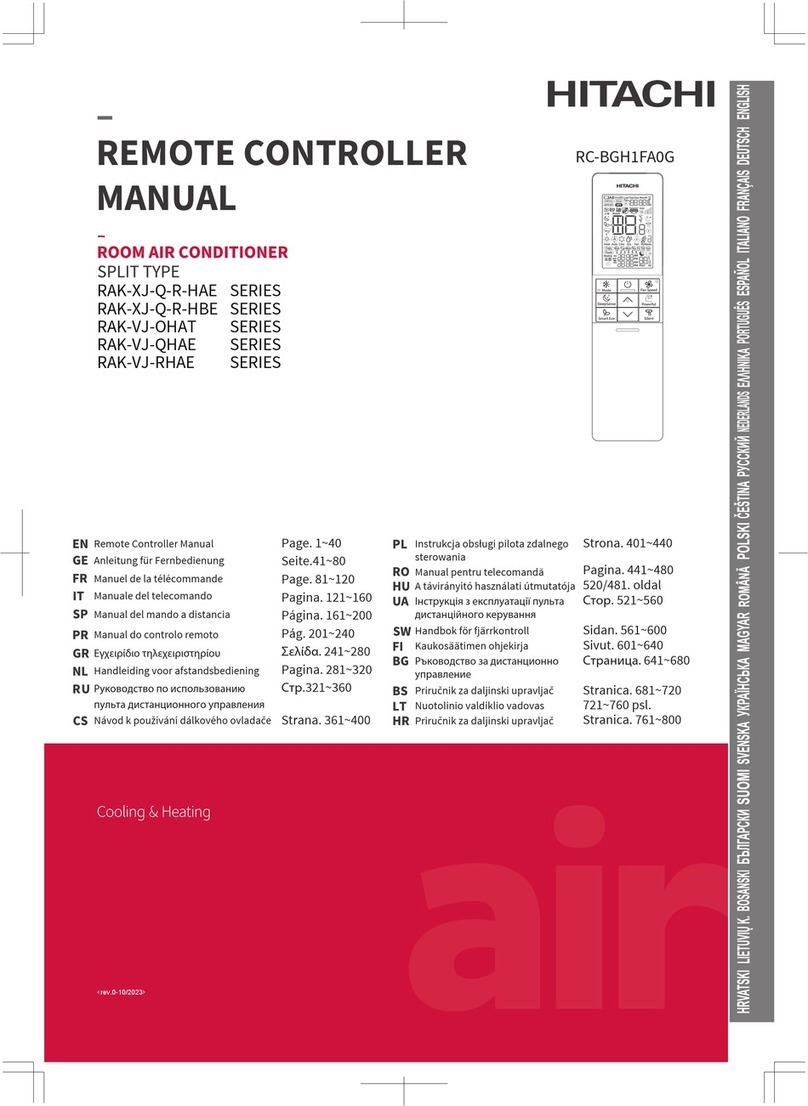Trinnov Audio La Remote User manual

La Remote
USER MANUAL
1

La Remote - User manual
Thank you for choosing Trinnov Audio !
This unique remote controller is the perfect companion to any Trinnov processor.
It will adapt to the most complex set up and fit instantly into your workflow with eight
custom keys and unlimited layers.
A precisely calibrated level is always displayed on, ensuring constant quality and
confidence in your listening experience, this new companion will preserve you daily
from hearing fatigue.
User Manual
The latest version of this user manual can be freely downloaded from our website
https://www.trinnov.com/
Copyright © 2020 by Trinnov Audio
All rights reserved. No part of this publication may be reproduced, distributed, or transmitted in any form or by any means,
including photocopying, recording, or other electronic or mechanical methods, without the prior written permission of the
publisher, except in the case of brief quotations embodied in critical reviews and certain other noncommercial uses permitted by
copyright law. For permission requests, write to the publisher, addressed “Attention: Permissions Coordinator,” at the address
below.
Trinnov Audio
5 rue Edmond Michelet,
93360 Neuilly Plaisance
France
2
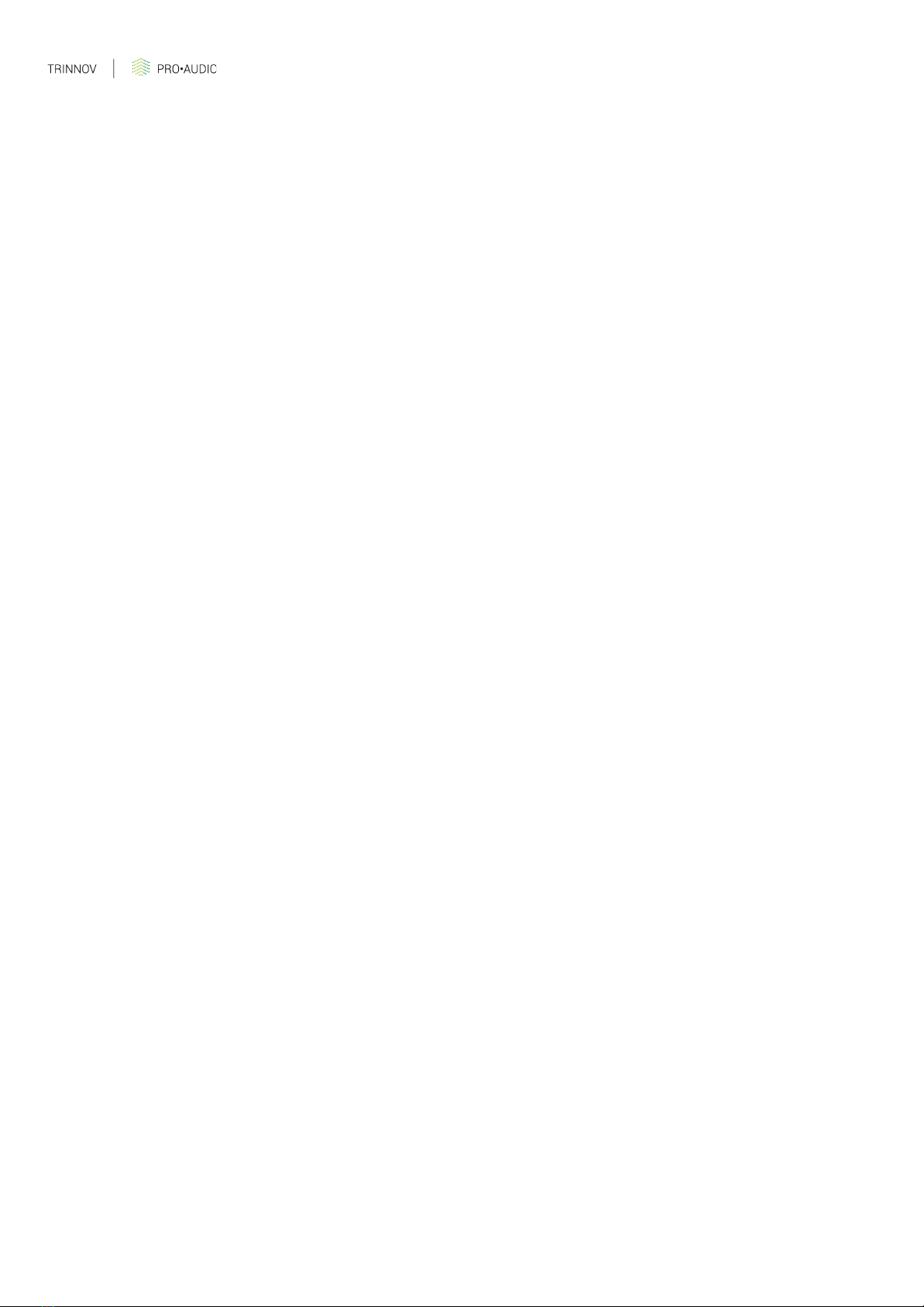
La Remote - User manual
Safety Instructions
To ensure optimal performance, please pay attention to the instructions in this Quick Start Guide:
- Read carefully and completely these instructions before using the device. Keep these instructions. Follow all instructions.
-Install the apparatus on a solid, flat, level surface that is dry.
- The apparatus must not come into contact with water. Do not expose this apparatus to humidity, steam, smoke or excessive
dampness or dust. Do not expose this apparatus to dripping or splashing.
- Clean only with a dry cloth. Do not use liquid solvent-based cleaners.
- Maximum permissible operating conditions: 0 °C to 40 °C, 20-65% relative humidity.
- Unplug this apparatus during lightning storms or when unused for long periods of time.
- Do not open the equipment case or remove any of the cover panels. There are no user-serviceable parts in this equipment.
Repair work must only be carried out by qualified personnel. Servicing is required when the apparatus has been damaged in any
way, such as, liquid has been spilled, or the apparatus has been exposed to rain or moisture, does not operate normally or has
been dropped. Unauthorized servicing/repair voids warranty. Changes or modifications of the apparatus not approved by the
manufacturer may void the warranty and guarantee.
- Use only attachments/accessories specified by the manufacturer.
- The apparatus is a digital control interface for professional audio applications for use with CE approved class B computers with
USB slots.
- To comply with the European CE standard, the apparatus must be used with a CE approved Class B computer. All connecting
cables must be shielded.
-The computer and all cables connected to the apparatus must be properly grounded. Operation with non-certified computers and
cables may cause interference to other devices as well as the apparatus.
3

La Remote - User manual
Overview
La Remote includes a main volume big knob, a select knob, nine buttons, and a built-in Talkback
microphone.
The Volume knob and Mute button (light gray) have fixed functions. They control the volume and mute
of the active speaker set.
All the other buttons can be customized and be assigned to a specific function across multiple
user-definable layers. To switch from a layer to another, use the top-right Select knob. Each button
function is displayed on the screen. Depending on its function, the button’s backlight will inform you of its status.
Wiring Setup
You can choose to plug La Remote either:
- On the USB port of your DAW computer (i.e. at the keyboard or screen integrated USB hub) with the supplied cable.
You will need the freely available “Trinnov App” to forward La Remote connectivity via a network up to the Trinnov
Processor. Currently, only the macOS version is available. See the “Trinnov App” paragraph below for more
information.
- Directly on your Trinnov device, in one of the available front or rear USB ports.
This solution has the main advantage of keeping your remote working while your DAW may be shut down or the
Trinnov App not launched. A USB extension cable could be used, up to 3 meters. If you need longer distances, a USB
extender like the “LINDY USB 2.0 CAT5 Extender” may be used for this purpose.
There is no need for an external power supply. La remote is a USB powered device. If you use any USB hub or extender, keep in
mind that the device consumption will be up to 200mA.
Compatible software versions:
For ST2 PRO and MC PRO products, based on a 3.8 software release, a free update is required. To be compliant with La
Remote, you need to update your Trinnov device to software release 3.8.42 or above.
Please contact your sales representative to proceed with the update.
For D-Mon and Altitude products running 4.2 software release, a free update is also required. To be compliant with La Remote,
you need to update your Trinnov device to software release 4.2.2.18 or above for D-Mon and 4.2.17 for Altitude. You can update
the Trinnov device on your own, after registering it at https://my.trinnov.audio account.
The Trinnov support team is also available for assistance at [email protected].
4

La Remote - User manual
V3.8.x usage (ST2 Pro & MC PRO) :
Volume
The top header of the screen always displays the current volume of the machine. Keep in mind
that this volume integrates a potential DIM state.
The central big volume knob always controls the current speaker set volume.
The mute button on the left side always controls the mute of the current speaker set. It will be
illuminated in red when activated.
Layers
Several pre-configured and fixed layers are available. It is not possible to configure them with this Trinnov software release
other than customizing the parameters of the Trinnov machine itself. The layers will self-adapt depending on the machine
current setup: this also means that the features displayed will automatically change accordingly from a preset to another.
The following layers are available:
●Monitoring
On the left side, buttons to control:
○Bypass
○Bass management
○DRC
○Dim
On the right side:
○Source selection (depending on the configured ones, several pages may be generated to display all
available source items)
●Meters
○Machine input level
○Machine output level
●Speakers solo & mute
○Solo or Mute mode
○Per speaker activation. If more than 7 speakers are used in the current source, activations buttons are
shortcuts to layers (front, center, front L/R, surround, height and subwoofer)
●Downmixes (depending on the configured ones, several pages may be generated to display all available items)
●Presets recall (several pages may be generated to display all presets. The “built-in” is not displayed. Make sure to set
a custom name to each preset to ensure a readable name label on the display.)
●Profiles recall (MC product range only) several pages may be generated to display all profiles or sources.
●Network
○IP and mask values
○Ethernet link status
○Service uplink connection status
○Network mode selection: DHCP or fixed to IPv4 192.168.1.5 and mask 255.255.255.0
●Clock
○Adjust synchronization, as external or internal with the selected sampling frequency.
NB: high sampling rate (192kHz) may not be available for all products. Check the Trinnov reference manual
of your Optimizer regarding the accepted sampling frequency range.
●Optimizer
○Acoustic correction, time alignment, delay alignment
○Bypass
○Remapping OFF, Auto, 2D, 3D
5

La Remote - User manual
Lighting adjustment:
It is possible to adjust the display backlight of the screen along with the intensity of the buttons when they are lit. To do so,
press and hold the select button and turn this select button. This lighting adjustment is persistent after a machine power cycle.
Volume sensitivity adjustment:
It is possible to adjust the sensitivity of the main volume button. To do so, engage the mute button then press and hold the
select button and turn the volume button. This volume sensitivity adjustment is persistent after a machine power cycle.
6

La Remote - User manual
V4.x usage (D-Mon, Altitude) :
Volume
The top header of the screen always displays the current volume of the machine.
The display value could be set up to:
●a relative scale in “dB”,
●an absolute “dB C” once calibrated
●alternatively, a cinema scale.
The main big volume knob always controls the current speaker set volume.
The mute button, on the left side, always controls the main mute overall speakers. It lit red once
the mute was engaged.
Configuration setup
La remote is a fully configurable device. It is possible to access the setup page:
●Via the “Trinnov App”
(in the control menu, choose “La Remote setup”
● Alternatively, open in a web browser at the URL
http://<device_ip>/remote/setup.html
Layers
It is possible to create multiple pages of button layout, according to your needs. This feature greatly enhances the possibilities
of La Remote.
At the first device plug, A default set of layers is generated for the main adjustments. It is possible to get back to this
automatically generated set of layers by hitting the reset button. Reset will automatically regenerate a completely new set of
layers according to the current configuration.
7

La Remote - User manual
To show and edit a layer, click on its name on the right panel. It will then be displayed on the center panel. Double-click to edit
its name. Click the minus button at the bottom to delete a layer, or the plus button to create a new blank one.
To assign an action to a button in a given layer, simply drag-drop a function on the left side upon a button to target a new
action.
The center part of the screen (between the top level and the buttons assignations labels) is also customizable.
You can select one of the following :
8
Screen function
Description
Machine availability
Screen Sample
Meters
Display the output meters of the
machine.
all
Current Preset
Display the currently loaded
preset
all
Network params
Display the network IP and mask
of the machine.
all
Current speaker
set and
source(s)
Display the currently selected
speaker set, along with the
currently selected source. If
more than one source is
selected (sum mode), the first
source is displayed prefixed with
a “+”
D-Mon
Headphone
Volume
Display the current headphone
source and volume. A click on
the select button allows you to
enter into the headphone volume
edition mode, and therefore the
select knob is used to adjust the
headphone gain. A new click on
the select button reverts to the
normal layer switch function for
the select knob.
D-Mon

La Remote - User manual
Lighting adjustment
The lighting adjustment will allow you to finely adjust the visibility of La remote depending on its environment. There is separate
control over both the buttons and the screen backlight
Volume sensitivity adjustment
The volume knob sensitivity adjustment will allow you to finely adjust the feeling of the main big knob of La remote. Also, it is
possible to enable an accelerated enhancement, for quicker volume moves.
Custom logo
It is possible to upload a custom PNG picture sized at 128px per 103px. This picture can be
displayed in any layer that has the “logo” feature selected.
You can also choose to display this logo in a bigger presentation once the mute is engaged
over the buttons labels. To activate this, check the ad hoc button on the right panel.
9
Speaker solo &
mute
Display a small grid representing
the active speakers (filled) or not
(with a border only). The
subwoofers are labeled with a
“S”.
D-Mon
Snapshots
Display the currently loaded
snapshot, if any
D-Mon
Custom Logo
Display a user logo. See
“Custom logo” below.
all
Current Codec
Display the current codec
information.
Altitude
Network audio
source
Display the information about
the current content played over
the network DLNA or Roon.
Altitude, Amethyst
Current
profile/source
Display the currently selected
source
Altitude, Amethyst

La Remote - User manual
Backup & Restore
The setup for La Remote is automatically saved into the Trinnov device. You can export this setup to quickly re-apply it later or
onto another device. Please note that the logo file, if set, is not included in the exported file and should be back up separately.
Talkback microphone
An internal microphone is available for talkback purposes. Once connected to your DAW, La remote will be automatically
recognized as a microphone input. You can then forward this signal up to your monitoring chain. Helper software like
Voicemeter (https://vb-audio.com/Voicemeeter/index.htm) may help with this task.
Custom commands
It is possible to reach about any internal Trinnov Optimizer function. If you need advanced integration or have custom needs, it
is possible to build a “one-button” shortcut for your needs.
As a matter of example, it is possible to integrate an external device on the same network and emit a network HTTP POST
request to it with this configuration :
Please note that contacting our support team at [email protected] for assistance regarding such custom requests may be
subject to specific fees.
10
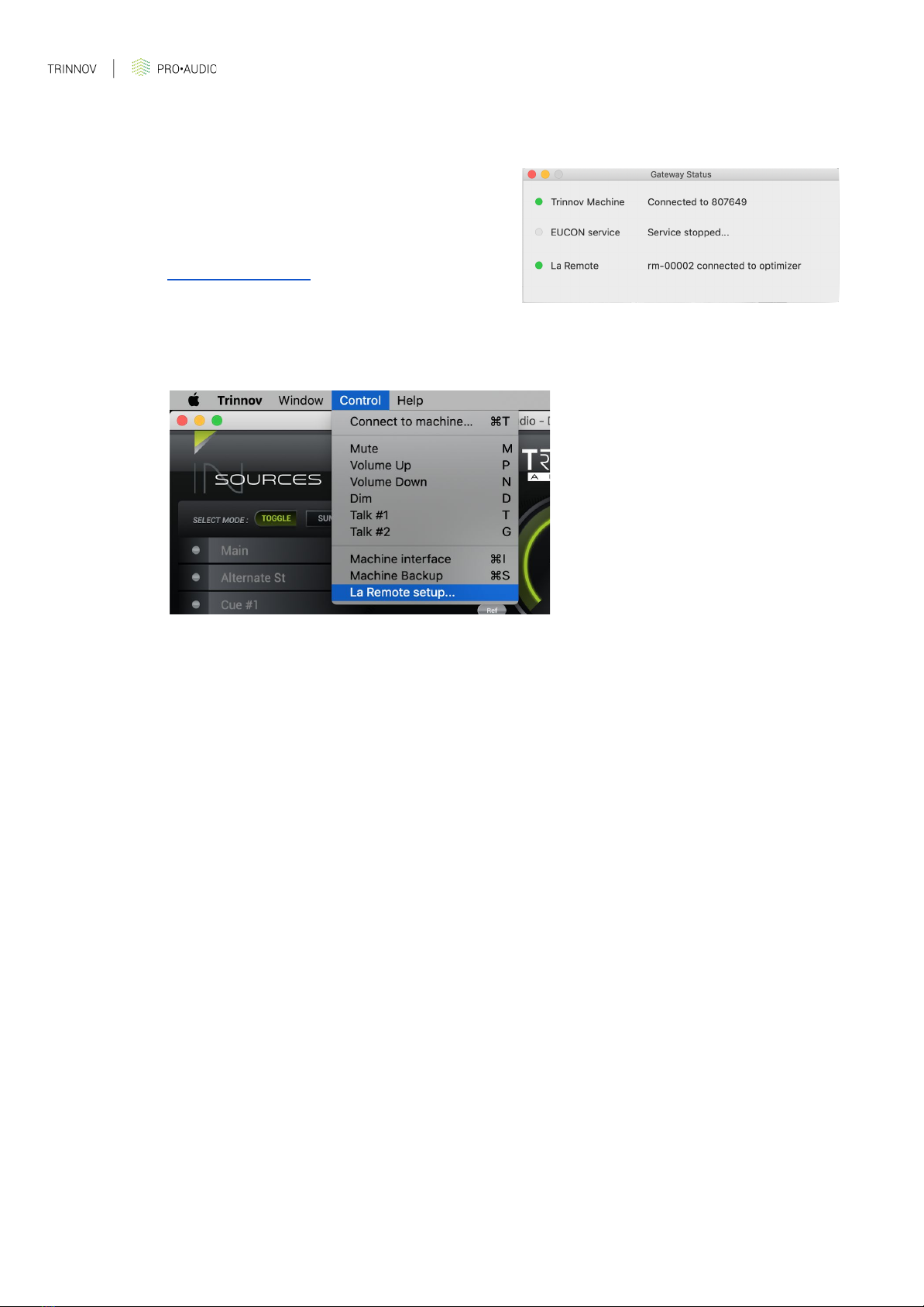
La Remote - User manual
Trinnov App support
It is possible to plug La Remote directly into the DAW. It does
not require any driver, as La Remote follows the usb-midi and
usb-audio standard.
La Remote requires the Trinnov App starting with version 3.1.
You can download the latest version from
https://www.trinnov.com/
Once connected, the “Trinnov App” status window will
confirm the remote connection.
To open the remote setup window, select the ad hoc entry in the “Control” menu.
11
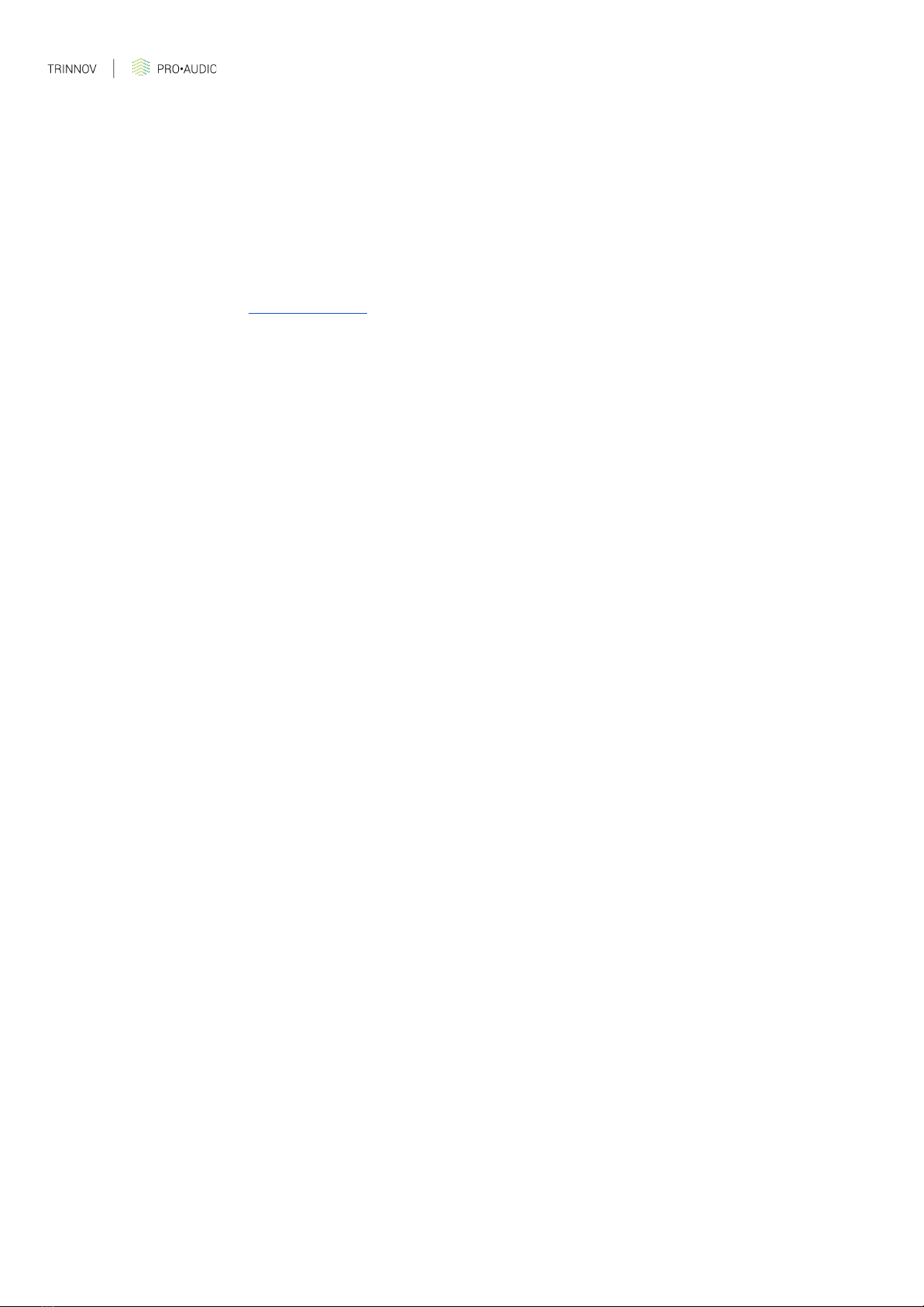
La Remote - User manual
Troubleshooting
- Once connected directly to the Trinnov processor, La Remote device stays on the “welcome” screen.
=> Your Trinnov device requires an update to be compatible with La Remote. Please contact your sales representative
to proceed with the update.
- Once connected directly, the remote device stays on the “initialization, please wait...” screen.
=> La remote has been recognized but a fatal error prevents the complete initialization.
Ensure your Trinnov processor is powered up and able to connect to the internet, then contact Trinnov support
for assistance [email protected]
- If you would like to set up your own button combination but the setup.html is not accessible
=> Custom button mapping is only available with Trinnov processors running a software version 4.x or above.
- I uploaded a logo but once the selected layer with a logo is active, a “logo not found” is displayed instead of the
logo.
=> Unplug and re-plug La Remote to force the logo transfer.
I would like a specific function <xxx> to be available in one of the custom buttons and this function is not listed in
the available ones on the Setup page
=> If your Trinnov processor is running software version 4.x, this may be possible. Please contact our support for
investigating your request. Please note that such specific integration requests may be subject to specific fees.
- I purchased a specific USB cord but La Remote is not recognized or has not consistent behavior.
=> La Remote is compliant with the USB standard 1.1 Full Speed Mode, and the cable length should not exceed 3
meters. If you need a longer distance, please choose one of the other options in the Wiring Setup paragraph above.
Avoid USB extension cable, prefer one single USB cable.
- I plugged La remote directly into the computer keyboard and I got a warning about a USB deactivation due to high
consumption.
=> La remote requires up to 200mA, and the global consumption of some keyboard plus La Remote may exceed the
capacity of your computer USB port. You can try to lower the LED intensity by plugging temporarily La remote directly
into the Trinnov processor. Alternatively, a powered USB hub could be inserted before your computer keyboard to
help the integrated power supply of your computer.
12

La Remote - User manual
Mechanical specifications
measures are in millimeters, +/- 0.1
13
Other manuals for La Remote
1
Table of contents
Other Trinnov Audio Remote Control manuals