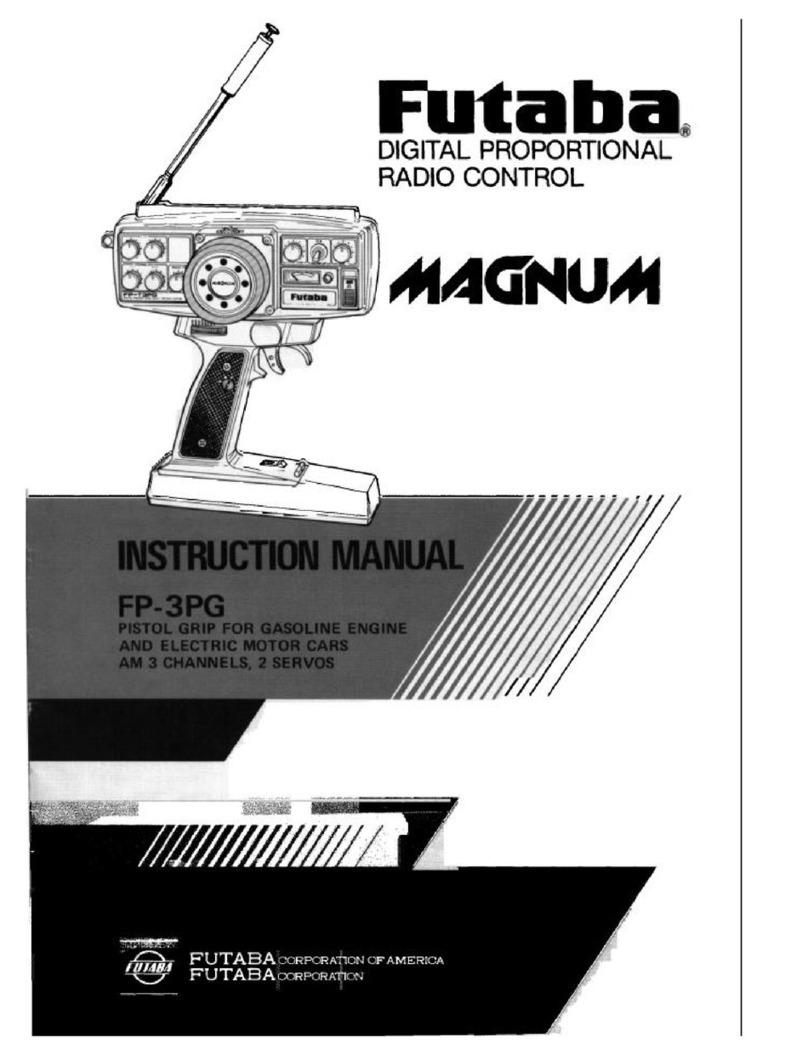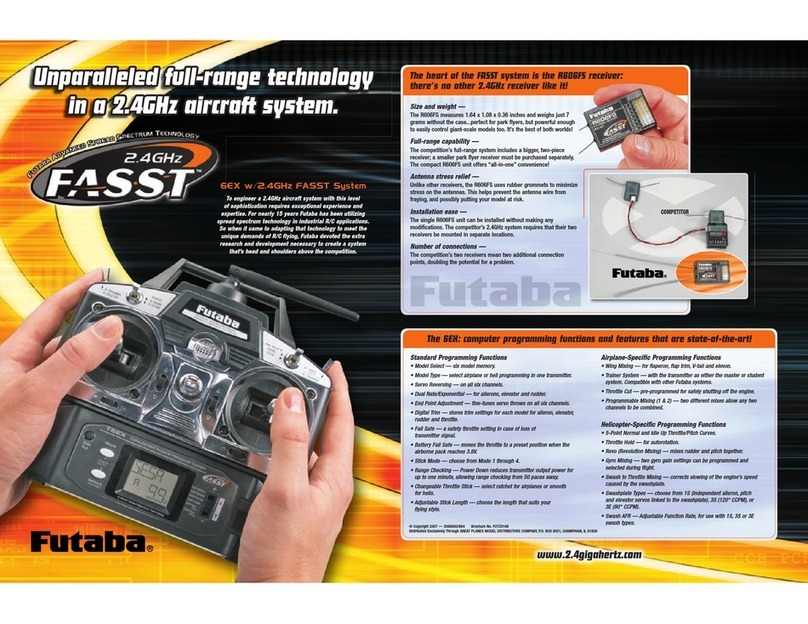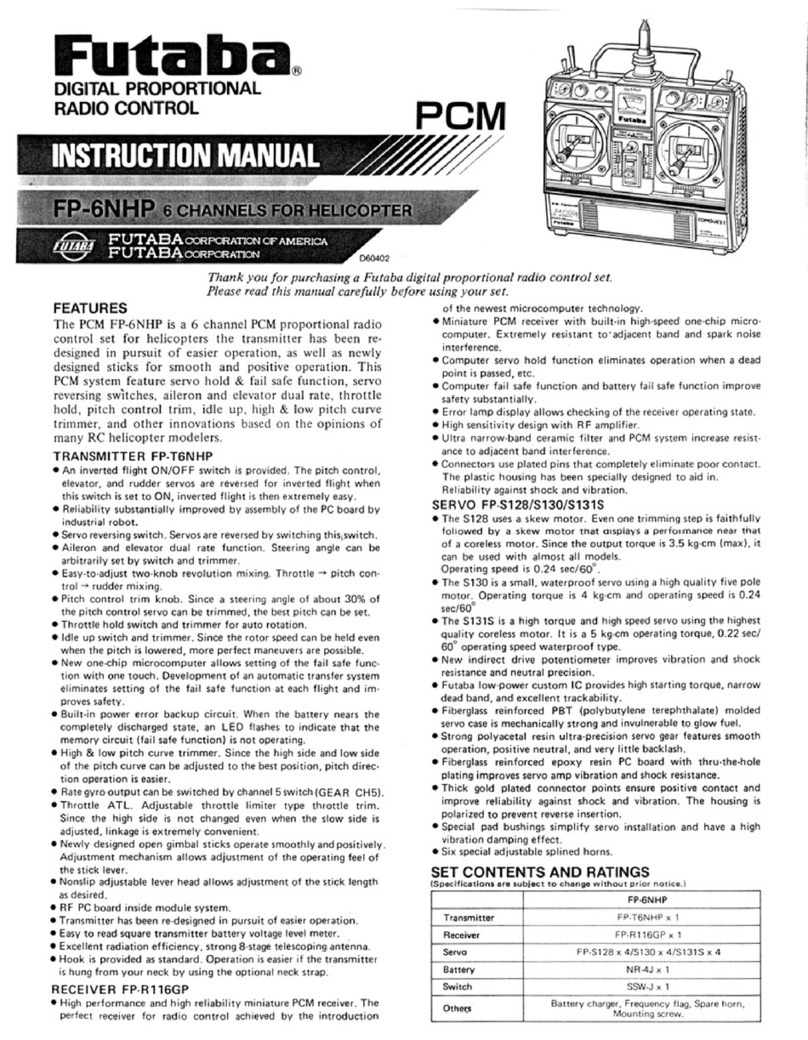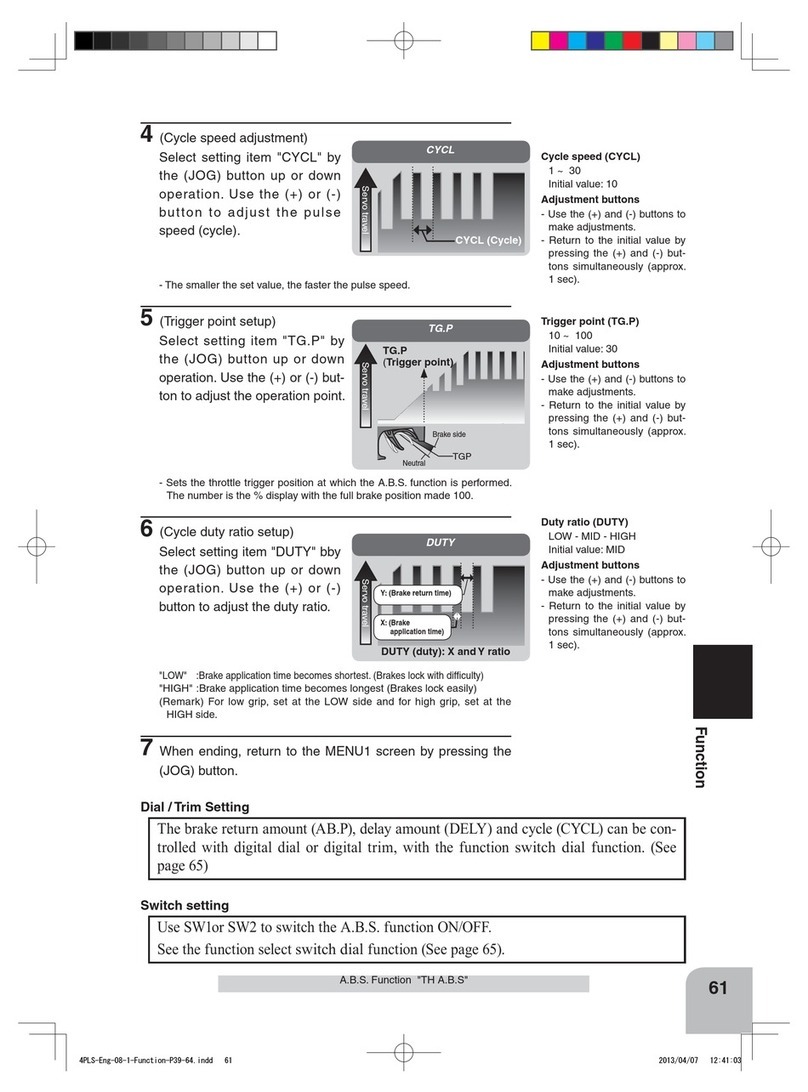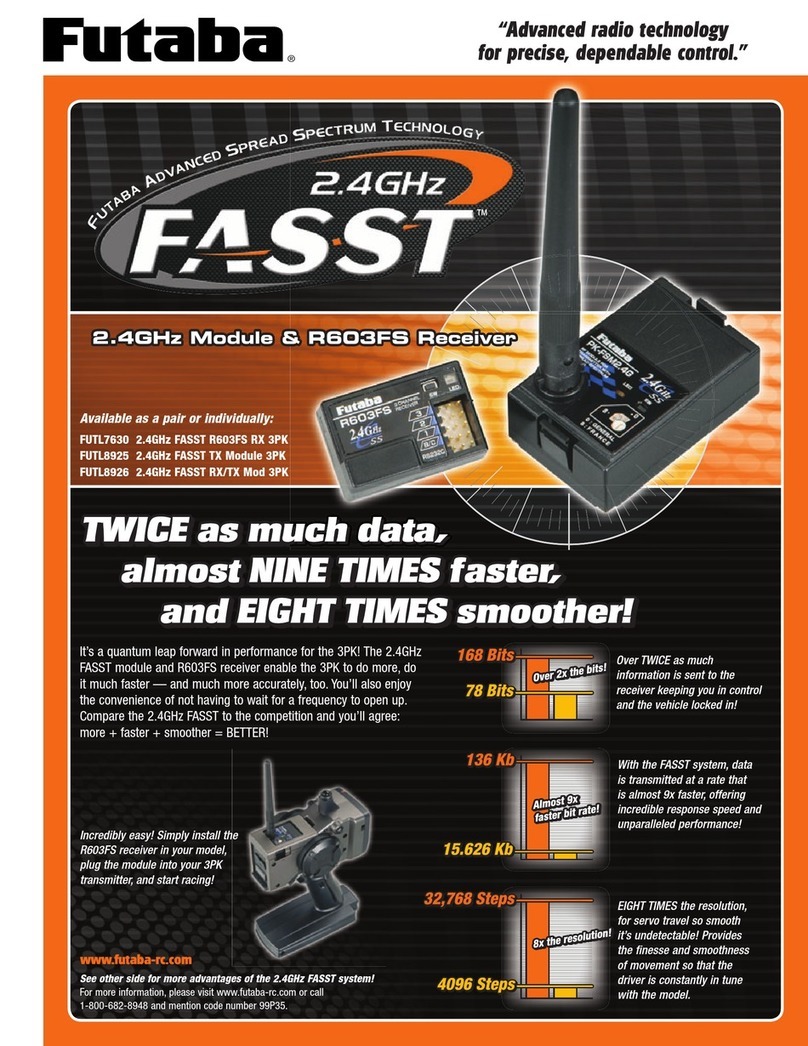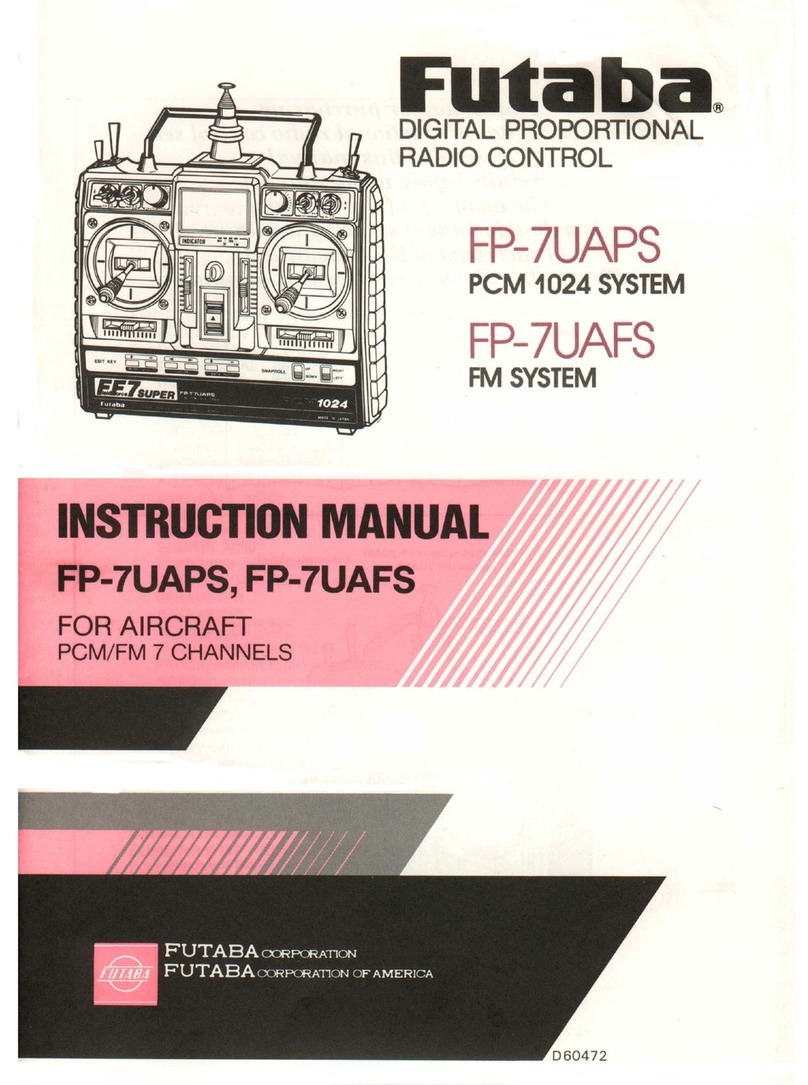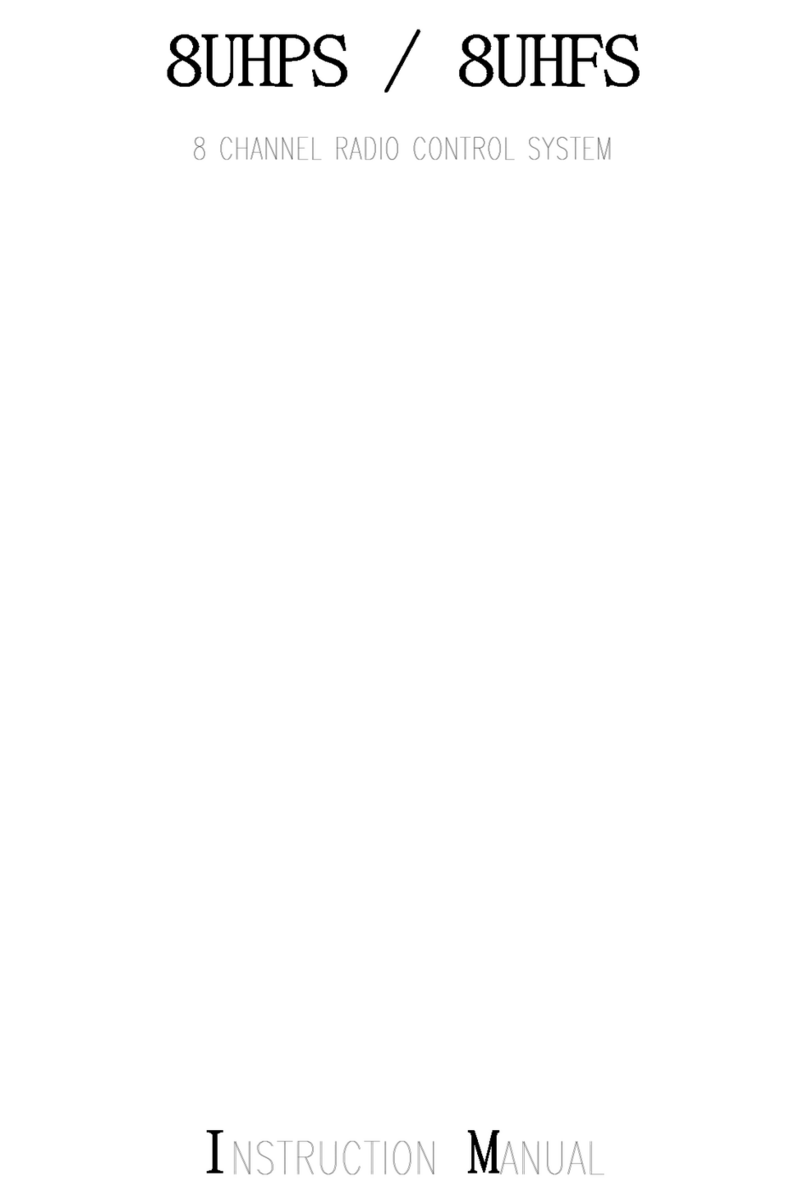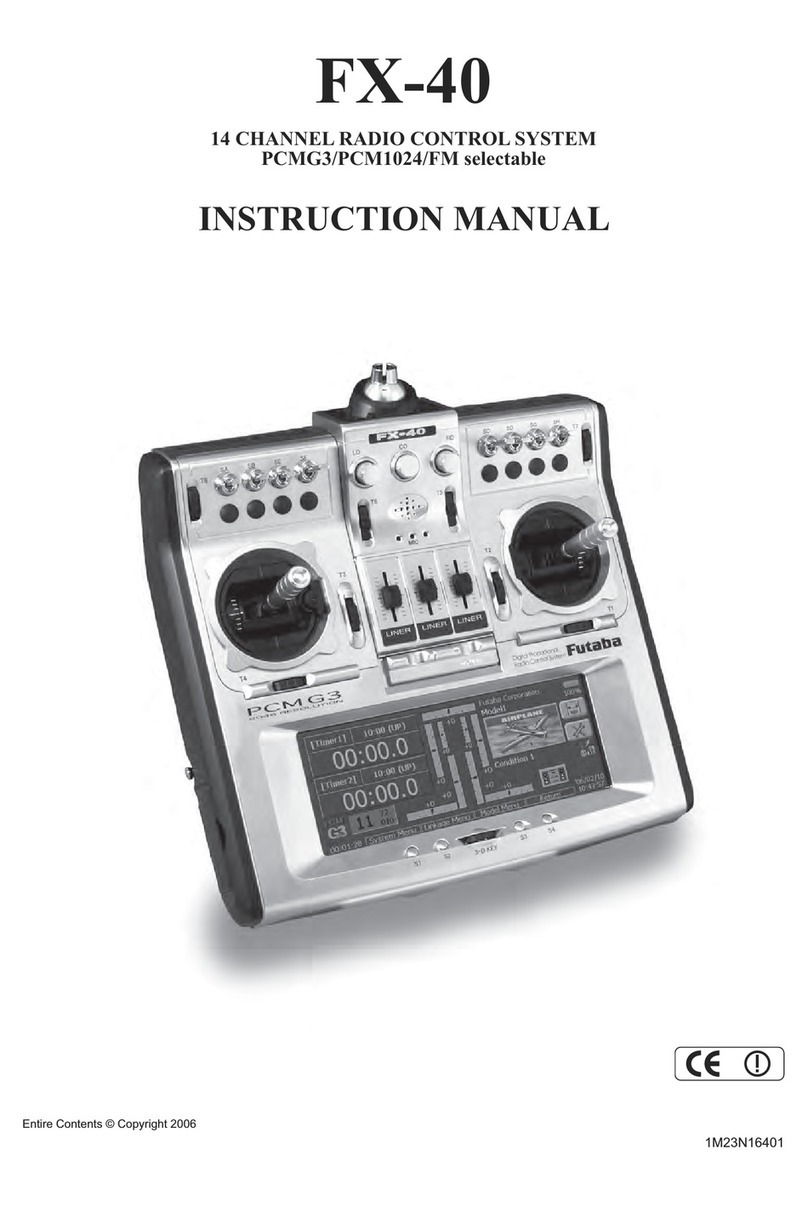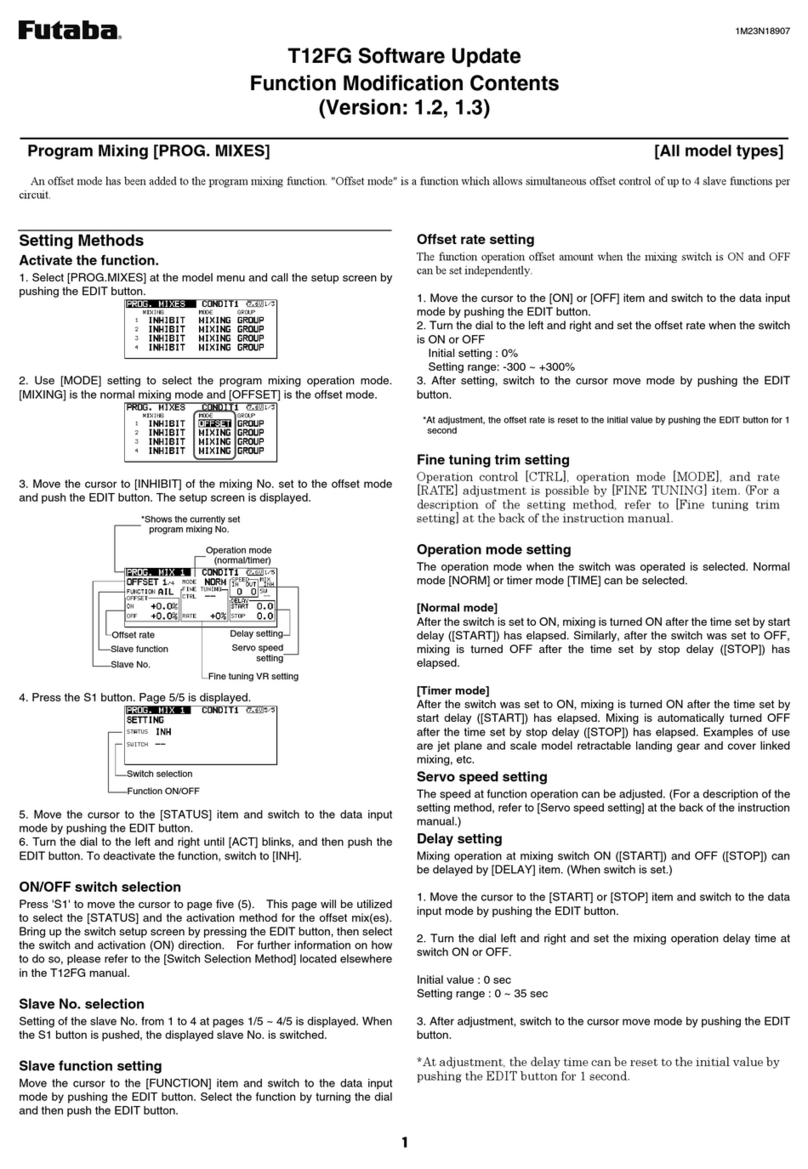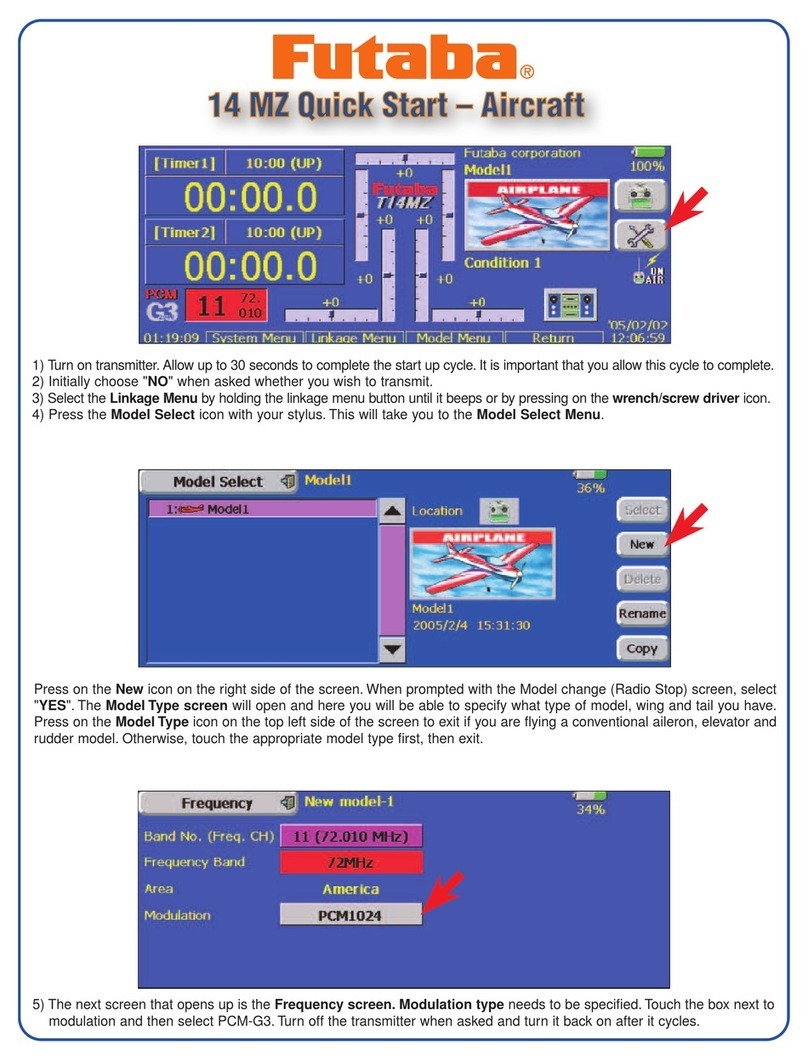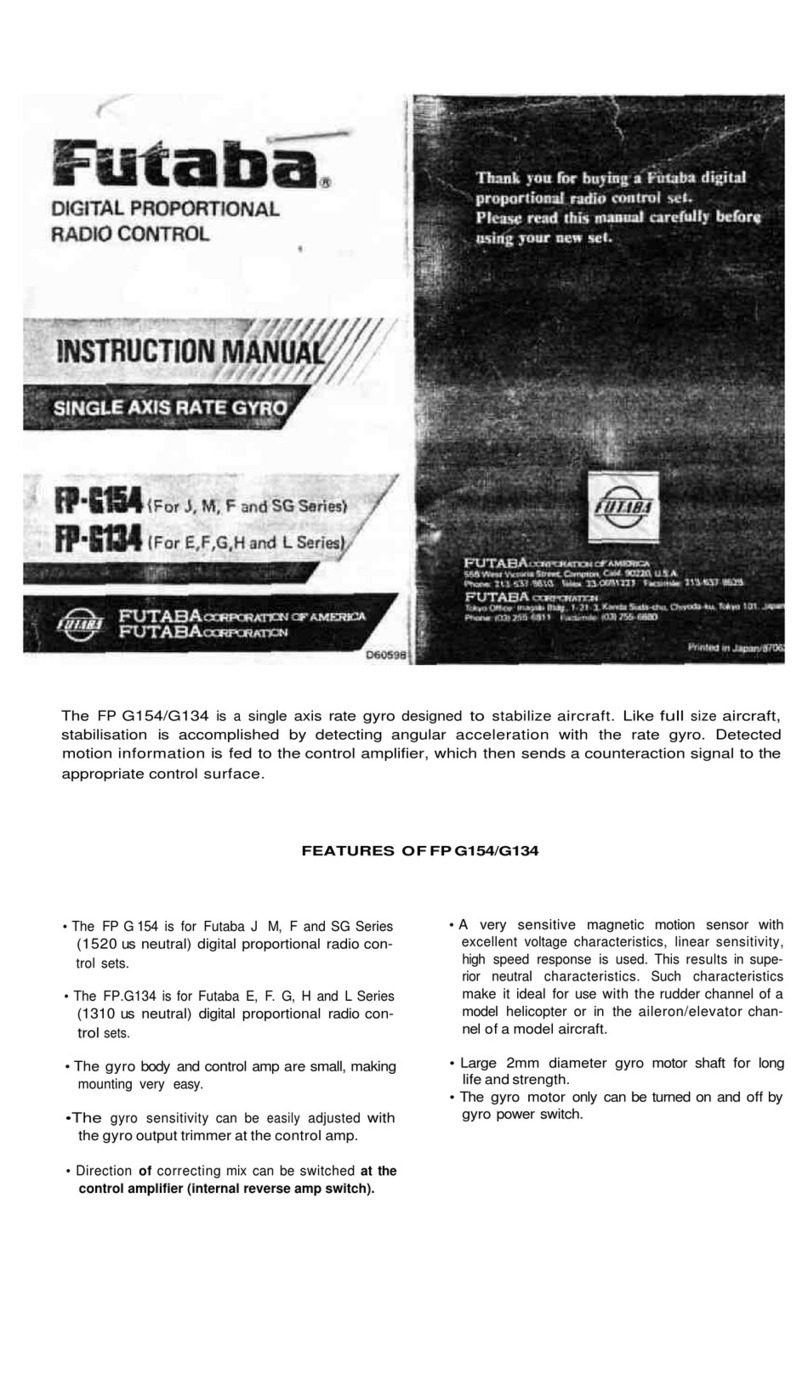- 3 -
● The phone volume is added to SOUND
menu in SYSTEM MENU.
● The vario melody outputs from the
phone jack.
● ACT/INH button and ON/OFF switch
button of the speech function are added
to the telemetry alert screen.
● When the telemetry alert occurred, the
speech function works.
*The format of the speech output is
[sensor type][data][unit][data][data][data][data]
Ex. Rx battery
「battery」「seven point four」「volt」「seven point
four」「seven point four」「seven point four」「seven
point four」
*If the telemetry data is changed frequently, the
speech data will not be the same as the displayed
data.
*The format of the speech output is
"warning" [sensor type][data][unit]
Ex. Rx battery
「warning」「battery」「four point zero」「volt」
*If the telemetry data is changed frequently, the
speech data will not be the same as the displayed
data.
The priority of the phone output is below;
Speaking Alarm >> Speaking data >> Vario Melody
The setting range is from 0 to 30.
0 is silence.
When the speech function is valid, "on" is displayed.
When the speech function is INH or the switch is off,
nothing is displayed.
The speech function does not work when the
telemetry data is not received, even if "on" is
displayed.
ACT/INH button ON/OFF button
When the ALERT button is ACT, the
speech function works when the alert
occurs.
When the melody function
is active, the vario melody
outputs from the phone jack.
(High priority) (Low priority)
3. The setting range of the threshold of
temperature sensors is modied.
-19 ℃ ~ 200 ℃ ( ↑ THRESHOLD >
↓THRESHOLD)
at both of SBS-01T and Temp125
-20 ℃ ~ 199 ℃ ( ↑ THRESHOLD >
↓THRESHOLD)
at both of SBS-01T and Temp125