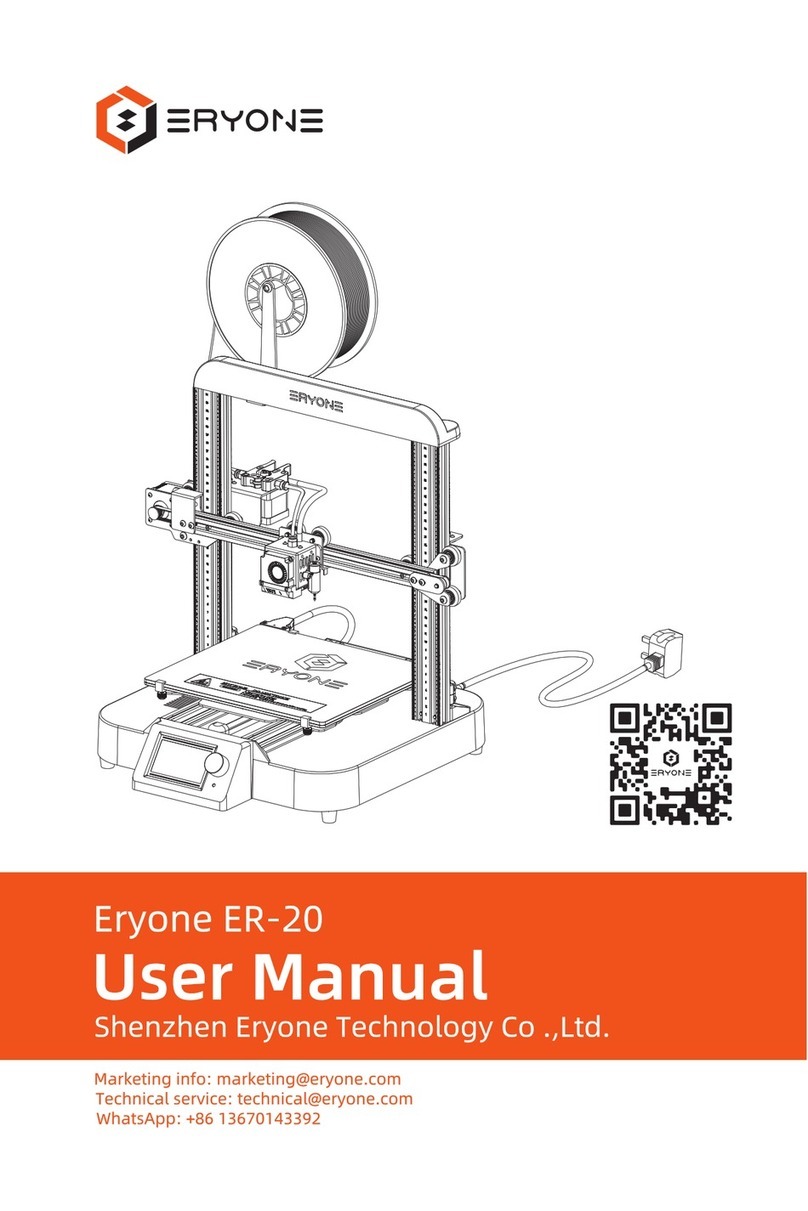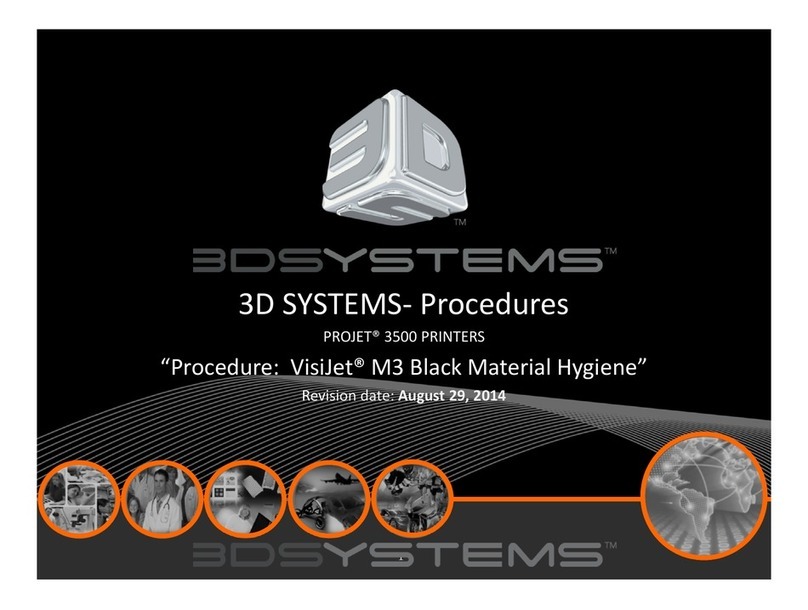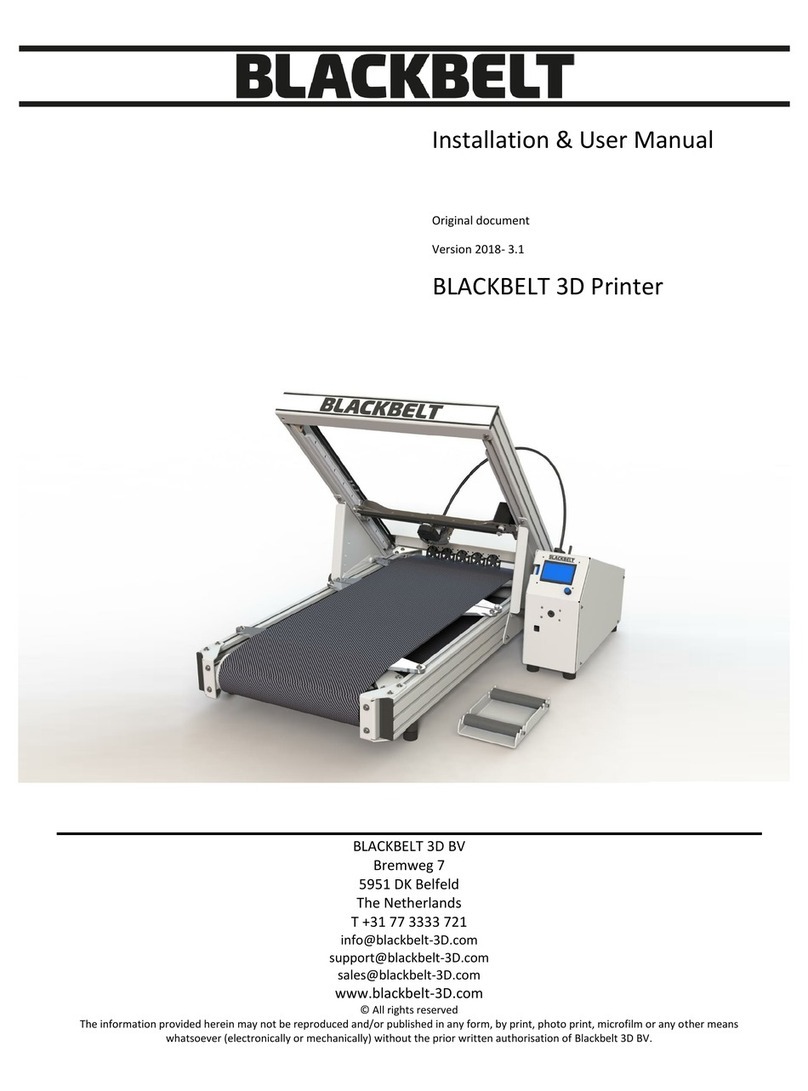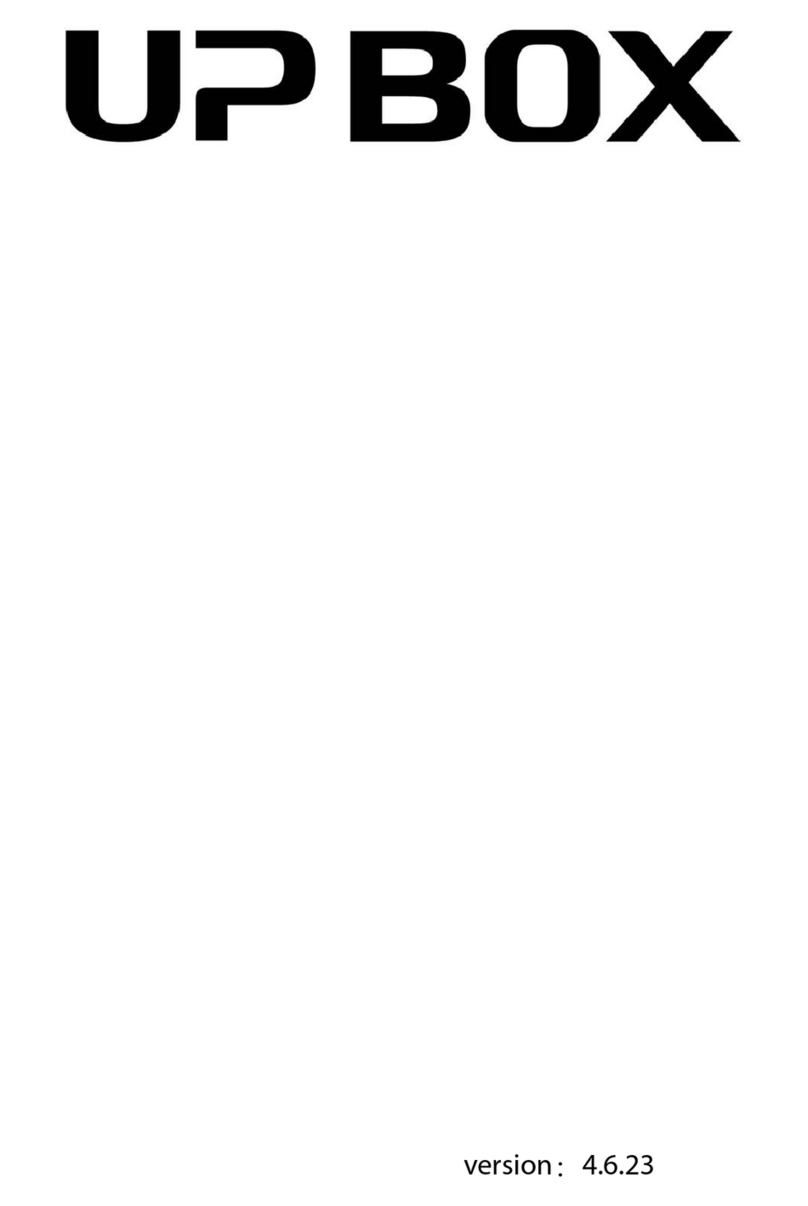Tripodmaker Black Edition User manual

TRIPODMAKER BLACK EDITION
USER MANUAL

2 3
TABLE OF CONTENT
Specicaons and box content
1. Specicaons of the Tripodmaker..................................................................4
2. Box content.......................................................................................................5
3. Terminology........................................................................................................6
4. Aenons and warnings................................................................................8
Unboxing
1. Preparaons.....................................................................................................10
2. Load lament....................................................................................................11
3. Calibraon........................................................................................................12
4. Plexi covers......................................................................................................15
Menu
1. Info screen.......................................................................................................16
2. Quick sengs...................................................................................................18
3. Print le.............................................................................................................19
4. Extruder............................................................................................................20
5. SD card.............................................................................................................21
6. Conguraon...................................................................................................22
MAINTENANCE & TROUBLESHOOTING
1. General..............................................................................................................24
2. Extruder drive cleaning...................................................................................26
3. Cart alignment..................................................................................................28
4. Clogged nozzle - Cold pull ................................................................................34
5. Troubleshoong and easy xes.....................................................................36
THANK YOU
for your purchasing a Tripodmaker!
This is the user manual for your Tripodmaker Black Edion. In this manual, you will
be guided through the prinng process. Read this manual carefully and take the
needed me to get familiar with your new product. This is a manufacturing device
that requires thorough understanding. If for any reason something would be unclear
or wrong, feel free to contact us at: info@tripodmaker.com

4 5
SPECIFICATIONS OF THE TRIPODMAKER
HARDWARE
technology FDM (Fused Deposion modeling)
dimensions 42 cm x 53 cm x 101 cm
shipping dimensions 45 cm x 55 cm x 110 cm
weight 23 kg
shipping weight 25 kg
print area Ø 30 cm x 45 cm
nozzle Ø 0.4 mm; full metal - up to 295°C
heated bed up to 95°C
power 88 - 264 V; 47 - 63 Hz; 5A
connecvity Stand alone prinng from SD card
casing plexi cover (oponal)
MATERIALS
diameter 1.75 mm
plascs PLA; PETG; HIPS; ABS; Polycarbonate
SOFTWARE
soware PRISMA cloud plaorm
printable les .STL
supported Chrome - Safari - Firefox
PERFORMANCE
bed leveling full automac / manual screw assisted
layer thickness / resoluon 75 micron - 300 micron
machine tolerance 0.1 mm
BOX CONTENT
Next to your Tripodmaker, which had the SD-card inserted, there are other
components in the box. Here the list:
1X Filament spool
(can be in any color)
1X Power cable
1X Power source
2X Spool holders
1X USB cable
1X Filament guidance
tube
1X Blue tape
1X Test print
1X User manual
Tripodmaker // Specicaons Tripodmaker // Specicaons

6 7
TERMINOLOGY
PRINT HEAD / HOT-END
1. Display
2. SD-card slot
3. Push and rotate buon
4. USB Socket
5. Build plate
6. Spool holder
mount locaon
7. Filament guide tube
8. Print head cables
9. Filament driver
10. Rods
11. Carts (wheels or linear sliders)
12. Vercal slides
1
1
2
3
7
8
9
6
3
4
5
10
12
11
2
1. Nozzle
2. Probe
3. Cooling fans
Tripodmaker // Specicaons Tripodmaker // Specicaons

8 9
ATTENTIONS AND WARNINGS
Please read this aenons carefully and keep them in mind while unboxing and
operang the device.
ATTENTION! Make sure your power
switch is in the OFF
[o] posion before you aach or
detach the power cable.
ATTENTION! Turning the
-Tripodmaker ON lights up the LCD
screen and the LED lights.
-Switching OFF can be done at any
me, however it is recommended
to only turn it of when not in use.
-Turning the Tripodmaker OFF
exnguishes the LCD screen.
ATTENTION! Using a glass or
wooden sheet to cover the original
aluminum build plate will make the
nozzle crash. The sensor is
unable to sense the aluminum
through these sheets of glass or
wood.
ATTENTION! make sure your plate is
free of objects.
ATTENTION! When storing your
spool, make sure your lament
doesn’t get tangled as this might
block the unwinding of the spool in a
next print
The TripodMaker is an electrical device and contains motors and hot elements.
During operaon of the printer, be always aware of possible hazards.
WARNING! Age Warning
User under the age of 18 are recommended adult supervision. The printer
includes small parts that can lead to choking.
WARNING! Burn Hazard
The extruder nozzle or heated building plaorm might be hot during operaon.
Never touch these before they cooled down. This can take more than 20 minutes.
Also the extruded plasc is hot and should not be touched.
WARNING! Electric Shock Hazard
When the printer powered, touching the electronics may result in an electric
shock. Make sure you disconnected the power source and power supply when
opening the electronics. Wait at least one minute before opening the box to allow
the power supply to discharge.
WARNING! Fire Hazard
Keep ammable liquids and/or materials away from the printer when powered or
in operaon.
WARNING! Pinch Hazard
During operaon, keep ngers, hair and loose clothing away from moving parts
like belts, pulleys, gears or fans.
WARNING! Stac Charge
Ground yourself before touching the printer electronics. Electrostac charge can
damage electronic components. Ground yourself by touching a grounded source.
ATTENTION! During the prinng
process, the hot-end and print bed
can get hot. Do not touch these unl
prinng is done.
Tripodmaker // Aenons and warnings Tripodmaker // Aenons and warnings

10 11
UNBOXING
Go to prisma.tripodmaker.com and enter your device ID. The setup process will
guide you with a series of instrucon videos unl your rst test print.
The steps are also covered in this manual.
STEP 1. PREPERATIONS
Place the Tripodmaker box on a
stable surface with great access on
all sides.
Open the top and take out all
accessories (Spool/cables/etc)
Now lt the box on its side and open
the boom
Tilt the box back in it’s upright
posion.
Now you can li the box while the
printer remains on the oor.
Posion your Tripodmaker on a
sturdy table.
Now cut the zipes around the 3
belts so the catridges can move
freely.
Plug it in the electrical outlet and
turn your device on.
Make sure the fan on the back of the
printhead is on.
Tripodmaker // Unboxing
Put blue tape on the printbed.
Install the spoolholders. Note that
some forces might be needed.
STEP 2. LOAD FILAMENT
Navigate to the change lament
menu quick sengs/change lament
Wait for the printer to heat up and
stop retracng. An insert lament
message will appear
Cut the lament to have a sharp p
Push the lament through the small
bowden tube
Place the spool on top of the printer
like in the picture
Push down the extruder drive screw
and insert the lament.
The lament should be visible in the
bowden tube for 1 cm.
Tripodmaker // Unboxing

12 13
Iniate the lament loading by
rotang the buon.
Aer the lament stops loading,
rotate the buon unll laments
starts oozing out of the nozzle.
Click when done.
Push the short bowden tube in the
frame.
A correct installed lament spool
looks like this
STEP 3. CALIBRATION
This will make sure the printer is
completely level aer transport.
Before proceeding remove any
remaining lament from the nozzle
Navigate to the Set probe oset
menu item and iniate it:
Conguraon/Set probe oset
Turn the knob to move the nozzle
towards the printbed unl it touches
the blue tape.
Now click to save and start the
calibraon. Wait for the calibraon to
complete.
You are now ready to print
Tripodmaker // Unboxing Tripodmaker // Unboxing
STEP 4. (OPTIONAL)
MANUAL CALIBRATION
In case there are sll dicules
with your print adhesion in some
areas you can perform a manual
calibraon.
First perform the Home all step
to make sure the printer is homed
correctly.
NOTE: make sure the printbed is
covered with blue tape except for
the 3 screws
Now execute the Front le tower
command. The print head will move
to the front le tower.
Now perorm the set Nozzle Height
step from the menu.
Similar to the rst step in auto
calibraon you have to bring the
nozzle down to the buildplate unl it
touches the blie tape.
Click to save
NOTE: This will erase the auto
calibraon results

14 15
STEP 5. (OPTIONAL)
INSTALL PLEXI COVERS
If you gor you Tripodmaker Black
Edion with plexi covers follow the
diagram to install the covers.
Install the lock on the le side when
facing the front of the printer.
Connect bolts as in the picture
Repeat this for each door.
Connue by performing this same
procedure on the front right tower.
Connue by performing this same
procedure on the back tower.
Adjust the screw with a size 3 allen
wrench unl the nozzle touches the
blue tape on the printbed.
You are now ready to print
Tripodmaker // Unboxing Tripodmaker // Unboxing

16 17
MENU
The menu on you Tripodmaker Black Edion can be navigated through the push and
rotate buon next to the display. Aer turning your Tripodmaker on the info screen
will appear. You can scroll through 4 secons by rotang the buon.
Tripodmaker // Menu Tripodmaker // Menu
>secon 1: Temperature nozzle /
B= Temperature bed
Z= Current print height
Buf: Buer value
Mul: Speed mulplier 100% by default
E= Extruded lenght
NOTE: values will change during print
>secon 2: XYZ coordinates
NOTE: values will change during print
>secon 3: Extruder and bed
temperature
NOTE: values will change during print
>secon 4: Prinng me and
lament printed in meters.
Access the main menu by pushing
the buon

18 19
> Quick sengs >Home all
This wil home the printhead to the
top of the printer.
Navigate by rotang the buon.
Click to access
> Quick sengs
> Quick sengs >Z babystep:
Adjust the z height of the print-
head. Do not perform this seng
unless you suer from bad bed
adhesion.
> Quick sengs >Lights:
Turn the led lights on or o
> Quick sengs > Change lament:
Use this funcon to load or unload
lament.
Tripodmaker // Menu
> Quick sengs > Preheat PLA/ABS:
This seng will preheat the nozzle and
buildplate to the right temperatures for
PLA and ABS. Prints will start imidiately
with a pre-heated printer.
> Quick sengs > Fan speed:
Here you can turn the fans on or o.
> Quick sengs >Cooldown
This will boost all fans to cool the
print head rapidly.
> Quick sengs > Disable stepper
This will disable the stepper motors.
Now you can move the carts and the
print-head by hand.
> Print le
This will navigate to your SD card.
Now you can select the le you want
to print.
Tripodmaker // Menu

20 21
> Extruder > Bed temp:
Click to access and rotate to adjust
the bed temperature
> Extruder > Temp1:
Click to access and rotate to adjust
the nozzle temperature
> Extruder > Tuen extr. 1 o:
This will turn the nozzle o
Navigate by rotang the buon.
Click to access
> Extruder
> Extruder > Extr. posion
Access this menu to perform manual
extrusion of the lament.
> Extruder > Extr. posion
Rotate the buon clockwise to
push the lament through the
nozzle. NOTE: the nozzle must
be heated otherwise nothing will
happen.
> Extruder > Set Origin
This menu has to be executed if
instructed by our support team.
Tripodmaker // Menu
> SD card:
This menu gives access to your SD
card. While prinng this menu gives
access to the pause and resume
funcons.
> SD card > Print le:
This will navigate to the les on your
SD card.
Navigate by rotang the buon.
Click to access
> Conguraon
> Conguraon > language:
Printer menu language is available in
english only.
> Conguraon > Manual Calibraon:
This will enter the manual calibraon
menu. See page 13 step 4
Tripodmaker // Menu

22 23
> Conguraon > Manual Calibraon:
Set nozzle height - sets nozzle height
Note: this will erase results from auto
calibraon
Right/le/back tower - nozzle moves
to choosen tower
> Conguraon > Manual Calibraon:
home all - printer needs to be homed
before starng manual calibraon
> Conguraon > auto calibraon:
This will iniate the calibraon
program. See page 11 step 8
> Conguraon > Factory Reset
Please contact info@tripodmaker.
com for further troubleshoong.
If a factory reset is necessary our
support team will provide the reset
code.
> Conguraon > Factory Reset
Proceed with instrucons received
by our support team.
Tripodmaker // Menu Tripodmaker // Menu
YOU ARE ALL SET NOW!
Note that during the print the Tripodmaker shows the compleons percentage of
your print.
Menus that are accessible during print can be modied (ex. temperature/fans etc)
Use these features on your own risk during a print.

24 25
MAINTENANCE & TROUBLESHOOTING
1. EXTRUDER DRIVE
Check the extruder on a regular base for accumulated lament dust. We recommend
cleaning the extruder drive every 3 months or aer periods of intensive usage. How
to clean your extruder is explained from page 16 onwards.
Tripodmaker // Maintenance
2. MOVING PARTS
Check your carts on wobble aer a while. If the carts are loose on the track,
you can ghten the eccentric nut in order to remove the cart wobble. The carts
must run smooth. If you over ghten the eccentric nut, you will need to use
allot of force to move the cart and it will seem you have “hick-ups” during the
sliding maneuver. How to ghten your carts is explained on page 21 step 11.
3. NOZZLE AND HOT-END
Make sure that the nozzle and hot-end are cleaned when covered with plasc
residues. To clean of the nozzle, simply heat it unl the plasc gets scky, and
use a printed cube to peel of the scky plasc.
Tripodmaker // Maintenance

26 27
MAINTENANCE & TROUBLESHOOTING
1. EXTRUDER DRIVE CLEANING
Problem: Filament is slipping or extrusion problems.
Soluon: Clean the extruder drive
We recommend cleaning the
extruder drive every 3 months.
Remove the extruder drive tension
screw
Remove circlips that clamps the
tube holder
To remove the Nylon tube, push the
movable piece in the direcon of the
white arrow. Once squeezed inward,
the nylon tube can be retracted.
Tripodmaker // Maintenance
To remove the Nylon tube, push the
movable piece in the direcon of the
white arrow. Once squeezed inward,
the nylon tube can be retracted.
remove the two screws that hold the
extruder drive motor
remove the extruder drive from
the top frame through one of the
openings. Compress the spring
mechanism to squeeze it through.
Unplug the motor cable.
remove the extruder drive gear with
a small Allen wrench. In order to
remove the extruder drive gear from
the axe, squeeze the mechanism.
Clean the extruder drive gear with a
knife. The small blade ts inside the
slots of the extruder drive gear.
Tripodmaker // Maintenance

28 29
Remount the complete assembly. Pay
aenon that the extruder drive gear
is posioned ush with the front
of the black anodized components.
The screw rests on the at surface
of the motor axe. Pay aenon to
the orientaon of the extruder drive
gear!
Plug the cable and squeeze the
extruder drive back in its posion.
Make sure to plug the extruder drive
cable so the colors match when the
plug is plugged in!
Reghten the screws for
posioning the extruder drive
motor.
Insert the pneut coupling. Make
sure it is hand ght, do not over
ghten it!
Slide in the white tube and make
sure it is deep enough. Push-pull-
push-pull to be sure it is deep
enough.
Insert the extruder drive tension
screw and reghten it.
Done!
Tripodmaker // Maintenance

30 31
3. CLOGGED NOZZLE CLEANING
Problem: No lament is coming through the heated nozzle
Soluon: Clean the nozzle wiith the cold-pull method
1. Remove the lament from the
printer through thhe menu:
quick sengs>change lament
2. Remove bowden tube from the
print head by pushing the black clip
downards (with a screwdriver) and
pulling the tube out.
3. Heat up the print head
Go to Menu > Extruder > Temp.1
(click)
Set temperature to 180 degrees C
(click to conrm)
4. Insert (light preferably colored)
lament in the print head by
bypassing the bowden tube
Make sure lament oozes out of the
nozzle
Tripodmaker // Maintenance
5. Cool down the hot end
Go to Menu > Extruder > Temp.1
(click)
Set temperature to 0 degrees C (click
to conrm)
7. Check if black residue is stuck on
the outer end of the lament you
just pulled out of the hot-end
6. Wait unl hot-end temperature
is 110 degrees C and pull rmly the
lament back. You should hear a
“plopping” sound.
8. In case allot of residue was found,
go back to step 3 and repeat the
operaon.
Else, put back the bowden tube.
Make sure the bowden is inserted
deep enough unl the point it can’t
go any further.
Tripodmaker // Maintenance

32 33
TROUBLESHOOTING AND EASY FIXES
PRINT DOESN’T STICK TO THE PRINTER BED OR DETACHES ON CERTAIN
SPOTS.
Cause:
- Build plate is not leveled properly.
Soluon:
1. Try to use new tape
2. Try to level the build plate by re-calibrang the device
THE PRINT IS STUCK ON THE BUILD PLATE.
Cause:
This can happen with prints that have a large area touching the buildplate.
Soluon:
Use a puy knife to get the pieces from the build plate. WARNING! Make sure
your other hand is not in the path of the knife as the print migh come loose all of a
sudden.
CLOGGED NOZZLE
Soluon:
Try manually feeding the nozzle while seng the temperature on 245 degrees.
See on page 32 how to manually feed the nozzle. Try dierent temperatures
between 245 and 180 degrees. If no lament is geng through try the following:
1. Heat the extruder to 215 degrees. Take a short piece of clear/white PLA (1/2
meter) and push it in the nozzle from top like on page 32 of this manual. Push it
inside unl you can’t get any further. Then pull it out. Cut the dirty p o with pliers
and re-insert. Keep doing this unl the lament is clear and the clog is eventually gone.
2. To improve results with this process it might help to push a neelde of <0.4
(specialised 3D prinng needles or the classic needles from your local pharmacy)
in the boom of the nozzle and then pull it out
again. Perform step 1 again. Alternate step 1 and
2 a few mes unl the clog is gone.
In case this doens’t solve the problem, contact
support: info@tripodmaker.com.
Tripodmaker // Maintenance Tripodmaker // Maintenance
THE FILAMENT IS STUCK IN THE TUBE
Cause:
Filament is stuck in the nylon tube due to a blob that is retracted in the tube.
Soluon:
Remove the tube out of its couplings and remove the lament. The tube can be
removed by pushing in the couplings in the opposite direcon you want to pull out
the tube.

34 ©Tripodmaker
Table of contents
Other Tripodmaker 3D Printer manuals
Popular 3D Printer manuals by other brands

Creality
Creality CR-200B Pro quick start guide

Wuxi Tiertime Technology
Wuxi Tiertime Technology CETUS MKIII quick start guide

Creality
Creality Ender-3 V3 KE user manual

weistek
weistek IdeaWerk WT150 Product user manual
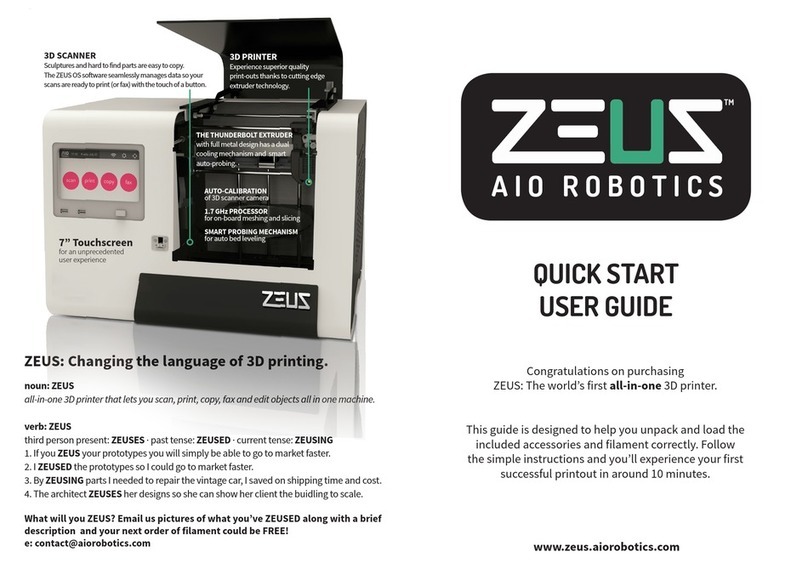
AIO ROBOTICS
AIO ROBOTICS ZEUS Quick start user guide
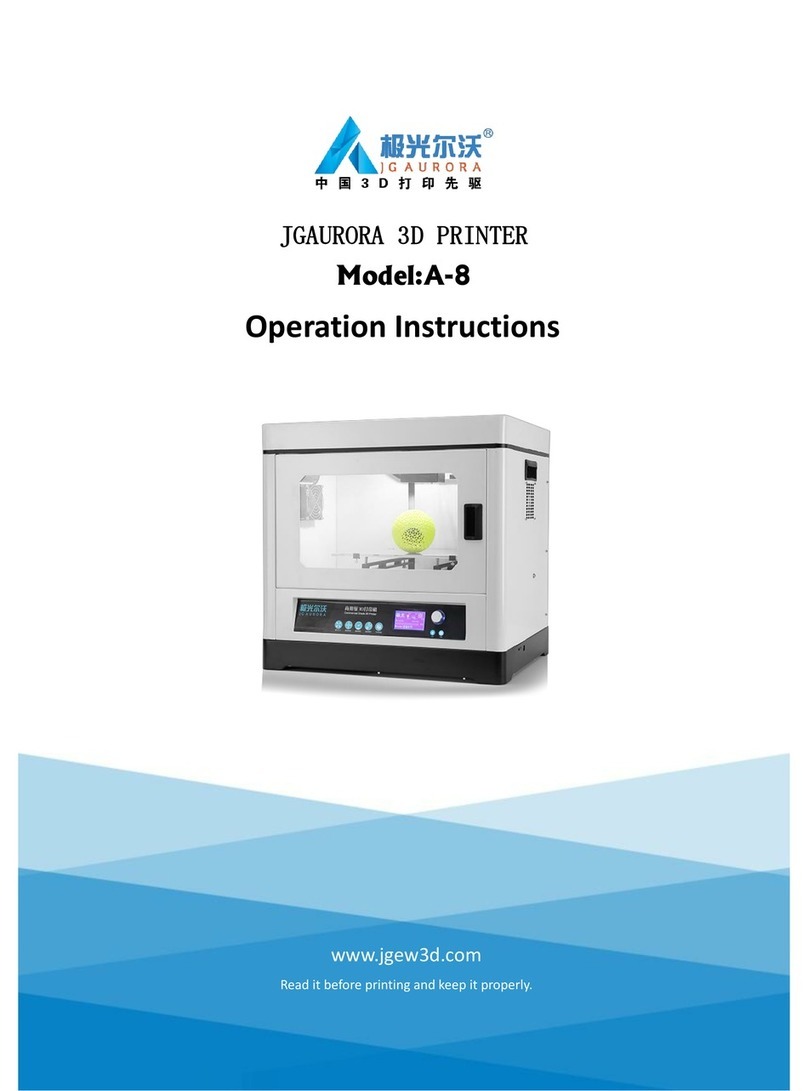
JGaurora
JGaurora A-8 Operation instructions