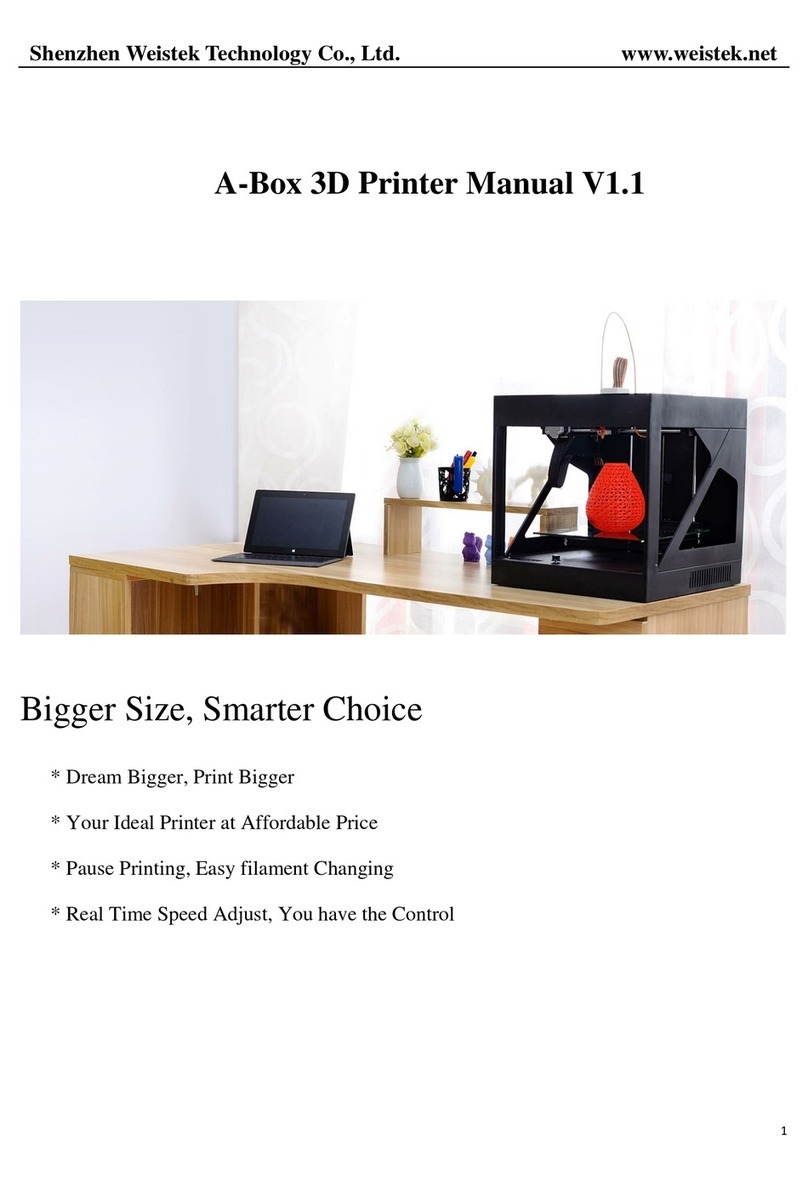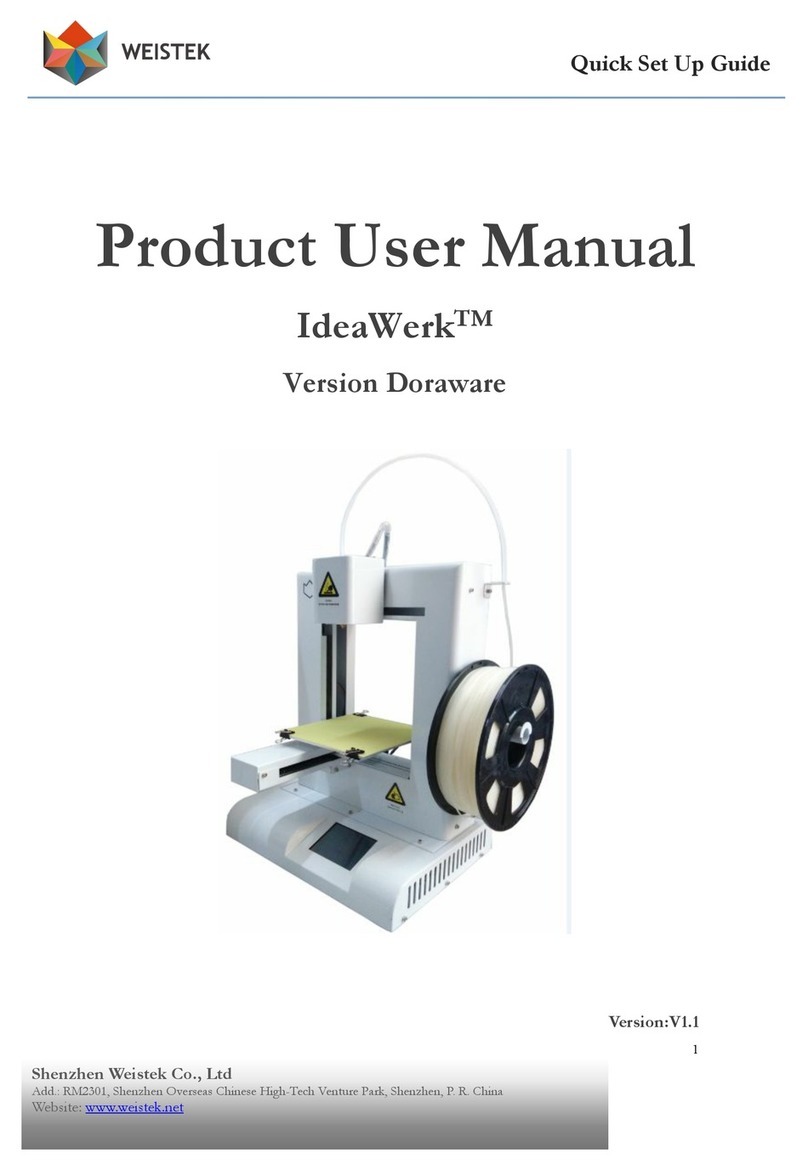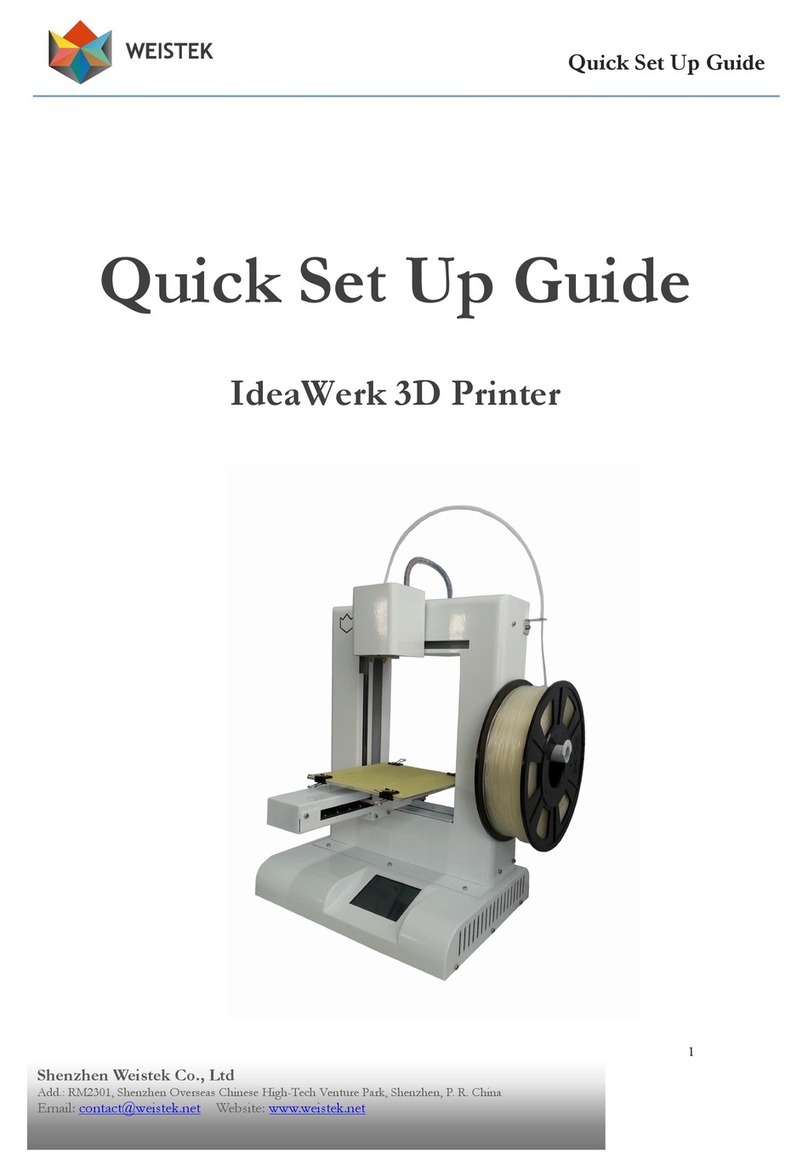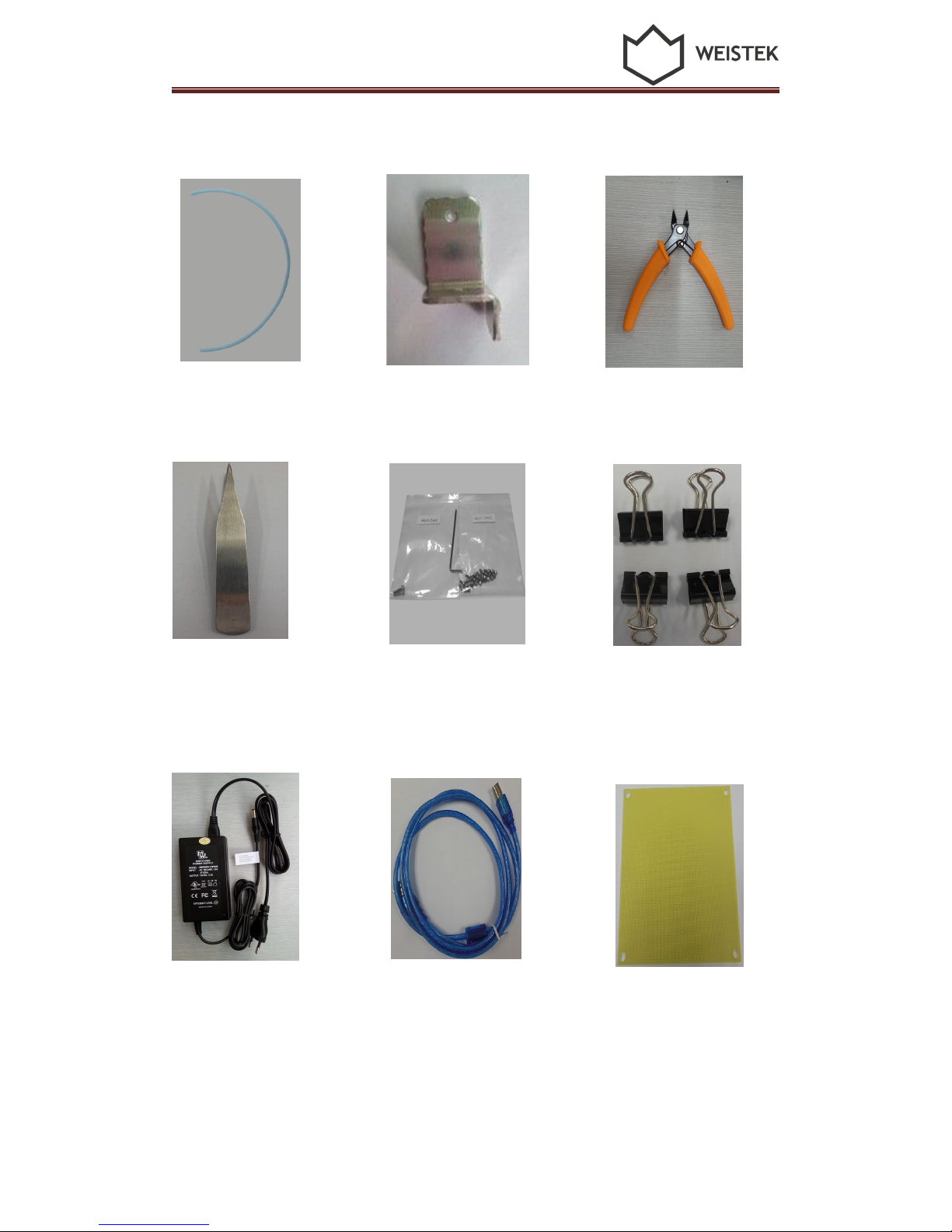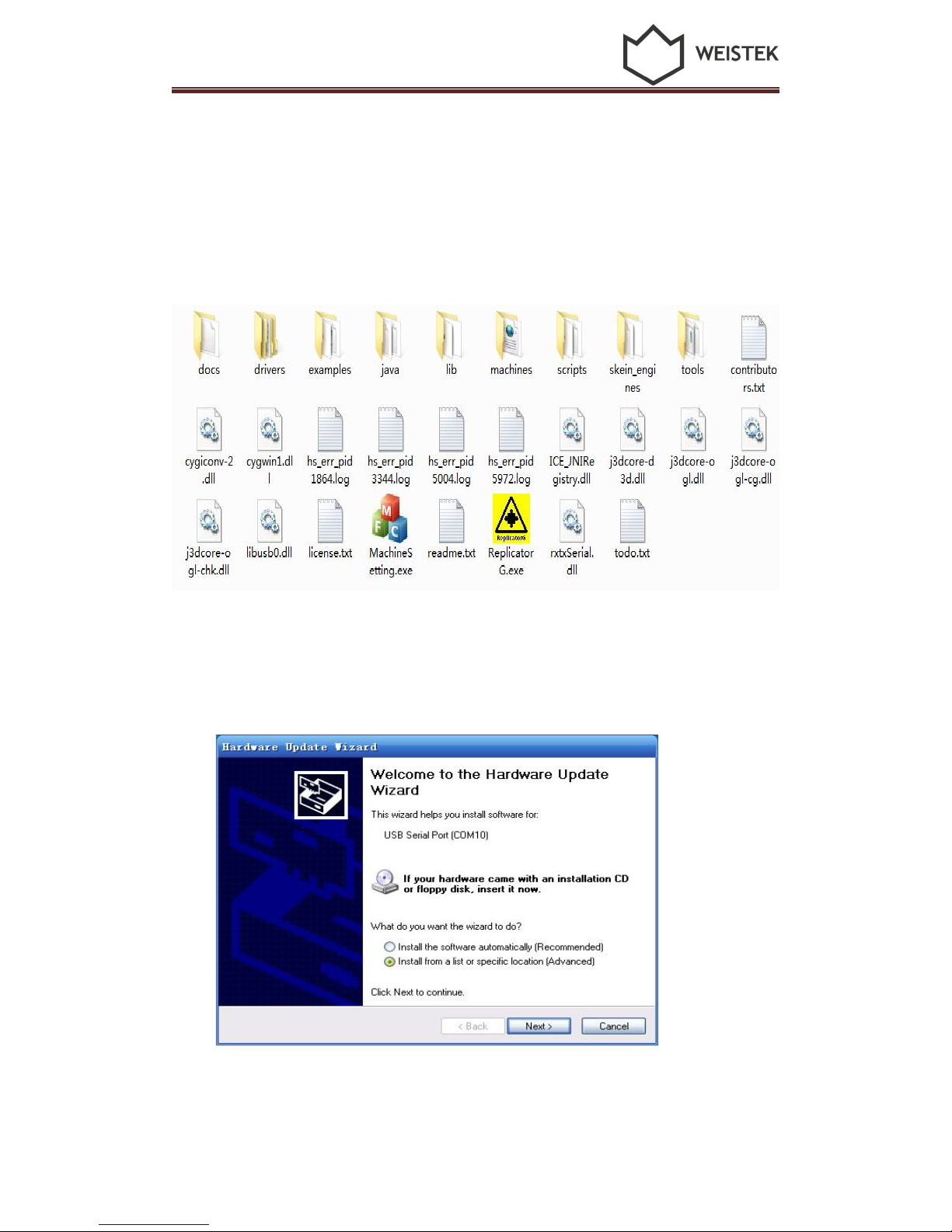Contents
Contents
1. Unpack and checking...........................................................................................1
1.1 Check the Machine.................................................................................... 1
1.2 Check the Accessories................................................................................3
2. Brief Introduction............................................................................................... 3
2.1 Precautions and Safety............................................................................... 3
2.2 Appearance and Structure..........................................................................4
2.3 Technical Specifications............................................................................. 6
3. Software Installation............................................................................................ 8
3.1 Software Installation.................................................................................. 8
3.2 Port Confirmation................................................................................... 11
3.3 Python installation................................................................................... 12
4. Preparations before printing.............................................................................. 15
4.1 Platform Calibration and measuring Z height...........................................15
4.2 Select temperature................................................................................... 22
5. Introduction of main functions..........................................................................24
5.1 Introduction of main functions................................................................24
6. Forward and reverse the filament.......................................................................34
6.1 How to feed material............................................................................... 34
6.2 How to reverse material........................................................................... 36
7. Build from SD card and control.........................................................................37
7.1 Build from SD card..................................................................................37
7.2 Operation on control screen...................................................................... 3
8. How to fix common problem............................................................................ 42
8.1 Resolution of filament feeding unsmooth................................................42
8.2 Resolution of nozzle blocking................................................................. 43
Acknowledgements.............................................................................................44