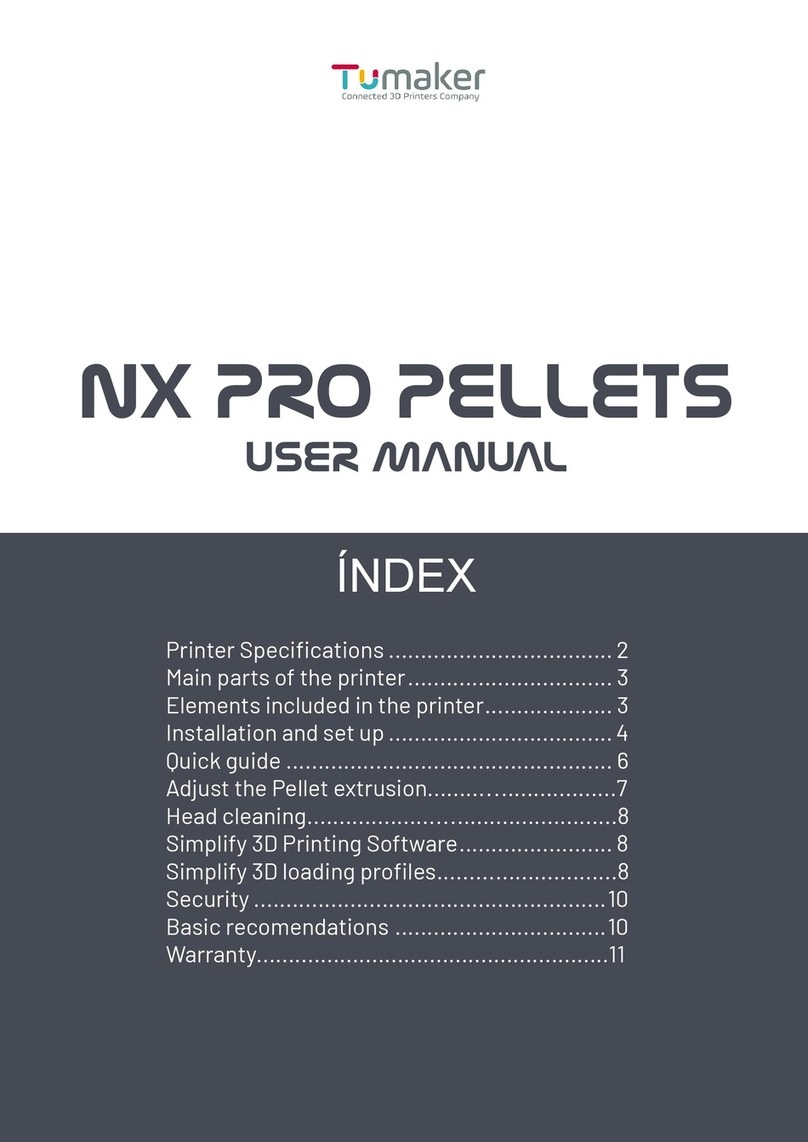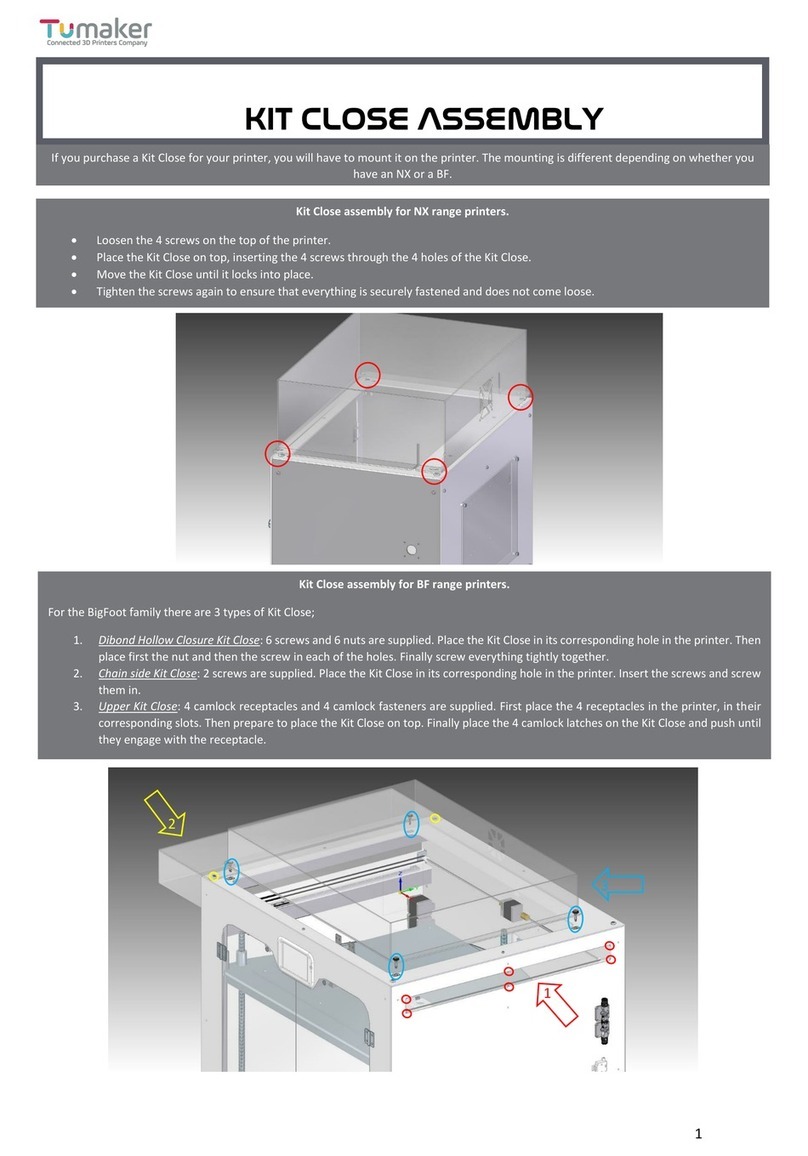9
Volver al índice
Load G-Code / Print
In Jobs select: UPLOAD FILE (S) TO G-CODE and upload your “.gcode” file
With the left button click on the file you want to print
With the right button select more options
You can create folders to organize your files by clicking
SEMI-AUTOMATIC CALIBRATION
Pellet
Simple
True Bed Compensation (G32)
Heat the base to the printing temperature that you intend to use.
Adjust the height of the nozzle from the base to the desired height.
Use only the panel shown on the screen.
You can use a gauge or a sheet if you want.
Level the Build Plate
Make sure you have a clean tip.
Execute the calibration process found in the Macros “Calibration” section and follow the steps.
Use the knurled nuts on the base to fit the Nozzle to the Build Base.
If it was your first calibration you may have to repeat this process.
If you already have your base level, you can skip this step.
Semi-Automatic Levelling
To perform the semiautomatic calibration, go to Machine Control / Dashboard / Compensation and Calibration / Real Bed