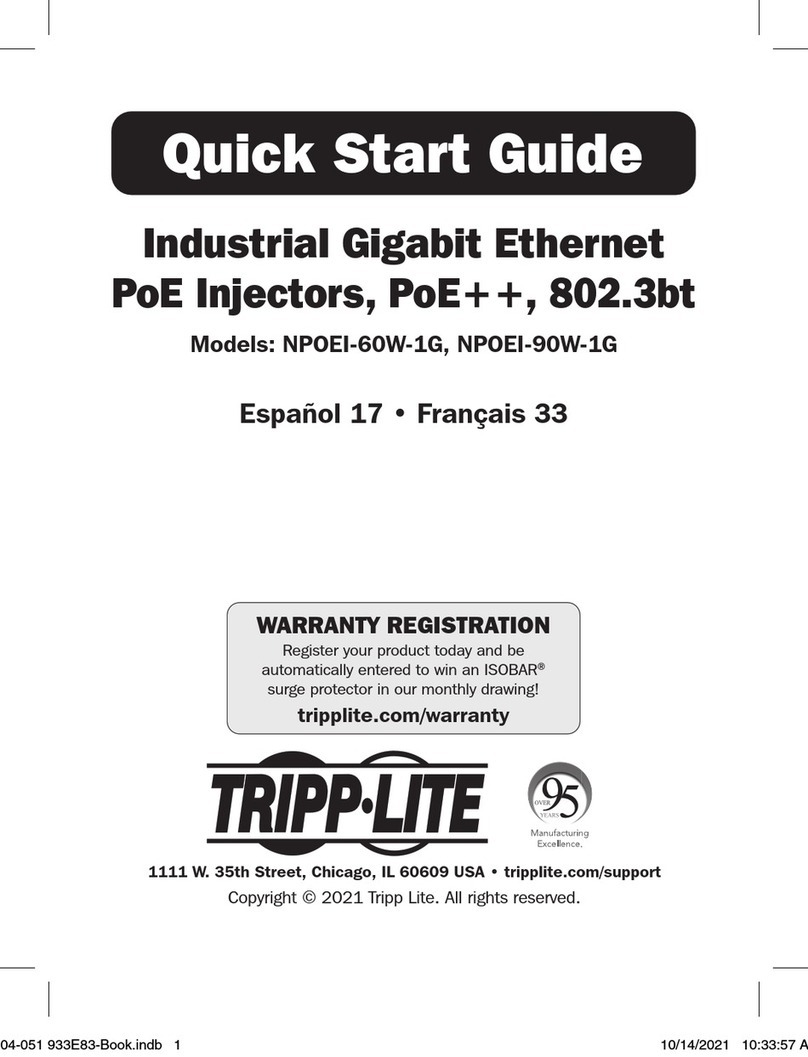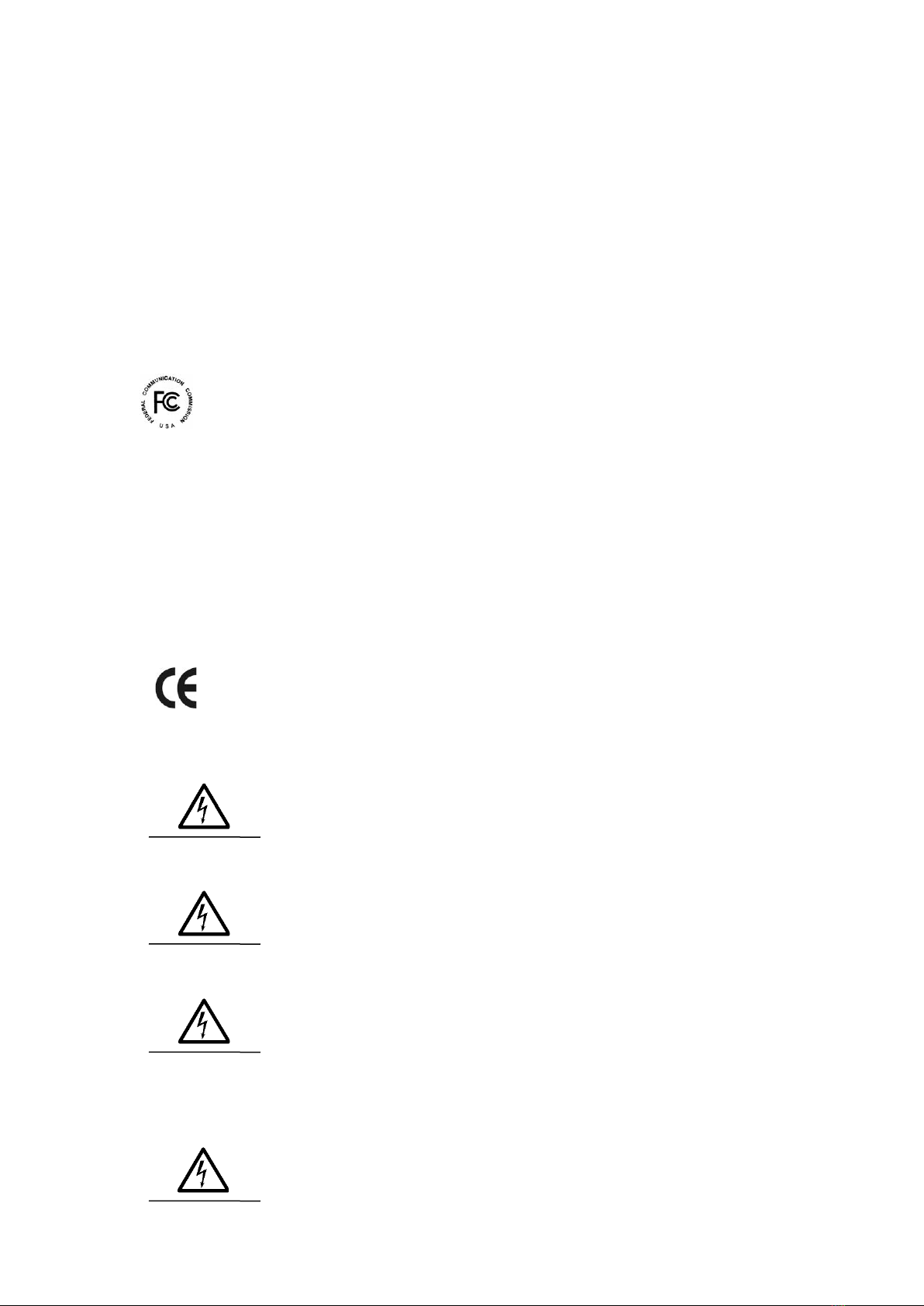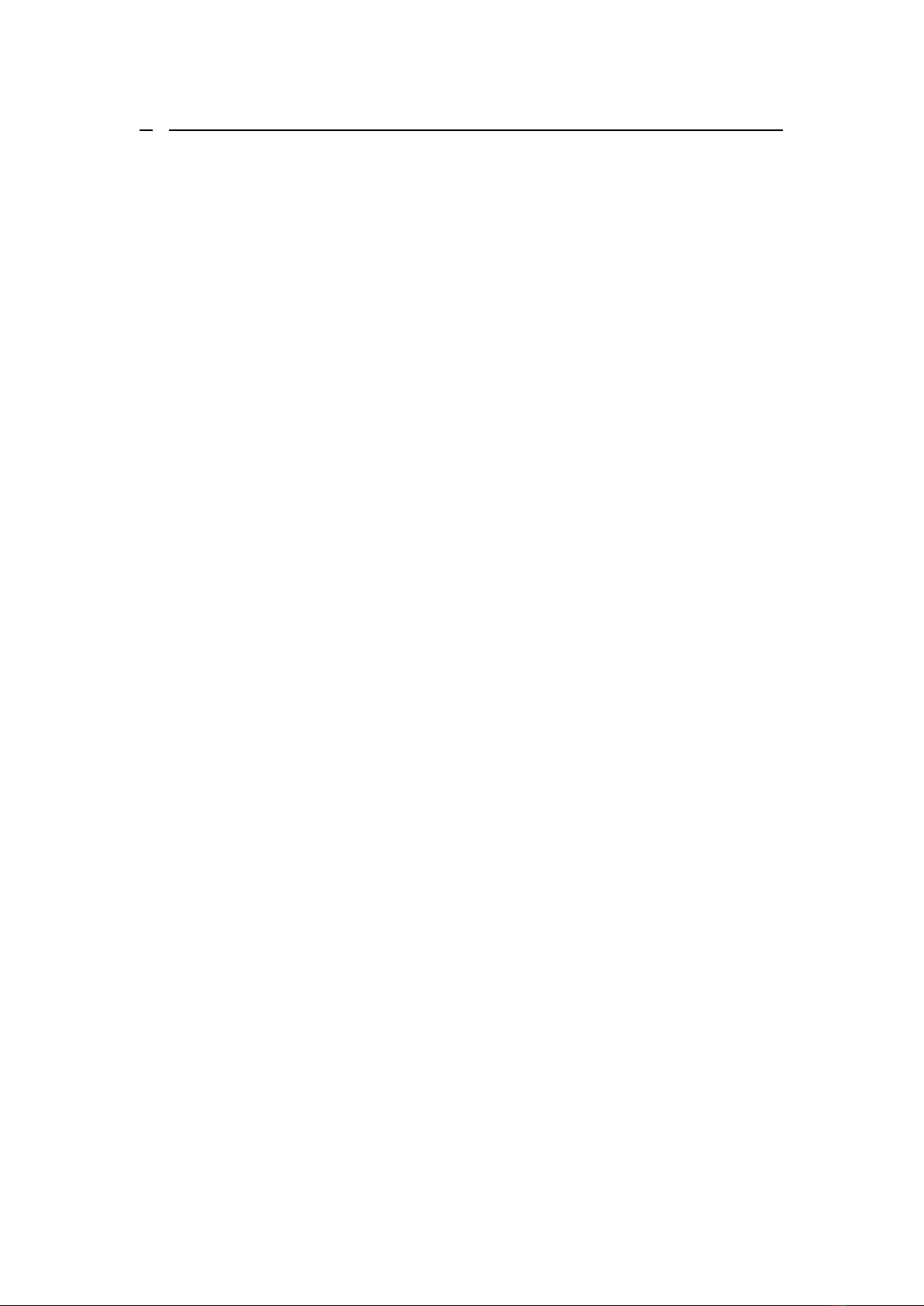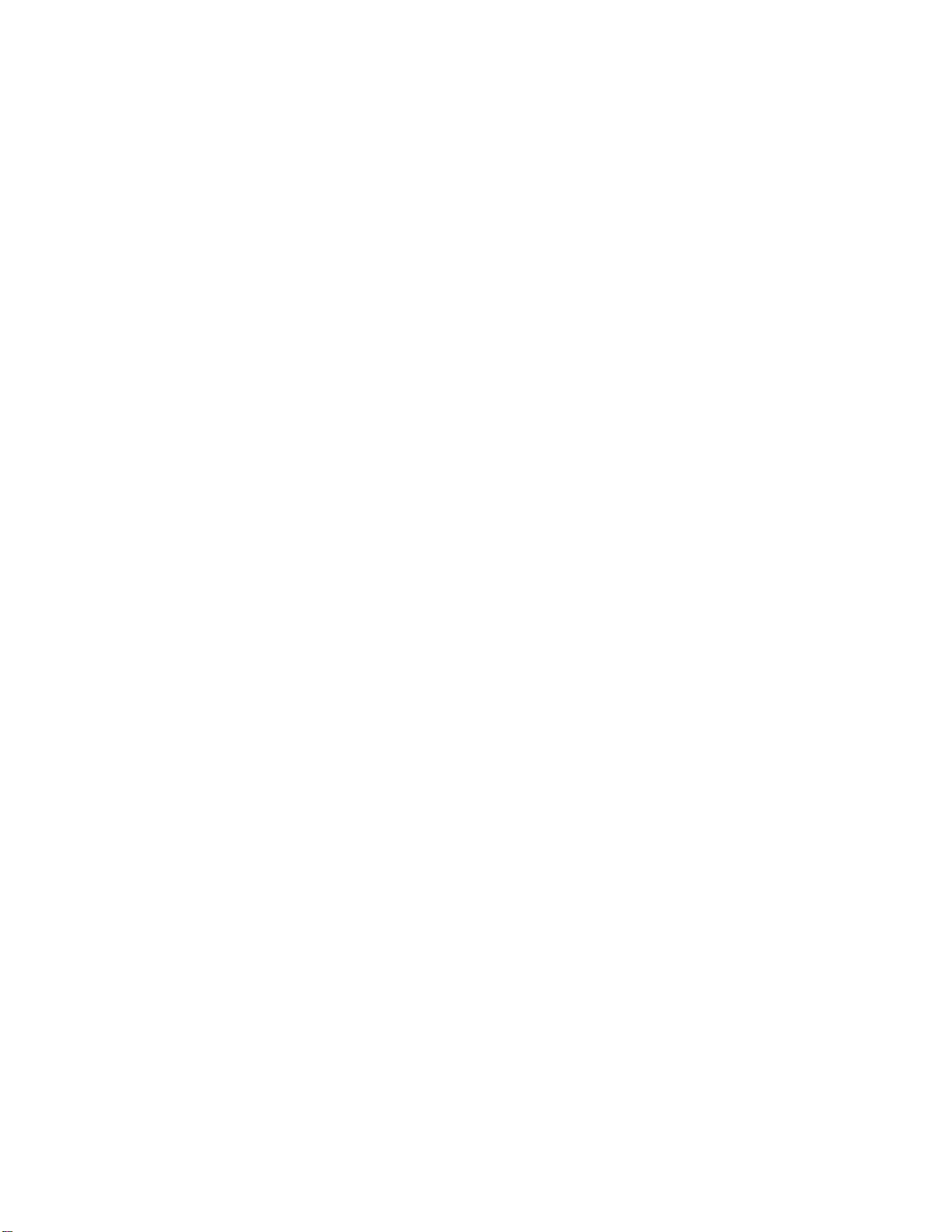7
6. SECURITY ..................................................................................................................... 92
6.1. 802.1X ........................................................................................................................... 92
6.1.1. CONFIGURATION ......................................................................................................... 94
6.1.1.1. CLI CONFIGURATION............................................................................................... 94
6.1.1.2. WEB CONFIGURATION ............................................................................................. 95
6.1.2. PORT CONFIGURATION................................................................................................ 97
6.1.2.1. CLI CONFIGURATION............................................................................................... 97
6.1.2.2. WEB CONFIGURATION ............................................................................................. 98
6.2. ACL............................................................................................................................. 100
6.2.1. CLI CONFIGURATION................................................................................................ 100
6.2.2. WEB CONFIGURATION .............................................................................................. 103
6.3. PORT SECURITY.......................................................................................................... 105
6.3.1. CLI CONFIGURATION................................................................................................ 105
6.3.2. WEB CONFIGURATION .............................................................................................. 106
6.4. SERVER CONTROL...................................................................................................... 107
6.4.1. CLI CONFIGURATION................................................................................................ 107
6.4.2. WEB CONFIGURATION .............................................................................................. 108
6.5. STORM CONTROL ........................................................................................................110
6.5.1. ALARM THRESHOLD ..................................................................................................110
6.5.1.1. CLI CONFIGURATION..............................................................................................110
6.5.1.2. WEB CONFIGURATION ............................................................................................111
6.5.2. STORM CONTROL.......................................................................................................112
6.5.2.1. CLI CONFIGURATION..............................................................................................112
6.5.2.2. WEB CONFIGURATION ............................................................................................113
6.6. VLAN...........................................................................................................................114
6.6.1. PORT IS O LAT I O N ........................................................................................................114
6.6.1.1. CLI CONFIGURATION..............................................................................................114
6.6.1.2. WEB CONFIGURATION ............................................................................................115
6.6.2. VLAN........................................................................................................................116
6.6.2.1. CLI CONFIGURATION..............................................................................................118
6.6.2.2. WEB CONFIGURATION ............................................................................................119
7. DIAGNOSTIC .............................................................................................................. 120
7.1. ALARM ........................................................................................................................ 120
7.1.1. CLI CONFIGURATION................................................................................................ 120
7.1.2. WEB CONFIGURATION .............................................................................................. 120
7.2. PORT MIRROR ............................................................................................................ 121
7.2.1. CLI CONFIGURATION................................................................................................ 121
7.2.2. WEB CONFIGURATION .............................................................................................. 122
7.3. PORT STATISTICS........................................................................................................ 123
7.3.1. CLI CONFIGURATION................................................................................................ 123
7.3.2. WEB INFORMATION................................................................................................... 123
7.4. PORT UTILIZATION .................................................................................................... 124
7.4.1. CLI CONFIGURATION................................................................................................ 124
7.4.2. WEB CONFIGURATION .............................................................................................. 124
7.5. SYSLOG ....................................................................................................................... 125
7.5.1. CLI CONFIGURATION................................................................................................ 125
7.5.2. WEB CONFIGURATION .............................................................................................. 126
7.6. UTILIZATION THRESHOLD......................................................................................... 127
7.6.1. CLI CONFIGURATION................................................................................................ 127
7.6.2. WEB CONFIGURATION .............................................................................................. 127