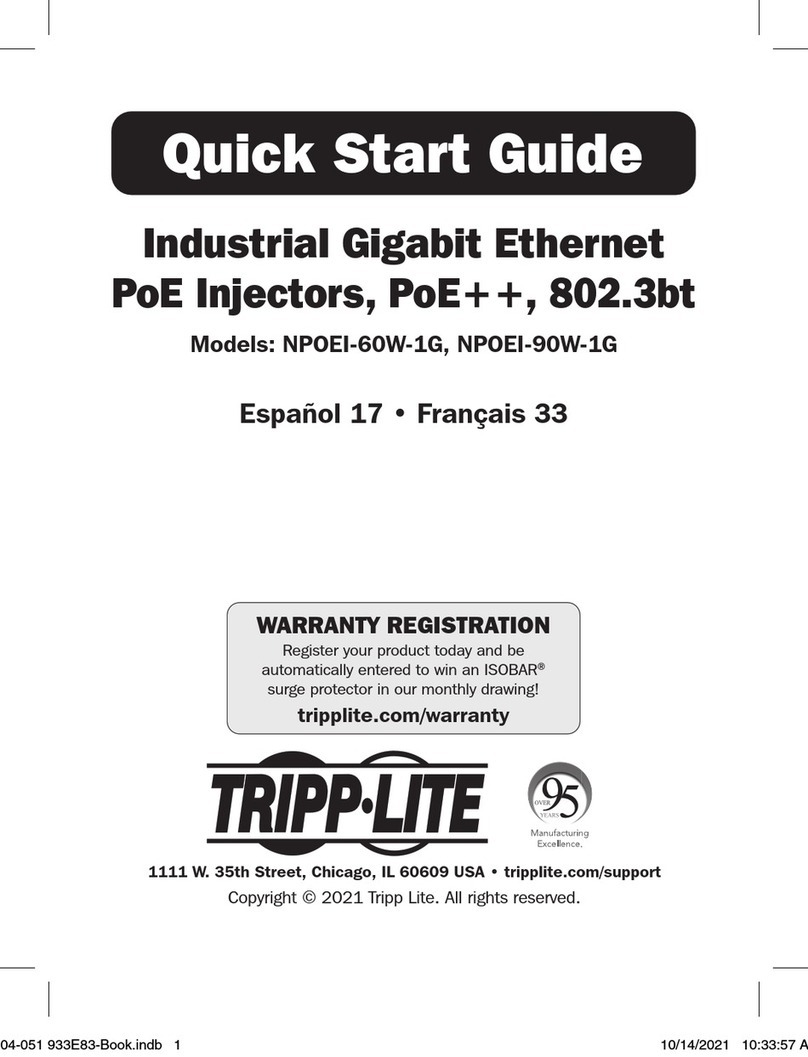7
6.1. 802.1X........................................................................................................................... 87
6.1.1. CONFIGURATION......................................................................................................... 89
6.1.1.1. CLI CONFIGURATION .............................................................................................. 89
6.1.1.2. WEB CONFIGURATION ............................................................................................. 90
6.1.2. PORT CONFIGURATION ............................................................................................... 92
6.1.2.1. CLI CONFIGURATION .............................................................................................. 92
6.1.2.2. WEB CONFIGURATION ............................................................................................. 93
6.2. ACL .............................................................................................................................. 95
6.2.1. CLI CONFIGURATION .................................................................................................. 95
6.2.2. WEB CONFIGURATION ................................................................................................ 98
6.3. PORT SECURITY ......................................................................................................... 100
6.3.1. CLI CONFIGURATION ............................................................................................... 100
6.3.2. WEB CONFIGURATION .............................................................................................. 101
6.4. SERVER CONTROL ..................................................................................................... 102
6.4.1. CLI CONFIGURATION ............................................................................................... 102
6.4.2. WEB CONFIGURATION .............................................................................................. 103
6.5. STORM CONTROL ...................................................................................................... 105
6.5.1. ALARM THRESHOLD................................................................................................. 105
6.5.1.1. CLI CONFIGURATION ............................................................................................ 105
6.5.1.2. WEB CONFIGURATION ........................................................................................... 105
6.5.2. STORM CONTROL ..................................................................................................... 107
6.5.2.1. CLI CONFIGURATION ............................................................................................ 107
6.5.2.2. WEB CONFIGURATION ........................................................................................... 108
6.6. VLAN ......................................................................................................................... 109
6.6.1. PORT IS O LAT I O N ....................................................................................................... 109
6.6.1.1. CLI CONFIGURATION ............................................................................................ 109
6.6.1.2. WEB CONFIGURATION ............................................................................................110
6.6.2. VLAN........................................................................................................................111
6.6.2.1. CLI CONFIGURATION .............................................................................................112
6.6.2.2. WEB CONFIGURATION ............................................................................................114
7. DIAGNOSTIC...............................................................................................................115
7.1. ALARM.........................................................................................................................115
7.1.1. CLI CONFIGURATION ................................................................................................115
7.1.2. WEB CONFIGURATION ...............................................................................................115
7.2. PORT MIRROR.............................................................................................................115
7.2.1. CLI CONFIGURATION ................................................................................................115
7.2.2. WEB CONFIGURATION ...............................................................................................116
7.3. PORT STATISTICS ........................................................................................................118
7.3.1. CLI CONFIGURATION ................................................................................................118
7.3.2. WEB INFORMATION ...................................................................................................118
7.4. PORT UTILIZATION .....................................................................................................119
7.4.1. CLI CONFIGURATION ................................................................................................119
7.4.2. WEB CONFIGURATION ...............................................................................................119
7.5. SYSLOG ....................................................................................................................... 120
7.5.1. CLI CONFIGURATION ............................................................................................... 120
7.5.2. WEB CONFIGURATION .............................................................................................. 121
7.6. UTILIZATION THRESHOLD ........................................................................................ 122
7.6.1. CLI CONFIGURATION ............................................................................................... 122
7.6.2. WEB CONFIGURATION .............................................................................................. 122
8. MANAGEMENT ......................................................................................................... 124