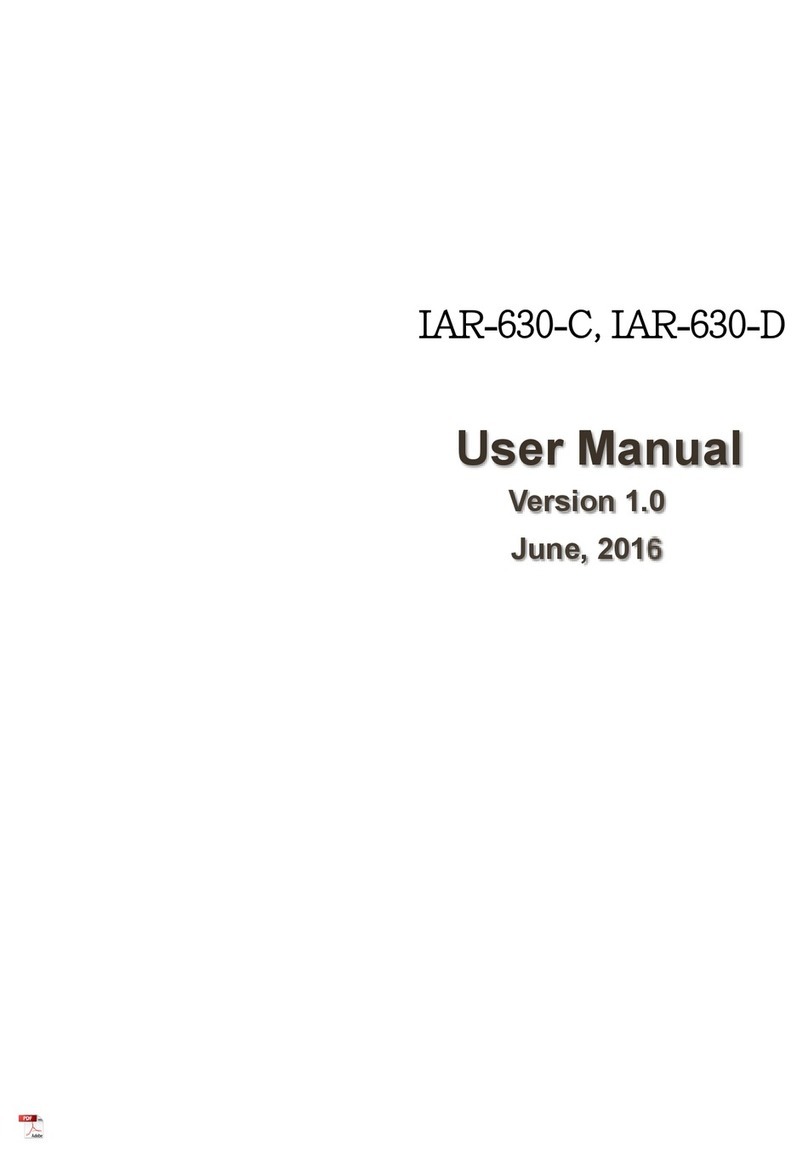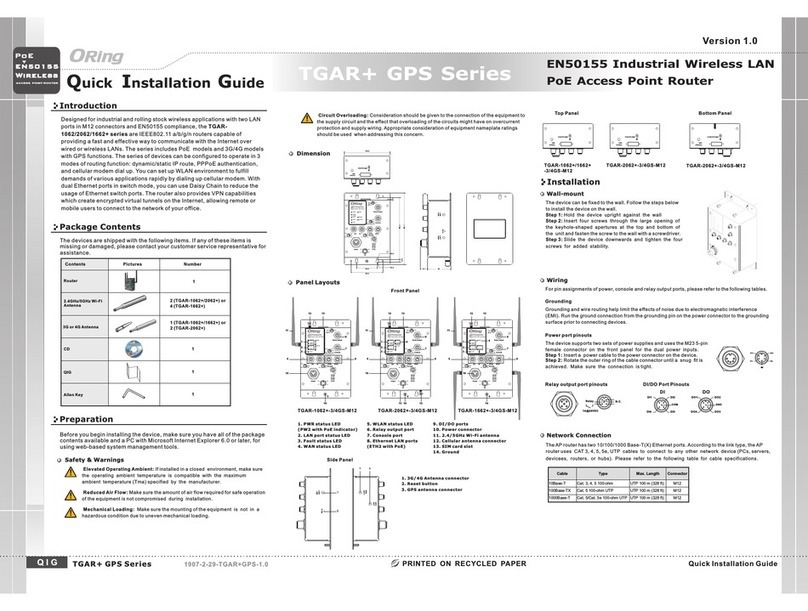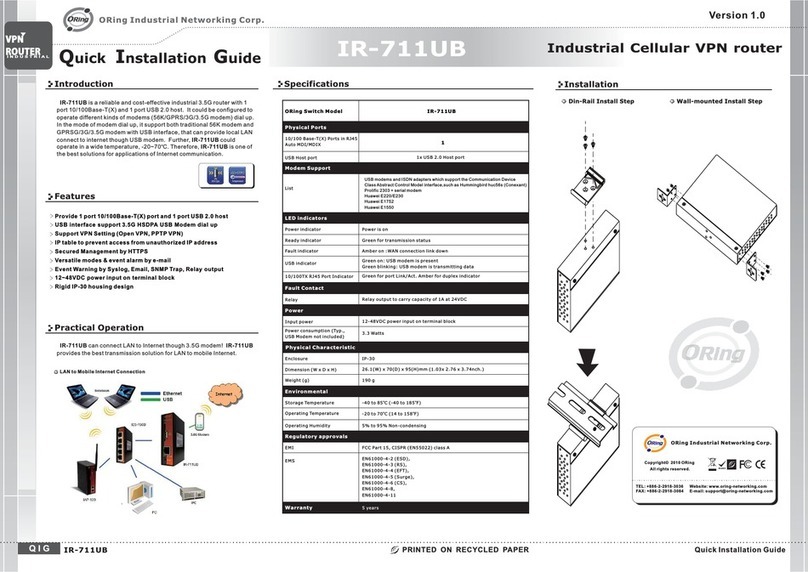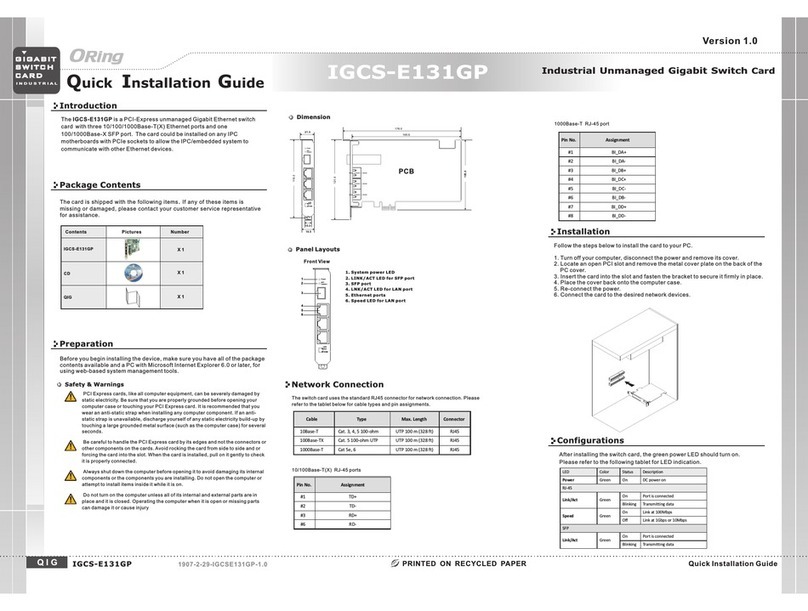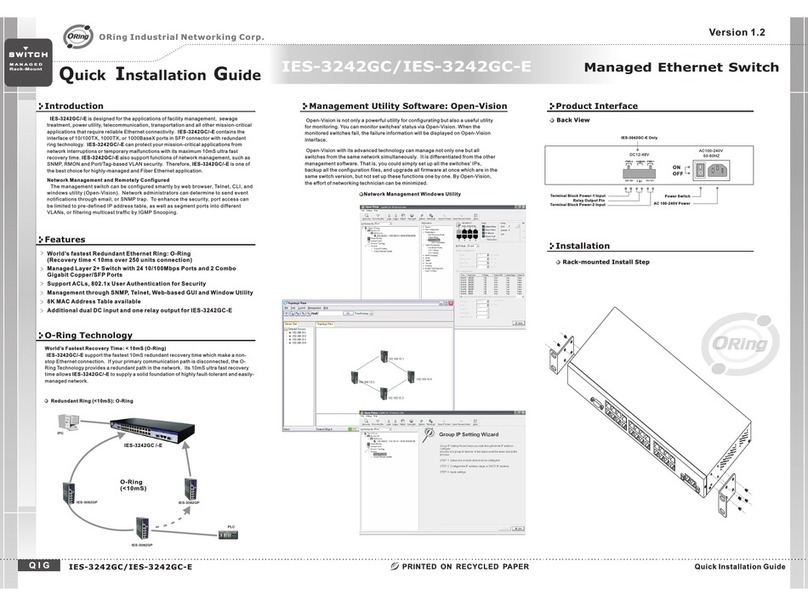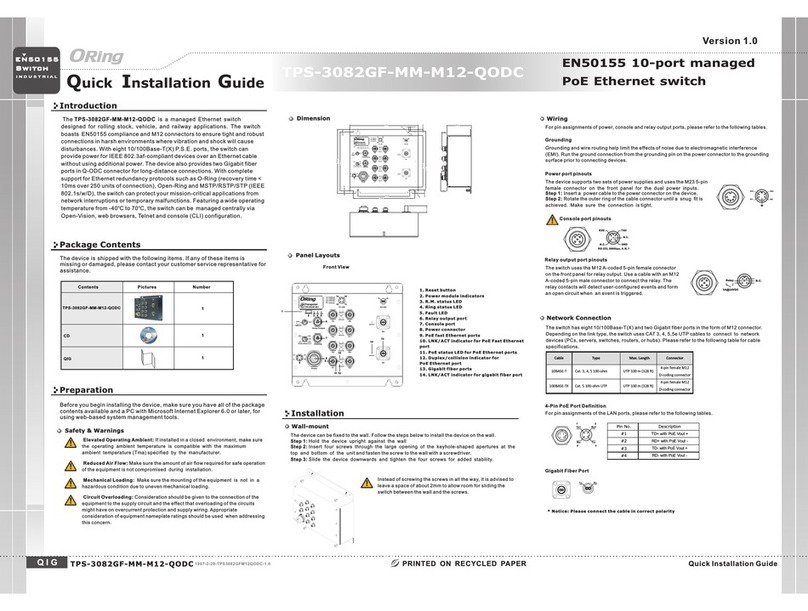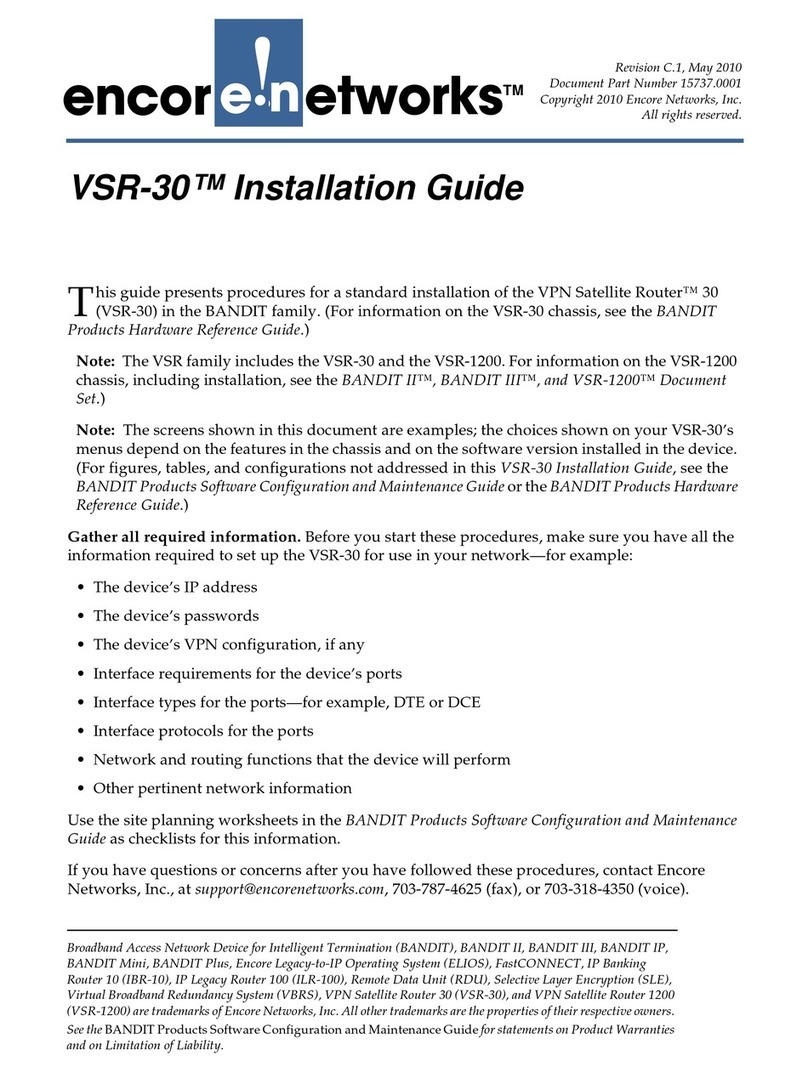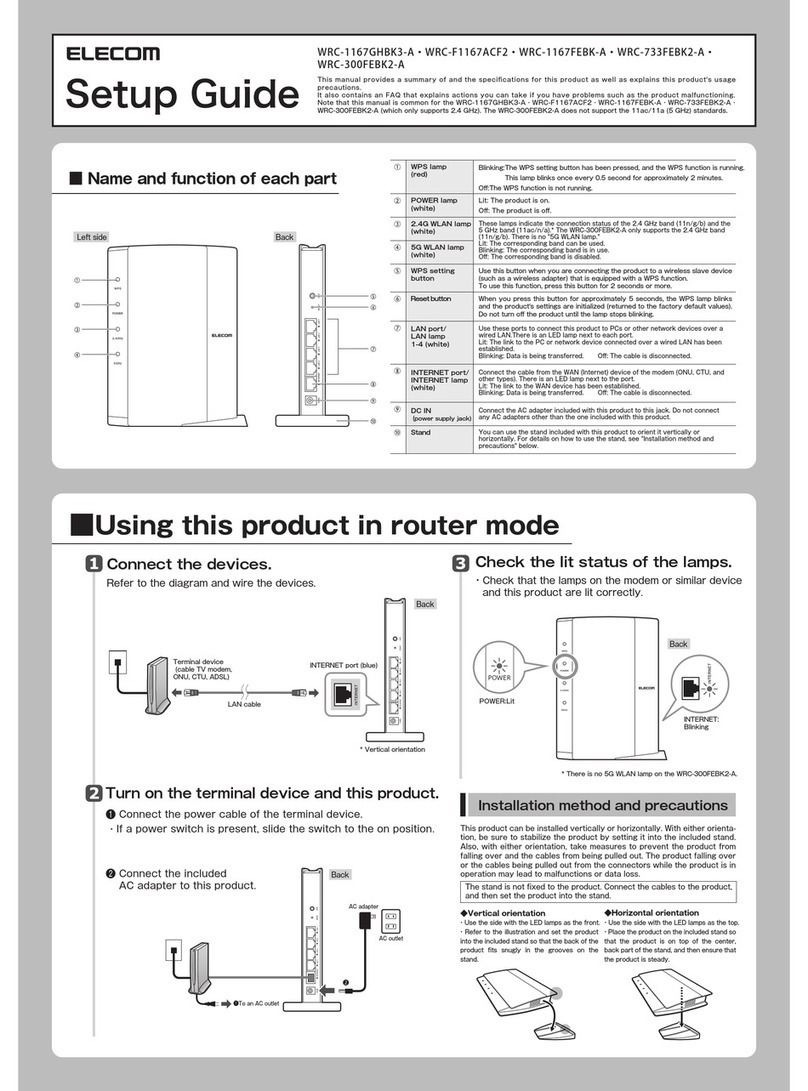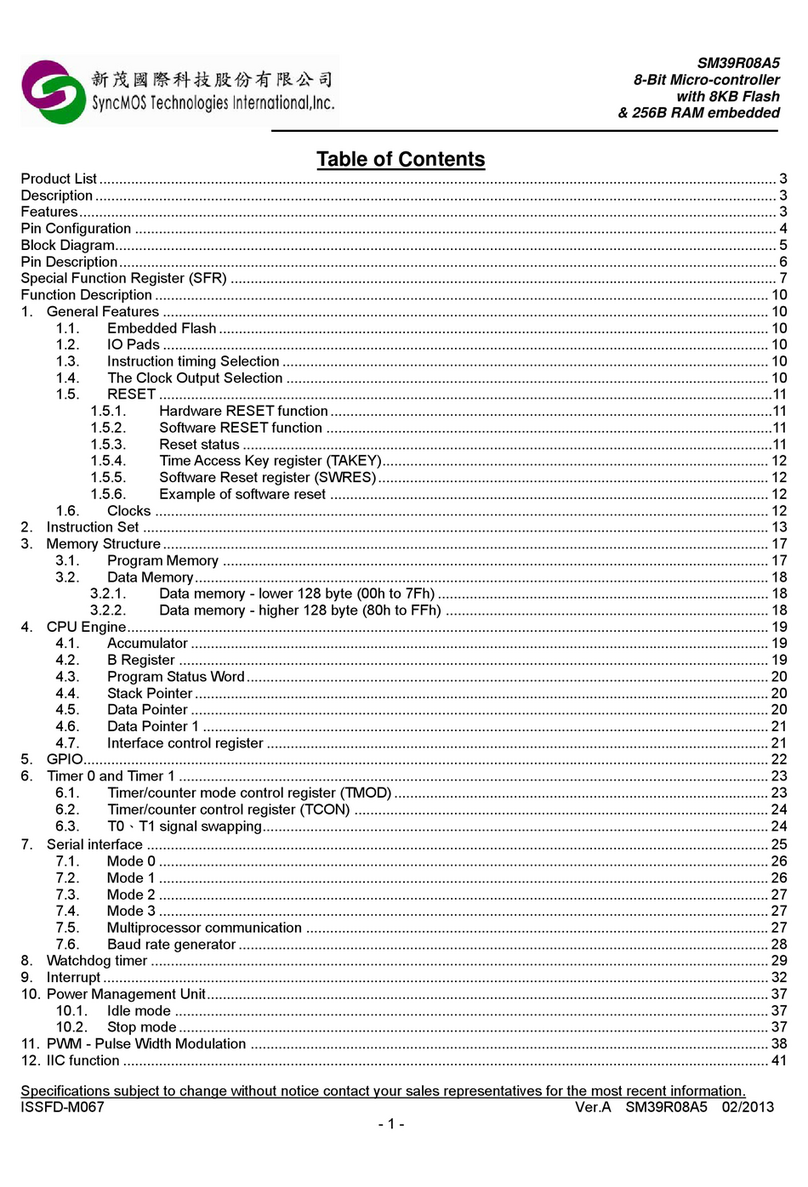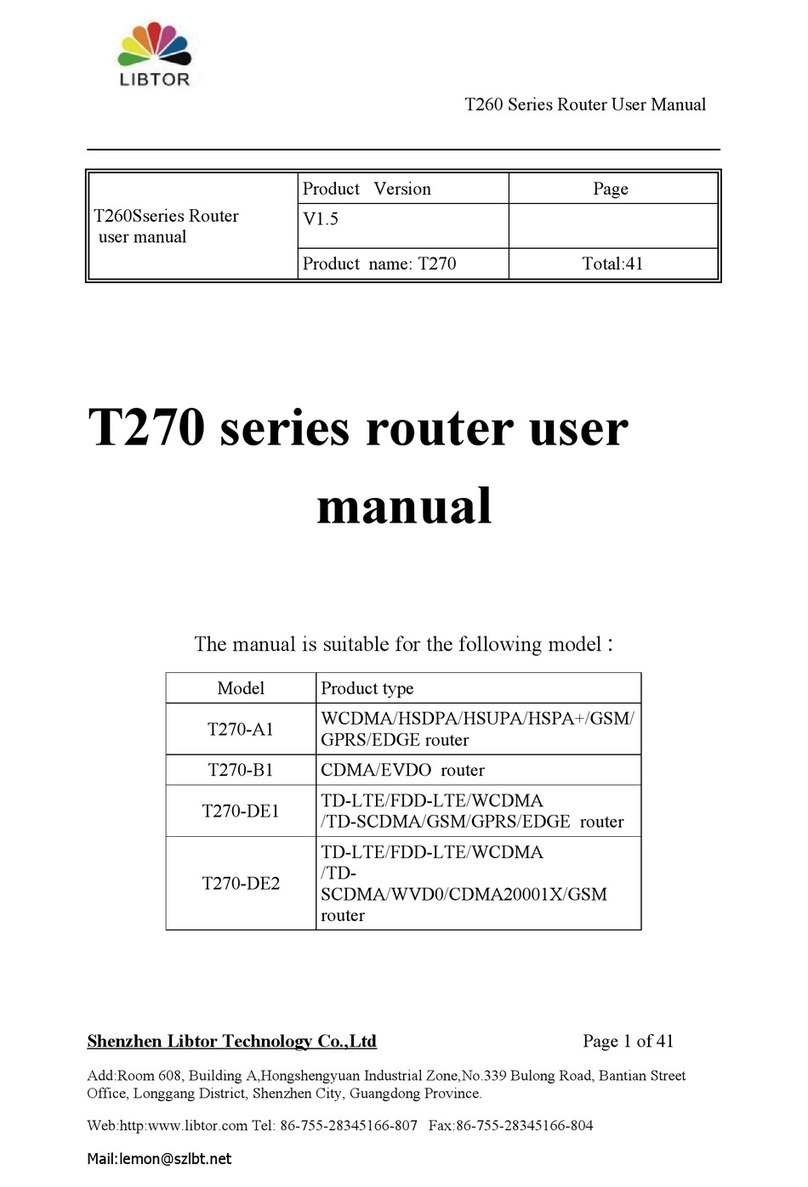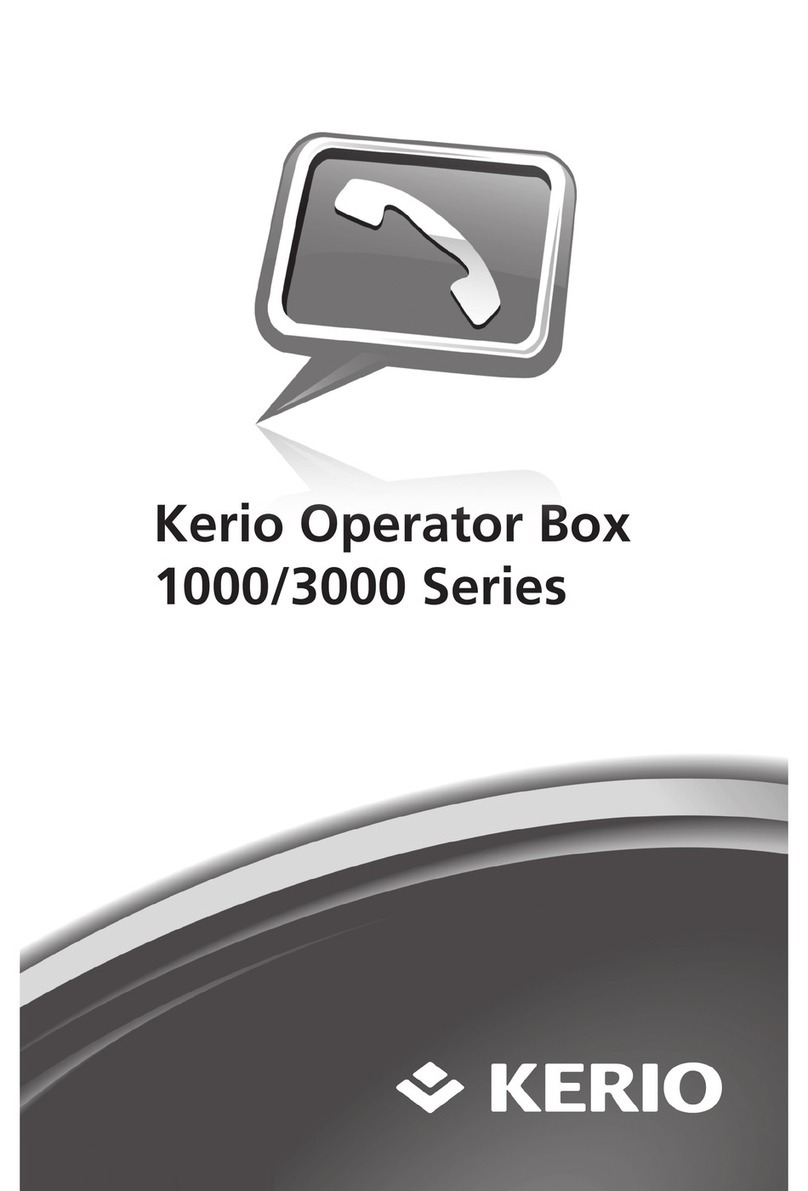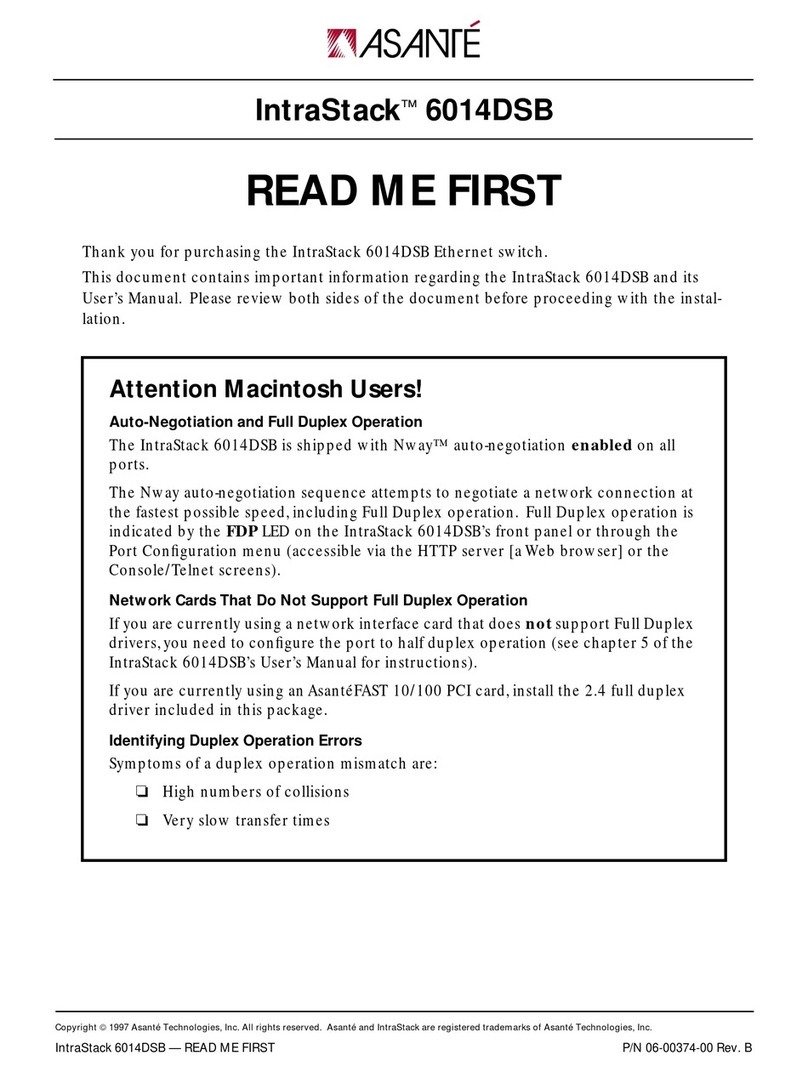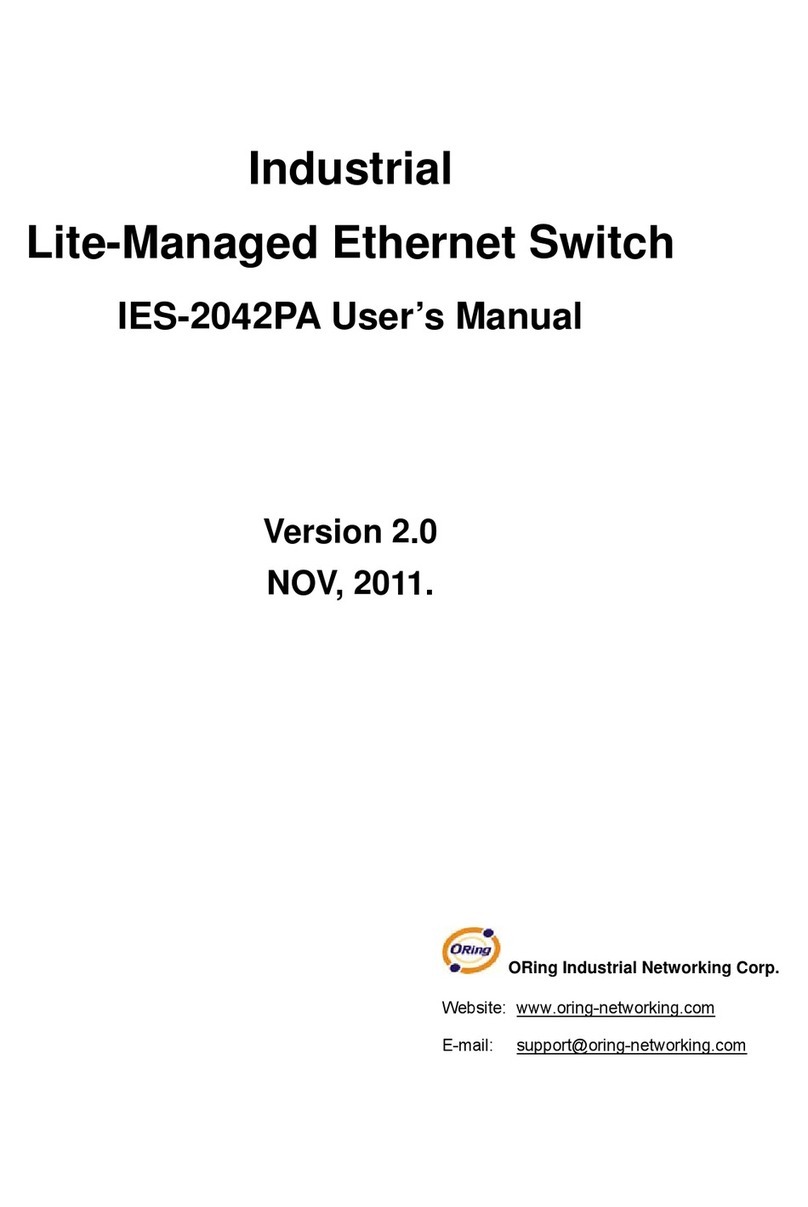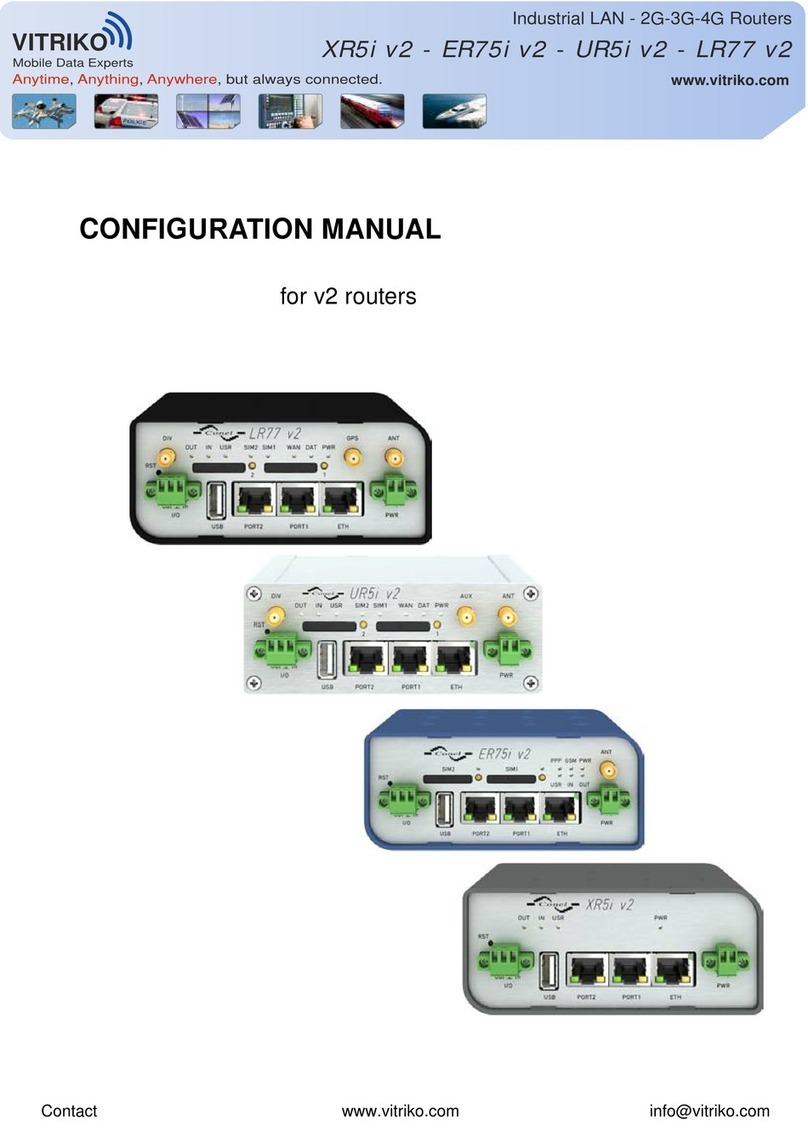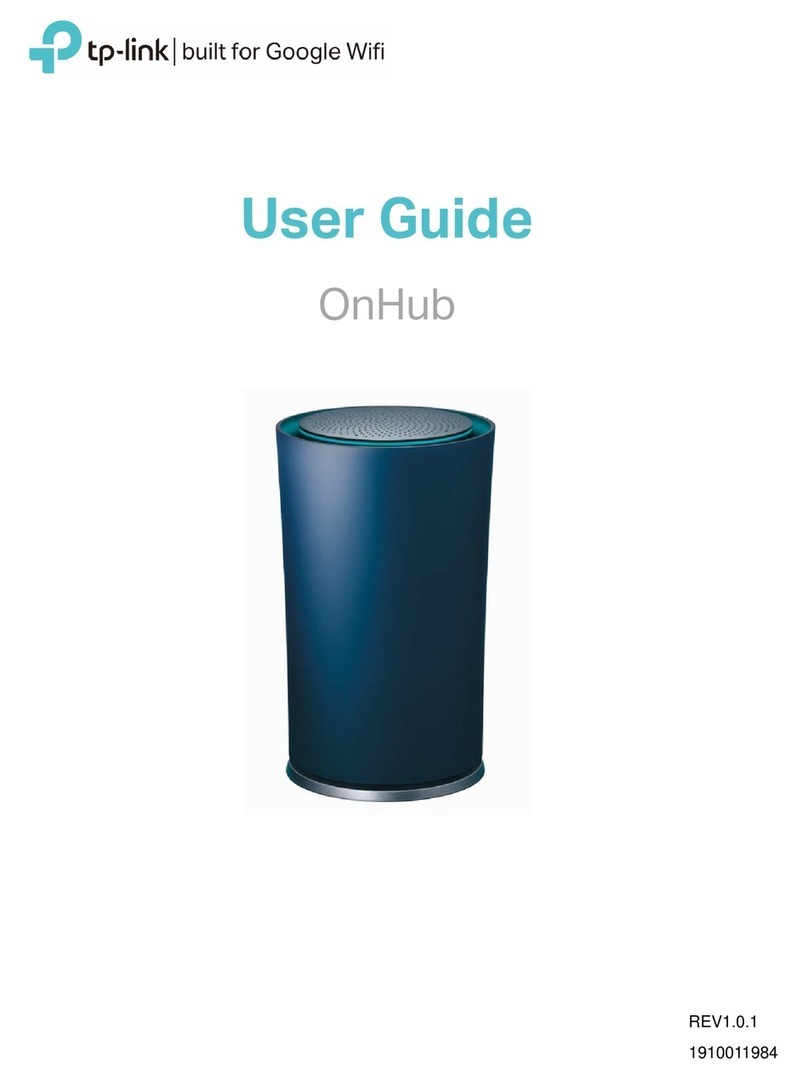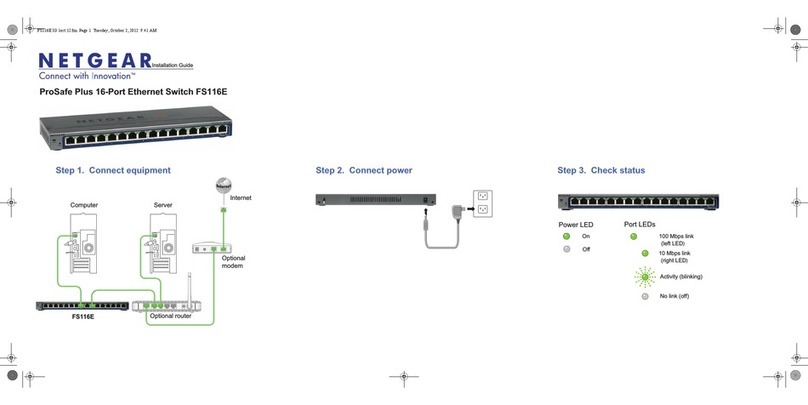Q I G Quick Installation Guide
PRINTED ON RECYCLED PAPER
Version 1.2
Quick Installation Guide
M A N A G E D
Rack-Mount
G I G A B I T
S W I T C H
1. Launch the Internet Explorer and type in IP address of the switch. The default static IP address is
192.168.10.1
2. Log in with default user name and password (both are ). After logging in, you should seeadmin
the following screen. For more information on configurations, please refer to the user manual.
For information on operating the switch using ORing’s Open-Vision management utility, please go to
ORing website.
Resetting
To reboot the switch, press the button for 5 seconds.Reset
To restore the switch configurations back to the factory defaults, press the button for 10 seconds.Reset
Specifications
ORin g S w i t c h M odel
Phys i c a l P o r ts
Tech n o l o g y
Et h ernet Sta n dards
10 / 100/100 0 Base-T(X ) w ith
RJ 4 5 Auto MDI / M DIX
RS - 232 Seria l C onsole Port
Sw itch Prop e rties
Se c urity Features
De v ice Bindi n g securit y f eature
En a ble/dis a ble ports , M AC based po r t securit y
Port based n e twork acc e ss contro l ( 802.1x)
MA C-base d a uthenti c ation
Gu e st VLAN
VL A N (802.1Q ) t o segrega t e an secure n e twork traffic
Radius cen t raliz e d passwor d m anageme n t
SN M Pv3 encry p ted authe n ticatio n a nd access s e curity
Ht t ps / SSH enh a nce netwo r k securit y
Web and C L I authent i cation an d a uthoriz a tion
IP s o urce guar d
So f tware Features
IE E E 802.1D Br i dge, auto M A C address l e arning/ a ging and MA C a ddress (s t atic)
Mu l tiple Re gistra tion Prot o col (MRP)
MS T P (RSTP/S T P c ompati b le)
TOS/Diff s erv suppo r ted
Qu a lity of Se r v ice (802 . 1 p) for rea l -time tra ffic
VL A N (802.1Q ) w ith VLAN ta g ging
IG M P v2/v3 Sno o ping
Ap p licatio n -based Qo S m anageme n t
DO S /DDOS aut o p revent i on
Port confi g urati o n, status , s tatisti c s, monito r ing, secu r ity
DH C P Server / Client/ Relay
Mo d bus TCP
SM T P Client
NT P s erver
Ne t work Re d undancy O- R ing, O-Ch a in, MRP , MS T P (RST/ST P c ompatib l e), Fast Rec overy*N O TE
RS - 232 in DB-9 c o n nector w i t h consol e c a ble. 115200b p s, 8, N , 1
RGS- 9 2 4 4 G P
24
IE E E 802.3ab f o r 1000Bas e -T
IE E E 802.3x fo r F low contr o l
IE E E 802.3ad f o r LACP (Lin k A ggregat i on Contro l P rotocol )
IE E E 802.1p fo r C OS (Class o f S ervice)
IE E E 802.1Q fo r V LAN Tag ging
IE E E 802.1w fo r R STP (Ra p id Spanni n g Tree Pr o t ocol)
IE E E 802.1s fo r M STP (Mult i ple Spann i ng Tree P r otocol)
IE E E 802.1x fo r A uthent i c ation
IE E E 802.1AB f o r LLDP (Lin k L ayer Di s cover y P r otocol )
Sw itch late n cy: 7 us
Sw itch band w idth: 56G b ps
Ma x . Number of Avai l a ble VLAN s : 4 095
VL A N ID Rang e : VID 0 to 4095
IG M P multica s t groups: 2 5 6 for each VL A N
Port rat e l imiting : U ser Defin e
MA C Tabl e 8K
Pr o cessing S t ore-an d - Forw ard
Pr i ority Que u es 8
Ju m bo fram e Up t o 1 0K Bytes
Powe r
Power cons u mption( Typ.) 30 Watt s m ax.
Ov e rload cu r rent prot e ction NOT Presen t
Power inpu t 10 0 ~240VAC (88~26 4 VAC/ 1 2 5~373VD C ) with powe r
so c ket
10 0 /1000Ba s e-X w i th SFP port 4
Envir o n m e n tal
-4 0 t o 85 C ( - 4 0 to 185 F)
o o
St o rage Tempera ture
Op e ratin g Temperature
Phys i c a l C h a racteristic
Di m ension (W x D x H )
Weigh t ( g) 4210g
5% t o 9 5% Non-co n densing
Op e ratin g H u midity
En c losure 19 i n ches ra c k mountab l e, IP-20
43 1 ( W) x 342 (D) x 44 ( H ) mm (16.97 x 1 3 .47 x 1.73 i n ch.)
-4 0 t o 75 C ( - 4 0 to 167 F)
o o
Regul a t o r y A pprovals
EN 5 5 032, CISP R 32 EN 61000 - 3-2, EN 610 0 0-3-3, FC C Part 15 B c l ass AEM I
EN 5 5 024 (IEC/ E N 61000-4 - 2 (ESD), EN 6 1 000-4-3 ( R S), EN 6100 0 -4-4 (EFT), E N 6 1000-4- 5 ( Surge) ,
EN 6 1 000-4-6 ( C S), EN 6100 0 -4-8 (PFM F ), EN 61000 - 4-11 (DIP ) )
EM S
Warr a n t y
5 ye ars
MTBF
39 5 ,736 hrs
IE C 60068-2 - 27Sh o ck
IE C 60068-2 - 31Fr e e Fa l l
IE C 60068-2 - 6Vi b ratio n
Fault C o n t a c t
Relay Non e
Wiring
10/100Base-T(X) MDI/MDI-X
Pin Number MDI port MDI-X port
1 TD+(transmit) RD+(receive)
2 TD-(transmit) RD-(receive)
3 RD+(receive) TD+(transmit)
4 Not used Not used
5 Not used Not used
6 RD-(receive) TD-(transmit)
7 Not used Not used
8 Not used Not used
1000Base-T MDI/MDI-X
Pin Number MDI port MDI-X port
1 BI_DA+ BI_DB+
2 BI_DA- BI_DB-
3 BI_DB+ BI_DA+
4 BI_DC+ BI_DD+
5 BI_DC- BI_DD-
6 BI_DB- BI_DA-
7 BI_DD+ BI_DC+
8 BI_DD- BI_DC-
Note: “+” and “-” signs represent the polarity of the wires that make up
each wire pair.
To connect the console port to an external management device, you need an DB-9
cable, which is also supplied in the package. Below is the console port pin assignment
information.
Console Port Pin Definition
PC RS-232 to DB9 (male) pin
assignment
RS-232 with DB9 (female) pin
assignment
PIN#2 RxD PIN#2 RxD
PIN#3 TxD PIN#3 TxD
PIN#5 GND PIN#5 GND
AC Power Connection
Both RGS-9244GP and RGS-9244GP-E can be powered by AC electricity. Simply
insert the AC power cable to the power connector at the back of the switch and
turn on the power switch. The input voltage is 100V~240V / 50~60Hz.
DC Power Connection
The RGS-9244GP-E supports dual DC power supplies,
Power Supply 2 (PWR2) and Power Supply 3 (PWR3). The
connections for PWR1, PWR2 and the RELAY are located on
the terminal block. The input voltage is 24V~72VDC.
STEP 1: Insert the negative/positive wires into the V-/V+ terminals, respectively.
STEP 2: To keep the DC wires from pulling loose, use a small flat-blade
screwdriver to tighten the wire-clamp screws on the front of the terminal block
connector.
Relay contact
The RGS-9244GP-E provides two sets of relay contacts on the 6-pin terminal block to
detect user-configured events. The two wires attached to the fault contacts form an
open circuit when a user-configured when an event is triggered. If a user-configured
event does not occur, the fault circuit remains closed.
Grounding
Grounding and wire routing to help limit the effects of noise due to electromagnetic
interference (EMI). Run the ground connection from the ground screws to the grounding
surface prior to connecting devices.
V+ V- V- V+
1A@24V
DC Power 36~ 72V
PW2 PW3
IE E E 802.3 for 1 0 Base-T
IE E E 802.3u fo r 1 00Base-T X
IE E E 802.3z fo r 1 000Base -X
Configurations
After installing the switch and connecting cables, start the switch by turning on power.
The green power LED should turn on.
LED indication table
PWR Green On System power is connected
R.M Green On Device is operating as a ring master
Ring Green On Ring is enabled and device is running in Ring mode
Blinking Ring structure is broken
Fault Amber On Errors (power failure or port malfunctioning)
10/100/1000Base-T(X) RJ45 port
LNK/ACT Green On Port is connected
Blinking Transmitting data
Speed
Green On Port is running at 1000Mbps
Amber On Port is running at 100Mbps
Off Port is running at 10Mbps
100/1000X SFP port
LNK/ACT Green On Port is connected
Blinking Transmitting data
RGS- 9 2 4 4 G P -E
10 0 ~240VAC (88~26 4 VAC/ 1 2 5~373VD C )with pow e r
so c ket, dua l 4 8VDC (24~ 7 2VDC) at 6- p in termin a l block
30 w atts max. f o r DC power in p ut
30 . 6 watts ma x . for AC powe r i nput
4652g
Relay out p ut to carry c a pacity o f 1 A at 24VDC
RGS-9244GP Series
RGS-9244GP Series Managed Gigabit Ethernet Switch
Pr e sent with t e rminal bl o ck
CE E M C (EN 55024 , E N 55032), F C C Part 1 5 BEM C
EN 6 0950-1Sa f ety
ORing Industrial Networking Corp.
Copyright© 2016 ORing
All rights reserved.
TEL: +886-2-2218-1066
FAX: +886-2-2218-1014
Website: www.oringnet.com
E-mail: support@oringnet.com
Warr a n t y
5 ye ars
Warr a n t y
5 ye ars
34 4 ,230 hrs
*NOTE: This function is availab le by req uest on ly