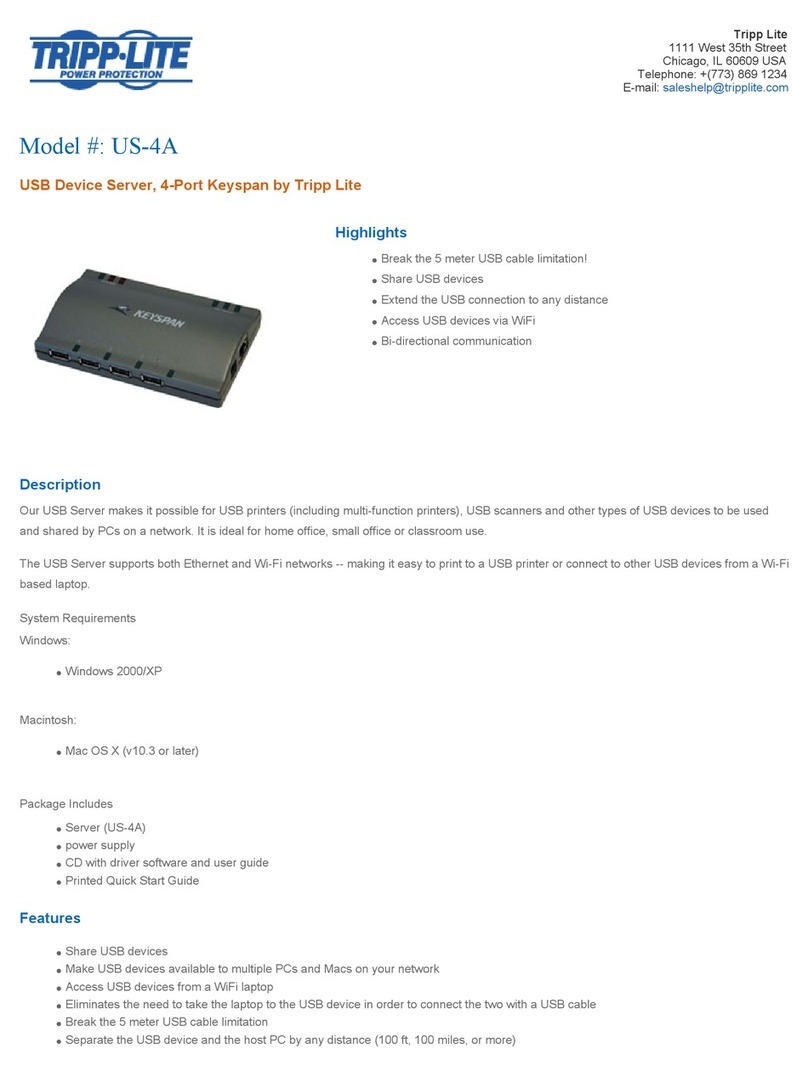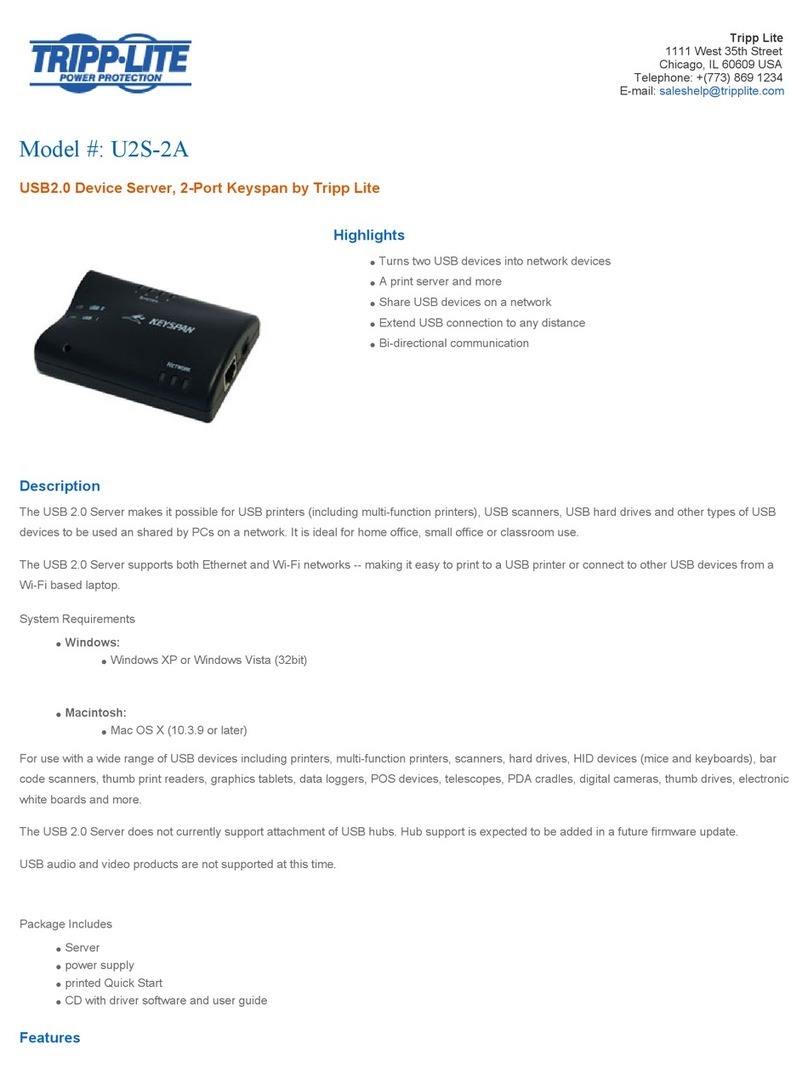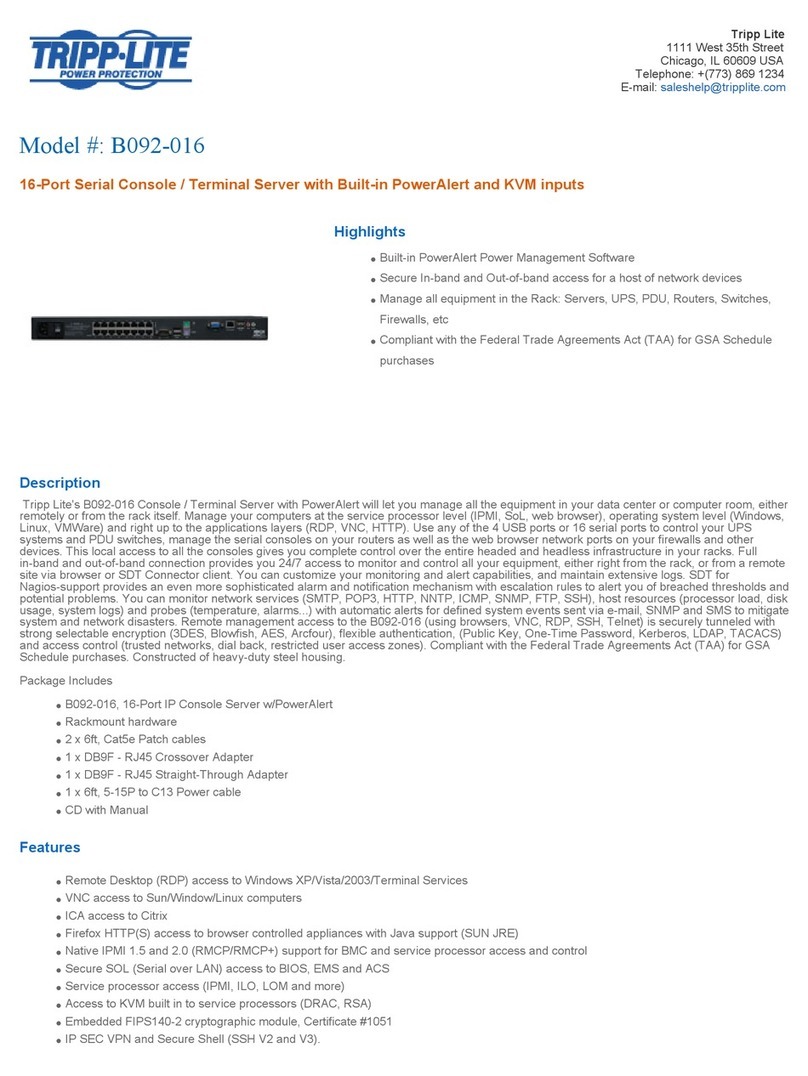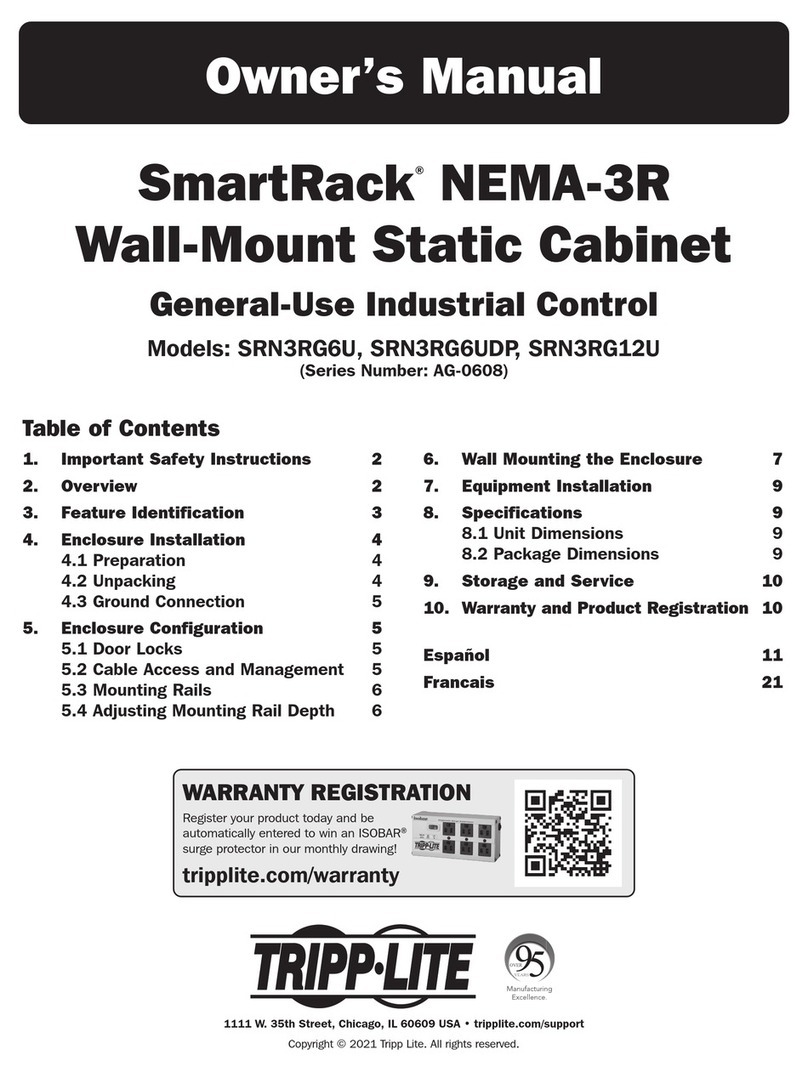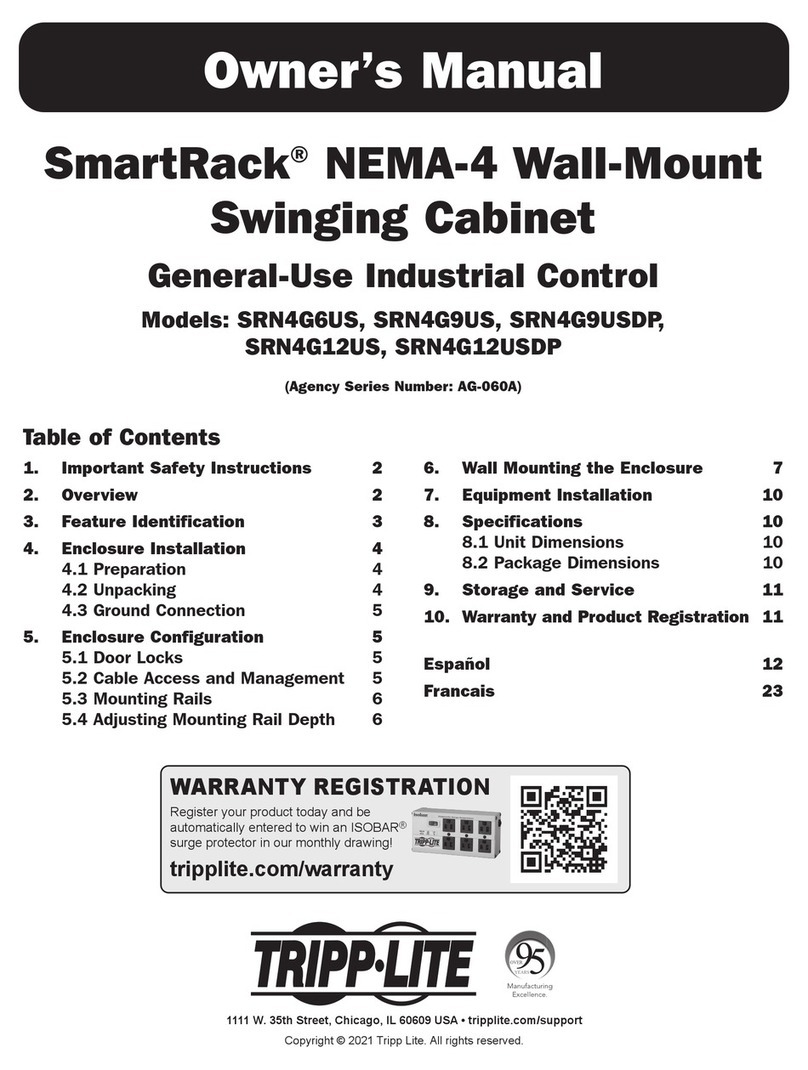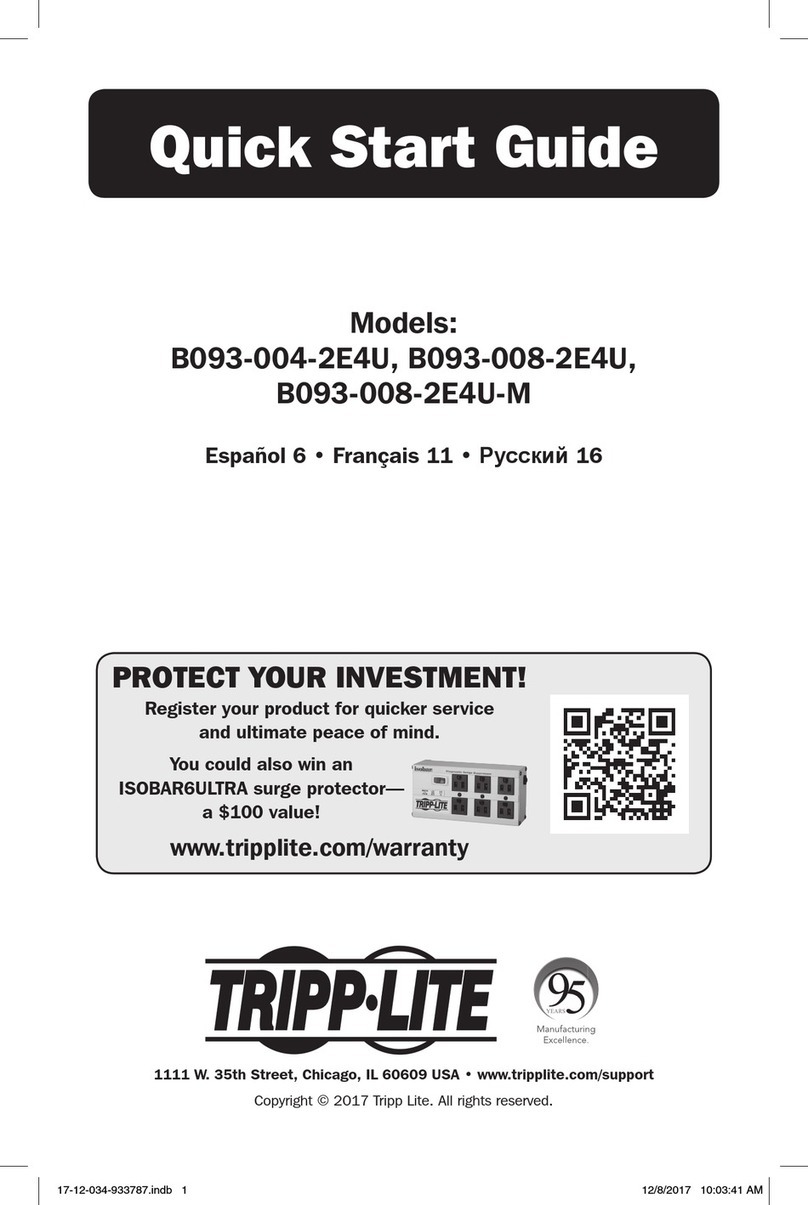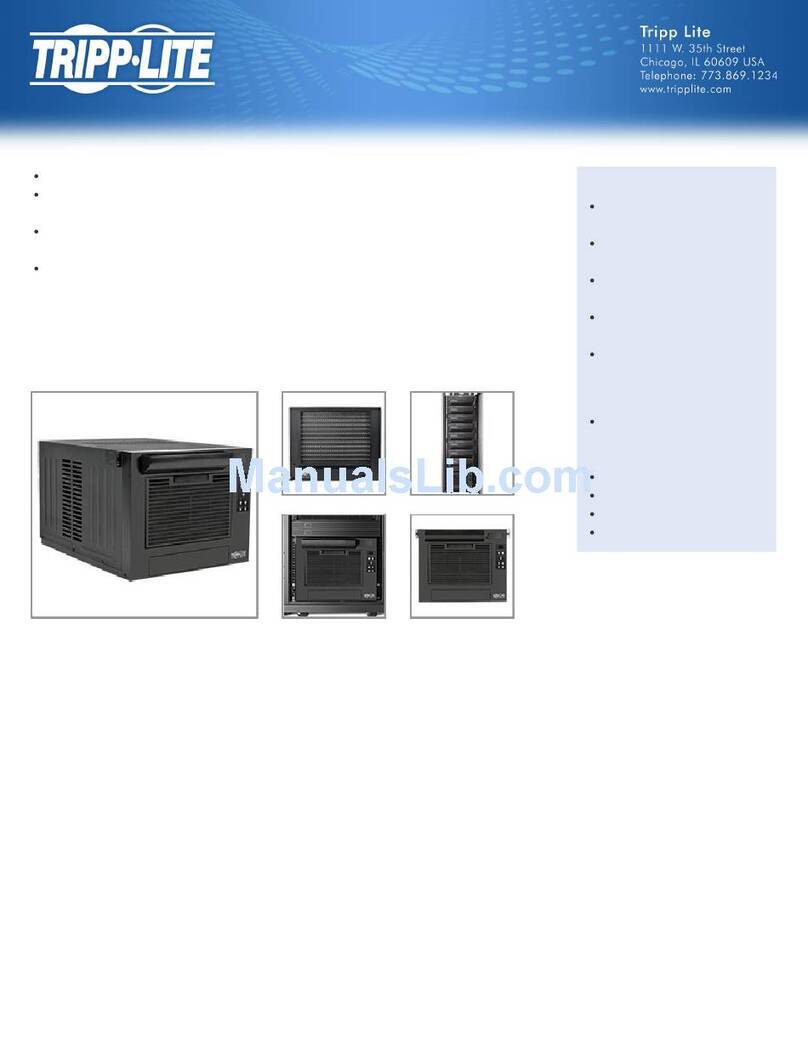Quick Start Guide
16-Port Console Server
with Power Alert
Model: B092-016
This Quick Start Guide will take you through basic installation, configuration
and local operation of the B092-016. For more detailed information, refer to
the User’s Manual on the CD-ROM.
Warranty
Registration:
register online today for a
chance to win a FREE Tripp Lite
product—www.tripplite.com/warranty
1. Connecting the Hardware
2. Setting Up the Console Server
Using the included power adapter cord, plug
the console server into the power source. We
recommend plugging the console server into a
Tripp Lite UPS, PDU or Surge Suppressor.
Connect any Serial and USB devices.
Connect the Network port to your management
network.
Connect the Keyboard, Monitor and Mouse
to the console server.
Note: If you plan to use out-of-band (OoB) dial-in access, connect
the console’s serial port to an external modem.
Power up the B092-016 Console Server.
Using the connected monitor and keyboard, login
with the default system user name: root and the
default system password: default.
Click Configure to launch the Management
Console and login using the default user name
and password: (root, default).
From the Management Console, select System:
Administration, confirm a new System Password
and click Apply.
From the Management Console, select System:IP.
• ToassigntheB092-016astaticIPaddress,
check Static and enter the IP address and
Subnet Mask for your management LAN.
(Leave the Gateway and DNS fields blank.)
• TouseaDHCPservertoassignnetwork
settings to the B092-016, check DHCP.
1
1
2
2
3
3
4
4
5
201102196 93-2878
Tripp Lite World Headquarters
1111W.35thStreet•Chicago,IL60609USA
www.tripplite.com/support
Tripp Lite World Headquarters
1111W.35thStreet•Chicago,IL60609USA
www.tripplite.com/support
Copyright © 2011 Tripp Lite. All rights reserved.
6. Advanced Configurations
The B092-016 console server offers many more advanced access and monitoring functions which are
introduced below:
• TheAlerts & Logging: Alerts facility can be configured to monitor serial ports, hosts, user logins, UPS
and RPCs. Trigger events (such as data patterns or temperature and battery levels) can be specified
and in the event of such a trigger, a warning email, SMS, Nagios or SNMP alert is sent to a selected
destination.
• YourB092-016canalsomanageTrippLiteandthirdpartyUninterruptiblePowerSupplies(UPS’s)
and RPCs (PDUs and IPMI devices) using open source NUT and Powerman tools. The Manage:
Power facility enables both users and Administrators to monitor and switch attached power strips
and servers with embedded IPMI BMCs.
• Theconsoleservermaintainshistoricallogsofallcommunicationswithserialandnetworkattached
devices, all system activity, UPS and PDU power status, status of environmental monitors, etc. The
level of logging is set as ports and devices are configured and Alerts & Logging: Port Log allows this
history to be saved locally or remotely. From the Status menu, the logs can be viewed as tables and
many can be viewed graphically using the embedded RRDtool.
• Thereareahostofotheradvancedfeatureswhichyoumaywishtouse(suchasSerialCascading,
Authentication, Trusted Networks, Dial-out Failover, Secure Tunneling, Distributed Nagios, Command
Line Control) – these are covered in detail in the User’s Manual on the CD-ROM.
SDT Connector
On the CD-ROM, you will find the SDT Connector software tool, which provides you with secure, point-
and-click access to the console server and all the attached devices. Refer to the SDT Connector Quick
Start Guide for setup details.
VirtualPort
On the CD-ROM, you will find VirtualPort software, which enables applications on your Windows PC (or
Windows server or virtual server) to control serial port devices attached to a remote console server.
• TouseVirtualPort,conguretheserialportinConsoleServerModeandspecifytheappropriate
protocol to be used (either RFC2117 or RAW)
• InstalltheVirtualPortclientonyourWindows®PC
• RefertotheVirtualPortQuickStartGuideforsetupdetails
2-Year Limited Warranty
TRIPP LITE warrants its products to be free from defects in materials and workmanship for a period of two (2) years from the date of initial
purchase. TRIPP LITE’s obligation under this warranty is limited to repairing or replacing (at its sole option) any such defective products. To obtain
service under this warranty, you must obtain a Returned Material Authorization (RMA) number from TRIPP LITE or an authorized TRIPP LITE
service center. Products must be returned to TRIPP LITE or an authorized TRIPP LITE service center with transportation charges prepaid and must
be accompanied by a brief description of the problem encountered and proof of date and place of purchase. This warranty does not apply to
equipment which has been damaged by accident, negligence or misapplication or has been altered or modified in any way.
EXCEPTASPROVIDEDHEREIN,TRIPPLITEMAKESNOWARRANTIES,EXPRESSORIMPLIED,INCLUDINGWARRANTIESOFMERCHANTABILITY
AND FITNESS FOR A PARTICULAR PURPOSE. Some states do not permit limitation or exclusion of implied warranties; therefore, the aforesaid
limitation(s) or exclusion(s) may not apply to the purchaser.
EXCEPT AS PROVIDED ABOVE, IN NO EVENT WILL TRIPP LITE BE LIABLE FOR DIRECT, INDIRECT, SPECIAL, INCIDENTAL OR CONSEQUENTIAL
DAMAGESARISINGOUTOFTHEUSEOFTHISPRODUCT,EVENIFADVISEDOFTHEPOSSIBILITYOFSUCHDAMAGE.Specically,TRIPPLITEisnot
liable for any costs, such as lost profits or revenue, loss of equipment, loss of use of equipment, loss of software, loss of data, costs of substitutes,
claims by third parties, or otherwise.
WARRANTY REGISTRATION
Visitwww.tripplite.com/warrantytodaytoregisterthewarrantyforyournewTrippLiteproduct.You’llbe
automatically entered into a drawing for a chance to win a FREE Tripp Lite product!*
* No purchase necessary. Void where prohibited. Some restrictions apply. See website for details.
Tripp Lite follows a policy of continuous improvement. Product specifications are subject to change
without notice.
201102196 93-2878.indd 1 3/1/2011 1:33:02 PM