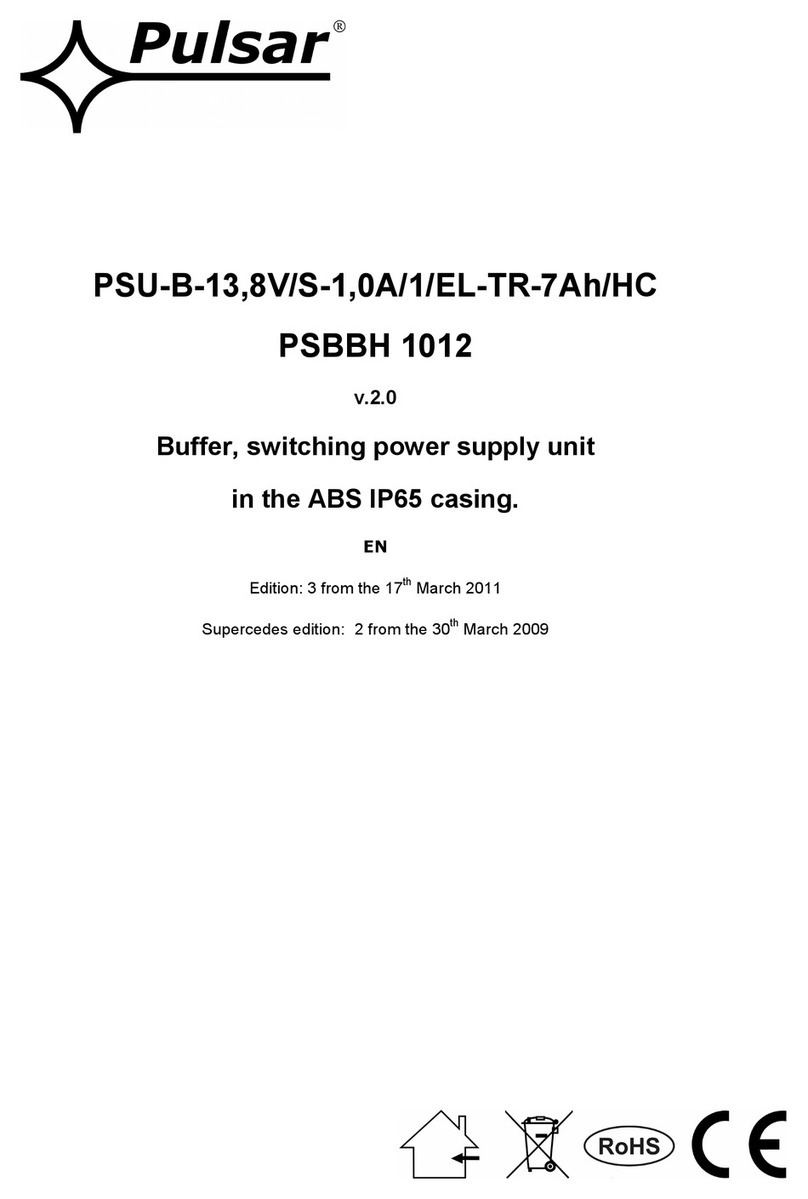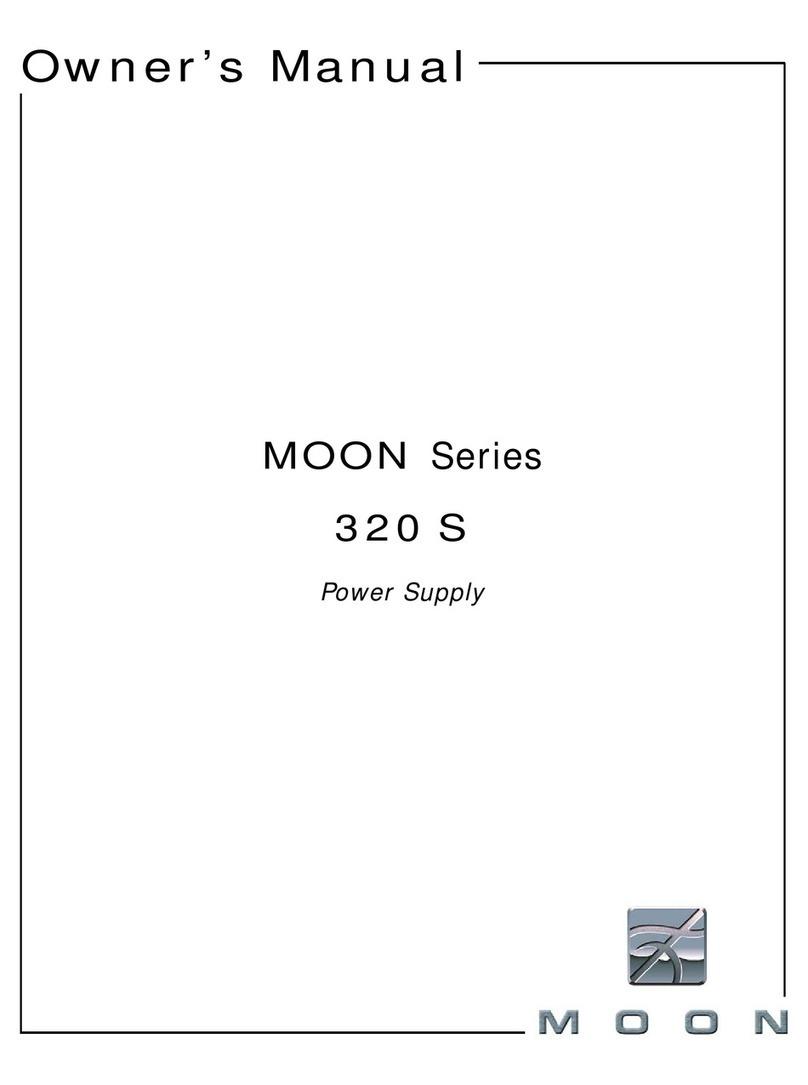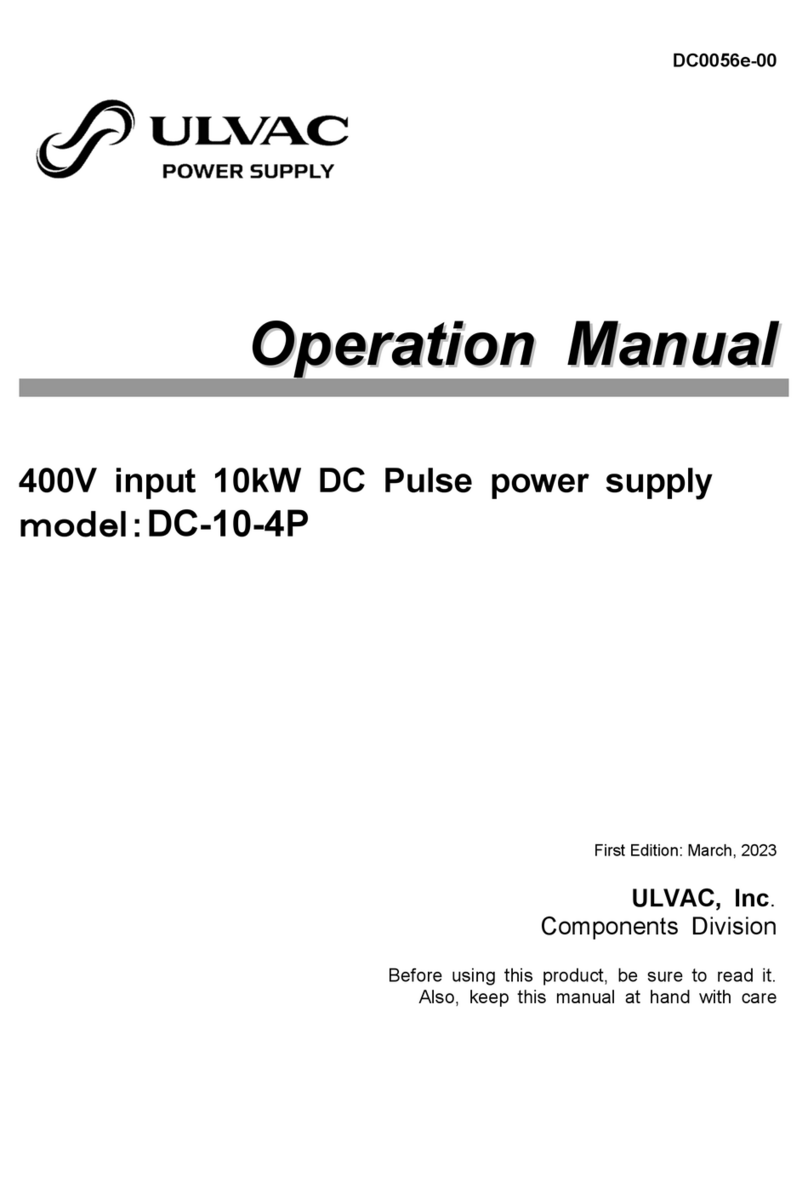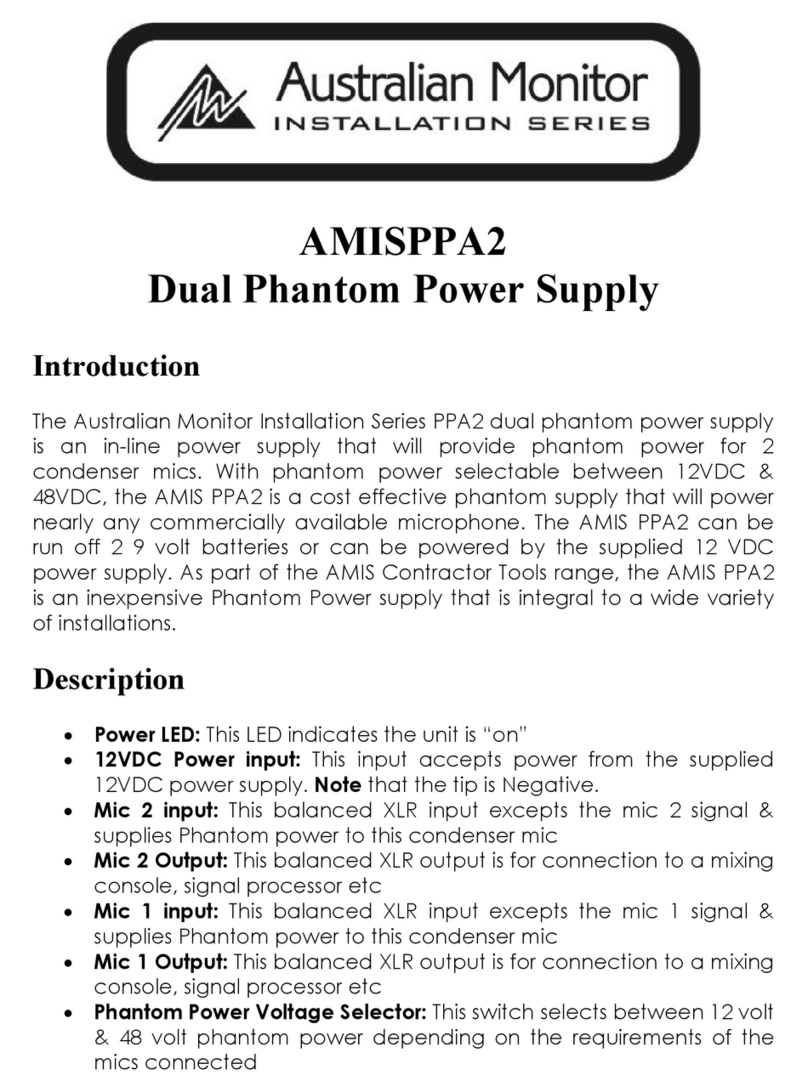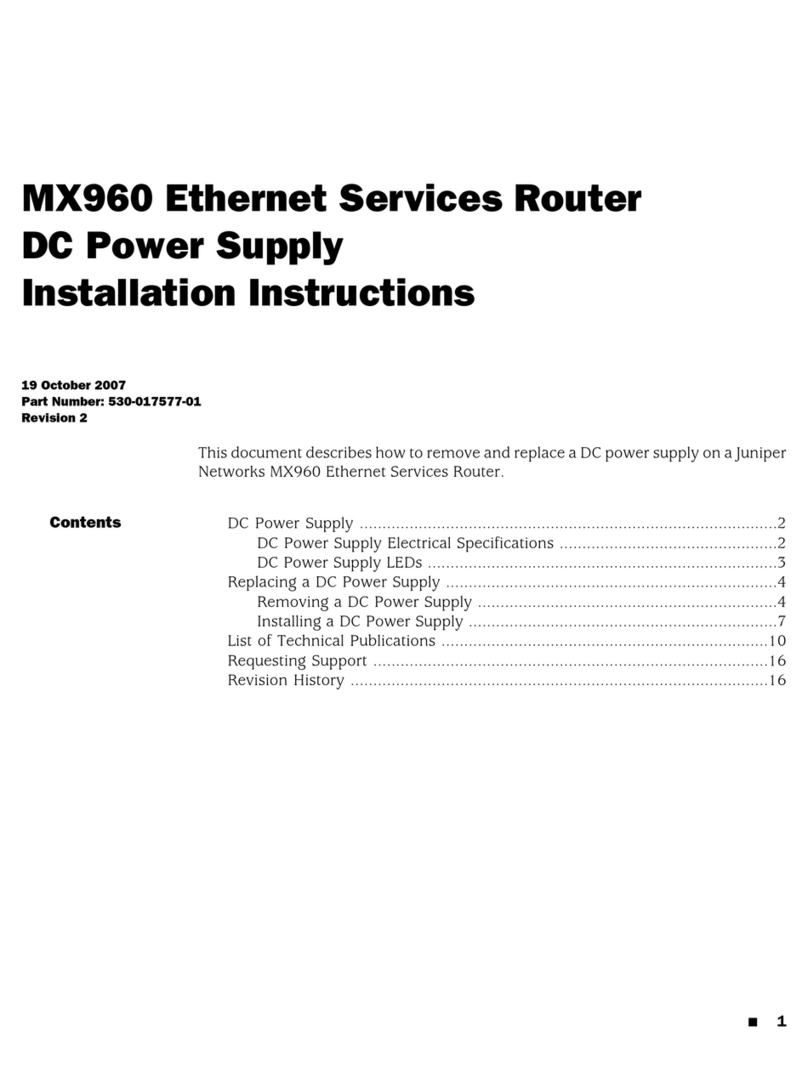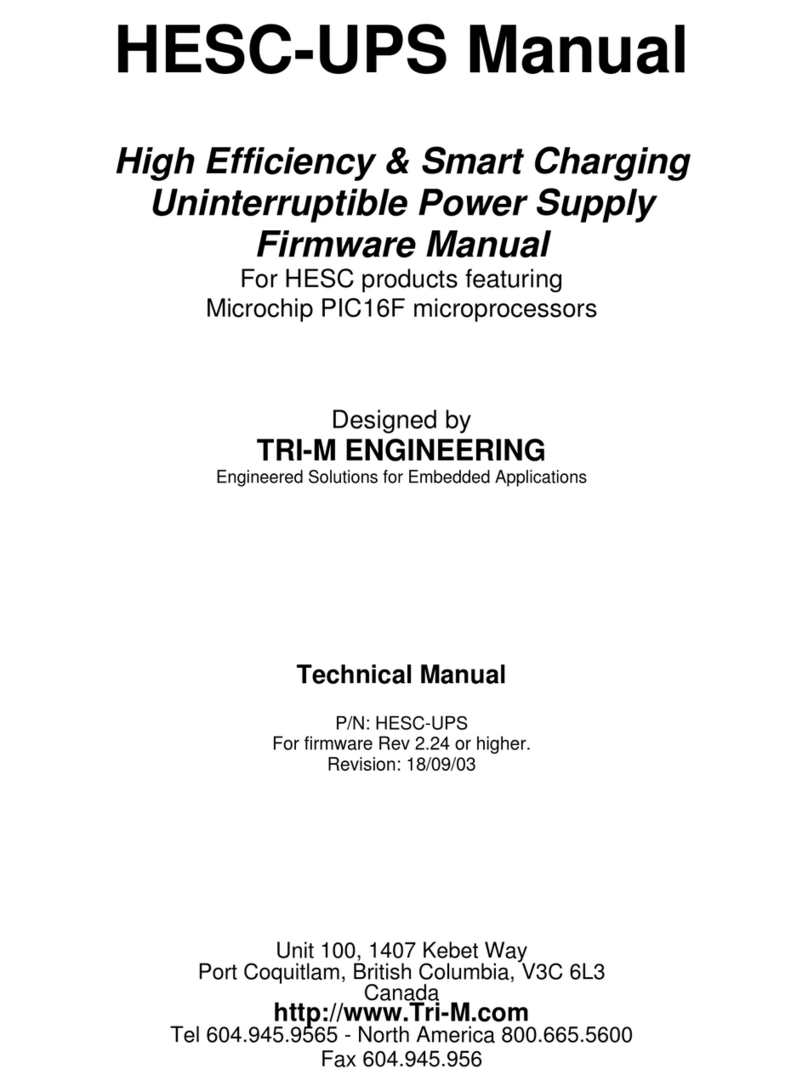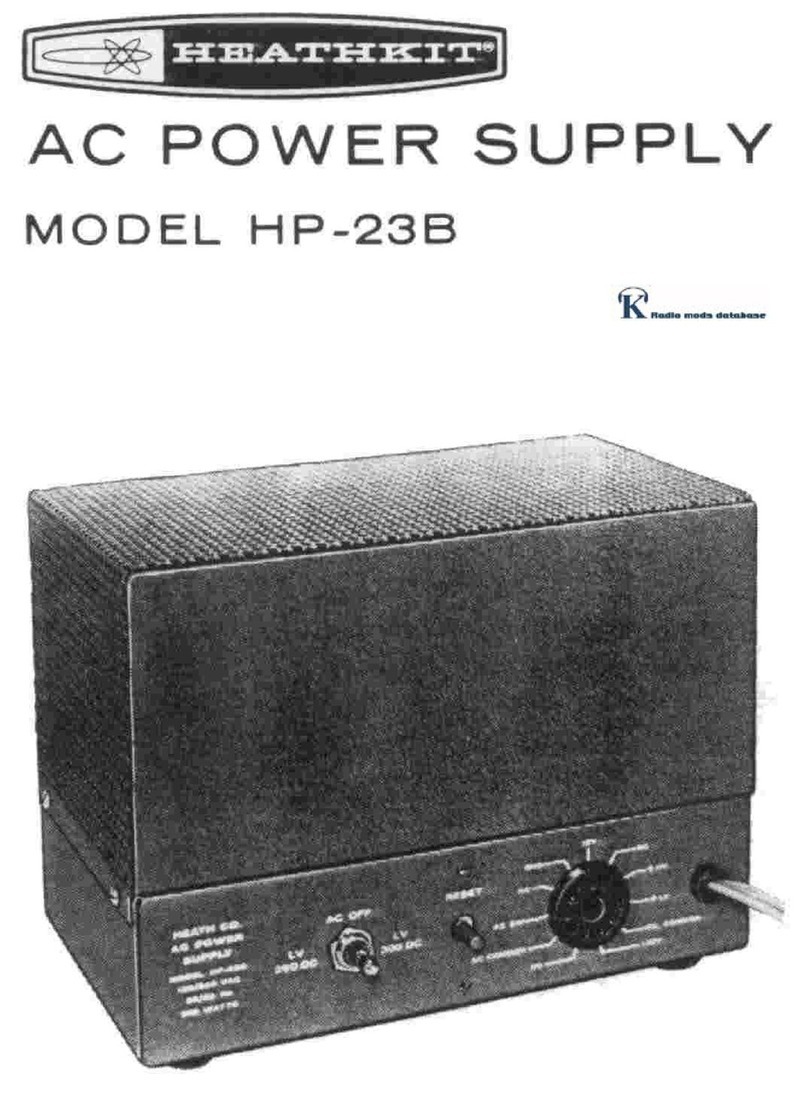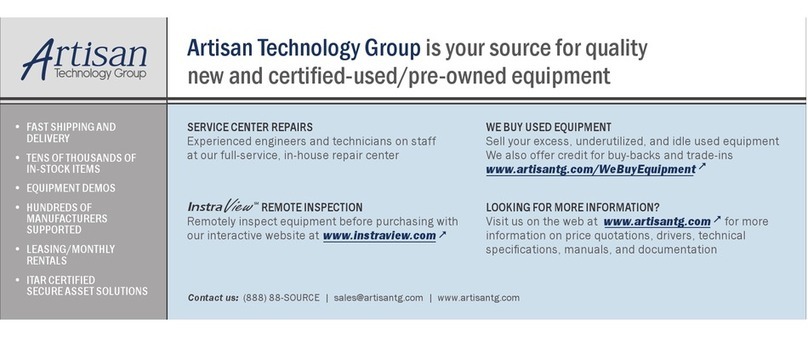TriTerra Kaihon1000 User manual
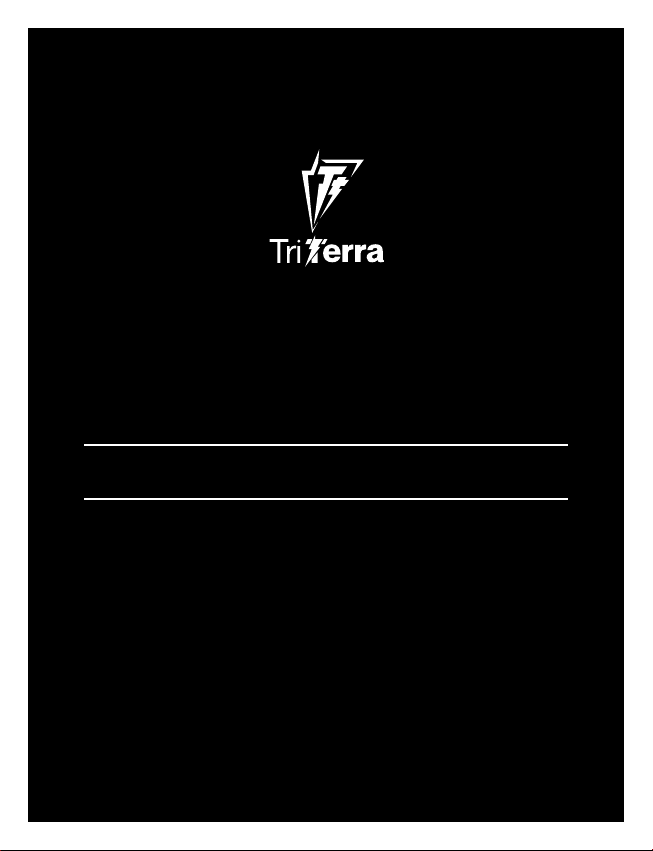
Kaihon1000
USER MANUAL
PORTABLE POWER STATION
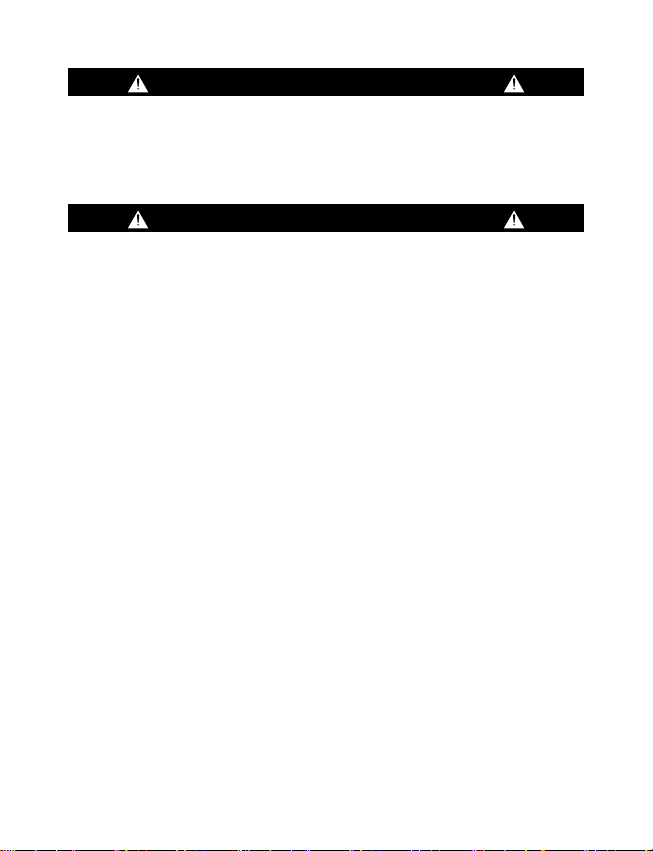
CHARGE ME NOW
IMPORTANT SAFETY INSTRUCTIONS
is fully charged. Keep your TriTerra Kaihon plugged in when not in use.
personal injury or damage to the unit and any connected products.
storage or in use.
AC power as a normal household wall outlet. Please use it carefully
DO NOT
DO NOT
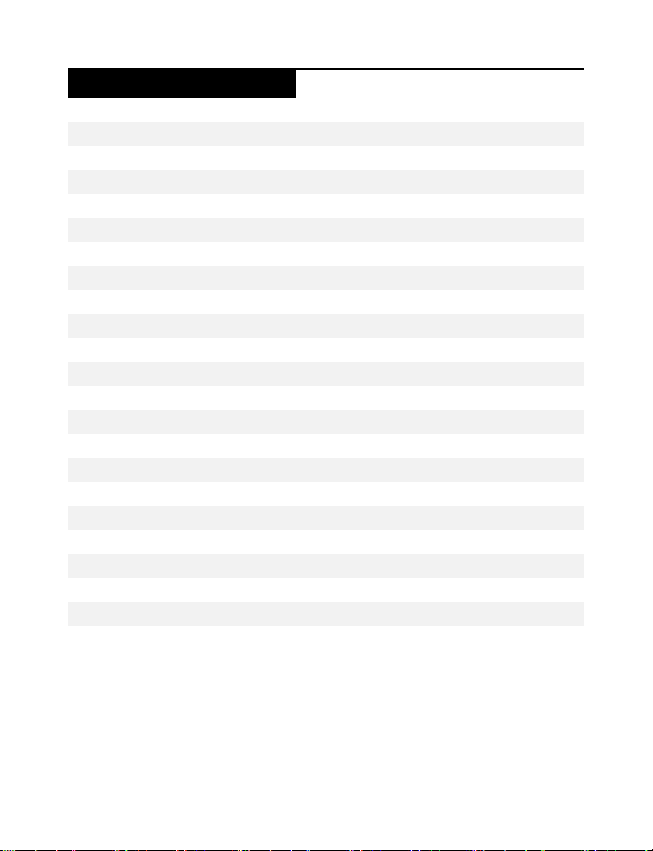
Table of Contents
i. Get to Know Your Gear
ii. How it Works
ii. Charging from the Wall
Charging Your TriTerra Kaihon
i. Charging from Solar
Using Your TriTerra Kaihon
2
3
4- 6
i. How to use
ii. Best-Use Strategy
6
iv. Touch Screen
iii. Cold Weather Usage
7
7
7- 10
10
v. Top Cover 10
11- 12
13
18
14- 15
16- 18
19- 20
1
Warranty and Contact 21- 23
20
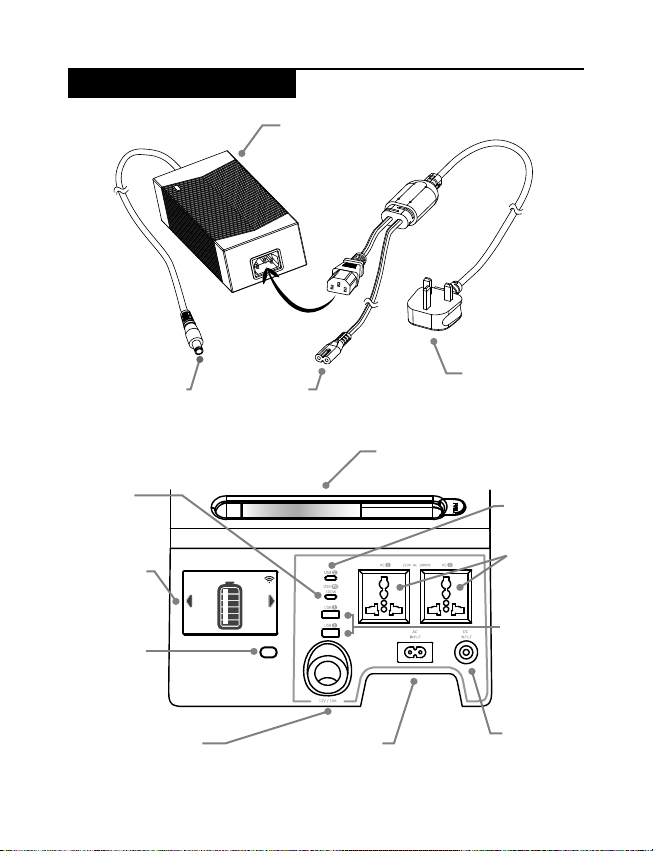
Get to Know Your Gear
AC Plug to the wall
for power charging
AC Adaptor
DC7909 Connector
C8 Connector
9:30am
INPUT
WATTS
WATTS
-----
100%
OUTPUT
-----
DC7909
Connector
C8 Connector
AC Outputs
12V Output,
up to 10A
5/9/12/15/20V,
5V, up to 1.5A
2

How it Works
Power Charging
AC Plug
6.5 hours
Fridge
15+ hours
800W AC
2+ hours
12V LED
1000+ hours
Water Boiler
3

Charge Your TriTerra Kaihon
the display. This indicates the current charge status. Once your TriTerra Kaihon is
more power going into the TriTerra Kaihon than is being pulled from the output
The MC4 to DC7909 adaptor is designed to be used with TriTerra Solar Panel,
where MC4 connector connects to the TriTerra Solar Panel and DC7909
connector connects to the DC INPUT of Kaihon. The maximum input power is
200W.
1. Place your solar panel where it will get as much direct sunlight as
possible.
2. Connect the TriTerra Solar Panel to the MC4 to DC7909 adaptor, and then
segments stop blinking and remain solid.
3. You can also connect the Kaihon to other brands of solar panels using the
TriTerra MC4 to DC7909 adaptor. ()
4
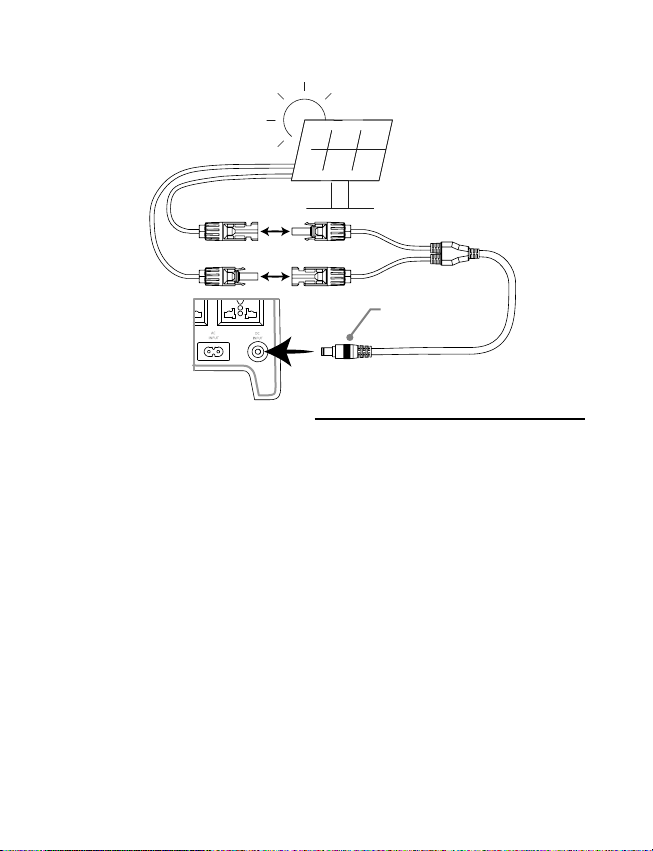
TriTerra Kaihon
monitors the energy source you’re using to charge the TriTerra Kaihon and
Charging from the wall
stop blinking and remain solid. The Kaihon should recharge from the wall in
about 6.5 hours.
DC7909 Connector
5

Using your TriTerra Kaihon
of Kaihon.
1.
power.
port on the touch screen turn to yellow.
5. Plug in your gear for power anywhere life takes you.
6. If possible, keep your TriTerra Kaihon plugged into a power source
when not in use.
7. You can charge your TriTerra Kaihon, and run your gear at the same
9:30am
CHARGE
WATTS
WATTS
-----
100%
OUTPUT
-----
9:30am
ports
on the port
6
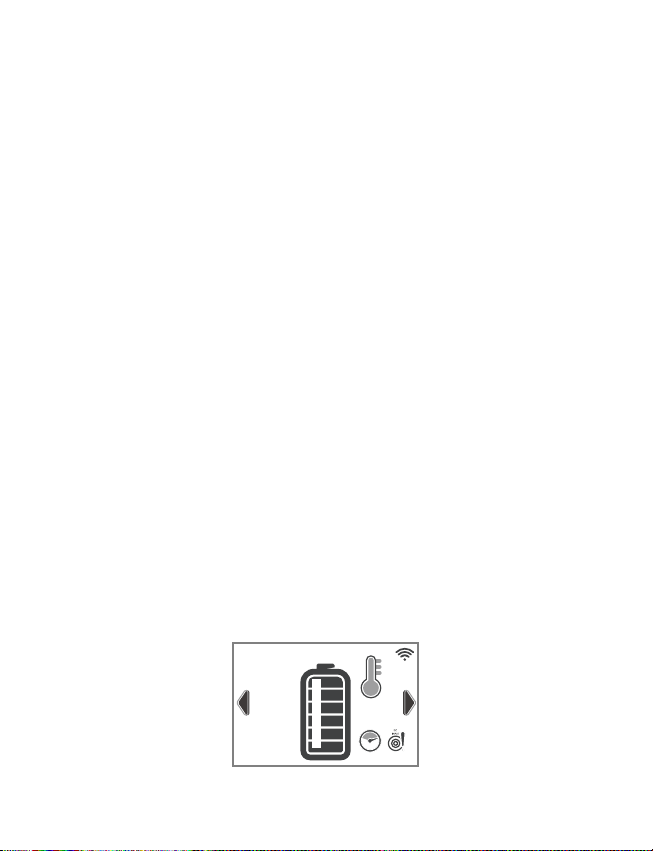
on the Main Page of the touch screen. If you plug in devices that have a high
Kaihon can drop very quickly and you may not get exactly 1000Wh of energy.
may want to check the device’s power requirements, see TROUBLESHOOTING
for help.
keeping your TriTerra Kaihon in an insulated cooler, connected to a power source
(solar panel), and charging your gear. The natural heat generated by the TriTerra
1) the Main Page, 2) the Ports Page, 3) the System Setup Page
9:30am
CHARGE
WATTS
WATTS
200
100%
OUTPUT
1000
High
Temp
Overload
7
Caution
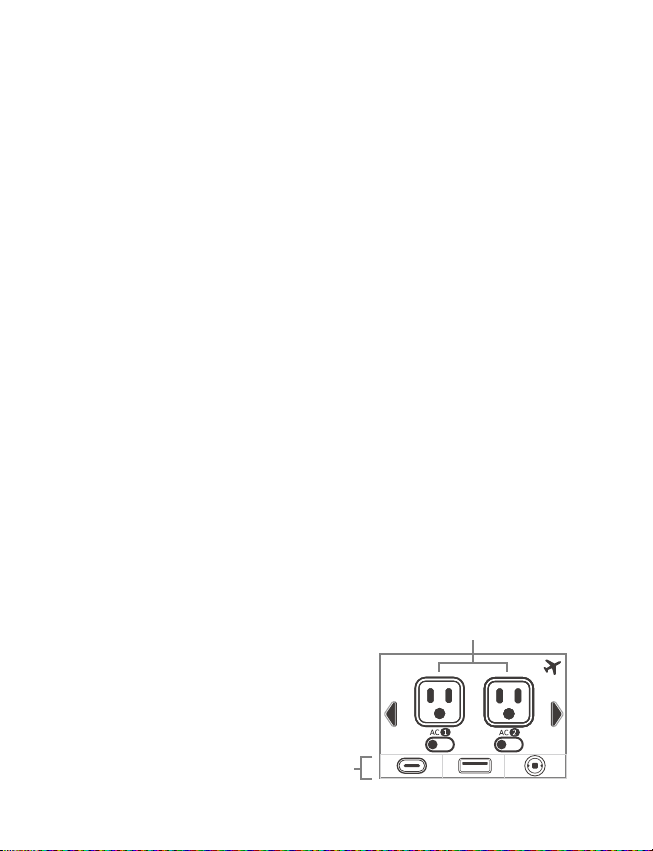
1.
charged, if the net amount of power going into the TriTerra Kaihon is
empty if the net amount of power going into the TriTerra Kaihon is
blinking. This indicates the current charge status. Once your TriTerra
solar panel or a wall charger, the Kaihon may take a minute to detect
and adjust its charge circuitry before it starts drawing power from the
source.
4. The WiFi symbol indicates the TriTerra Kaihon’s WiFi is turned on.
The Bluetooth symbol indicates the TriTerra Kaihon’s bluetooth is
Ports Page
Sector and Shortcut Sector.
9:30am
8
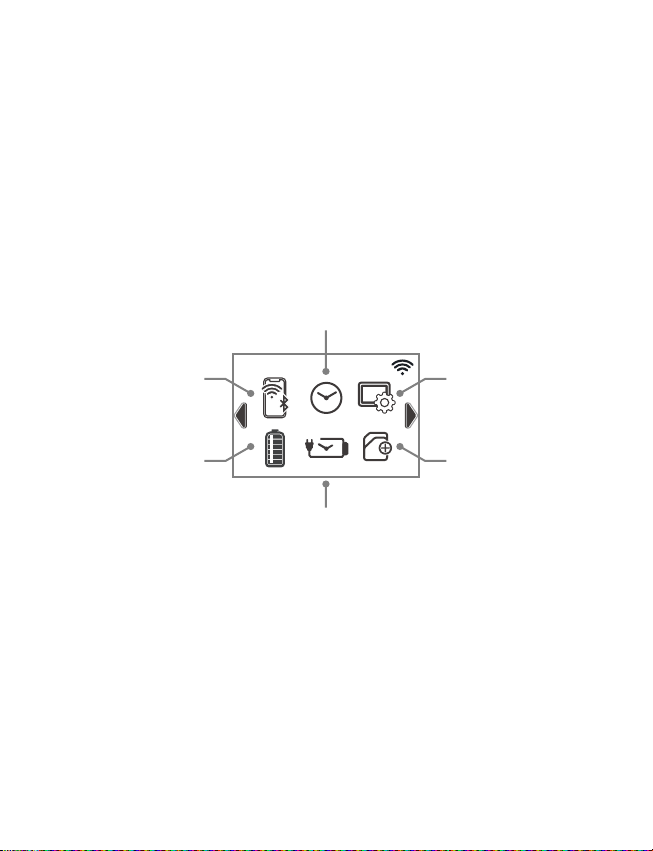
the icon of that port turns to yellow.
2. Shortcut sector shows other power output ports that you can jump
1.
4.
10:30am
Charging Timer Add Device
Display SettingClock
Battery Health
Connection
Charging Timer
2.
5.
6.
1.
connect the TriTerra Kaihon to your mobile device over either
and the aeroplane symbol appears at the top right corner of the
touch screen.
2. Clock Setup allow you set the clock of the TriTerra Kaihon manually.
clock of your mobile device when they connect to each other.
9

schedule of power charging if you have set the schedule over the
your mobile device. There is a tutorial from the TriTerra mobile app
and your mobile device step by step.
To make sure the top cover is properly closed and locked for the purpose of
weatherproof, please follow the following steps.
Route the cables down to the exit, and lay them on the silicon cushion
1
1
Press the top cover all the way downward
2
2
3
3
10

The detachable torch can be taken out from the TriTerra Kaihon and used by
following the steps below.
1Pull the silicon tape against
the torch upward, and the
2Pull out the torch.
3
Detachable Torch
11

4
to adjust the intensity of the
torch from dim to bright.
When the torch is at the
the intensity of the torch from
bright to dim.
5
Put the torch back to Kaihon1000 to recharge the torch.
6Plug the end of the torch back
TriTerra Kaihon for power
charging, and the red LED at
the middle of the torch will
charged.
12

Kaihon1000 can be installed on a detachable trolley for long distance travelling.
1Lay the back of the unit downward while the outputs of the
Kaihon1000 is facing up.
2Install the 2 screws to hold the Kaihon1000 to the trolley.
13

Cell Chemistry Li-ion NMC
Pack Capacity 1000Wh
Ports
Standard input (200W max) 5.5 hrs
Shelf Life
USB-PD Port (output)
Detachable Torch
Single Cell Equivalent Capacity
Cycle Life
USB-C Port (output)
DC7909 DC Input (input)
14

General
Weight (Kaihon1000) 22 lbs (10 kgs)
Dimensions 10.8 x 7.7 x 9.7 in (27.6 x 19.6 x 24.8 cm)
Charge Temperature 32-113°F +/- 5°F (0-45°C +/- 3°C)
Discharge Temperature -4-113°F +/- 5°F (-20-45°C +/- 3°C)
Weight (detachable cart) 9 lbs (4.1 kgs)
IP35
Control Panel Color Touch Screen
Warranty 24 months
FCC
ROHS
CE
SRRC
Protocols 802.1.11 b/g/n (802.11n up to 150 Mbps)
Frequency Range
WiFi
Bluetooth
Protocols Bluetooth v4.2 BR/EDR and,
15

General
Sure
seconds to reset your Kaihon. Check your Kaihon to see if the issue is resolved
dials in its charge parameters.
When your Kaihon displays a thermometer icon, this means it is over the
minutes.
If a DC socket icon pops up, it means there is some wrong about the power
Yes, you can also connect the Kaihon to other brands of solar panels using the
TriTerra MC4 to DC7909 adapter. But it needs to be very careful. The max. power
recommend you using our TriTerra Solar Panel.
16

the display. This indicates the current charge status. Once your TriTerra Kaihon is
there is more power going into the TriTerra Kaihon than is being pulled from the
10 hours (1000/100=10). When you’re deciding on what to power from the
-
screen . For more details, you may look at the user manual.
can result in damage to the unit, cable, as well as your vehicle.
17

allows for 1000W of power. This means if your device is pulling more than
1000W for an extended period, the Kaihon1000 will give warning and then
threshold to catch the surge requirement of various devices instantly, but there
18
Having your TriTerra Kaihon connected to a power source, like a solar panel or
charged and ready to go all day, every day.
Table of contents
Popular Power Supply manuals by other brands

Altronix
Altronix SMP3CTX Series installation guide

Honeywell
Honeywell HP400ULM Product installation document
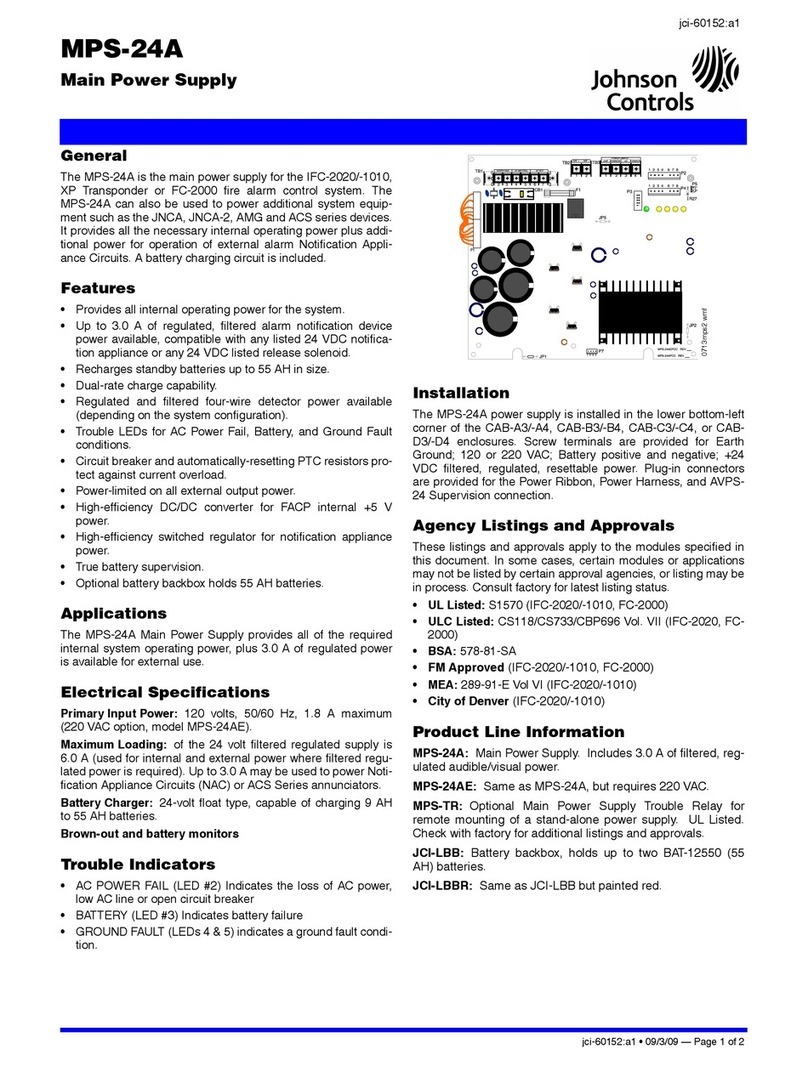
Johnson Controls
Johnson Controls MPS-24A quick start guide
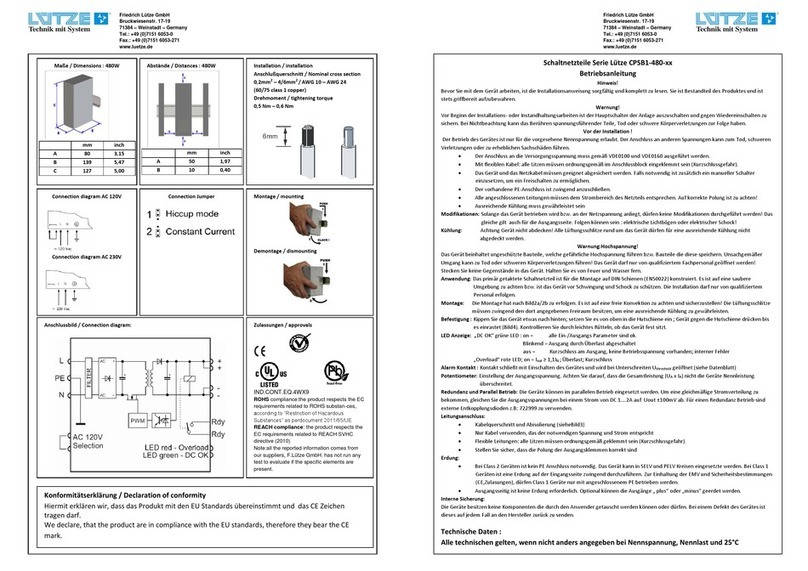
Lütze
Lütze CPSB1-480 Series operating instructions

Ultra Products
Ultra Products 500 Watt ATX Power Supply user manual
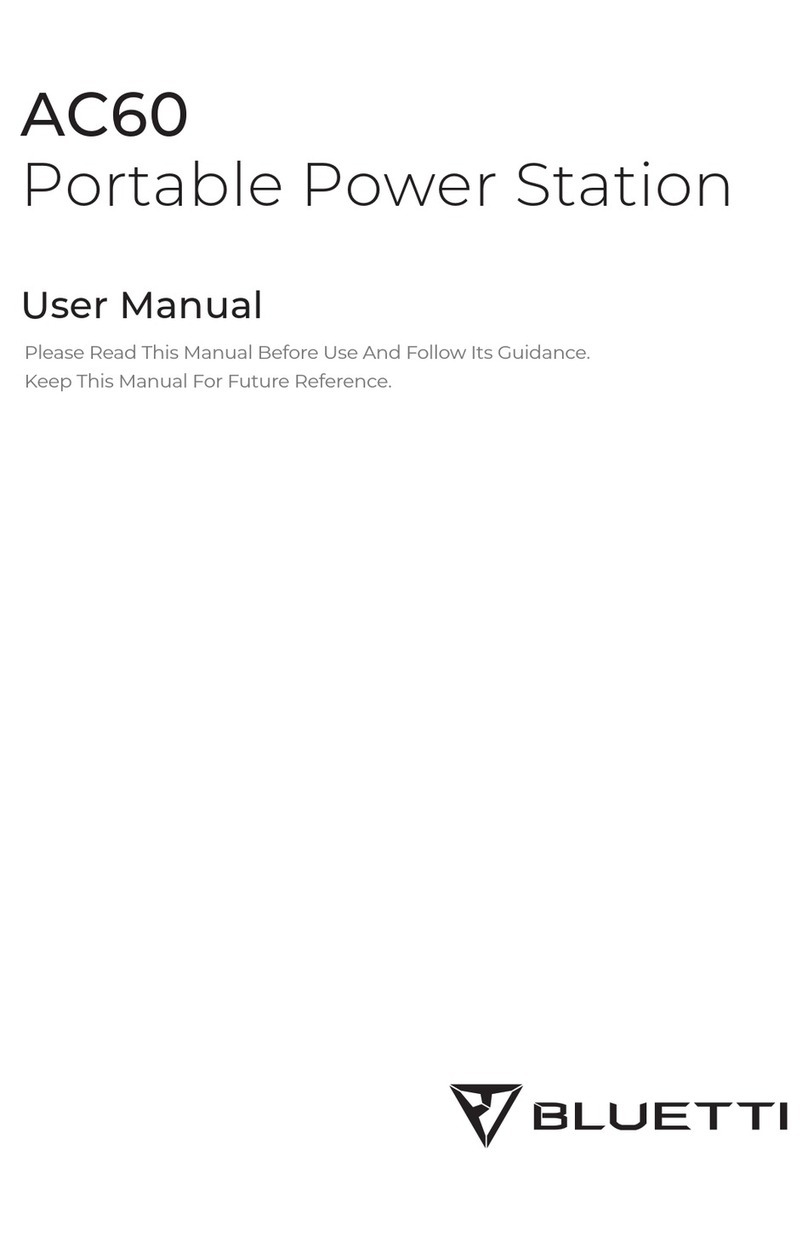
Bluetti
Bluetti AC60 user manual