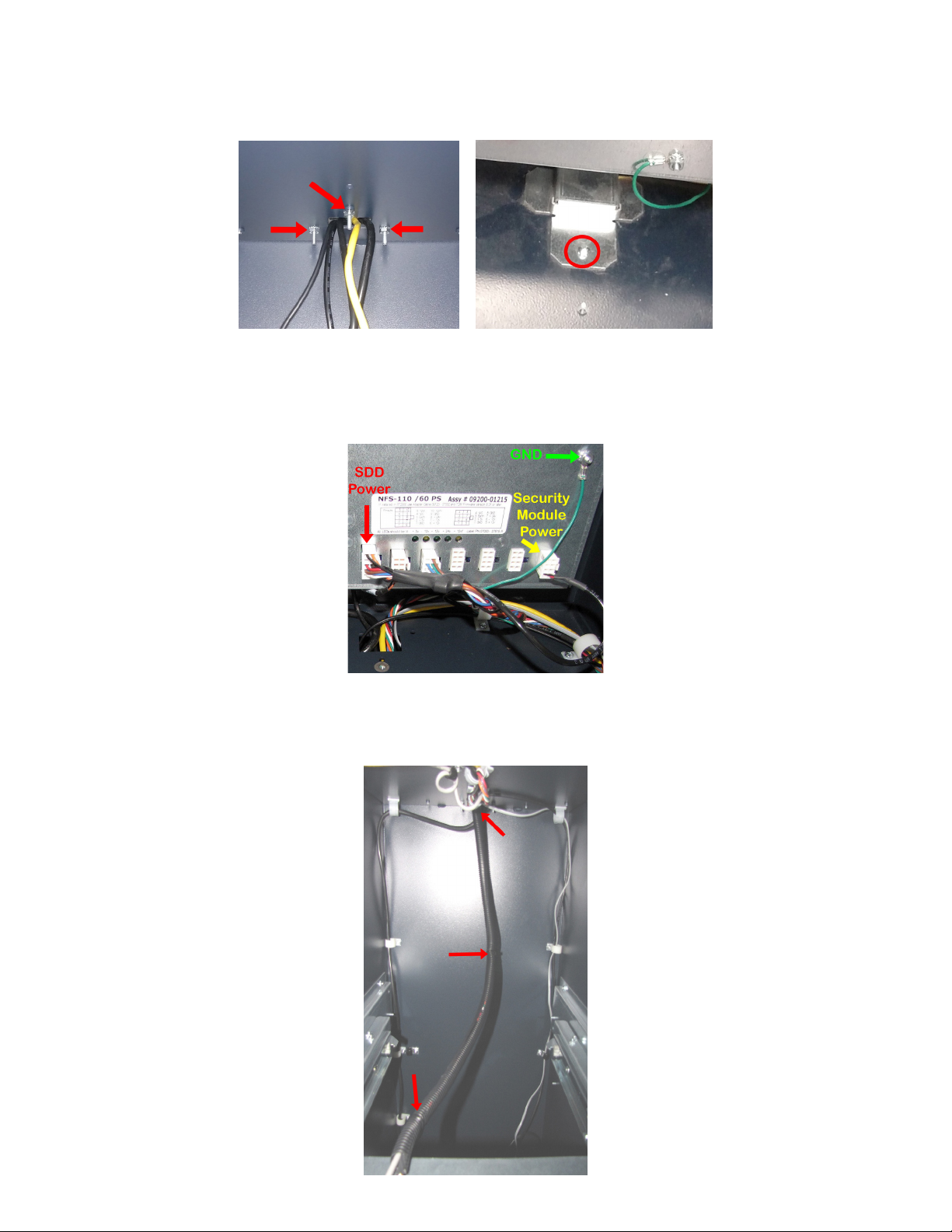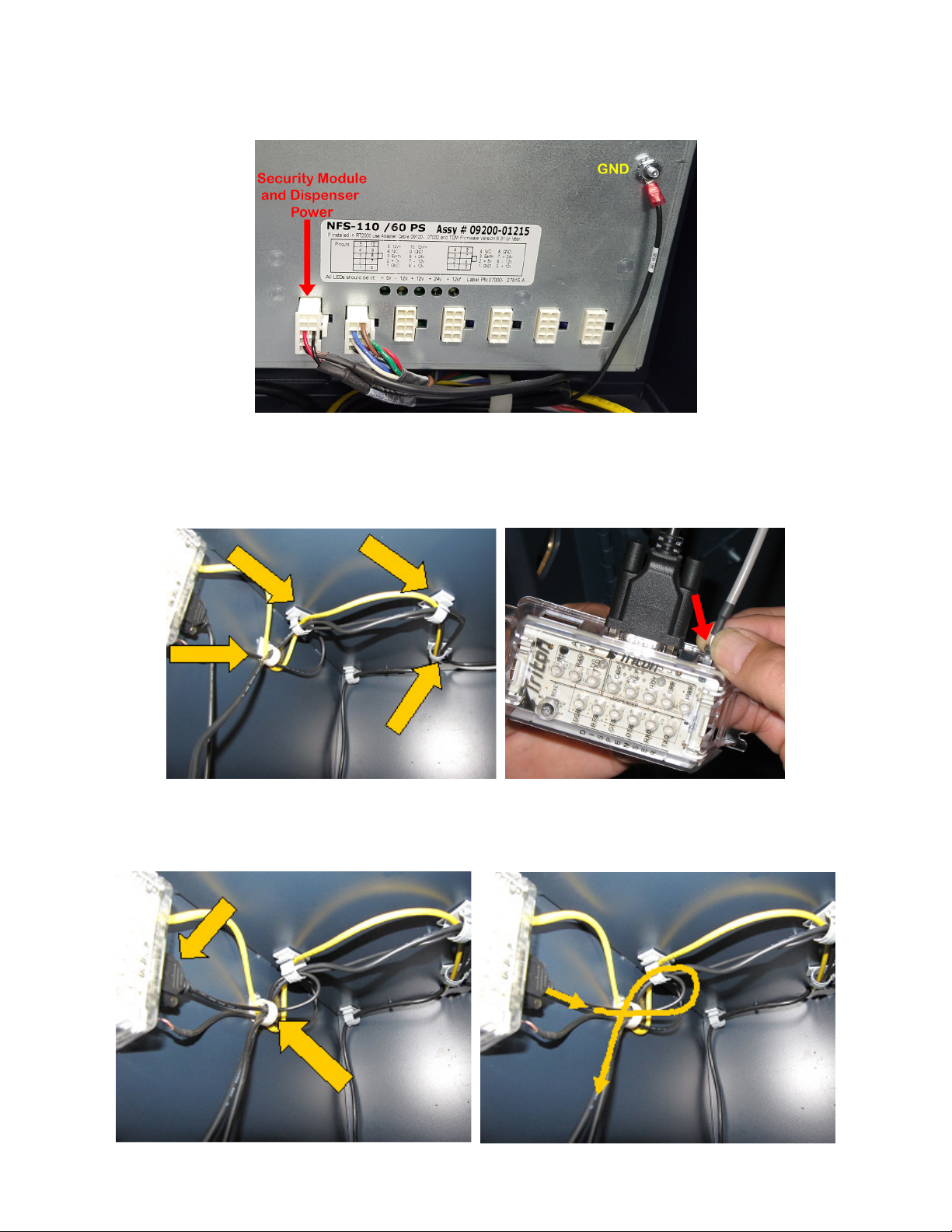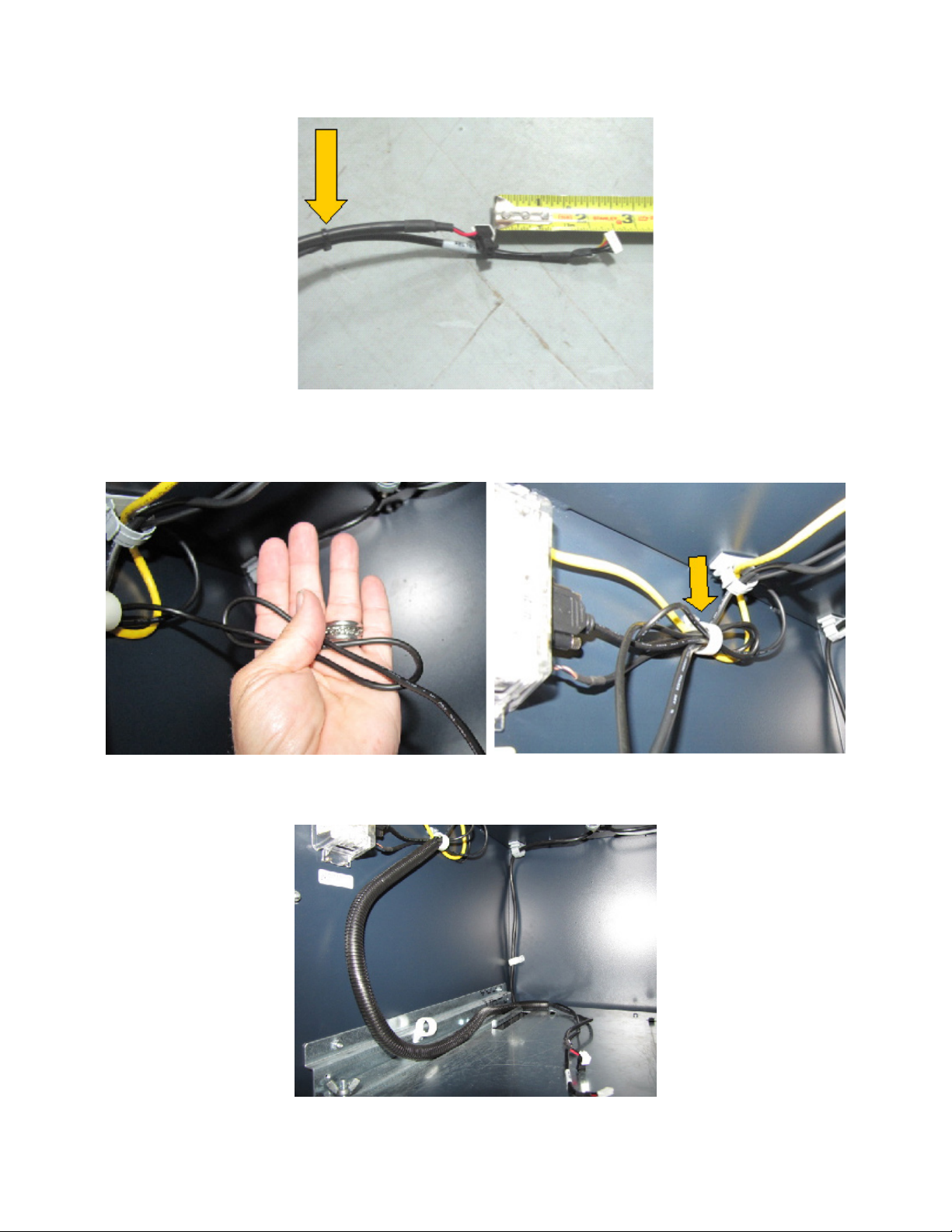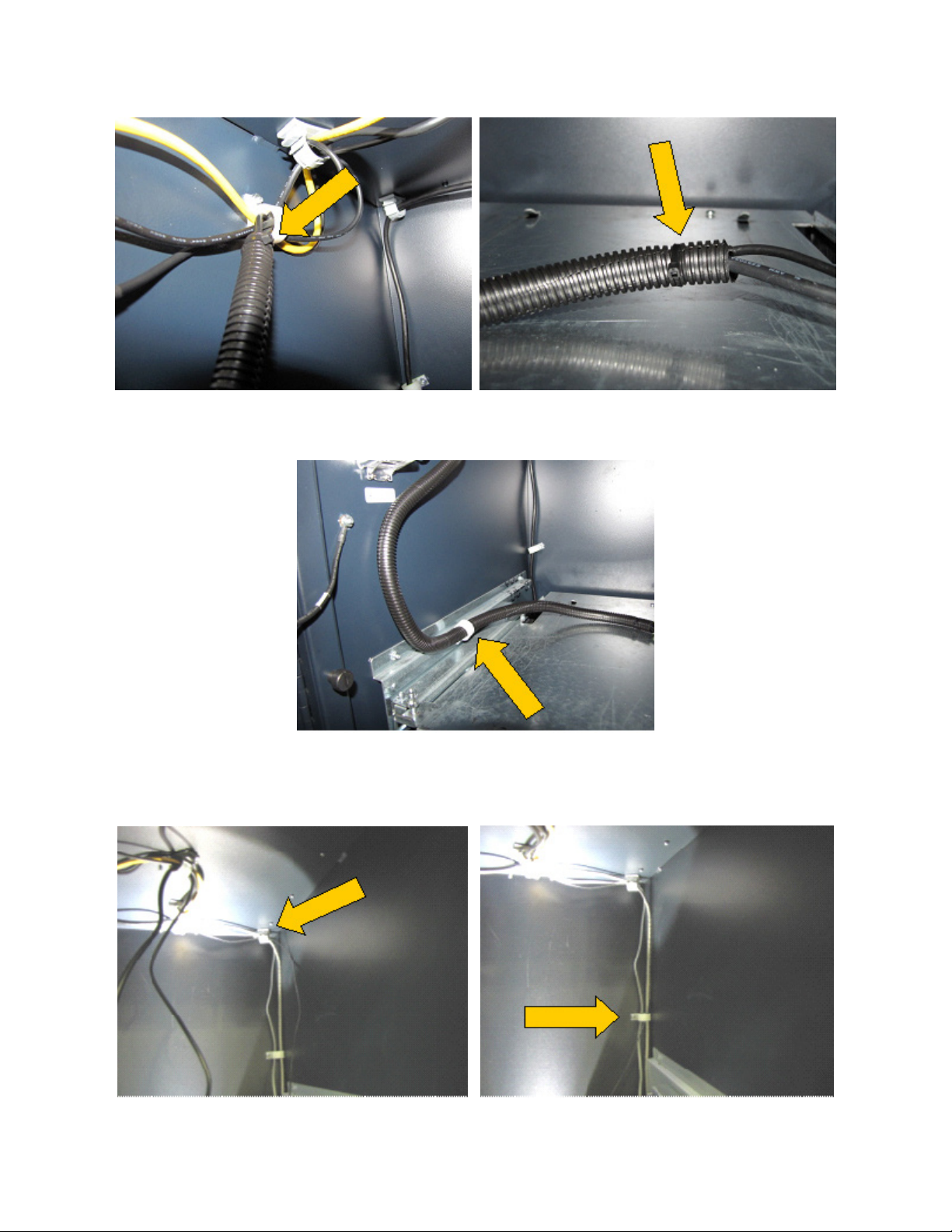Triton Systems ©
4
TDN 07103-04303
**NOTE**
• Before starting the SDD to MMR050 Conversion installation, verify the ATM soware has the minimum
soware version: 4.2.3.6 installed onto the ATM. If not, obtain Technical Bulletin 22-02, ARGO 4.2 MMR050
Soware Release Notes, at www.triton.com web page and follow instructions to load the correct soware for
your ARGO ATM.
• If the ATM has the minimum required soware, perform a proper shut down of the unit and disconnect the
input power cord from the power supply.
1. Open the Vault. Grasp the cassette handle, RED arrows in Le Image, and pull the cassette out of the dis-
penser. Press the rail latch down, Yel l ow arrow in Right Image, and slide the rails out until fully extended.
2. Loosen the wing nuts, Le Image, but do not remove from post, Right Image.