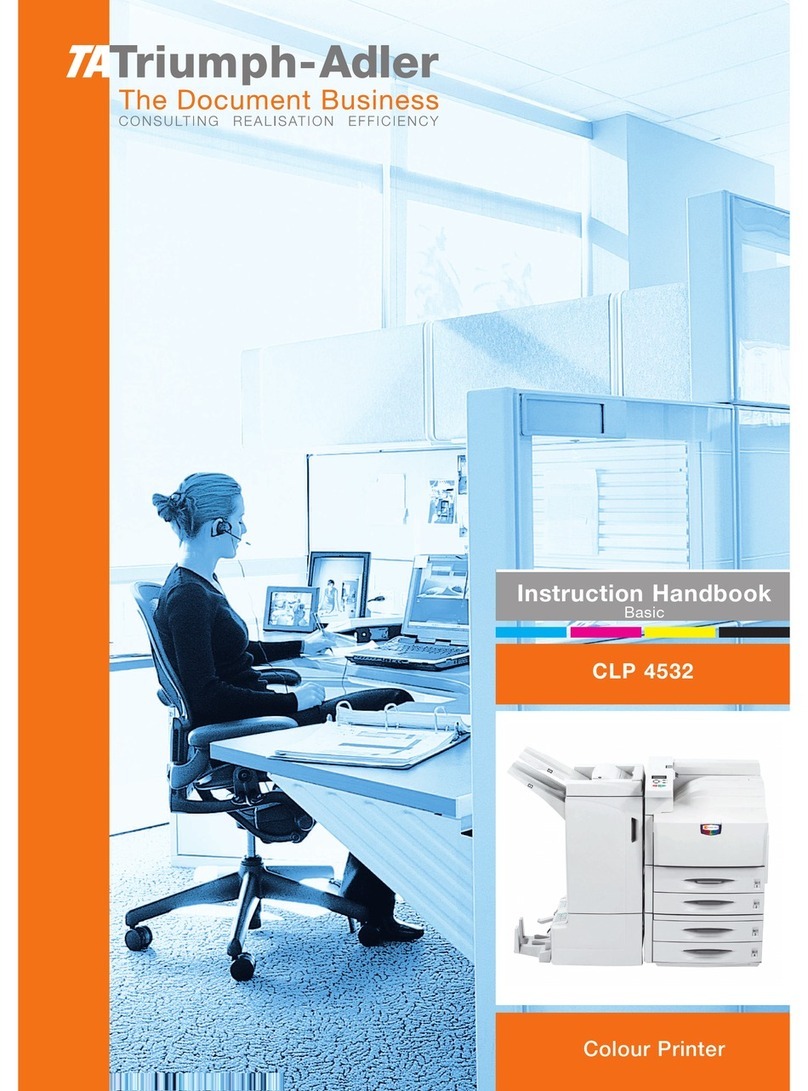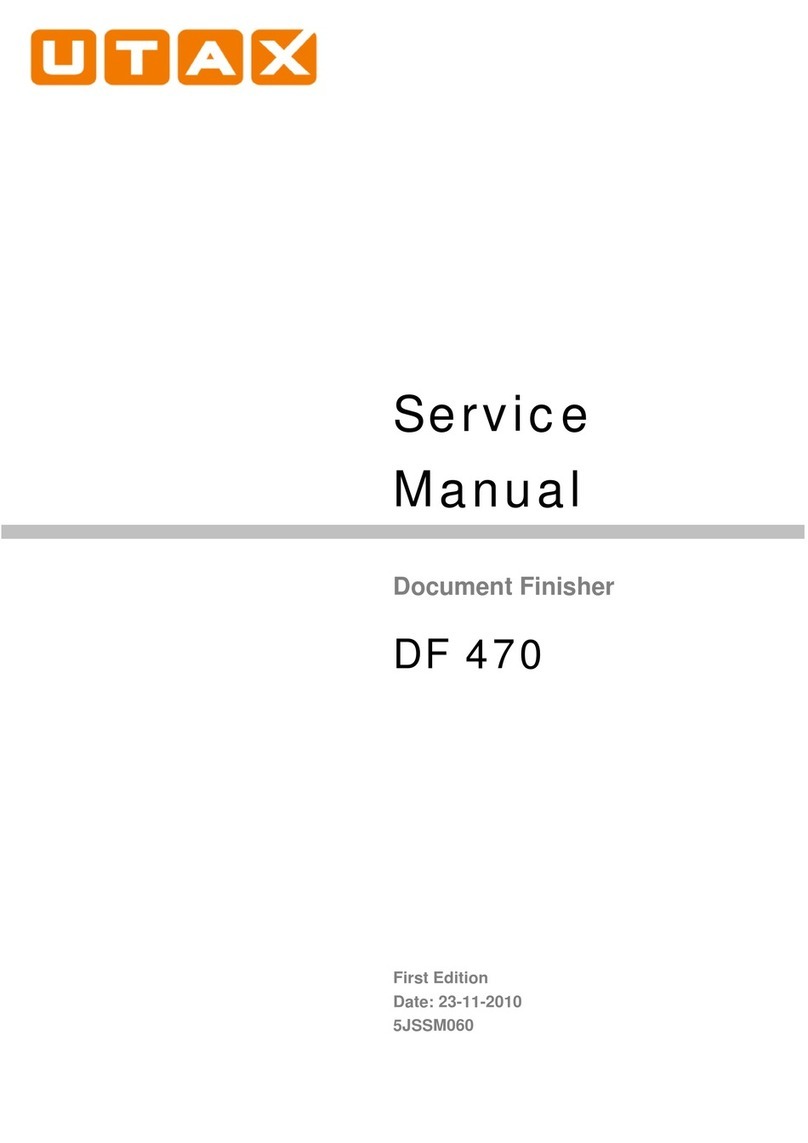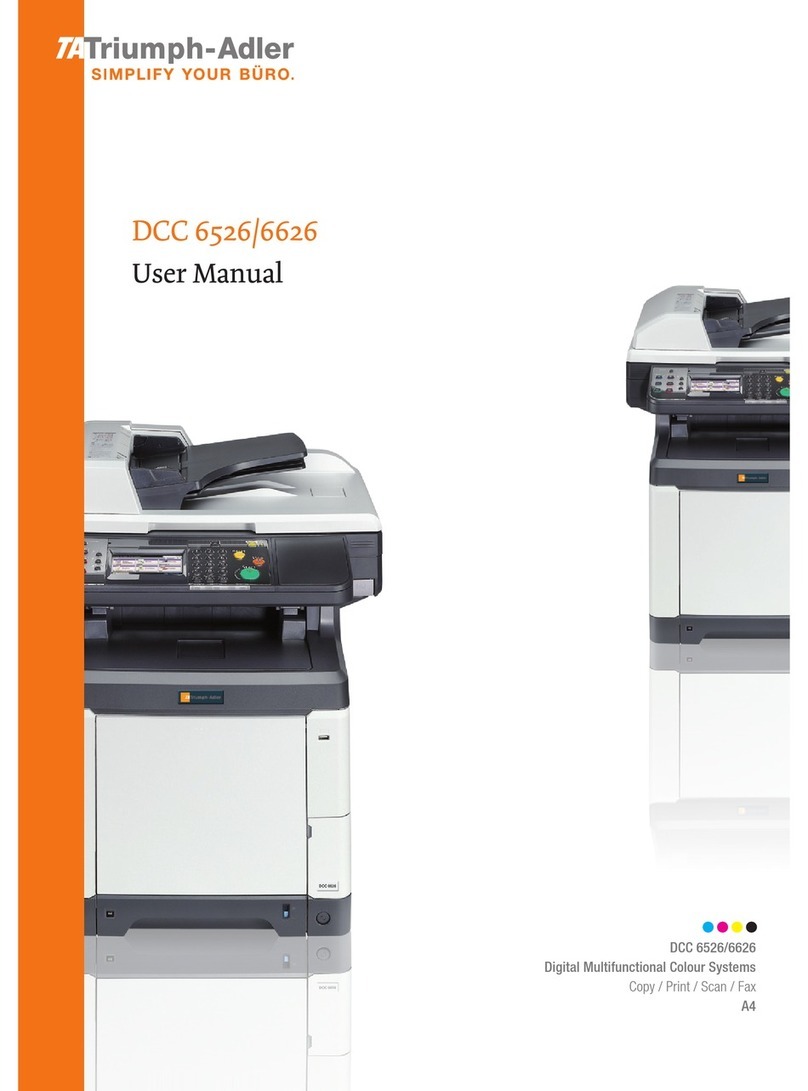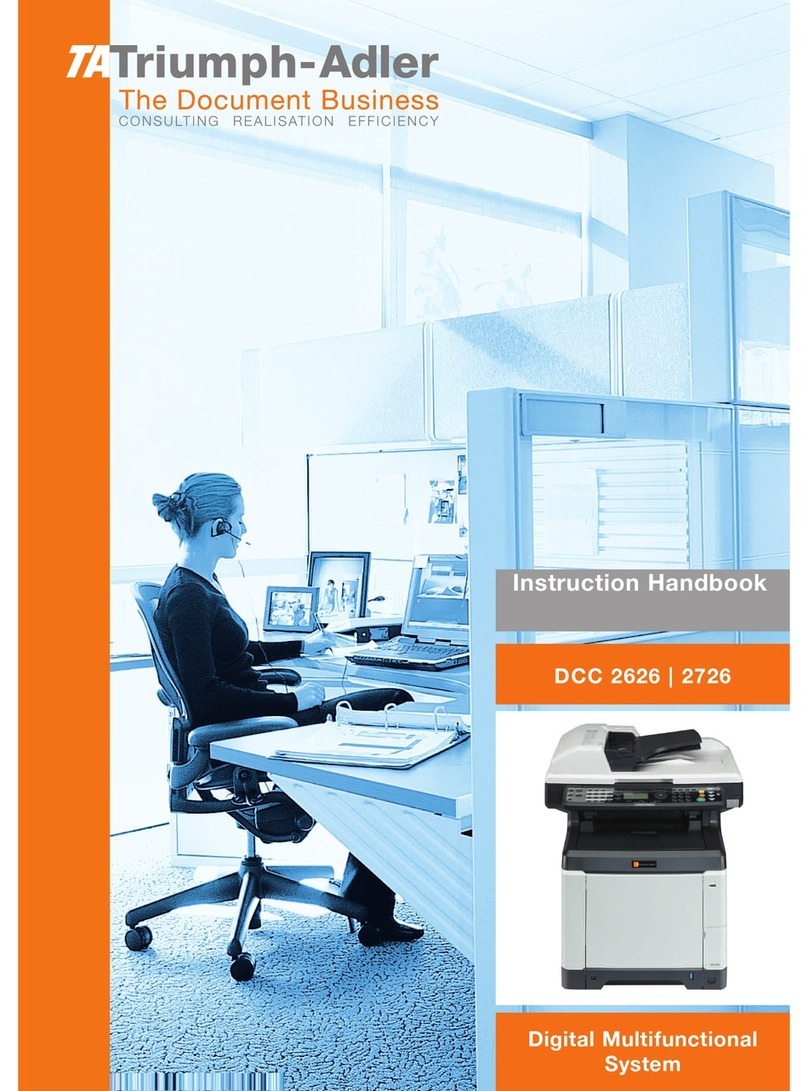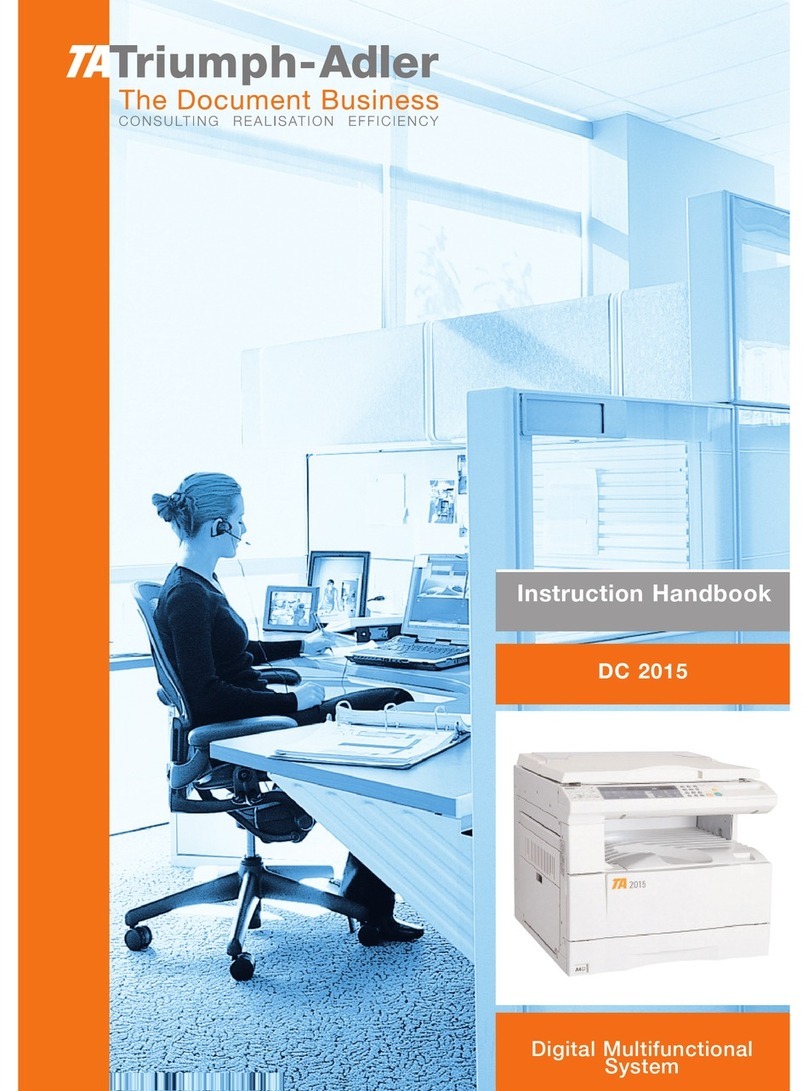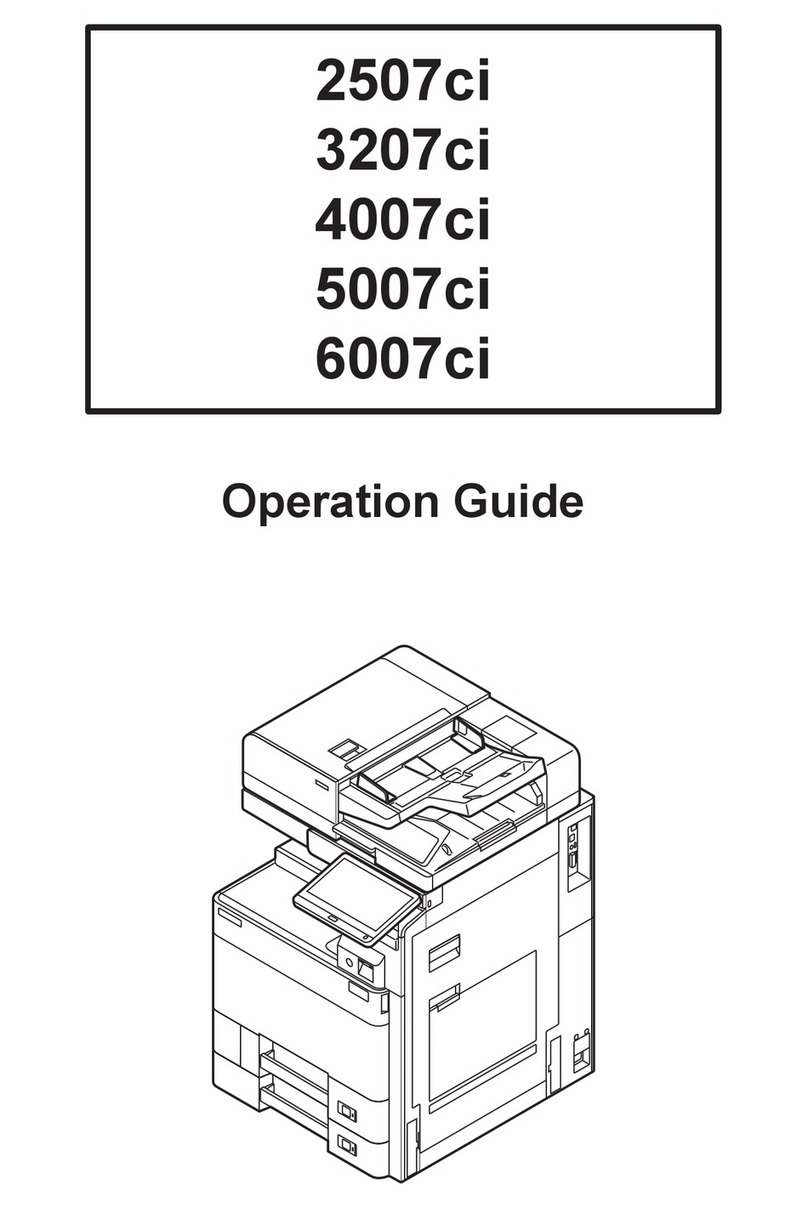QUICKGuide DC 6025 P/ DC 6025/ DC 6030
QUICKGuide DC 6025 P/ DC 6025/ DC 6030
For more details refer to the Operation
Guide on the co-packed CD-ROM.
For more details refer to the Operation
Guide on the co-packed CD-ROM.
➊Press SEND.
➋Press FUNCTIONS.
➌Choose the items to be changed by
opening the related submenu.
➍ Confi rm with CLOSE.
If the documents are still fed, press STOP.
➊Press STATUS/JOB CANCEL.
➋Press SEND JOB STATUS.
➌Choose the job to be cancelled and press
CANCEL.
➍ Confi rm with YES.
Communication is cancelled.
➊Press STATUS/JOB CANCEL.
➋Press SEND JOB LOG.
➌The result is displayed.
➍Press to display more details of the
selected transmission.
➊Press FAVORITES.
➋Select a favorite.
➌Make the desired settings.
➍ Confi rm the settings and start the job.
Cancelling
sending
job
Check
transmission
result
Using
Favorites
Scan
settings
➊Place the originals on the platen or in the
document processor.
➋Press SEND.
➌Enter the destination address.
From the address book:
Press ADDRESS BOOK. Press the checkbox to
select the desired destination from the list.
Press , to fi nd the destination. Enter the
name you search for. Confi rm with OK.
You can also press MENU to perform a more
detailed search.
You may choose multiple destinations.
Enter an e-mail address:
Press E-MAIL. Enter the e-mail address on the
touch screen. After that press OK.
If you want to send the e-mail to several
destinations press ADD DEST..
Enter a fax number:
Press FAX on the touch screen. Press ADD
DEST.. Enter the fax number in the destination
fi eld.
➍To start transmission press START.
Sending
Print operation Copy operation
Note: To activate the private printing from
the PC, select the JOB tab in the printer driver
and click PRIVATE PRINT. The section JOBNAME
allows you to type in your name directly.
➊Press DOCUMENT BOX.
➋Press JOB BOX.
➌Press PRIVATE PRINT.
➌Select the creator of the private print job.
➍Select the document to be printed from the
list. If the document is password protected,
type in the PIN with the TEN PAD keys.
➎Press PRINT to start printing.
Note: By pressing jobs can be cancelled.
➊Place the originals on the platen or in the
document processor.
➋Press COPY.
➌ Enter the number of copies with the
TEN PAD keys.
Duplex
Press DUPLEX on the touch screen and select
the desired function.
Changing paper source
Press PAPER SELECTION. Choose the desired
paper format. When using special sizes select
the MP tray. Confi rm your selection with OK.
Finishing (optional)
Press FUNCTIONS on the touch screen and then
STAPLE. Choose the desired fi nishing.
Reducing/Enlarging (Zoom)
Press ZOOM on the touch screen. Select the
original format and the target format or
choose the zoom factor.
Paper output
Press FUNCTIONS and then PAPER OUTPUT.
Select a tray and confi rm with OK.
All of above optional settings have to be
confi rmed with OK.
You may choose additional settings by pres-
sing FUNCTIONS from the main menu.
➍Press START and the copy starts.
➊Press STATUS/JOB CANCEL.
➋Press PRINT JOB STATUS.
➌ Select the job you wish to cancel and press
CANCEL.
➍ Confi rm with YES.
Job is cancelled.
Private
printing
Prepare copy
Optional
Settings
Cancel print
job
Sending