Triumph Adler P-4035 User manual
Other Triumph Adler All In One Printer manuals
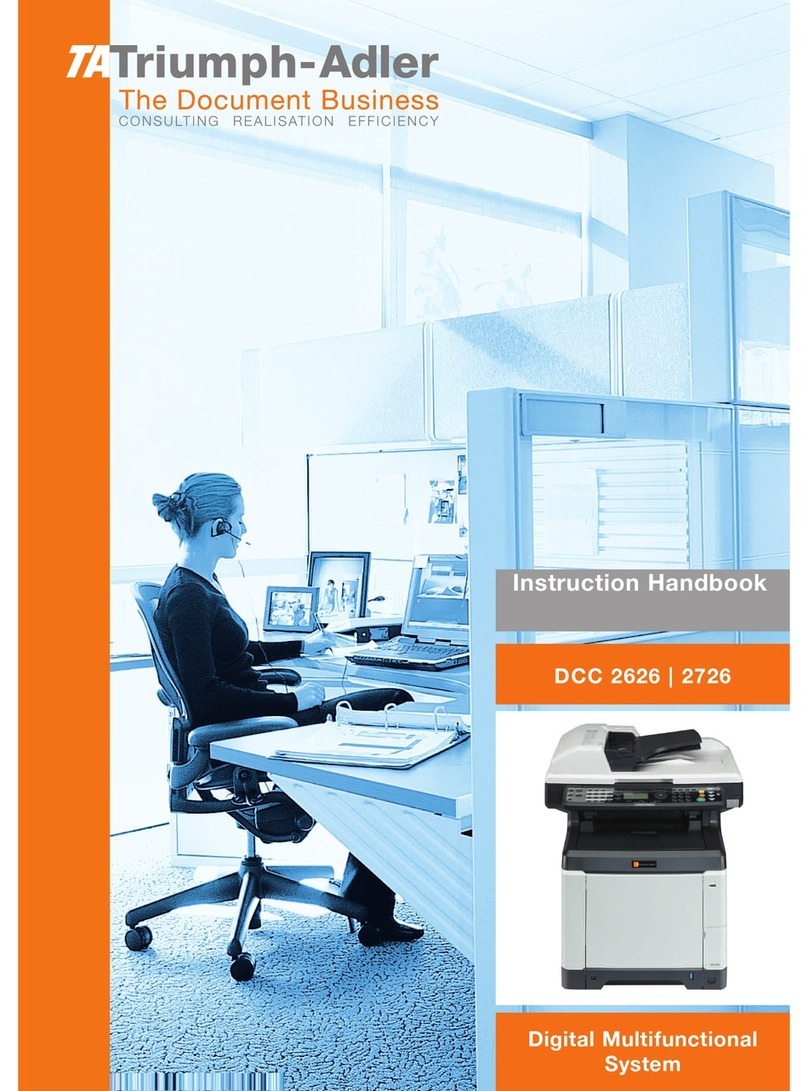
Triumph Adler
Triumph Adler DCC 2626 manual

Triumph Adler
Triumph Adler DC 2080 manual

Triumph Adler
Triumph Adler 3060i User manual

Triumph Adler
Triumph Adler 2500ci User manual

Triumph Adler
Triumph Adler 352ci User manual

Triumph Adler
Triumph Adler DCC 2930 User manual

Triumph Adler
Triumph Adler P-6038if User manual

Triumph Adler
Triumph Adler DC 2020 manual

Triumph Adler
Triumph Adler P-6038if User manual

Triumph Adler
Triumph Adler DC 2150 manual

Triumph Adler
Triumph Adler P-2540i User manual
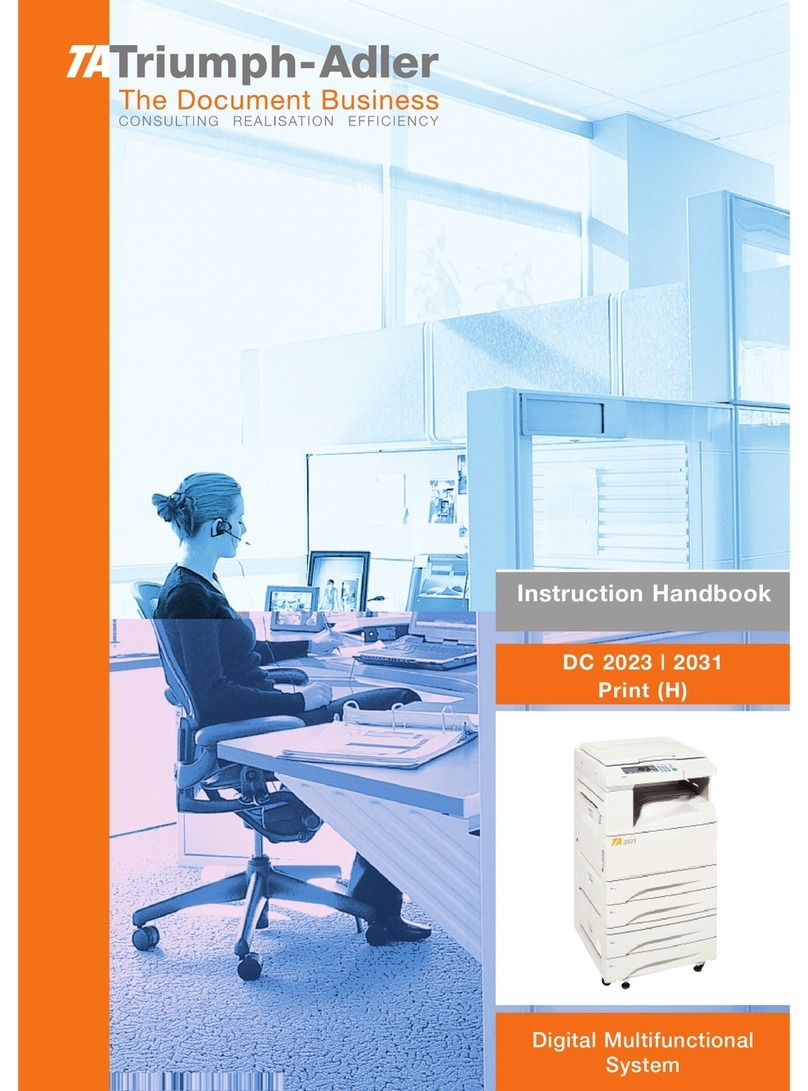
Triumph Adler
Triumph Adler DC 2031 manual

Triumph Adler
Triumph Adler DC 2116 manual

Triumph Adler
Triumph Adler FAX 941 manual
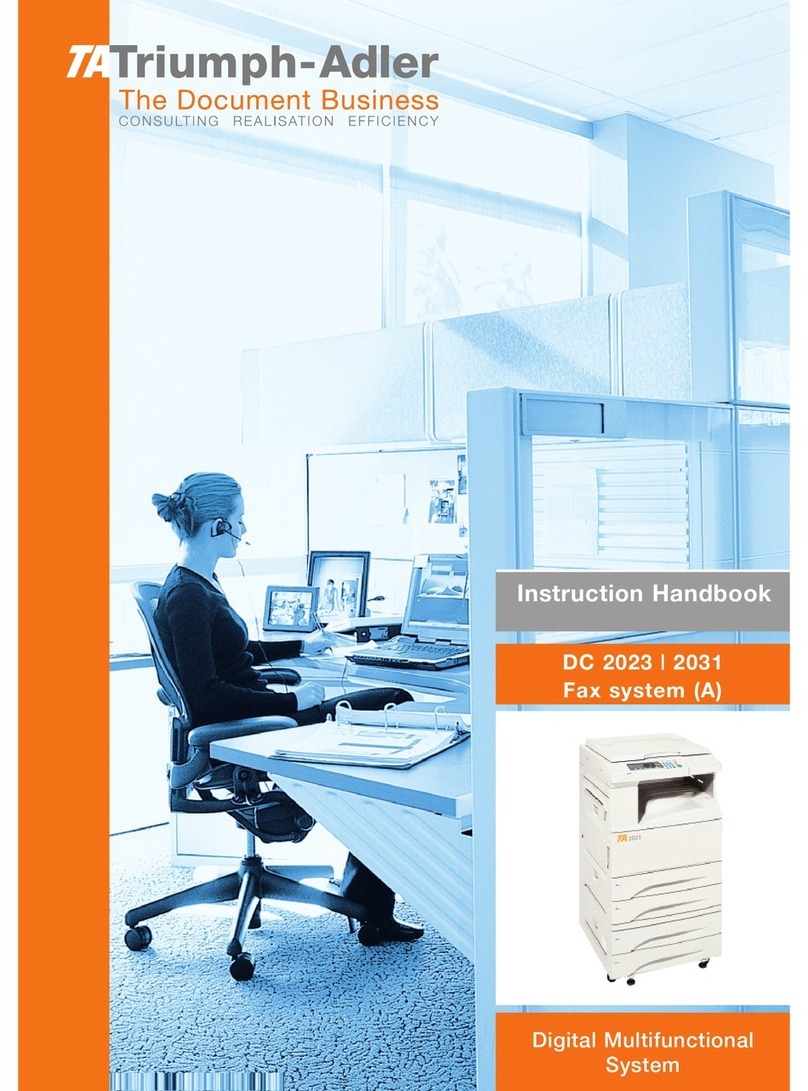
Triumph Adler
Triumph Adler DC 2031 manual

Triumph Adler
Triumph Adler P-C2660 User manual

Triumph Adler
Triumph Adler DC 2018 manual
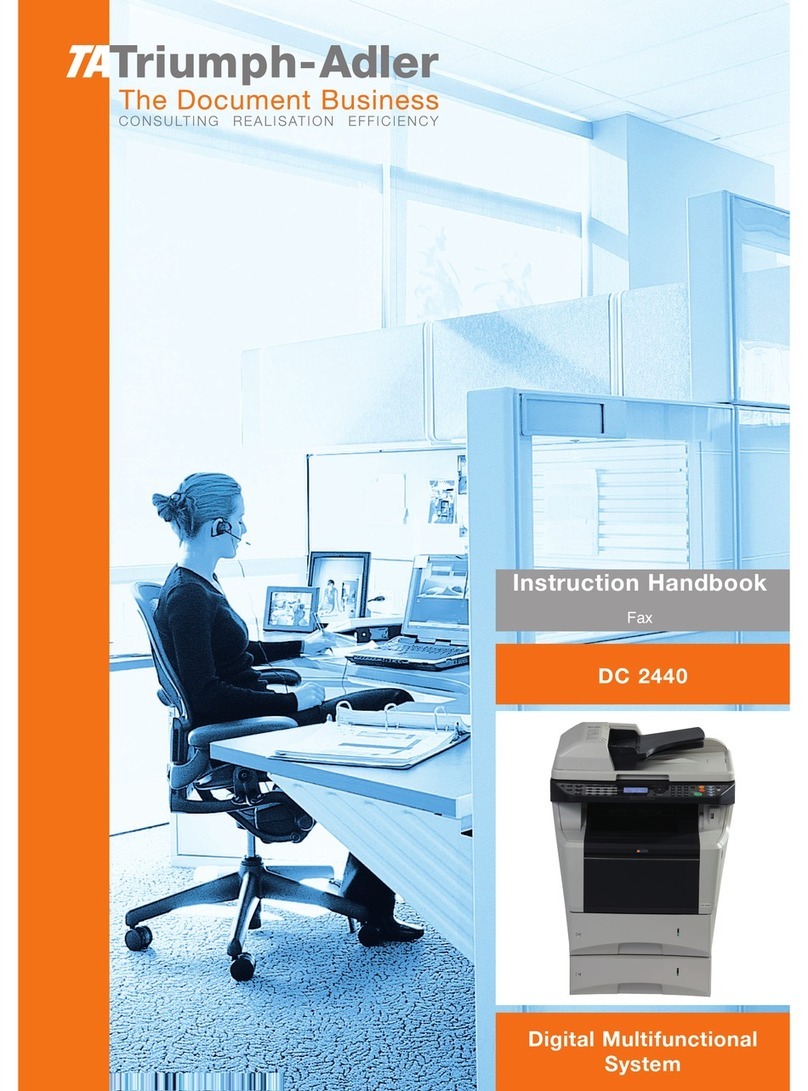
Triumph Adler
Triumph Adler DC 2440 manual

Triumph Adler
Triumph Adler 2550ci User manual

Triumph Adler
Triumph Adler 256i User manual

























