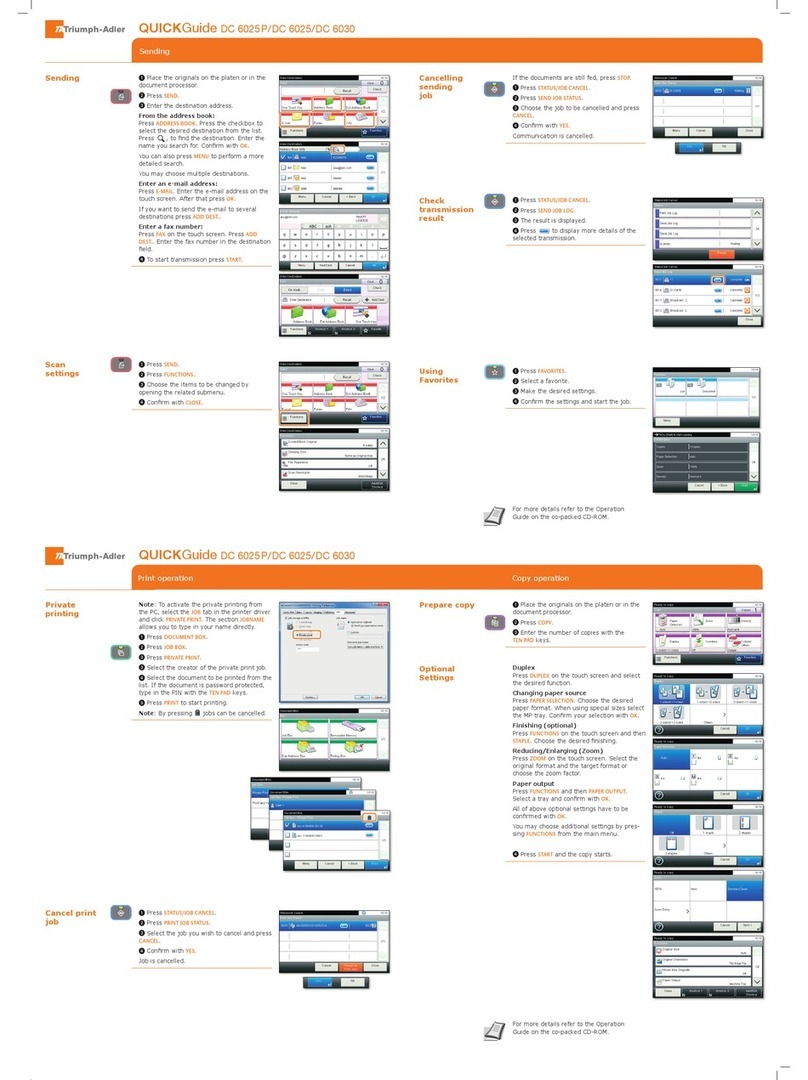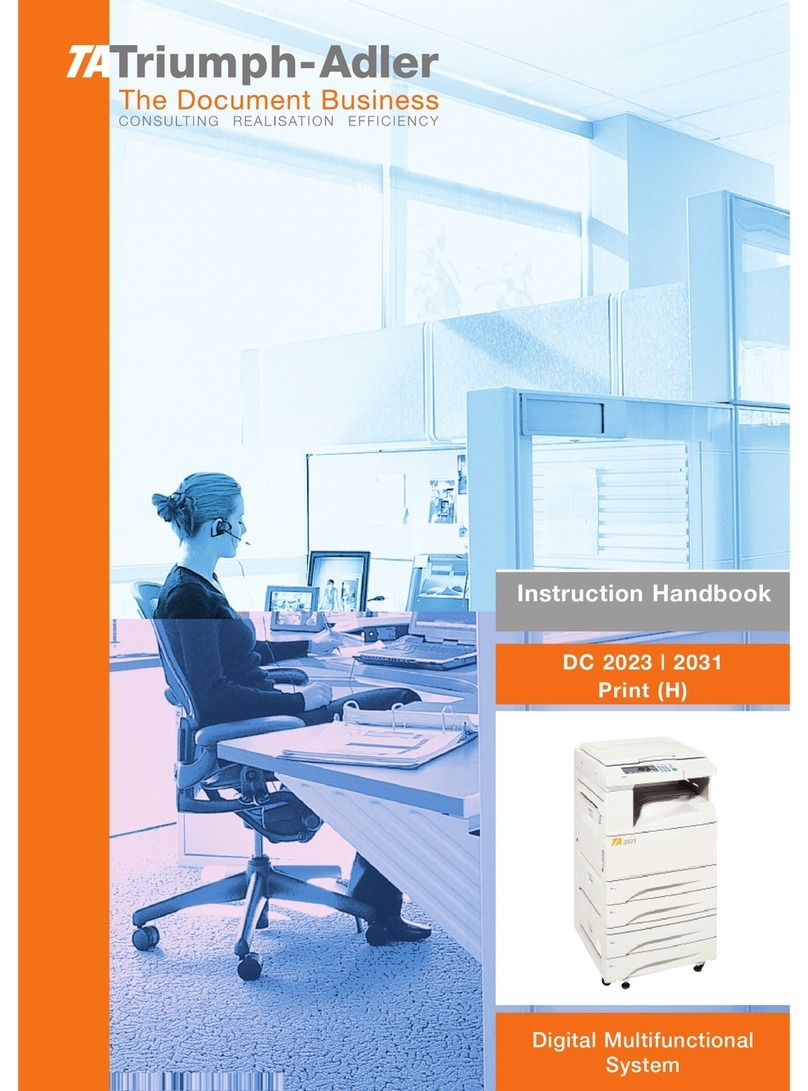Triumph Adler P-2540i User manual
Other Triumph Adler All In One Printer manuals

Triumph Adler
Triumph Adler DCC 2930 User manual
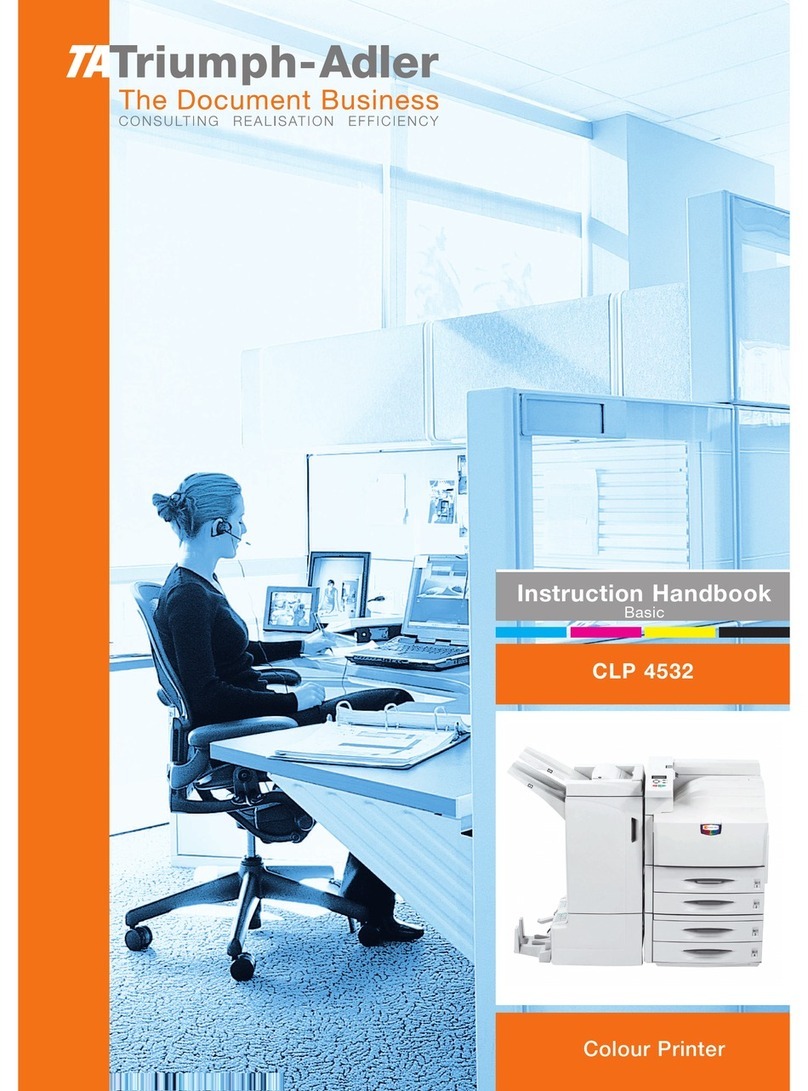
Triumph Adler
Triumph Adler CLP 4532 manual

Triumph Adler
Triumph Adler 4056i User manual

Triumph Adler
Triumph Adler DC 2018 manual

Triumph Adler
Triumph Adler DC 2116 manual
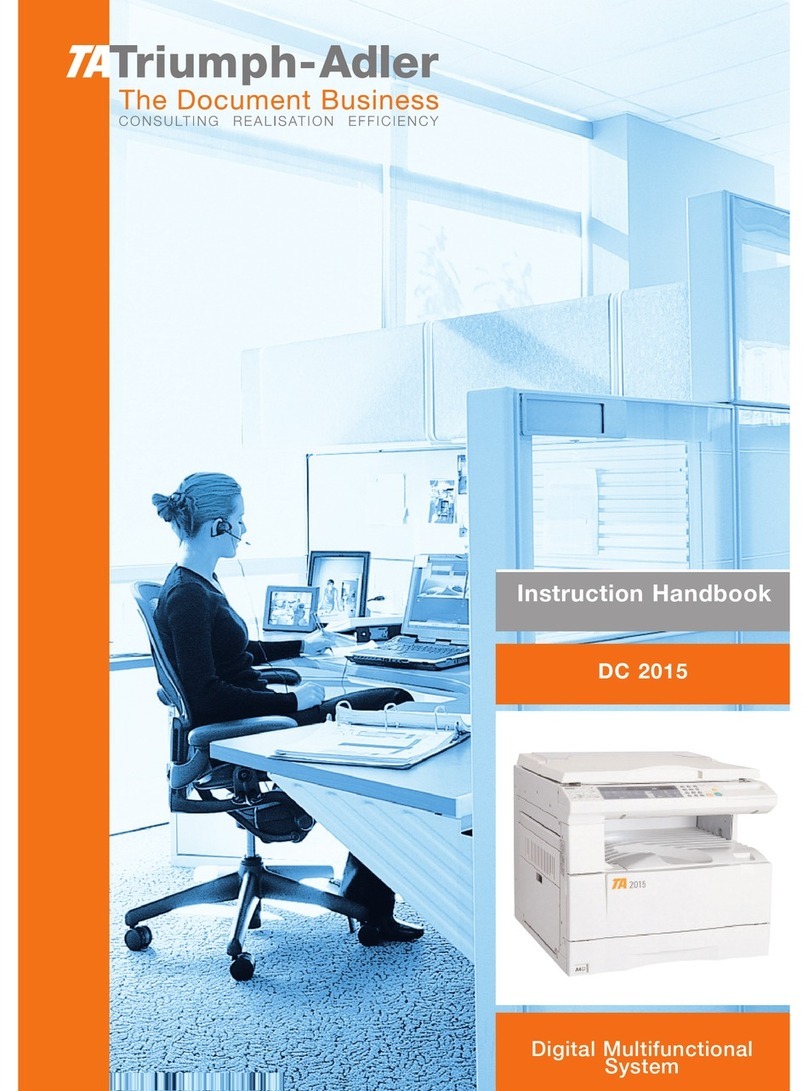
Triumph Adler
Triumph Adler DC 2015 manual
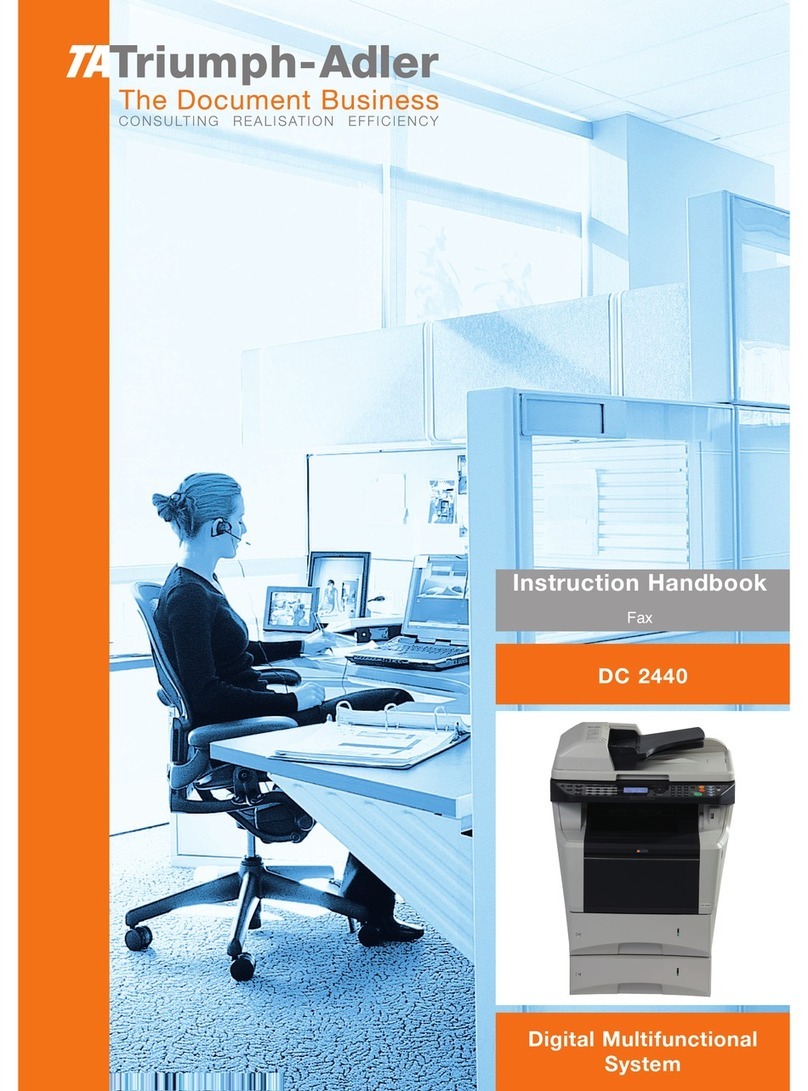
Triumph Adler
Triumph Adler DC 2440 manual

Triumph Adler
Triumph Adler 2500ci User manual

Triumph Adler
Triumph Adler 3061i User manual
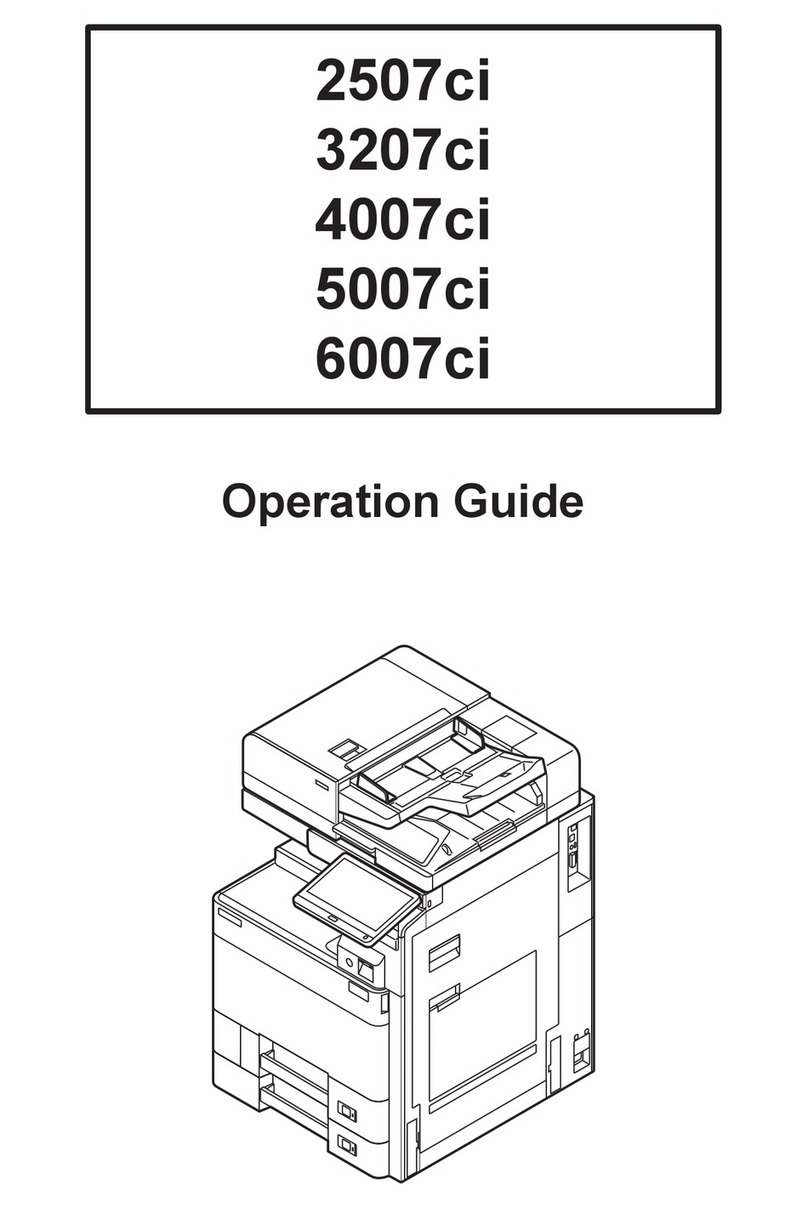
Triumph Adler
Triumph Adler 2507ci User manual

Triumph Adler
Triumph Adler DC 2118 manual

Triumph Adler
Triumph Adler P-C2655w User manual

Triumph Adler
Triumph Adler DC 2150 manual

Triumph Adler
Triumph Adler DC 2080 manual

Triumph Adler
Triumph Adler P-4035 User manual

Triumph Adler
Triumph Adler P-3020 MFP User manual
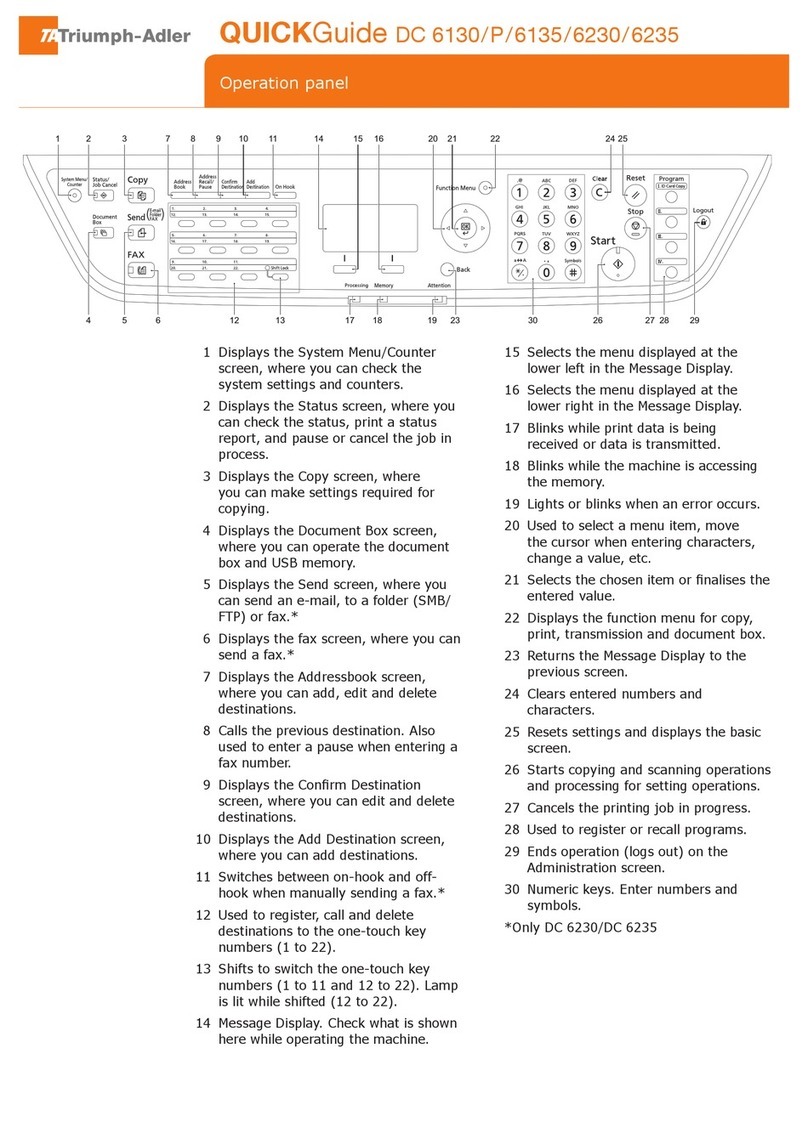
Triumph Adler
Triumph Adler DC 6130P User manual
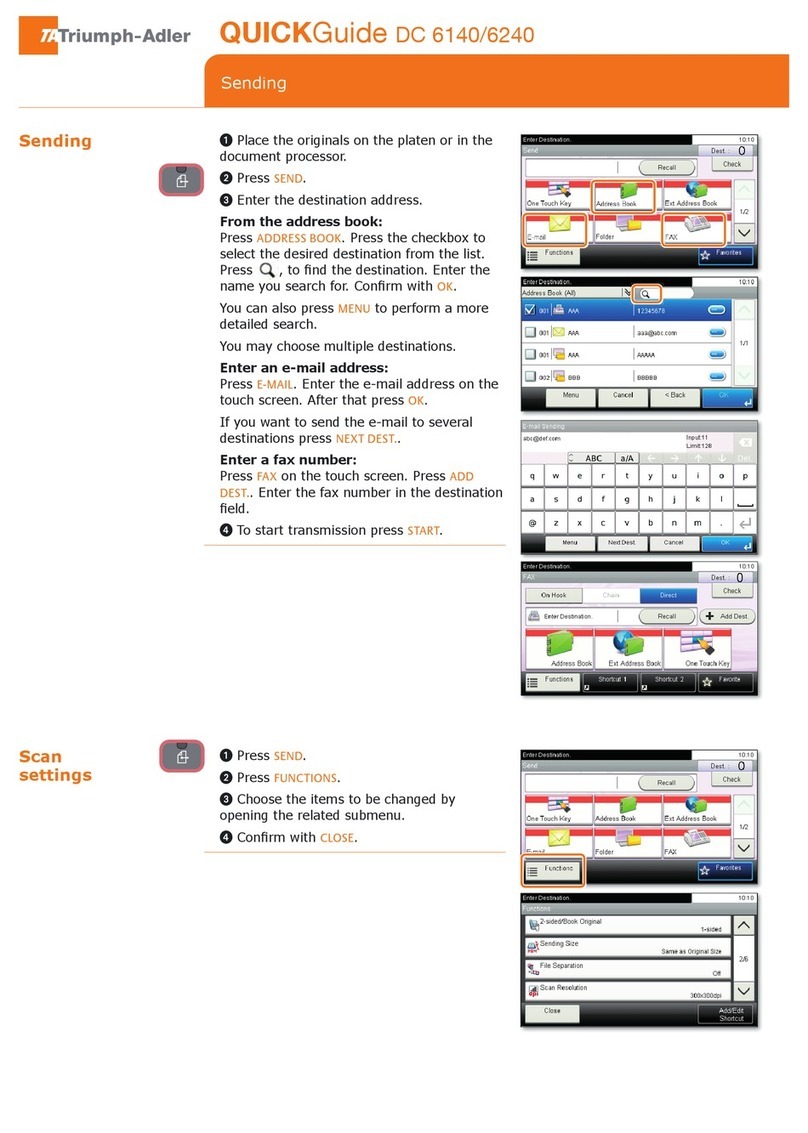
Triumph Adler
Triumph Adler DC 6140 User manual
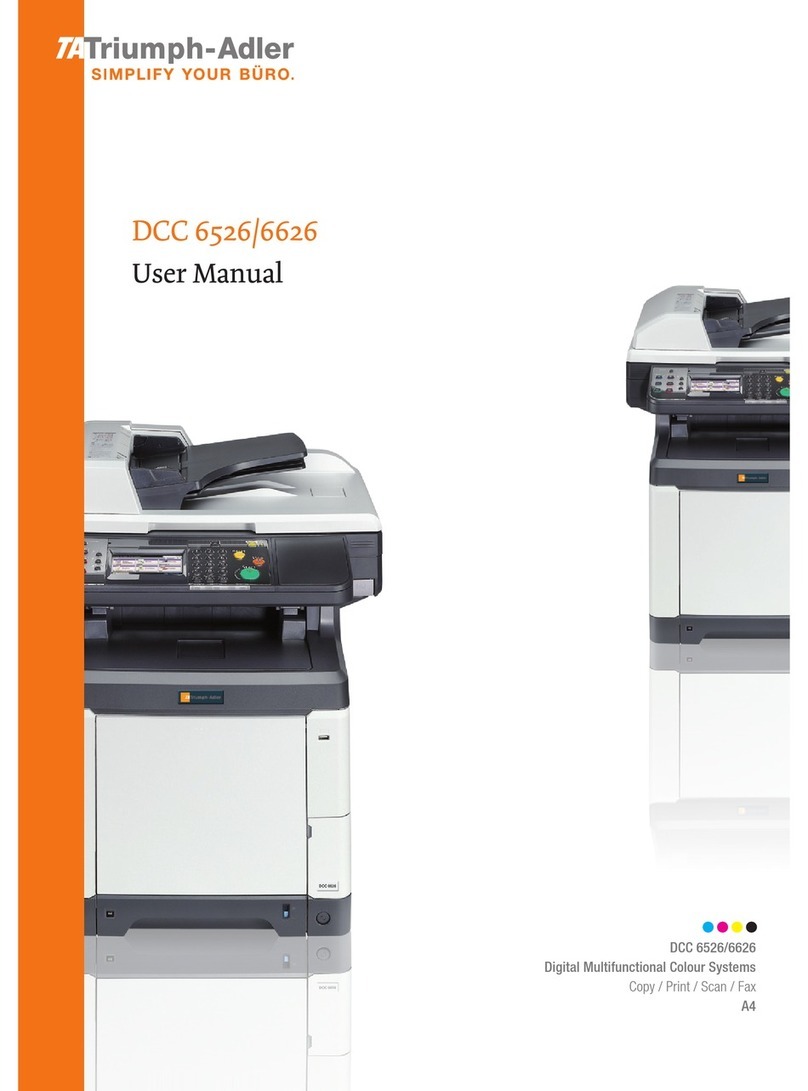
Triumph Adler
Triumph Adler DCC 6626 User manual

Triumph Adler
Triumph Adler DCC 2726 manual