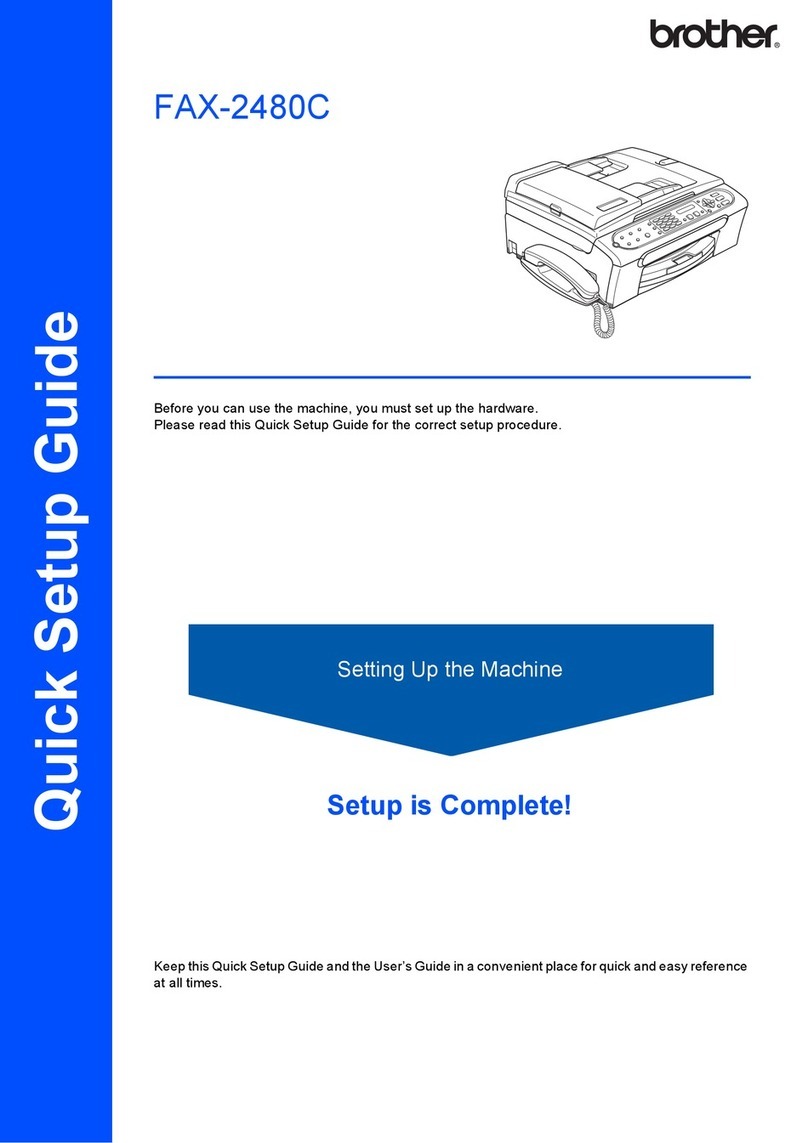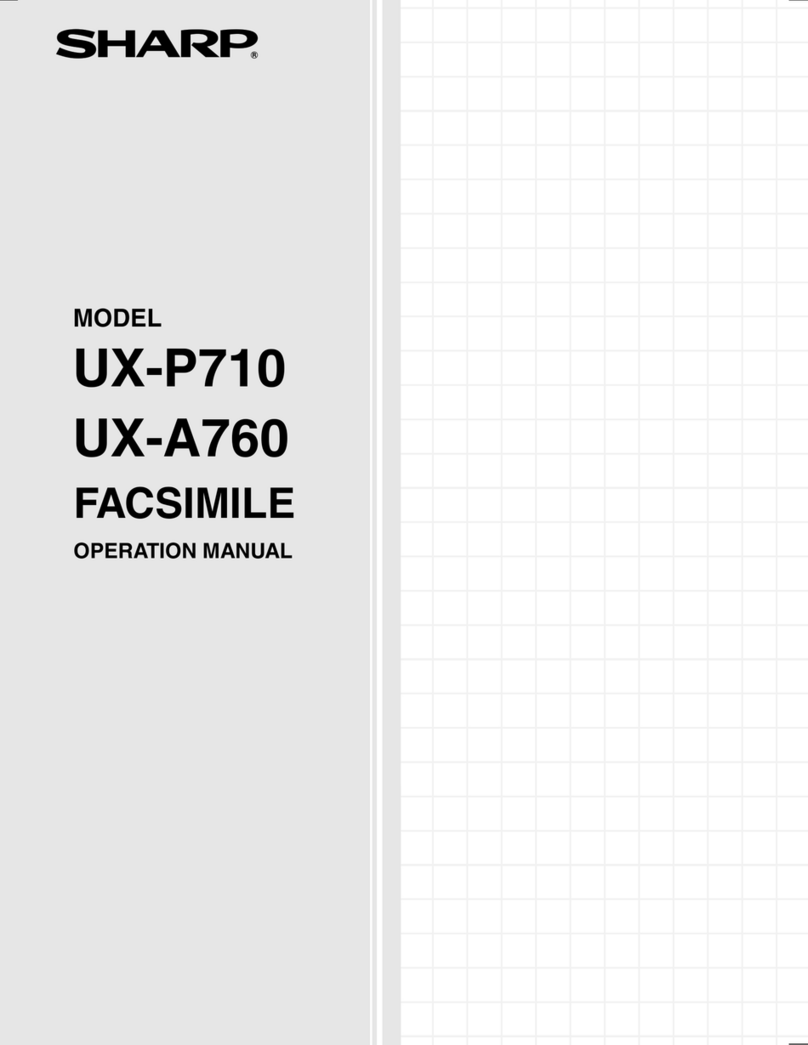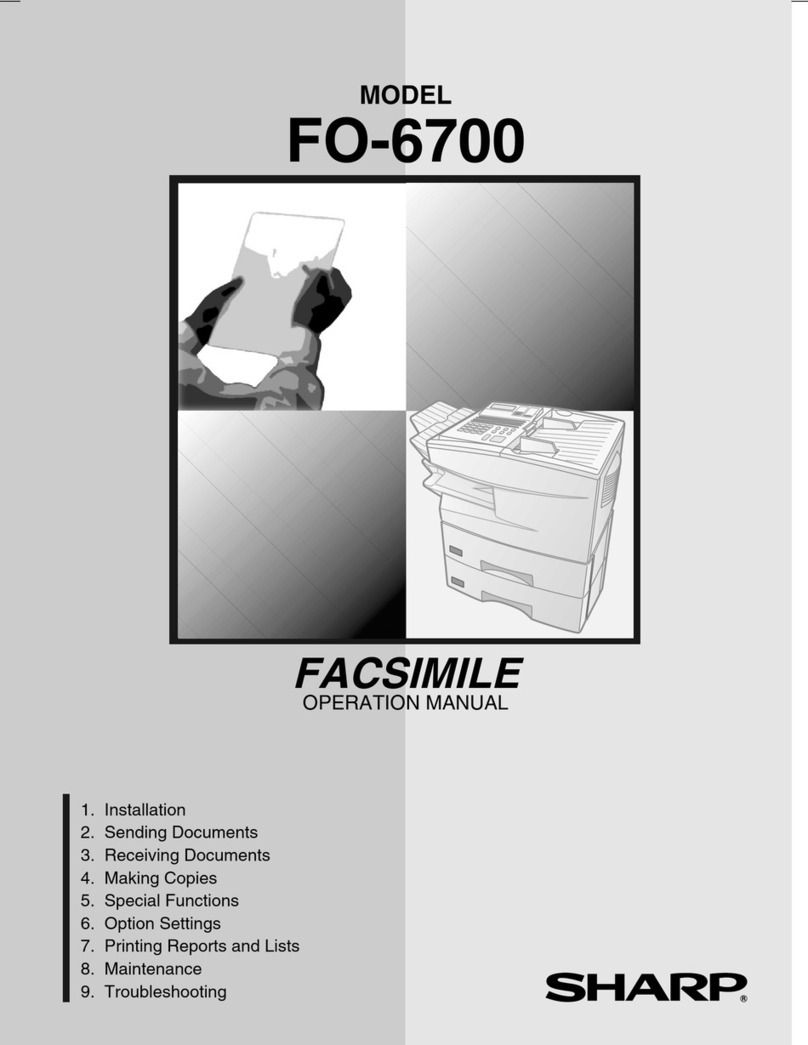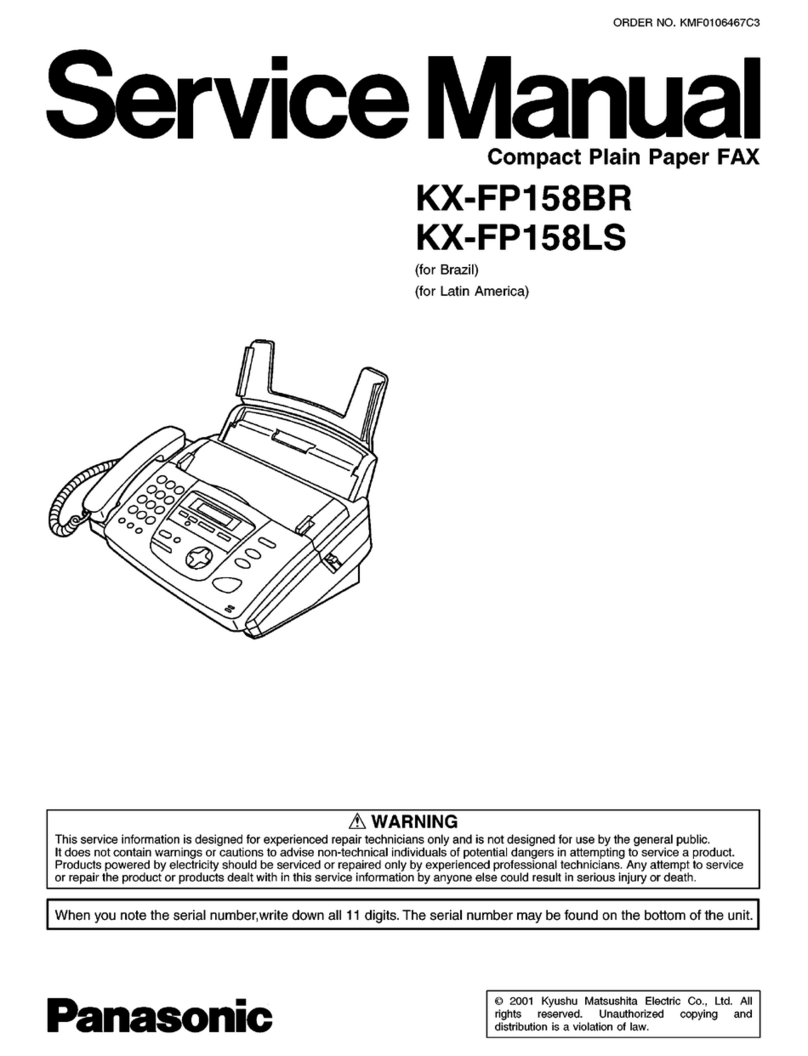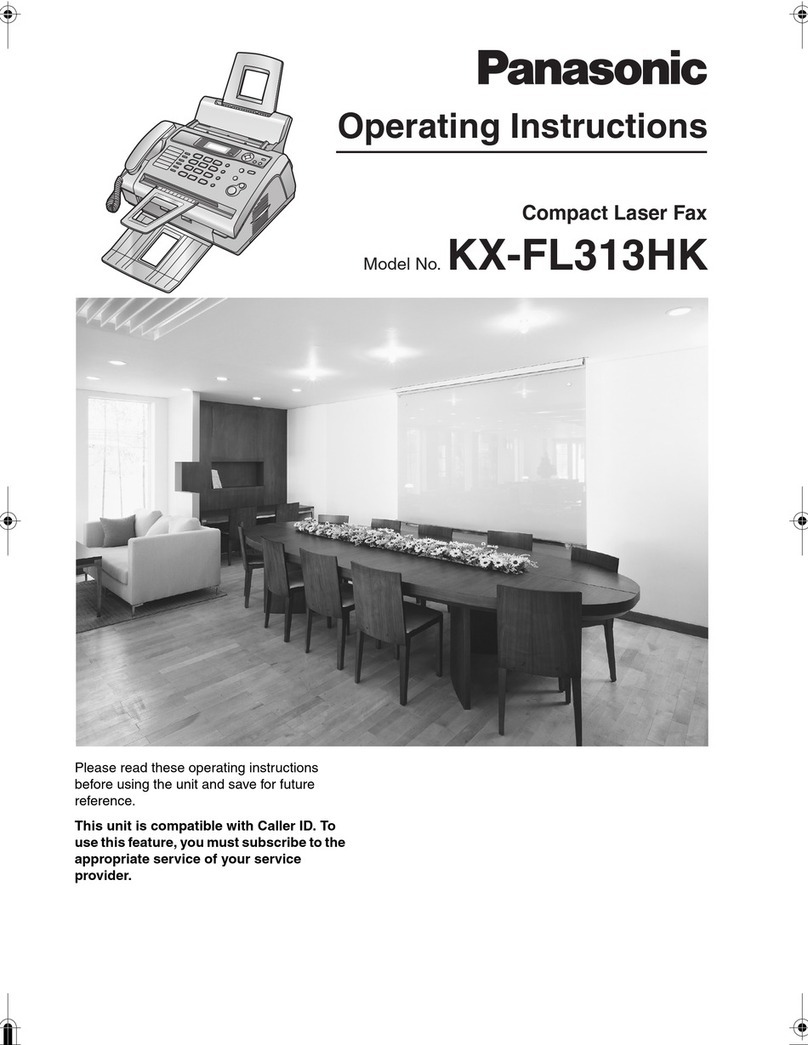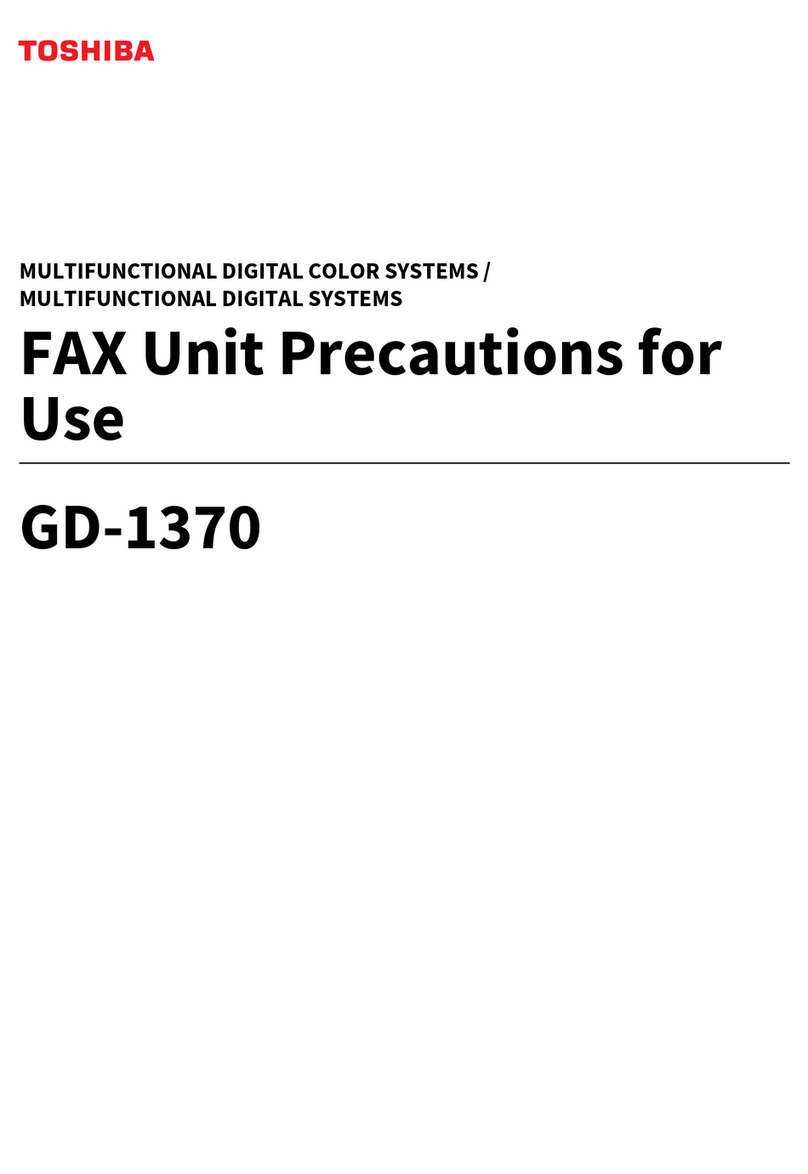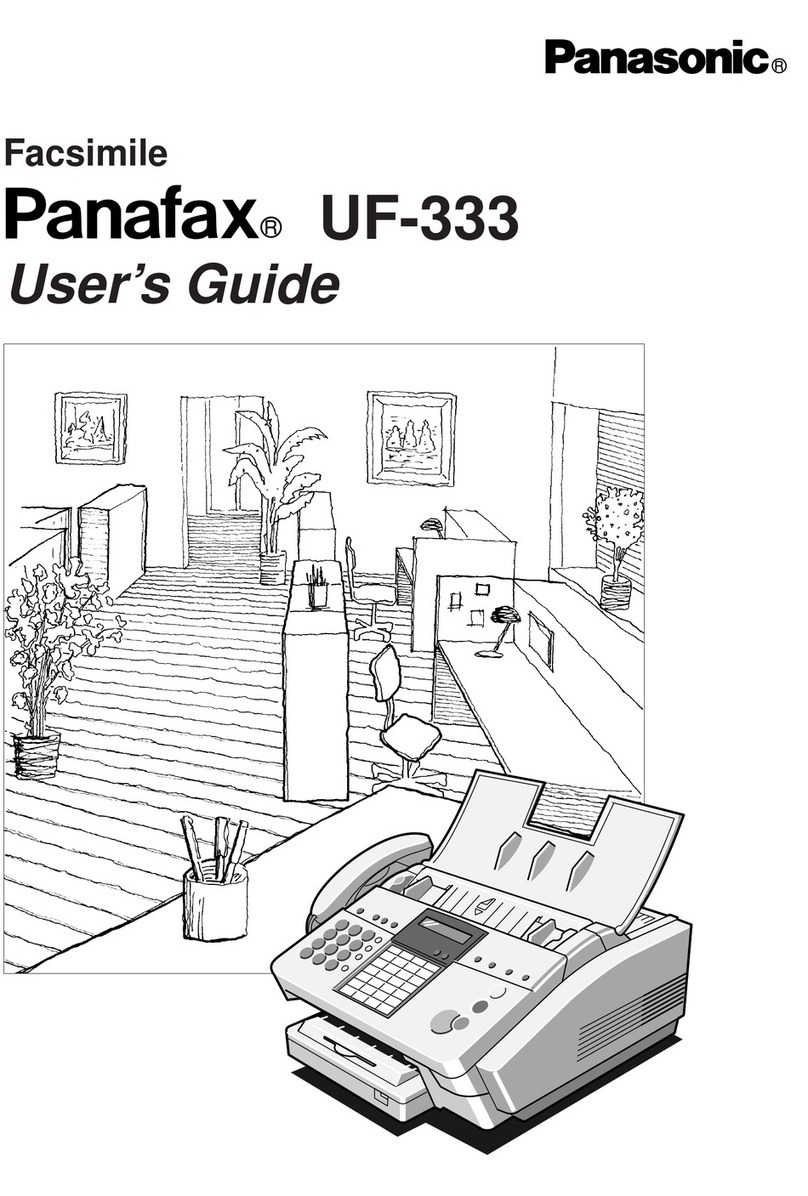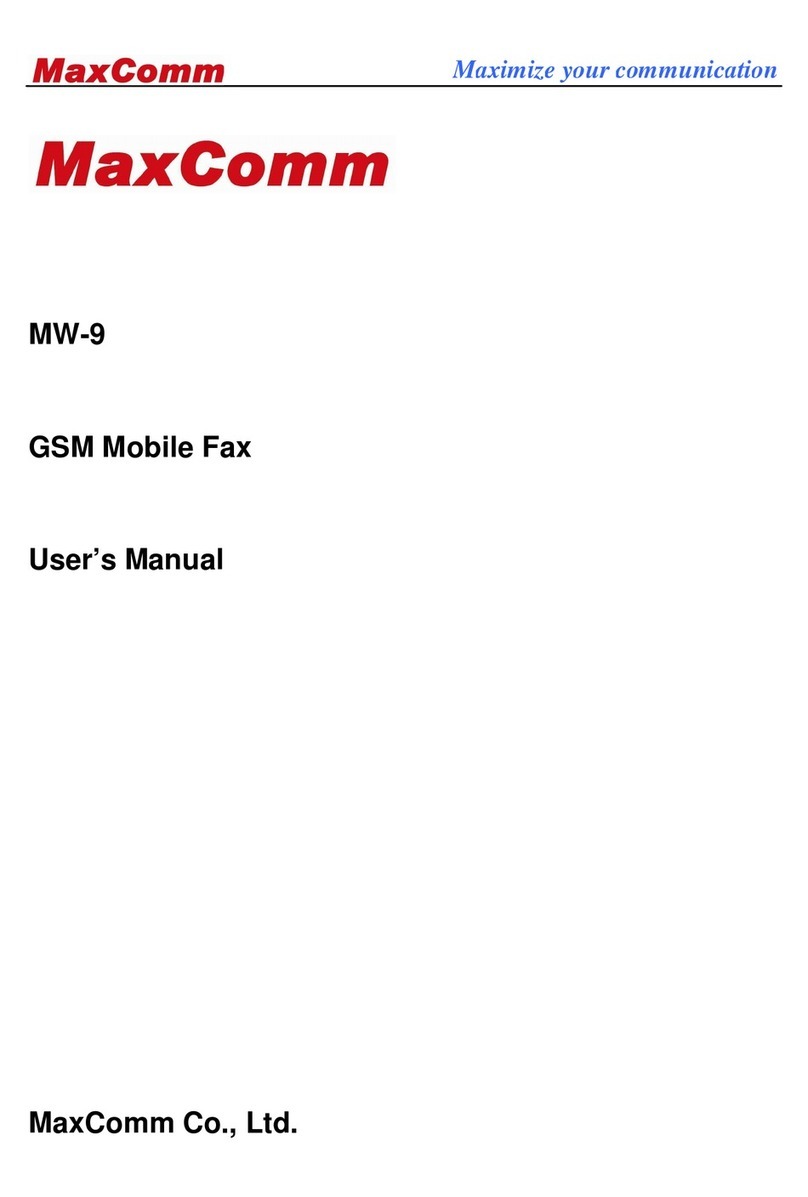Triumph Adler FAX 920 manual

INSTRUCTION HANDBOOK
FAX 920

2
Please read and follow all warnings and instructions.
Ensure the machine is stable and secure on a level surface. The
surface should be smooth and horizontal. Do not place the
machine on carpet. The fax machine may be damaged if it falls
and may cause serious injury, especially to small children.
Do not place anything in front of the fax machine, as this will
obstruct the document feeder.
Do not place the fax machine in direct sunlight. Do not place it
near to a radiator, heater, radio, television or air conditioning
unit. Do not allow it to come into contact with dust, water or
chemicals.
To avoid ris of overheating do not cover your fax machine.
Place the fax machine so that air can circulate freely. Do not
operate it in enclosed spaces such as cabinets, cupboards or
drawers. Do not cover the fax machine with tablecloths, paper
or folders. Do not place the fax machine on soft surfaces such as
beds, duvets, cushions, sofas or carpets as there is a ris of
overheating and fire.
Do not connect the mains or telephone line in a damp atmos-
phere, unless the connectors are especially adapted. Do not touch
soc ets or telephone connectors with wet hands.
If you want to use a cordless phone, place the base station at
least 15 cm away from the fax machine to avoid interference.
Do not touch telephone wires or mains cables where the insu-
lation is missing or damaged unless they are already discon-
nected.
Ensure the cabling is safe and does not present a trip hazard as
this may damage both the cable and the fax machine.
Unplug the fax machine from the mains and the telephone line
before cleaning.
Do not use liquid or aerosol cleaners such as sprays or polishes.
Never spill liquid of any ind into the machine. There is a ris
of electric shoc or other injury. The machine may be damaged.
If liquid is accidentally spilled into the machine, unplug the
machine immediately and have it inspected.
If the display is bro en, a wea acid may lea out. Avoid contact
with s in and eyes.
If the casing or the mains cable is damaged, unplug the fax
machine. The cover of the fax machine may only be opened by
authorized service personnel.
Your machine has been tested to EN 60950 or IEC 60825-1
and may only be operated on telephone networ s and power
supplies that conform to these standards.
Safety instructions
Do not expose your fax machine to rain or other liquids, as
there is a ris of electric shoc or fire.
Disconnect the fax machine from the mains and the telephone
line during thunderstorms. If this is not possible, avoid using
the fax machine or the telephone during the storm. There is a
ris of electric shoc from lightning and ris of damage to the
machine.
If there is a power failure neither the fax machine nor the tele-
phone will wor .
During a power failure the numbers and names stored in the
telephone boo and the speed dial eys and other data will be
saved with the aid of a bac up battery. If the battery is dead, the
information will be lost.
If there is a power failure any faxes stored in the memory will be
lost.
This fax machine is only intended for use in the country in
which it was purchased. It meets the requirements of the tel-
ephone companies.

3
Contents
Installation..........................4
Pac aging ..................................................................................... 4
Description .................................................................................. 5
Controls ....................................................................................... 6
Accessories ................................................................................... 7
Inserting paper ............................................................................ 8
Inserting toner ............................................................................ 8
Changing toner ........................................................................... 9
Connecting the fax machine ...................................................... 9
Additional telephones.............................................................. 10
ISDN connection ...................................................................... 11
Private branch exchange (PABX) ............................................. 11
Basic settings................... 12
Country selection ...................................................................... 12
Display language ....................................................................... 12
Help............................................................................................ 12
Your number ............................................................................ 12
Your name ................................................................................. 12
Time and date ........................................................................... 12
Volume ...................................................................................... 12
Energy save mode .................................................................... 13
Toner save mode ...................................................................... 13
List of settings .......................................................................... 13
Fax switch ........................ 14
TEL mode................................................................................. 14
FAX mode................................................................................. 14
AUT mode ................................................................................ 14
TAM mode ............................................................................... 14
Fax reception from a different phone ..................................... 14
Telephone......................... 15
Ma ing a call .............................................................................. 15
Re-dialling .................................................................................. 15
Speed dialling ............................................................................ 15
Phoneboo ................................................................................ 15
Groups ...................................................................................... 16
Calling line identification ......................................................... 16
Printing a journal ...................................................................... 17
Fax .................................... 18
Inserting a document ............................................................... 18
Sending a fax ............................................................................. 18
Resolution ................................................................................. 18
Reducing .................................................................................... 18
Memory ..................................................................................... 19
Sending later .............................................................................. 20
Sending with code .................................................................... 20
Receive polling .......................................................................... 20
Transmit polling ....................................................................... 20
Transmission speed .................................................................. 21
Reception speed ........................................................................ 21
Transmission report ................................................................. 21
Reception report ....................................................................... 21
Copy ..........22
Copy ........................................................................................... 22
Troubleshooting .............. 2
Error codes ...................... 25
Annex ............................... 27
Technical data............................................................................. 27
Glossary ..................................................................................... 27
Guarantee .................................................................................. 28
Order service .............................................................................. 28
Declaration of conformity ....................................................... 29
Index................................. 0

4
Packaging
The shipment includes the following parts:
Installation
Telephone cable with connector
User Manual
Telephone handset with spiral cable
Toner cartridge
Document holder
Document exit tray
nstallation Guide
Fax machine with paper tray

5
Document holder
Document feeder
(Maximum 15 pages)
Document guide
Cover
Cover grip
Paper tray
(Maximum 125 pages)
Cover for paper tray
Document exit tray
Paper exit tray
pull out of paper tray
Mains cable
Telephone cable
Port for printer cable
only for LPF 755
Toner cartridge
Paper eject lever
Description
Control panel
Space for entering names

6
Controls
g
Indicates that you are ma ing a telephone call/dialing on-hoo /
printing from the PC (Laserfax 755 only)
v
If this symbol flashes please read the display
STOP
Interrupts the process / ejects the document /
cancels the input
START/COPY
Starts fax transfer or copies document
RESOLUT ON
Improves the clarity of text and drawings when sending and
copying
u
Select options / set volume / move display cursor
MENU
Use to select functions
TEL/FAX/AUTO
Set receive mode (TEL/FAX/AUTO/TAM)
R
For special functions e.g. when using a PABX or accessing func-
tions provided by your telephone provider (toggling, call wait-
ing, etc.)
PP
Redial the last five numbers dialed / insert a pause between two
digits
Speed dial keys
Dial stored numbers
m A-Z
Loo up names and telephone numbers
l
On-hoo dialing. Press this ey to signal a voice request after
sending or receiving documents
MEMORY
Memory functions

7

8
Inserting paper
1Pull out the paper tray.
2Fan the paper to prevent more than one sheet being drawn
through at a time.
3Open the cover of the paper tray and insert paper up to the
mar (Standard A4 210 x 297 mm, 80 g/m2). The tray holds
up to 125 sheets.
4Insert documents that need to be printed or copied (such as
templates or headed paper) with the printed side (face)
down.
5Push the paper down until the small lever (A) loc s into
place. Replace the cover.
6Carefully push in the paper tray.
vDo not fill the paper tray above the mark. Do
not insert paper when the machine is printing.
Do not use paper that has already been printed
by a laser printer as this can lead to paper jams.
Inserting toner
Before you can send, receive or copy documents, there must be
a toner cartridge in the fax machine. A free toner cartridge is
included with your fax machine.
1Ta e the cartridge out of the pac aging and remove the
extra paper.
2Sha e the toner several times to improve the print quality.
vDo not touch the underside of the toner car-
tridge as this can affect the print quality.
3Carefully pull out the tab on the left-hand side of the car-
tridge.

9
4Grip the cover at the sides and fold it bac wards. Insert the
toner cartridge into the holder until it loc s and then close
the cover.
DOnly use PHILIPS original toner PFA721. You can order
toner cartridges directly from PHILIPS. (See Annex/Order
Service)
Changing toner
1Follow points 1-3 under Inserting a toner cartridge.
2Grip the cover at the sides and fold it bac wards.
3Remove the toner cartridge by grasping it firmly in the mid-
dle and pulling upwards.
4Insert the new toner in the holder until it loc s and then
close the cover.
DKeep the open/used toner in its original pac aging or wrap
it in a cloth and return it to your local retailer.
Connecting the fax
machine
To the mains
1Plug the fax machine into the wall soc et.
2The display shows
SELECT COUNTRY
.
3Press START/COPY and choose the country where the
fax machine will be used with u.
4Confirm with START/COPY. After warming up the ma-
chine passes into the energy save mode.

10
To the telephone line
Connect the telephone cable to the fax machine by inserting it
into the soc et labeled L NE on the rear of the machine.
n the UK
For all other countries
Additional
telephones
In addition to your fax machine you can connect other devices
to your telephone line such as cordless phones, answering ma-
chines, charge counters or modems to a single telephone line.
For UK: As long as the Ringer Equivalent Number (REN value)
on the line doesnt exceed 4. The REN value of this fax is 1.
If you want to use other equipment with your fax machine
please contact your dealer.
Same socket
(not in all countries)
You can connect additional devices to the same telephone soc et.
Ma e sure the fax machine is the first device connected to the
line.
Connecting additional devices to the same soc et ensures you
the optimal functionality of your fax switch. Your fax machine
can control the additional devices.
Separate sockets
(not in all countries)
You can connect additional devices to separate soc ets on the
same line even if they are in different rooms.
Please note: If you connect additional devices to separate soc -
ets (e.g. in separate rooms) your fax switch cannot control them
(which means that your fax machine behaves li e any ordinary
fax machine). Therefore we recommend you to connect your
additional devices to the same soc et.

11
ISDN connection
Your fax machine does not support ISDN fax (Group 4). It is
an analog (Group 3) fax machine. It cannot be directly con-
nected to an ISDN connection but requires an (analog) adapter
or an ISDN system with connections for analog terminals. For
further information please see the user guide for your ISDN
system.
Private branch
exchange (PABX
PABXs are common in large companies. ISDN systems that are
now often used in homes are also PABXs. To obtain a connec-
tion from an extension on such a system to the public networ
a digit must be dialed before each call to get an outside line.
1To connect your fax machine to a PABX press MENU and
336. Then press START/COPY. The display shows
LINE TYPE: PSTN
.
2Use u to select the PABX mode:
LINE TYPE: PABX
.
3Press START/COPY and then STOP twice.
vThe exchange code is provided by the manufac-
turer. t may be 0, R (known as FLASH on some
systems) or any other digit.
DIn case your PABX requires R to obtain an outside line but
it is still not possible to get through to the line, your system
might not be according to the most recent regulations.
Therefore some technical settings have to be changed on
your fax machine. Please refer to your Fax Call Centre (see
bac side of the cover).

12
Country selection
1To select the country press MENU and 18. The display
shows
18 COUNTRY
.
2Press START/COPY and use u to select the country,
where the fax machine will be used.
3Confirm with START/COPY and press STOP twice.
Display language
1To set the display language press MENU then 17. The
display shows
17 LANGUAGE
.
1Press START/COPY. Use u to select the display lan-
guage.
1To confirm the entry press START/COPY and then STOP
twice.
Help
1Press MENU, 667 and START/COPY.
2A list of functions (including a brief description of the
main functions) is printed.
Your number
When you enter your number, it will appear on the recipient's
fax printout. You can enter up to 20 digits for your number.
1Press MENU and 14. The display shows
14 Your
NUMBER
.
2Then press START/COPY. The display shows
Enter
NUM
.
3Enter your telephone or fax number using the digit eys.
Use > to move the cursor one position to the right. Use
< to delete the last digit. To delete the whole entry press
STOP.
4Confirm the entry by pressing START/COPY and then
STOP twice.
Your name
You can use the digit eys to write up to 32 letters to enter your
name. Each ey is assigned several letters (see table). By pressing
a digit ey several times you can reach the next character in the
table. After the fifth character the row starts again.
1Press MENU and 15. The display shows
15 Your
NaME
.
2Press START/COPY. The display shows
ENTeR NaME
.
3Enter your name using the eypad. Use > to move the
cursor one position to the right. Use < to delete the last
digit. To delete the whole entry press STOP.
Key character
0 space . - 0 + ?/ : * % ! ( ) [
11
2 A B C 2 a b c Ä Å Æ Ç ä å æ ç
3 D E F 3 d e f
4 G H I 4 g h i
5 J K L 5 j l
6 M N O 6 m n o Ñ Ö ñ ö
7 P Q R S 7 p q r s
8 T U V 8 t u v Ü ü
9 W X Y Z 9 w x y z
4Confirm the entry by pressing START/COPY and then
STOP twice.
DYour name and your telephone number are transmit-
ted at the top of each page (the first 4 mm) together with
the date, time and page number.
Time and date
1Press MENU then 16. The display shows
DATE TIME
.
2Press START/COPY:
YEAR: 2002
.
3Enter the year using the eypad.
4Press START/COPY. The display shows
MONTH: 05
.
5Enter the month (e.g. 05 for May).
6Press START/COPY and enter the day (e.g. 07 for 7
May 2002).
Finalise the entry by pressing START/COPY. The display
shows
TIME 00:00
.
8Enter the exact time (e.g. 2330 for 23:30). The dis-
play shows
TIME 23:30
.
9To confirm the entry press START/COPY and then STOP
twice.
Volume
Ringing tone
You can set the volume of the ringing tone when the machine
is in standby mode or is actually ringing.
1Press u. You will see the current setting displayed for
approximately 3 seconds and hear the volume.
2To change the value, press u until the desired volume is
reached.
Basic settings

13
vf the volume level is set to zero, no ringing tone
will be heard but faxes will still be automati-
cally received.
Loudspeaker
1Press l to set the loudspea er volume.
2Set the volume using u.
3Exit using l or STOP.
Key tones
1Press MENU and 22. The display shows
BEEPER
VOL
.
2Press START/COPY. Use u to select the volume of
the ey tones.
3To confirm the entry press START/COPY and then STOP
twice.
Energy save mode
Energy save mode reduces the energy consumption in standby
mode. You can select how many minutes after the last entry
before energy save mode is activated.
1Press MENU and 335. The display shows
SAVE
MODE
.
2Press START/COPY. Use u to select
POWER SAVE
.
3Press START/COPY. Use u to select
5, 15, 30,
60
minutes or
OFF
.
4To confirm the entry press START/COPY and then STOP
three times.
Toner save mode
The toner save mode decreases the consumption of the toner.
Printing quality may fall off.
1Press MENU and 335. The display shows
SAVE
MODE
.
2Press START/COPY. Use u to select
TONER SAVE
.
3Press START/COPY. Use u to select
ON
or
OFF
.
4To confirm the entry press START/COPY and then STOP
three times.
List of settings
You can print out a list of all functions and settings currently
available.
1Press MENU, 666 and START/COPY.
2A list of all settings is printed.

14
The built-in fax switch enables a single telephone connection to
be used to ma e phone calls, send and receive faxes and use
extra devices. There are four operating modes. Your machine is
preset to FAX mode.
1The desired operating mode can be selected using TEL/
FAX/AUTO. Press the button until the desired mode
appears.
TEL mode
In TEL mode your fax machine behaves li e a normal telephone.
If you receive a fax call (you will hear a high-pitched tone or
nothing at all) you can press START/COPY to start fax recep-
tion. Automatic fax reception is turned off.
FAX mode
In FAX mode the machine rings twice and then answers auto-
matically. This mode is suitable for fax operation.
AUT mode
In AUT mode your machine will ring up to nine times de-
pending on the setting and will decide whether the incoming
call is a voice or fax call. Faxes are received automatically.
1To set the number of rings press MENU and 222.
The display shows
AUTO RING COUNT
.
2Press START/COPY and enter the desired number of
rings.
3Press START/COPY and then STOP twice.
TAM mode
In this mode you can connect an external telephone answering
machine. Ensure that the number of rings is greater than the
number of rings set on the external answering machine.
1To set the number of rings press MENU and 223.
2Press START/COPY and enter the desired number of
rings.
3Press START/COPY and then STOP twice.
vf the volume level is set to zero, no ringing tone
will be heard but faxes will still be automati-
cally received.
Fax reception from
a different phone
If you pic up another phone and hear a fax call (you will hear
a high-pitched tone or nothing at all) you can start the fax ma-
chine using a code. If this does not wor , press START/COPY
on the fax machine.
1To define the code press MENU and 224. The dis-
play shows
REMOTE FAX START
.
2Press START/COPY. Use u to select
ON
or
OFF
.
3Press START/COPY and enter the last digit of the code.
This always starts with *5.
4Press START/COPY and then STOP twice.
Fax switch

15
Making a call
1Key in the number you want to dial.
2Lift the handset.
DIf you want to dial without lifting the handset, press l.
Re-dialling
By means of PP you can redial the last five numbers.
1Press PP.
2Press u until the number you want appears.
3The machine will dial the number automatically.
Speed dialling
There are eleven speed dial eys for numbers you use regularly.
Storing numbers
1Press MENU and 1. The display shows
11 SPEED
DIAL
.
2 Press START/COPY.
3Press the speed dial ey where you want to store the entry
and confirm by pressing START/COPY.
4Enter a name using the digit eys (up to 32 characters) and
press START/COPY.
5Enter the telephone number. Press START/COPY to con-
firm.
6Press STOP three times to end the function.
Using speed dial
1Press the relevant speed dial ey.
2Lift the handset or, if you want to send a fax, press START/
COPY.
Changing speed dial
entries
1Press MENU and 1.
2Press START/COPY.
3Press the relevant speed dial ey and press START/COPY
to confirm.
4Enter a name using the digit eys (up to 32 characters) and
press START/COPY.
5Enter the telephone number. Press START/COPY to con-
firm.
6Press STOP three times to end the function.
Telephone
Speed dial list
1Press MENU, 662 and START/COPY.
2The speed dial list will be printed out.
Phonebook
Your fax machine has space to store around 99 names and
numbers. The precise number will depend on the length of the
entries.
Storing numbers
1Press MENU and 12.
2Press START/COPY.
3Use u to select
ENTRY: NEW
and press START/
COPY to confirm.
4Enter a name using the digit eys (up to 32 characters) and
press START/COPY.
5Enter the telephone number. Press START/COPY to con-
firm.
6Press STOP three times to end the function.
Using the phonebook
1Press a and START/COPY. The first name in the
alphabet will appear on the display. Use u to select the
desired entry.
2Lift the handset or, if you want to send a fax, press START/
COPY.
Correcting entries
1Press MENU and 12 and then START/COPY.
2Use u to select
ENTRY: OLD
and press START/
COPY to confirm.
3Press START/COPY again and use u to find the en-
try you want to correct.
4Press START/COPY and ma e the changes.
5Press START/COPY again and then STOP twice to end
the function.
Deleting entries
1Press MENU and 12 and then START/COPY.
2Use u to select
ENTRY: OLD
and press START/
COPY to confirm.
3Press START/COPY again and use u to find the en-
try you want to delete.
4Press STOP.

16
5Use u to select
DELETE? Y
and press START/COPY
to confirm. If you don't want to delete the entry, press
STOP.
6Press STOP twice to end the function.
Printing the phonebook
1Press MENU, 663 and then START/COPY.
2The telephone numbers stored are printed out.
Groups
You can combine entries in your phonebook into groups so
you can send a fax to several people at the same time, for exam-
ple.
Setting up a group
1Press MENU, 13 and then START/COPY. The dis-
play shows
13 GROUPS
.
2Use u to select the digit under which you want to store
the group (max of five groups), e.g.
GROUP NO.: 01
.
3Press START/COPY.
4Enter a name for the group using the digit eys (up to 32
characters) and press START/COPY.
5Enter the first telephone number. Press START/COPY
to confirm. The display shows
NUMBER: 01
.
6The machine will automatically as you for the next number
(maximum of ten). Press START/COPY to confirm each
time.
Press STOP four times to end the function.
Sending to a group
1Place the document to be faxed (maximum of 15 sheets)
face down in the document feeder.
2Press MEMORY 2 and START/COPY. The display
shows
2 BROADCAST
.
aIf you want to sent the fax immediately, select 1
NOW
and
press START/COPY.
bIf you want to send the fax later select 2
LATER
, enter the
time you want to send it (within 24 hours, e.g. 18 30
for 6.30 pm) and press START/COPY.
3Use u to select the group and press START/COPY.
4a If you want to enter further numbers, use u to select
ANOTHER? Y
and enter the numbers you want.
bWhen you have finished entering numbers, use u to
select
ANOTHER? N
. Then press START/COPY.
5 The document is scanned and automatically sent.
Canceling
To cancel automatic redial, press MENU, 776 and START/
COPY. Press START/COPY again to confirm.
DIf you want to clear the fax from the memory, press STOP.
DIf the line is busy, automatic redial is activated.
Correcting groups
1 Press MENU, 13 and then START/COPY.
2 Use u to select the group you want to change and press
START/COPY to confirm.
3 Use uto select
ENTRY: OLD
and press START/
COPY.
4 You can now change the name of the group. When you
have done this, press START/COPY.
5 Change the entry you want to change and press START/
COPY.
6Press STOP four times to end the function.
Deleting a group
1Press MENU, 13 and then START/COPY.
2 Use u to select the group you want to delete and press
START/COPY to confirm.
3 Use u to select
DELETE? Y
and press START/COPY.
Group overview
1Press MENU and 664 and START/COPY.
2The group overview is printed out.
Calling line
identification
(not available in all countries)
Your fax machine can display the telephone number of the
caller before you lift the handset. Chec with your telephone
company whether you can activate this function on your tele-
phone line.
The numbers of the last twenty callers are stored.

17
Printing a caller list
The caller list contains the numbers of the last twenty telephone
and fax calls received, provided the callers have activated calling
line identification.
1 Press MENU, 665 and then START/COPY.
2 The caller list is printed out.
The caller list can be printed out automatically as soon as it
reaches twenty entries.
1Press MENU and 227. The display shows
27 AUTO
PRINT
.
2Press START/COPY and use u to select
2 CALLER
ID LIST
.
3Press START/COPY and use u to select
ON
or
OFF
.
4Press START/COPY and then STOP three times to end
the function.
Printing a journal
The journal contains the numbers of the last forty calls or faxes
sent or received.
1 Press MENU, 66 and then START/COPY.
2 The journal is printed out.
The journal can be printed out automatically.
1Press MENU and 227. The display shows
27 AUTO
PRINT
.
2Press START/COPY and use u to select
1 CALL
LOG LIST
.
3Press START/COPY and use u to select
ON
or
OFF
.
4Press START/COPY and then STOP three times to end
the function.

18
vt is best only to use A4 documents (80 g/m2).
Documents smaller than A5 may jam in the ma-
chine.
vDo not try to send documents that are
... damp, coated with correction fluid, dirty or have
coated surfaces,
... written on in soft pencil, ink, crayon or char-
coal,
... taken from newspaper (printers ink!),
... held by paper clips or staples; always remove
these before faxing,
... wrinkled or torn,
... glued together, too thick or too thin or covered
with any adhesive notes ("Post- t®" notes),
... made of foil or continuous paper.
Inserting a
document
1Place the document face down in the document feeder
(maximum of 15 sheets).
2Adjust the guides to match the width of the document.
Sending a fax
1Dial the number.
2To improve the image quality press RESOLUT ON .
3Press START/COPY.
Transmission starts. If the fax machine is unable to establish a
connection, it will redial automatically after a certain time.
DIf you wish to cancel automatic redial with the document
still in the machine, press STOP. The document will be
ejected.
DIf you wish to cancel automatic redial without ejecting the
document, press MENU, 773 and then START/
COPY. Press START/COPY to confirm.
Resolution
Your fax machine has four different resolutions. In addition to
STANDARD
(for faxes), there is
FINE
(for small print and
drawings),
SUPER FINE
(for copies) and
PHOTO
(for pho-
tographs and other such images). Keep pressing RESOLU-
T ON until the display shows the option you want.
Reducing
To ensure that faxes that are longer than A4 are printed out on
one page, you can automatically reduce the page. You can define
the extent to which the page is reduced.
Automatic
If this function is activated, an over-long fax is reduced by the
amount specified in the function described below (see Limit).
1Press MENU and 334. The display shows
34 RE-
DUCTION
.
2Press START/COPY and use u to select
AUTO RE-
DUCTION
.
3Press START/COPY and use uto select
ON
or
OFF
.
4Press START/COPY and then STOP three times to end
the function.
Limit
This function lets you select the amount by which an over-long
fax is to be reduced.
1Press MENU and 334. The display shows
34 RE-
DUCTION
.
2Press START/COPY and use u to select
THRESH-
OLD
.
3Press START/COPY use u to select a value between
0
and
30
mm.
4Press START/COPY and then STOP three times.
Fax

19
Memory
If there is no paper in the paper tray or if the toner is empty,
incoming faxes will be stored in memory (around 120 pages
according to Slerexe letter). If an incoming fax has been stored
in memory the display will show
FAX IN MEMORY
. Once the
paper tray is refilled or the toner replaced all the faxes stored in
memory can be printed out (see Printing from memory).
When a fax has been printed it is deleted from memory. If
printing is interrupted all the faxes that have not yet been printed
in full remain in memory. Once the memory is full no further
pages can be stored.
Printing later
You can choose whether faxes are to be printed immediately
from memory or later.
1Press MENU, 333. The display shows
33 MEMORY
MODE
. Press START/COPY.
2Use u to select
PRINT NOW
(faxes are printed out as
soon as the paper tray is refilled) or
PRINT LATER
(faxes
are printed out when you want).
3Press START/COPY and then STOP twice.
Printing from memory
If there is a document in memory the display will show
FAX
IN MEMORY
.
1Press MEMORY and 3.
2Press START/COPY. If faxes are stored they will be printed
out.
Sending from memory
You can scan in documents, store them in memory and send
them from memory. When they have been sent, the faxes are
cleared from memory.
1Place the document to be faxed (maximum of 15 sheets)
loosely in the document feeder, face down.
2Press MEMORY, 2 and START/COPY.
aIf you want to sent the fax immediately, select 1
NOW
and
press START/COPY.
bIf you want to send the fax later select 2
LATER
, and
press START/COPY. Enter the time you want to send it
(within 24 hours, e.g.18 30 for 6.30 pm) and press
START/COPY.
3Enter the fax number and press START/COPY. The docu-
ment will be scanned and sent.
Canceling
1Press MEMORY, 4 and START/COPY. The display
shows
ARE YOU SURE?
2Press START/COPY to delete the faxes from memory.
If the line is busy, automatic redial is activated.
1If you wish to cancel automatic redial, press MENU,
774 and then START/COPY.
2Press START/COPY again to confirm.
DA power failure will clear the faxes from memory.
Broadcast
You can send the fax either to a group you have already stored
or to individual telephone numbers.
1Place the document to be faxed (maximum of 15 sheets)
loosely in the document feeder, face down.
2Press MEMORY and 2. The display shows
2 BROAD-
CAST
. Press START/COPY.
aIf you want to sent the fax immediately, select 1
NOW
and
press START/COPY.
bIf you want to send the fax later select 2
LATER
and
press START/COPY. Enter the time you want to send it
(within 24 hours, e.g. 18 30 for 6.30 pm) and press
START/COPY.
3The display shows:
DIAL NUM.: GROUP
. Enter the
recipients:
aIf you want to sent the fax to a group, use u to select
GROUP
and press START/COPY. Use u to select the
group. You can also use the digit eys to select a group.
bIf you want to send the fax to specific telephone numbers,
use u to select
ENTER NUMBER
and press START/
COPY. Enter the telephone number and press START/
COPY. If you want to enter further numbers, use u
to select
ANOTHER ? Y
and enter the press START/
COPY to confirm. When you have finished adding num-
bers, press
ANOTHER? N
.
4Finally, press START/COPY. The document will be
scanned and automatically sent.
Broadcast list
The broadcast list contains the numbers of all the addresses in
a broadcast (up to 50 telephone numbers).
1Press MENU and 664. The display shows
64 GROUP
LIST
.
2Press START/COPY. The list will be printed out.
Clearing memory
With this function you can delete faxes or documents from
memory.
1Press MEMORY, 4 and START/COPY. The display
shows
ARE YOU SURE?

20
2Press START/COPY to delete the faxes from memory or
press STOP to cancel.
Sending later
If you wish to ta e advantage of off-pea telephone charges or
if you now that the person to whom you are sending a fax is
available only at certain times you can set up your fax machine to
send a fax automatically at a later time (within 24 hours).
1Place the document to be faxed (maximum of 15 sheets)
loosely in the document feeder, face down.
2Press MENU, 44. The display shows
41 SEND
LATER
. Press START/COPY two times.
3Enter the time you want to send it (within 24 hours, e.g.
18 30 for 6.30 pm) and press START/COPY.
4Enter the fax number and press START/COPY.
Canceling
If you remove the document the delayed fax job will be canceled.
You can also cancel the time. To do this, press MENU, 77
and START/COPY. The display shows
ARE YOU SURE?
Press START/COPY again to confirm.
Sending with code
If your fax partner has entered a code to protect the fax recep-
tion please follow the procedure:
1Place the document to be faxed (maximum of 15 sheets)
loosely in the document feeder, face down.
2Press MENU, 442 and START/COPY.
3Enter the code which you have received from your fax part-
ner (up to 20 digits) and press START/COPY.
4Enter the fax number and press START/COPY.
Receive polling
This function enables you to receive documents that have been
stored for you in a remote fax machine.
Quick polling
1Press MENU, 552. The display shows
52 POLL-
ING RX
. Press START/COPY.
2Select the telephone number and press START/COPY
two times.
Receive polling with code
If your fax partner has entered a code to protect the documents,
proceed as follows:
1Press MENU, 552. The display shows
52 POLL-
ING RX
. Press START/COPY.
2Use u to select
WITH CODE
and press START/COPY.
3Enter the code (up to 20 digits) and press START/COPY.
4Enter the telephone number and press START/COPY.
Delayed polling
If you wish to ta e advantage of off-pea telephone charges
you can poll a fax at a later time (within 24 hours).
1Press MENU, 552. The display shows
52 POLL-
ING RX
. Press START/COPY.
2You now have two options:
a If you want to poll a fax without a code, use u to select
LATER
and press START/COPY. Enter a time (within
24 hours, e.g. 18 30 for 6.30 pm) and press START/
COPY.
bIf you want to enter a code, use u to select
LATER C
and press START/COPY. Enter a time for polling and
press START/COPY. Now enter the code (up to 20 dig-
its) and press START/COPY.
3Enter the fax number and press START/COPY.
DIf the line is busy, automatic redial is activated. If you wish
to cancel automatic redial, press MENU and 775.The
display shows
75 POLL REDIAL
. Press START/COPY
two times.
DIf you wish to cancel the entire process, press MENU,
771 and START/COPY.
Transmit polling
You can program your fax machine to send documents when it
is polled by a remote fax machine.
1Place the document to be faxed (maximum of 15 sheets)
loosely in the document feeder, face down.
2Press MENU and 55. The display shows
51 POLL-
ING TX
. Press START/COPY.
3You can now choose whether or not to protect the fax
against unauthorized access.
aIf you want to protect the fax, use u to select
WITH
CODE
and press START/COPY. Enter a code (up to 20
digits) and press START/COPY. Anyone you give this
code to will be able to poll the fax.
bIf you do not want to use a code, use u to select
NOW
and press START/COPY.
The process is canceled as soon as you remove the document
from the fax machine.
DPoll coding is based on the international ITU standard.
However, there are manufacturers who use different proce-
dures. Their machines are therefore not compatible.
Other Triumph Adler Fax Machine manuals

Triumph Adler
Triumph Adler 260ci User manual

Triumph Adler
Triumph Adler FAX 930 manual

Triumph Adler
Triumph Adler FAX 720 manual

Triumph Adler
Triumph Adler FAX 940 manual
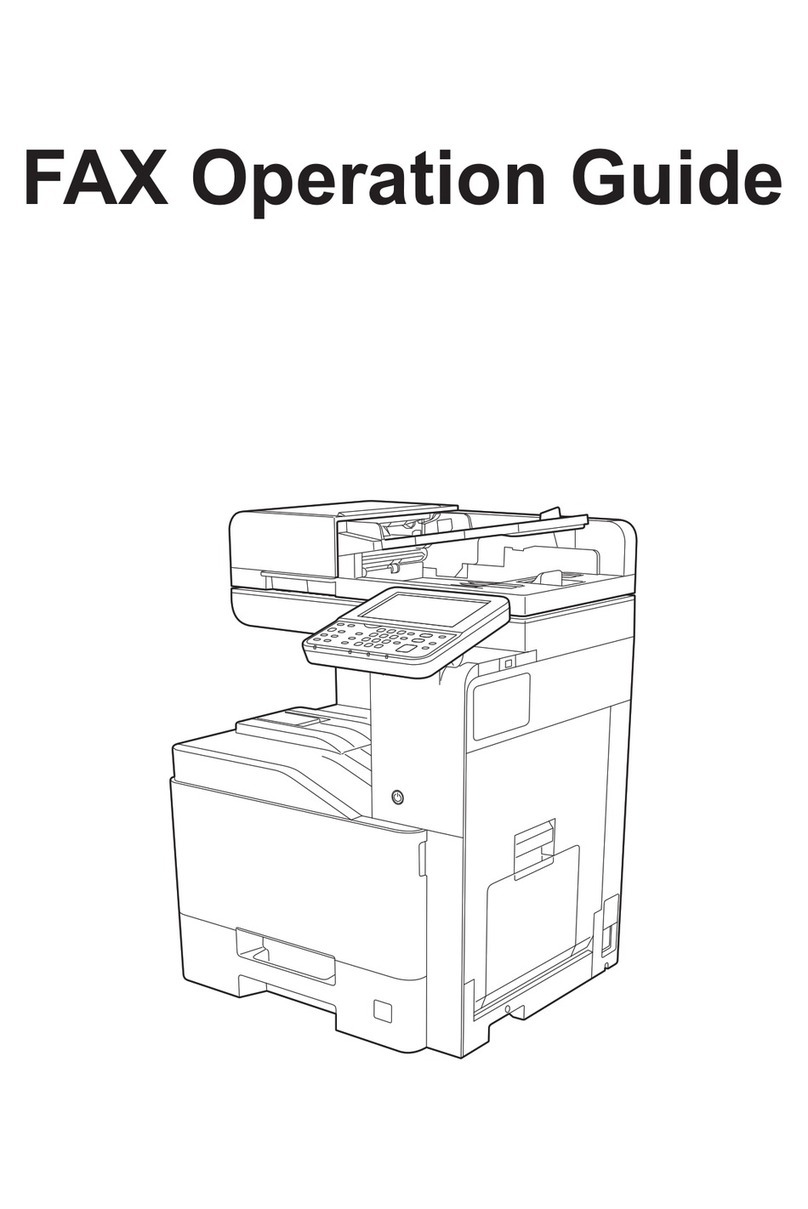
Triumph Adler
Triumph Adler 350ci User manual

Triumph Adler
Triumph Adler 355ci User manual

Triumph Adler
Triumph Adler FAX 525 User manual

Triumph Adler
Triumph Adler FAX 950 manual
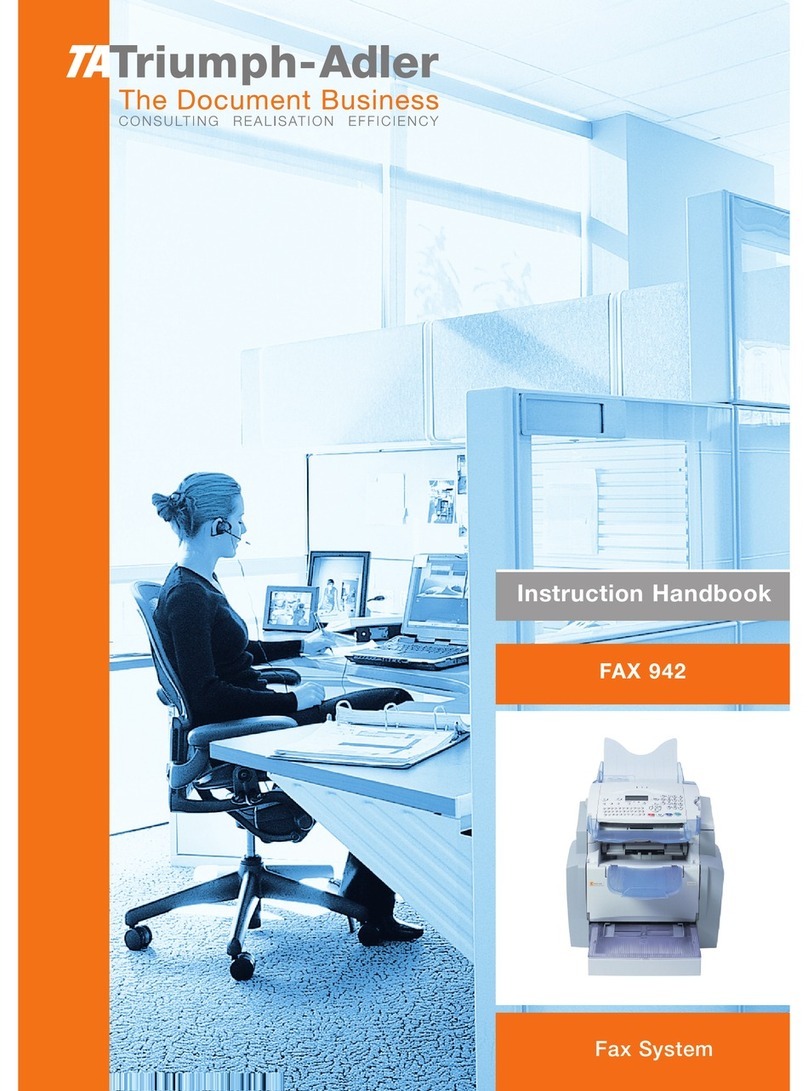
Triumph Adler
Triumph Adler FAX 942 manual

Triumph Adler
Triumph Adler P-C3065 MFP User manual