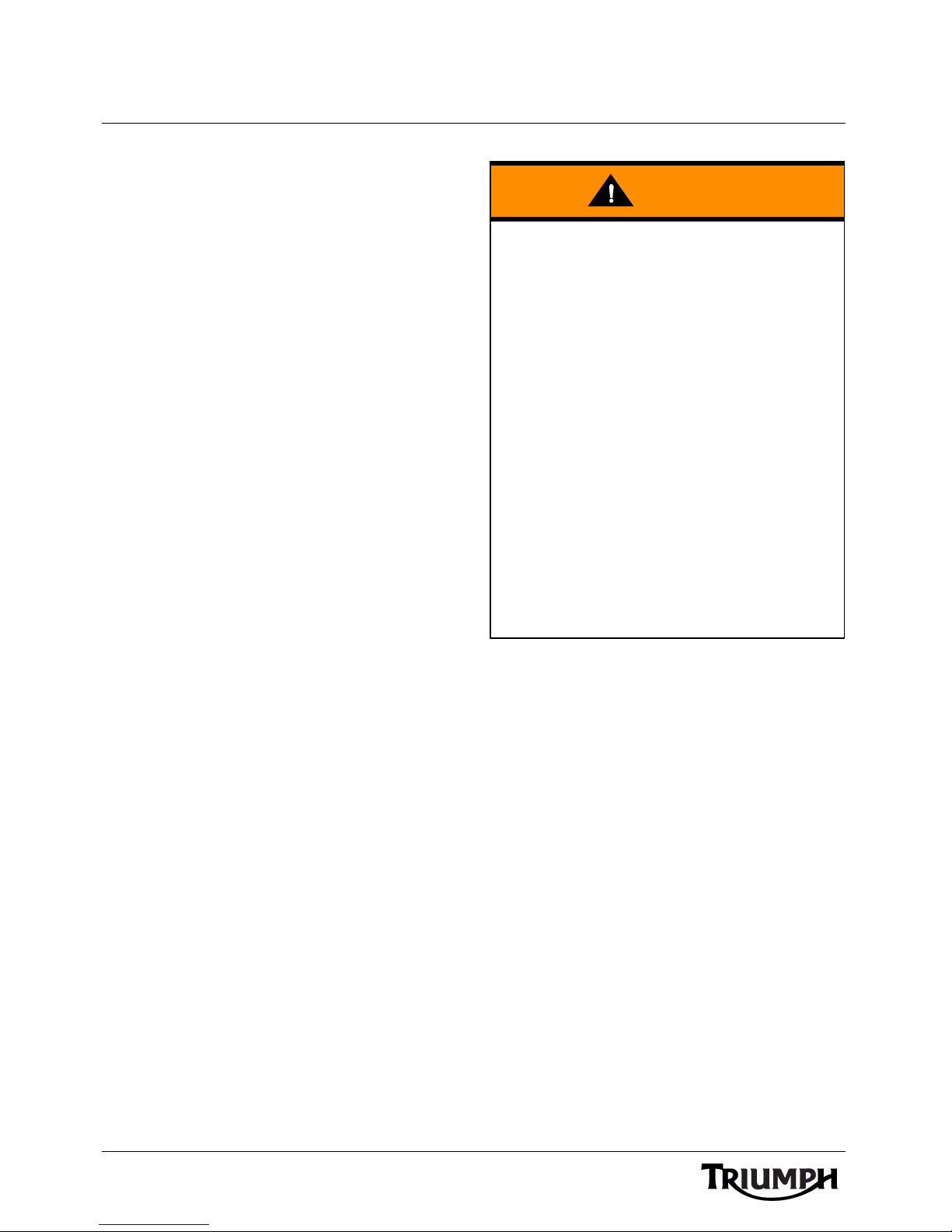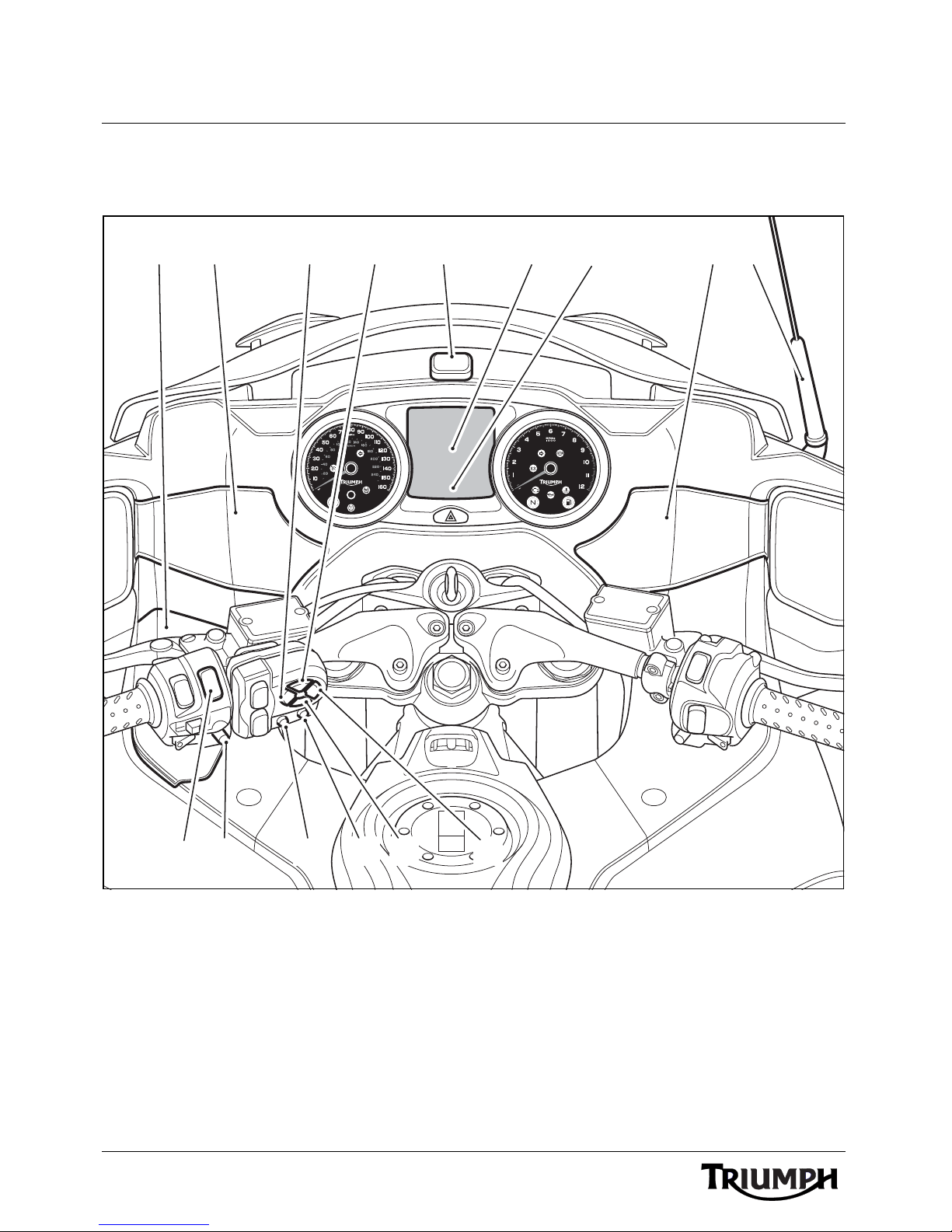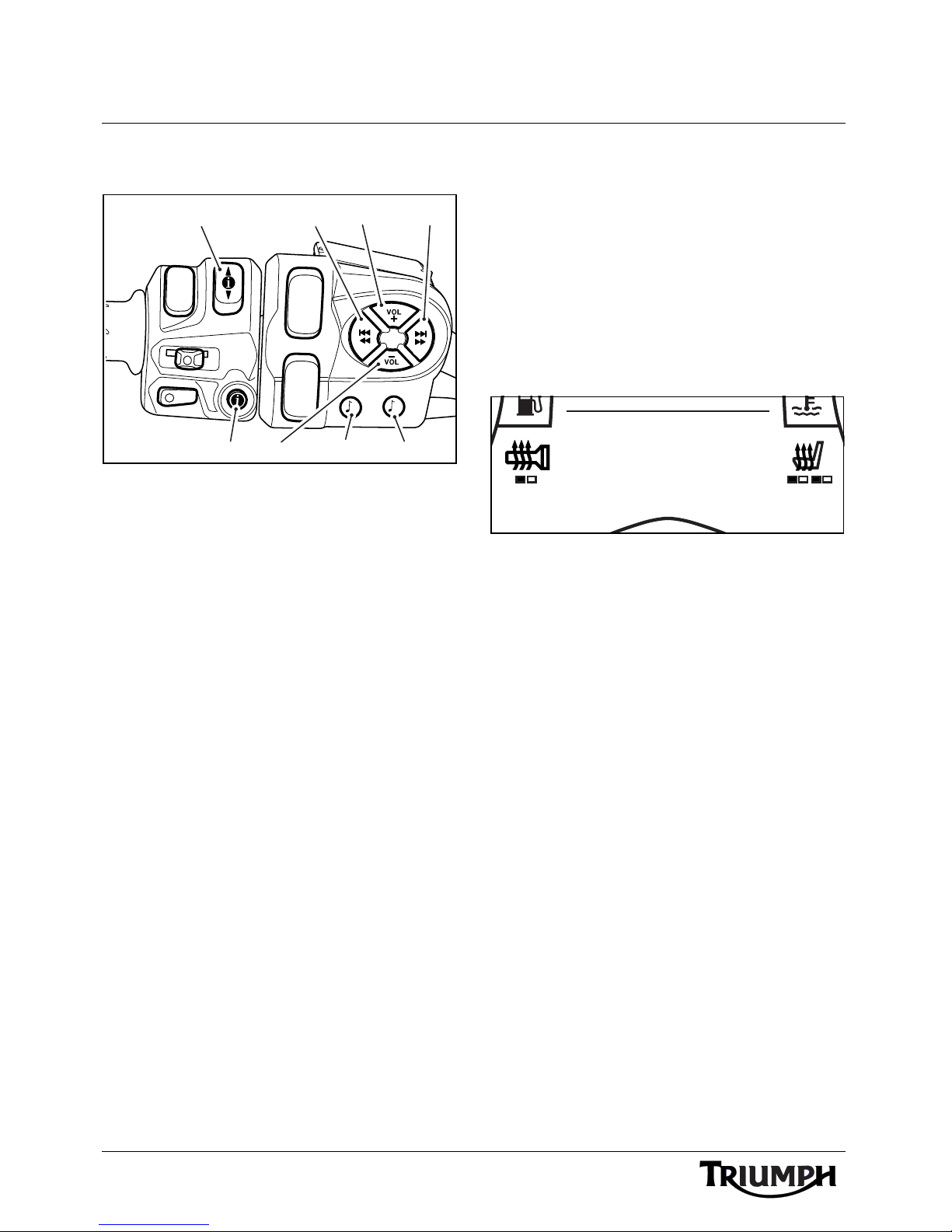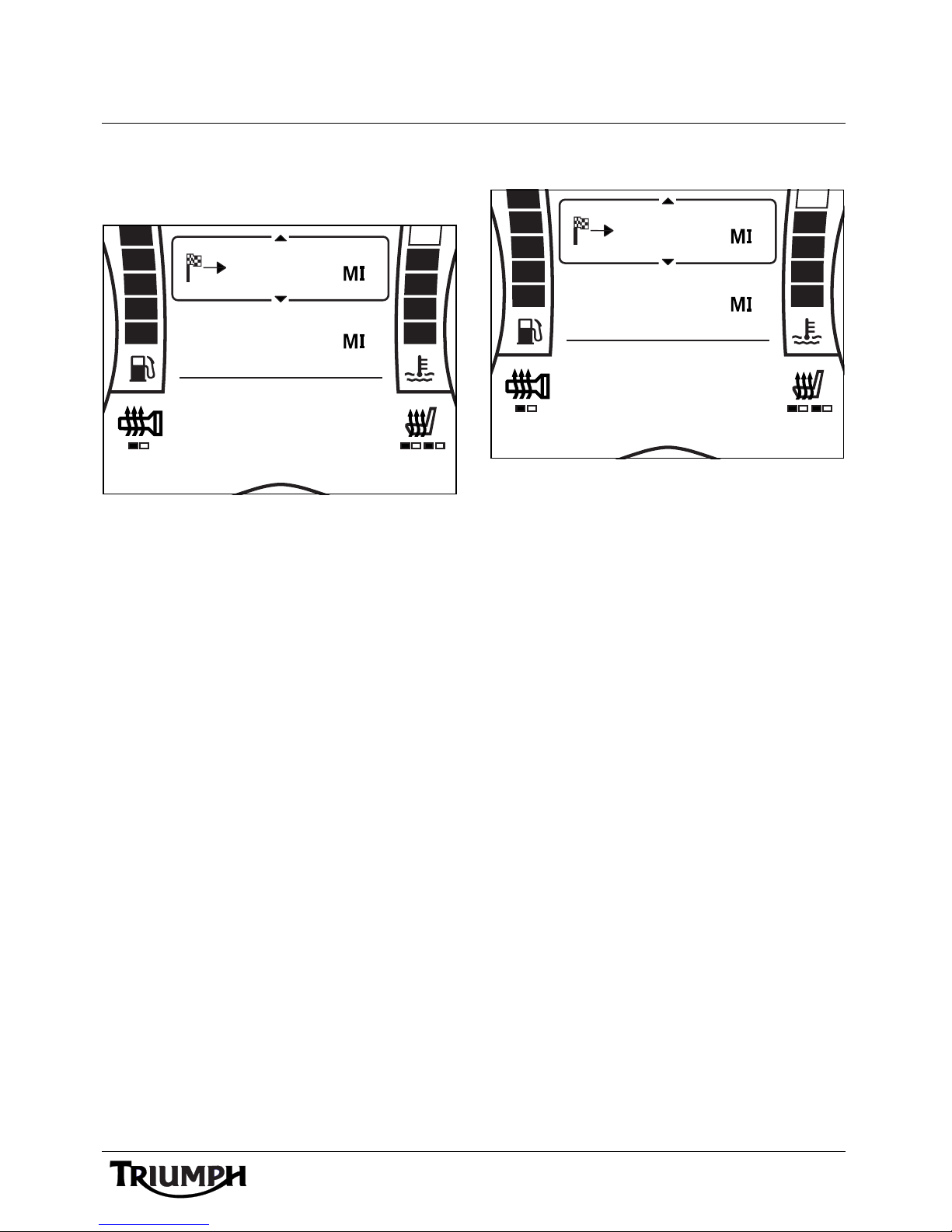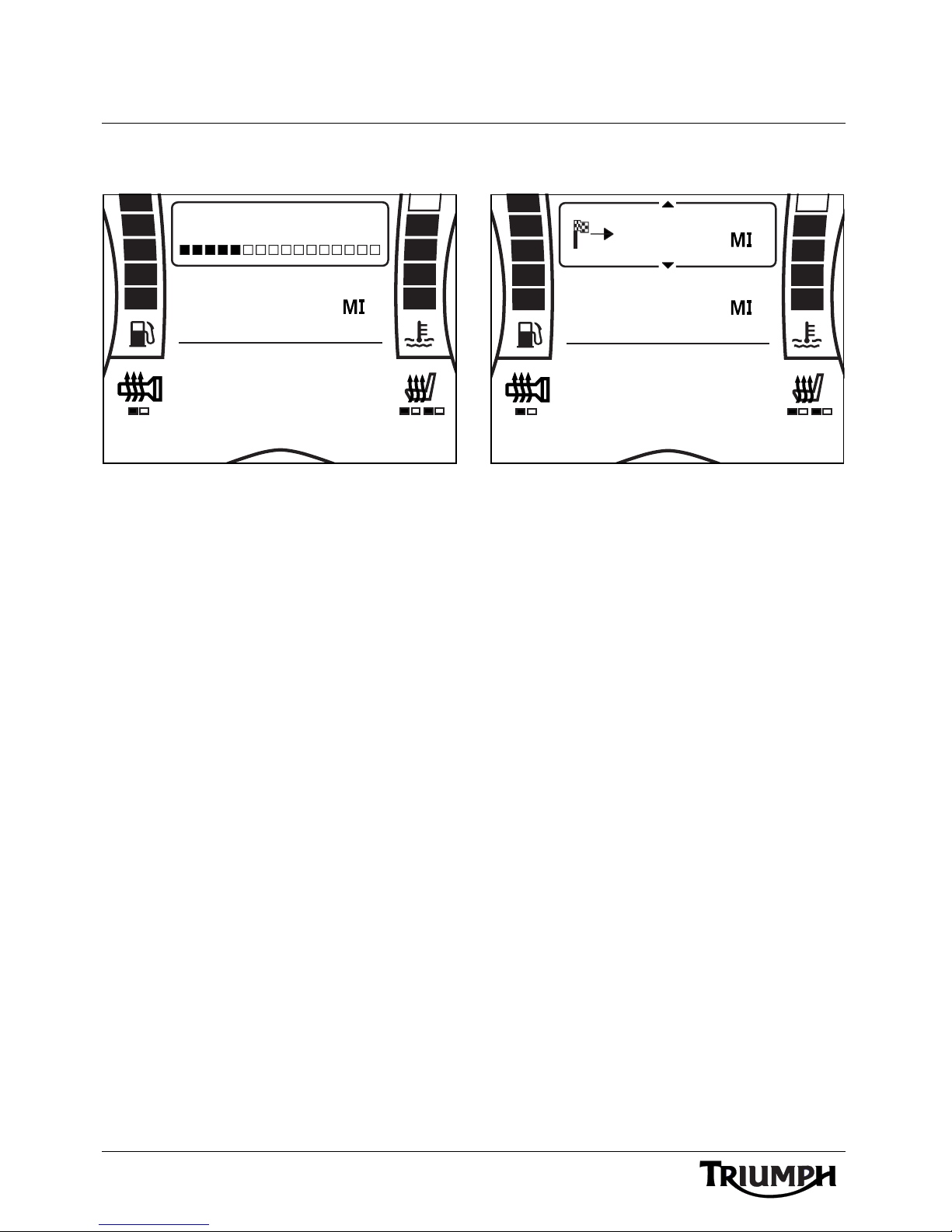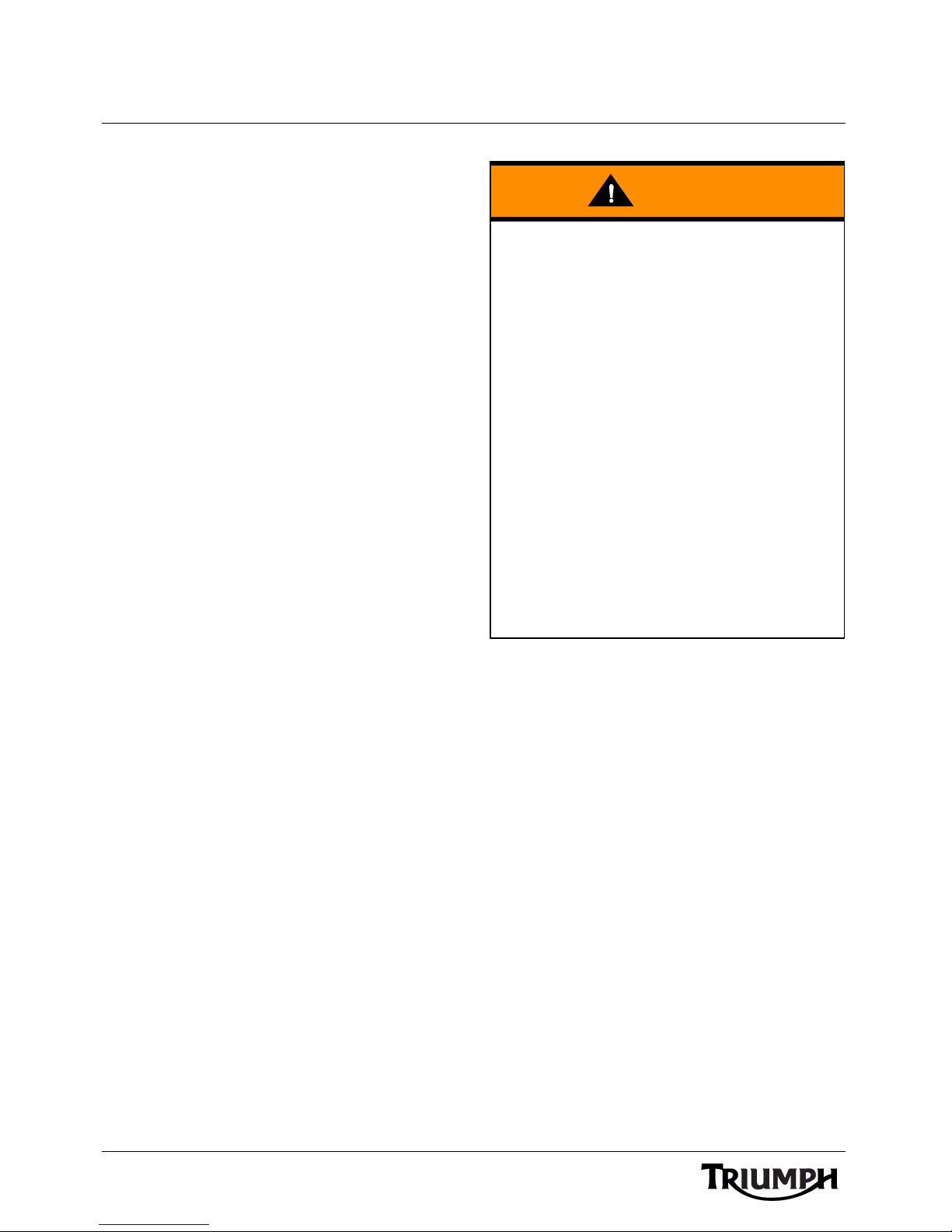
2
Foreword
Audio System Handbook
Thank you for choosing a Triumph
motorcycle. This motorcycle is the product of
Triumph's use of proven engineering,
exhaustive testing, and continuous striving for
superior reliability, safety and performance.
Please read this Audio Handbook before
riding in order to become thoroughly familiar
with the correct operation of your
motorcycle's audio controls, its features,
capabilities and limitations.
This handbook is also available from your
local dealer in:
•Dutch;
• French;
•German;
• Italian;
• Japanese;
•Spanish;
•Swedish.
FCC and Industry Canada
Compliance Statement
This device complies with FCC Rules Part 15
and Industry Canada RSS-210 (Rev. 7).
Operation is subject to the following two
conditions:
• This device may not cause harmful
interference;
• This device must accept any
interference received, including
interference that may cause
undesired operation.
Changes or modifications to the device could
void the user's authority to operate the
equipment.
Talk to Triumph
Our relationship with you does not end with
the purchase of your Triumph. Your feedback
on the buying and ownership experience is
very important in helping us develop our
products and services for you. Please help us
by ensuring your dealership has your E-mail
address and registers this with us. You will
then receive an online customer satisfaction
survey invitation to your E-mail address
where you can give us this feedback.
Your Triumph Te am.
This audio system handbook, and all other
instructions that are supplied with your
motorcycle, should be considered a
permanent part of your motorcycle and
should remain with it even if your
motorcycle is subsequently sold.
All riders must read this audio system
handbook and all other instructions which
are supplied with your motorcycle, before
riding, in order to become thoroughly
familiar with the correct operation of your
motorcycle's audio controls, its features,
capabilities and limitations. Do not lend
your motorcycle to others as riding when
not familiar with your motorcycle's
controls, features, capabilities and
limitations can lead to an accident.