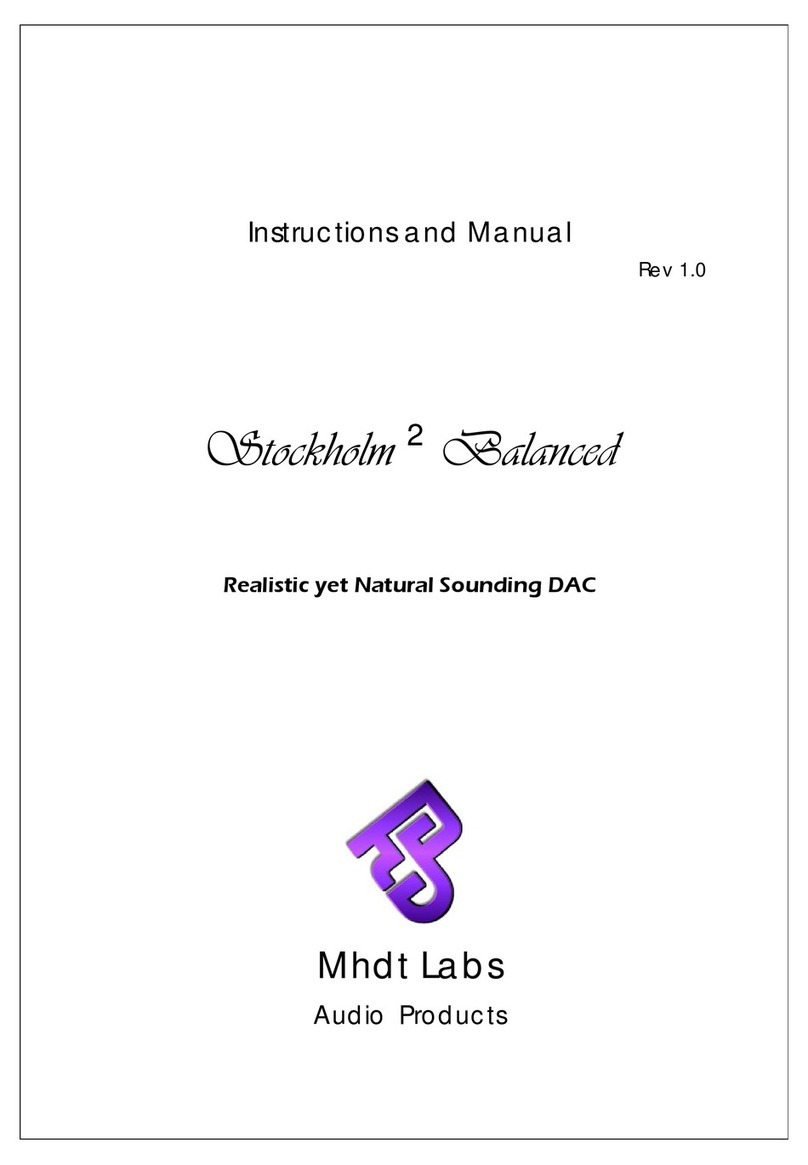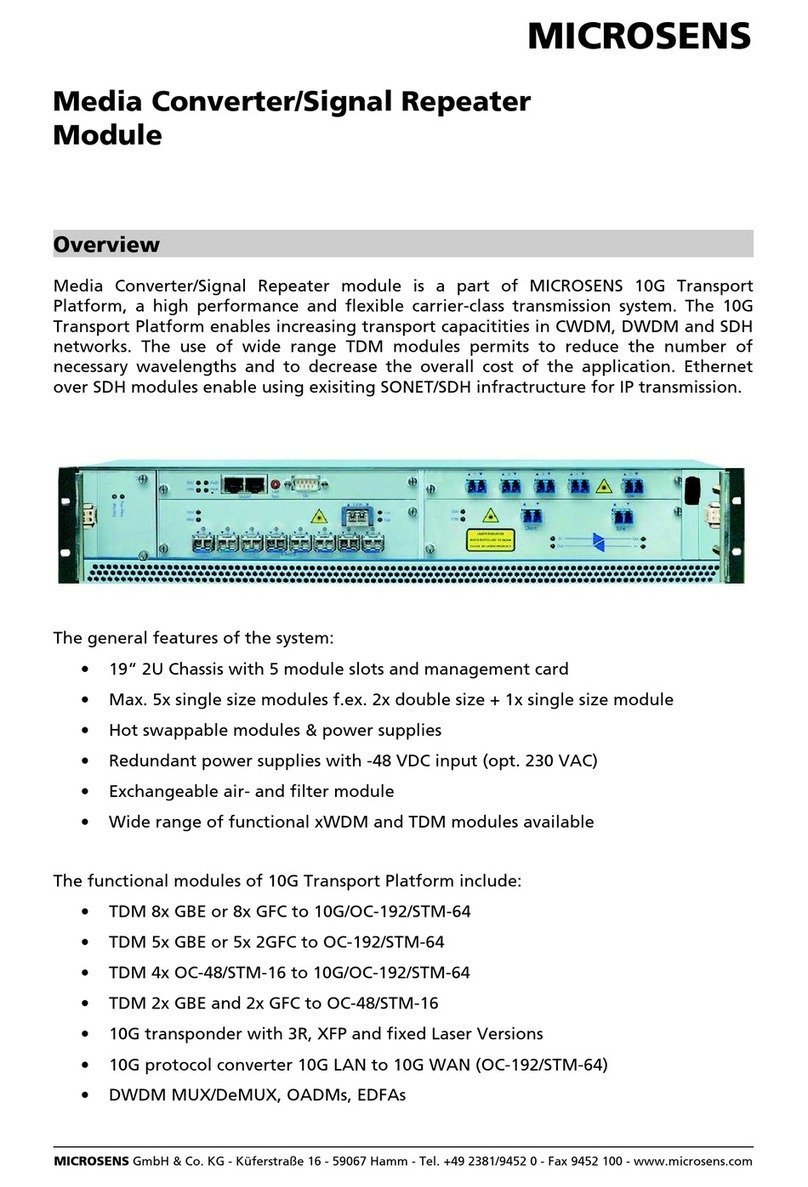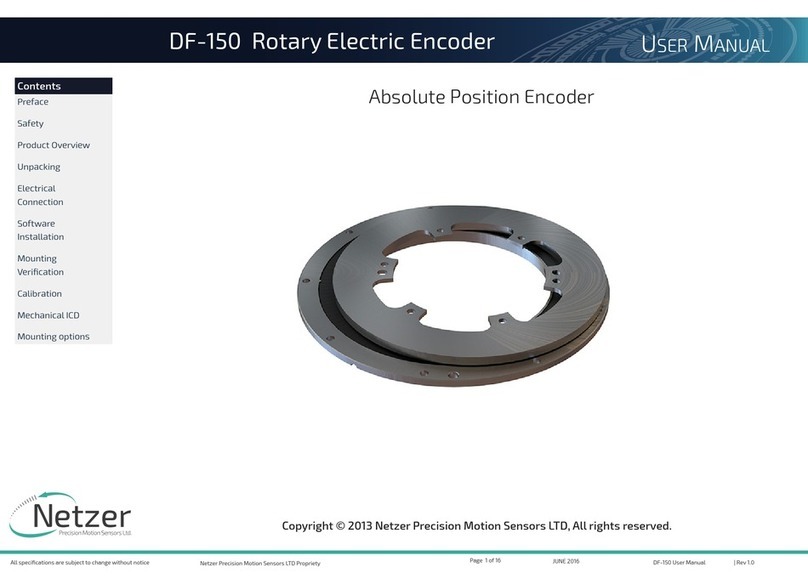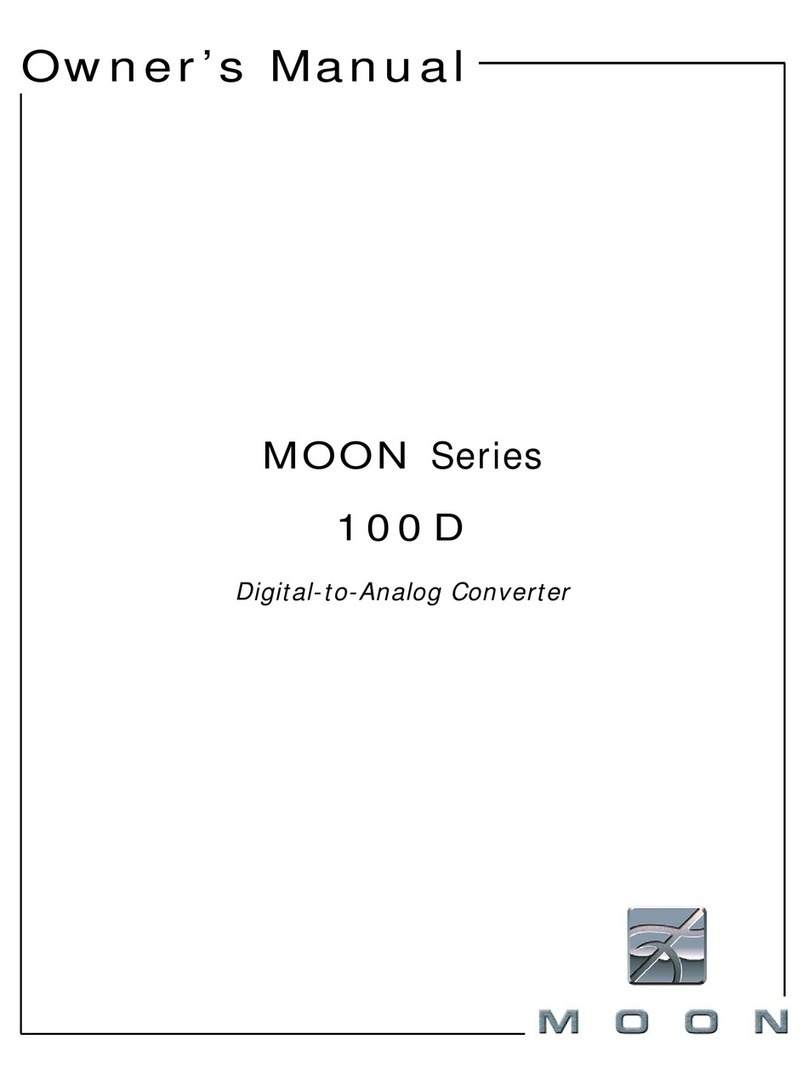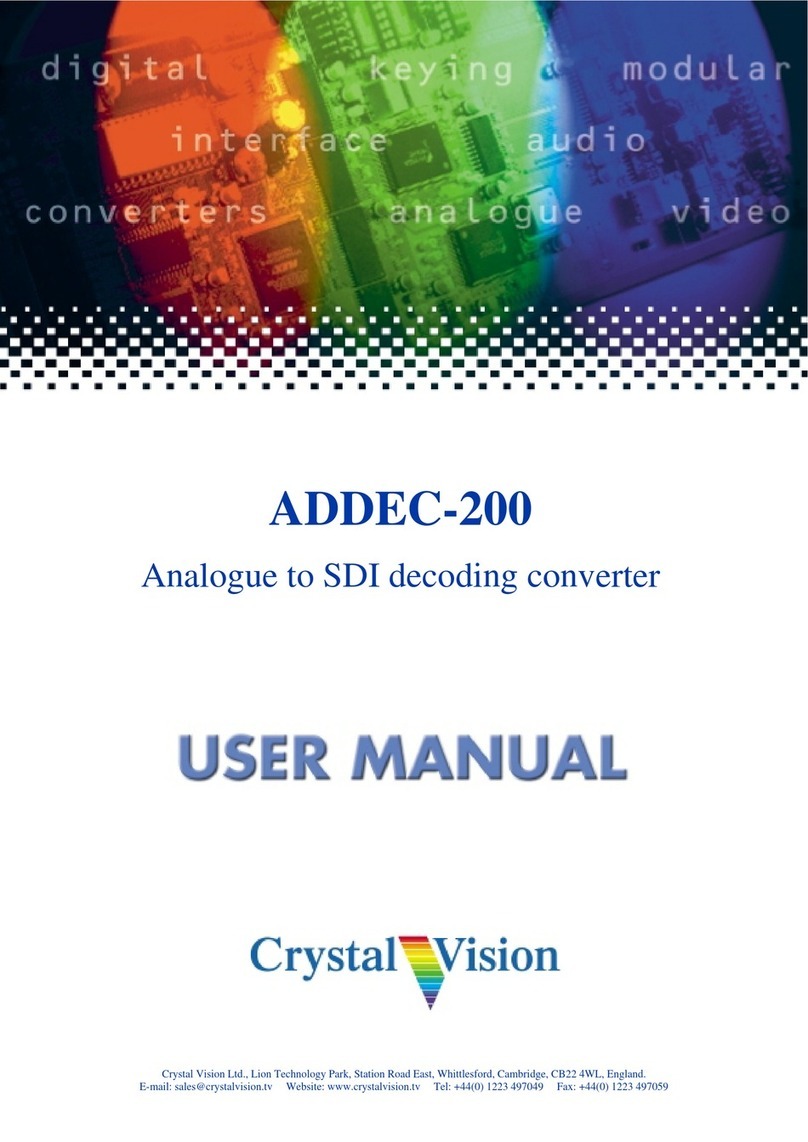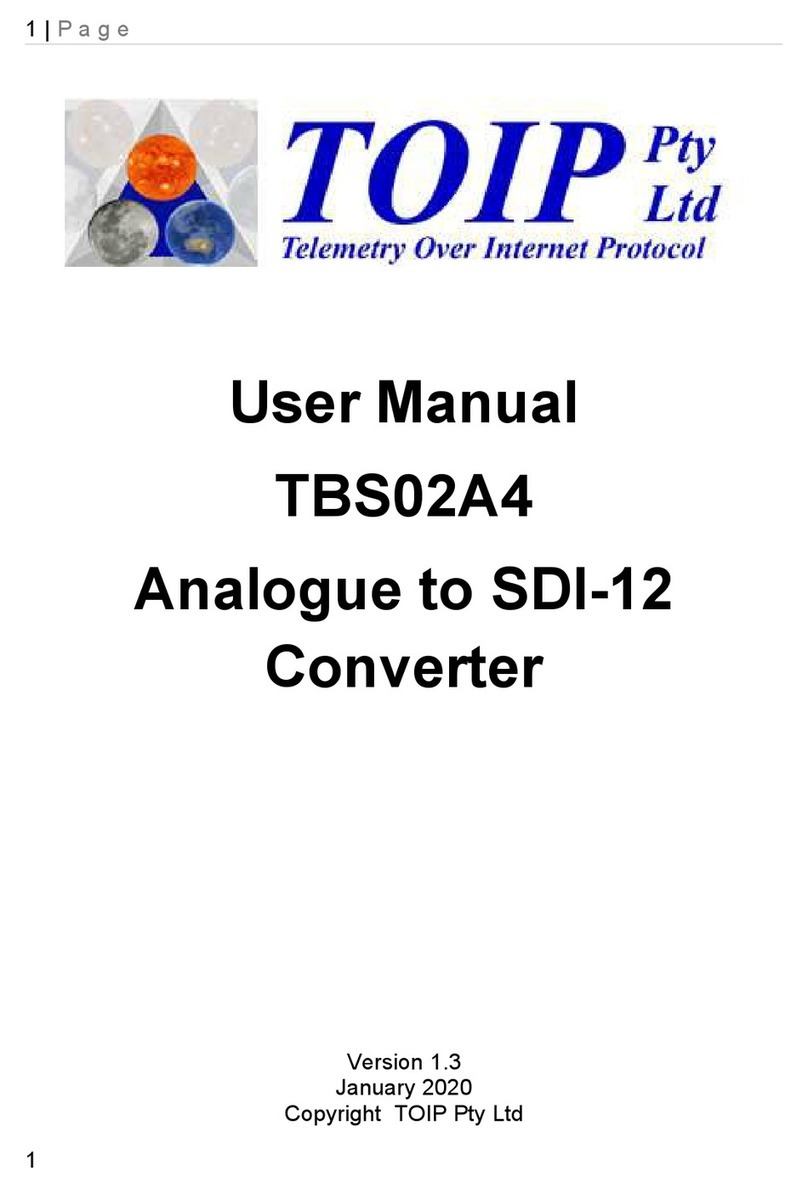Quick Installation Guide for InStreamer
Required components for installation:
– Cinch cable
– TOSLINK cable
– Ethernet cable
1. Connection
1.1 Connect the Cinch and/or TOSLINK cable to the
InStreamer.
1.2 Connect the Ethernet cable to your local network
switch/hub.
1.3 Connect the power supply.
The InStreamer expands your existing trivum multiroom
system with one additional audio input. It provides one
analog input and one digital (TOSLINK) input.
iNote: The digital input is prioritized when playing
music.
iNote: We recommend to use your InStreamer with our
new trivum multiroom software v9.
To update your existing trivum multiroom system please
check: http://service.trivum.com/v9-update
2. Conguration on trivum system v8
2.1 Open the trivum MusicCenter WebCong.
2.2 Click InStreamers -> Add InStreamer.
2.3 On the popup Is the new InStreamer already active in
the network? select
- yes-and select from list
which inStreamer do you want to use?
select from list
- no-and enter the InStreamer serial number
Enter the serial number (with sux .29)
3. Direct access on v8
To get direct access from your trivum TouchPad:
3.1 Open the trivum MusicCenter WebCong.
3.2 Click Zones.
3.3 At your preferred zone(s) click -> Actions
3.4 Click no action -> Activate a source -> Streaming ->
play InStreamer1
The InStreamer is now integrated in your trivum system.
4. Conguration on trivum system v9
4.1 Open the trivum MusicCenter WebCong.
4.2 Click InStreamers.
4.3 Click Expand this system and add a new InStreamer.
4.4 A list of all available InStreamers appears. Choose your
corresponding InStreamer by serial number.
5. Direct access on v9
To get direct access from your trivum TouchPad:
5.1 Open the trivum MusicCenter WebCong.
5.2 Click Zones and select your DEFINED ZONE
5.3 Click Dene the zone related actions -> Action ...
5.4 Insert Description and click Action -> Activate a source.
5.5 Select your InStreamer.
The InStreamer is now integrated in your trivum system.
Backup your conguration
Once you have completed the setup, we recommend you
to make a backup of your conguration:
– Open the MusicCenter WebCong.
– Click Backup/Restore -> Export/import conguration.
– Follow the instructions.
How to use KNX?
The KNX programming of your trivum multiroom system is
done via the web browser. No need for extra KNX software.
– Open the MusicCenter WebCong.
– Click KNX and enable use KNX.
– Follow the instructions.
You nd further informations for KNX on:
http://service.trivum.com/knx