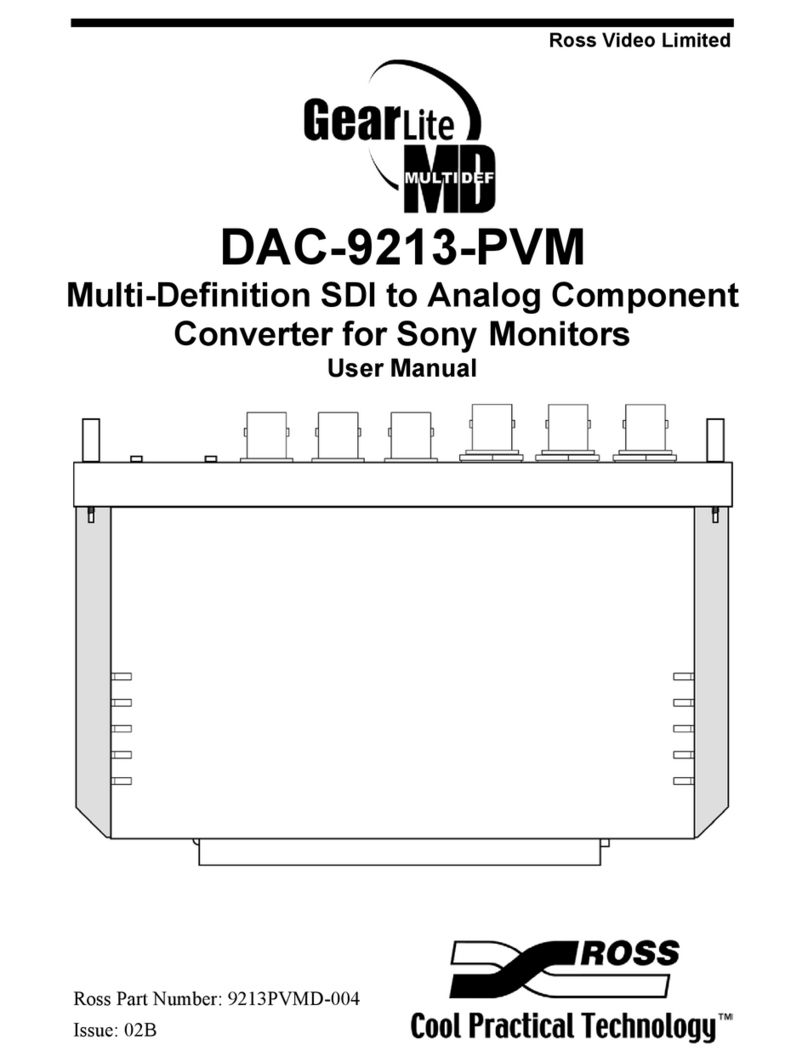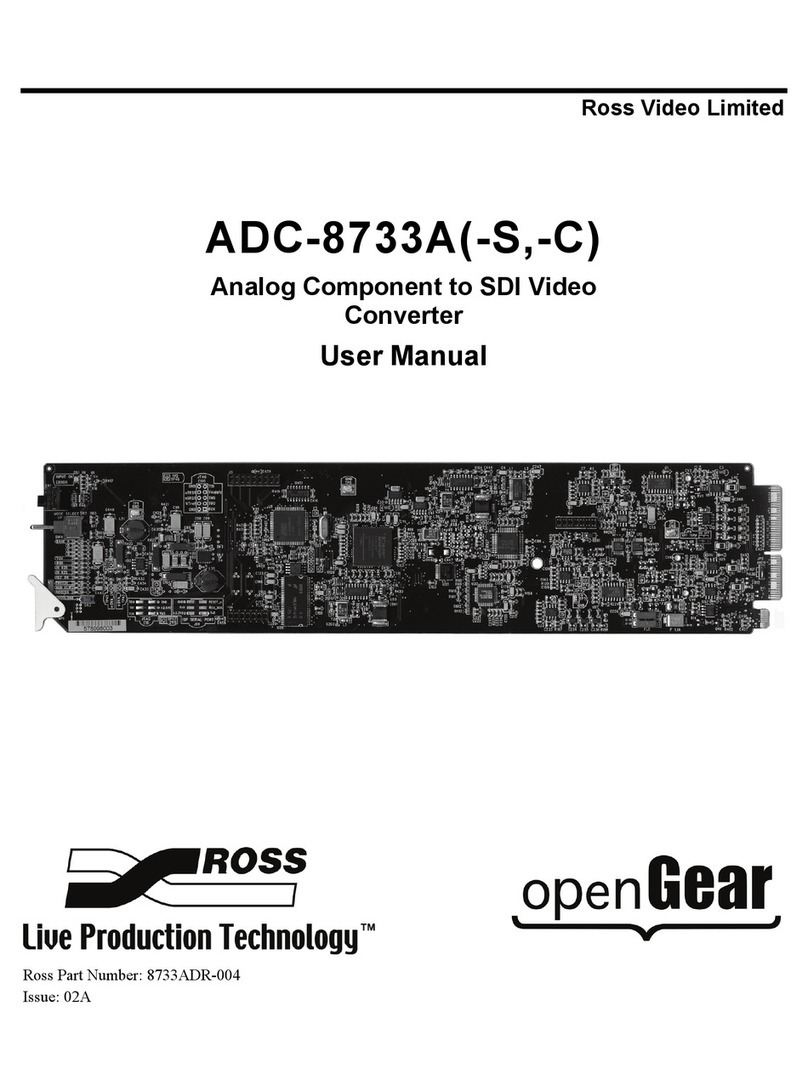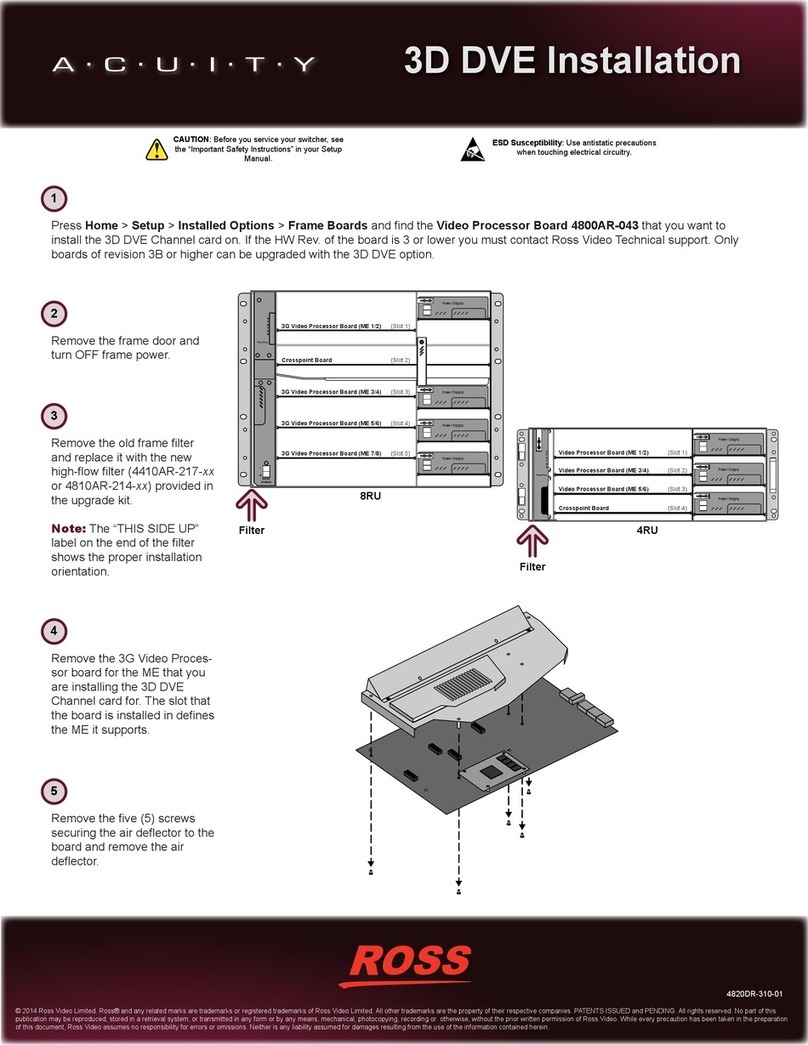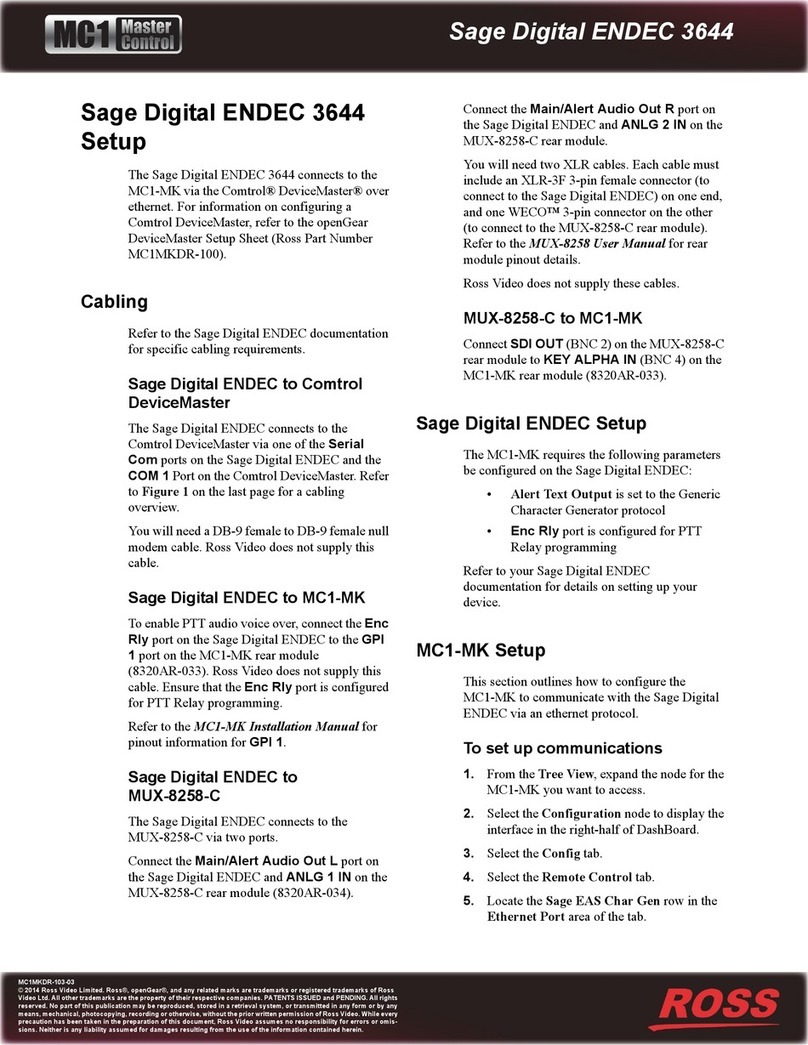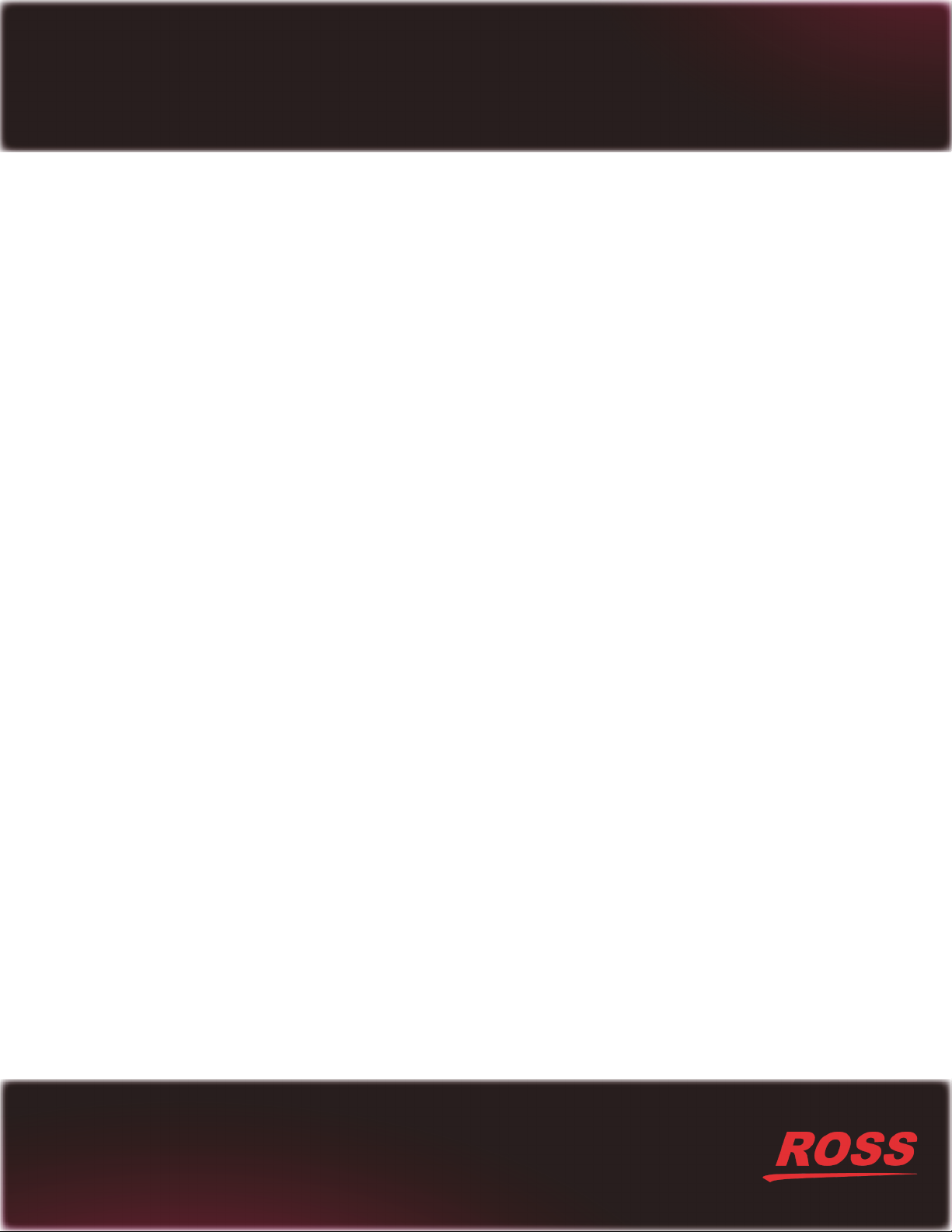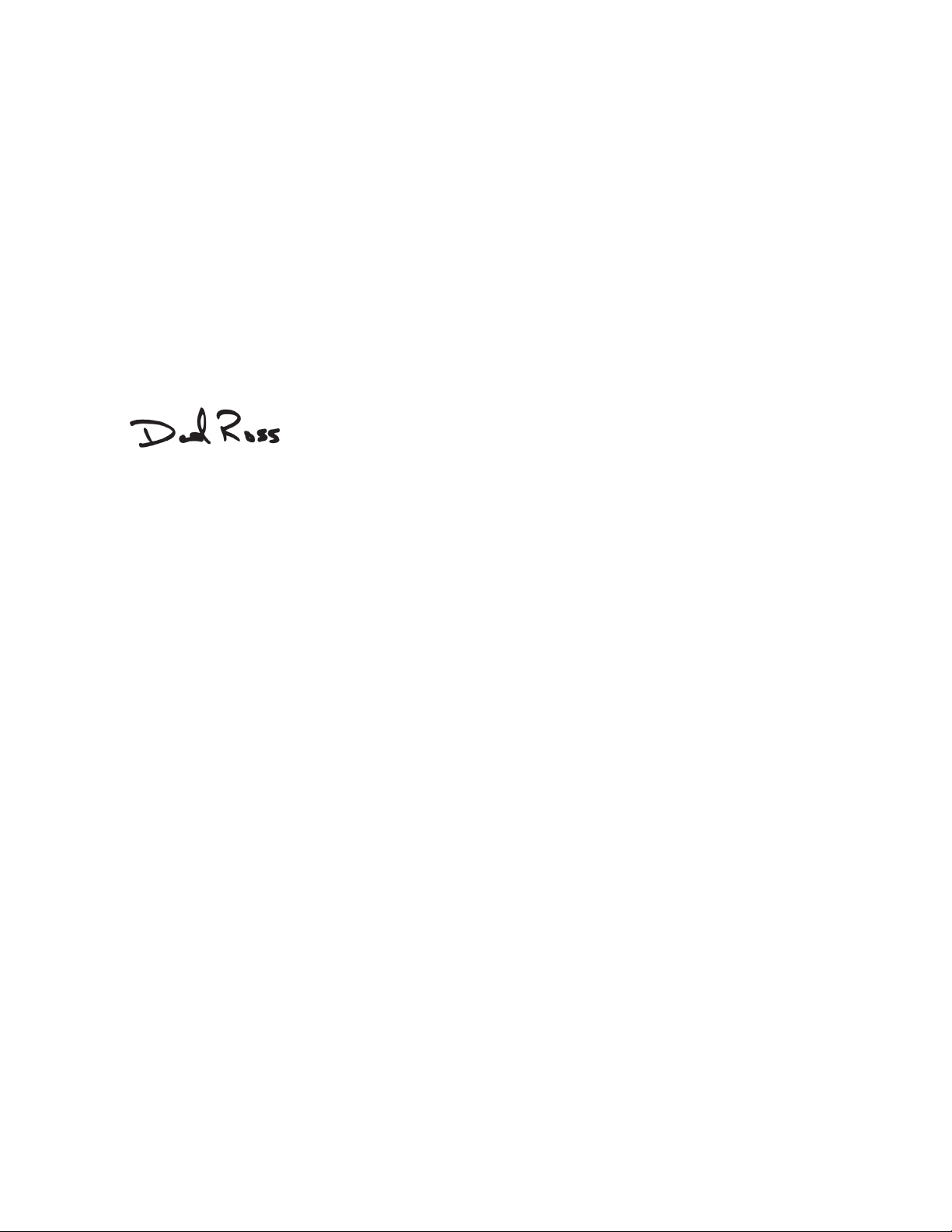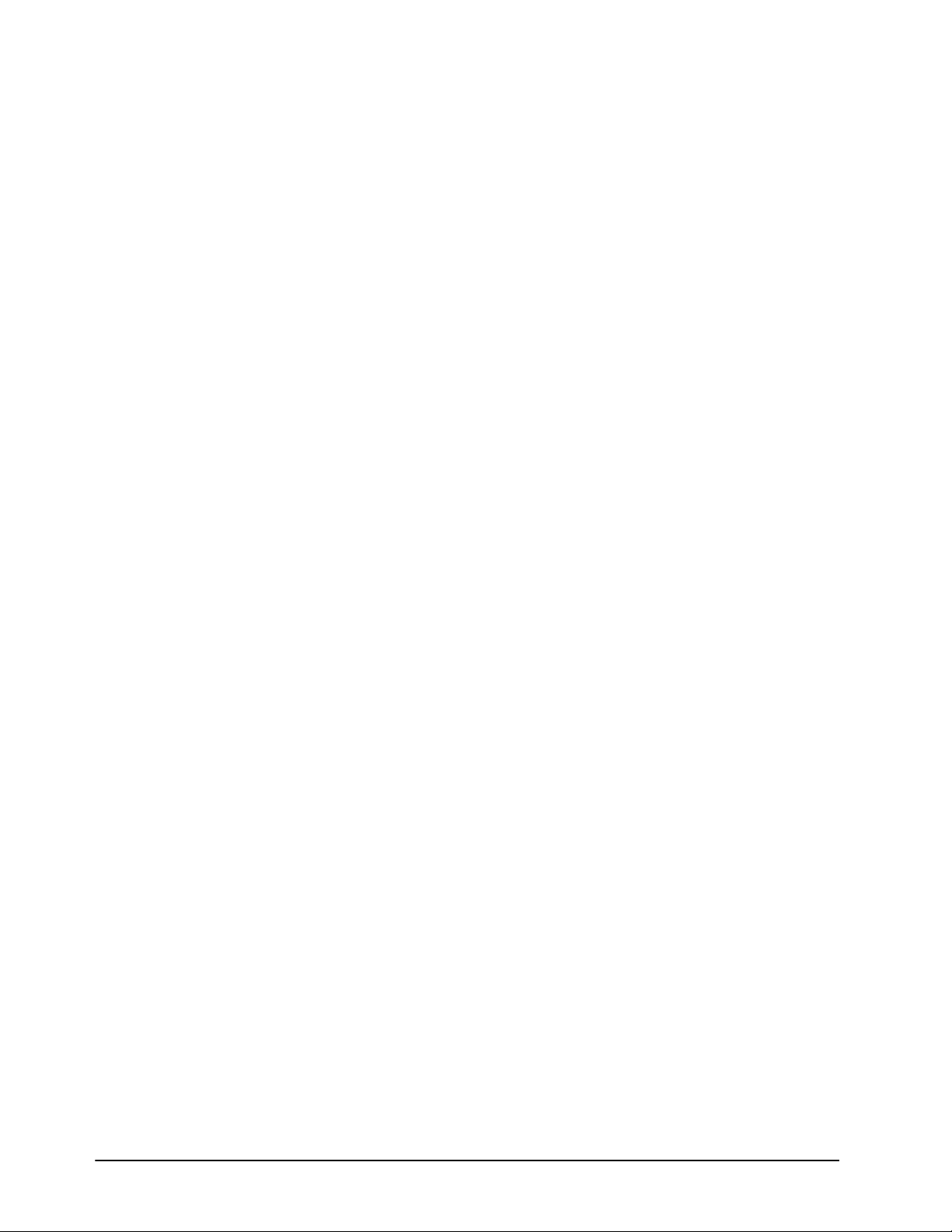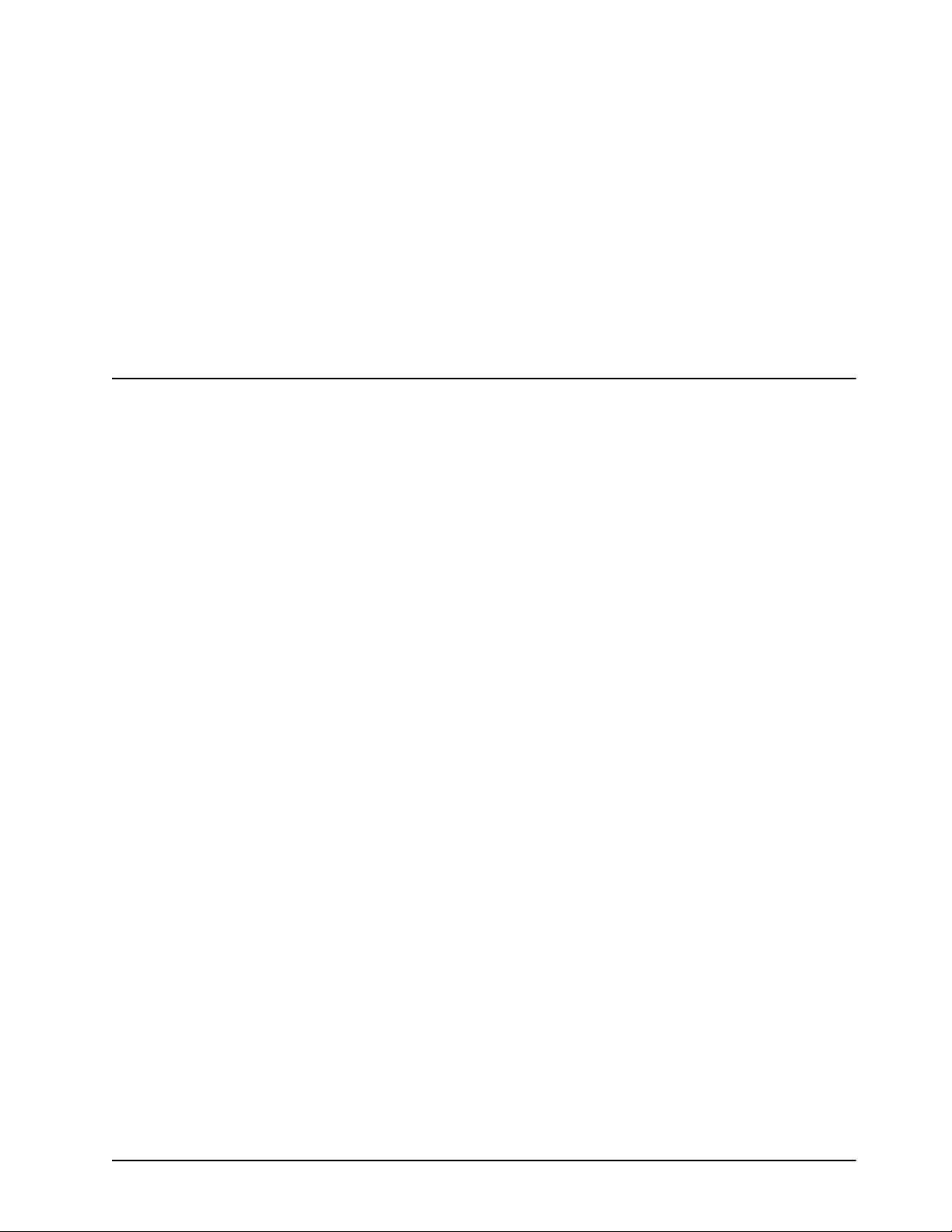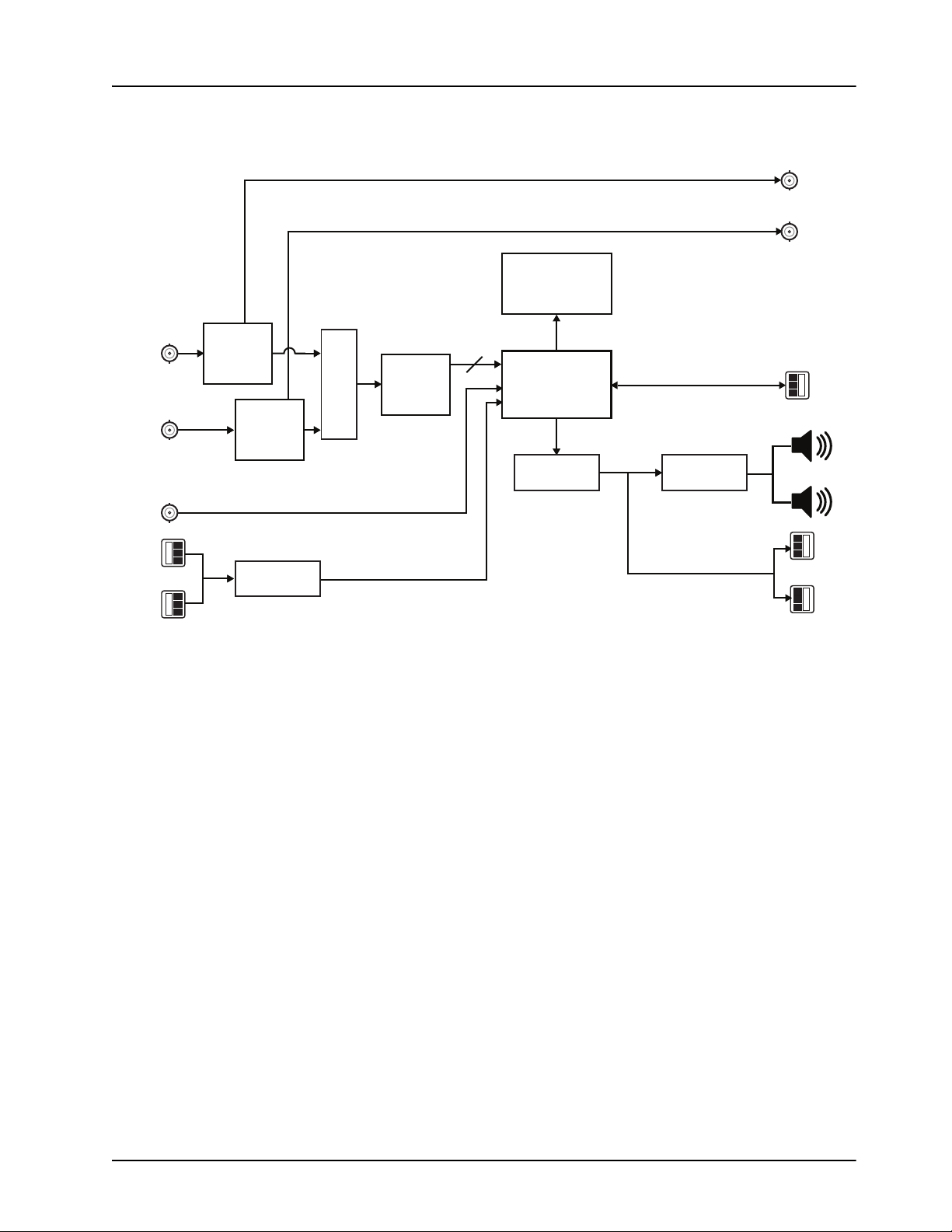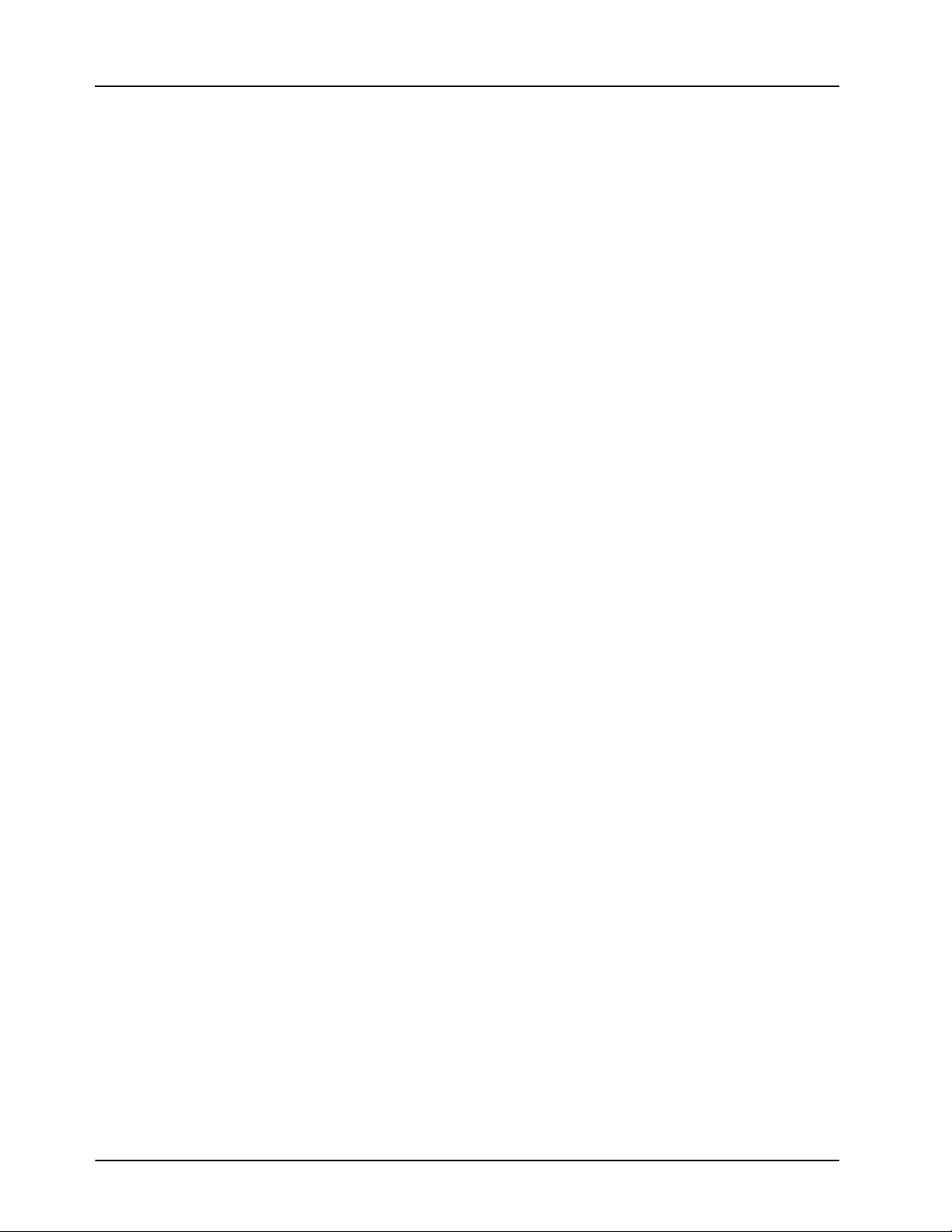MB-652-DUO User Manual (Iss. 02) Contents • i
Contents
Introduction 1
Overview.............................................................................................................................. 1-2
Features.................................................................................................................. 1-2
Functional Block Diagram................................................................................................... 1-3
User Interfaces ..................................................................................................................... 1-4
DashBoard Control System ................................................................................... 1-4
Controls on the Physical Panel.............................................................................. 1-4
Installation 2
Before You Begin ................................................................................................................ 2-2
Static Discharge..................................................................................................... 2-2
Unpacking.............................................................................................................. 2-2
Front Panel Overview .......................................................................................................... 2-3
Rear Panel Overview ........................................................................................................... 2-4
Physical Installation............................................................................................................. 2-6
Installation Requirements...................................................................................... 2-6
Power Supplies ...................................................................................................... 2-6
To connect the power cables for the MB-652-DUO ............................................. 2-6
Ethernet Cabling for the MB-652-DUO................................................................ 2-7
SDI Cabling........................................................................................................... 2-7
AES Input Cabling ................................................................................................ 2-7
Analog Input Cabling ............................................................................................ 2-7
Configuring the DIP Switches ............................................................................................. 2-8
Setting the IP Address ........................................................................................... 2-8
Master Password Override .................................................................................... 2-8
SW4 ....................................................................................................................... 2-8
Configuration 3
Using the Front Panel Display ............................................................................................. 3-2
Using DashBoard................................................................................................................. 3-4
To launch DashBoard............................................................................................ 3-4
To access the MB-652-DUO interface .................................................................. 3-4
Using a Master Password in DashBoard.............................................................................. 3-5
Setting the Master Password ................................................................................. 3-5
Setting the DIP Switch .......................................................................................... 3-5
To set a new master password for the MB-652-DUO........................................... 3-5
Accessing a MB-652-DUO ................................................................................... 3-6
To use a valid user account ................................................................................... 3-6
To use the Master Password.................................................................................. 3-6
Network Configuration ........................................................................................................ 3-7
Before You Begin.................................................................................................. 3-7
Automatic Configuration using DHCP ................................................................. 3-7
To establish communications with the MB-652-DUO.......................................... 3-7
Custom User Configuration via DashBoard.......................................................... 3-7
To configure the network settings via DashBoard ................................................ 3-7