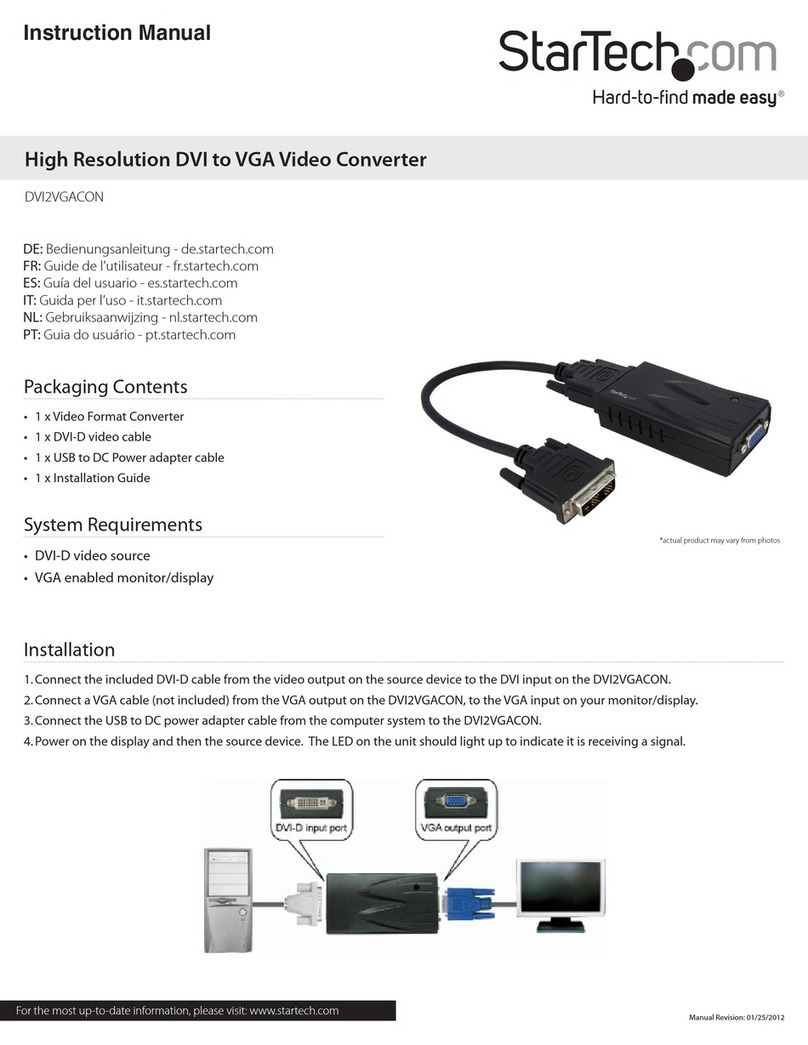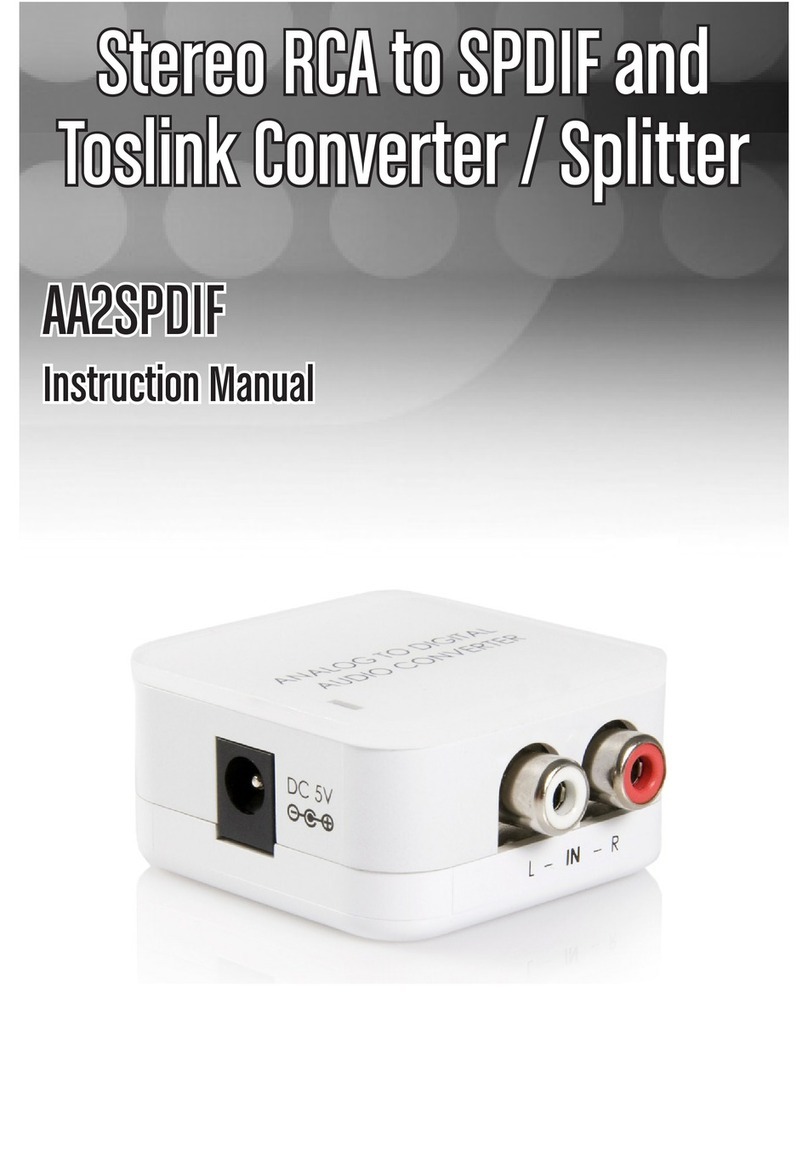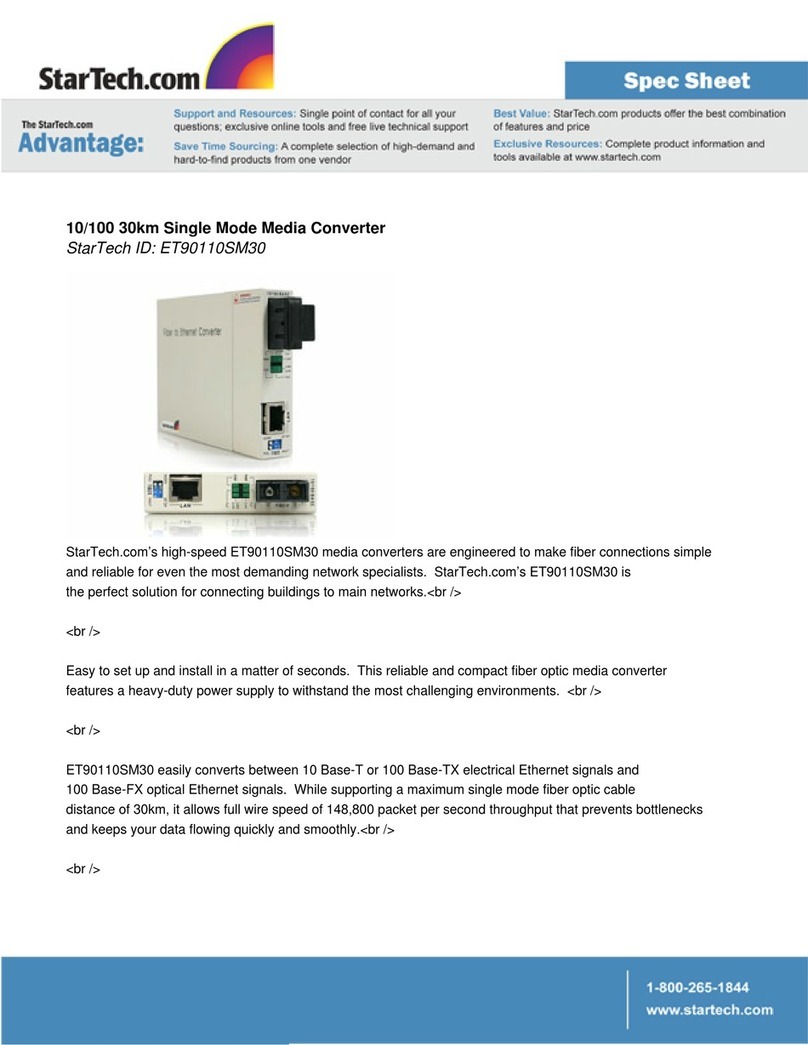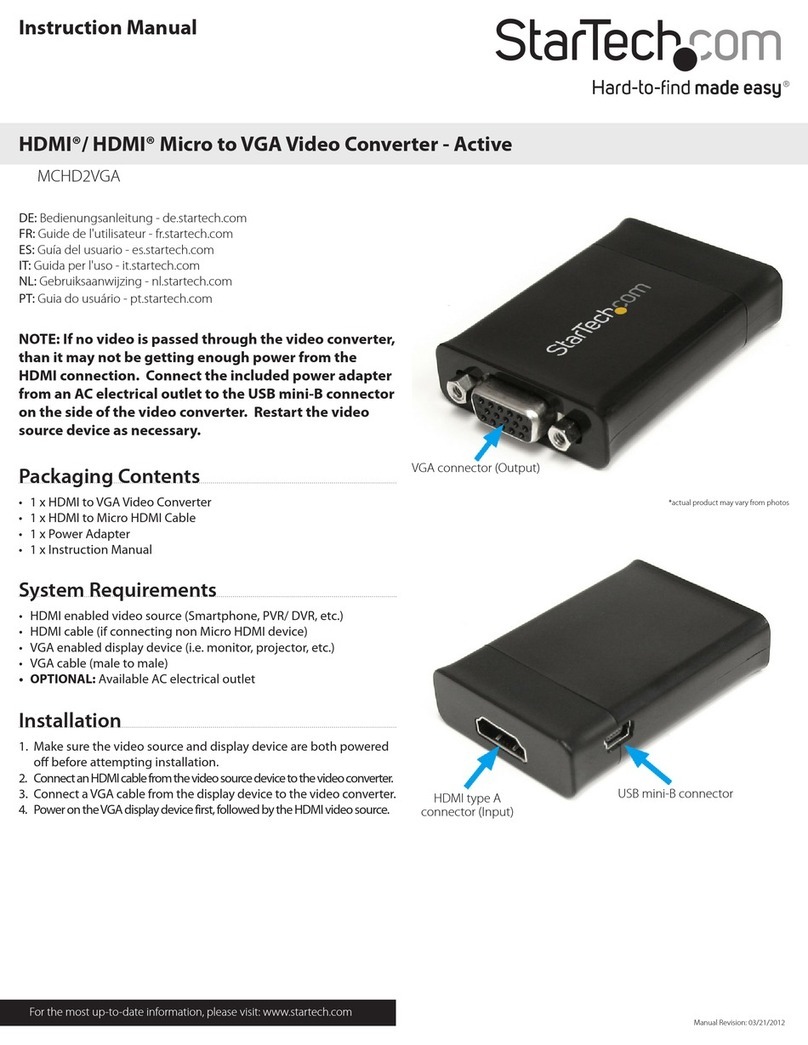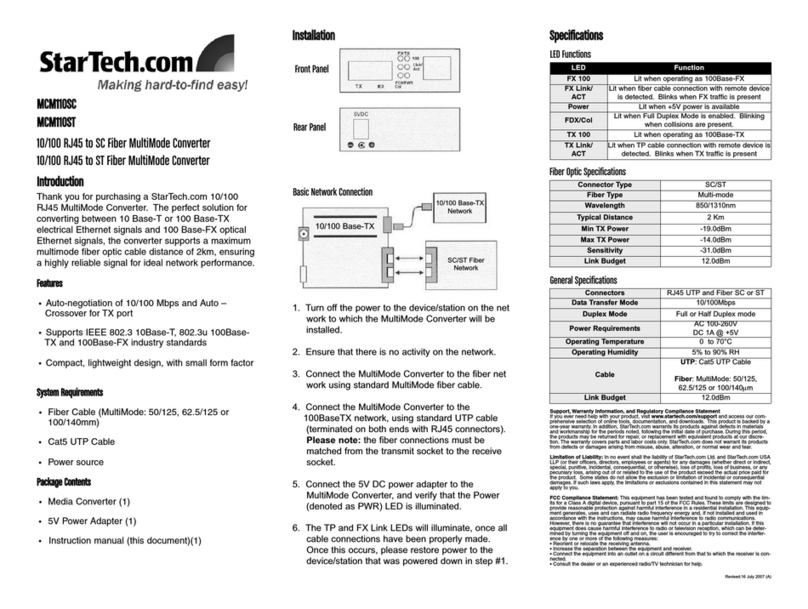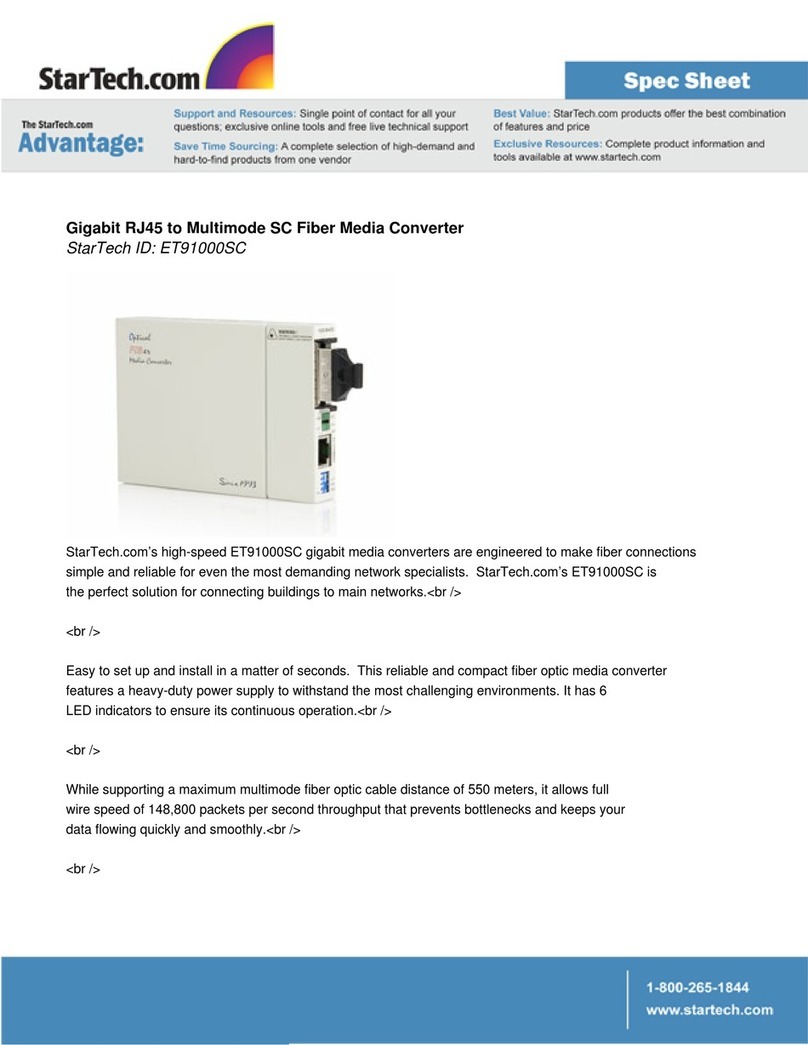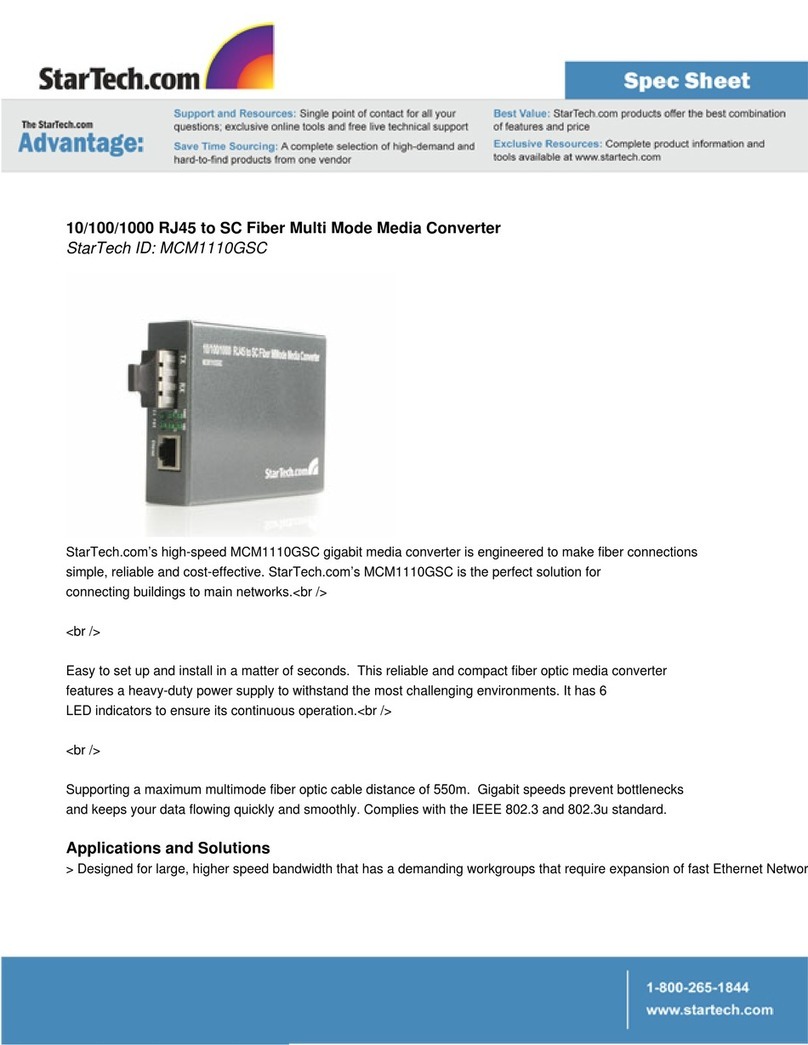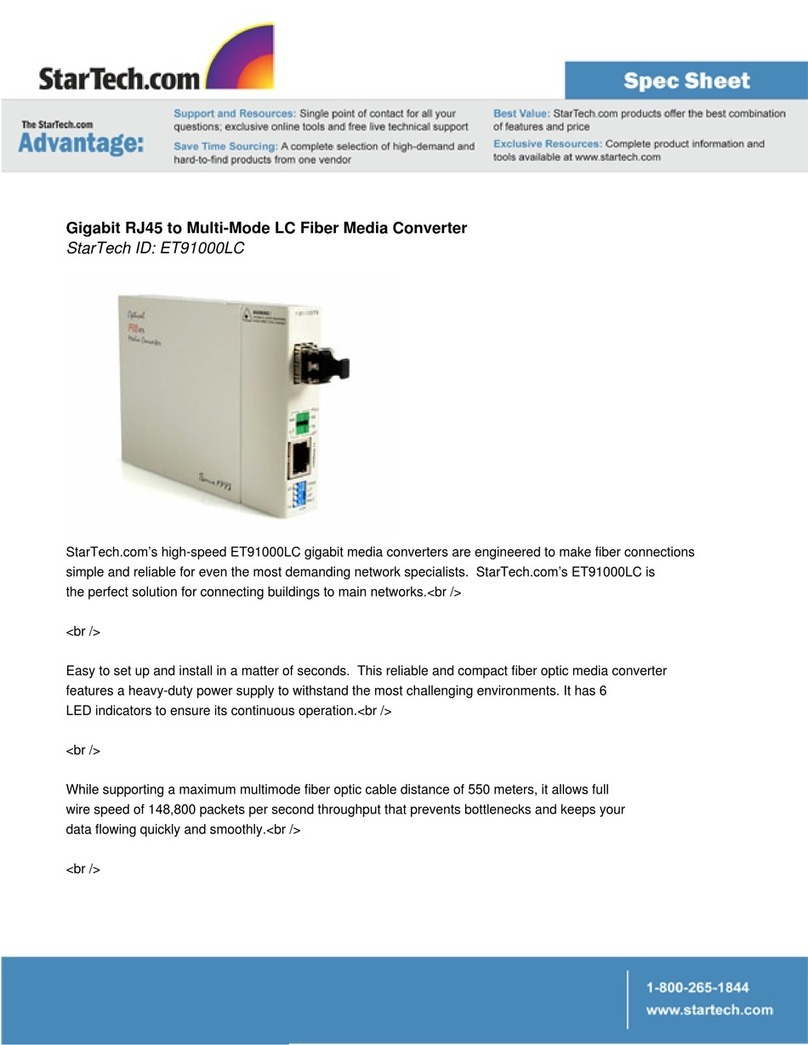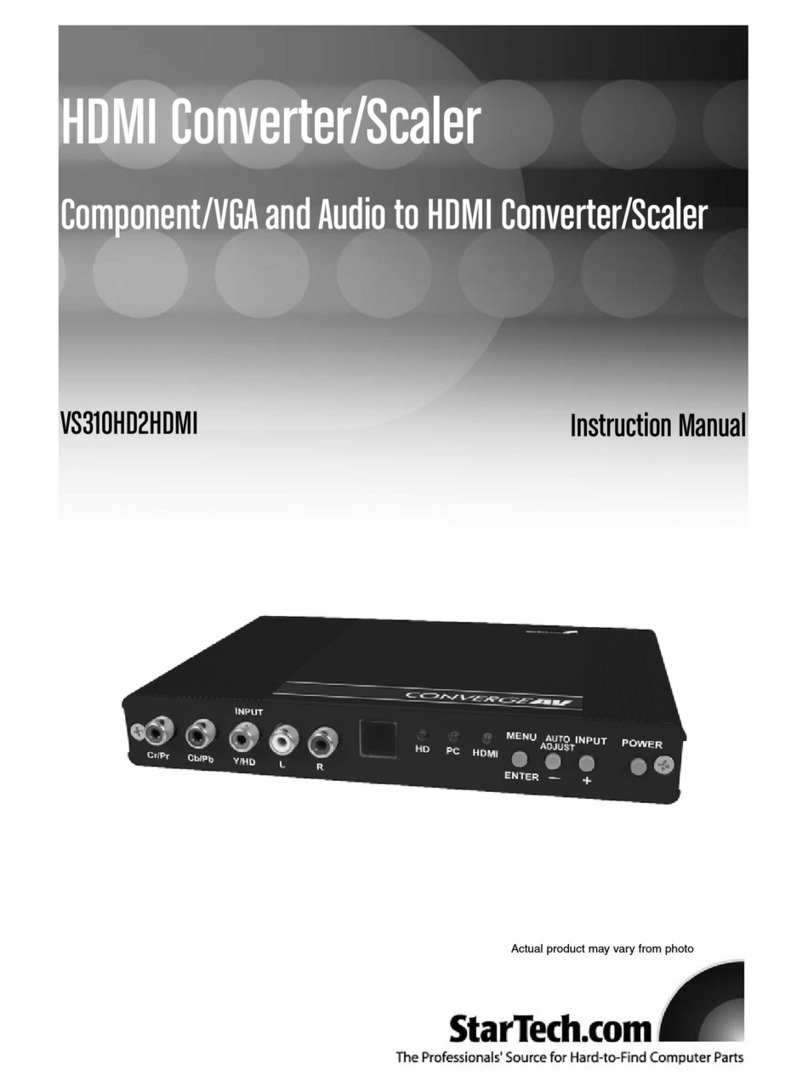FCC Compliance Statement
This equipment has been tested and found to comply with the limits for a Class B digital device, pursuant to part 15 of the FCC
Rules. These limits are designed to provide reasonable protection against harmful interference in a residential installation.
This equipment generates, uses and can radiate radio frequency energy and, if not installed and used in accordance with the
instructions, may cause harmful interference to radio communications. However, there is no guarantee that interference will not
occur in a particular installation. If this equipment does cause harmful interference to radio or television reception, which can be
determined by turning the equipment o and on, the user is encouraged to try to correct the interference by one or more of the
following measures:
• Reorient or relocate the receiving antenna.
• Increase the separation between the equipment and receiver.
• Connect the equipment into an outlet on a circuit dierent from that to which the receiver is connected.
• Consult the dealer or an experienced radio/TV technician for help
This device complies with part 15 of the FCC Rules. Operation is subject to the following two conditions:
(1) This device may not cause harmful interference, and (2) this device must accept any interference received, including
interference that may cause undesired operation. Changes or modications not expressly approved by StarTech.com could void
the user’s authority to operate the equipment.
Industry Canada Statement
This Class B digital apparatus complies with Canadian ICES-003.
Cet appareil numérique de la classe [B] est conforme à la norme NMB-003 du Canada.
CAN ICES-3 (B)/NMB-3(B)
This device complies with Industry Canada licence-exempt RSS standard(s). Operation is subject to the following two conditions:
(1) This device may not cause interference, and (2) This device must accept any interference, including interference that may
cause undesired operation of the device.
Le présent appareil est conforme aux CNR d’Industrie Canada applicables aux appareils radio exempts de licence. L’exploitation
est autorisée aux deux conditions suivantes:
(1) l’appareil ne doit pas produire de brouillage, et (2) l’utilisateur de l’appareil doit accepter tout brouillage radioélectrique subi,
même si le brouillage est susceptible d’en compromettre le fonctionnement.
Use of Trademarks, Registered Trademarks, and other Protected Names and Symbols
This manual may make reference to trademarks, registered trademarks, and other protected names and/or symbols of third-
party companies not related in any way to StarTech.com. Where they occur these references are for illustrative purposes only
and do not represent an endorsement of a product or service by StarTech.com, or an endorsement of the product(s) to which
this manual applies by the third-party company in question. StarTech.com hereby acknowledges that all trademarks, registered
trademarks, service marks, and other protected names and/or symbols contained in this manual and related documents are the
property of their respective holders.
Warranty Information
This product is backed by a two-year warranty.
For further information on product warranty terms and conditions, please refer to www.startech.com/warranty.
Limitation of Liability
In no event shall the liability of StarTech.com Ltd. and StarTech.com USA LLP (or their ocers, directors, employees or agents)
for any damages (whether direct or indirect, special, punitive, incidental, consequential, or otherwise), loss of prots, loss of
business, or any pecuniary loss, arising out of or related to the use of the product exceed the actual price paid for the product.
Some states do not allow the exclusion or limitation of incidental or consequential damages. If such laws apply, the limitations
or exclusions contained in this statement may not apply to you.
FR: fr.startech.com
DE: de.startech.com
ES: es.startech.com
NL: nl.startech.com
IT: it.startech.com
JP: jp.startech.com
StarTech.com Ltd.
45 Artisans Cres
London, Ontario
N5V 5E9
Canada
StarTech.com Ltd.
Unit B, Pinnacle 15
Gowerton Rd,
Brackmills
Northampton
NN4 7BW
United Kingdom
StarTech.com LLP
2500 Creekside
Parkwy
Lockbourne, Ohio
43137
U.S.A.
• Click the Start button or Windows icon. Enter compmgmt.msc and press Enter.
2. On the Computer Management screen, click Disk Management.
3. A dialog window appears that asks you to initialize the drive. Depending on the
version of Windows that you’re running, you have the option to create either an
MBR or a GPT disk.
Note: GPT (GUID partition) is required for drives that are larger than 2 TB, but GPT isn’t
compatible with some earlier versions of operating systems. MBR is supported by both
earlier and later versions of operating systems.
4. Locate the disk that is labeled as Unallocated. To conrm that the drive is the
correct one, check the drive capacity.
5. Right-click the section of the window that says Unallocated and click New Partition.
6. To initialize the drive in the format of your choice, complete the on-screen
instructions. When the drive is successfully installed, it appears under My Computer
or Computer with a drive letter assigned to it.
Mac OS
1. Do one of the following:
• In Spotlight, enter Disk Utility.
• Open Finder. Navigate to Applications and click Utilities. Open Disk Utility.
2. Select the new drive and click the Partition tab.
3. Enter a name for the partition.
4. Click Apply.The drive should now appear on your desktop and be accessible in
Finder.
About the LED indicators
LED behavior Signicance
Solid Orange Top drive failure
Solid Blue Bottom drive failure
Flashing Blue RAID1 is being rebuilt
5. Insert the remaining two mounting screws through the other side of the drive slot
and the converter.
6. Connect the SATA power connector from the computer’s power supply to the SATA
power port on the converter.
7. Connect a SATA cable to a SATA port on the computer’s motherboard and to the
SATA data port on the computer.
8. Replace the cover on your computer case and turn it on.
Prepare a drive for use
Warning! When you complete the following steps, all of the data on your drive will be
deleted. If your drive has data on it that you require, you should create a backup le or
use a dierent drive.
Windows® OS
If you install a drive that already has data on it, after you insert the drive, it appears
under My Computer or Computer with a drive letter assigned to it. If you install a brand-
new drive that doesn’t contain any data, you must prepare the drive for use.
1. Depending on the version of OS that you’re running, do one of the following:
• On your desktop, right-click My Computer and click Manage.
• On your desktop, right-click Computer and click Manage.