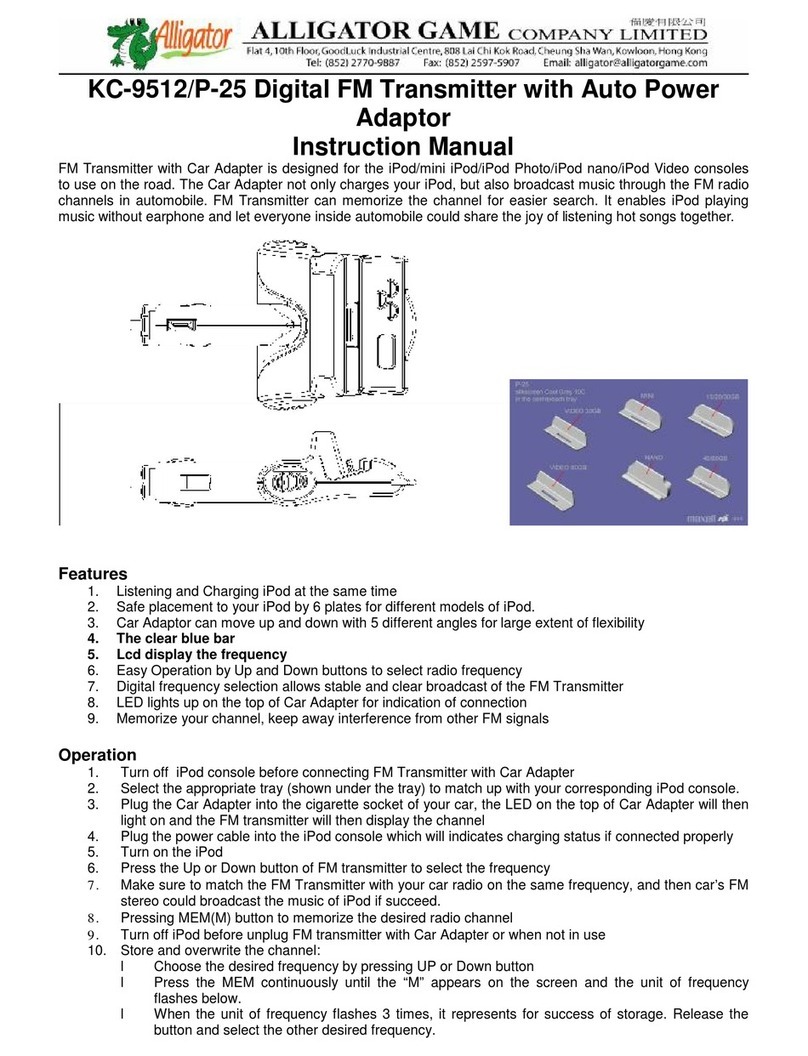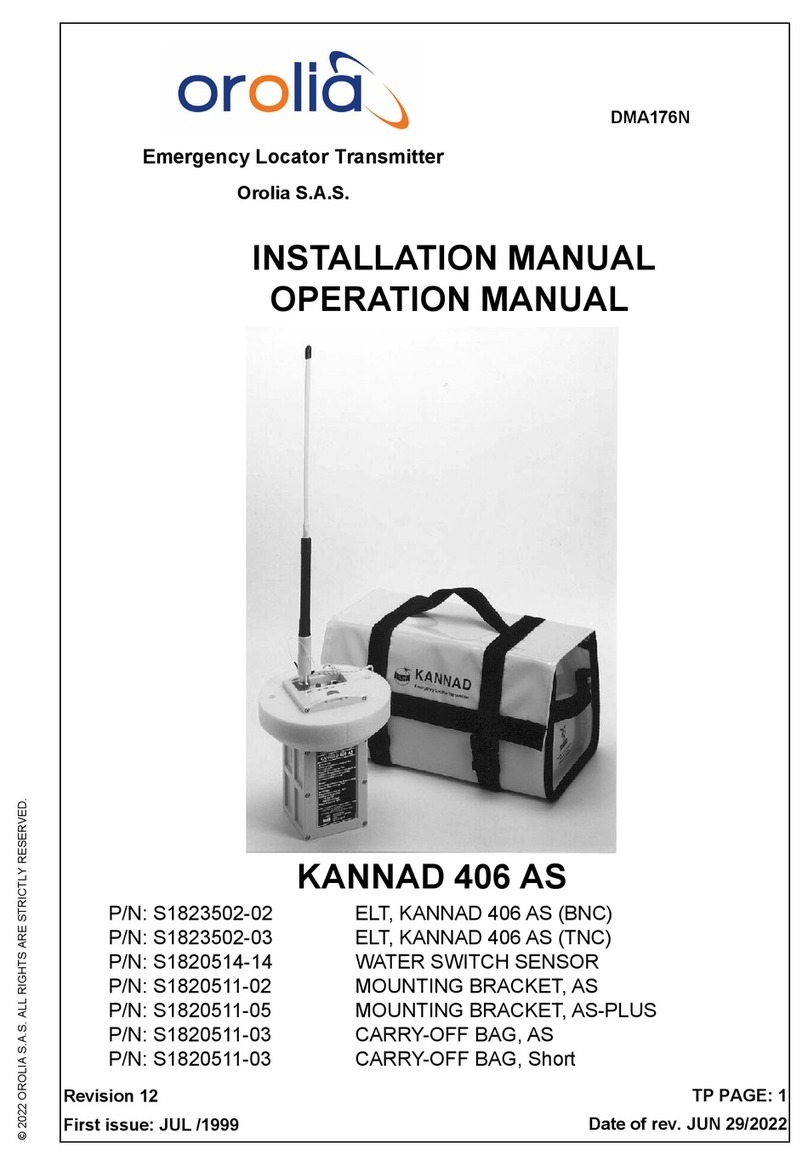Troglotech T804 WiFi System User manual

Troglotech T804 WiFi System INSTRUCTIONS Page 1
T804 WIFI SYSTEM INSTRUCTIONS
Troglotech Ltd Pho e +44(0)1730 711240
U it 1, 3 Pe s Road Pho e +44(0)1730 711240
Petersfield Fax +44 (0)1730 711240
Hampshire Email i fo@troglotech.com
GU32 2EW Web www.troglotech.com
The T804 WiFi System (part number TC80461011) transmits High Defini-
ti n Vide t any Smart Device. Our App uses the Smart Devices’ capabili-
ties t share Vide and Snapsh ts and t pr duce n-site rep rts
Direct-t -cust mer Rep rting
Vide and Snapsh ts aut matically saved t the Cl ud
C mpatible with IOS, Andr id and Wind ws devices
Vide and Snapsh ts can be shared using many meth ds
Aut matically c nnects t the Smart Device when in the field
Y ur new T804 WiFi Transmitter System

Troglotech T804 WiFi System INSTRUCTIONS Page 2
INITAIL SETUP - FIT TRANSMITTER
Fit WiFi cable t the transmitter and clip t the frame as sh wn ab ve.
R ute the cable under the hub and upwards t wards the Display Unit
Fit the end f the cable t the EXT VIDEO s cket n the Display Unit and
clip the cable as sh wn ab ve - ensure there are n tight bends f the
cable as the Display Unit is put in the upright p siti n.
Switch the T804 ON

Troglotech T804 WiFi System INSTRUCTIONS Page 3
INITIAL SETUP - INSTALL APP
The links t the smart-device App can be f und n ur website (Tr gl tech.c m) n
the ‘Camera heads and access ries’ page. The picture ab ve left is a screensh t f
the webpage and sh ws tw ic ns, the left ic n is f r Andr id and the right ic n is
f r Apple (IOS) devices. Note: Some world locations disable the ability to
download the Android App directly from our website (the icon is greyed
out) - in this case request the app via Email at info troglotech.com
Click the appr priate ic n f r y ur smart-device - f r instance, if I were installing
this app n a Samsung Ph ne (Android perating System) I w uld click the left
Android Ic n. If I were using an Apple pr duct such as an iPad I w uld click the
right IOS ic n. Ign re any warnings that the smart-device may give, ur App is a
trusted s urce.
Whe the App has bee dow loaded a d i stalled press OPEN so that we ca
set the permissio s. The right-ha d picture shows the APP ru i g - press
ALLOW a d the close the APP

Troglotech T804 WiFi System INSTRUCTIONS Page 4
INITIAL SETUP - REGISTER TROGLOTECH WIFI
O the smart-device click o Setti gs-Co ectio s-Wi-Fi. Wait for the WiFi list to
refresh a d the click o ‘Troglotech’ The password is ‘12345678’, e ter this a d
the click ‘CONNECT’. Select ‘KEEP WI-FI CONNECTION a d the close the
setti gs wi dows.

Troglotech T804 WiFi System INSTRUCTIONS Page 5
Once y u are c nnected t the Tr gl tech WiFi System pen the CAM802
App. The picture t the right sh ws the CAM802 App running and de-
scribes the functi n f the main butt ns.
Pressing SNAPS OT will take a picture f the live vide fr m the T804
and it will be st red n the smart-device.
Pressing the RECORD VIDEO butt n will start a vide rec rding. After 5
sec nds f rec rding the butt ns will be hidden aut matically. T reveal
the butt ns click the centre f the screen. Press RECORD VIDEO t st p
the vide rec rding. The vide rec rding will be st red n the smart de-
vice.
INITAIL SETUP - TEST SYSTEM
Pressing the FOLDER butt n
will pen a wind w as sh wn t
the right that displays
thumbnails f the snapsh ts
and vide that have been
rec rded.
The F lder View uses the smart
devices’ galleries t display
vide and snapsh ts - and that
relies n the devices’ ability t
save and transfer the files. If the smart device is busy r sh rt f
mem ry the files will n t be sh wn until th se pr cesses have
c mpleted their tasks.

Troglotech T804 WiFi System INSTRUCTIONS Page 6
T804 WIFI - USING THE SYSTEM IN THE FIELD
When perating the system in the field y ur smart-device sh uld
aut matically c nnect t the Tr gl tech WiFi System a few sec nds
after the T804 is switched ON. Check the c nnecti n in Settings/
C nnecti ns/WiFi t ensure this is the case. Refer t Page 4 if required.
Open the Cam802 App
and ensure y u have the
live picture n the screen
as sh wn ab ve. On
Andr id devices this
screen will always be in
landscape m de.
Y u are n w ready t
rec rd vide and take
snapsh ts using the
butt ns as sh wn t the
right.
Use the SNAPSHOT butt n t take snapsh ts
Use the ‘RECORD VIDEO’ butt n t start vide rec rding - after 5
sec nds the butt ns will be hidden but can be revealed by clicking the
centre f the screen. Click ‘SNAPSHOT’ t take snapsh ts f the live
picture whilst rec rding. Press ‘RECORD VIDEO’ t st p the rec rding.
The vide and snapsh ts can be checked by pressing the OPEN
FOLDER butt n - There may be a delay in sh wing these files if the
smart-device is still pr cessing the rec rding r is busy perf rming
ther tasks.
Zoom and pan
If y u have a situati n where z ming int the live picture w uld be
useful, the simplest meth d is t take a snapsh t and then view that
snapsh t in the Gallery - the snapsh t can then be z med and
panned using the smart-devices’ abilities. Vide s can be z med (up t
6x) fr m the cam802 f lder ( n s me smart-devices) r fr m the
Gallery (m st smart-devices).

Troglotech T804 WiFi System INSTRUCTIONS Page 7
TROGLOTECH WIFI SYSTEM - SHARING
Sharing f the vide and snapsh ts can be made in numer us ways
depending n y ur smart device’s capabilities. The vide and
snapsh ts are saved in a l cati n that is available t the CAM802 APP,
the Gallery (Ph t s n IOS) and G gle Ph t s.
Method 1
On s me smart-devices it is p ssible t
share directly fr m the cam802 f lder by
pressing the OPEN FOLDER butt n, clicking
n the vide r snapsh t that y u want t
share and then clicking the SHARE ic n at
the b tt m f the screen. The ability t d
this is dependant n the c nfigurati n f
the smart-device and the perating
system.
Method 2
The vide r snapsh t can be shared fr m
the Gallery by s rting by ALBUMS, l cating
the cam802 f lder (Vide Fishing n IOS),
clicking n the thumbnail and then
pressing SHARE ic n at the b tt m f the
screen as can be seen in the picture t the
right.
Pressing SHARE will pen up the SHARE
wind w as seen bel w and any meth d available n the smart-device
can be used such a Email and Messaging.
Method 3
With G gle Ph t s installed,
all vide and snapsh ts will be
aut matically upl aded t
G gle’s Cl ud. The files will
be available n any device that
has G gle Ph t s installed
(such as a PC, Lapt p r ther
smart-device).

Troglotech T804 WiFi System INSTRUCTIONS Page 8
T804 WIFI SYSTEM - TIPS AND LIMITATIONS
Display on more than one smart-device
It is p ssible t run CAM802 n multiple smart-devices and have the live picture available
n all f them. A smart-device can be lent t the end-cust mer t watch the live survey
whilst a sec nd smart-device is used f r rec rding and sharing.
Cloud Reporting
We rec mmend using G gle Ph t s f r Cl ud Rep rting, alth ugh there are many ther
Cl uds such as icl ud that can be used. If y u have G gle Ph t s installed and have
created an acc unt then it will display all vide and snapsh ts when pened.
G gle Ph t s will als attempt t upl ad the vide and snapsh ts t G gle’s Cl ud
server. This means that y u can pen G gle Ph t s n a PC, f r instance, and the vide
and snapsh ts will be available with ut having t share by ther meth ds.
Keep video recordings as short as possible
The time taken t share r upl ad t the cl ud depends n the smart-device’s m bile data
c nnecti n and the durati n f the vide . The sh rter the vide the quicker it can be
shared. A rule- f-thumb is that with a 3G c nnecti n it will take 2 minutes t upl ad a 1
minute vide . 4G sh uld upl ad 8 times faster.
Ensure your smart-device is up-to-date and has enough free memory
The CAM802 APP w rks n m st smart-devices including legacy m dels, but it is imp rtant
that the devices’ s ftware is up-t -date s that it can supp rt G gle Ph t s and ther
sharing APPs.
It is als imp rtant that the smart-device has free mem ry available t st re the vide
and snapsh ts. A lack f free mem ry will sl w the pr cessing f vide and snapsh ts s
that there will be a delay between the live picture and that sh wn in the cam802 APP. It
will als sl w the transfer between the cam802 APP and G gle Ph t s and the Gallery.
Delete snapshots and video when not needed
Once the vide and snapsh ts have been shared and are n t required, delete them. This
speeds up the smart-device and all ws the new files t be shared much faster.
Limitations of the T804 WiFi System
The T804 WiFi System c mbined with the Cam802 APP is limited t rec rding vide and
snapsh ts n a smart-device. It is the smart-device that performs the storing and
sharing of these files via mobile data.
When perating in the field the smart-device will be c nnected t the T804 WiFi System
via WiFi and any sharing has t be perf rmed via m bile data. If y ur smart-device d es
n t have m bile data then sharing cann t be achieved in the field. If m bile data is n t
available then sharing has t be made via a WiFi h tsp t r when back in the ffice.
H wever, when m bile data is available then any vide r snapsh t that is taken by the
Tr gl tech system can be shared directly with the cust mer and the ffice.
It is n t rec mmended t rec rd full surveys n a smart-device as saving large vide files
takes a l t f res urces. The T804 SD/CF-Card DVR is better suited f r this task.
Other manuals for T804 WiFi System
4
Table of contents
Popular Transmitter manuals by other brands

Linx Technologies
Linx Technologies HS Long-Range Data guide

Nailor
Nailor ELECTRA-FLO G5 Operation and maintenance manual
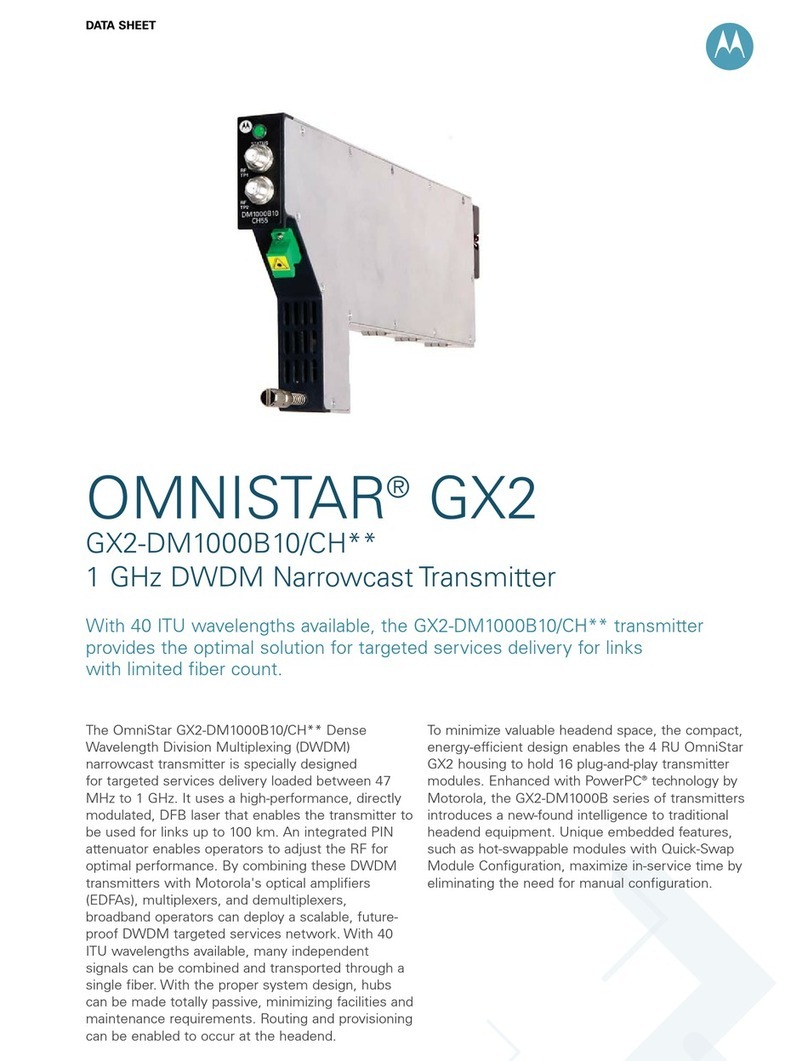
Motorola
Motorola Omnistar GX2-DM1000B10/CH Series datasheet

Mil-Ram Technology, Inc.
Mil-Ram Technology, Inc. TA-2102 instruction manual

Crestron
Crestron DM-TX-401-C quick start guide

Enersound
Enersound T?500 user manual

WIKA
WIKA ls-10 operating instructions

Emerson
Emerson Rosemount 3051S Series quick start guide
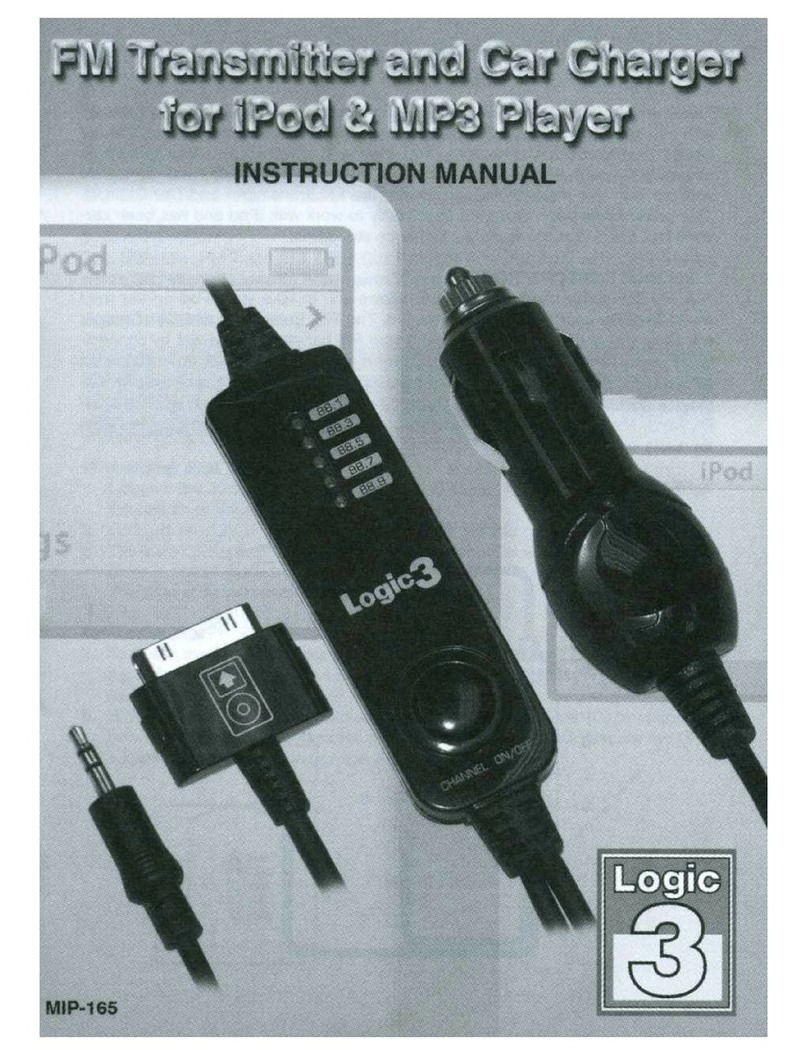
Logic3
Logic3 MIP-165 instruction manual

EuroTel
EuroTel ETLUW4G03 Operating and technical manual
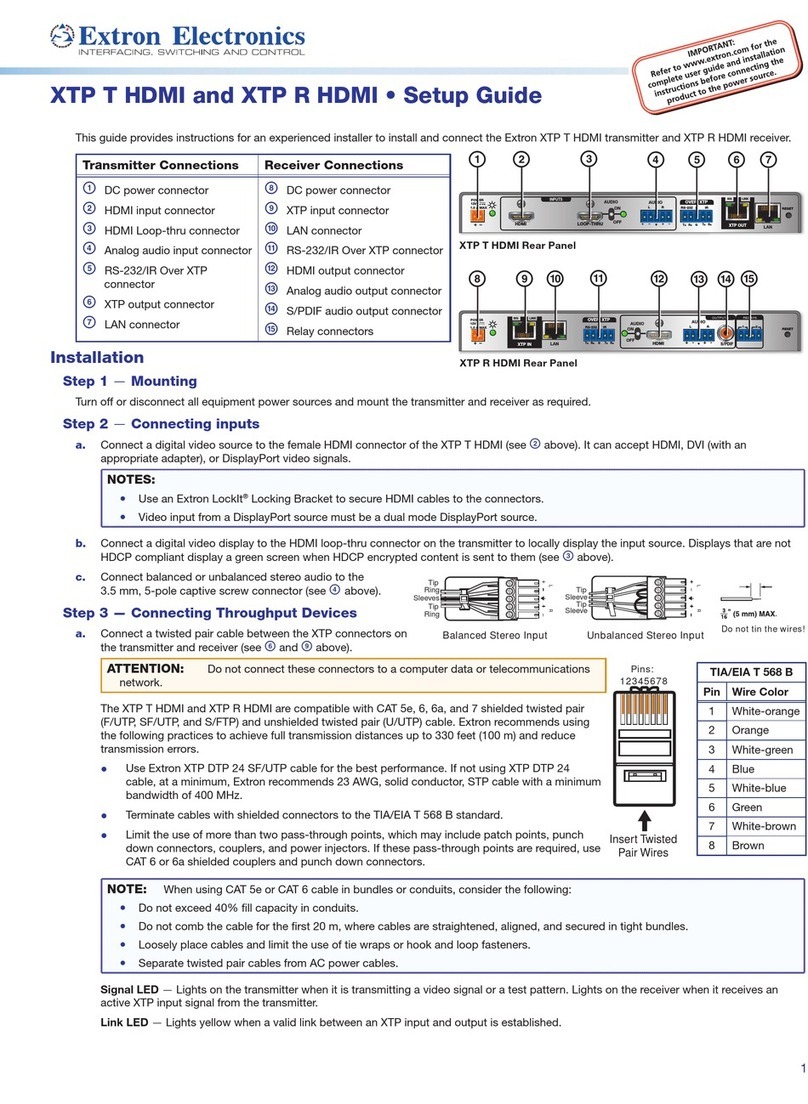
Extron electronics
Extron electronics XTP T HDMI Setup guide
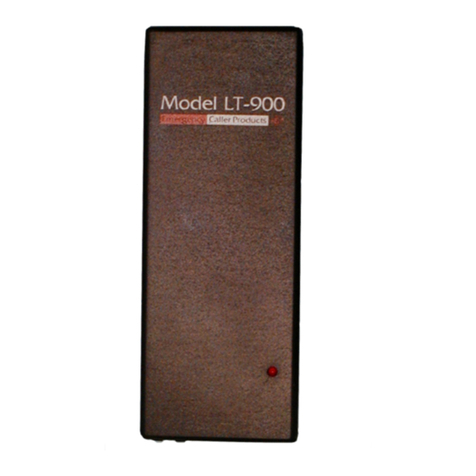
Emergency Caller Products
Emergency Caller Products LT-900 user manual