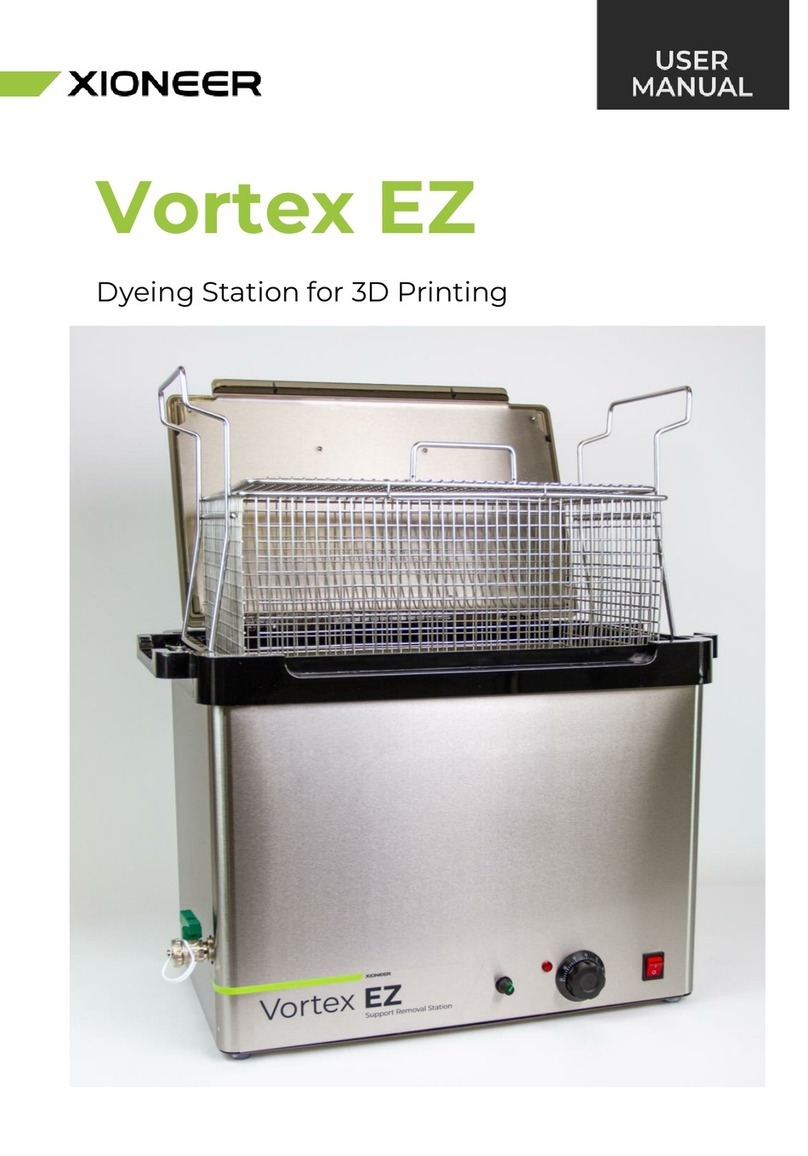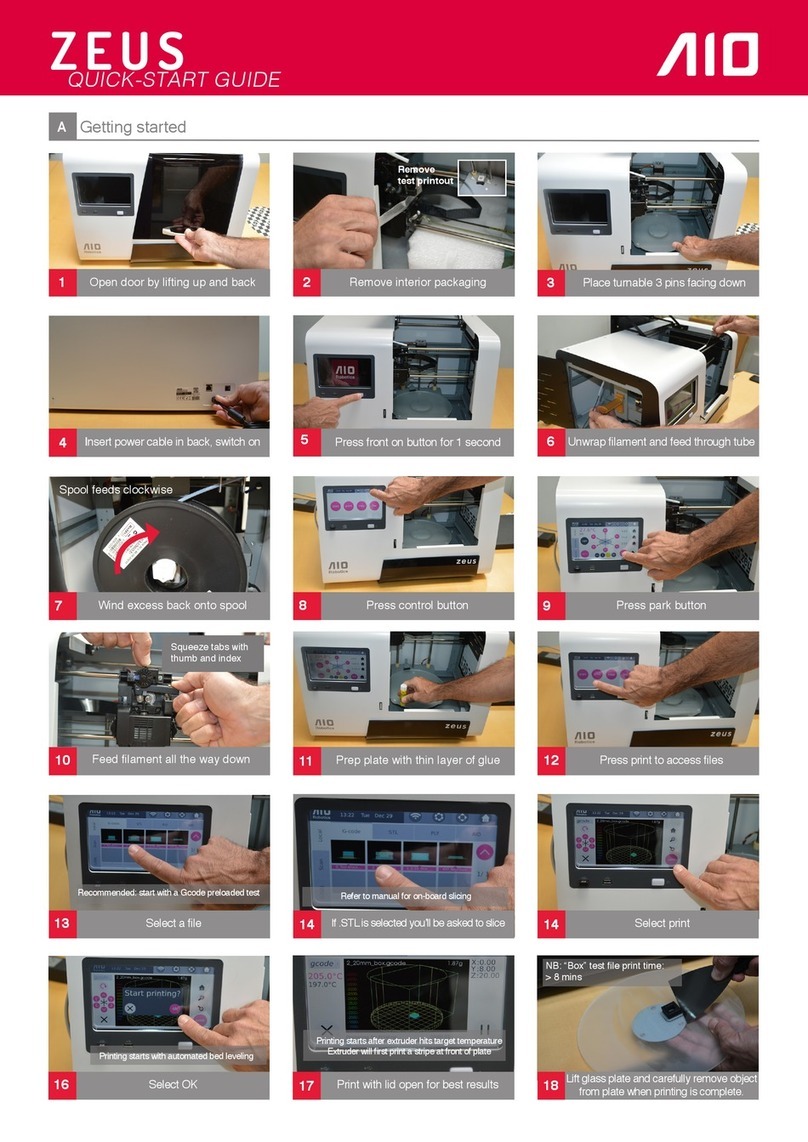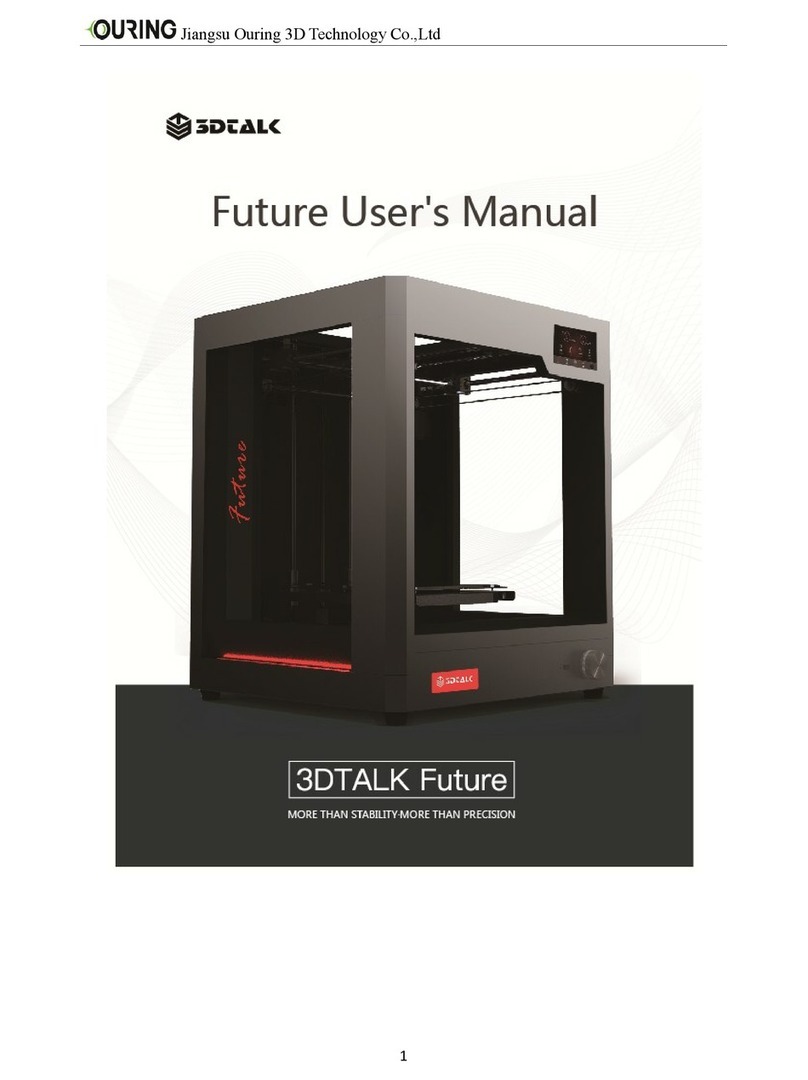TronHoo KinGee KG406 Pro Series User manual

Thank you for choosing our 3D printer.
Please read this User Manual carefully and thoroughly
before operating the printer for the first time.
Please take good care of this User Manual.

USB
Main body User Manual
Power Cord & Adapter
Paper funnel
Printing platform Resin Vat.
FEP film Gloves、Scrapers
List of parts
1

2
Connectivity
Operating Software
System
Wavelength
Light Source
Product Weight
Shipping Weight
Language
File Formats
Display
Operating Temperature
Relative Humidity
Build Volume
Storage Temperature
Resolution
Technology
0℃~30℃
0.025mm/0.05mm/0.075mm/0.1mm
20-60 mm/h
LCD Vat Photopolymerisation
10℃~30℃
30%~90%
130.56 x 82.62 x 150 mm
2K (2560 x 1620)
47 μm
24V DC 2.5A
48W
USB connection/WiFi connection
CHITU, Lychee
.STL
X/Y Resolution
Layer Thickness
Photosensitive resin
Supported Materials properties
Power Input
Printing Speed
Adapter Output Power
Connectivity
Build Volume
Resolution
143.43 x 89.6 x 150 mm
4K (4098 x 2560)
35 μm
24V DC 2.5A
60W
USB connection/WiFi connectionX/Y Resolution
Power Input
Adapter Output Power
Windows 7 and above
405nm
COB+Fresnel lens
Product Dimensions
Package Dimensions
242(L)×212(W)×370(H)mm
330(L)×300(W)×500(H)mm
4.7 kg
6.6 kg
English / 中文
3.5“ TFT Touch Screen
General Specifications
Specifications of KG406 Pro (6” 2K Mono LCD)
Specifications of KG406 Pro Max (6.6” 4K Mono LCD)

Overview
Platform cantilever Platform fixing knob
Platform fastening screws
Z-axis screw
guide
Foot pad
Cover
USB slot
Machine shell
Power switch
Power slot
Cooling vent
Printing platform
Resin Vat.
Touch Screen
3

Menu Operation
Print Settings
Clean Exposure
2.1 Settings 1
WIFI Move Z
Z=0
Language
Stop
Return
Next
Previous
About
Return
Next
Previous
Return
Next
Previous
2.2 Settings 2 3.1 Print
1. Main menu
4

Stop
Return
Start
delete
Settings
Pause
Cancel
move down
move up
Return Return
Next
Previous
3.2 Select the file 3.3 Start
4. Wi-Fi 5.1 Move
Menu Operation
55

ConfirmCancel Return
ReturnReturn
7. Exposure test
8. Language
5.2 Set Z=0 6. Clean the Vat.
9. Info
Menu Operation
6

10mm
1
2
7
Setup Manual
Take out the printer, connect power cord to the printer and turn it on,
as shown in fig. (1) ;
Click on the touch screen <Settings> -<Move Z> , select <10mm> step size and click to rise the Z axis.
Check and keep the LCD screen and the platform clean and free of debris, as shown in fig. (2) ;
Fig. (1)
Fig. (2)
Power switch Power slot
Loosen the fixing knob and the fastening screws on the printing platform so the
platform can be rotated freely. Install the platform onto the platform bracket
and push it to the end. Lastly tighten the platform fixing knob, and make sure
the platform fastening screws are loose, as shown in fig. (3) ; Fig. (3)
Platform fixing
knob Platform fastening
screws

10mm
8
Setup Manual
Click < HOME > , wait for the Z axis to descend and then it will stop automatically, as shown in fig. (4) & (5) ;
Fig. (4) Fig. (5)
After the Z-axis descends and stops, gently press on top of the platform with your hand, to let it fit evenly on the
2K LCD screen and ensure that the printing platform is parallel to the LCD screen. Then fix the fastening screws as
tight as possible, as shown in fig. (6) ;
Fig. (6)

Before putting the resin Vat. into the machine, please make sure the FEP film is tight. If the FEP film is not tight,
please tighten the screw on the bottom of the resin Vat. to fix the FEP film; then follow the steps in the figure below
to install it. Put the resin Vat. back and fasten the buckles on both sides to complete the leveling (as shown in fig.
(9) & (10) .
9
Setup Manual
Click here to change the exposure time.
Fig. (7)
Fig. (9) Fig. (10)
Fig. (8)
Re-raise the platform, and the level rises about 120mm, click on the touch screen <Return> to Setting
1, click <Next> to enter Settings 2, then click <Exposure> -<Next> to check whether the light
source is working normally, as shown in fig. (7) ; The screen should display the same as the figure below and the
image indicates that the UV lights work perfectly, as shown in fig. (8) ;

10
Import config file into Lychee Slicer
Method 1: In Lychee slicer, click <3D Printer> to enter < Printers and resins >, click <Add>
or + , select KG406 Pro Max in the alternative models, the config file (*.lyp) will automatically match it .
Method 2: The config file (*.lyp) of this printer is stored in the attached USB, which can be imported into the
slicing software Lychee to simplify the slicing software settings, thereby facilitating slicing and printing.
In Lychee slicer, click <3D Printer> to enter < Printers and resins >, click <Import> , and
select the config file (*.lyp) of the printer.

The config file (*.cfg) of this printer is stored in the attached USB, which can be imported into the CHITUBOX
slicer to simplify the slicing software settings, thereby facilitating slicing and printing.
In CHITUBOX slicer, click , click to enter, click <Import profile> , and select
the config file (*.cfg) of the printer.
Import config file into CHITUBOX Slicer
11

Slicing software operation
This product is attached with "Slicing Software Operation Instructions", which is stored in the attached USB.
At the same time, users can download through the network. The download address is:
www.tronhoo3d.com/download/
12

After the printing fails, there may be some residue left in the resin Vat.. To avoid crushing the LCD screen during
leveling, and to prevent it from affecting the printing effect, the resin Vat. needs to be cleaned. Go to
<Clean> in the Settings 2, adjust the exposure time according to the residue situation (such as quantity,
particle size, distribution, etc.), click <Next> to expose, and remove all the residues as much as possible
into a film.
F.A.Q.
Select the <WIFI> in Settings 1, find the available LAN in the available network and enter the password, the
printer will automatically obtain an IP address and display it on the touch screen, the user can log in to the IP
address through the computer browser for transmission (note that : Make sure that the computer and the 3D
printer are in the same WiFi environment)
How to transfer model files over WiFi connection?
How to clean the resin Vat.?
13
192.168.132.241 Written 57550 bytes
Upload files
Select the file No files selected
Submit
Upload files
Select the file Tower.zip
Submit
Submit
Upload files
TronHoo

Use Instruction
After receiving the 3D printer, please check the packing parts first. If any parts are missing or damaged (non-hu-
man damage), please contact after-sales service within 3 days to reissue. (If you do not contact after-sales
service within the specified time, the possible costs will be borne by the customer.)
Wear gloves and mask to avoid direct skin contact when using. If resin splashes into the eyes or mouth acciden-
tally, rinse with plenty of water.
Always use the LCD 3D printer in an open and well ventilated area. It is recommended to use the 3D printer
indoors and avoid direct sunlight and dusty environment.
Recommended ambient temperature is 10°C-30°C, and the ambient humidity is 30%-90%. Use outside this
range may result in poor printing results.
In case of emergency, please immediately shut down the power of the 3D printer and contact the technical
support.
It is recommended to use goggles when cleaning/sanding the printed models to avoid small particles contact-
ing eyes.
Please keep the 3D Printer and its accessories out of the reach of children.
Please don't disassemble the 3D Printer by yourself, which will cause your warranty to expire. Please contact
the after-sales service if you have any questions.
If you do not use the printer for a long time, please pay attention to rain and moisture protection for the 3D
printer.
Always follow the use instruction during assembly and usage, to avoid any
unnecessary damage to the 3D printer or individual injury.
14

Get more information from the flash disk in the package.
Visit our website: www.tronhoo3d.com regularly to learn more about the latest news and updates.
Notice
For continue product improvement, all the contents in this manual is subject to change without notice.
All the contents in user manual are provided for reference only. Actual product features and specifications
(including but not limited to appearance, color and size), as well as actual display contents (including but not
limited to backgrounds, UI and screen snaps) may vary, and should be subject to actual product.
All data in this manual are theoretical values obtained by TronHoo internal laboratories through tests carried
out under laboratory conditions. Actual performance may vary owing to differences in individual products,
software versions, application conditions and environmental factors. All data is subject to actual usage.
We reserve the right of final explanation.

FCC Warning Statement
Changes or modifications not expressly approved by the party responsible for compliance could void the user’s authority to
operate the equipment. This equipment has been tested and found to comply with the limits for a Class B digital device,
pursuant to Part 15 of the FCC Rules. These limits are designed to provide reasonable protection against harmful interference
in a residential installation. This equipment generates uses and can radiate radio frequency energy and, if not installed and
used in accordance with the instructions, may cause harmful interference to radio communications. However, there is no
guarantee that interference will not occur in a particular installation. If this equipment does cause harmful interference to radio
or television reception, which can be determined by turning the equipment off and on, the user is encouraged to try to correct
the interference by one or more of the following measures:
‐‐ Reorient or relocate the receiving antenna.
‐‐ Increase the separation between the equipment and receiver.
‐‐ Connect the equipment into an outlet on a circuit different from that to which the receiver is connected.
‐‐ Consult the dealer or an experienced radio/TV technician for help.
FCC Radiation Exposure Statement
The antennas used for this transmitter must be installed to provide a separation distance of at least 20 cm from all persons and
must not be co‐located for operating in conjunction with any other antenna or transmitter.
Table of contents
Popular 3D Printer manuals by other brands
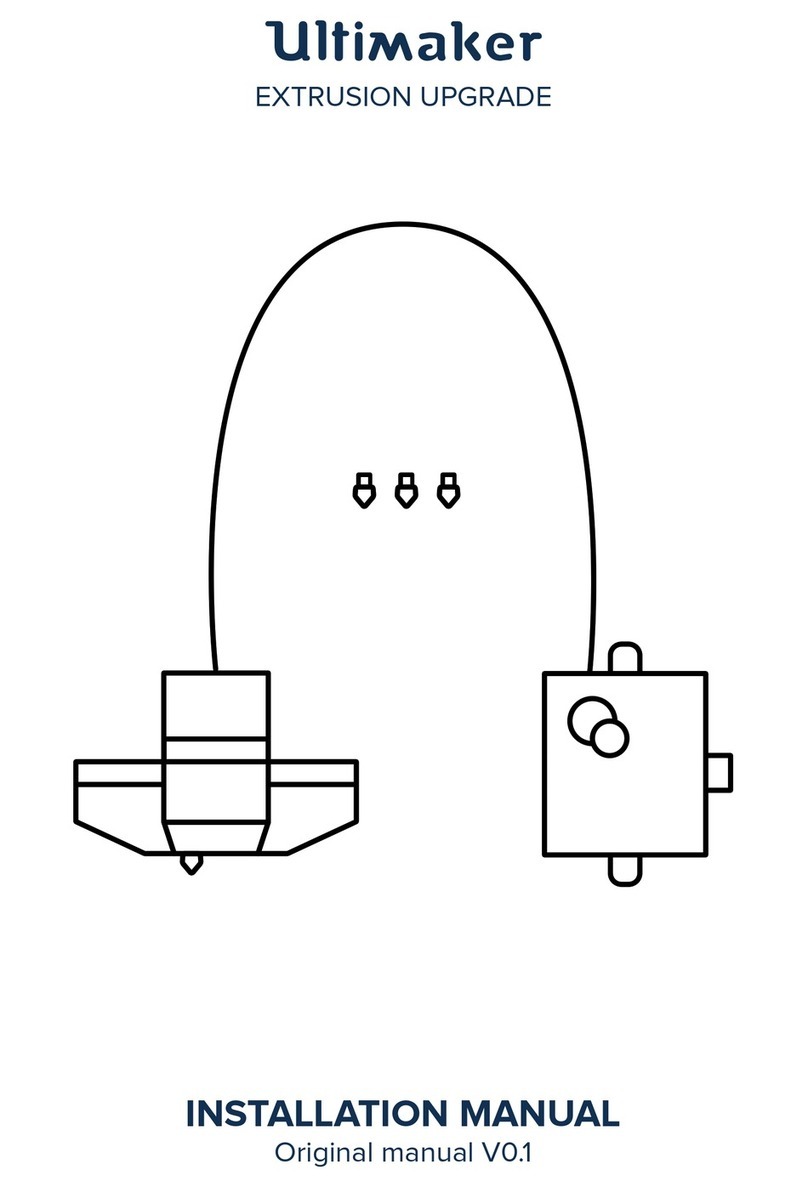
Ultimaker
Ultimaker EXTRUSION UPGRADE installation manual

Roland
Roland monoFab ARM-10 quick start guide

Revolution 3D Printers
Revolution 3D Printers INFINITY 3D quick guide

DIYElectronics
DIYElectronics PRUSA I3 Build guide

3D Systems
3D Systems ZPRINTER 150 user manual

Tinkerine Studio
Tinkerine Studio Ditto Pro Setup & operation manual