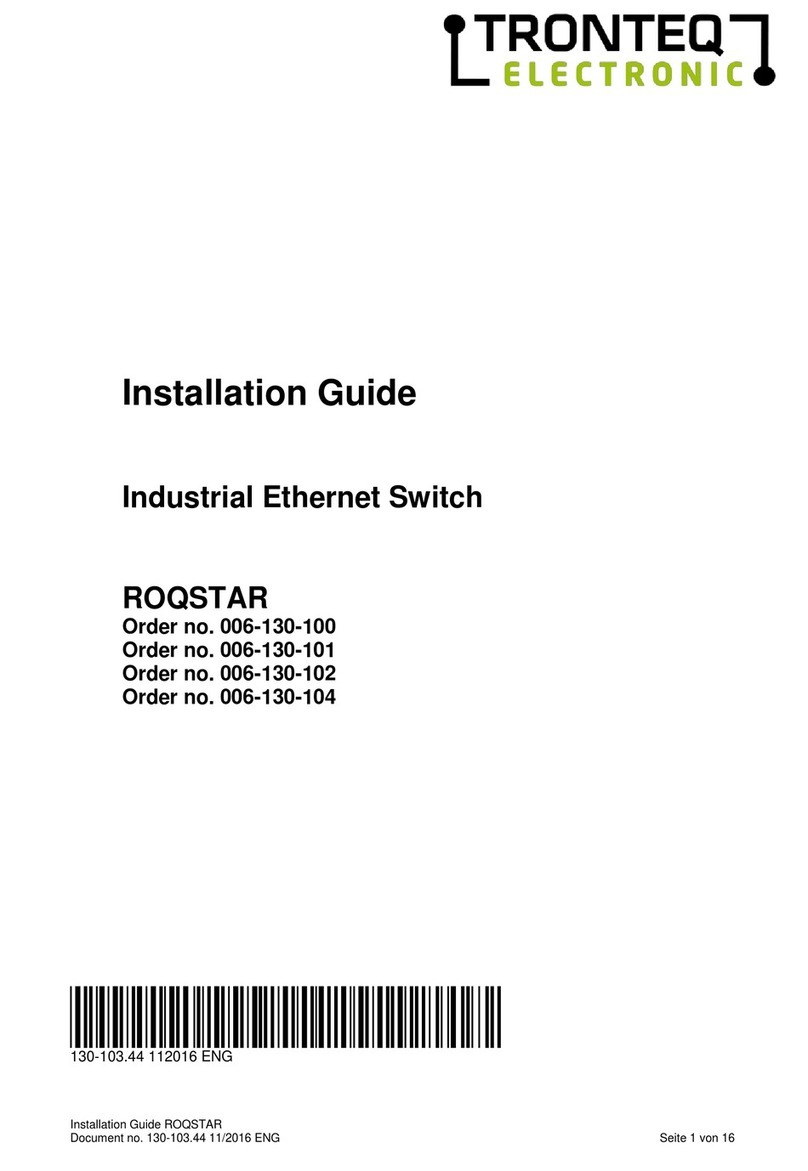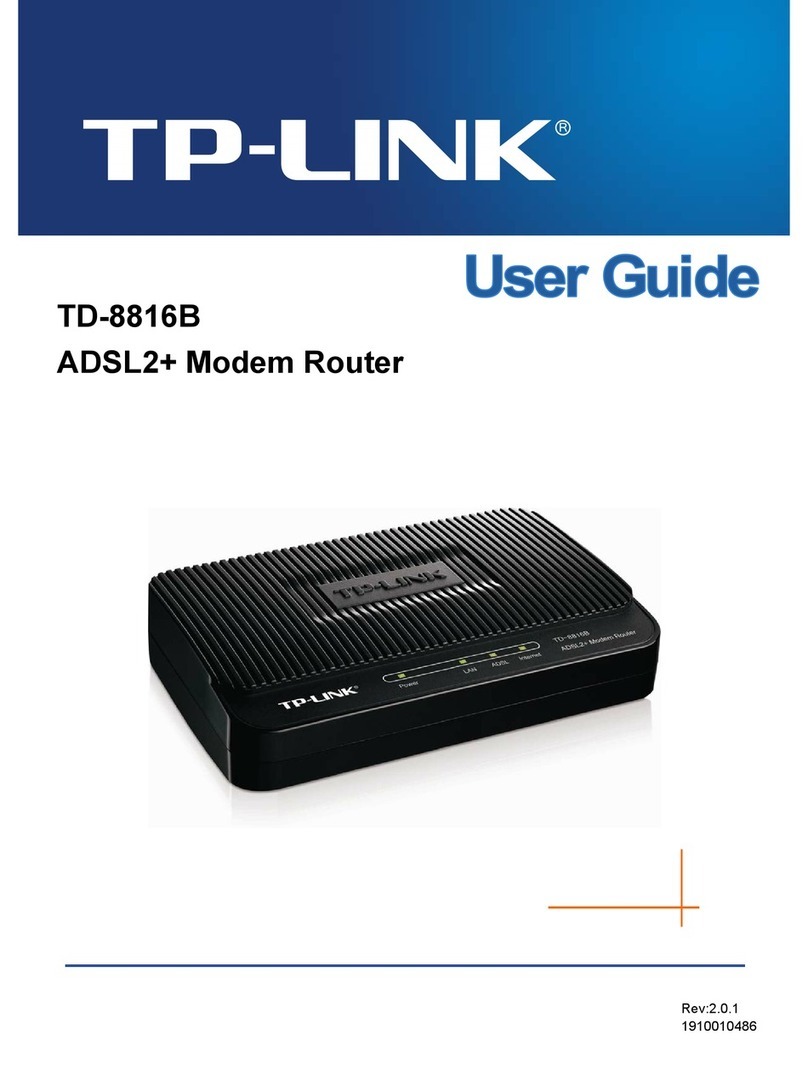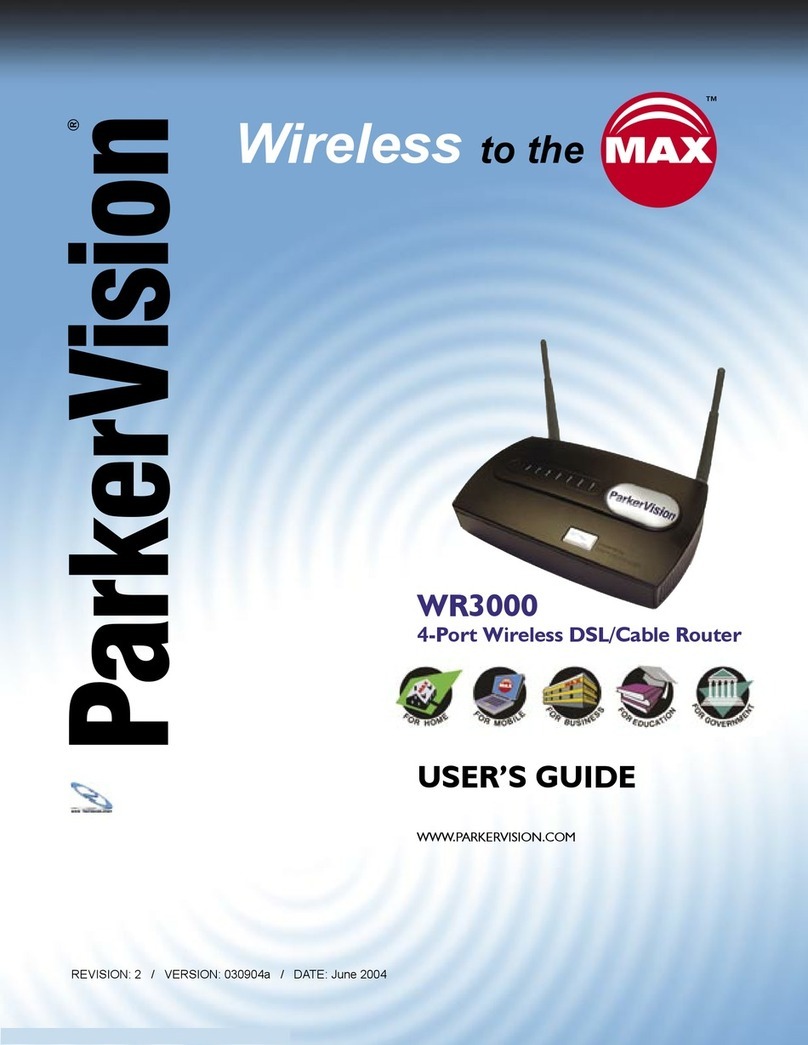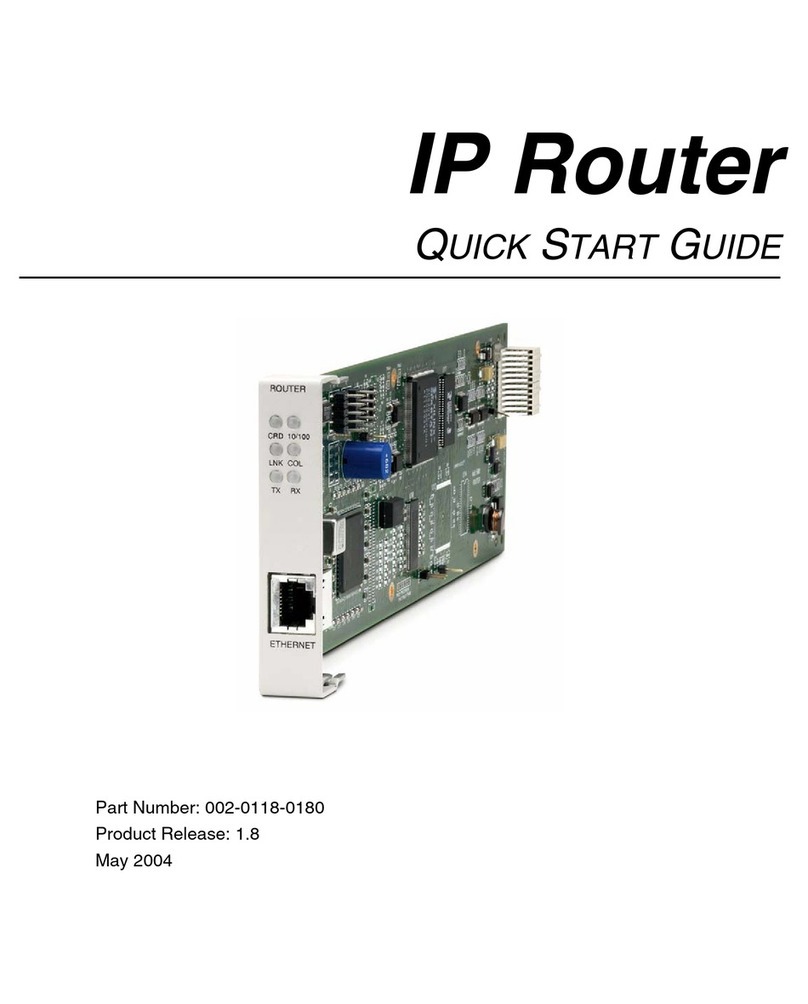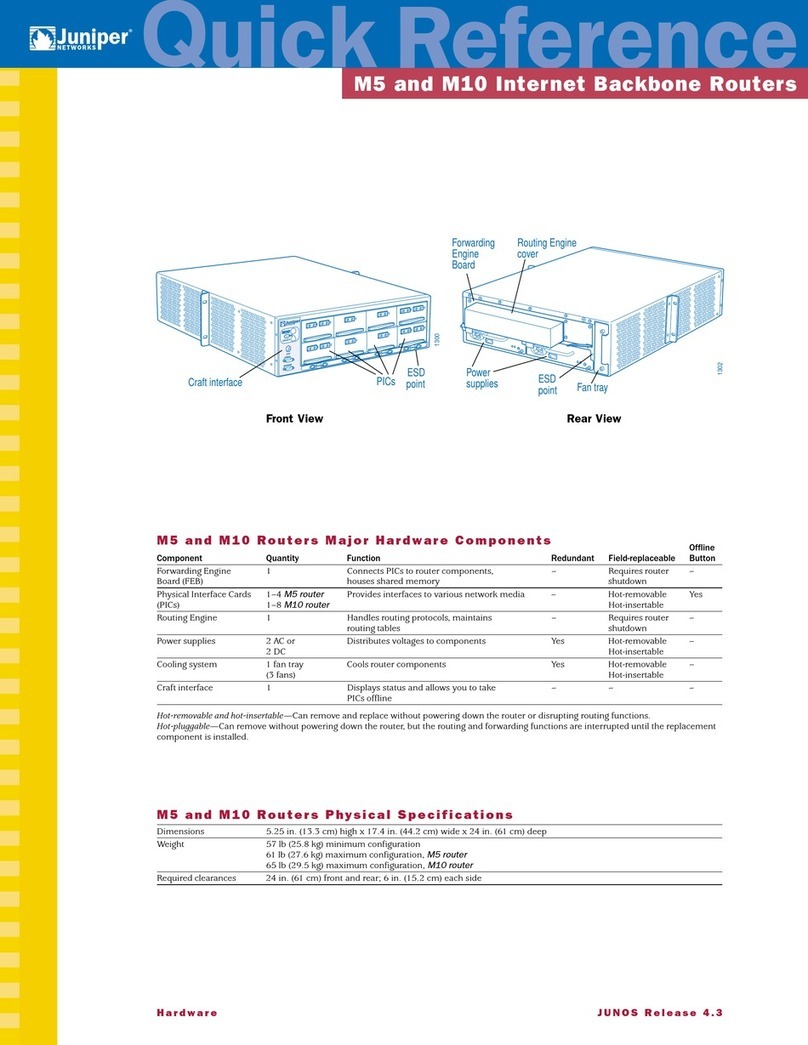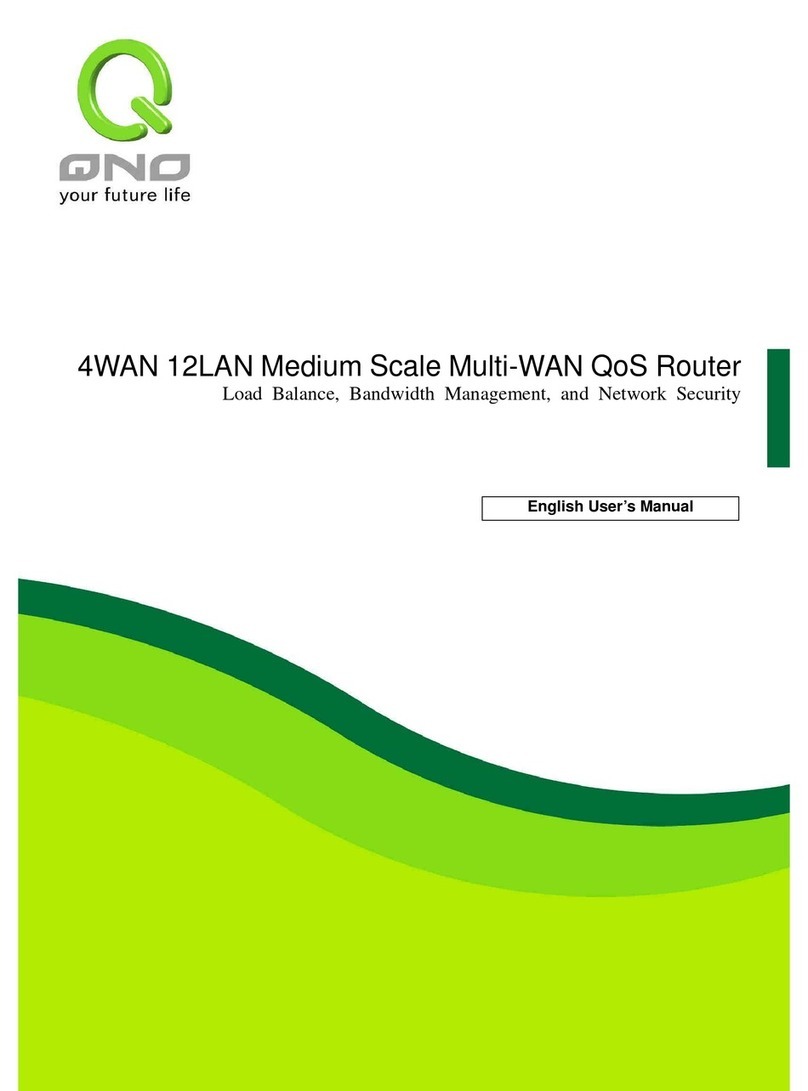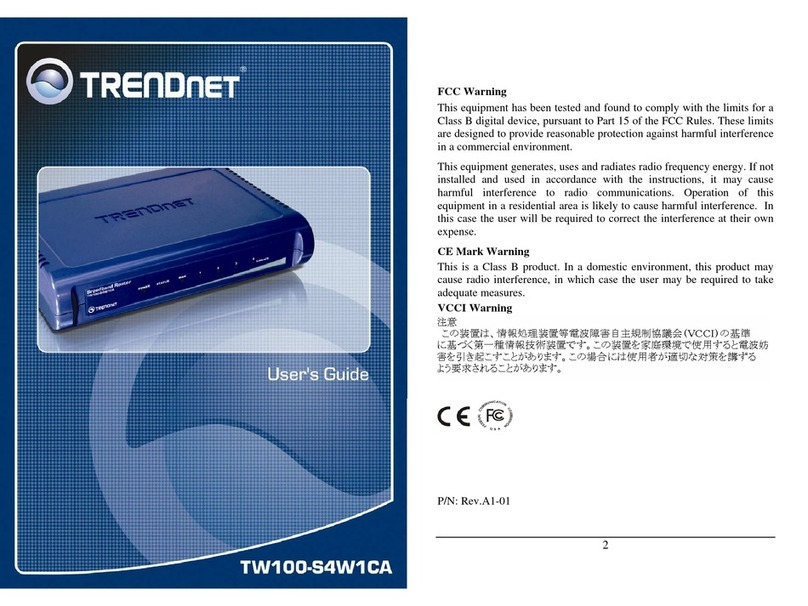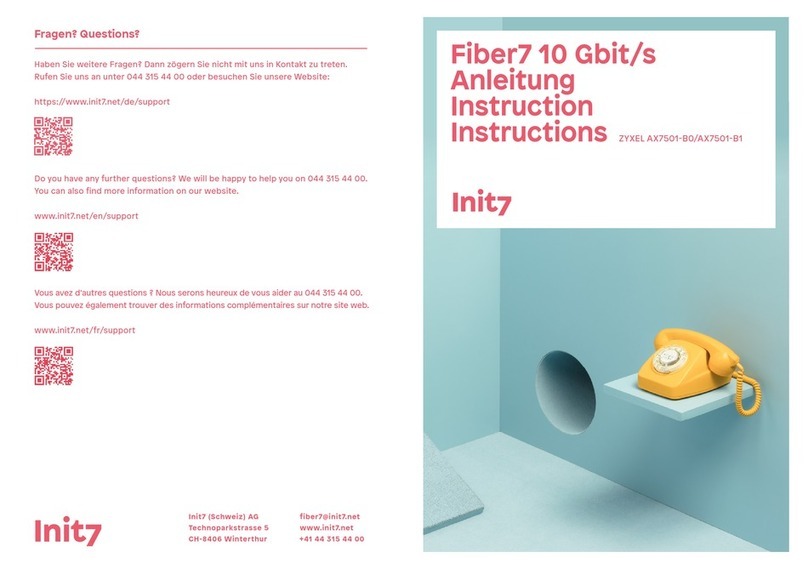TRONTEQ Electronic Qiwi Lite User manual

User Manual Qiwi Lite
Support: www.tronteq.de/support
Release 11/2016 Seite 1 von 31
User Manual
Industrial Ethernet Switch
Lite Managed
Qiwi Lite
Order No.: 006-120-101

User Manual Qiwi Lite
Support: www.tronteq.de/support
Release 11/2016 Seite 2 von 31
© 2016 TRONTEQ Electronic
All rights are reserved. The contents of this manual are protected by copyright. Their use is allowed as part of use of TRONTEQ
products. Any other use which goes beyond in particular copying, reproduction, translation requires written consent of
TRONTEQ Electronic.
TRONTEQ Electronic reserves the right to modify the contents of this manual.
In addition, we refer to the conditions of use specified in the license agreement.
The latest version of this manual is available online at www.tronteq.de.

User Manual Qiwi Lite
Support: www.tronteq.de/support
Release 11/2016 Seite 3 von 31
Content
1. Safety Instructions......................................................................................................................... 5
1.1. Information about this operation instructions............................................................................ 5
1.2. Warning information system ..................................................................................................... 5
1.3. Qualified Personnel................................................................................................................... 6
1.4. Intended use ............................................................................................................................. 6
1.5. Liability Limitation...................................................................................................................... 6
1.6. Disposal .................................................................................................................................... 6
2. Device Description......................................................................................................................... 7
2.1. General ..................................................................................................................................... 7
2.2. Product Features....................................................................................................................... 7
2.3. Scope of delivery....................................................................................................................... 7
2.4. Interfaces .................................................................................................................................. 8
3. Installation ...................................................................................................................................... 8
3.1. Mounting ................................................................................................................................... 8
3.2. Connecting the power supply.................................................................................................... 9
3.3. Connecting the Fault Contact ................................................................................................... 9
3.4. Connecting the Digital Input...................................................................................................... 9
3.5. Connecting the USB flash drive................................................................................................ 9
3.6. Connecting the Ethernet ports.................................................................................................. 9
4. First start-up ................................................................................................................................. 10
4.1. Default Settings....................................................................................................................... 10
4.2. First operation......................................................................................................................... 10
5. Configuration with web interface ............................................................................................... 11
6. Settings of the system................................................................................................................. 13
6.1. Ethernet-Ports......................................................................................................................... 13
6.2. Port Mirroring .......................................................................................................................... 14
6.3. Link Aggregation..................................................................................................................... 15
6.4. VLAN....................................................................................................................................... 16
7. Device Diagnosis.......................................................................................................................... 18
7.1. LED display............................................................................................................................. 18
7.2. Status codes ........................................................................................................................... 18
7.3. Fault contact............................................................................................................................ 19
7.4. TRAP....................................................................................................................................... 20
7.5. Diagnosis services.................................................................................................................. 21
7.5.1. SNMP............................................................................................................................... 21
7.5.2. Modbus TCP.................................................................................................................... 21
7.6. Digital Input ............................................................................................................................. 23
7.7. Logging ................................................................................................................................... 23
8. Configuration system access ..................................................................................................... 24
8.1. IP address............................................................................................................................... 24
8.2. Administration port.................................................................................................................. 24
8.3. Password change.................................................................................................................... 25
8.3.1. Web interface................................................................................................................... 25
8.3.2. USB interface................................................................................................................... 25
8.4. Configuration files ................................................................................................................... 25
9. Configuration with USB flash drive............................................................................................ 26
9.1. Function .................................................................................................................................. 26
9.2. Perform the configuration........................................................................................................ 26
10. Firmware Update .......................................................................................................................... 27
10.1. Firmware update via web interface ..................................................................................... 27
10.2. Firmware update via USB flash drive.................................................................................. 27
11. Help Menü ..................................................................................................................................... 28
12. Technical data .............................................................................................................................. 29
12.1. Electrical.............................................................................................................................. 29
12.2. Mechanical .......................................................................................................................... 30
12.3. Environment ........................................................................................................................ 30
13. Licenses........................................................................................................................................ 30

User Manual Qiwi Lite
Support: www.tronteq.de/support
Release 11/2016 Seite 4 von 31

User Manual Qiwi Lite
Support: www.tronteq.de/support
Release 11/2016 Seite 5 von 31
1. Safety Instructions
1.1. Information about this operation instructions
This operating instruction describes the application of the ROQSTAR Security Switch. It allows the
safe and efficient handling of the device. The operating instruction is a part of the device and must be
available for the users at any time.
Before the beginning of any work the user has to read carefully and understand these instructions.
The foundation for safe working is the compliance with all specified safety and handling instructions in
this operating instruction. In addition, the local accident prevention regulations and general safety
regulations apply for the handling with electrical energy and communications equipment.
The schemes and illustrations of this instruction are provided for basic understanding and may differ
from the actual design.
1.2. Warning information system
This manual contains notices you have to observe in order to ensure your personal safety, as well as
to prevent damage to property. The notices referring to your personal safety are highlighted in the
manual by a safety alert symbol, notices referring only to property damage have no safety alert
symbol. These notices shown below are graded according to the degree of danger.
DANGER!
Indicates that death or severe personal injury will result if proper
precautions are not taken.
WARNING!
Indicates a potentially dangerous situation that may result in death or
serious injury if it is not avoided.
ATTENTION!
Indicates a potentially dangerous situation due to hot surfaces, which may
result in minor or light injuries if it is not avoided.
CAUTION!
Indicates that minor personal injury can result if proper precautions are not
taken.
Hint for useful tips and recommendations for efficient and trouble-free
operation.

User Manual Qiwi Lite
Support: www.tronteq.de/support
Release 11/2016 Seite 6 von 31
1.3. Qualified Personnel
The user must ensure that only qualified personnel will work with the device. The product/system
described in this documentation may be operated only by personnel qualified for the specific task in
accordance with the relevant documentation, in particular its warning notices and safety instructions.
Qualified personnel are those who, based on their training and experience, are capable of identifying
risks and avoiding potential hazards when working with these products/systems.
1.4. Intended use
Proper transport, storage, installation, assembly, commissioning, operation and maintenance are
required to ensure that TRONTEQ products operate safely and without any problems. The permissible
ambient conditions must be complied with. The information in the relevant documentation must be
observed.
1.5. Liability Limitation
All information and instructions in this operating instruction has been compiled in accordance with
current standards and regulations, state of the art as well as the knowledge and experience of the
applications in the field. In the following cases the manufacturer is not liable for damages:
►Disregard of the operating instructions in this manual.
►Improper use.
►Employment of non-qualified personnel.
►Unauthorized technical modification or reconstruction.
►Use of other connectors as delivered.
The general terms and conditions are valid as well as the delivery terms of the manufacturer and the
legal regulations which were taken when the contract was concluded.
We have reviewed the contents of this publication to ensure consistency with the hardware and
software described. Since variance cannot be precluded entirely, we cannot guarantee full
consistency. However, the information in this publication is reviewed regularly and any necessary
corrections are included in subsequent editions.
1.6. Disposal
The device should be disposed of after use in accordance with the current disposal regulations as
electronic waste.

User Manual Qiwi Lite
Support: www.tronteq.de/support
Release 11/2016 Seite 7 von 31
2. Device Description
2.1. General
The Qiwi Lite Ethernet Switch is designed for industrial application specially fabric automation. The
Switch features a Lite Management software with a build in web interface for configuration purposes.
With the Lite Management concept this product is the perfect solution where unmanaged Switches
haven’t enough configurations and Full Managed Switches are too expensive and have not needed
features.
The trademark of the device is the easy to use web interface combined with a very good price-
performance ratio. Further the Qiwi Lite supports basic configurations such as VLANs, Quality of
Service, Port Shutdown, Fault Contact and Digital Input.
2.2. Product Features
Feature
Description
Enclosure
IP20, DIN rail
Power supply
9…60 VDC
redundant 2x Vin
Hardware
Store and Forward Architecture
Auto-Negotiation
Auto-MDI/MDI-X
Fault contact 2A, 60V
Digital Input 24V (EN 60131)
LEDs: Port, Power, Status, Error, Digital Input
6 Ports with 10/100BASE-TX
Software
QoS
Port VLAN
Port Mirroring
Port Monitor: speed, link status
Web interface
Firmware-Update
Save/Load of configuration
Event logging
2.3. Scope of delivery
The package consists of the following articles:
1x TRONTEQ Qiwi Lite Switch
1x Connection terminal for power supply, fault contact, Digital Input
1x Installation guide

User Manual Qiwi Lite
Support: www.tronteq.de/support
Release 11/2016 Seite 8 von 31
2.4. Interfaces
Below is a picture of the Qiwi Lite Switch
Digit
Description
1
System-LEDs: PWR = Power, MOD = Mode, ERR = Error, DI = Digital Input
2
Connection for power supply, fault contact, Digital Input
3
USB Port
4
Ethernet Port with Port-LEDs: LA = Link, SP = Speed
5
Ground connection
3. Installation
WARNING!
Never perform wiring electrical connections if they are under voltage!
Do not perform any assembly work on the device when it is under voltage
3.1. Mounting
Perform the following steps for mounting the device:
►Make sure that all electrical connectors are volt-free
►Make sure that the device is disconnected from all connections
►Mount the device on a DIN rail
►Mount the device on a flat surface with four M4 screws
►Ground the device with the provided ground connection
Make sure that the ground connection is always tightened securely. Use
toothed lock washers with internal teeth to produce ideal contact.
1
3
2
4
5

User Manual Qiwi Lite
Support: www.tronteq.de/support
Release 11/2016 Seite 9 von 31
3.2. Connecting the power supply
DANGER!
Never perform wiring electrical connections if they are under voltage!
Pin
Assignment
Connection
Image
1
V1
Power supply 1, plus pole
2
GND
Power supply 1 and 2, minus pole
3
FAULT
Fault Contact
4
DI+
Digital Input plus pole
5
DI-
Digital Input minus pole
6
FAULT
Fault Contact
7
GND
Power supply 1 and 2, minus pole
8
V2
Power supply 2, plus pole
3.3. Connecting the Fault Contact
See chapter 3.2.
3.4. Connecting the Digital Input
See chapter 3.2.
3.5. Connecting the USB flash drive
The connection is performed with the USB-A port of the device.
Pin
Assignment
Connection
Image
1
VBUS
+5V
2
D-
Data -
3
D+
Data +
4
GND
Ground (not connected with shielding)
3.6. Connecting the Ethernet ports
The connection is performed with the RJ-45 jacks (8P8C) of the device.
Pin
Assignment
Connection
Image
1
TX+
Data TX+
2
TX-
Data TX-
3
RX+
Data RX+
4
Not connected
5
Not connected
6
RX-
Data RX-
7
Not connected
8
Not connected

User Manual Qiwi Lite
Support: www.tronteq.de/support
Release 11/2016 Seite 10 von 31
4. First start-up
4.1. Default Settings
The device is delivered pre-configured. The factory configuration is set as follows: after powering the
Switch, the device sends data to all Ethernet ports immediately. The following settings are set at the
factory:
►Web interface IP address: 192.168.0.2
►Web interface user name: admin
►Web interface password: password
►Web interface access: port 1-6
►Ethernet ports: activated
►Auto-Negotiation activated
►VLAN, QoS, Port Mirroring: deactivated
►Link Aggregation: deactivated
►Fault Contact: Normally Open
►Fault Contact Events: V1 or V2 fault; over temperature
►TRAP protocol : UDP
►TRAP IP address: 192.168.0.1:4321
►TRAP events: V1 or V2 fault; over temperature, internal fault
►Logging function: activated
4.2. First operation
Proceed as follows for the first operation:
1. Connect the power supply
2. Connect the PC / notebook to one of the Ethernet ports 1-8 of the device
3. The connected PC / laptop must have the following network settings:
►Configured IP-Address: 192.168.0.1
►Subnet mask: 255.255.255.0
4. Start the web browser and enter the LAN-IP address of the device
5. Perform the desired configuration of the device
6. Connect the switch with your network devices

User Manual Qiwi Lite
Support: www.tronteq.de/support
Release 11/2016 Seite 11 von 31
5. Configuration with web interface
The configuration with the web interface allows you to change the device settings. The IP address of
the Switch must be typed in the web interface to get access. The default IP address is 192.168.0.2.
To get access to the system, the user must authenticate. This will be done using a user name and a
password. Subsequently, the web interface will be loaded
The default access is configured as follows:
User: admin
Password: password
If in the network Broadcast packets are sent permanently through the
Switch, the web interface may be unreachable.

User Manual Qiwi Lite
Support: www.tronteq.de/support
Release 11/2016 Seite 12 von 31
The left and upper part of the web interface will be displayed on all pages..
The left side is used for navigation and divided into the categories Monitoring, Configuration und
Maintaining. Monitoring shows the states of various parts of the system. In the area configuration
settings can be changed and the area maintaining allows you to save configurations or uploads
firmware updates. The current page is highlighted in color.
The status bar at the top of the Web page shows the most important information of the system and
updates it every 10 seconds. There you can find the state of the devices LEDs, the state of power
supply, the state of the fault contact, the last error, the temperature and the amount of time the system
already is active.
After logging in at first the dashboard appears which shows a detailed overview and already provides
initial information on the state of the network port. In addition, this page contains a graph showing the
connections of the device.

User Manual Qiwi Lite
Support: www.tronteq.de/support
Release 11/2016 Seite 13 von 31
6. Settings of the system
6.1. Ethernet-Ports
The setting of the Ethernet ports is carried out in the web interface under Configuration > Interfaces.
The page contains two tables. The top shows the state of the interfaces. The table below can be used
to change the settings.
For each port following settings can be choose:
Option
Value
Description
Name
name of the interface (max. 64 characters, no semicolon, no new
line)
Description
description of the interface (max. 64 characters, no semicolon, no
new line)
Link
enable
port activated
disable
port deactivated
Speed
100 MBit
port set to 100 MBit
10 Mbit
port set to 10 MBit
auto
port uses auto-negotiation
Duplex
full
port uses full duplex
half
port uses half full duplex
auto
port uses auto-negotiation
QoS
Port
All incoming packets of the configured port are prioritized.
Tag
Only packets with TOS (type of service) or PCP (priority code point)
higher than 3 are prioritized.
With “Link Status” ports can be activated or shut down.
Deactivating of unneeded ports is recommended if a link-down event
should be monitored (see section 7.2).

User Manual Qiwi Lite
Support: www.tronteq.de/support
Release 11/2016 Seite 14 von 31
Auto-Negotiation will negotiate the highest speed possible that is supported by the destination device.
In case that Auto-Negotiation is not used, the configuration for speed and duplex must be done in both
network participants to enable communication.
If you set the speed or the duplex mode to "auto", both values are set to
"auto".
Changes can be made by clicking the “Apply” button. To get the actual settings from the switch click
the “undo” button.
Deactivating of administration ports is not possible due to security reason.
Therefore the port must be deactivated as admin port.
With QoS (Quality of Service” the data traffic is prioritized in a network. The switch supports two
different procedures.
Ports based QoS can be activated on maximum 4 ports. For the frame
based QoS there is no such limitless.
6.2. Port Mirroring
Port mirroring (or port monitoring) makes it possible to duplicate network traffic to an observation port
and to analyze it there. Per port, the incoming and outgoing traffic can be duplicated independently.
The settings for port mirroring are set in the web interface at Configuration > Port Mirroring.
In the left table the port mirroring feature is activated or deactivated (default: deactivated). Also, the
observation port (destination port) is set.
The table on the right side defines which ports and traffic, incoming/outgoing, should be mirrored to
the destination port.
To confirm the settings click on the “set” button.

User Manual Qiwi Lite
Support: www.tronteq.de/support
Release 11/2016 Seite 15 von 31
6.3. Link Aggregation
Link Aggregation (also known as port trunking) makes it possible to bundle multiple ports to enable a
higher and redundant data throughput between two devices.
The setting to Link Aggregation You can find in the web interface at Configuration > Link Aggregation.
Each interface can be assigned to Group A or Group B. To confirm the settings, click on the “submit”
button.
Max. 2 groups are supported by the device.
The connected devices must be configured for Link Aggregation.

User Manual Qiwi Lite
Support: www.tronteq.de/support
Release 11/2016 Seite 16 von 31
6.4. VLAN
VLANs allow to segment a network and to operate this as a plurality of small networks.
Therefore tagged VLANs as well as port-based VLANs are available.
VLANs can be set up in the web interface at Configuration > VLAN.
The configuration possibilities are versatile, VLANs between all ports are allowed or disallowed in any
way. The table shows the possibilities: Packets that are at the port in the first column are only
forwarded to ports which have a check mark in the row of the respective port.
In most cases the switching for incoming and outgoing traffic is symmetric. To activate symmetric
features, click on the check box “symmetric”. To apply the chosen settings click on “submit all”.
For better and faster configuration just click on “check all” or “clear all” to
select all or none interfaces. Confirm the setting with “submit all”.
The following image shows the configuration of two VLAN network consisting of ports 1, 2, 3, 4 and 5,
port 6 is in both network.
Therefore ports 1, 2, 3 can’t transfer data to ports 4, 5. Port 6 is connected with all ports.

User Manual Qiwi Lite
Support: www.tronteq.de/support
Release 11/2016 Seite 17 von 31
If different VLANs are wired, problems with data transfer occur. It is
recommended to configure one common VLAN.

User Manual Qiwi Lite
Support: www.tronteq.de/support
Release 11/2016 Seite 18 von 31
7. Device Diagnosis
7.1. LED display
With the LED display a quick diagnosis of the device is possible.
System status LED
These LEDs show the status of the device. The LED display is duplicated in the web interface. The
meaning of the LED is shown in the following table.
LED
Color
Activity
Operating state
PWR
-
none
Power supply V1/V2 is not connected or too low.
green
lights up
The device is powered.
green
flashes with
30Hz
There is a fault with redundant power supply.
MOD
-
none
The device is not ready to operate.
green
lights up
The device is ready to operate.
green
flashes with 1Hz
The USB interface is in device mode.
green
flashes with
10Hz
A firmware update is performed.
Loading data from USB flash drive.
ERR
-
none
There is no fault. System is operating properly.
red
flashes with 1Hz
The last loaded configuration file was invalid.
red
flashes with
10Hz
The fault contact is active.
red
flashes with
30Hz
There is an error with the power supply.
red
lights up
Internal system fault or over temperature.
DI
-
none
Digital input is not active.
green
lights up
Digital input is active.
Ethernet port LED
Each Ethernet port hast two LEDs. The meaning of each LED is shown in this table:
LED
Color
Activity
Operating state
LA
-
none
no network connection, Link-Down
green
light up
connected to network, Link-Up
green
flashes
data transfer active
SP
-
none
speed 10 MBit/s, Link-Up
yellow
lights up
speed 100 MBit/s
7.2. Status codes
The system identifies faults and errant events and signals it to the user. The following statuses are
recorded:
Fault code
Short term
Description
0
-
No fault.
2
Power
A power supply is under the valid voltage.
4
Temperature
The configured fault value of the temperature is overrun.
8
Linkdown
Active network port has no data connection = Link Down.
64
Config
The loaded configuration file is invalid.
32, 64, 128
Internal
Internal device fault.
256
Di1
Digital input is triggered.

User Manual Qiwi Lite
Support: www.tronteq.de/support
Release 11/2016 Seite 19 von 31
In the upper status bar of the web interface the actual status is displayed as text. The status codes are
sent as Traps. If there are several faults, the sum is displayed.
Example: A status code of 10 means Power (2) and Link Down (8).
In the case of a fault event the status is signaled with a fault contact (see chapter 7.3) and traps (see
chapter 7.4)
7.3. Fault contact
The Fault Contact is used to signalize occurring fault events. The Fault Contact can be connected with
devices to receive the fault massage.
The configuration of the Fault Contact is performed in the web interface at Configuration > Fault
Contact. Different events (see chapter 7.2) can be set as trigger for the Fault Contact:
►Power (active as default)
►Temperature (active as default)
►Linkdown
►Internal
►Digital Input
Further the reset of the Fault Contact is configured in two different manners:
►„automatic“: The Fault Contact is automatically reset (inactive) if the problem that caused the
trigger is solved.
►„manual“: The Fault Contact is automatically reset (inactive), as soon as the button “reset” is
clicked on the web interface. If there are one or more active trigger events, the Fault Contact
stays active.
The electrical features of the Fault Contact are described in chapter 12.1Fehler! Verweisquelle
konnte nicht gefunden werden., the connection in chapter 3.3.

User Manual Qiwi Lite
Support: www.tronteq.de/support
Release 11/2016 Seite 20 von 31
7.4. TRAP
Traps are used to signalizing of fault status of the device. Traps are data packets that are sent to a
configured network address. With the defined network address a monitoring of the device is possible.
The content of the data packet consists of two bytes which contains the current fault status.
In the web interface the following configurations can be made at Configuration > System:
►Traps activate / deactivate (default: activated)
►Protocol: TCP, UDP (default: UDP)
►Target-IP-address (default: 192.168.0.1)
►Target-port: (default: 4321)
As trigger for Traps one or several of the following fault statuses can be configured:
►Power (active as default)
►Temperature (active as default)
►Linkdown (active as default)
►Internal (active as default)
►Digital Input
Table of contents
Other TRONTEQ Electronic Network Router manuals