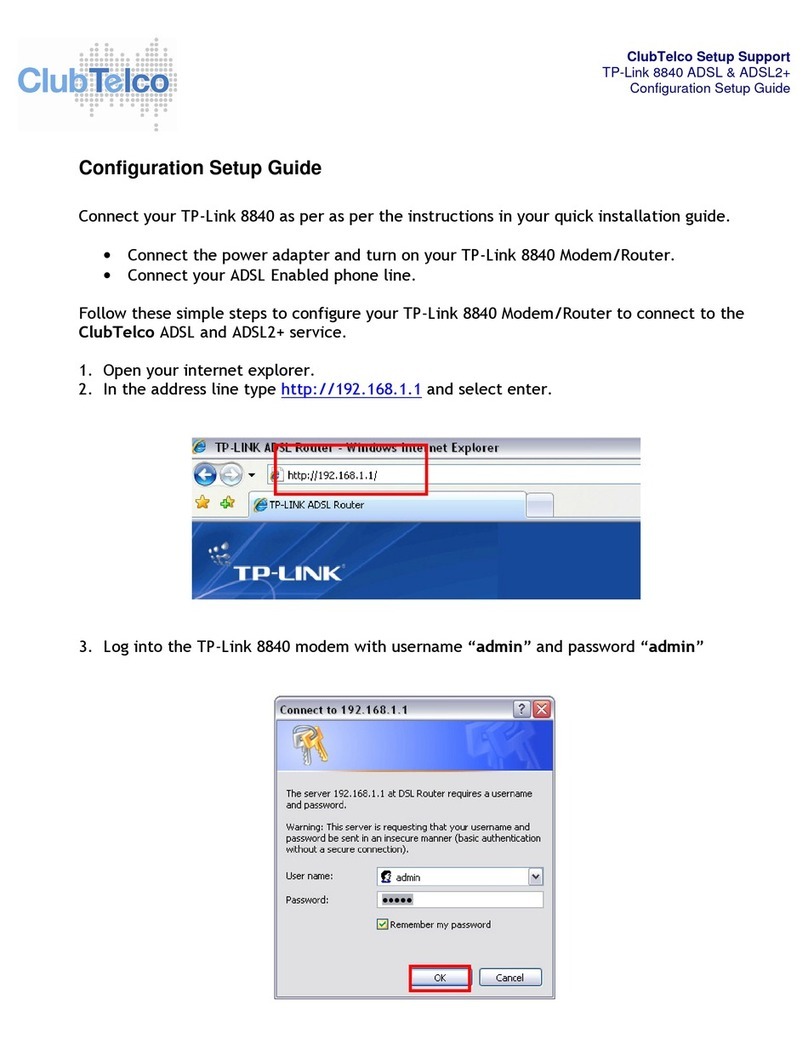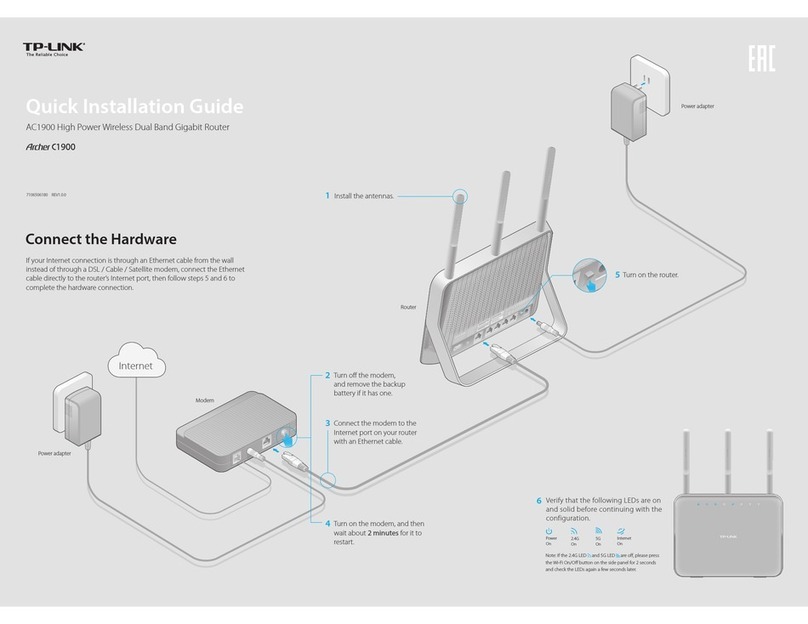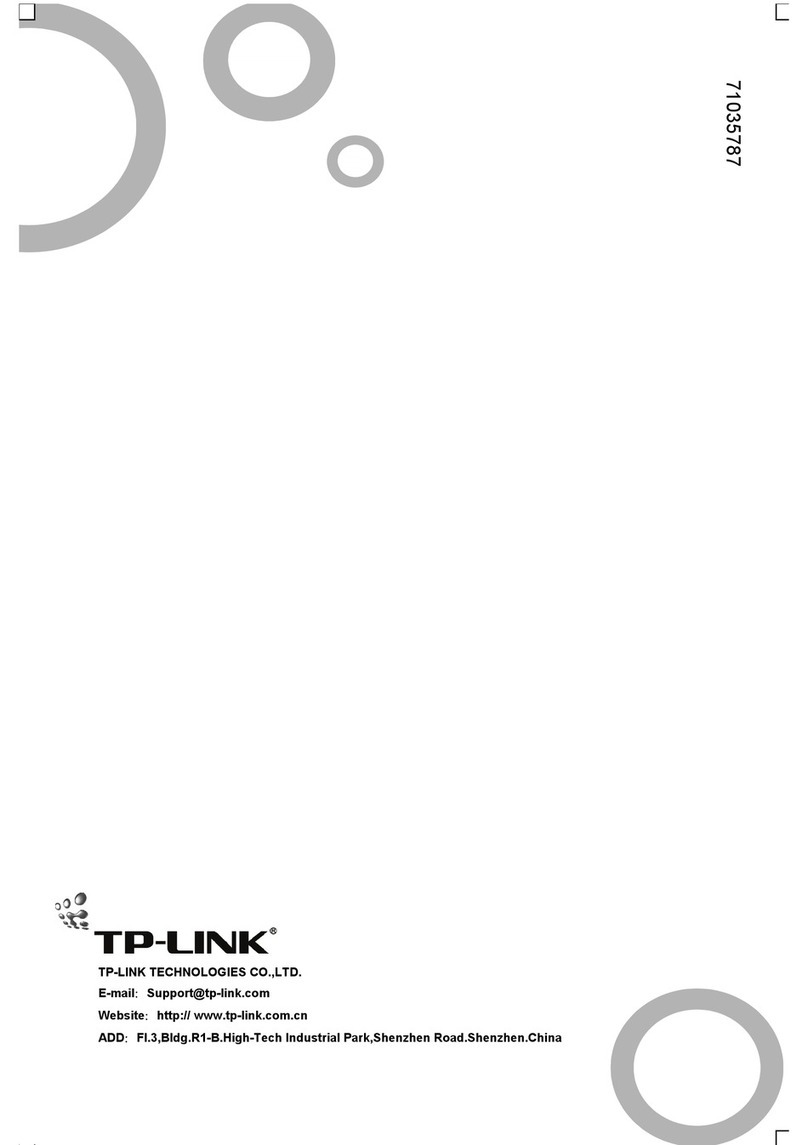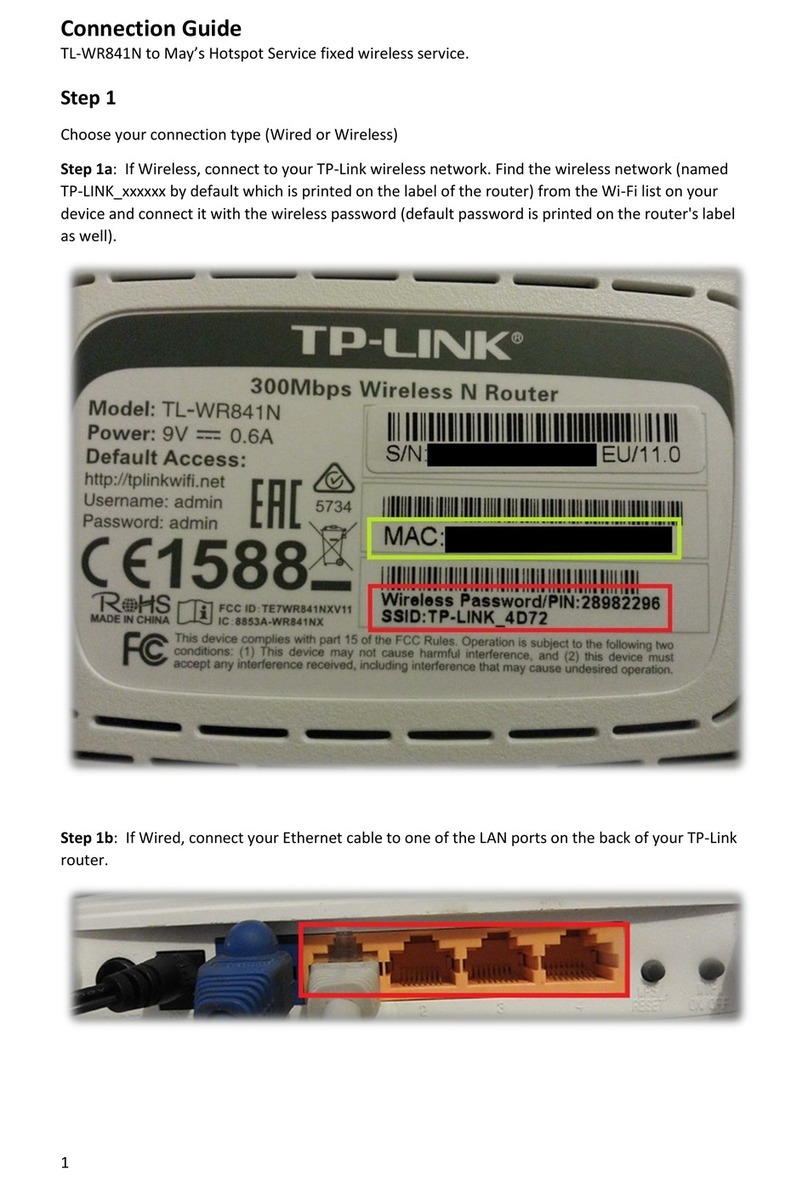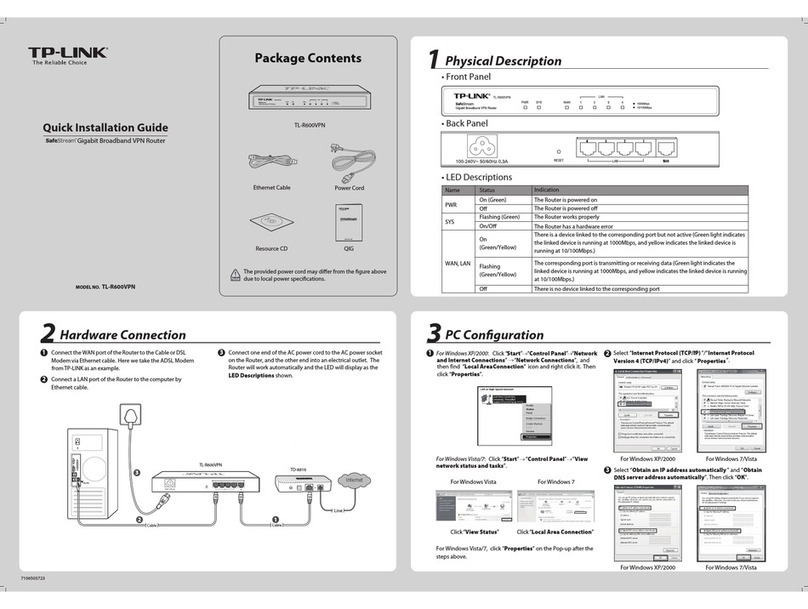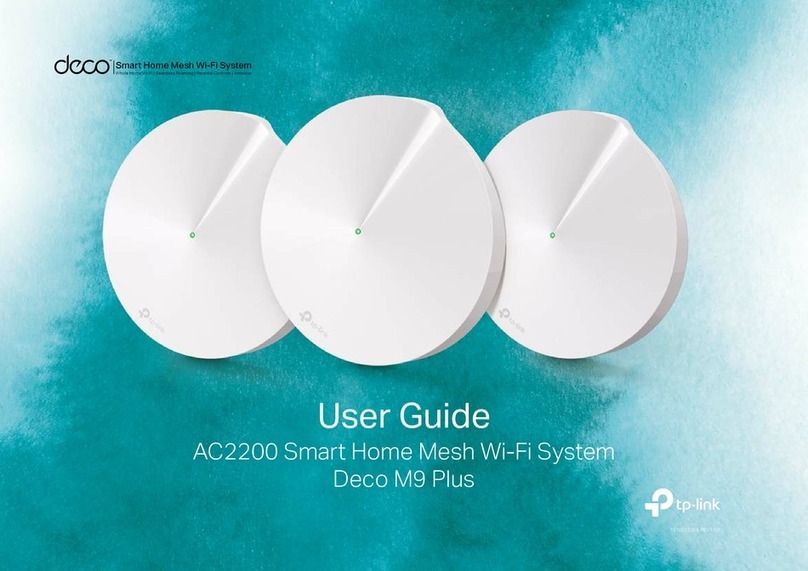©2020 TP-Link 7106508688 REV1.1.1
Q1. What should I do if I cannot access the web management page of the router?
Reboot your router and try again.
If the computer is set to a static IP address, change its settings to obtain an IP address
automatically.
Verify that http://tplinkwifi.net is correctly entered in the web browser. Alternatively, enter
http://192.168.0.1 or http://192.168.1.1 in the web browser and press Enter.
Use another web browser and try again.
Disable and enable the network adapter in use.
Q2. What should I do if I cannot access the internet in Router mode?
Reboot your modem and router, then try again.
Check if the internet is working normally by connecting a computer directly to the modem
via an Ethernet cable. If it is not, contact your internet service provider.
Log in to the web management page of the router, and go to the Basic > Network Map
page to check whether the internet IP address is valid or not. If it is, please run the Quick
Setup again; otherwise, check the hardware connection.
For cable modem users, reboot the modem. If the problem persists, log in to the web
management page of the router, go to Advanced > Network > Internet > MAC Clone, and
select Use Current Computer MAC Address. Then click Save.
Q3. What should I do if I forget my wireless network password?
If you have not changed the default wireless password, it can be found on the label of the
router.
Connect a computer directly to the router using an Ethernet cable. Log in to the web
management page, and go to Basic > Wireless to retrieve or reset your wireless
password.
Q4. How do I restore the router to its factory default settings?
With the router powered on, press and hold the Reset button on the back panel of the
router until all the LEDs turn on momentarily.
Log in to the web management page of the router, go to Advanced (or Settings) >
System Tools > Backup & Restore > Factory Default Restore, and click Factory
Restore. The router will restore and reboot automatically.
Q5. What should I do if I forget my web management page password?
Refer to FAQ > Q4 to reset the router, and visit http://tplinkwi.net to create a new
password.
FAQ (Frequently Asked Questions)
Access Point Mode
In this mode, the router transforms your existing wired network to a wireless
one.
a. Power on the router.
b. Connect the router's WAN port to your wired router’s Ethernet port via
an Ethernet cable as shown above.
c. Connect a computer to the router via an Ethernet cable or wirelessly by
using the SSID (network name) and Wireless Password printed on the
label at the bottom of the router.
d. Launch a web browser and enter http://tplinkwifi.net in the address bar.
Create a password to log in.
e. Go to Advanced > Operation Mode, select Access Point and click
Save. The router will reboot automatically.
DevicesHigh Power RouterWired Router
Ethernet4Ethernet3Ethernet1Ethernet2Internet
Ethernet4
Ethernet
Internet
WAN
Note: If you want to change the SSID (network name) and password of the
router, please visit http://tplinkwifi.net and go to Settings > Wireless >
Wireless Settings to change them.
Connect to the wireless network by using the SSID (network name) and
password of the router.
Repeater Mode
In this mode, the router boosts the existing wireless coverage in your home.
1. Configure
a. Connect a computer to the router via an Ethernet cable or wirelessly by
using the SSID (network name) and password printed on the label of the
router.
b. Launch a web browser and enter http://tplinkwifi.net in the address bar.
Create a password to log in.
c. Go to Advanced > Operation Mode, select Repeater and click Save.
The router will reboot automatically.
d. Log in to the web management page. Go to Quick Setup and follow the
step-by-step instructions to complete the setup.
Option Two: Using a Web Browser
Option One: Using RE Button
a. Press the WPS button on the host router.
b. Within 1 minute, press and hold the (RE) button on the top
panel of the router for about 3 seconds. The router will start to
connect to the host router and then reboot if connected.
c. Once rebooted, the RE LED should change from blinking to a solid
state, indicating a successful connection.
Note: If WPS connection fails, please refer to Option Two.
Using the RE button is an easier way to extend your host network.
You’re recommended to refer to Option One if your host router has a
WPS button. The button might look like one of these: .
The extended network shares the same SSID (network name) and
password as those of your host network.
Place the router between your host router and the Wi-Fi “dead” zone. The
location you choose must be within the range of your existing host
network.
2. Relocate
Extended NetworkHost Network
Devices
Host Router High Power Router
WPS
Note: Restoring the router to its factory defaults will clear all previous settings.
Tether App
The TP-Link Tether app provides a simple, intuitive way to
access and manage your router. Scan the QR code to download
Tether from the Apple App Store or Google Play.
Safety Information
Keep the device away from water, re, humidity or hot environments.
Do not attempt to disassemble, repair, or modify the device.
Do not use damaged charger or USB cable to charge the device.
Do not use any other chargers than those recommended.
Do not use the device where wireless devices are not allowed.
Adapter shall be installed near the equipment and shall be easily
accessible.
For technical support, replacement services, user guides, and
other information, please visit https://www.tp-link.com/support,
or simply scan the QR code.
If you have any suggestions or needs on the product guides, you are welcome
to email techwriter@tp-link.com.cn.
To communicate with TP-Link users or engineers, please join the TP-Link
Community at https://community.tp-link.com.