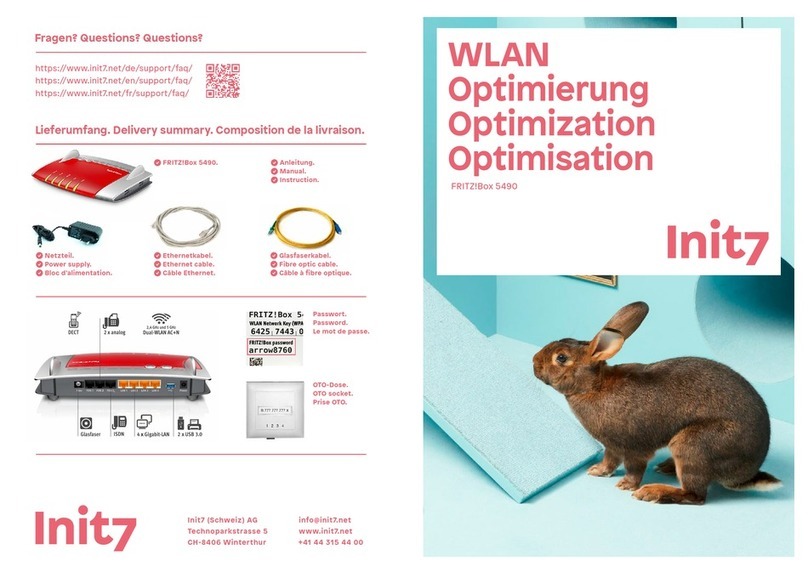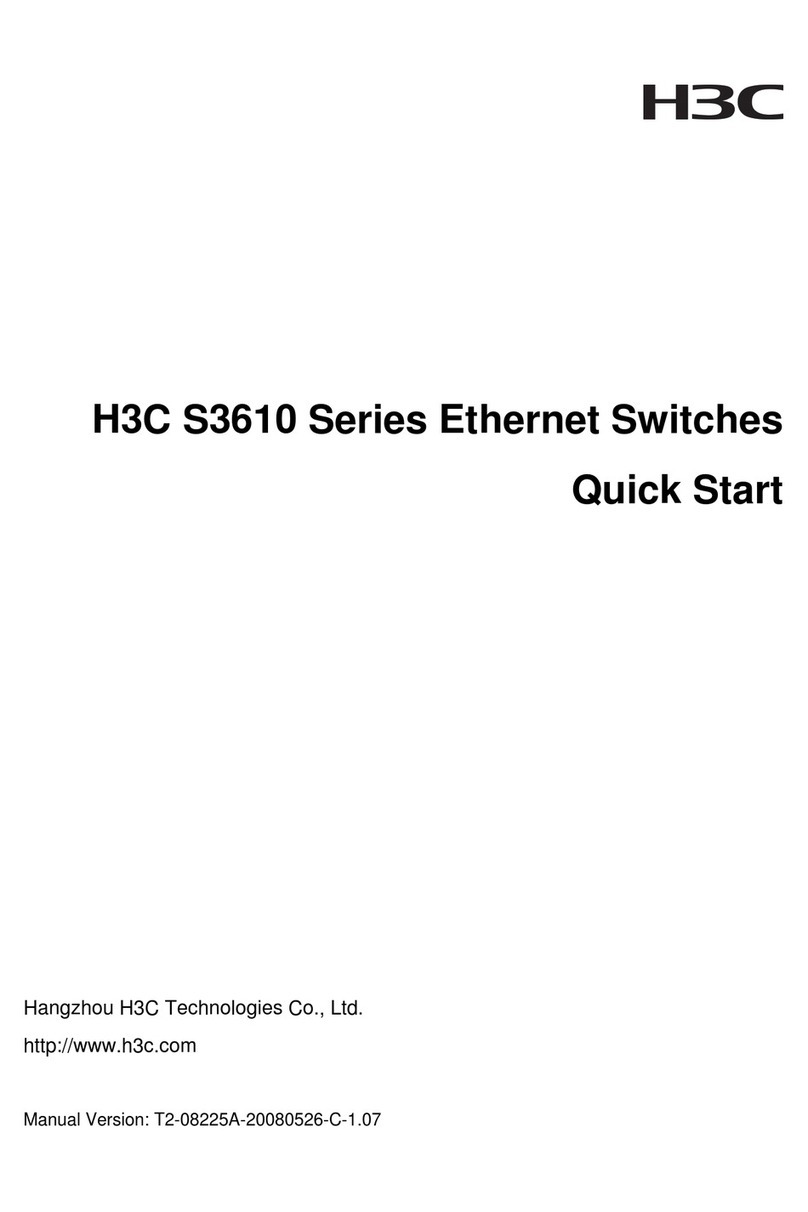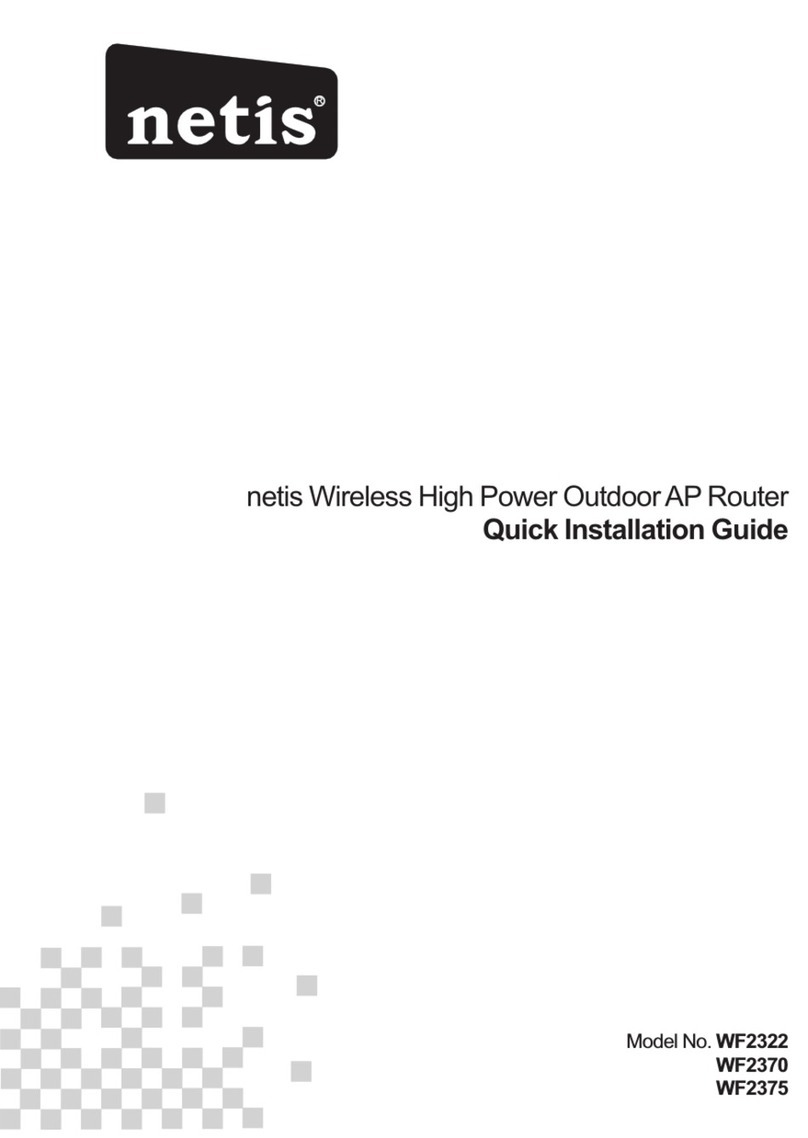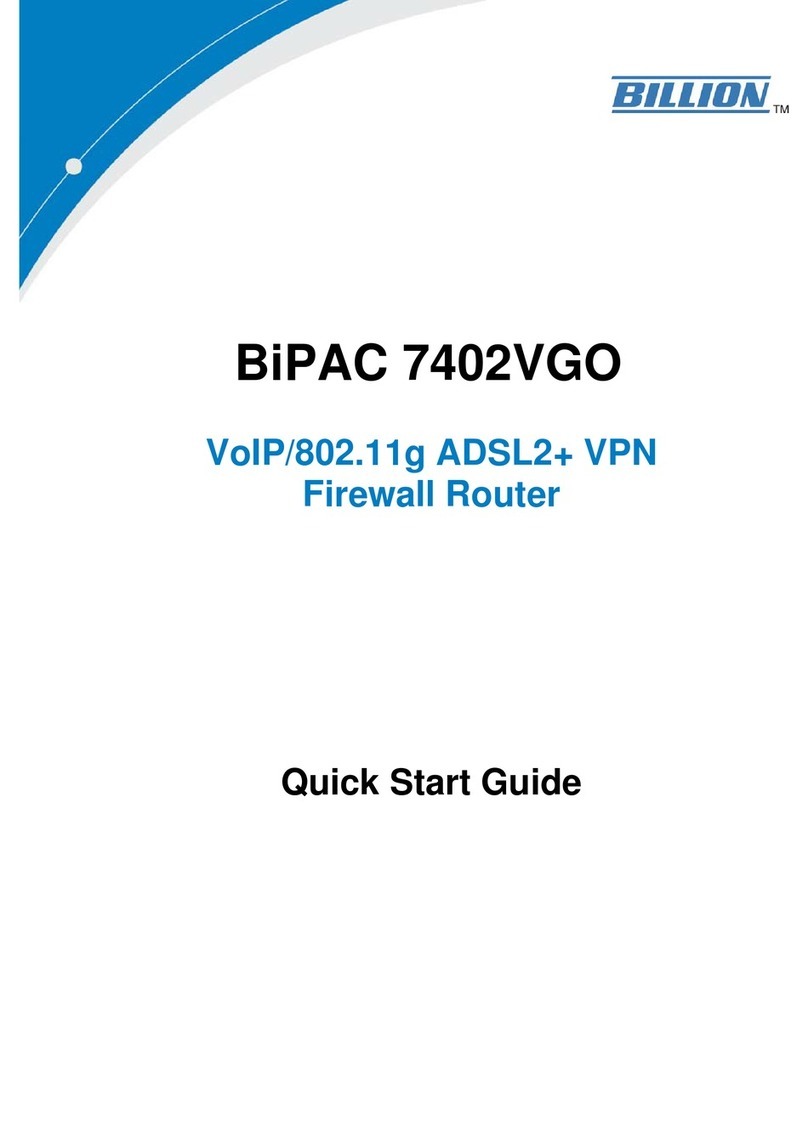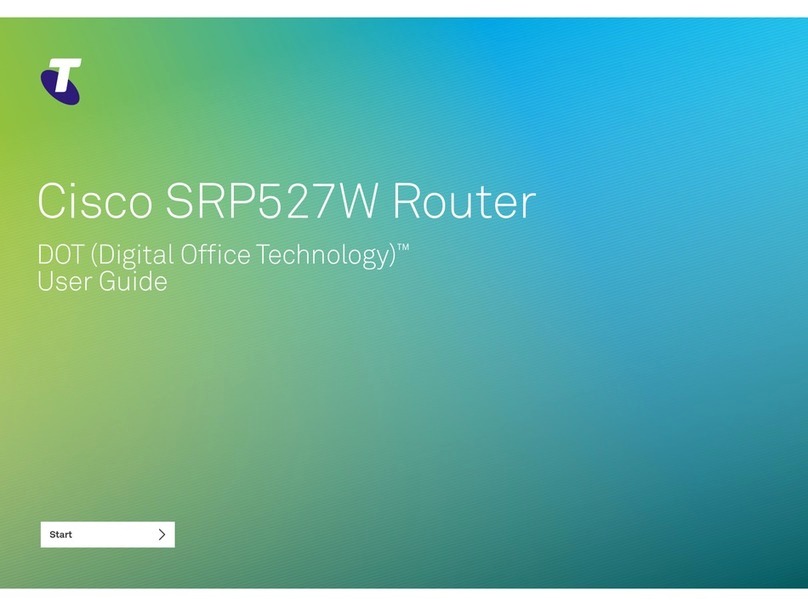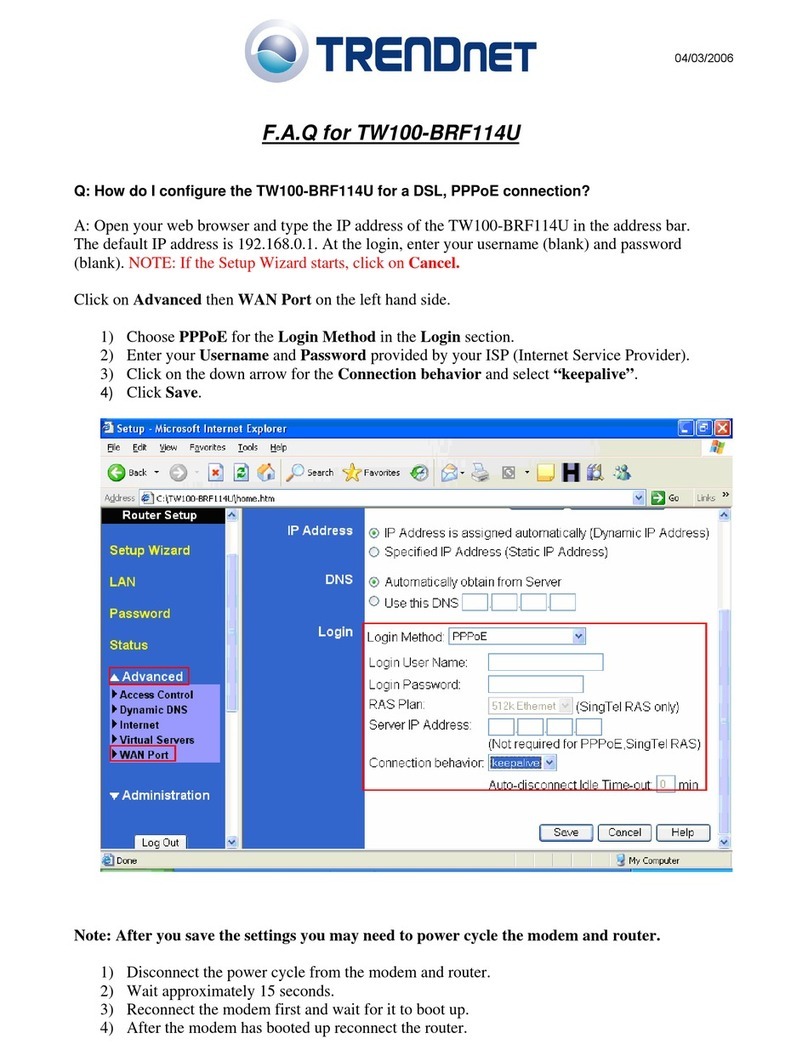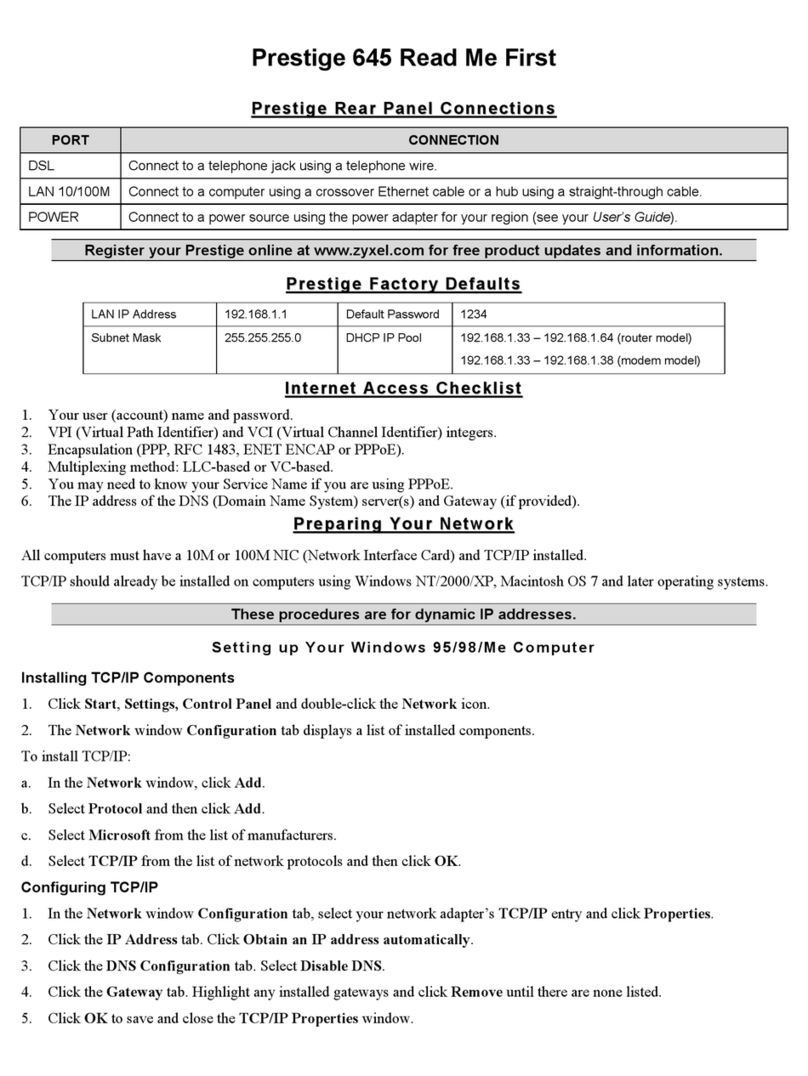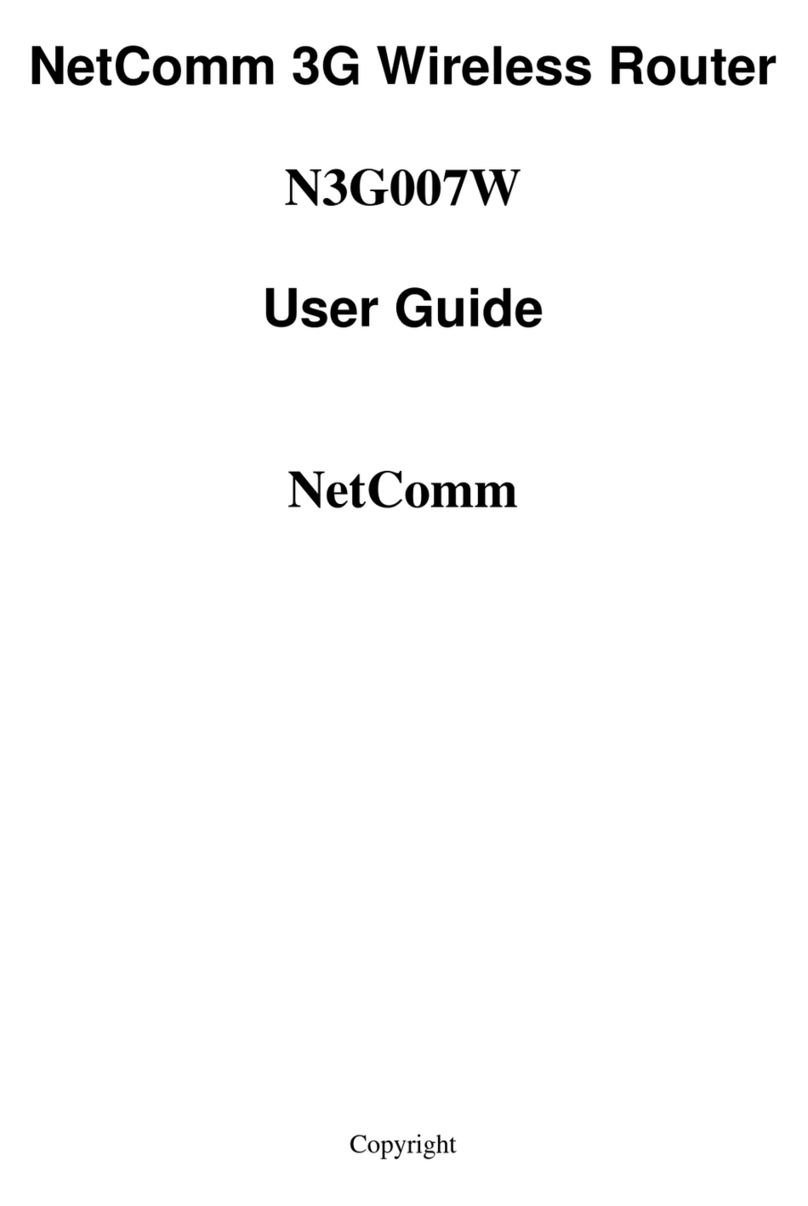Init7 ZYXEL AX7501-B0 User manual

Init7 (Schweiz) AG
Technoparkstrasse 5
CH-8406 Winterthur
fiber7@init7.net
www.init7.net
+41 44 315 44 00
Fragen? Questions?
Haben Sie weitere Fragen? Dann zögern Sie nicht mit uns in Kontakt zu treten.
Rufen Sie uns an unter 044 315 44 00 oder besuchen Sie unsere Website:
https://www.init7.net/de/support
Do you have any further questions? We will be happy to help you on 044 315 44 00.
You can also find more information on our website.
www.init7.net/en/support
Vous avez d‘autres questions? Nous serons heureux de vous aider au 044 315 44 00.
Vous pouvez également trouver des informations complémentaires sur notre site web.
www.init7.net/fr/support
Fiber7 10 Gbit/s
Anleitung
Instruction
Instructions ZYXEL AX7501B0/AX7501B1

43 Fiber7 10 Gbit/s | Zyxel AX7501-B0/AX7501-B1 06 | 2023 | Nr. 02
Achtung: Aufgrund von Softwareupdates kann es sein, dass sich das
Layout der Übersichtsseite ändert. Es sollte mindestens die Firmware
Version V5.15(ABPC.0)C0 installiert sein.
4Einstellungen vornehmen
1. Klicken Sie auf der Übersichtseite oben rechts auf «Menü» (Kreis mit drei
waagrechten Linien).
2. Klicken Sie auf «Theme» → «Network Setting» →«Broadband».
3. Klicken Sie unter «Modify» auf das Symbol «edit».
4. Nehmen Sie folgende Einstellungen vor. Bestätigen Sie die Einstellungen
mit «apply». Danach können Sie ein neues Browserfenster und eine beliebige
Internetseite öffnen.
Aktivierung Zyxel AX7501-B0/AX7501-B1
1Die Komponenten anschliessen
1. Schliessen Sie Ihren Router mit dem beigelegten Glasfaserkabel an die
OTO-Dose (Glasfaser-Steckdose) an.
2. Verbinden Sie den Router mit dem Strom.
3. Schliessen Sie Ihren Computer mit dem beiliegenden Ethernetkabel am
Router an oder verbinden Sie Ihren Computer mit dem WLAN.
2Im Web-Konfigurator anmelden
1. Öfnen Sie einen Webbrowser (Firefox, Chrome), tippen Sie die IP-Adresse in die
Adresszeile und drücken Sie die Enter-Taste. Die IP-Adresse (192.168.1.1 oder
192.168.2.1) finden Sie auf der Rückseite des Routers.
2. Sie gelangen auf die Login-Seite des Web-Konfigurators.
3. Loggen Sie sich ein.
User Name: admin
Passwort: Ihr Passwort finden Sie auf der Rückseite des Routers.
3Übersichtsseite
1. Die Übersichtsseite öffnet sich.
2. Kontrollieren Sie, ob im Kasten «Connectivity» beide Haken (zwischen
«Internet» und «Router» und zwischen «Router» und «Computer») zu sehen
sind. Fehlt der linke Haken zwischen Internet und Router, rufen Sie unsere
Support-Hotline 044 315 44 00 an.
DE

6
06 | 2023 | Nr. 02
5Fiber7 10 Gbit/s | Zyxel AX7501-B0/AX7501-B1
5. Ihr Internetzugang ist nun aufgeschaltet und Ihr Router ist mit dem
Internet verbunden.
Activation Zyxel AX7501-B0/AX7501-B1
1Connecting the components
1. Use the provided fibre optic cable to connect your router to the OTO socket
(fibre optic socket).
2. Connect your router to the power supply.
3. Use the provided Ethernet cable to connect your computer to the router or
connect your computer to the WLAN.
2Log in to the web configurator
1. Open a web browser (Firefox, Chrome), type the IP address in the address bar and
press the Enter key.You will find the IP address (192.168.1.1 or 192.168.2.1) on the back
of the router.
2.he login page of the web configurator will display.
3. Log in with the following details:
User name: admin
Password: found on the back of the router.
3Overview page
1. The router‘s overview will display.
2. Check if both options (between «Internet» and «router» and between
«router» and «computer») are visible in the «Connectivity» box. If the left tick
is missing between the Internet and the router, please call our support
hotline on 044 315 44 00.
ENDE

87 Fiber7 10 Gbit/s | Zyxel AX7501-B0/AX7501-B1 06 | 2023 | Nr. 02
Attention: Due to software updates, the layout of the overview page may
change. Minimum firmware version V5.15(ABPC.0)C0 should be installed.
4Configuration of network settings
1. Click on «Menu» (circle with three horizontal lines) at the top right of the
overview page.
2. Navigate to «Theme» → «Network Setting» → «Broadband»
3. Under «Modify» click the «Edit» icon.
4. Make the following settings. Confirm the settings with «apply». You can
then open a new browser window and any internet page.
ENEN
5.Your Internet access is now activated and your router is connected
to the Internet.

109Fiber7 10 Gbit/s | Zyxel AX7501-B0/AX7501-B1 06 | 2023 | Nr. 02
Activation Zyxel AX7501-B0/AX7501-B1
1Connecter les composants
1. Connectez votre routeur à la prise OTO (prise optique) à l‘aide du câble en fibre
optique fourni.
2. Connectez le routeur à la prise électrique.
3. Connectez votre ordinateur au routeur à l‘aide du câble Ethernet fourni ou
connectez votre ordinateur au réseau local sans fil (WLAN).
2Connexion au configurateur web
1. Ouvrez un navigateur web (Firefox, Chrome), saisissez l’adresse IP dans la barre
d‘adresse et appuyez sur la touche Enter. Vous trouvez l‘adresse IP (192.168.1.1 ou
192.168.2.1) à l‘arrière du routeur.
2. La page de connexion du configurateur web apparaît.
3. Connectez-vous.
User Name: admin
Password: Vous trouverez votre mot de passe à l‘arrière du routeur.
3Page d‘aperçu
1. La page d‘aperçu s‘ouvre.
2. Vérifiez si les deux coches jaunes (entre l‘Internet et le routeur et entre le
routeur et l‘ordinateur) sont visibles dans la case « Connectivity ».
S‘il manque la coche gauche entre l‘Internet et le routeur, appelez notre
service d‘assistance au 044 315 44 00.
Attention : en raison des mises à jour du logiciel, la présentation de la
page d‘aperçu peut changer. Vous devez au moins disposer de la version
de frimware V5.15(ABPC.0)C0.
4Configuration
1. Cliquez sur «Menu» (cercle avec trois lignes horizontales) dans le coin
supérieur droit de la page d‘aperçu.
2. Cliquez sur «Theme» → « Network Setting» → «Broadband».
3. Sous «Modify», cliquez sur l‘icône «edit»
Effectuez les réglages suivants. Confirmez les réglages en cliquant sur
«Apply» . Vous pouvez alors ouvrir une nouvelle fenêtre de navigateur et
n›importe quelle page Internet.
FR

1211 Fiber7 10 Gbit/s | Zyxel AX7501-B0/AX7501-B1 06 | 2023 | Nr. 02
5. Votre accès à l‘internet est maintenant activé et votre routeur
est connecté à l‘internet.
FR
This manual suits for next models
1
Table of contents
Languages:
Other Init7 Network Router manuals
Popular Network Router manuals by other brands
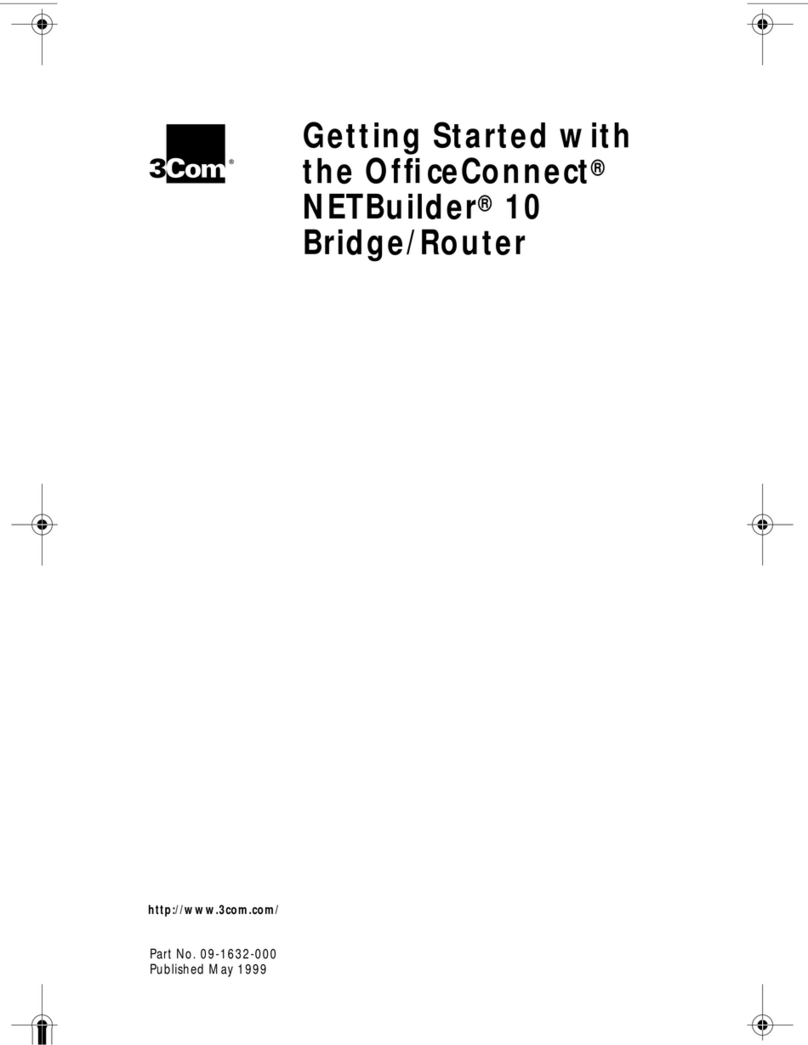
3Com
3Com -1623 Getting started
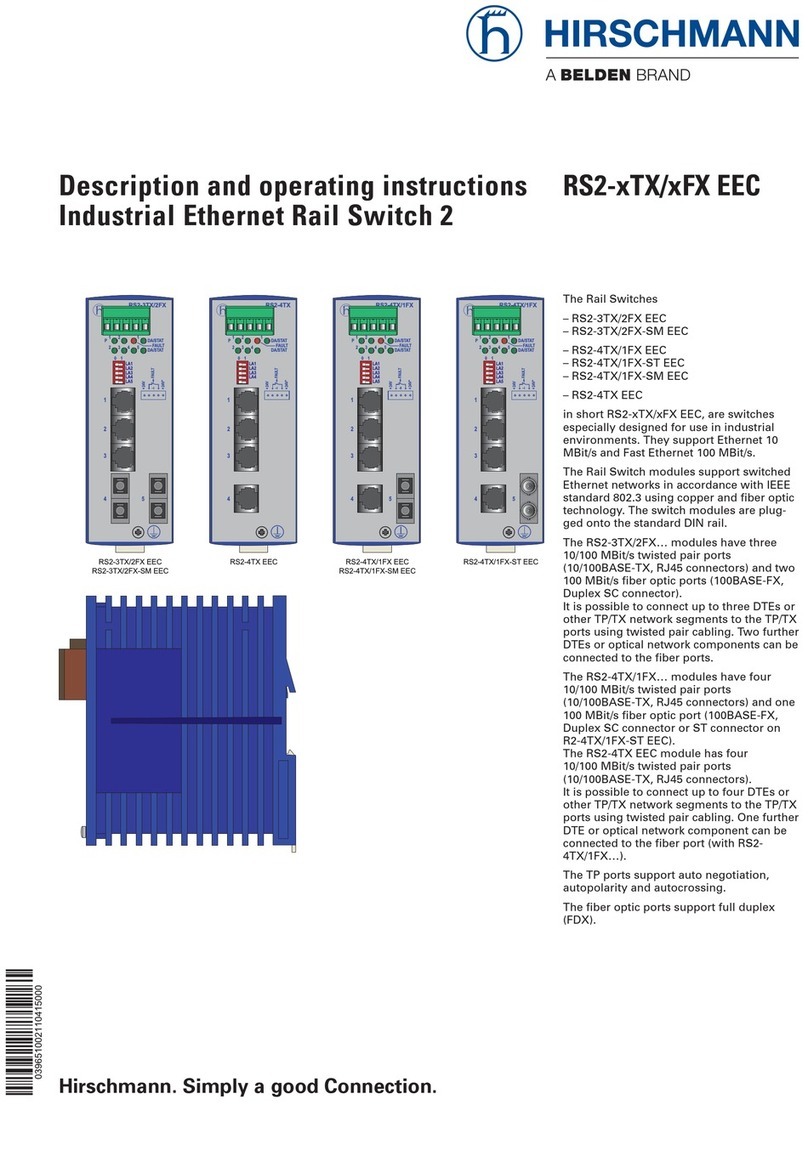
Belden
Belden HIRSCHMANN RS2-xTX/xFX EEC Series Description and operating instructions
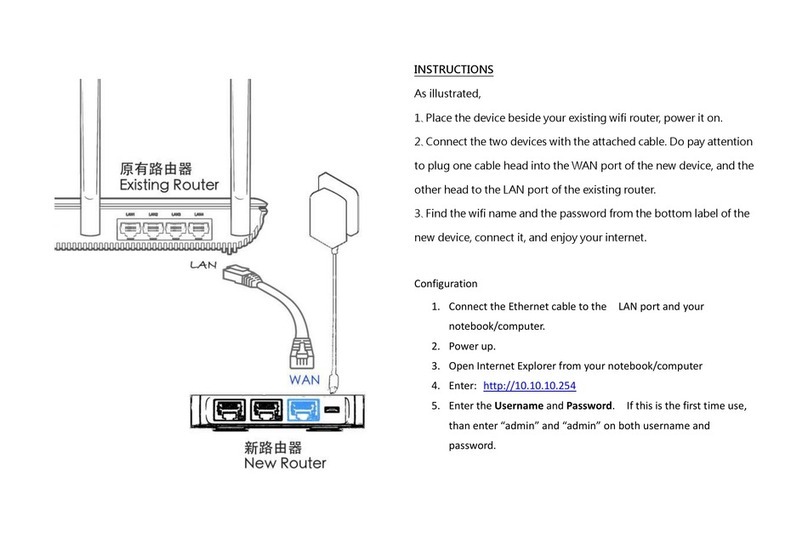
AsiaRF
AsiaRF AP7628-NN1 manual

Patton electronics
Patton electronics ENVIRONET EHA3201 quick start guide

BinTec
BinTec VICAS user guide
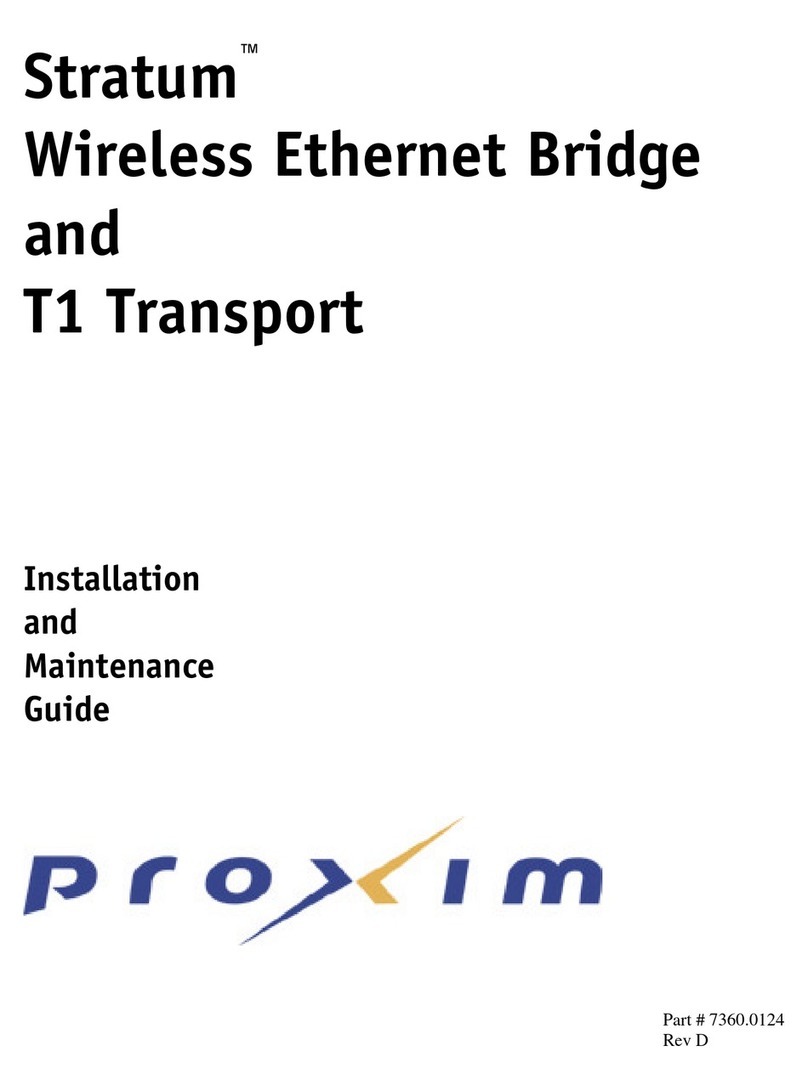
Proxim
Proxim Stratum Installation and maintenance guide