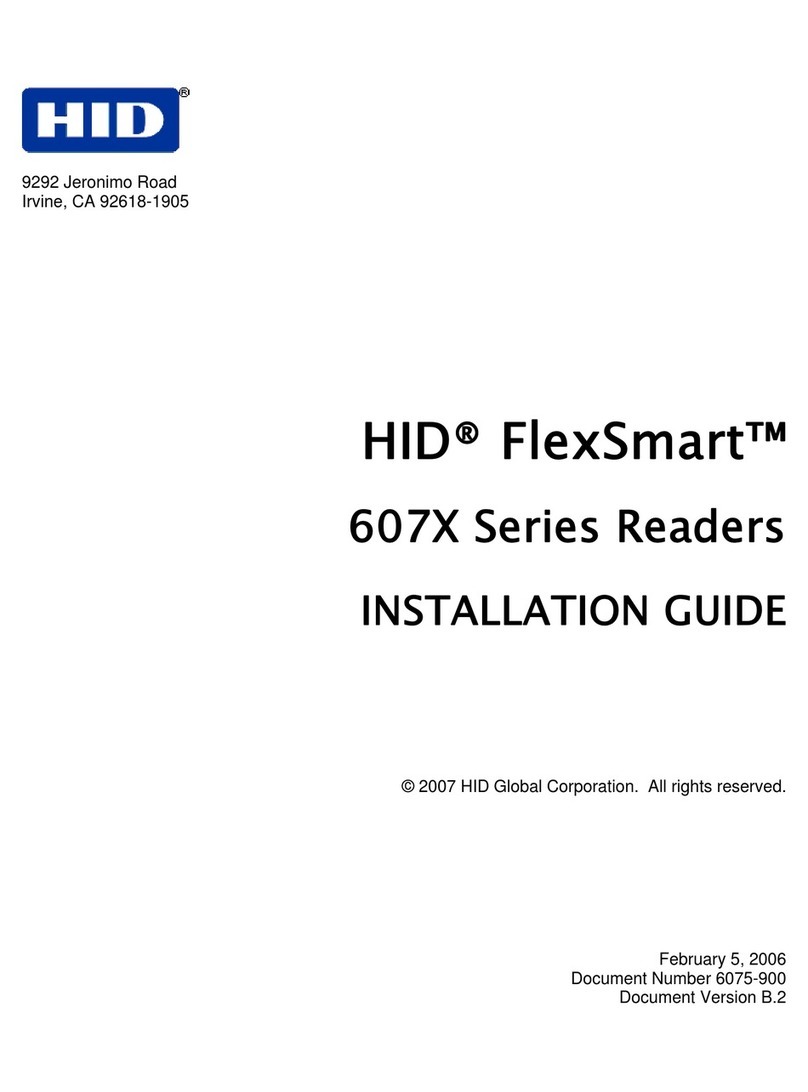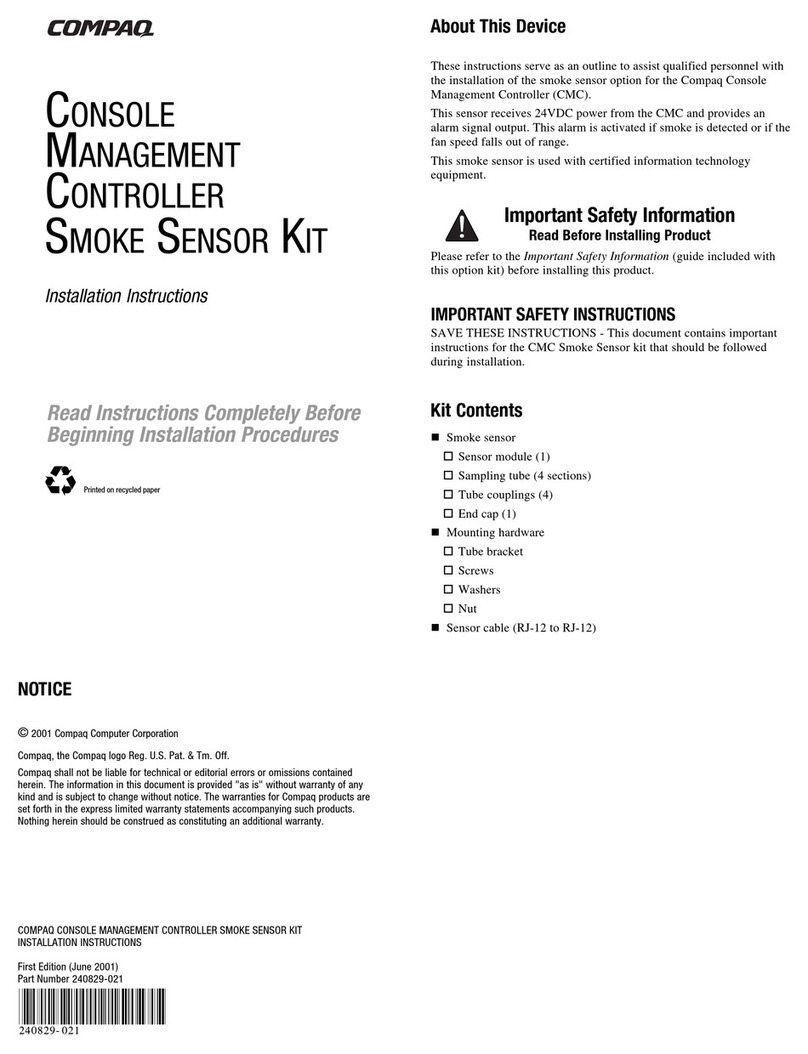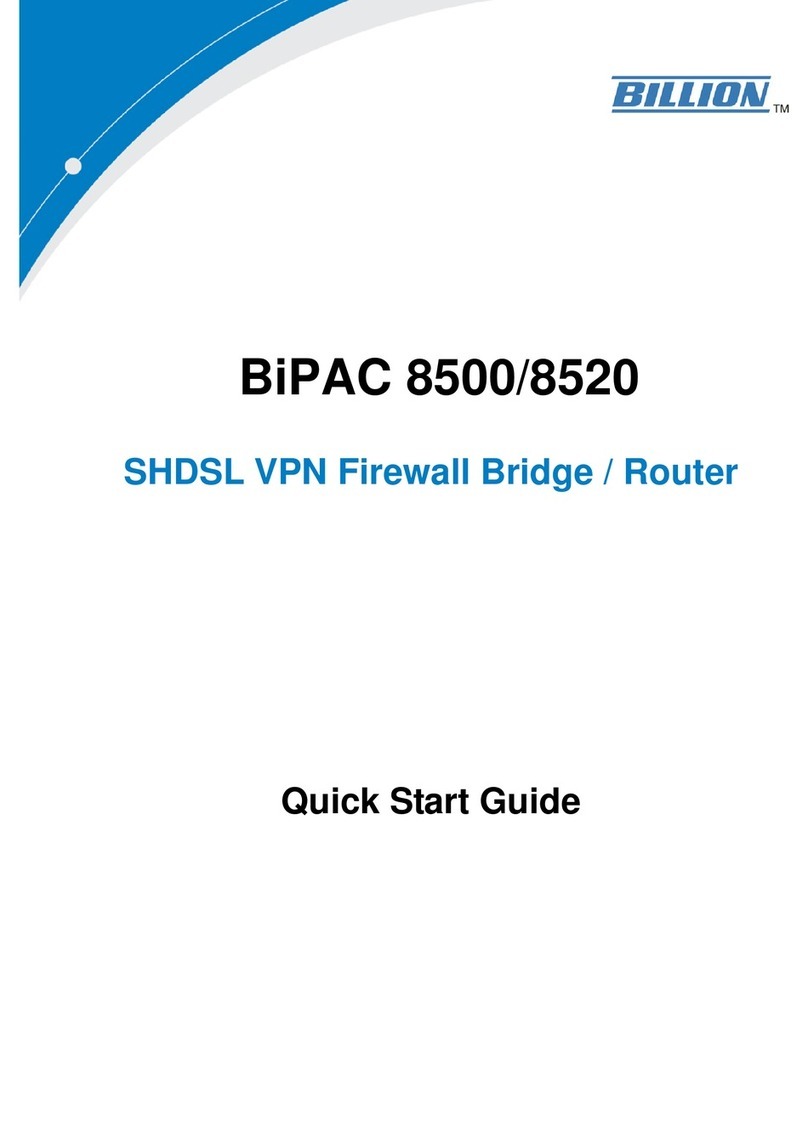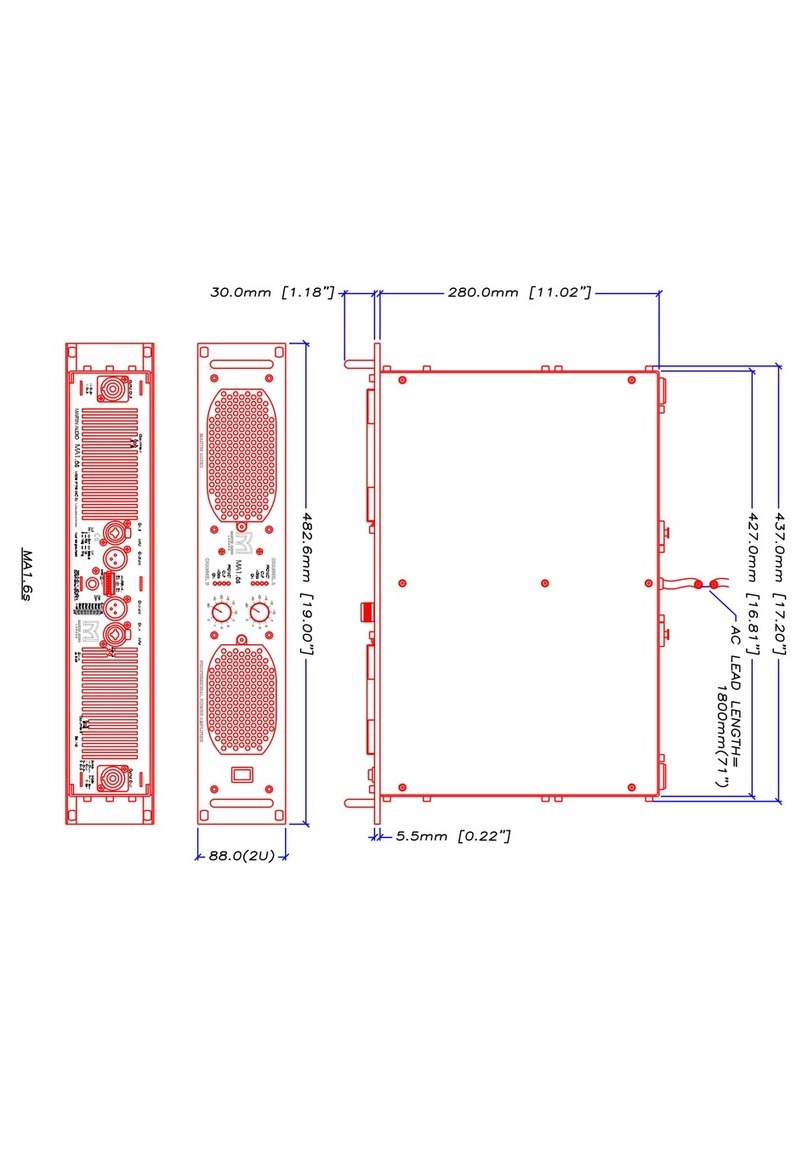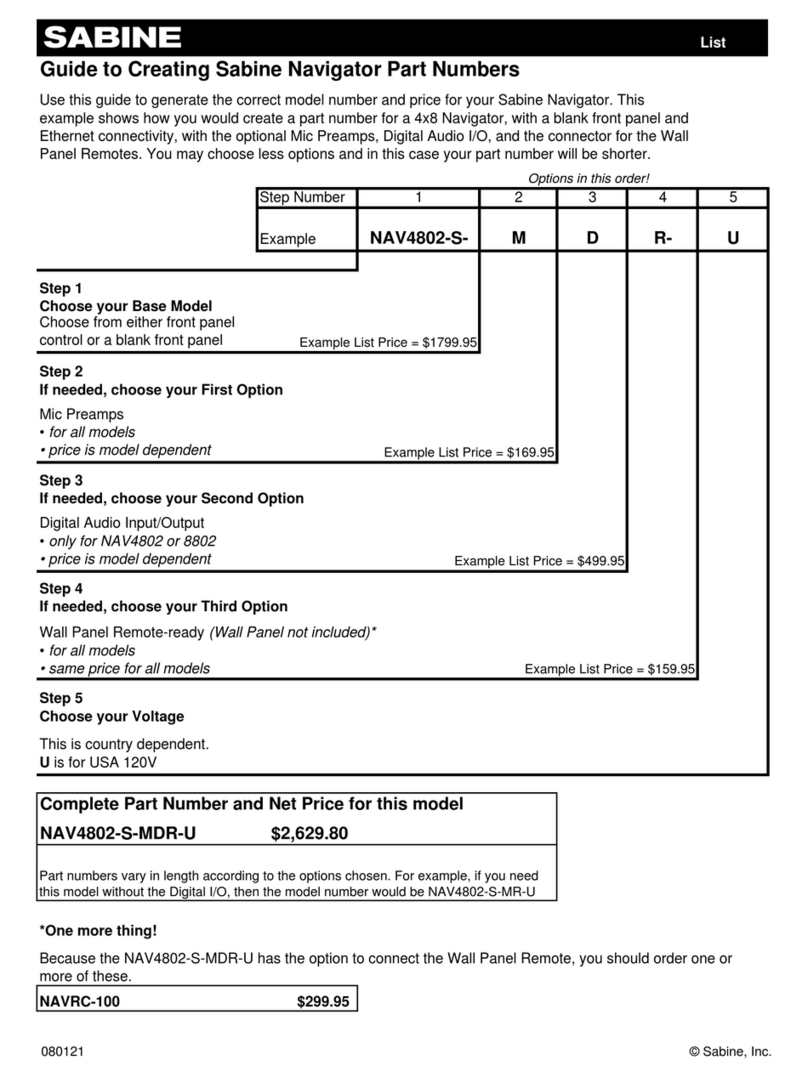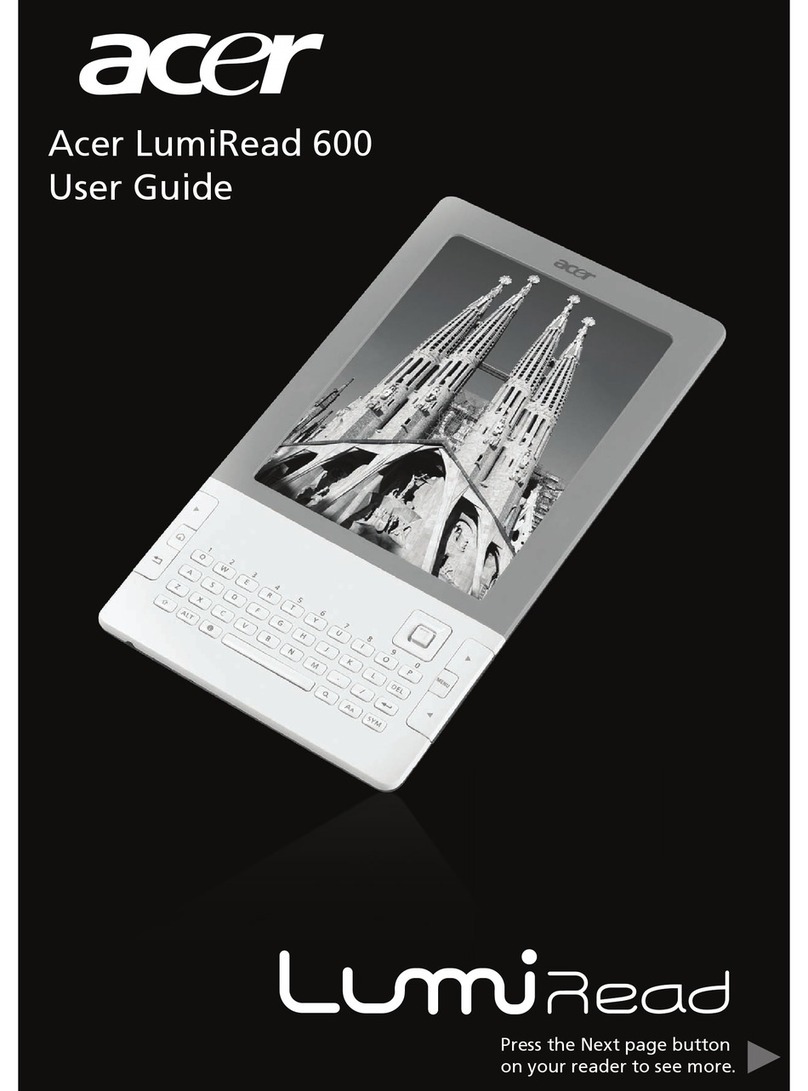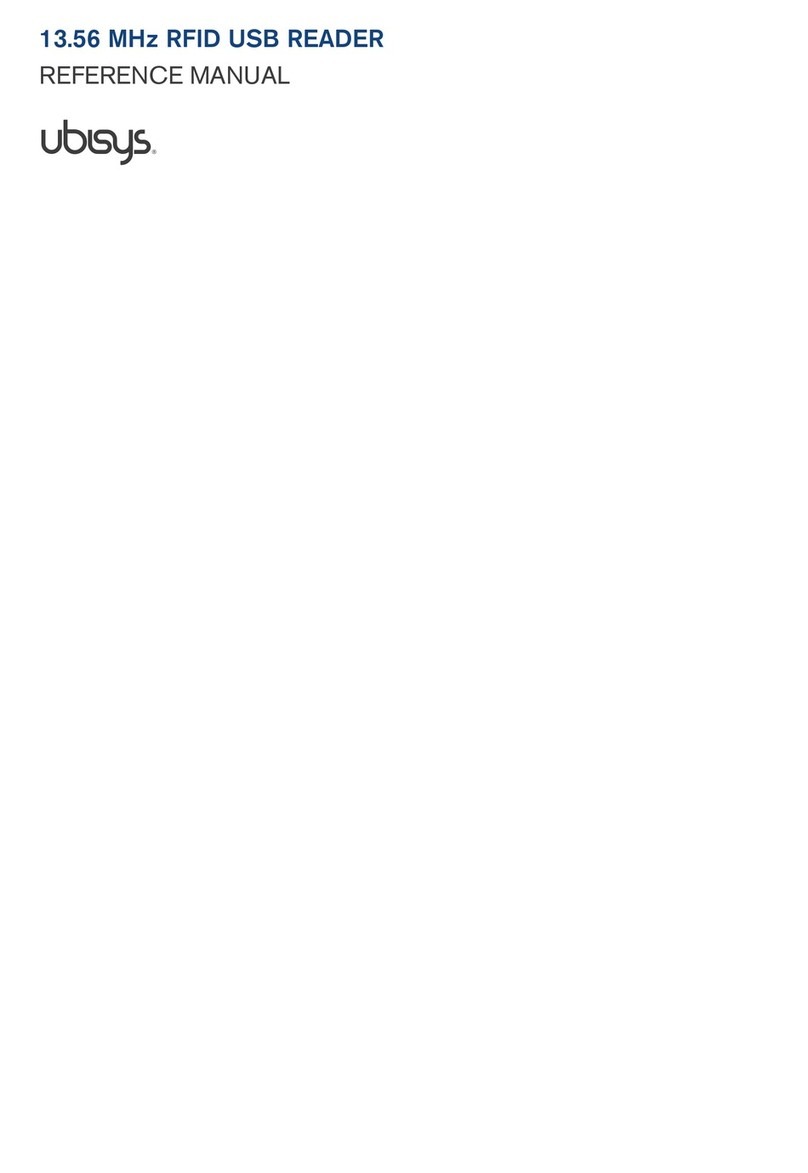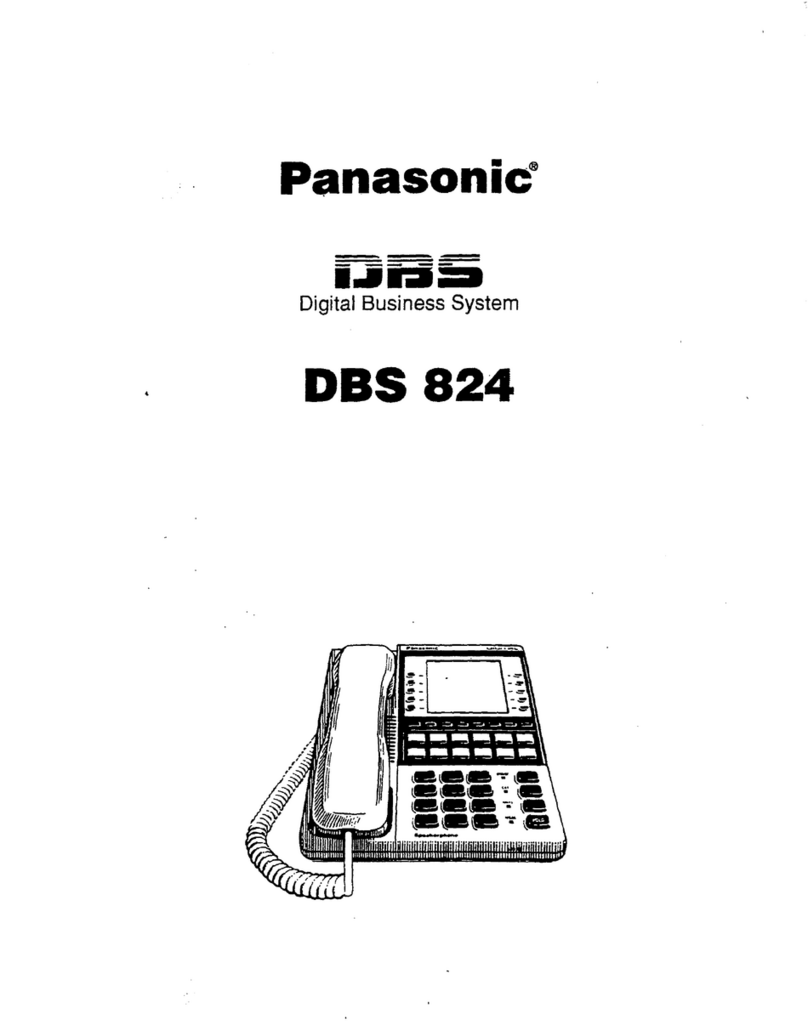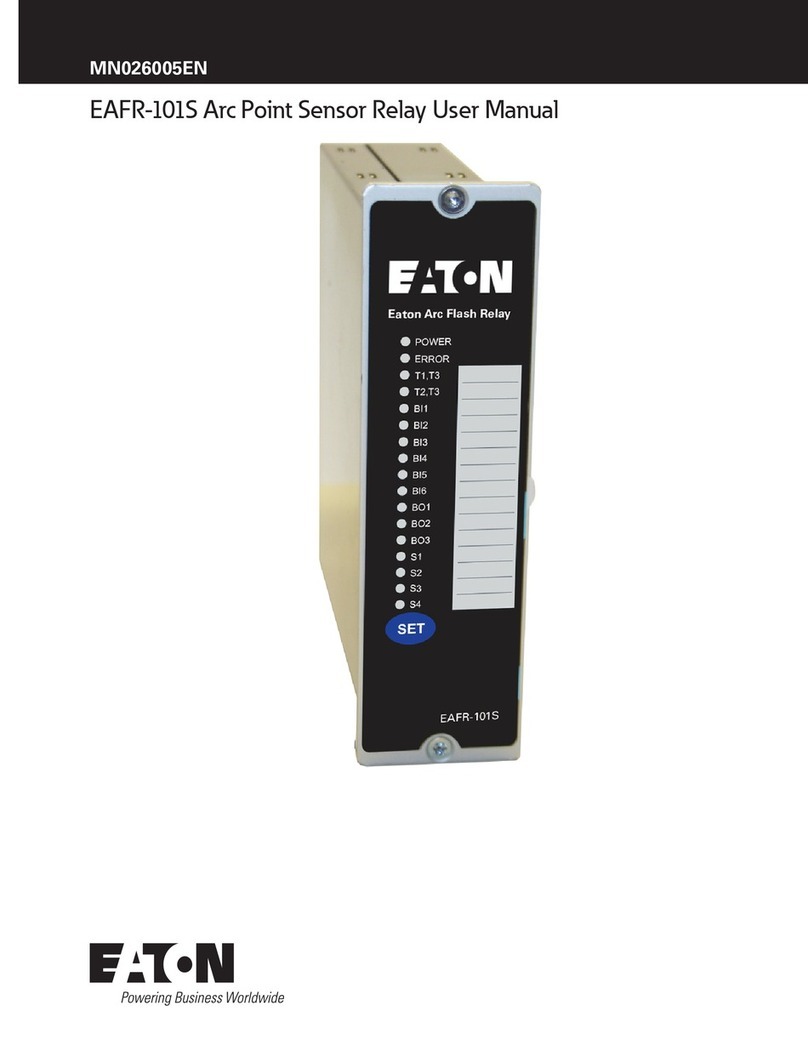Connect to a PC:
Make sure “Soft57x” and the “RFID comport driver” are installed, these are included in the LID57x
toolbox which you can find on https://www.microchips.com.au/support/lid57x-support
Soft57x: used for changing settings of the RFID reader
RFID comport driver: USB driver to connect the RFID reader to the PC
LID57x Toolbox: Collection of tools used for LID57x readers
important: The LID573/LID575 is capable of storing the codes that are read with or without a
timestamp. This function is enabled by default. Use the software to disable the “save codes”
function if you do not wish to save scanned data.
Connect by USB:
Connect the reader to the PC using the USB cable. The display will now
show “Connecting USB”.
When the “RFID comport driver” is already installed the RFID reader
will connect automatically and create a comport on the pc. The LCD will
show “USB mode”.
If the “RFID comport driver” isn’t installed a window appears to help installing the driver.
When the “LID57x toolbox” is already installed the driver can be found automatically.
Otherwise download the “LID57x driver installation manual” from our website and follow the
instructions.
Start the Soft57x PC software, the software will connect automatically.
Connect by Bluetooth (optional):
If your LID57x is equipped with a Bluetooth module it can communicate by Bluetooth. Therefor
the reader and the PC have to be paired. Download the “LID572/LID575 Bluetooth manual” from
https://www.microchips.com.au/support/lid57x-support for more information.
Batteries:
Non-Rechargeable Alkaline batteries:
Make sure the battery used specifically says "Alkaline" on the case of the battery. Batteries that
are "Heavy Duty" or "General Purpose" should not be used!
Rechargeable NiMH batteries:
NiMH (Nickel Metal Hydride) rechargeable batteries of 9.6 volts can be used. NiMH Batteries of
8.4V are not recommended.