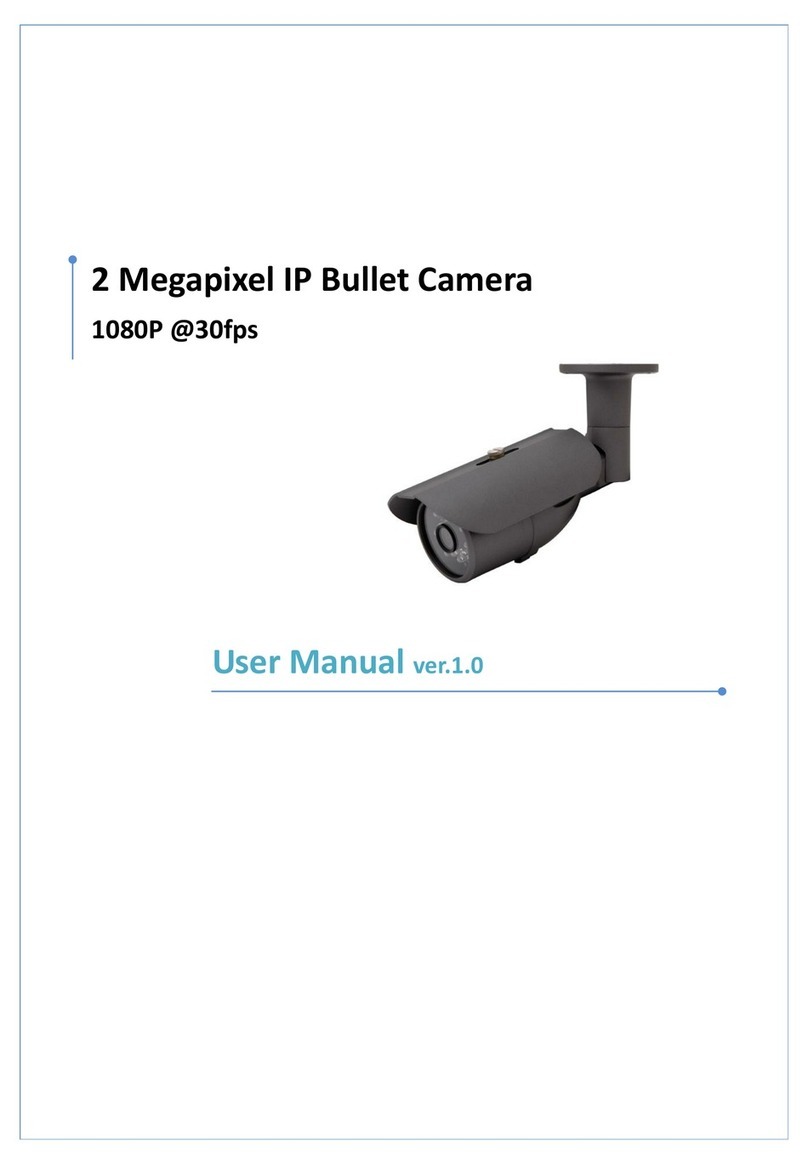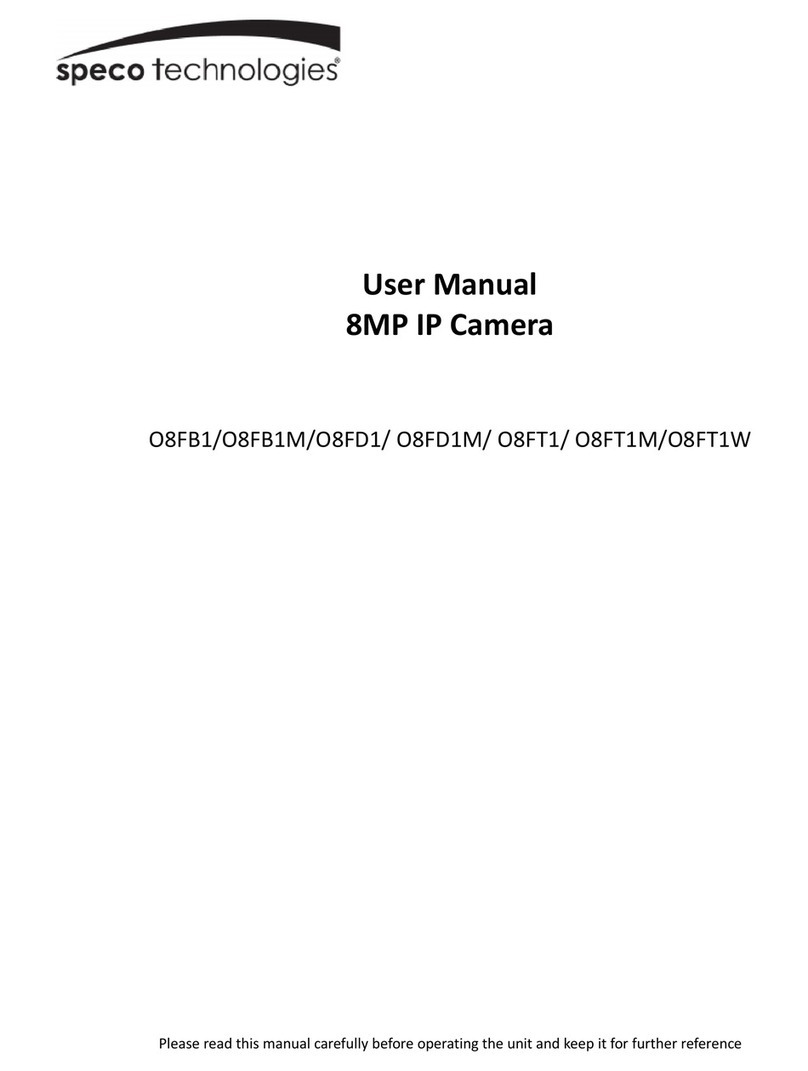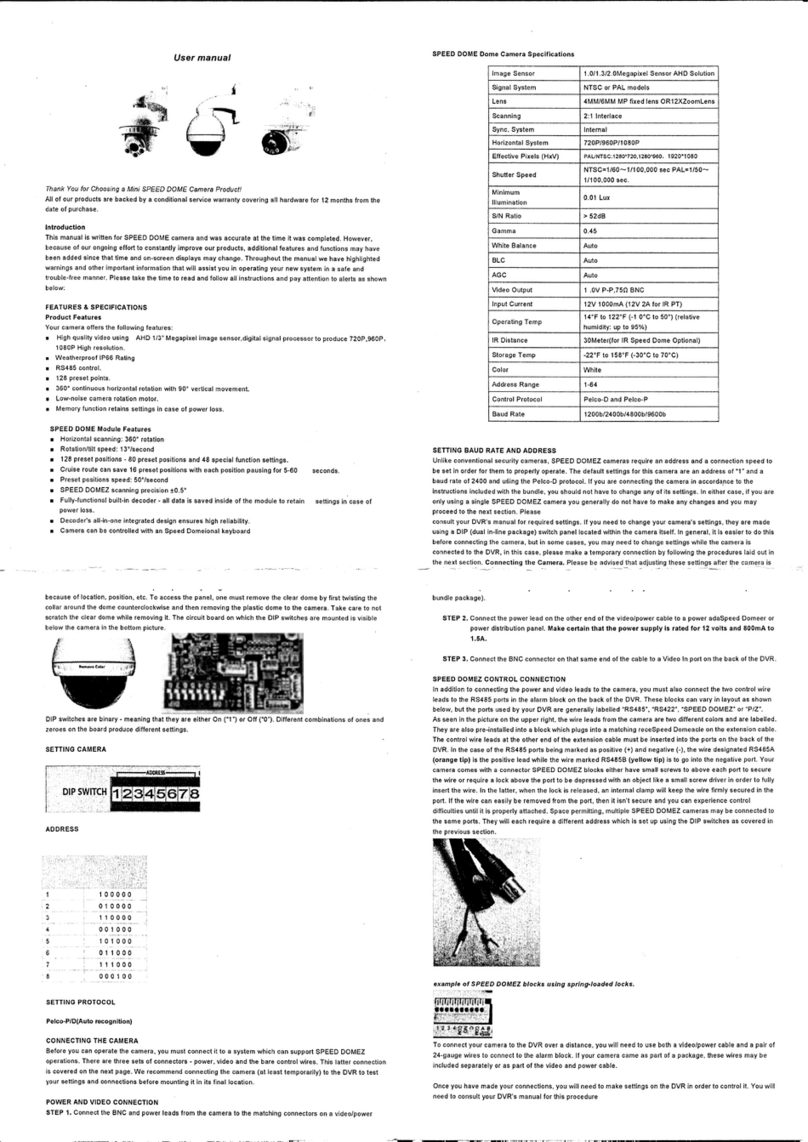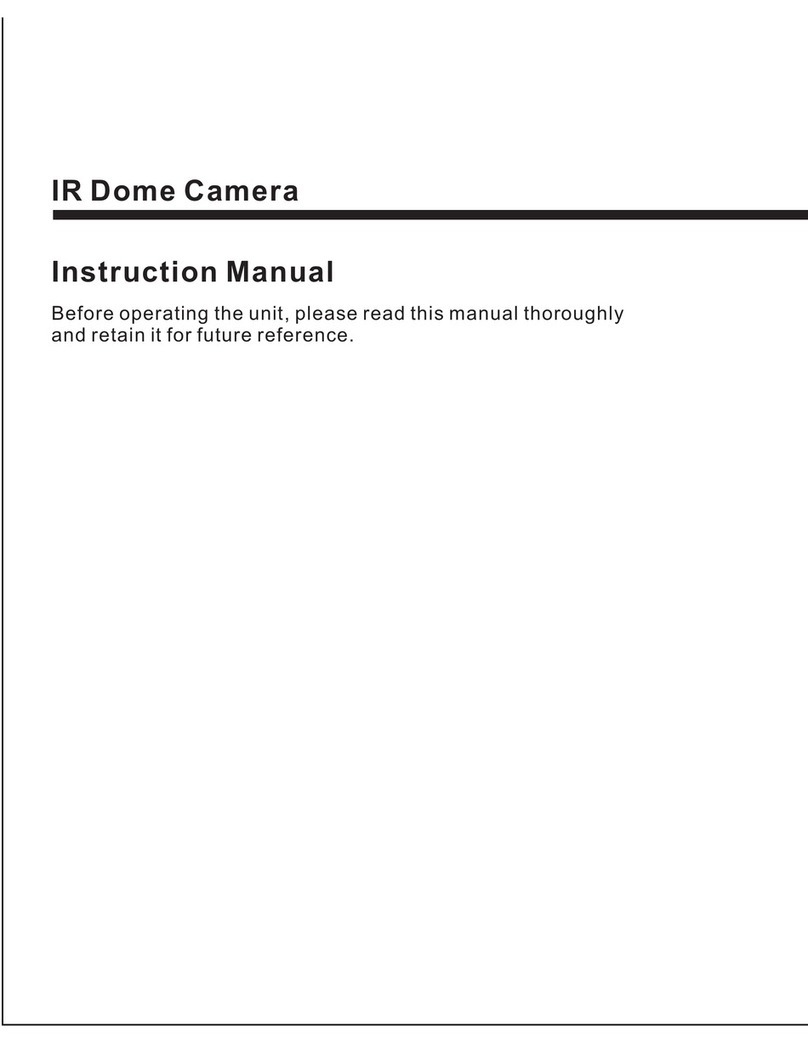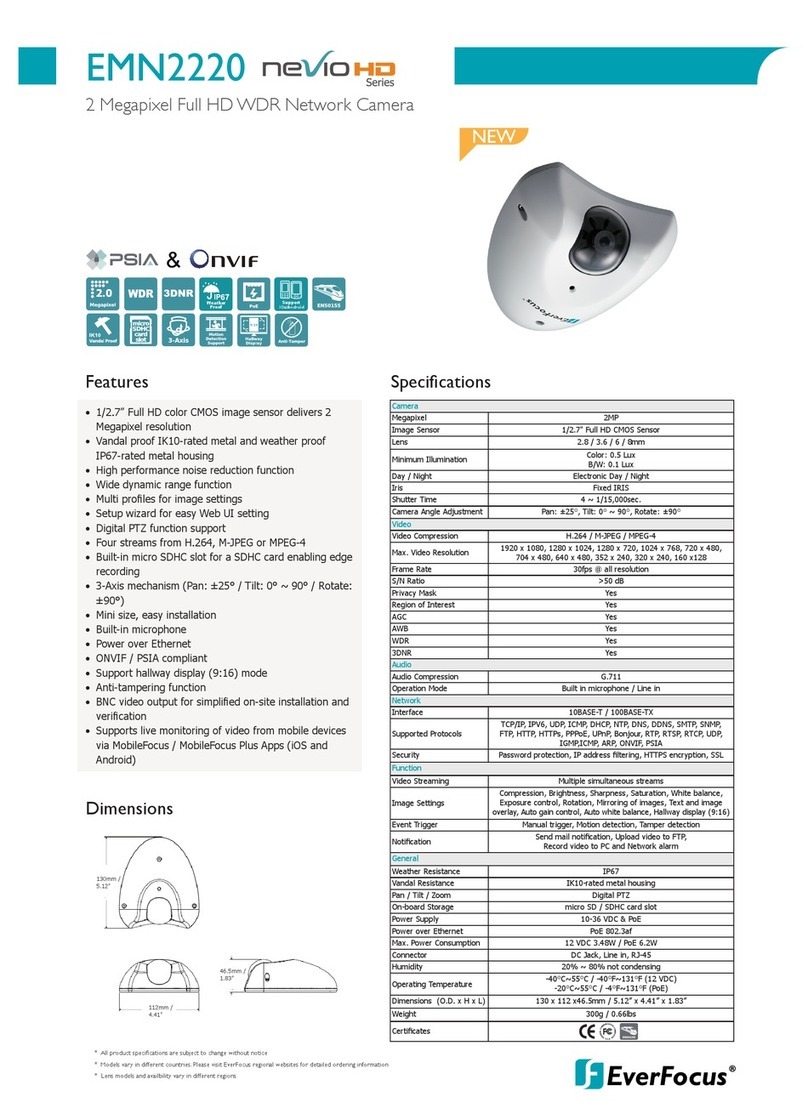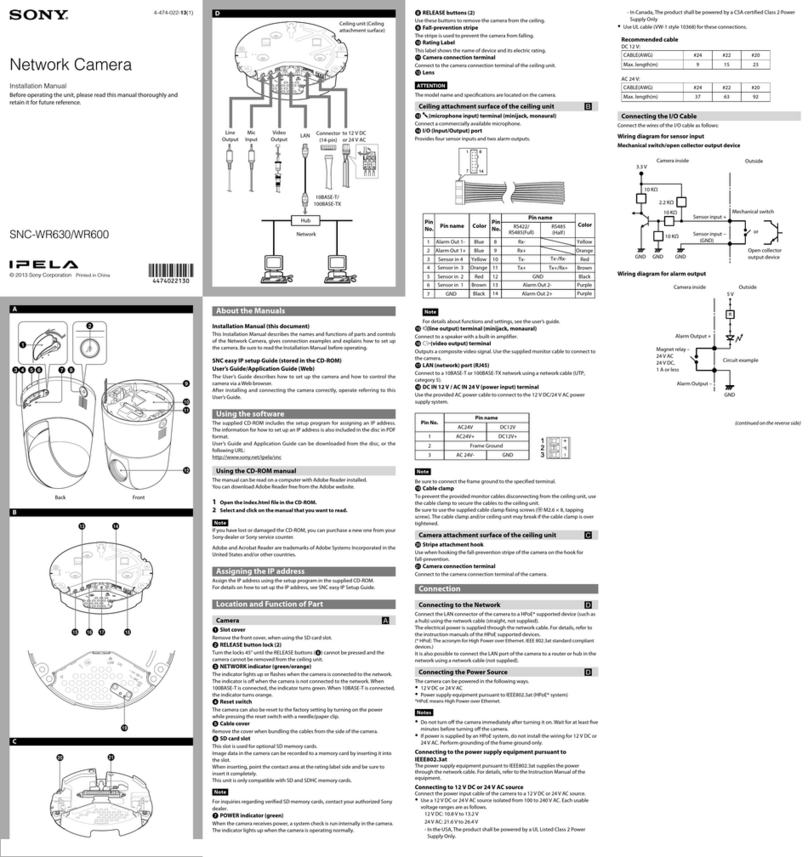Truen TCAM-570-X18H User manual
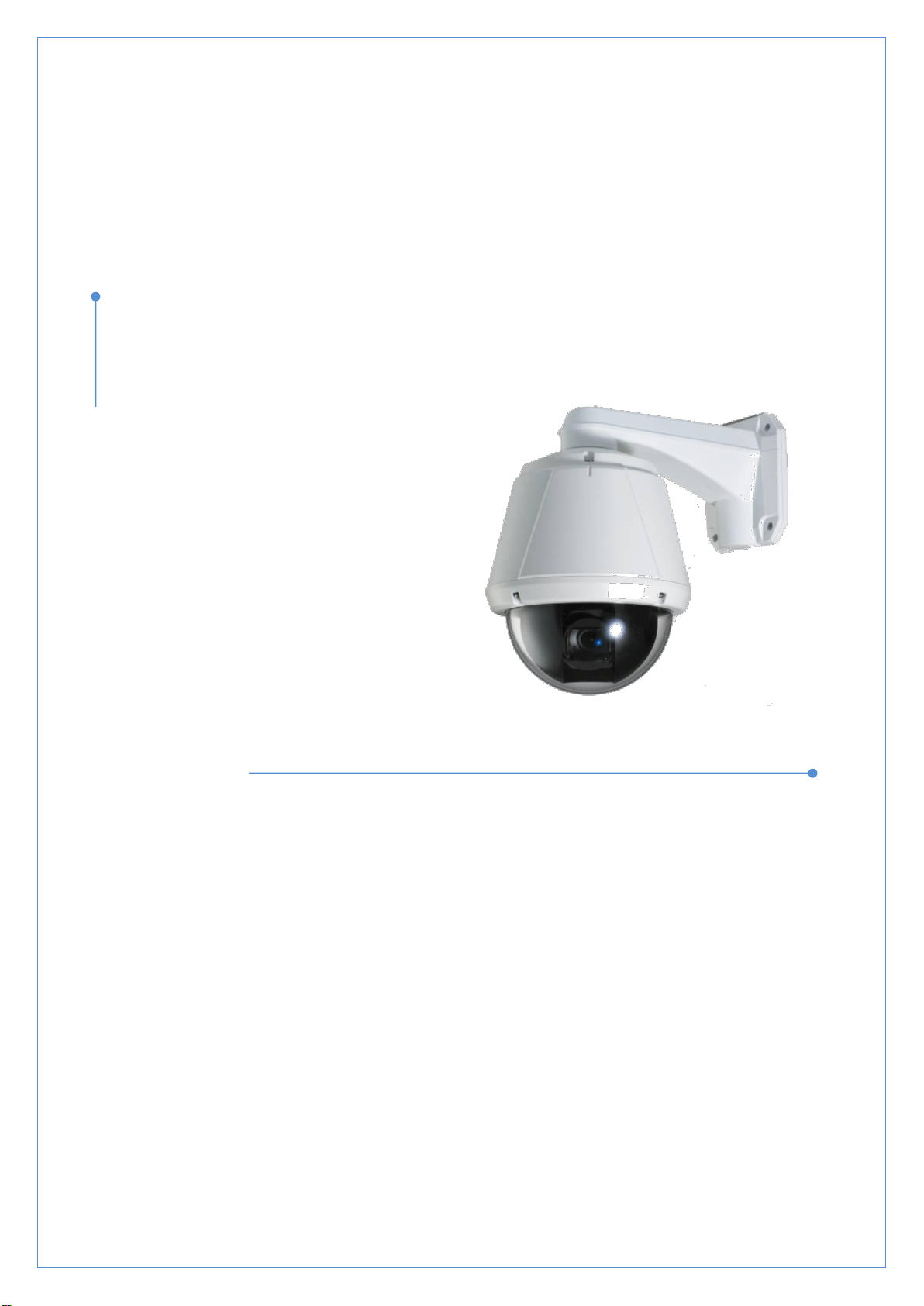
User Manual ver.1.0
TCAM-570-X18H
1.3 Megapixel Speed Dome
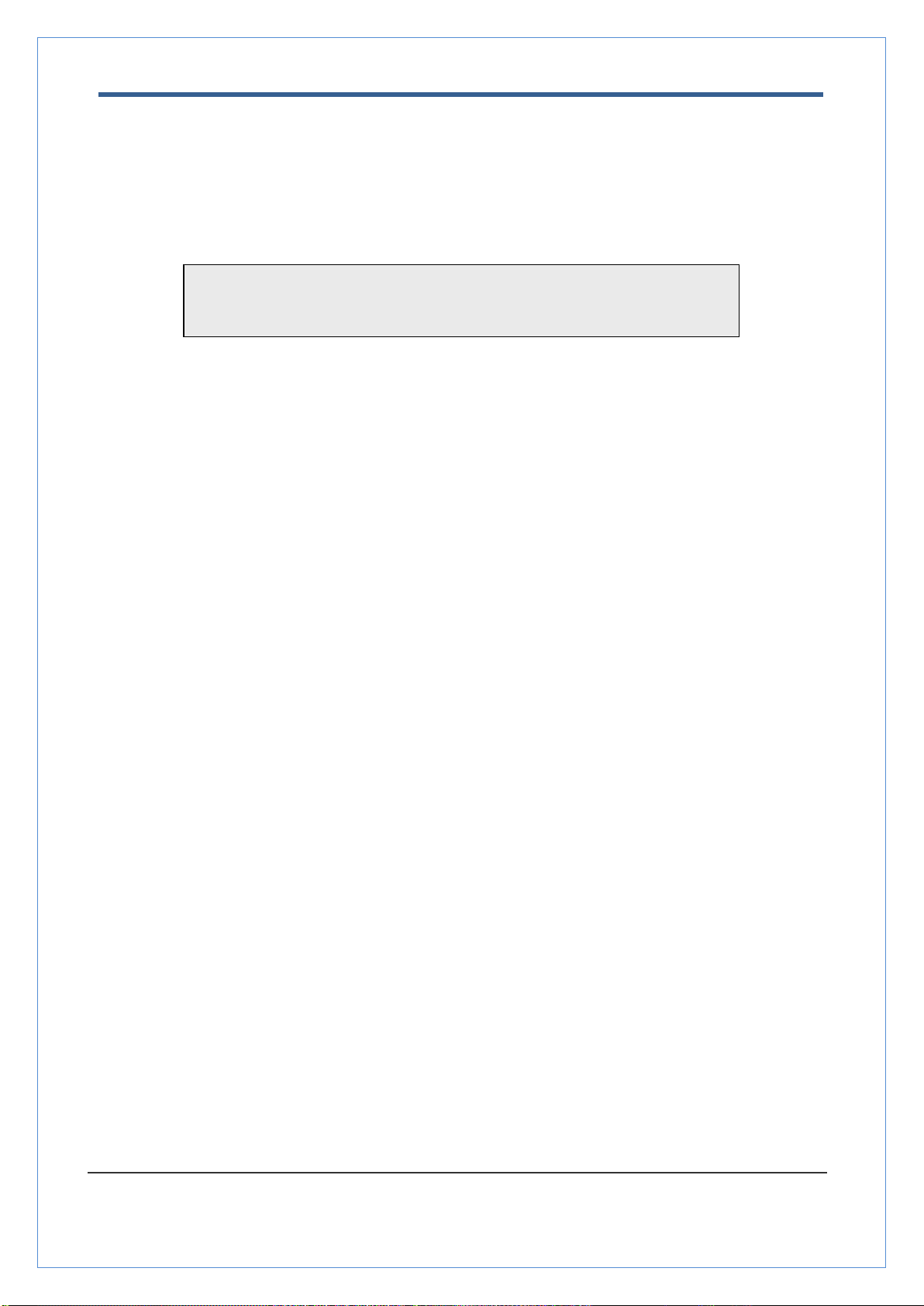
TCAM-570-X18H User Manual
1.3 Megapixel Speed Dome User Manual
2/55
Safety Precaution
Make sure to turn off the power before installing TCAM-570-X18H.
Do not install under the direct sunlight or in dusty areas.
Make sure to use the product within the temperature and humidity specified in the specification.
Do not operate the product in presence of vibrations or strong magnetic fields.
Do not put electrically conducting materials in the ventilation hole.
Do not open the top cover of the product. It may cause a failure or electric shock on the
components.
To prevent from overheating, make sure to keep the distance at least 10cm from the ventilation
hole.
Make sure proper voltage (220V/100V) before connecting the power.
We appreciate your purchasing TCAM series.
Before installing the product, please read the following with care.
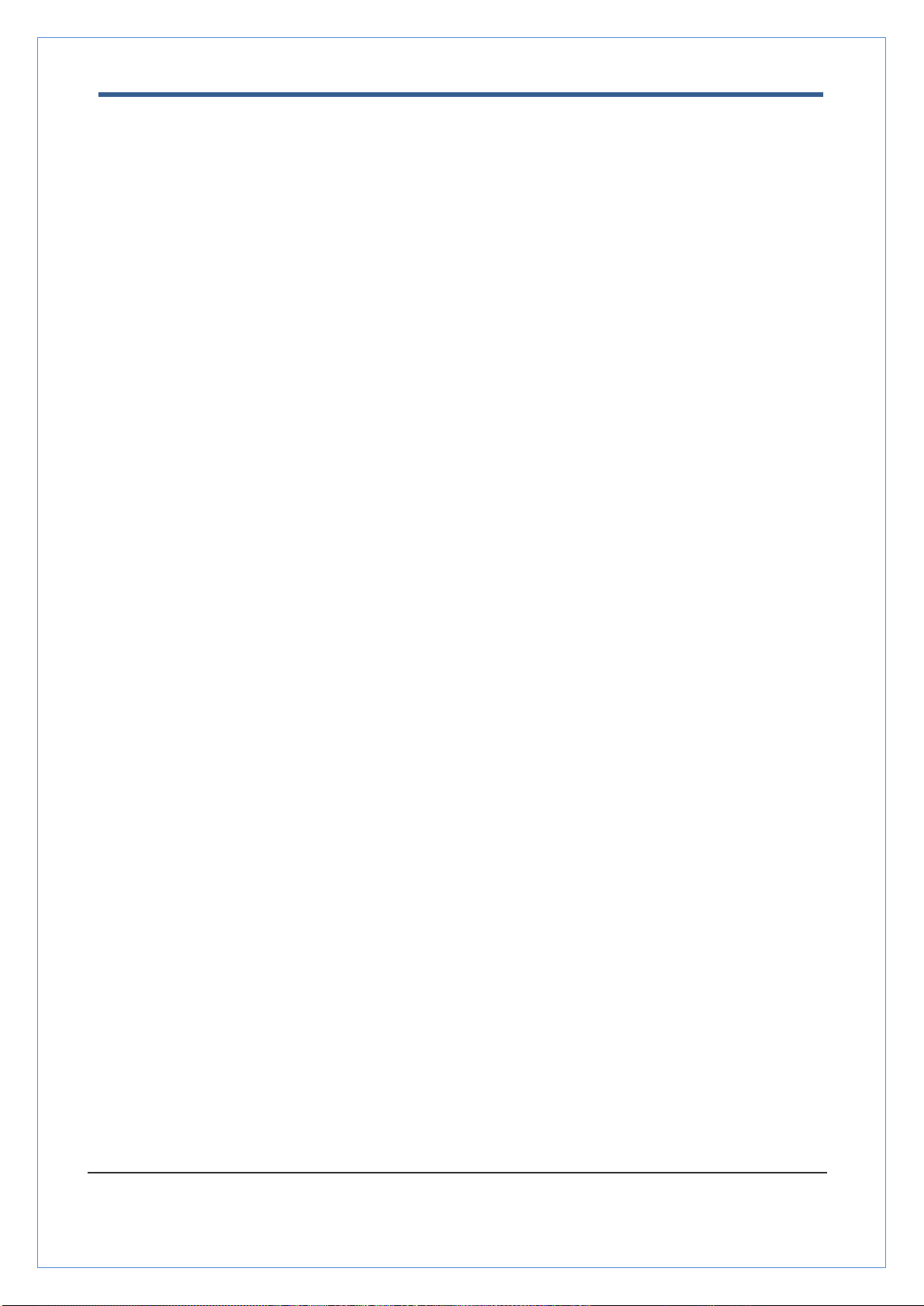
TCAM-570-X18H User Manual
1.3 Megapixel Speed Dome User Manual
3/55
Table of Content
1. Introduction.................................................................................................................................4
About this manual.....................................................................................................................4
Features...................................................................................................................................4
Product and Accessories..........................................................................................................7
Part Names and Functions.......................................................................................................8
System Connections.................................................................................................................9
2. Installation.................................................................................................................................12
DIP Switch Setup....................................................................................................................12
Installation Camera with Brackets...........................................................................................14
Wiring/Cabling & Connecting..................................................................................................16
Check if it works .....................................................................................................................19
3. System Operation.....................................................................................................................20
Remote Video Monitoring.......................................................................................................20
Initialization of IP address.......................................................................................................23
4. Remote Configuration...............................................................................................................24
Using Web Brower..................................................................................................................24
System Configuration.............................................................................................................25
Video Configuration................................................................................................................29
Audio Configuration................................................................................................................34
Network Configuration............................................................................................................35
Serial Configuration................................................................................................................40
Event Configuration................................................................................................................42
PTZ Configuration ..................................................................................................................45
Record Configuration..............................................................................................................49
User Configuration..................................................................................................................50
Camera Configuration ............................................................................................................52
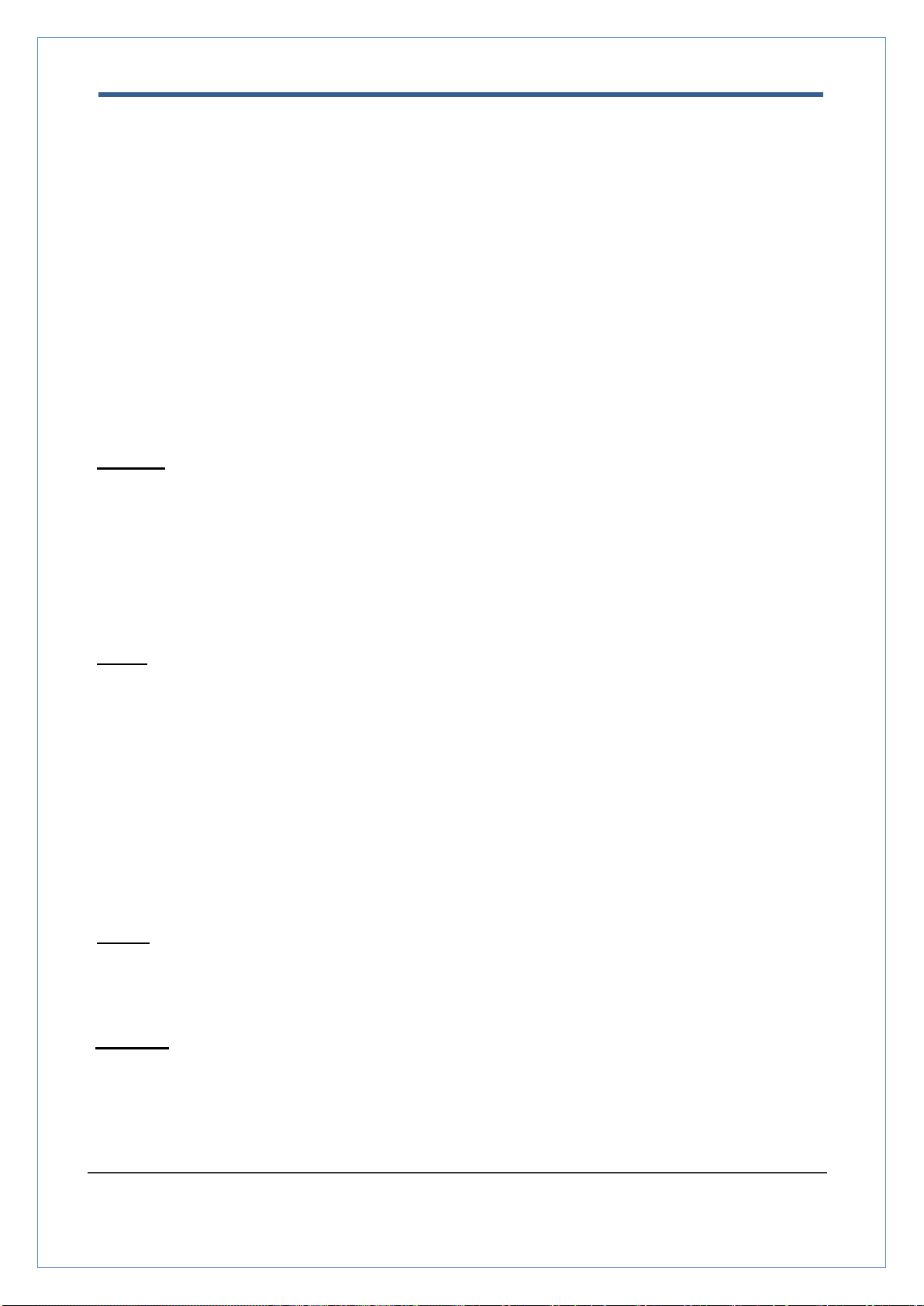
TCAM-570-X18H User Manual
1.3 Megapixel Speed Dome User Manual
4/55
1. Introduction
About this manual
This User Manual provides information on operating and managing the premium network camera, TCAM-
570-X18H. The Manual includes instructions of installation, operation and configuration of TCAM-570-X18H
as well as how to make troubleshooting.
Features
TCAM-570-X18H is a 1.3M PTZ network-based camera with remote live monitoring, audio monitoring and
control via an IP network such as LAN, ADSL/VDSL, and Wireless LAN.
Camera
•1/3”Solid State Progressive CCD Scan
•X18 optical zoom
•True Day & Night (ICR)
•WDR (Wide Dynamic Range)
•Privacy Mask Function
Video
•Highly efficient compression algorithm, H.264 & MJPEG support
•Resolutions: CIF (352x240) –HD (1280x720)
(Note:1280x960 will be supported by further firmware. )
•Wide range of transmission rates: 32kbps ~ 8Mbps
•Various transmission modes: CBR, VBR
•Motion detection
•Composite video output
•HD-SDI video output (Option)
Audio
•Multi-transmission mode: Simplex (TCAM-570-X18H Client PC or Decoder, Client PC or
Decoder TCAM-570-X18H), Full Duplex
Network
•Fixed IP & Dynamic IP (DHCP) support
•1:1, 1:N support
•Multicasting
•Various types of Protocol : TCP/IP, UDP, Multicast, DHCP, SMTP, HTTP, SNMP, RTP, RTSP

TCAM-570-X18H User Manual
1.3 Megapixel Speed Dome User Manual
5/55
Serial Data
•RS-485 support
•Data pass-through mode : Serial data communication between TCAM-570-X18H and Decoder
Sensor and Alarm
•Support direct connections of external sensor and alarm devices
•Event Alarm notification.
•2 alarm sensor Inputs and 2 alarm Output relays are available
•If an external sensor is activated, camera can be set to move to the corresponding Preset
position.
User Interface
•Diagnose and upgrade through dedicated program called True Manager
•System configuration using Internet Explorer
High Reliability
•Reliable embedded system
Powerful Pan/Tilt Functions
•Max. 360/sec high speed Pan/Tilt Motion
•Using Vector Drive Technology, Pan/Tilt motions are accomplished in a shortest path. As a
result, time to target view is reduced dramatically and the video on the monitor is very natural to
watch.
•For jog operation using a controller, since ultra slow speed 0.05/sec can be reached, it is very
easy to locate camera to desired target view. Additionally it is easy to move camera to a desired
position with zoom-proportional pan/tilt movement.
Preset, Pattern, Swing, Group
•MAX. 98 Presets are assignable and characteristics of each preset can be set up independently,
•Max. 8 set of Swing action can be stored. This enables to move camera repetitively between
two preset positions with designated speed.
•Max. 4 of Patterns can be recorded and played back. This enables to move camera to follow
any trajectory operated by joystick as closely as possible.
•Max. 8 set of Group action can be stored. This enables to move camera repetitively with
combination of Preset or Pattern or Swing. A Group is composed of max. 20 entities of
Preset/Pattern/Swings.

TCAM-570-X18H User Manual
1.3 Megapixel Speed Dome User Manual
6/55
PTZ(Pan/Tilt/Zoom) Control
•With RS-485 communication, max. 255 of cameras can be controlled at the same time.
•Pelco-D or Pelco-P protocol can be selected as a control protocol in the current version of
firmware..
Easy Installation and Perfect Outdoor Environment Compatibility
•Fans and heaters are built-in in camera for cold and hot temperature environment. Also
idealistic mechanical design protects camera from water and dust. (IP67)
•It is easy to install and maintain camera with terminal for cable connection in brackets.
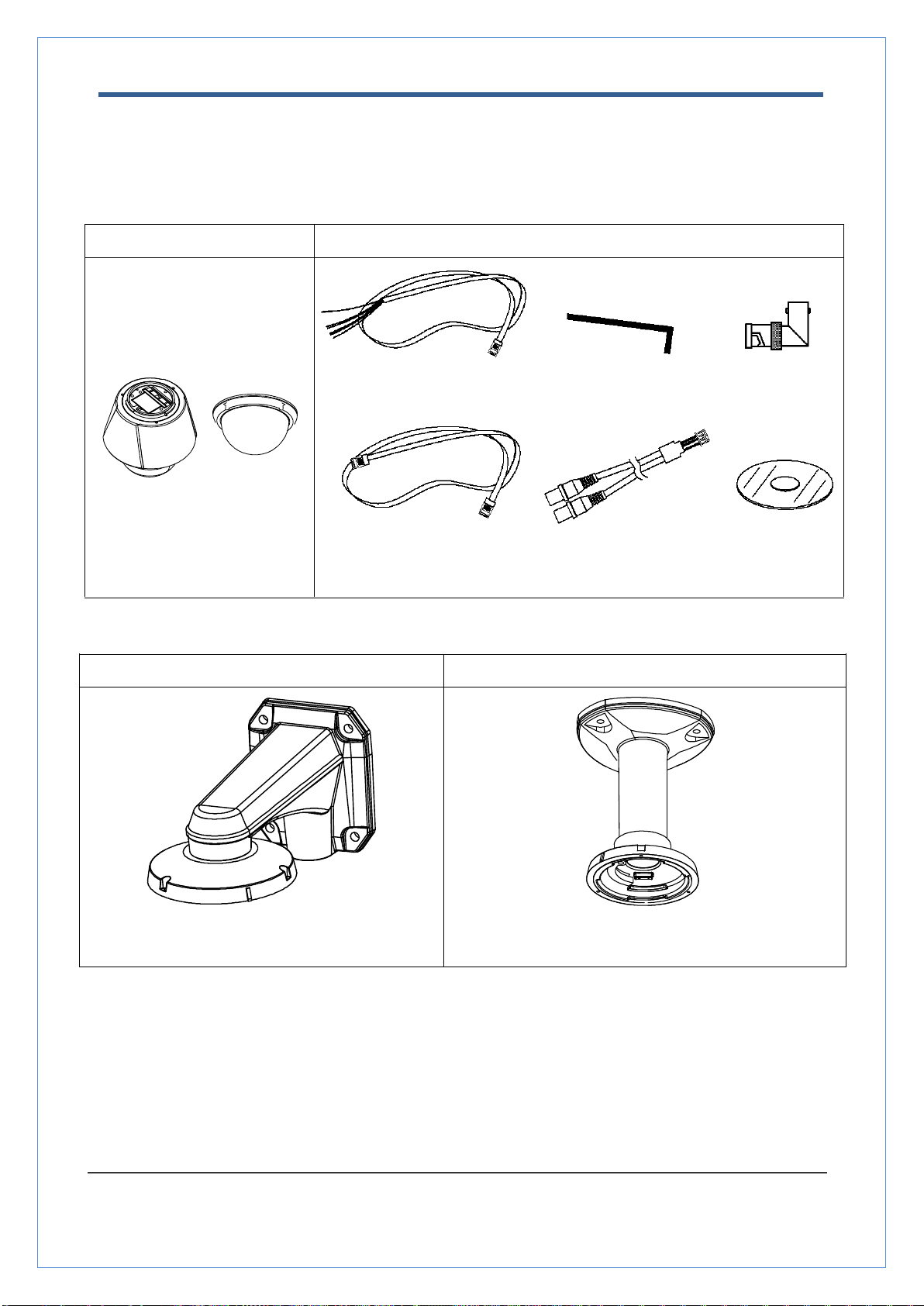
TCAM-570-X18H User Manual
1.3 Megapixel Speed Dome User Manual
7/55
Product and Accessories
Note: Mount Brackets are optional.
Wall Mount Bracket
Ceiling Mount Bracket
[Screws : Torx Secrew M418, Hex Lag #1450]
[Screws : Torx Screw M418, Anchor Bolt 3/8"70]
Main body & Dome Cover
Accessories
Main Cable Wrench Driver 2EA of BNC
Cross LAN Cable Audio Cable CD
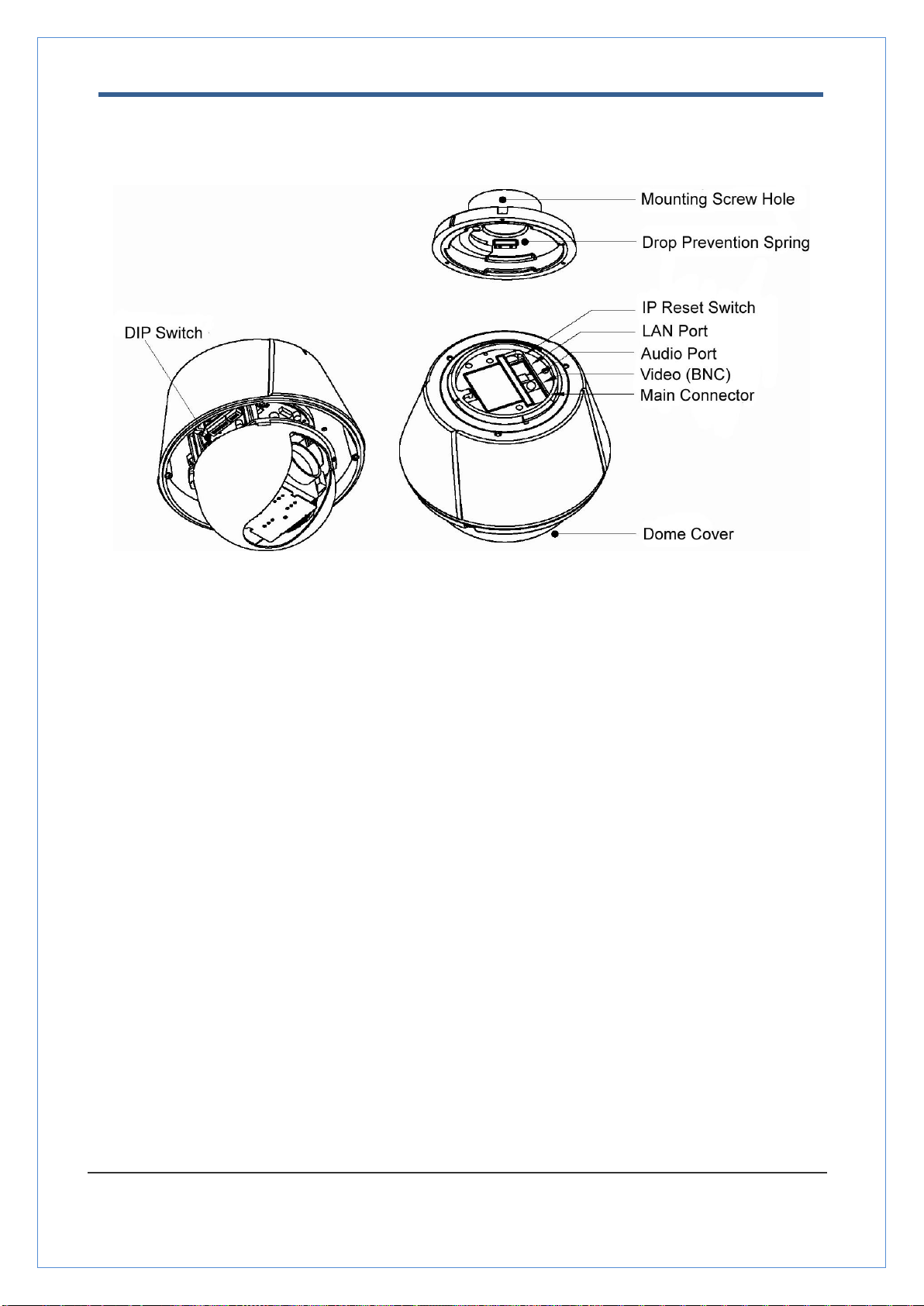
TCAM-570-X18H User Manual
1.3 Megapixel Speed Dome User Manual
8/55
Part Names and Functions
•Dome Cover
Do not detach protection vinyl from dome cover before finishing all
installation process to protect dome cover from scratches or dust.
•DIP Switch
Sets up camera ID and protocol.
•Drop Prevention
Spring
This part keeps the camera from dropping during installation and
maintenance. After install the Bracket, please, hang the spring to
the drop prevention hook of main body as shown in picture for
further tasks.
•Mounting Screw
Hole
This hole is for screws that assembles the main body with a
bracket.
•IP Reset Switch
Reset its network configuration to the factory defaults. You will lose
all data that had been entered previously. To initialize the system
to the factory default, press the reset button for more than 5
seconds.
•LAN Port
Used for the Ethernet connection
•Audio Port
Used for the audio in/out connection.
•Video (BNC)
Used for the composite video out or HD-SDI video out connection
according to models
•Main Connector
Used for the power wire, the RS-485 communication cable, alarm
in/out connection cable.
①
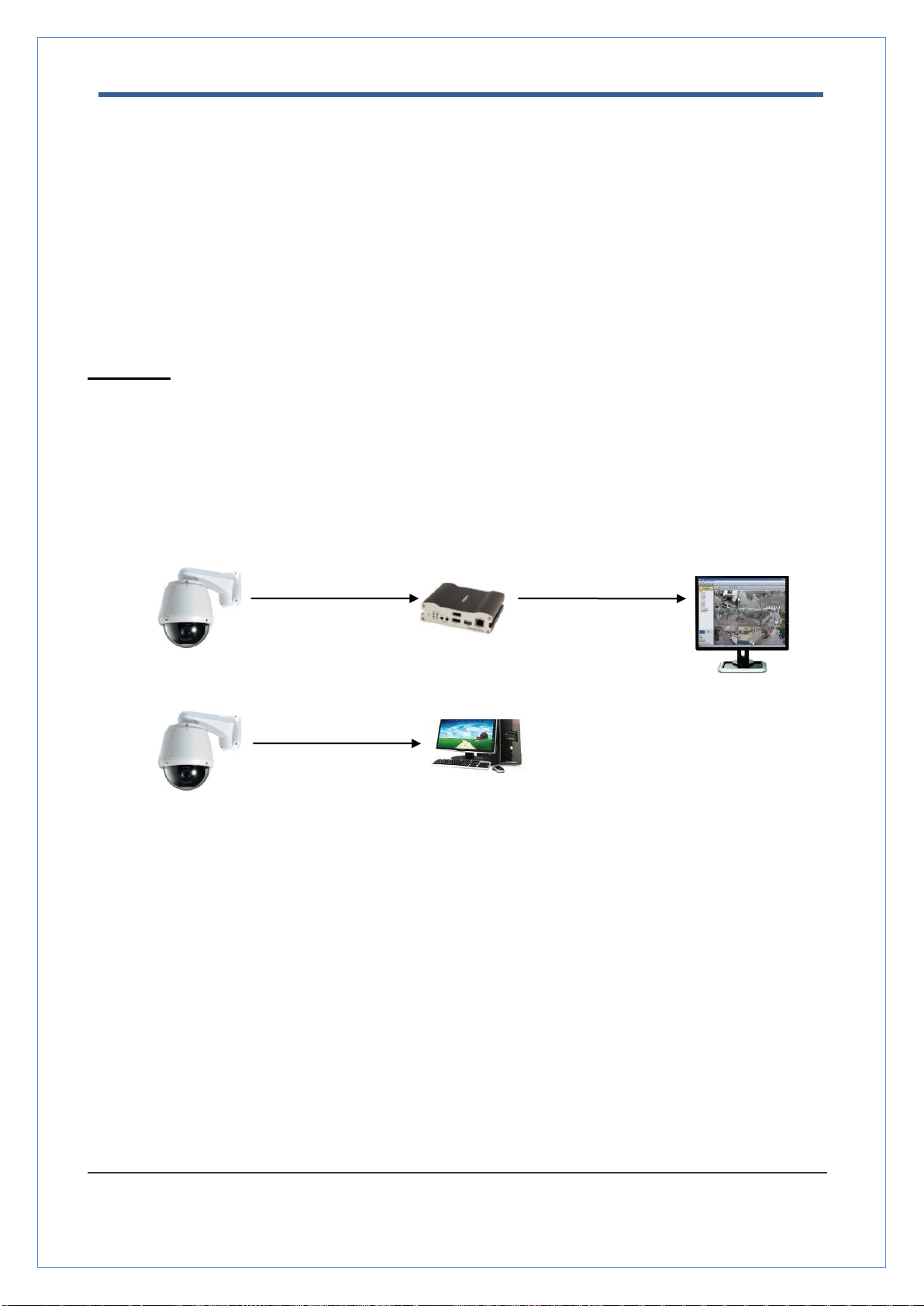
TCAM-570-X18H User Manual
1.3 Megapixel Speed Dome User Manual
9/55
System Connections
TCAM-570-X18H IP Cameras can be connected in either 1 to 1 connection where one TCAM-570-X18H
is connected to one PC client or a decoder system or 1 to many connections where one TCAM-570-
X18H can be connected to several PCs and decoder systems. (TCS-2000 video server can work as a
video decoder which takes the data from a video server or IP camera, decodes and outputs analog
video.)
Topology
Generally, TCAM-570-X18H and PC or a decoder is connected in 1-to-1 mode or 1-to many
configuration.
1:1 Connection .
One TCAM-570-X18H is installed at a site where video images are transmitted. A PC or a decoder is
installed at a central location to receive and view the video images on an analog monitor. Audio and
serial data are transferred in either direction.
Site
Remote Center (Decoder)
Remote Center
Site
Remote Center (PC SW)
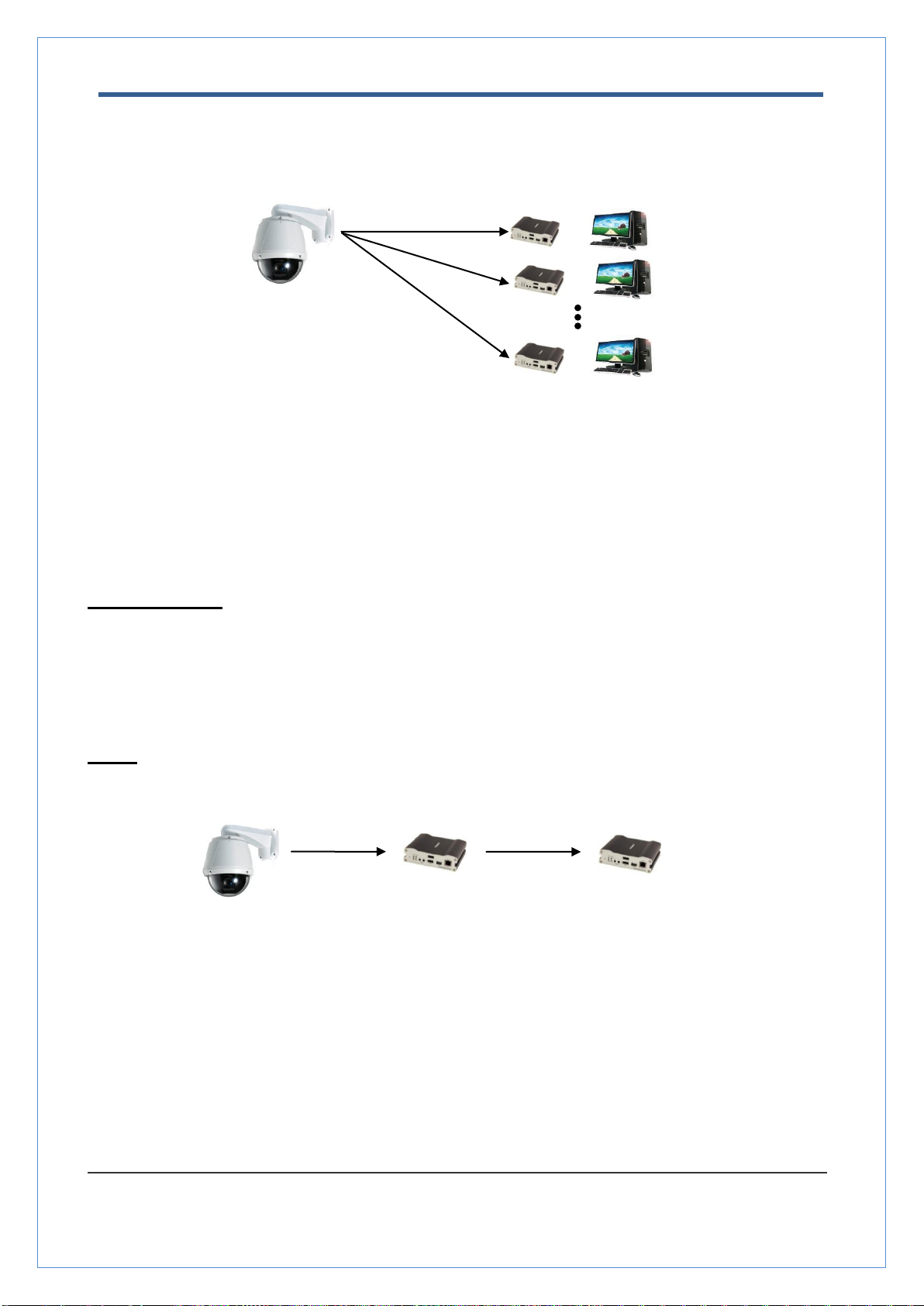
TCAM-570-X18H User Manual
1.3 Megapixel Speed Dome User Manual
10/55
or
or
or
1:N Connection .
In this configuration, a site can be monitored from many remote central locations. Although up to 64 PCs
or decoders can be connected to one TCAM-570-X18H, in the real network environment, network
bandwidth can limit the maximum connections. Functionally, the central monitoring system (CMS)
software provided can replace the decoder.
Multicast Mode
If the network supports multicasting, a large number of decoders can be used to receive video effectively
from a TCAM-570-X18H using a single streaming of video and audio. However, multicast mode is
possible only when network environment supports multicast.
Relay
Video and audio data can be retransmitted from a center to another center. The arrangement is useful
when the network bandwidth to the site is limited while there are more than one center want to monitor
the site.
Site
Remote Center
Site
Center 1(Decoder)
Center 2 (Decoder)
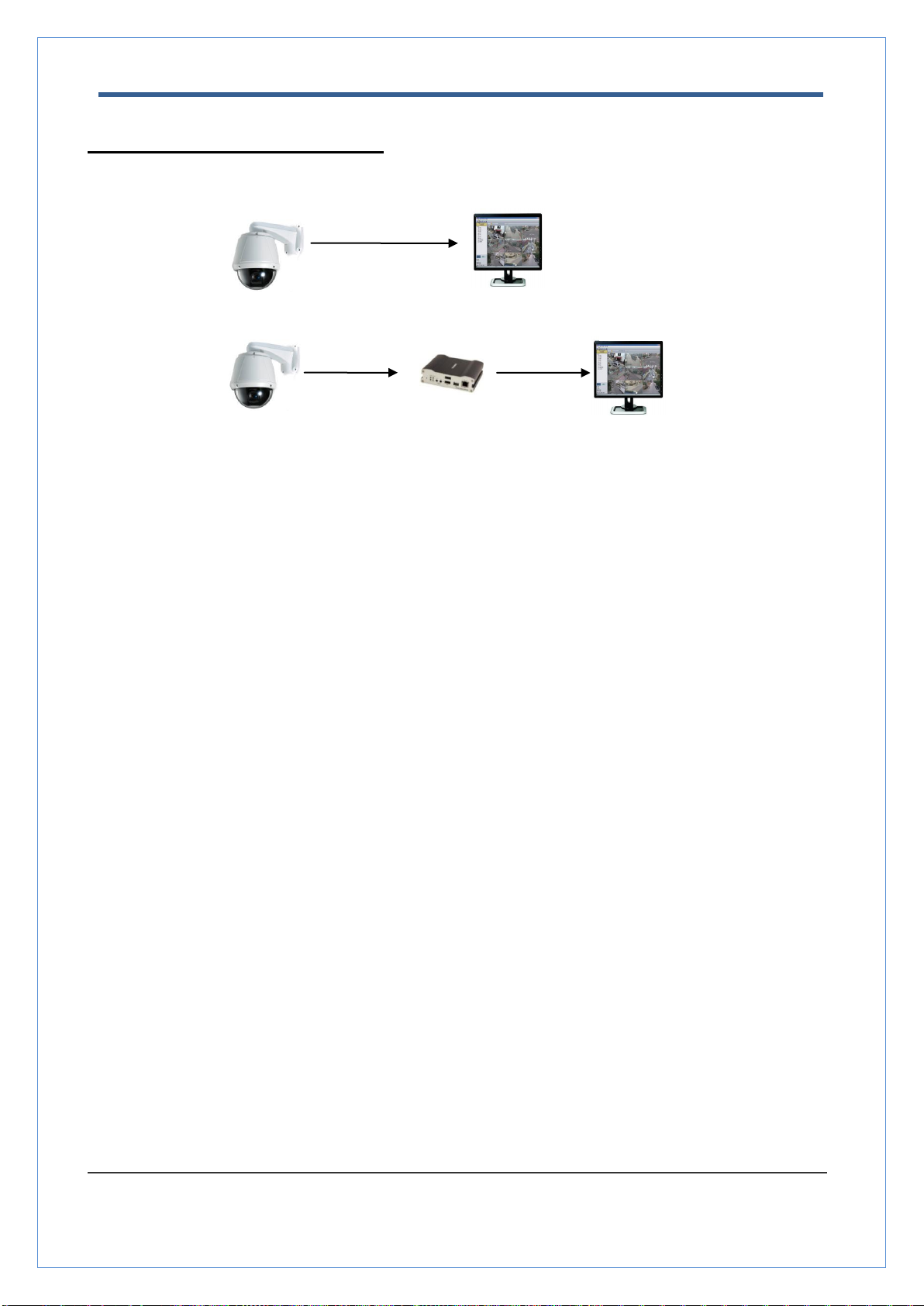
TCAM-570-X18H User Manual
1.3 Megapixel Speed Dome User Manual
11/55
CMS (Central Monitoring System)
CMS (Central Monitoring System) is a Window-based remote monitoring program in order to monitor or
control video, audio, and events in real time from several IP cameras or video servers. Please refer to
the CMS User Manual for more in detail.
Site
Remote Center
Site
Remote Center (Decoder)
CMS
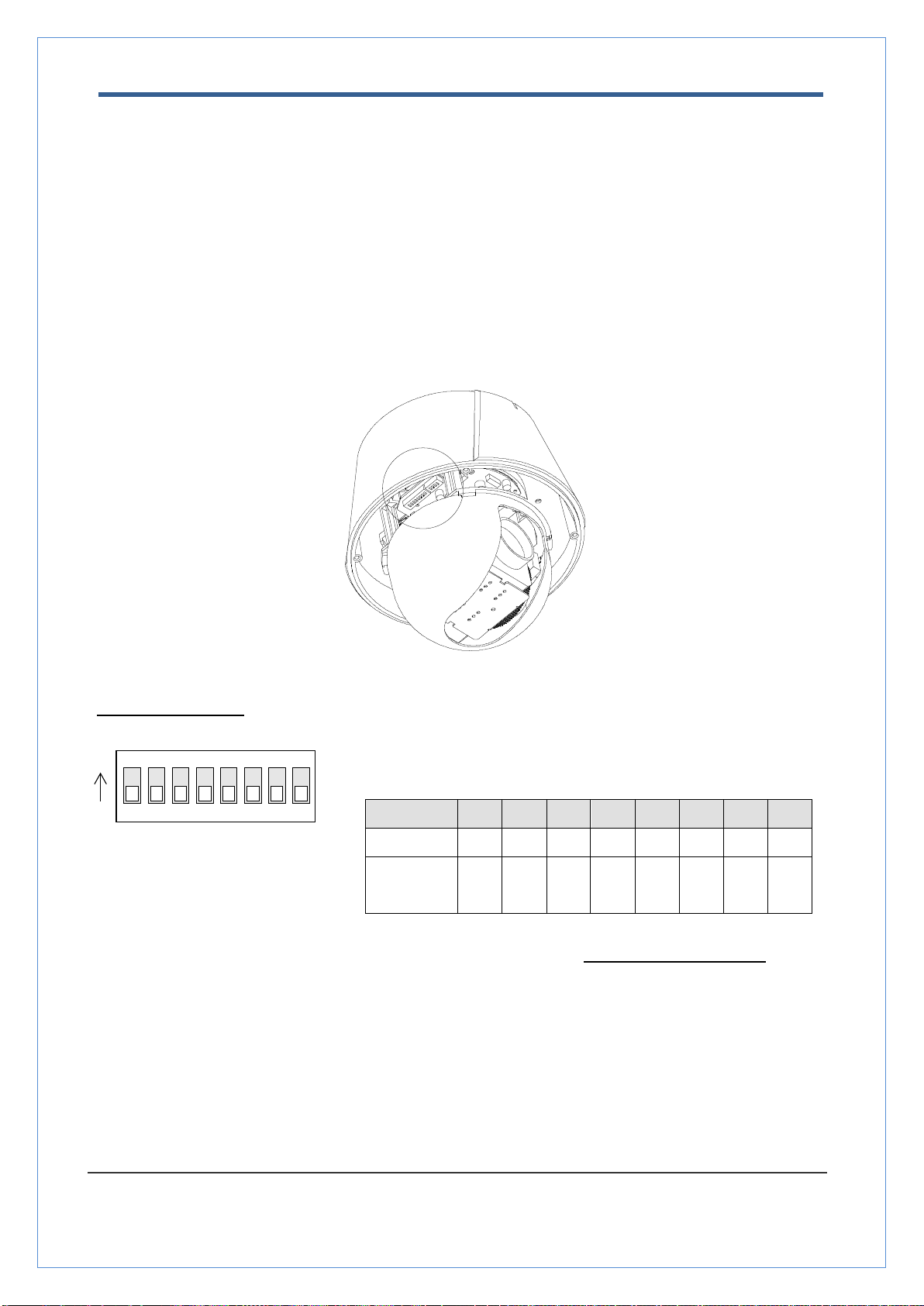
TCAM-570-X18H User Manual
1.3 Megapixel Speed Dome User Manual
12/55
2. Installation
DIP Switch Setup
When you control the camera through RS-485, before installation, you should set the DIP switches to
configure the camera ID, communication protocol.
Camera ID setup
ON
ON
1 2 3 4 5 6 7 8
ID numbers of camera are set up with binary numbers..
See the examples shown below
Pin
1
2
3
4
5
6
7
8
ID Value
1
2
4
8
16
32
64
128
ex) ID=5
on
off
On
off
off
off
off
off
ex) ID=10
off
on
Off
on
off
off
off
off
The camera ID range is 1~255. Camera ID must not be 0.
Factory default of Camera ID is 1.
Match the camera ID with Cam ID setting of your DVR or Controller
to control the camera.

TCAM-570-X18H User Manual
1.3 Megapixel Speed Dome User Manual
13/55
Communication Protocol Setup
1 2 3 4
ON
ON
Select the appropriate Protocol with DIP switch combination.
Switch State
Protocol/Baud rate
P0
(Pin 1)
P1
(Pin 2)
P2
(Pin 3)
OFF
OFF
OFF
PELCO-D, 2400 bps
ON
OFF
OFF
PELCO-D, 9600 bps
OFF
ON
OFF
PELCO-P, 4800 bps
ON
ON
OFF
PELCO-P, 9600 bps
Otherwise
Reserved
If you want to control using DVR or P/T controller, their protocol must
be identical to camera. Otherwise, you can not control the camera.
Adjust the DIP switch after turning off the camera. If you changed the
camera protocol by changing the DIP switch, the change will be effective
after you reboot the camera.
Factory default of protocol is “Pelco-D, 2400 bps”.

TCAM-570-X18H User Manual
1.3 Megapixel Speed Dome User Manual
14/55
Installation Camera with Brackets
Installation using Ceiling Mount Bracket
①Remove the ceiling tile from the ceiling and cut a
hole whose diameter is 30~40mm on the ceiling tile
to pass the wire(s) and cable(s) through to the
upside of the ceiling. (In case of the wiring and
cabling through the mounting surface only) Then
prepare the ceiling mount bracket. Pull the wire(s)
for the system as below. (Anchor Bolt 3/8"×70)
②Hook up “Drop Prevention Spring” on main body
to prevent camera from unexpected drop and pull
the wire(s) and cable(s) for the system as below
③Line up the mold lines and assemble main body
to mount adaptor and turn it. And assemble the
main both with the camera mount adaptor with
the screws. (Torx screw M4X18). Please make
sure the screws are tightly assembled for
waterproof.
④Screw the dome cover to the main body and
remove the protection vinyl from the dome cover.
Notice
Before starting the installation, make sure that the Camera ID and Protocol are set up properly.
To adjust the installation height from the mounting surface, the pipe and coupler should be needed
between the surface mount part of the ceiling mount bracket and the camera mount part of the ceiling
mount bracket. Note that they are not supplied by the manufacturer.
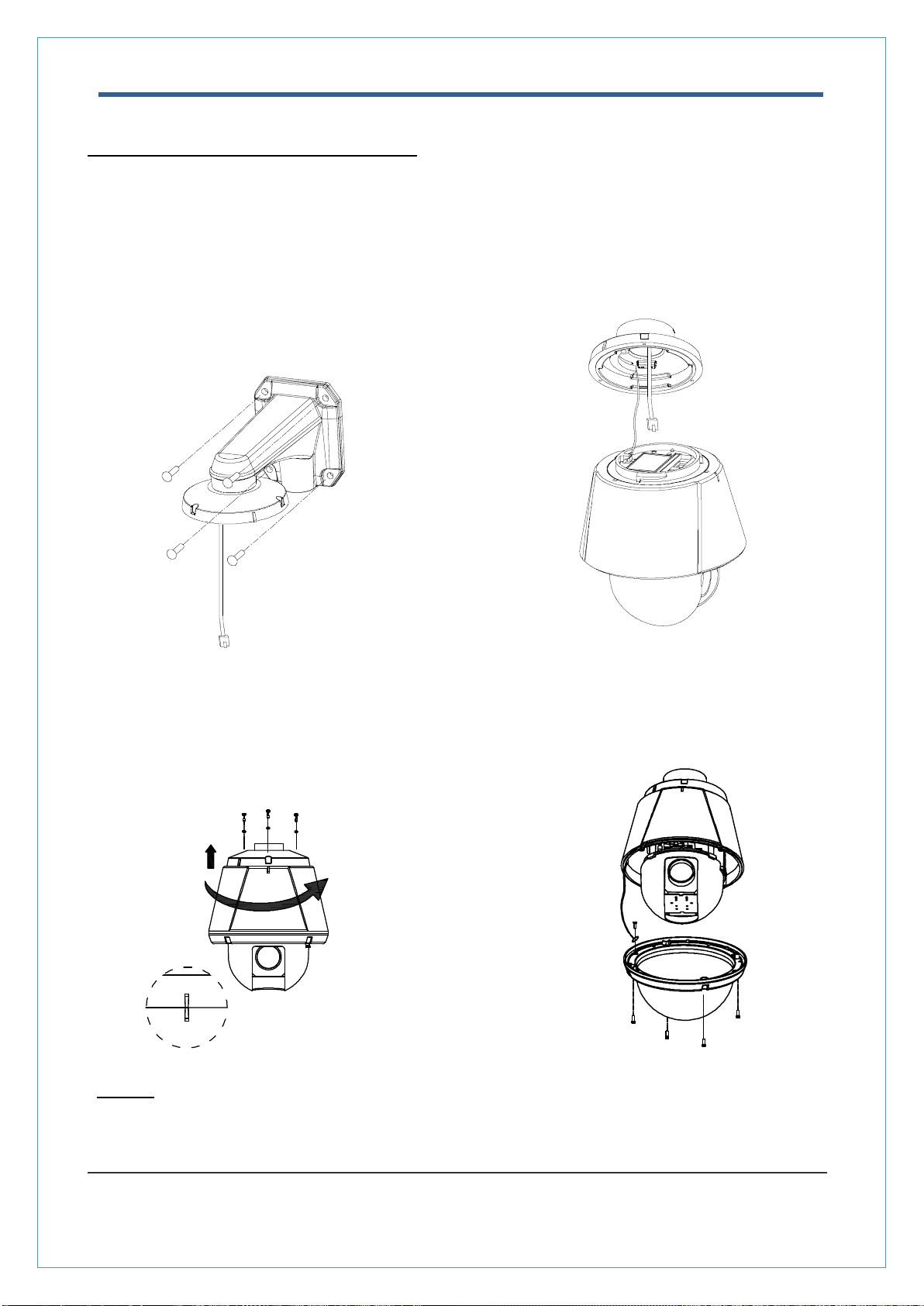
TCAM-570-X18H User Manual
1.3 Megapixel Speed Dome User Manual
15/55
Installation using Wall Mount Bracket
①Make a hole whose diameter is 30~40mm on
the mounting surface to pass the wire(s) and
cable(s) through the mounting surface. (In case of
the wiring and cabling through the mounting surface
only) Then prepare the wall mount bracket. Pull the
wire(s) and cable(s) for the system as below. Attach
the wall mount bracket to the mounting surface.
(Hex Lag #14×50)
②Hook up “Drop Prevention Spring” on main body to
prevent camera from unexpected drop and pull the
wire(s) and cable(s) for the system as below.
③Line up the mold lines and assemble main body to
mount adaptor and turn it. And assemble the main
both with the camera mount adaptor with the screws.
(Torx screw M4X18). Please make sure the screws
are tightly assembled for waterproof.
④Screw the dome cover to the main body and
remove the protection vinyl from the dome
cover.
Notice
Before starting the installation, make sure that the Camera ID and Protocol are set up properly.
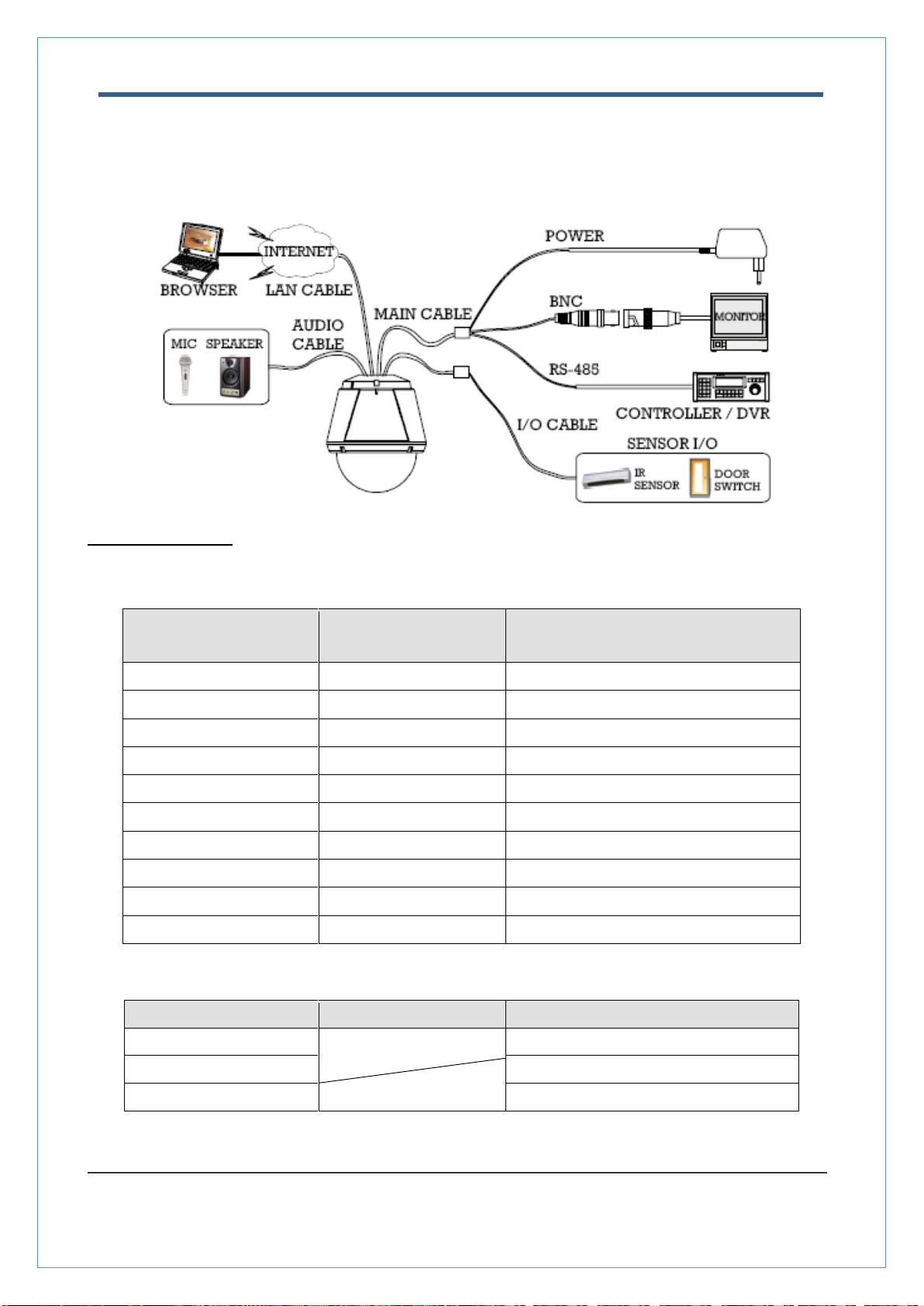
TCAM-570-X18H User Manual
1.3 Megapixel Speed Dome User Manual
16/55
Wiring/Cabling & Connecting
Port Description
Main Cable
Port Pin Number (RJ45)
Connector / Wire Color
Signal
1
Black
RS485 +
2
Brown
RS485
3
Red
DC 12V
4
Orange
Ground
5
Yellow
OUT COM (Relay Output Common)
6
Green
OUT 2 (Relay Output 2)
7
Blue
OUT 1 (Relay Output 1)
8
Violet
IN COM (Sensor Input Common)
9
Gray
IN 1 (Sensor Input 1)
10
White
IN 2 (Sensor Input 2)
Audio Cable
Port Pin Number
Connector/ Wire Color
Signal
1
RCA (Yellow)
Audio IN
2
Audio GND
3
RCA (White)
Audio OUT
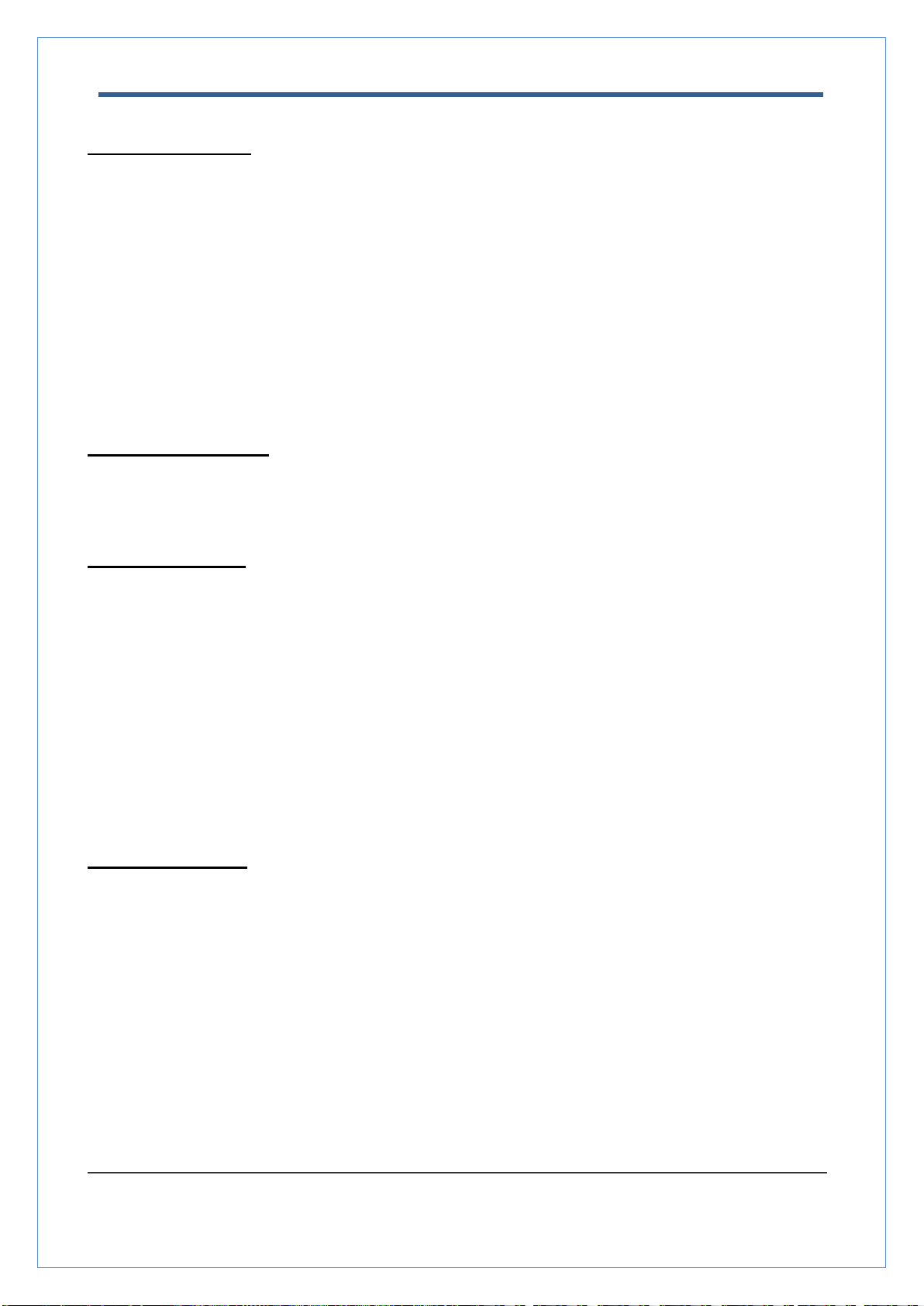
TCAM-570-X18H User Manual
1.3 Megapixel Speed Dome User Manual
17/55
Connecting Power
1. Carefully check the voltage and current capacity of the rated power. The rated power is indicated in
the back of main unit.
2. After confirming the power source, connect power adaptor and connect the 12V DC connector to
the system
For the DC input models, be careful with the polarity of DC power. The system should be
permanently damaged by wrong DC input.
In case that the length of the power wire is very long, there may be voltage drop and the system
may not work properly. Make the length of the power wire as short as possible.
Connecting Network
1. Plug network cable to Ethernet port (RJ-45 network port).
Connecting Video
1. To display video through the composite or HD-SDI port, connect each port to a monitor using BNC
coaxial cable
2. Set Enable Preview option “ON”on the Video tab of web page.
(Please refer to the Video Configuration part)
Especially in case of using HD-SDI, video cannot be viewed if BNC coaxial cable is not used.
In case that video transmission distance is long, video data may not be transmitted due to a
reduction in the video signal. In order to prevent it, install a repeater in the middle.
In case of using HD-SDI, video can be viewed only on a HD-SDI monitor.
Connecting Audio
Audio is full-duplex. It is possible to set the mode as Tx-only, Rx-only or Tx-Rx.
1. Connect audio input and output ports to audio devices accordingly.
2. The Audio signal required is line level, so an audio equipment with an amp, mixer or other amplifier
should be used.
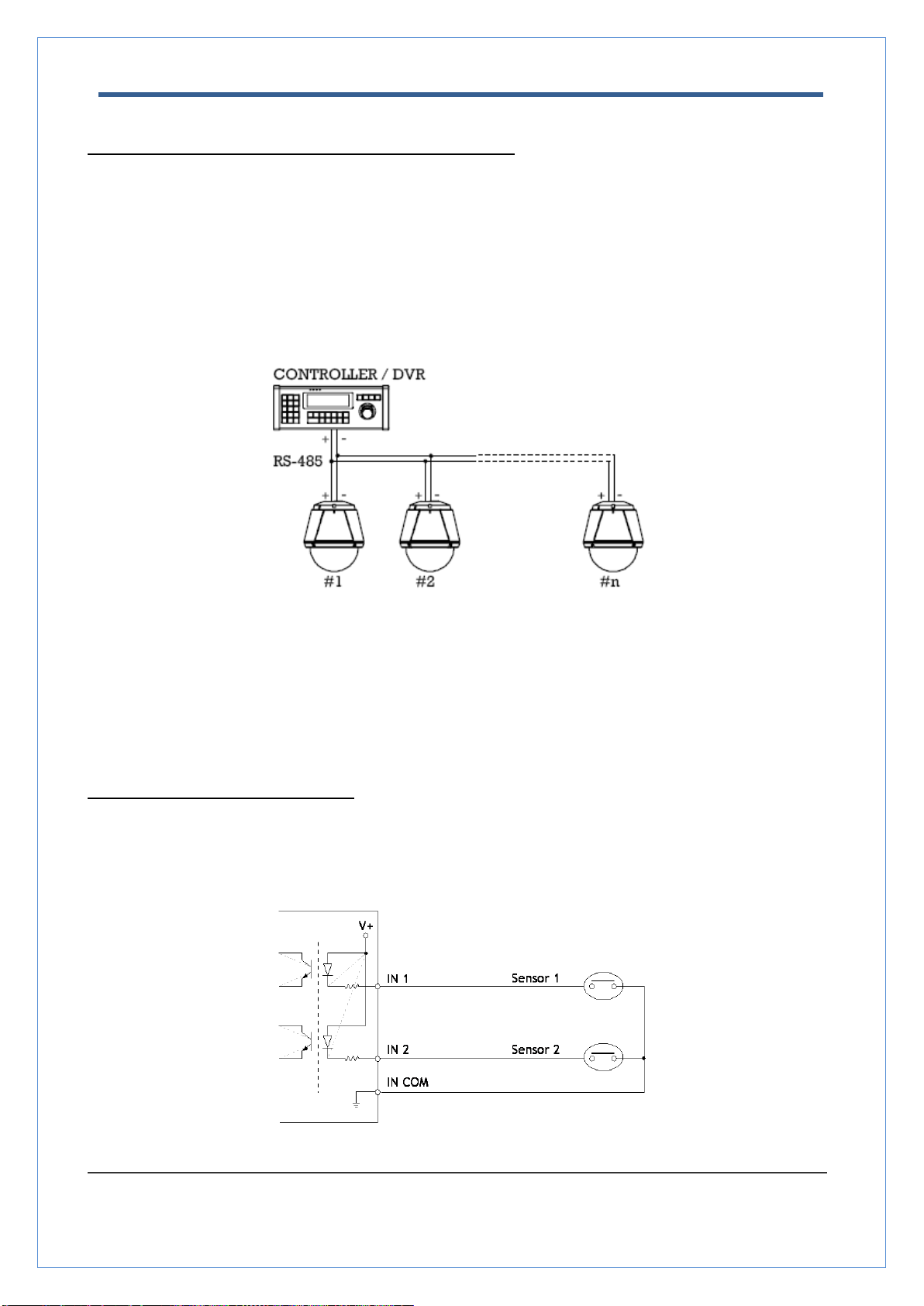
TCAM-570-X18H User Manual
1.3 Megapixel Speed Dome User Manual
18/55
Connecting Serial Port (RS-485 Communication)
For PTZ control, connect the cable(s) to your keyboard or DVR. To connect multiple cameras to a
single controller, RS-485 communication should be connected in parallel as shown below. If you are
connecting a single camera to a controller, terminate the camera. When connecting more than one
camera to a single controller, terminate the last camera on the communication line. The last camera
means the camera farthest in cable length from the controller. Note that the total length of the
communication cable between a controller and the camera(s) on the same communication line must
be less than 1.2Km.
RS-485 of TCAM-570-X18H can be connected to external equipment such as PT receiver etc. PC
client can send PT commands to the external equipment via the serial port.
When a decoder system instead of PC client is connected to TCAM-570-X18H, the serial port and
that of the decoder system works in pass-through mode. That is, data from at one port is delivered
to the other port, vice versa
Connecting Sensor and Alarm
Connect sensor and alarm devices to corresponding terminals accordingly.
Sensor Input
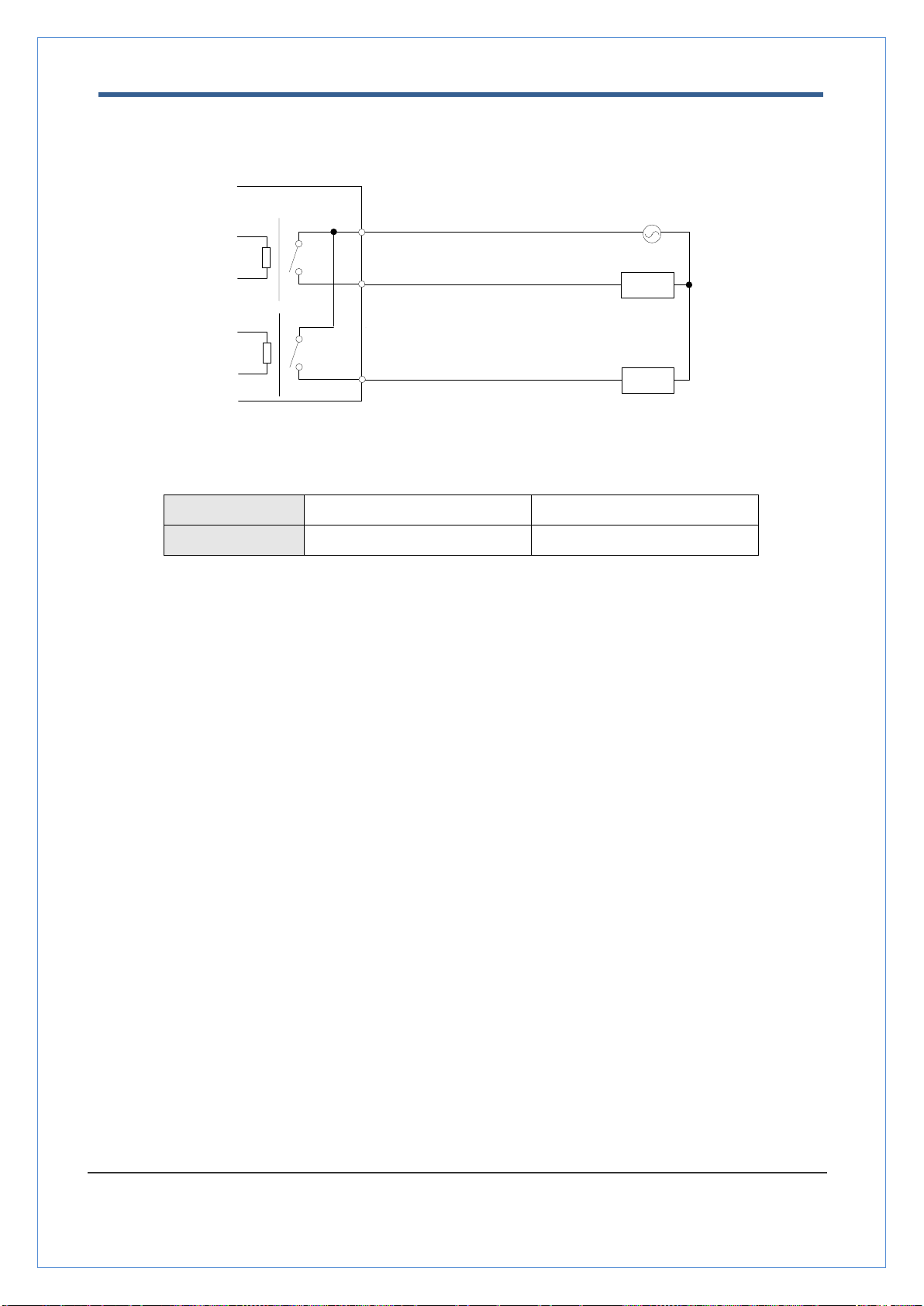
TCAM-570-X18H User Manual
1.3 Megapixel Speed Dome User Manual
19/55
Relay Output
Maximum allowable electrical load of relay is shown bellow table.
Drive Power
DC Power
AC Power
Max. Load
Max DC 24V, 1A
Max AC 125V, 0.5A
Check if it works
Once the power is supplied to the camera, it will start booting. The system will boot up to an operating mode
after approximately 40-60 seconds. The green LED on the Ethernet port will flash indicating the system is
ready.
The software provided in the CD called True Manager allows you to check the IP address and other network
details of the camera. Please refer to the True Manager manual for instructions on how to find the IP address
of the camera and change it if required.
OUT
1
AC or DC
LOAD
Internal
OUT
2
LOAD
OUT COM
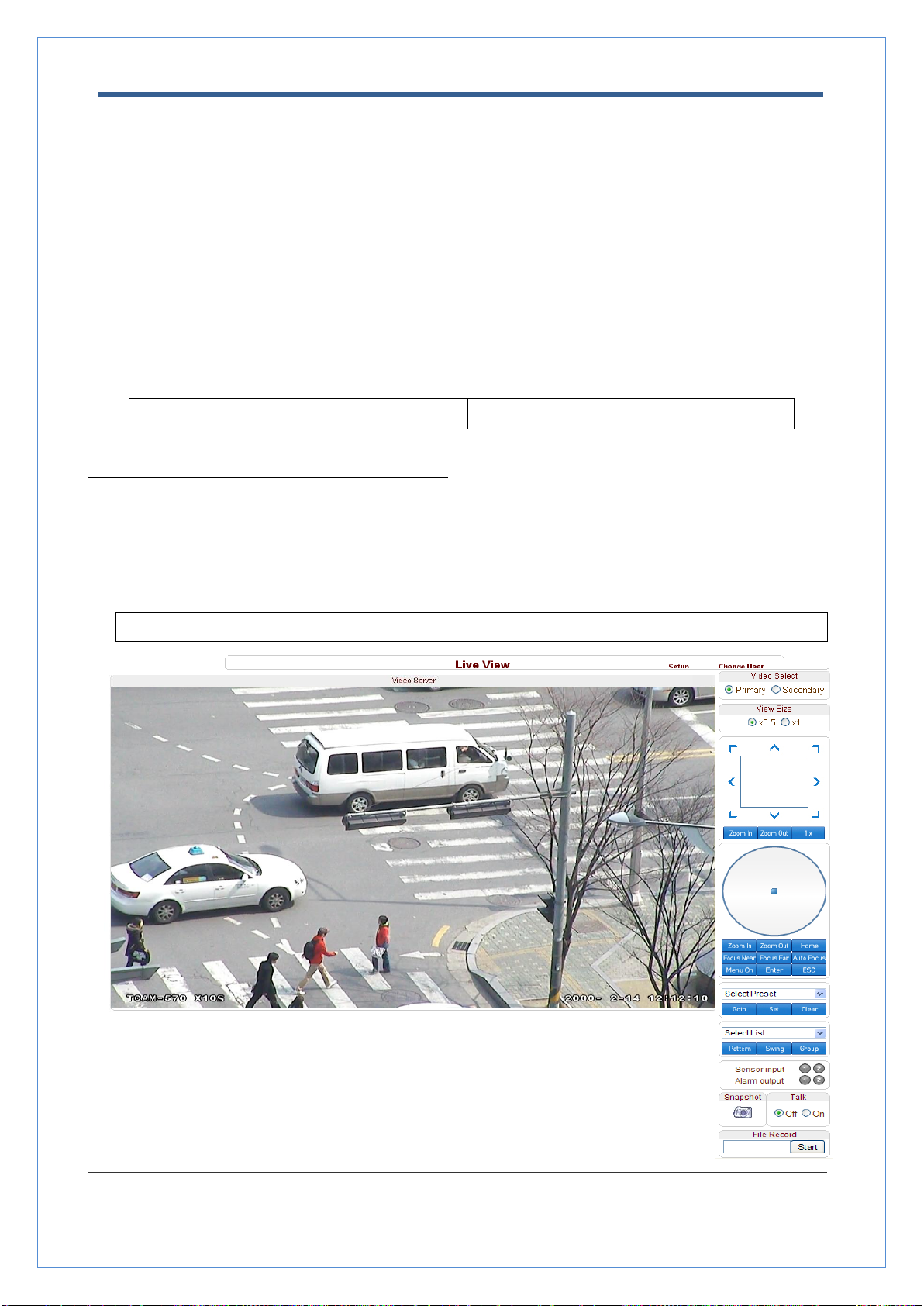
TCAM-570-X18H User Manual
1.3 Megapixel Speed Dome User Manual
20/55
3. System Operation
Remote Video Monitoring
There are two ways to monitor video when the center system and TCAM-570-X18H are connected. In order
for a proper operation, an IP address must be set accordingly. Please refer to True Manager in Chapter 3 or
Remote Setting in Chapter 4 for further details.
Default ID : admin
Default Password : 1234
.
Video Monitoring using Internet Explorer
Open Internet Explorer and enter TCAM-570-X18H‟s IP address. The system will ask for confirmation to
install Active-X control. Once authorized, the Internet Explorer will start to display video images from TCAM-
570-X18H as shown below.
Default IP Address : http://192.168.10.100
Table of contents
Other Truen Security Camera manuals