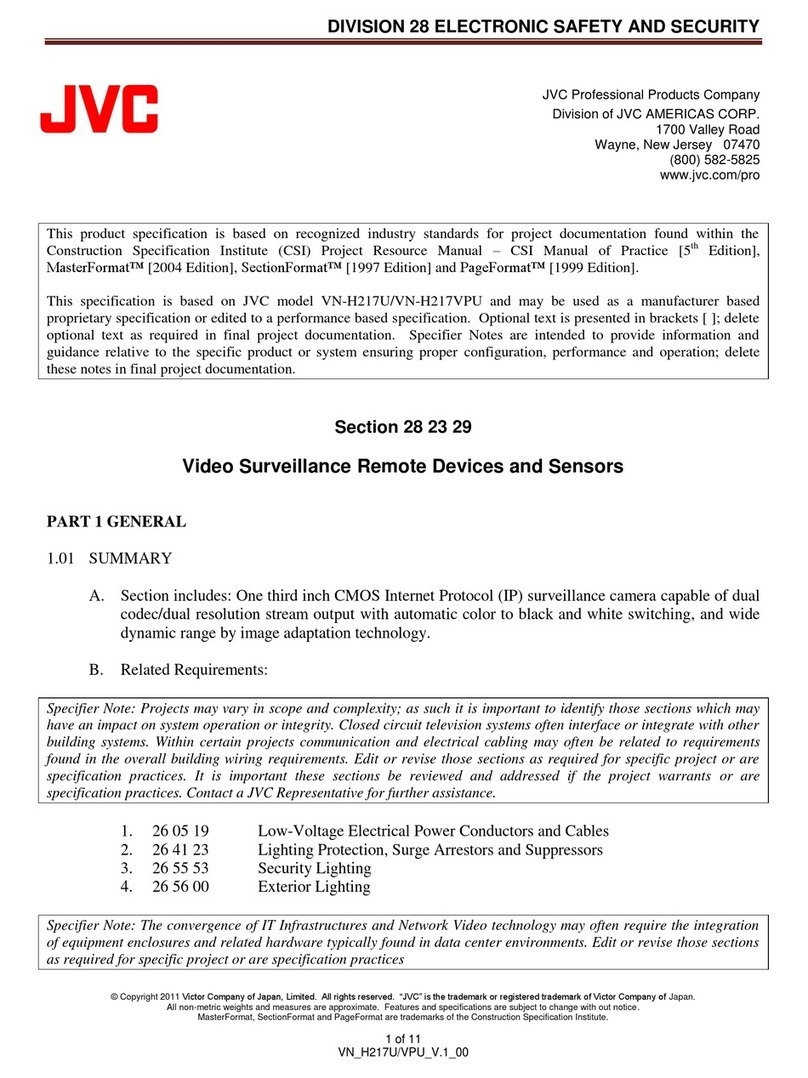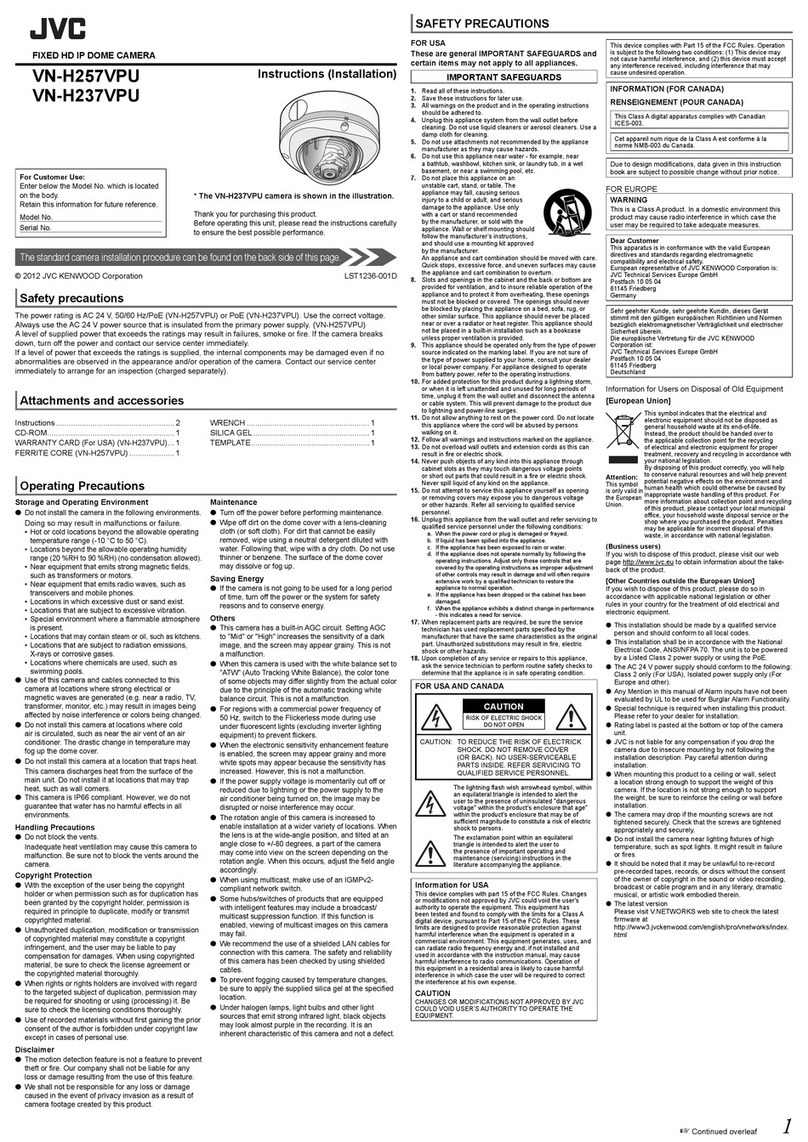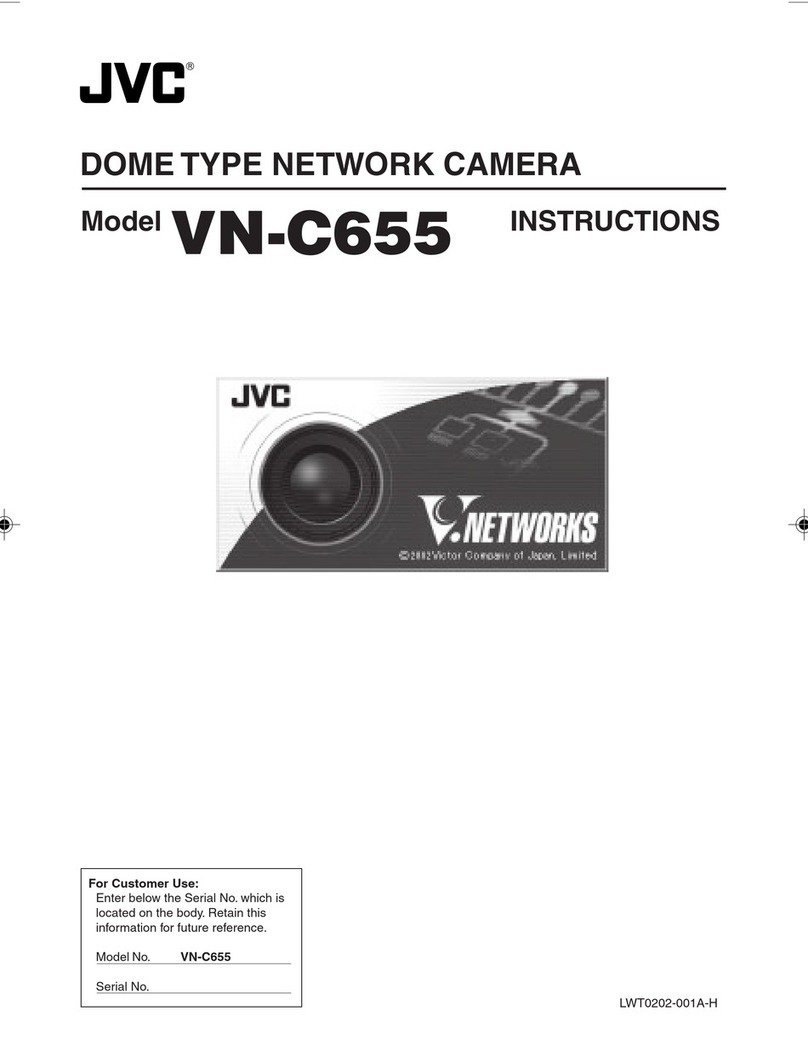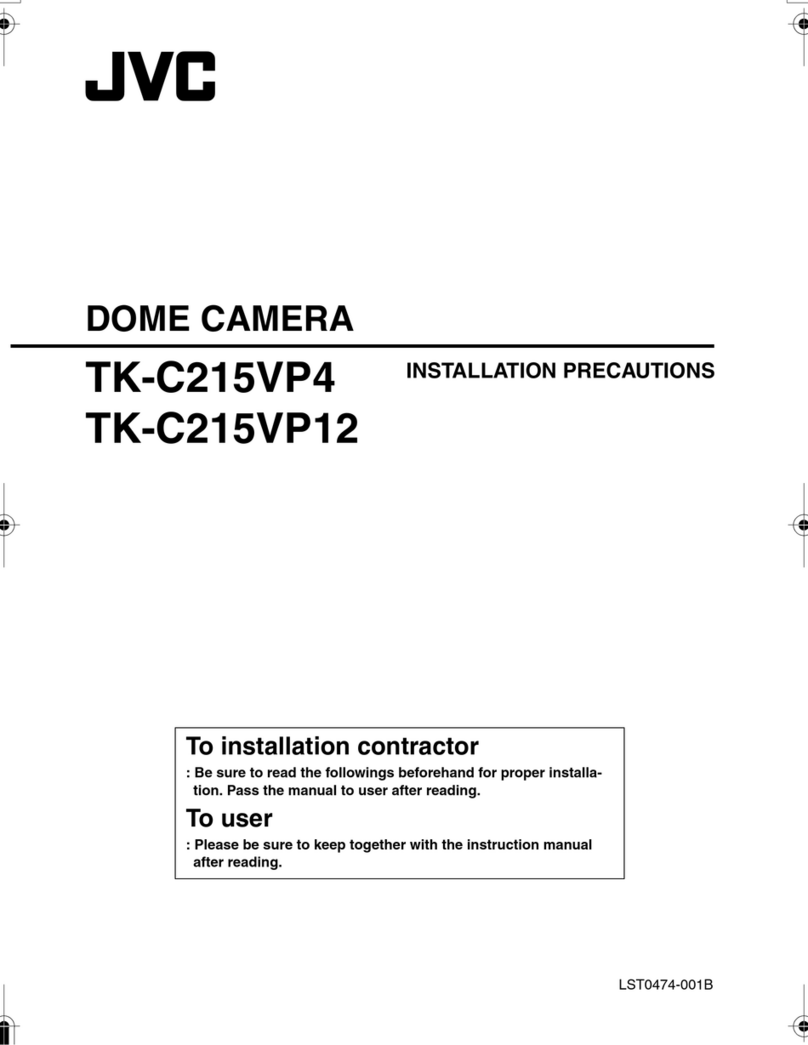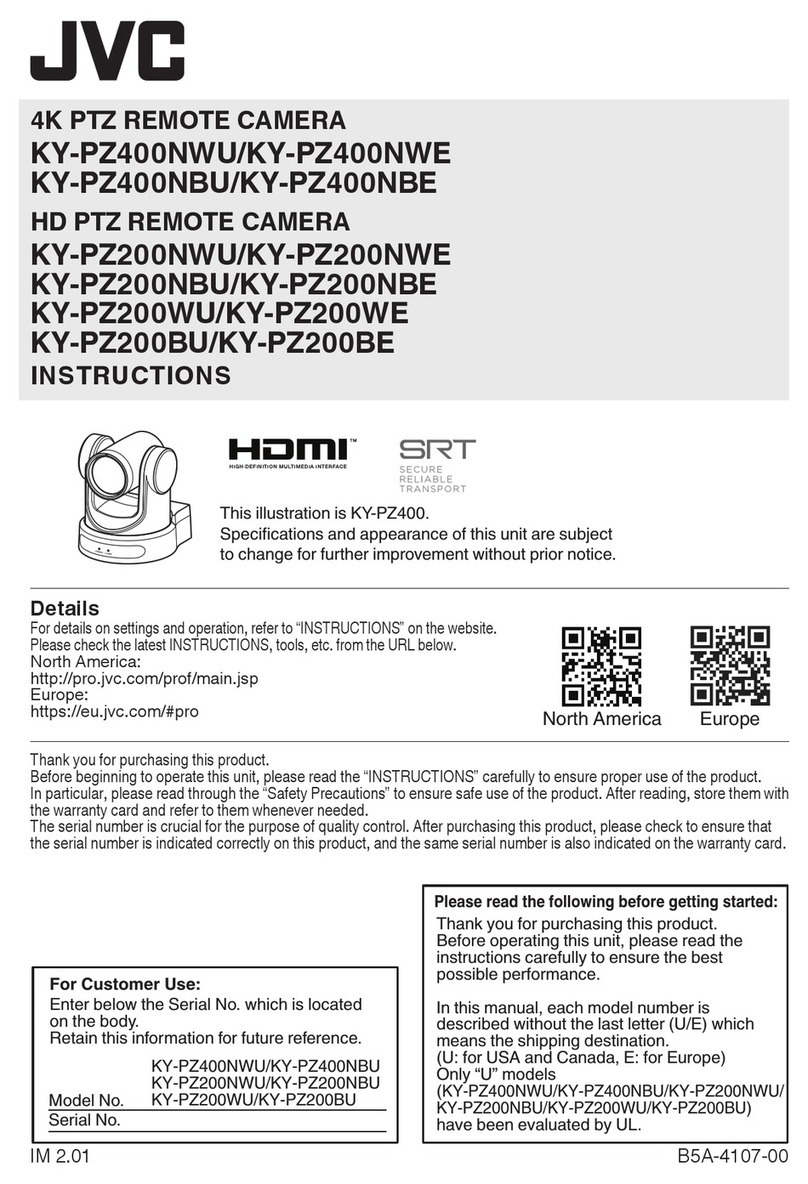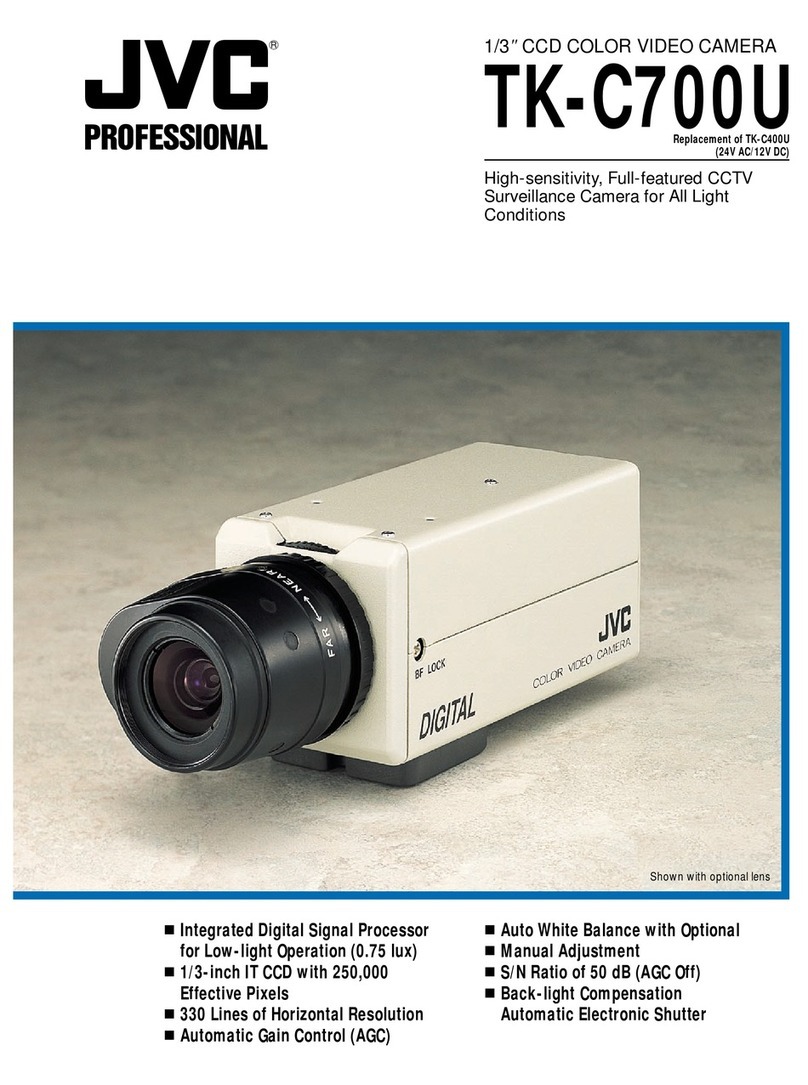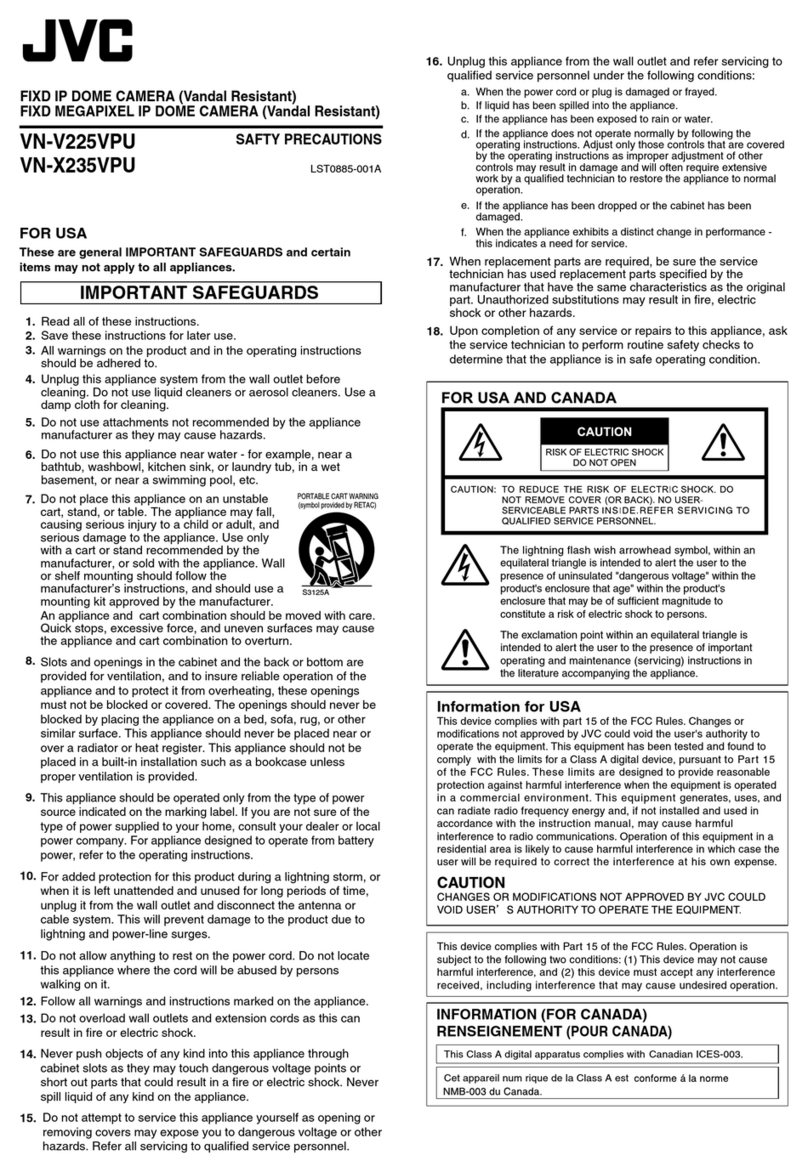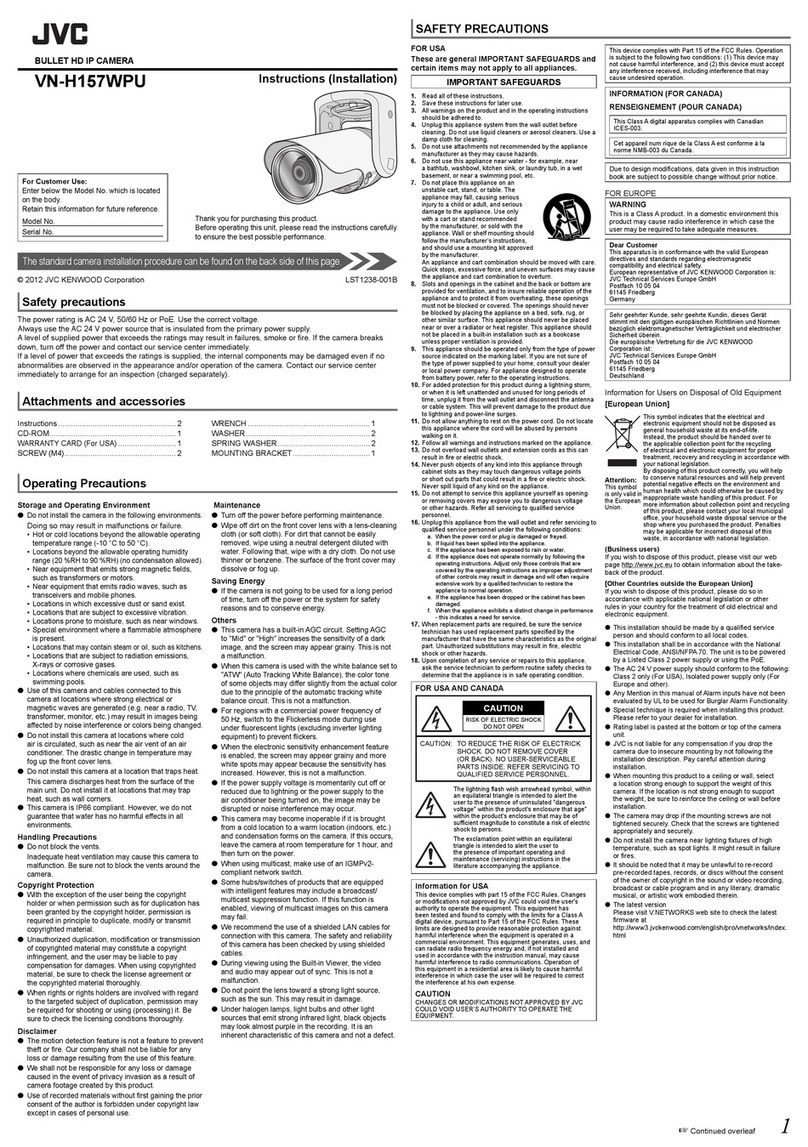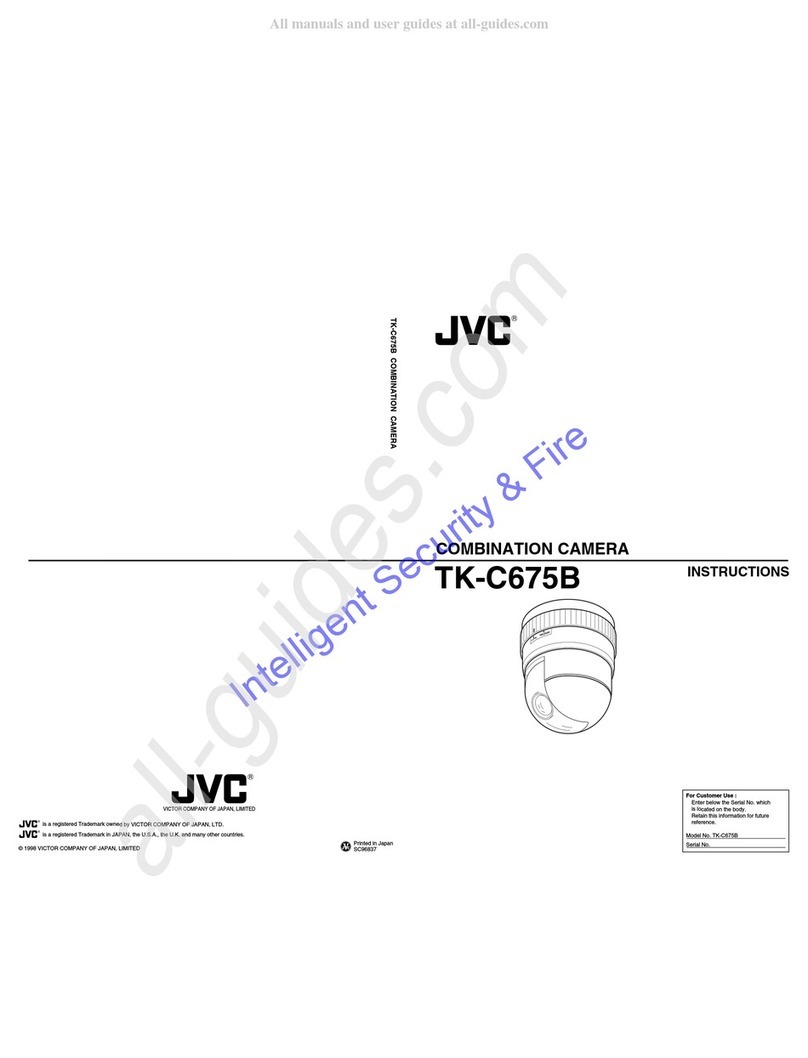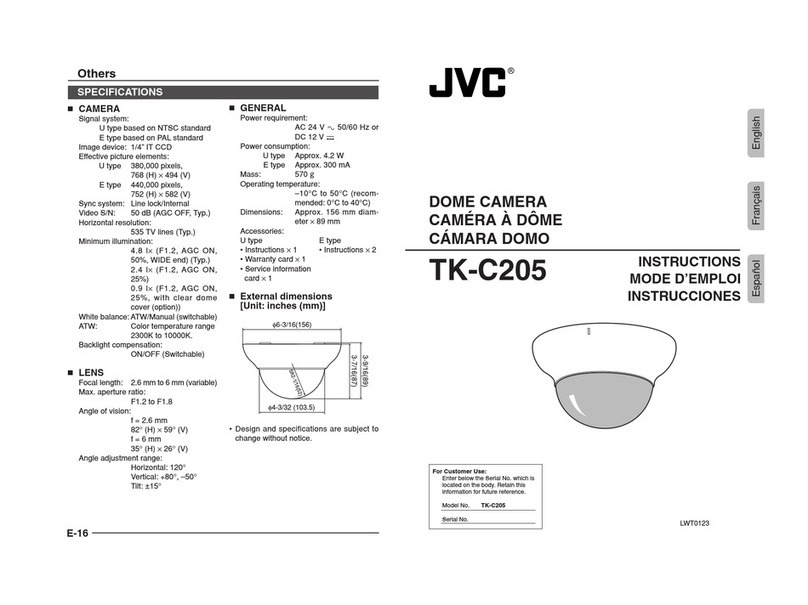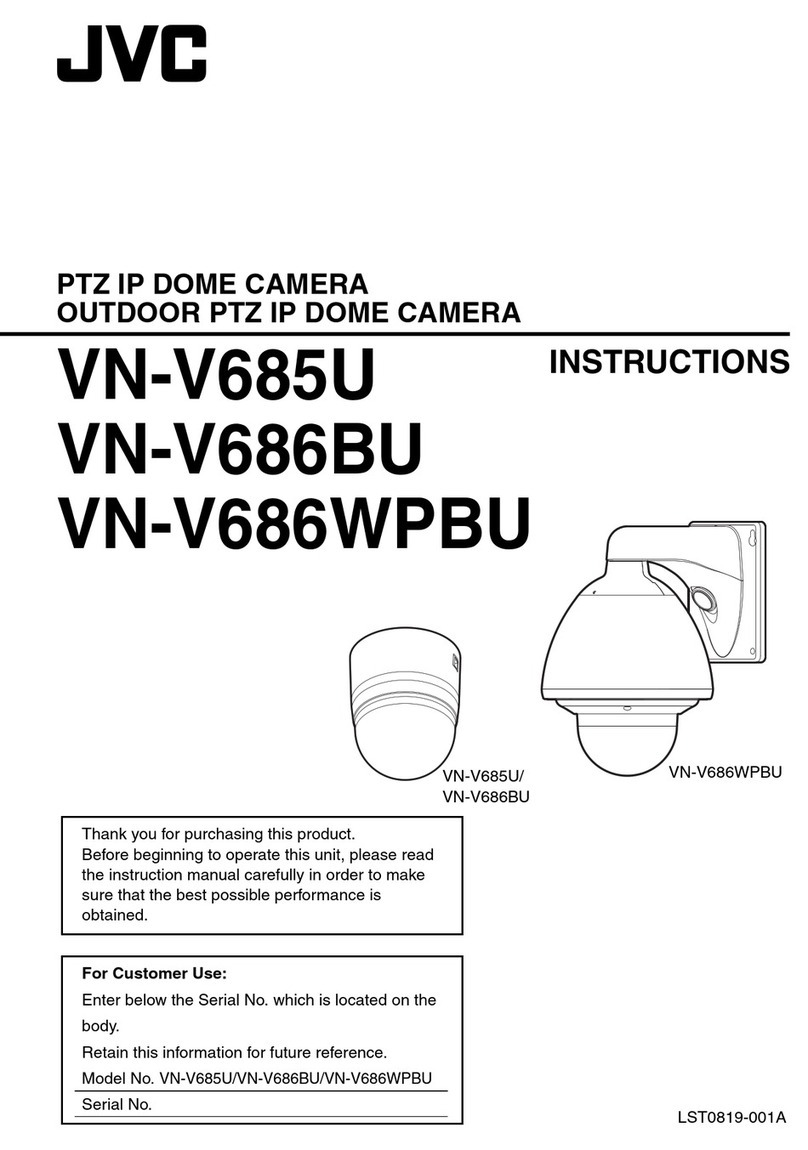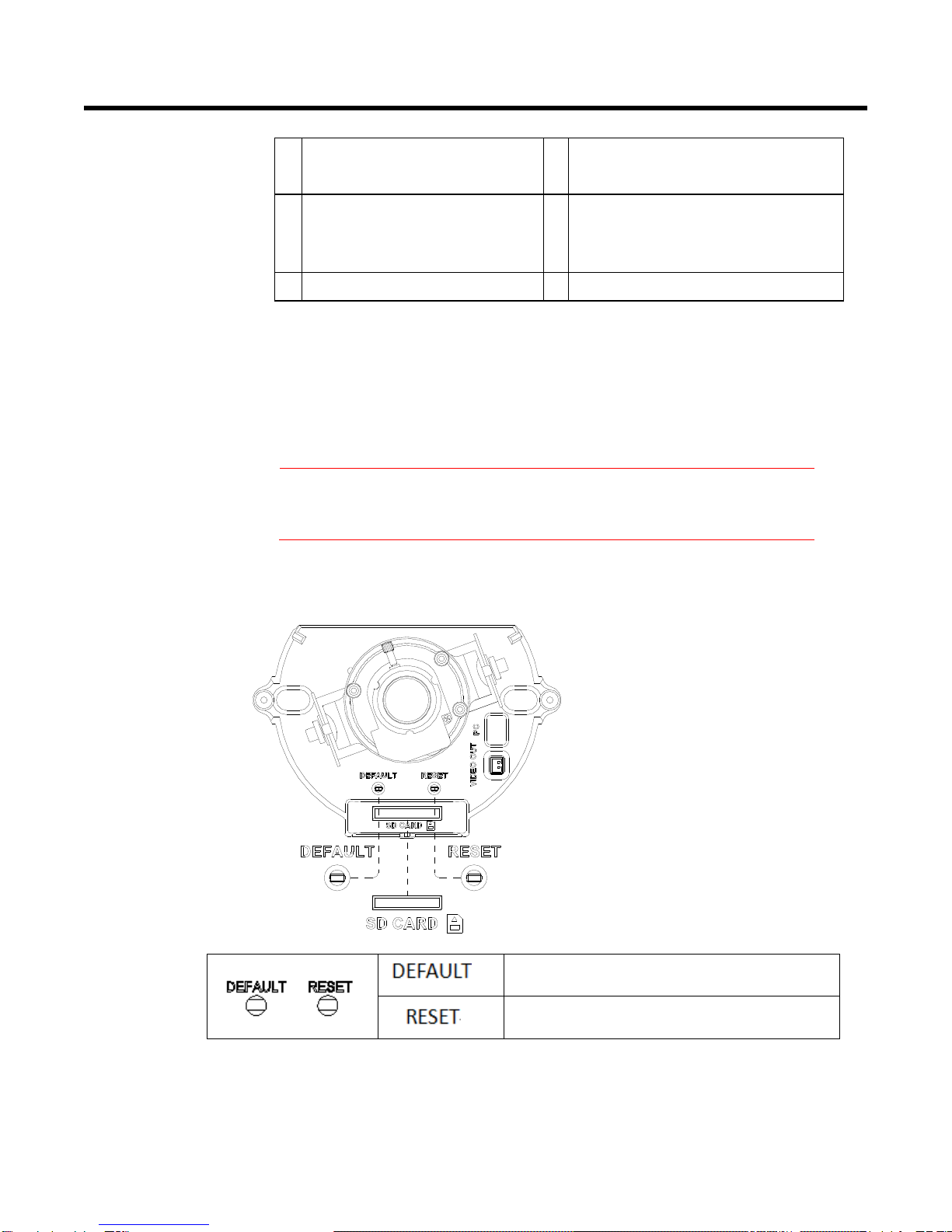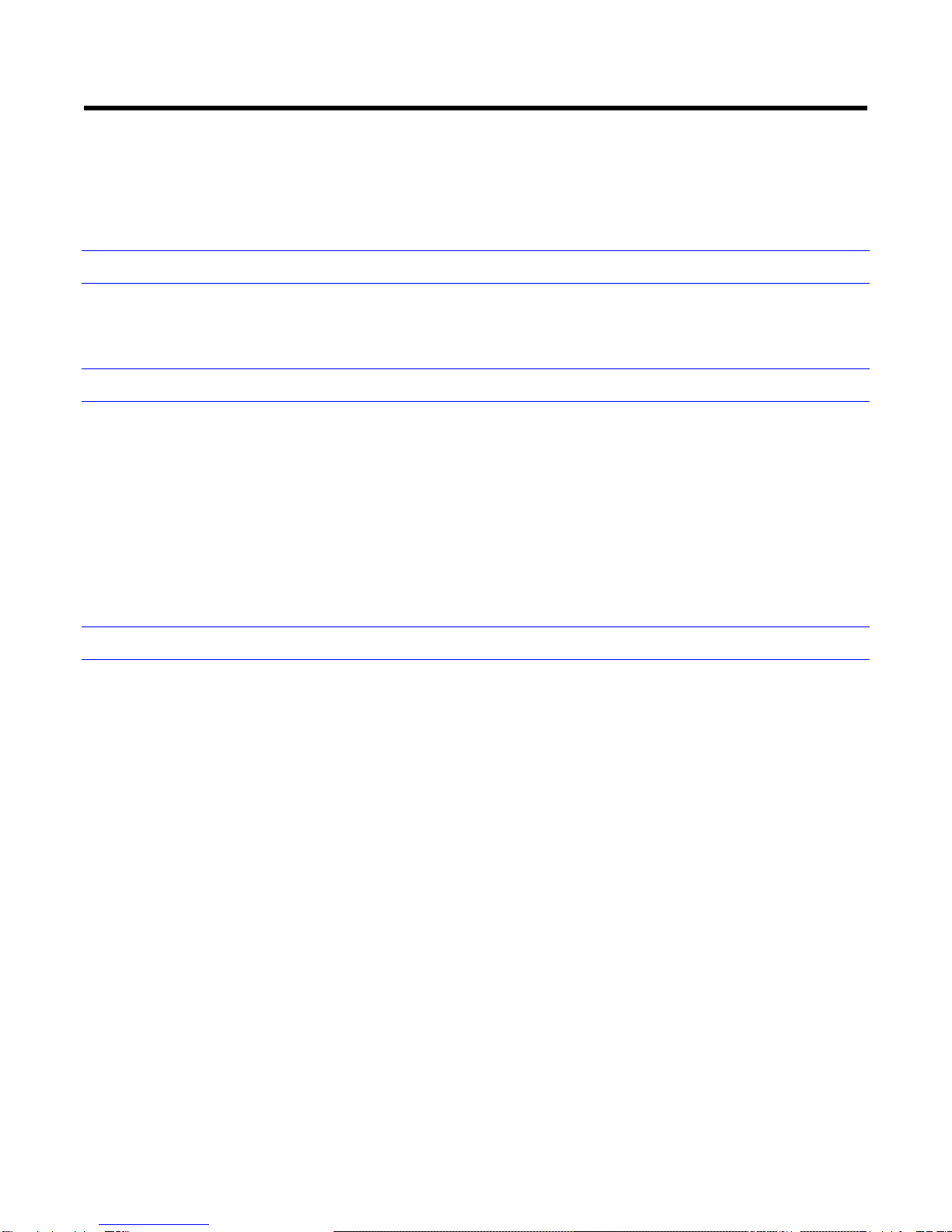1
Contents
Contents of this manual.......................................................................................2
Cautions and Warnings.......................................................................................2
FCC Compliance Statement................................................................................3
AVC and MPEG-4 Visual Patent Portfolio License..............................................4
AVC Patent Portfolio License........................................................................4
MPEG-4 Visual Patent Portfolio License.......................................................4
1About This Document..................................................................................................5
Overview of Contents..........................................................................................5
2Product Overview ........................................................................................................6
Camera Overview..........................................................................................6
Camera Parts and Definitions........................................................................6
3Installation and Connections........................................................................................9
Before You Begin................................................................................................9
Unpack Everything..............................................................................................9
Equipment Required............................................................................................9
Operating Precautions.......................................................................................10
Camera Installation ...........................................................................................11
Disassembling the Camera .........................................................................11
Connecting the Power Wiring......................................................................12
Adjusting the Camera Position....................................................................12
Adjusting Zoom and Focus..........................................................................13
Mounting the Camera..................................................................................13
Locking the Camera....................................................................................15
Network Camera Diagram.................................................................................16
Hardware/Software Requirements ..............................................................16
Connecting the Camera to a Personal Computer..............................................17
Setting IP.....................................................................................................17
Connecting the Camera to a Personal Computer........................................17
4Overview of Navigation and Controls.........................................................................22
Live View...........................................................................................................22
Image Parameters.............................................................................................23
Basic............................................................................................................23
Compression...............................................................................................28
Mask Zone...................................................................................................36
Alarm...........................................................................................................37
SD Recording..............................................................................................38
E-mail Notification .......................................................................................40
Audio...........................................................................................................42
Network Settings...............................................................................................44
Basic............................................................................................................44
FTP Server..................................................................................................45
RTSP...........................................................................................................46
Https............................................................................................................47
ONVIF .........................................................................................................47
Admin Function .................................................................................................47
Administrator...............................................................................................47
User List......................................................................................................48
Date/Time....................................................................................................49
Update.........................................................................................................50
Configuration...............................................................................................50
Event Log..........................................................................................................52
Information ........................................................................................................52
Miscellaneous....................................................................................................53
5Specification..............................................................................................................62