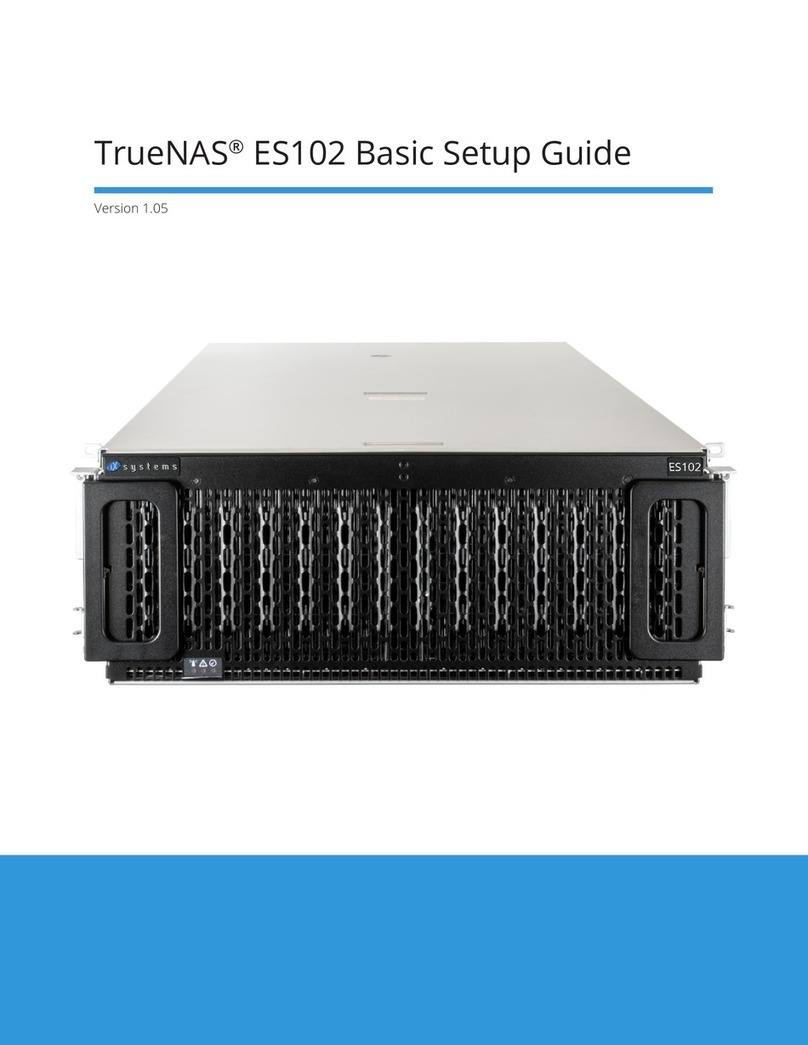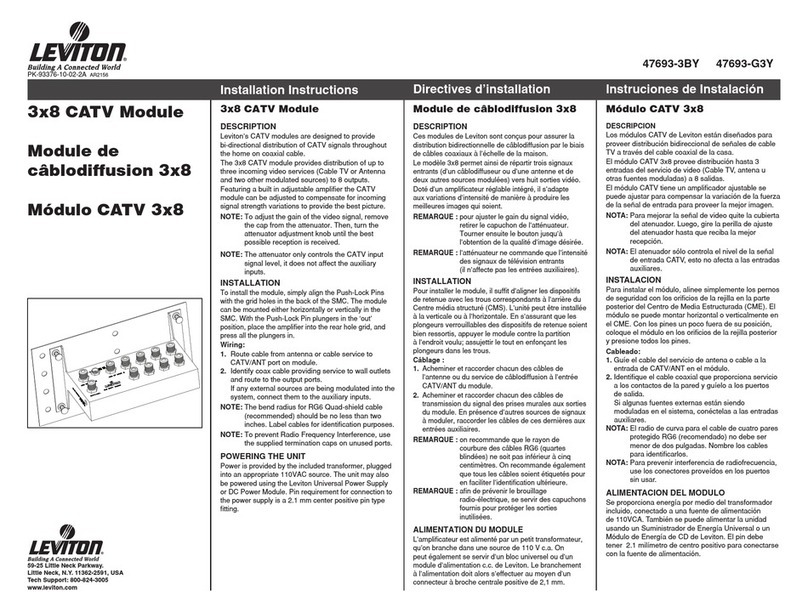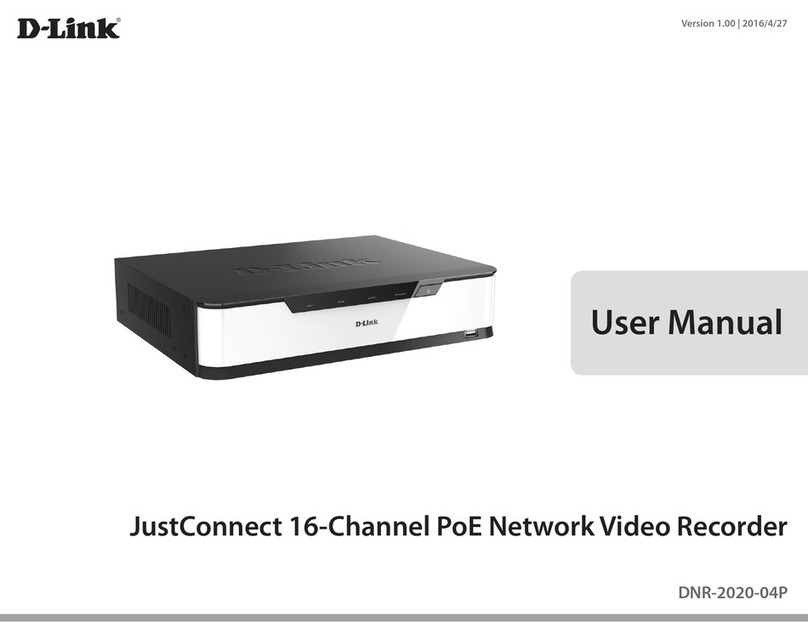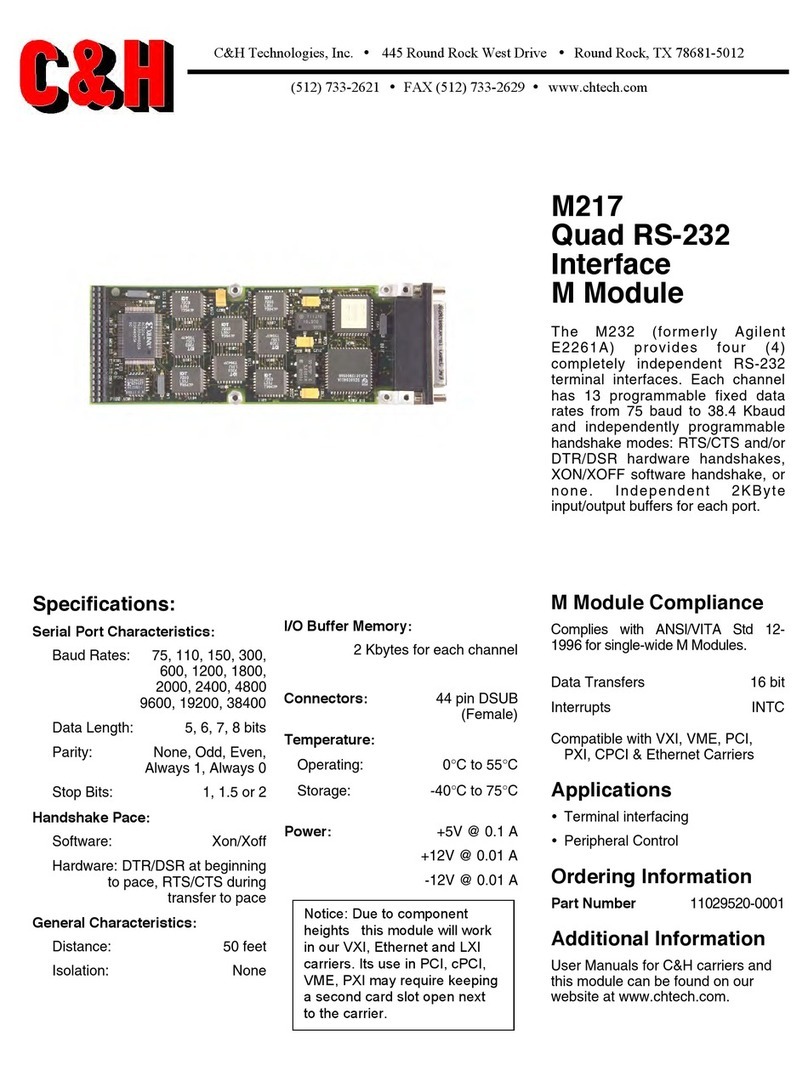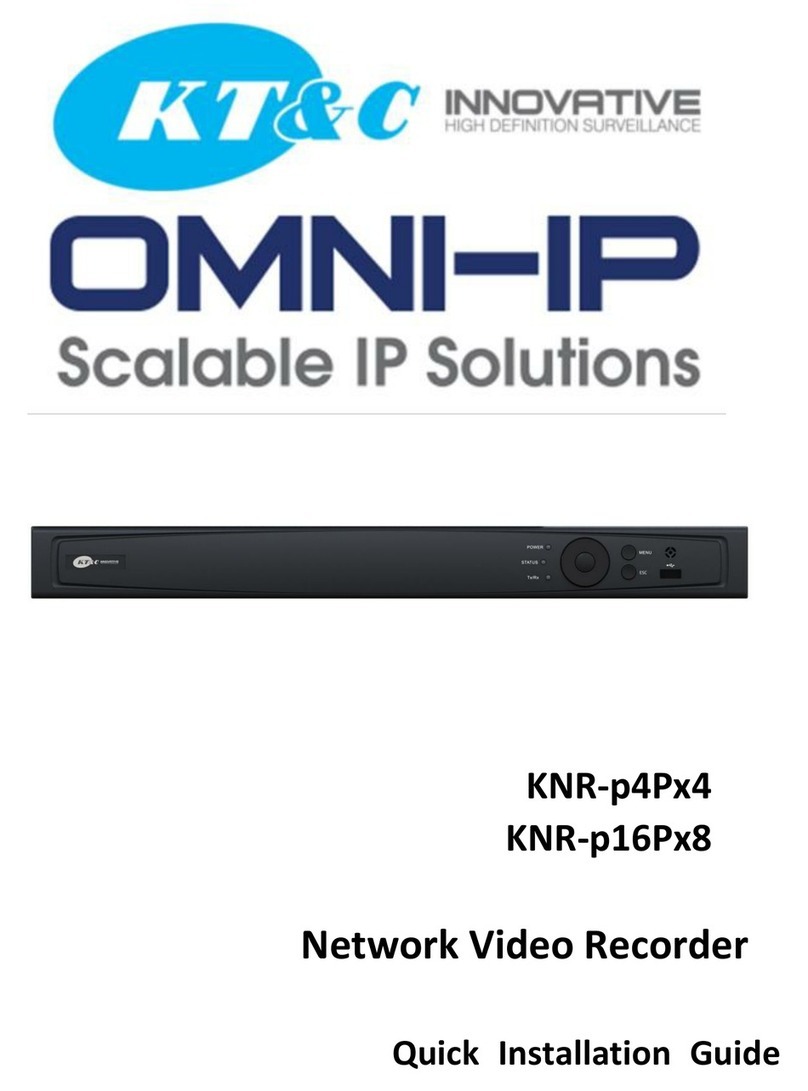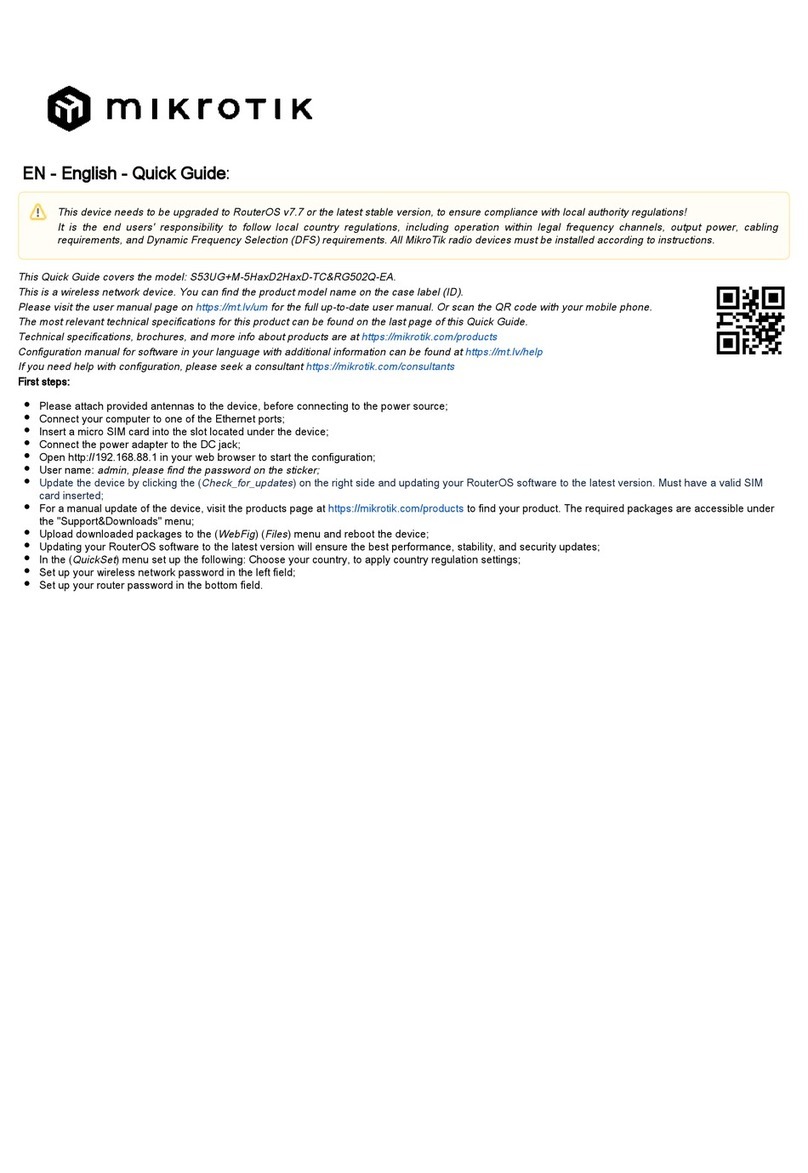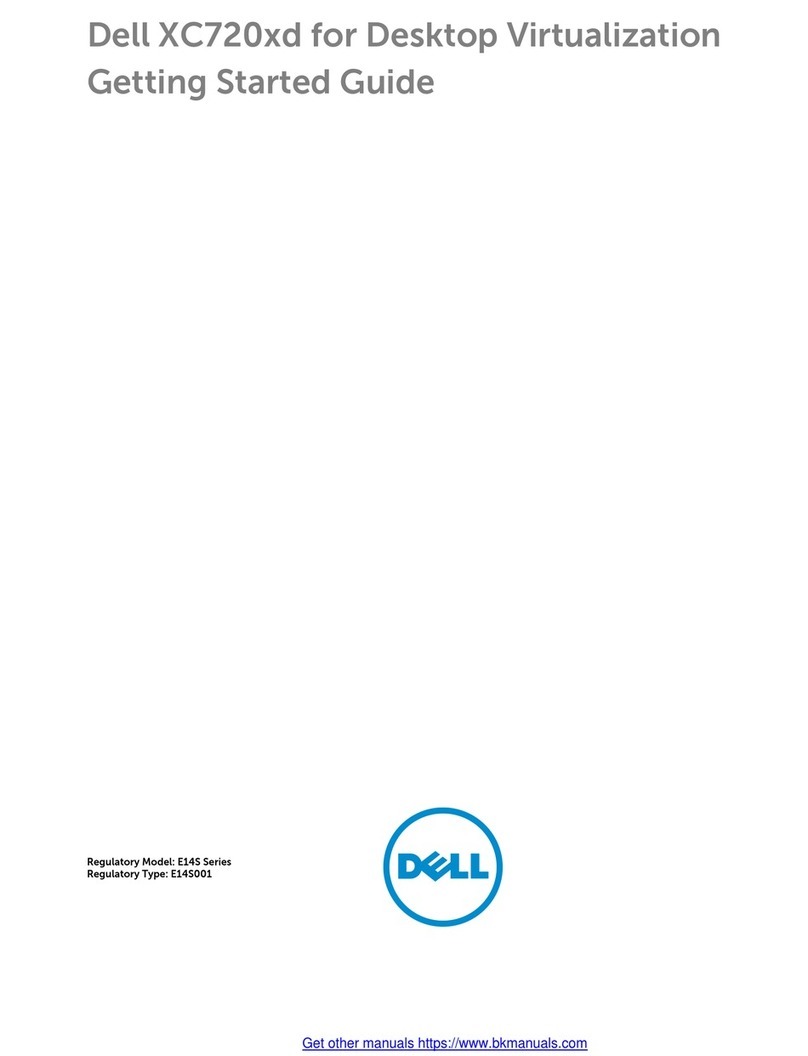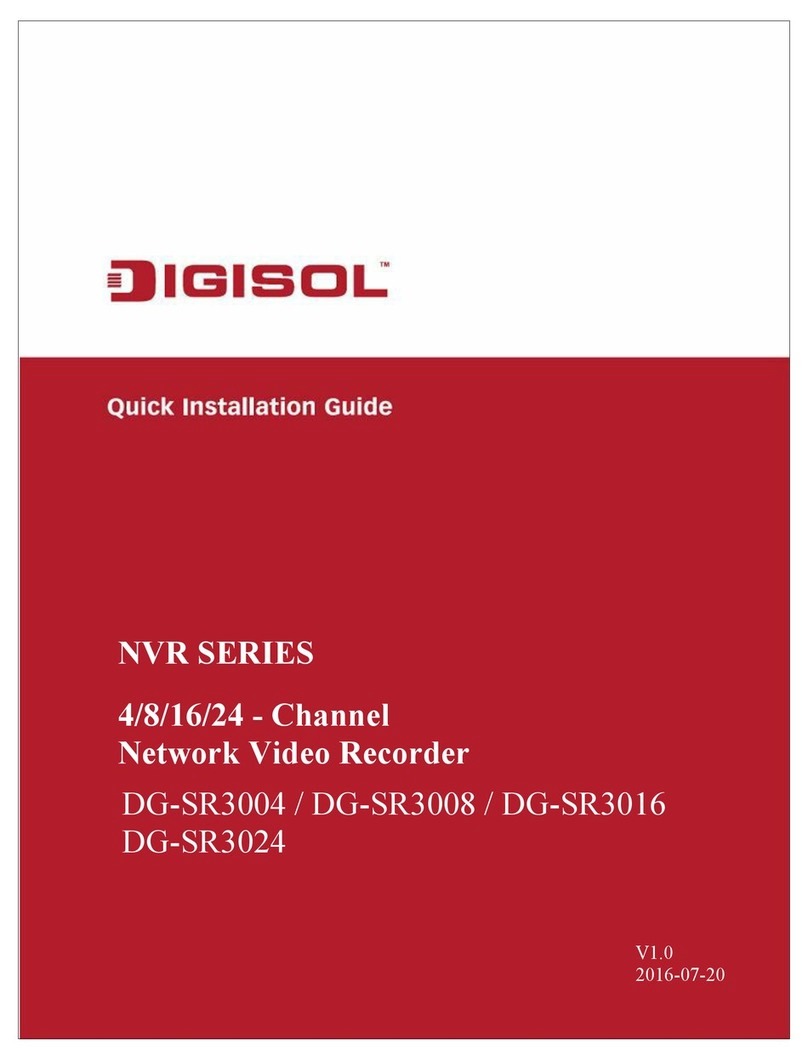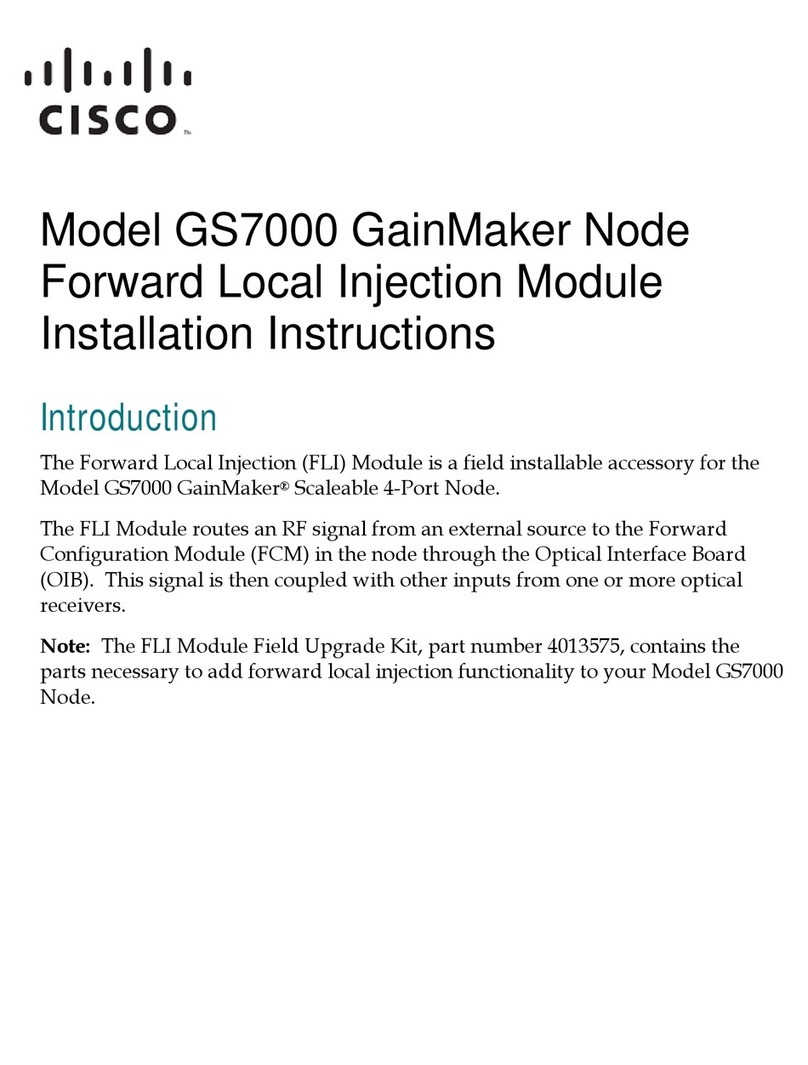TrueNAS ES24F Manual

TrueNAS®ES24F Basic Setup Guide
Version 1.2

Contents
1 Introduction ������������������������������������������������������������������������������������������������������������������������ 1
1�1 Safety �������������������������������������������������������������������������������������������������������������������������� 1
1�1�1 Static Discharge ���������������������������������������������������������������������������������������������������������������������� 1
1�1�2 Handling the System ���������������������������������������������������������������������������������������������������������������� 1
2�1 Requirements ���������������������������������������������������������������������������������������������������������������� 1
2 ES24F Components ���������������������������������������������������������������������������������������������������������������� 2
2�1 Front Indicators �������������������������������������������������������������������������������������������������������������� 3
2�2 Rear Components and Ports ����������������������������������������������������������������������������������������������� 3
3 Rack the System ������������������������������������������������������������������������������������������������������������������� 4
3�1 Install the Chassis Rails ����������������������������������������������������������������������������������������������������� 4
3�2 Install the Rack Rails ��������������������������������������������������������������������������������������������������������� 5
3�3 Mount the System in the Rack ��������������������������������������������������������������������������������������������� 5
4 Install Drives ����������������������������������������������������������������������������������������������������������������������� 6
5 Connect Power Cables ������������������������������������������������������������������������������������������������������������ 7
5�1 Program Power Loss Mode ������������������������������������������������������������������������������������������������ 7
6 Connect SAS Cables ��������������������������������������������������������������������������������������������������������������� 8
6�1 X-Series ������������������������������������������������������������������������������������������������������������������������ 8
6�2 R-Series ������������������������������������������������������������������������������������������������������������������������ 9
6�2�1 R20 ������������������������������������������������������������������������������������������������������������������������������������� 9
6�2�2 R40 ������������������������������������������������������������������������������������������������������������������������������������ 10
6�3 M-Series ���������������������������������������������������������������������������������������������������������������������� 11
6�3�1 M40 ����������������������������������������������������������������������������������������������������������������������������������� 11
6�3�2 M50 and M60 ����������������������������������������������������������������������������������������������������������������������� 12
7 Additional Resources ������������������������������������������������������������������������������������������������������������ 13
8 Contacting iXsystems ����������������������������������������������������������������������������������������������������������� 13
Copyright © #### iXsystems, Inc. All rights reserved. All trademarks are the property of their respective owners.

Page 1
1 Introduction
The TrueNAS ES24F is a 2U expansion shelf with 24 2�5” drive bays, SAS3 (12 Gb/s), dual expansion controllers, and
redundant power supplies�
Review the safety considerations and hardware requirements before installing an ES24 into a rack
2.1 Requirements
We recommend these tools when installing a TrueNAS ES24F in a rack:
• #2 Phillips head screw driver
• Flat head screw driver
• Tape measure
• Level
1.1 Safety
1.1.1 Static Discharge
Static electricity can build up in your body and discharge when touching conductive materials� Electrostatic
Discharge (ESD) is harmful to sensitive electronic devices and components� Keep these safety recommendations in
mind before opening the system case or handling non-hot-swappable system components:
• Turn o the system and remove power cables before opening the case or touching internal components.
• Place the system on a clean, hard work surface like a wooden tabletop� Using an ESD dissipative mat can also
help protect the internal components�
• Touch the metal chassis with your bare hand to dissipate static electricity in your body before touching any
internal components, including components not yet installed in the system� Using an anti-static wristband and
grounding cable is another option�
• Store all system components in anti-static bags�
You can nd more preventative tips and details about ESD at https://www�wikihow�com/Ground-Yourself-to-Avoid-
Destroying-a-Computer-with-Electrostatic-Discharge�
We recommend at least two people lift a TrueNAS system�
Hold the system from the sides or bottom whenever possible� Always be mindful of loose cabling or connectors and
avoid pinching or bumping these elements whenever possible�
This document uses “left” and “right” according to your perspective when facing the front of a system or rack�
Never attempt to lift a TrueNAS system loaded with drives! Install the system in a rack before adding drives�
Remove drives before de-racking the system�
1.1.2 Handling the System

Page 2
2 ES24F Components
TrueNAS units are carefully packed and shipped with trusted carriers to arrive in perfect condition�
If there is any shipping damage or missing parts, please take photos and contact iXsystems support immediately at
support@ixsystems�com, 1-855-GREP4-iX (1-855-473-7449), or 1-408-943-4100�
Please locate and record the hardware serial numbers on the back of each chassis for quick reference�
Carefully unpack the shipping boxes and locate these components:
Two 3-meter Mini SAS HD to Mini SAS
HD cables�
Accessory kit with 2 IEC C13 to NEMA
5-15P power cords, 2 IEC C13 to C14
cords, and a set of velcro cable ties�
DB9 to 3�5mm serial cable
Set of rackmount rails with hardware�
Kit includes 2 short, 2 standard, and 2
long M4 screws
ES24F Expansion Shelf
Up to 24 populated 2�5” drive trays,
depending on the purchase� Air
baes are installed in any remaining
drive bays�

Page 3
2.1 Front Indicators
The ES24 has buttons/lights for power, alarm mute, locate ID, and fault� The fault light activates during the initial
power-on self-test (POST) or when the TrueNAS software generates an alert�
2.2 Rear Components and Ports
Light / Button Color and Indication
Blue: System On
N/A
Blue: Locate ID active
Amber: Fault / Alert
ID
Controller 1
Power Supply 1
Fan 1 Fan 2 Controller 2
HD
SAS3
HD
SAS3
HD
SAS3
HD
SAS3
HD
SAS3
HD
SAS3
Power Supply 2

Page 4
3 Rack the System
3.1 Install the Chassis Rails
Each rail has two components, the outer rack rail and the inner chassis rail� To protect it during shipping, the chassis
rail is inserted into the rack rail and must be removed before attaching to a system� Slide the chassis rail forward
until the metal catch stops it in place� Push in the catch and continue to slide the chassis rail forward until it is free
of the rack rail�
PUSH SLIDE
Align the chassis rail end stamped “FRONT” with the front of the ES24F� Fit the rail keyholes over the system
mounting pegs and slide it into place� Use one of the included short M4 screws to secure the rail to the system�
Repeat this procedure to attach the second chassis rail to the other side of the system�
The ES24F requires an EIA-310 compliant rack� To properly install the rack rails, the vertical rack posts need to be
spaced between 23” - 35.75” (584mm-908mm) apart�
Short M4
Screw
Warning: The ES24F requires two people to safely lift in and out of a rack� Do not install drives until after you
mount the ES24F in the rack� Remove all drives before taking the ES24F out of the rack�

Page 5
3.2 Install the Rack Rails
Ensure the rack has enough space for the system� The ES24F needs 2U of space for both the system and rack rails�
The rack rails install into the bottom 1U of reserved space�
Take a rack rail and align the end stamped “FRONT” with the front of the rack� Face the “FRONT” text inside the rack
so the chassis rails can slide into the rack rails� Align the rail front pegs with the rack attach points and push the rail
into the attach points. Push on the spring plate to open the rail retention clip and t it over the front of the rack. The
rail kit includes two optional retention screw hole extenders you can screw into the middle rail attach point�
After you install the front of the rail, extend the back of the rack rail towards the equivalent attach points on the
rear rack post� Make sure the rail remains level from front to back� Repeat this process to install the other rack rail�
3.3 Mount the System in the Rack
Team-lift the ES24F and align the chassis rails with the rack rails� Slide the ends of the chassis rails into the rack rails
and push the system forward until the metal safety catches click into place� Squeeze the safety catches against the
sides of the system and slide the ES24F into the rack�
The rail kit includes additional M4 screws that can be used to secure the system to the rack rails�
Retention
Extender

Page 6
4 Install Drives
If you purchased fewer than 24 drives with the system, the system has air baes installed in all remaining drive
tray slots. To install new drive trays in the system, remove a bae by inserting a athead screwdriver in the bae
grooves, then gently push the bae out. For proper airow, we recommend you keep all baes in place unless you
are installing new drives�
TrueNAS appliances only support qualied hard drives and SSDs. Contact the Sales Team if you need more drives
or replacements. Adding unqualied drives to the system voids the warranty. Call Support if drives are improperly
installed in trays�
To insert a drive in a tray, face the drive connectors toward the rear of the tray and align the side screw holes with
the tray retention pegs. Push the drive side screw holes into the xed retention pegs. Then, push the drive into the
exible retention pegs until it clicks.
To remove a drive, push on the drive from the bottom of the tray to pop it out from the exible retention pegs.
To remove a drive tray, press the button to open the latch, then gently swing the latch open and pull the tray out�
Each drive tray has two indicator lights for status and fault� The status light is blue when the drive is active or a hot
spare� The fault light is solid red when the drive has an error or an active identify command�
Press the button on the drive tray to open the latch� Carefully slide the tray into a drive bay until the latch begins to
close� Gently push the latch closed until it clicks into place in the chassis�

Page 7
Do not plug the power cords into a power outlet yet. Connect a power cord to the back of one power supply�
Place the cord in the plastic clamp and press the tab into the latch to lock it in place� Repeat the process for the
second power supply and cord�
5 Connect Power Cables
5.1 Program Power Loss Mode
The ES24 can be programmed to automatically restart if the power input has been lost and subsequently restored�
By default, if the ES24 loses power, it does not automatically start when power restores� You must press the power
button to turn the system on� However, you can set the ES24 to restart automatically when power restores to the
system�
To activate this mode, quickly press the power button three times�
The power button blinks to indicate the current mode� When it blinks quickly, the system automatically starts when
power restores� When the button blinks slowly, you must manually power on the system after power loss� To test
the current setting, disconnect the power, wait a few moments, and plug the system back in�

Page 8
6 Connect SAS Cables
Plug the ES24F power cords into power outlets� Wait two minutes for the drives to start. The ES24F is compatible
with several TrueNAS systems� Typical SAS cable connections for up to two ES24F expansion shelves on TrueNAS
High Availability (HA) systems are shown here�
To set up SAS between your TrueNAS system and Expansion Shelves, cable the rst port on the rst TrueNAS
Controller to the rst port on the rst Expansion Shelf Controller. High Availability systems require another cable
from the rst port on the second TrueNAS Controller to the rst port on the second Expansion Shelf Controller.
We DO NOT recommend other cabling congurations. Contact iX Support if you need other cabling methods.
Warning: When setting up SAS connections, please adhere to the wiring example below� Connecting expansion
shelves incorrectly causes errors. Never cable a single controller to dierent expanders on the same shelf
X-Series with a single ES24F Expansion Shelf
6.1 X-Series
X-Series with two ES24F Expansion Shelves

Page 9
6.2 R-Series
6.2.1 R20
R20 with two ES24F Expansion Shelves
R20 with a single ES24F Expansion Shelf

Page 10
6.2.2 R40
R40 with a single ES24F Expansion Shelf
R40 with two ES24F Expansion Shelves

Page 11
6.3.1 M40
M40 with a single ES24F Expansion Shelf
M40 with two ES24F Expansion Shelves
6.3 M-Series

Page 12
6.3.2 M50 and M60
M50/M60 with a single ES24F Expansion Shelf
M50/M60 with three ES24F Expansion Shelves� The M50 can support up to 8 total Expansion Shelves with the use of
additional SAS cards� The M60 can support up to 12 total Expansion Shelves with the use of additional SAS cards�
M50 supports
up to 8
expansion
shelves
M60 supports
up to 12
expansion
shelves

Page 13
8 Contacting iXsystems
7 Additional Resources
The TrueNAS Documentation Hub has complete software conguration and usage instructions� Click Guide in the
TrueNAS web interface or go directly to:
https://www�truenas�com/docs/
Additional hardware guides and articles are in the Documentation Hub’s Hardware section:
https://www�truenas�com/docs/hardware/
The TrueNAS Community forums provide opportunities to interact with other TrueNAS users and discuss their con-
gurations:
https://www�truenas�com/community/
For assistance, please contact iX Support:
Contact Method Contact Options
Web https://support�ixsystems�com
Email support@iXsystems�com
Telephone Monday-Friday, 6:00AM to 6:00PM Pacic Standard Time:
• US-only toll-free: 1-855-473-7449 option 2
• Local and international: 1-408-943-4100 option 2
Telephone Telephone After Hours (24x7 Gold Level Support only):
• US-only toll-free: 1-855-499-5131
• International: 1-408-878-3140 (International calling rates will apply)
Other manuals for ES24F
1
Table of contents
Other TrueNAS Network Hardware manuals