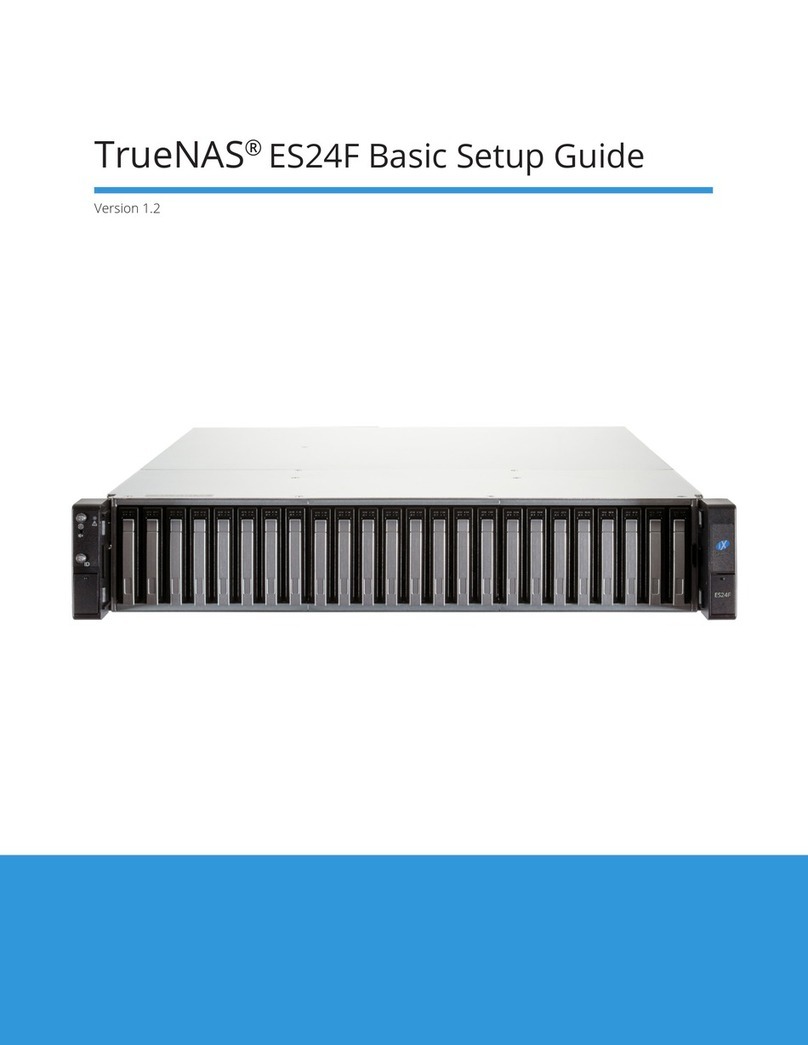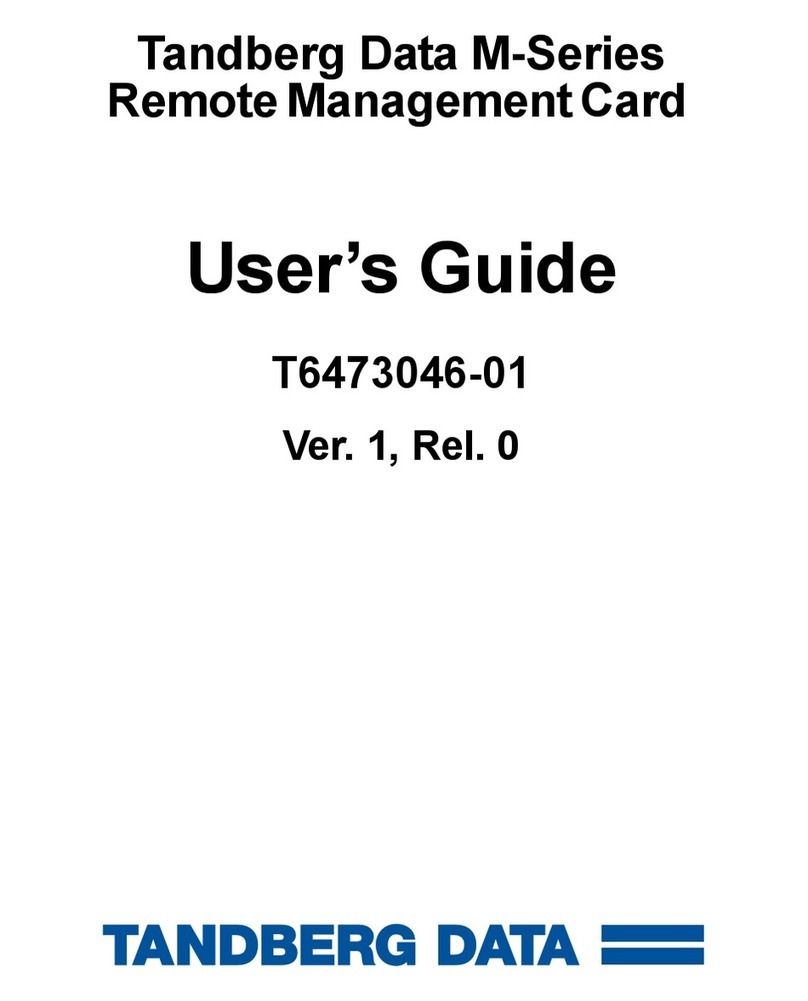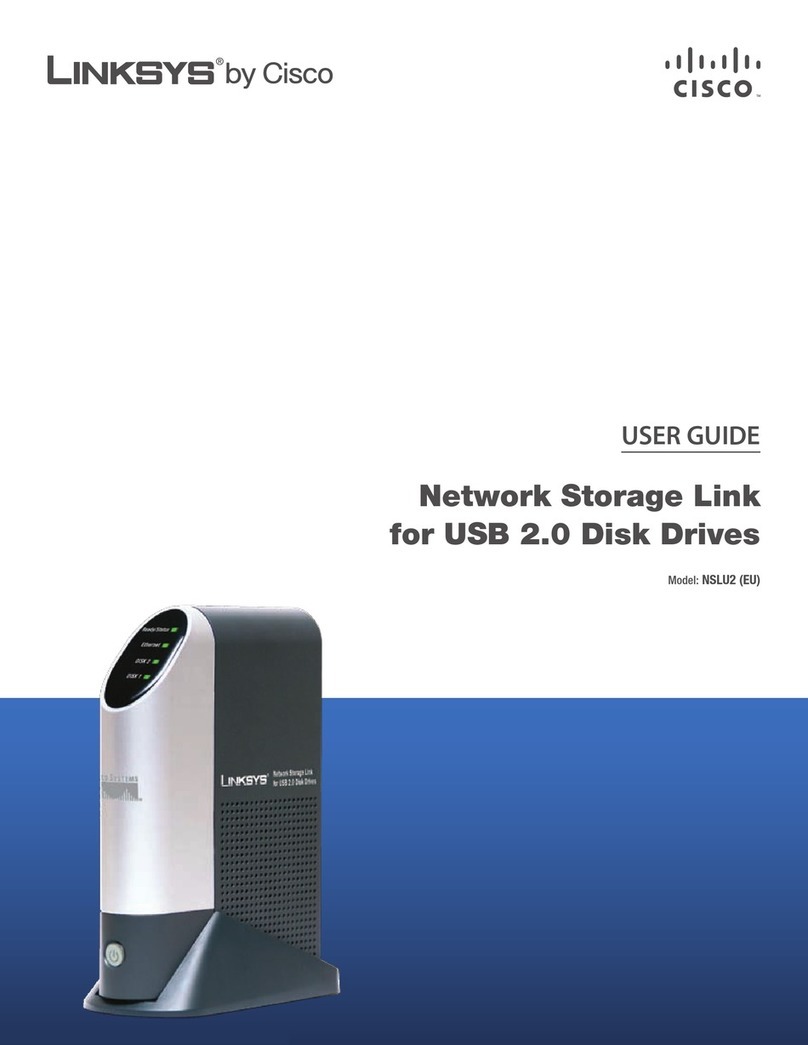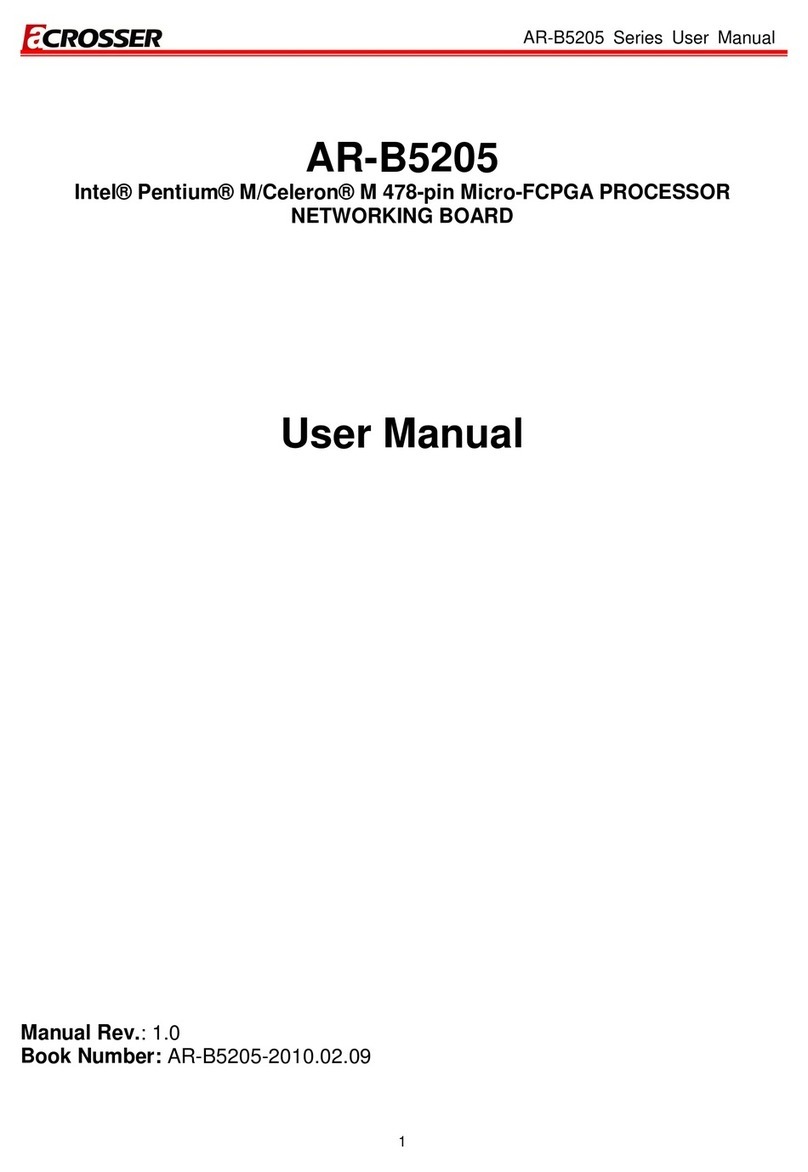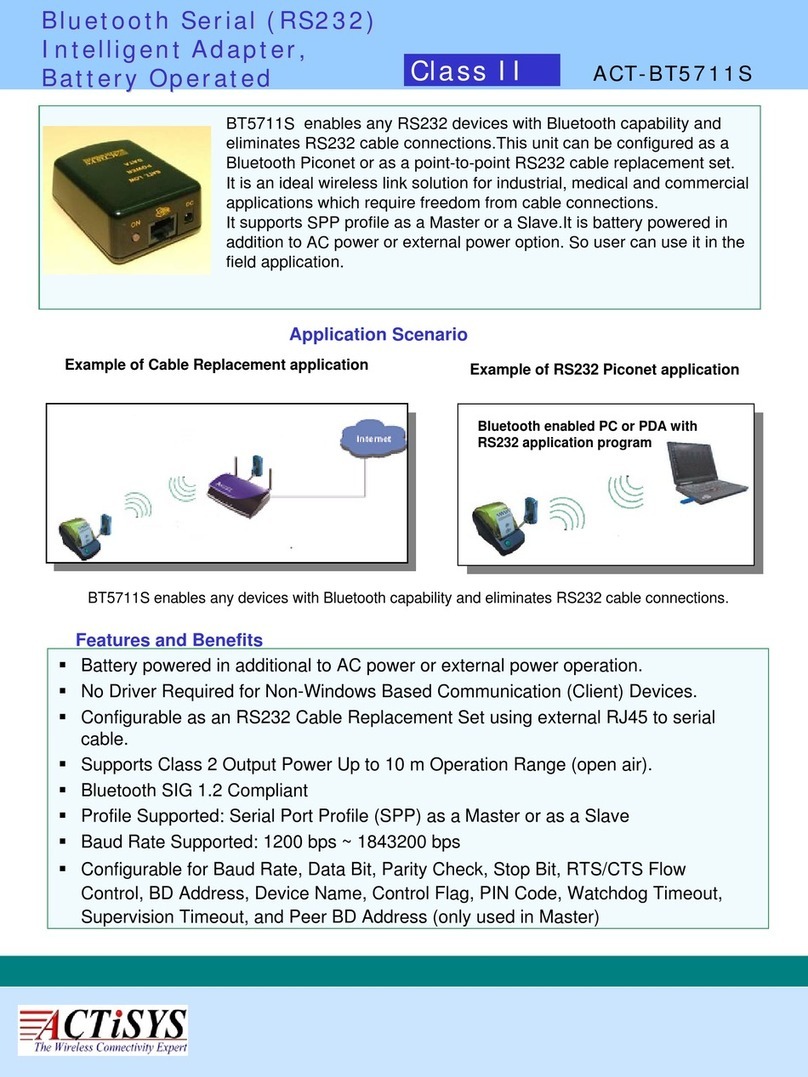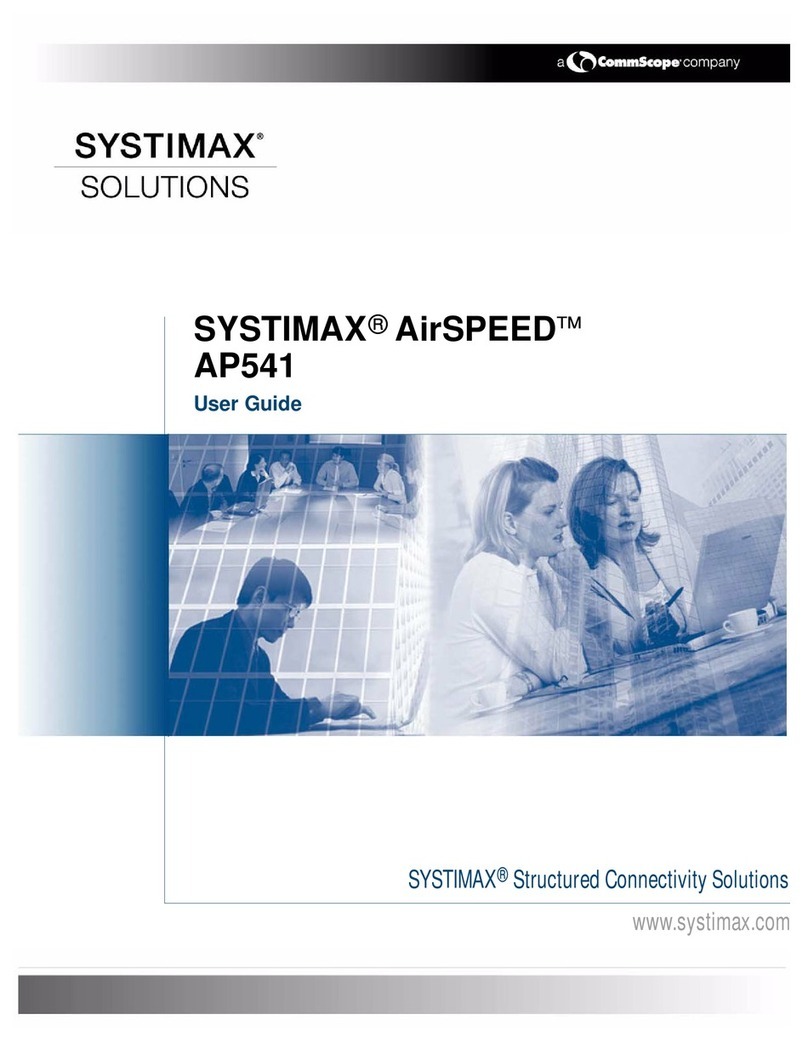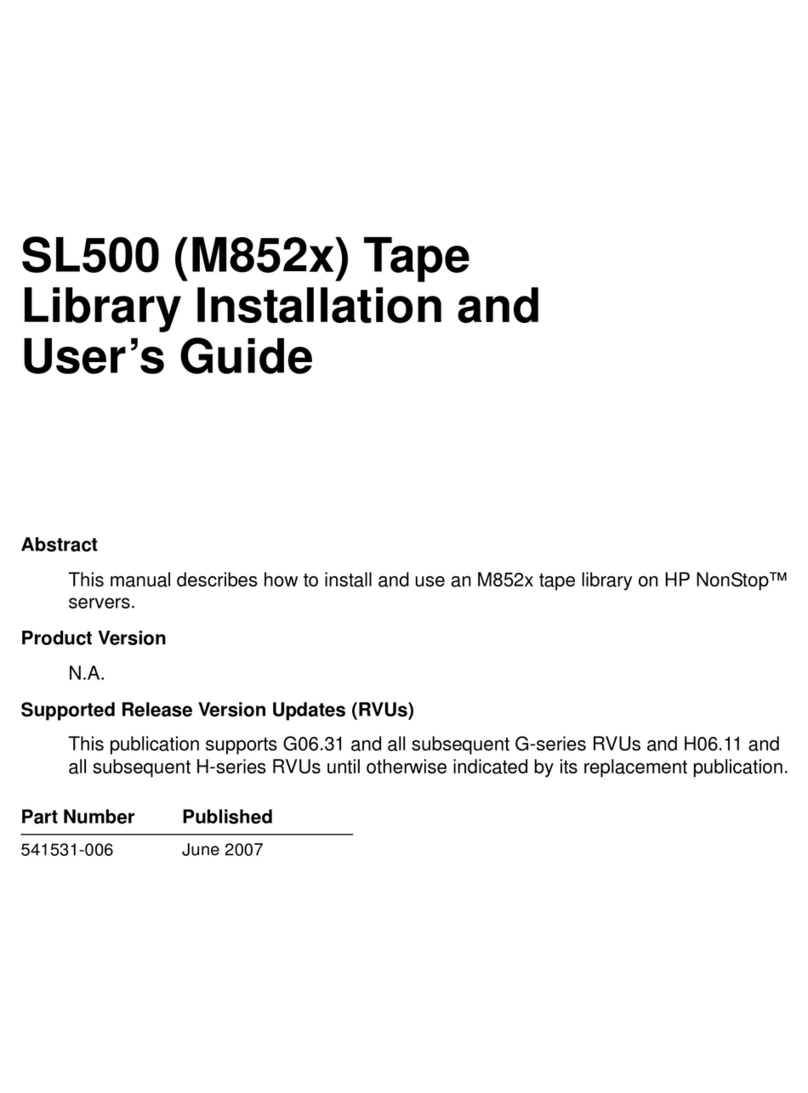TrueNAS ES102 Manual

TrueNAS®ES102 Basic Setup Guide
Version 1.05

Contents
1 Introduction ������������������������������������������������������������������������������������������������������������������������ 1
1�1 Safety �������������������������������������������������������������������������������������������������������������������������� 1
1�1�1 Static Discharge ���������������������������������������������������������������������������������������������������������������������� 1
1�1�2 Handling the System ���������������������������������������������������������������������������������������������������������������� 1
1�2 Requirements ���������������������������������������������������������������������������������������������������������������� 1
2 ES102 Components ���������������������������������������������������������������������������������������������������������������� 2
2�1 Front Indicators �������������������������������������������������������������������������������������������������������������� 3
2�2 Rear Components and Ports ����������������������������������������������������������������������������������������������� 3
3 Install Railkit ����������������������������������������������������������������������������������������������������������������������� 4
3�1 Install Chassis Rails ���������������������������������������������������������������������������������������������������������� 4
3�2 Install Rack Rails ������������������������������������������������������������������������������������������������������������� 5
4 Install Cover Retention (Optional) �������������������������������������������������������������������������������������������� 6
4�1 Attach Cage Nuts ������������������������������������������������������������������������������������������������������������ 6
4�2 Attach Retention Brackets �������������������������������������������������������������������������������������������������� 6
5 Install Latch Plates ��������������������������������������������������������������������������������������������������������������� 7
6 Mount the ES102 in the Rack ��������������������������������������������������������������������������������������������������� 8
6�1 Attach Cover Retention Screws �������������������������������������������������������������������������������������������� 9
6�2 Shipping Screws �������������������������������������������������������������������������������������������������������������� 9
7 Install Cable Management Arms ��������������������������������������������������������������������������������������������� 10
7�1 Attach the Cable Management Brace ����������������������������������������������������������������������������������� 10
7�2 Attach the Lower Cable Management Arm ����������������������������������������������������������������������������� 10
7�3 Attach the Upper Cable Management Arm ����������������������������������������������������������������������������� 11
8 Install Drives ���������������������������������������������������������������������������������������������������������������������� 12
8�1 Attach Clip to Drive ��������������������������������������������������������������������������������������������������������� 12
8�2 Insert Drives into the Enclosure ������������������������������������������������������������������������������������������ 12
8�3 Drive LED Indicators �������������������������������������������������������������������������������������������������������� 12
9 Connect Power Cables ���������������������������������������������������������������������������������������������������������� 13
10 Connect SAS Cables ������������������������������������������������������������������������������������������������������������ 14
10�1 R50 ��������������������������������������������������������������������������������������������������������������������������� 14
10�2 M60 �������������������������������������������������������������������������������������������������������������������������� 15
10�3 Route SAS Cables ���������������������������������������������������������������������������������������������������������� 16
11 Additional Resources ���������������������������������������������������������������������������������������������������������� 17
12 Contacting iXsystems ��������������������������������������������������������������������������������������������������������� 17
Copyright © #### iXsystems, Inc. All rights reserved. All trademarks are the property of their respective owners.

Page 1
1 Introduction
The TrueNAS ES102 is a 4U, 102-bay, storage array� It has redundant I/O modules and power supplies�
The ES102 is much larger than other Expansion Shelves sold by iXsystems� Take full safety precautions when
installing or servicing the enclosure�
1.2 Requirements
1.1 Safety
1.1.1 Static Discharge
Static electricity can build up in your body and discharge when touching conductive materials� Electrostatic
Discharge (ESD) is harmful to sensitive electronic devices and components� Keep these safety recommendations in
mind before opening the system case or handling non-hot-swappable system components:
• Turn o the system and remove power cables before opening the case or touching internal components.
• Place the system on a clean, hard work surface like a wooden tabletop� Using an ESD dissipative mat can also
help protect the internal components�
• Touch the metal chassis with your bare hand to dissipate static electricity in your body before touching any
internal components, including components not yet installed in the system� Using an anti-static wristband and
grounding cable is another option�
• Store all system components in anti-static bags�
You can nd more preventative tips and details about ESD at https://www�wikihow�com/Ground-Yourself-to-Avoid-
Destroying-a-Computer-with-Electrostatic-Discharge�
We recommend at least two people lift a TrueNAS system�
Hold the system from the sides or bottom whenever possible� Always be mindful of loose cabling or connectors and
avoid pinching or bumping these elements whenever possible�
This document uses “left” and “right” according to your perspective when facing the front of a system or rack�
1.1.2 Handling the System
You will need these tools to properly install the ES102 in a compatible rack:
• Long T15 screwdriver
• #2 Philips head screwdriver�
You don’t need these items, but they can be useful when installing the ES102:
• Tape measure
• Level
• Flat head screwdriver
• Cable ties�
The ES102 weighs 70 lbs unloaded and requires a minimum of two people to lift�
Do not attempt to lift the ES102 when it is fully populated with drives! The fully-populated system is over 260
lbs� When removing a fully-populated system from a rack, remove the drives before de-racking the enclosure�
You need at least 37�5” (952�5mm) empty space in front of a racked ES102 to fully extend the enclosure to access
all drive bays� The high weight of the enclosure can be a tipping hazard for the rack� Be sure to follow all tipping
prevention instructions recommended by your rack provider before installing the ES102�

Page 2
2 ES102 Components
TrueNAS units are carefully packed and shipped with trusted carriers to arrive in perfect condition�
If there is any shipping damage or missing parts, please take photos and contact iXsystems support immediately at
support@ixsystems�com, 1-855-GREP4-iX (1-855-473-7449), or 1-408-943-4100�
Please locate and record the hardware serial numbers on the back of each chassis for quick reference�
Carefully unpack the shipping boxes and locate these components:
102 drive clips with HDDs, shipped separately�
One Cable Management Arm (CMA), a CMA
brace, and bag with cable ties�
ES102 Expansion Shelf
Left and right cover retention brackets�
Set of rackmount rails�
Accessory kit with two IEC C14 to C13 power
cords, velcro strips, Two 3-meter Mini SAS HD to
Mini SAS HD cables, and racking hardware�

Page 3
2.1 Front Indicators
2.2 Rear Components and Ports
Indicators on the front panel show identication and status. The fault indicator is on during the initial power-on self-
test (POST) or when the TrueNAS software has issued an alert� These indicators are also on the back panel�
Light Color and Indication
Blinking Blue: Locate ID is active�
Blinking Amber: Fault / Alert�
Green: ES102 is on�
Power Supply 1
Power Supply 2
Fan 1 Fan 2 Fan 3 Fan 4
HD
SAS3
HD
SAS3
HD
SAS3
HD
SAS3
HD
SAS3
HD
SAS3
SAS Indicators

Page 4
3 Install Railkit
ES102 requires 4U of space in an EIA-310 compliant rack that is 47�24” (1200mm) deep, from frame to frame� The
vertical rack rails need to be between 31�5” - 36�2” (800mm - 920mm) apart to properly install the ES102 rails�
We recommend adjusting the front vertical rack rails to be as close to the front as possible to prevent the cable
management arms (CMAs) from protruding from the back of the rack�
The system with CMAs attached is 47�1 (1197mm) deep�
The rack must be a standard 17�72” - 18�31” (450mm - 465mm) wide, although a minimum 29�5” (750mm) cabinet
width allows for using a ZeroU PDU with the ES102� Narrower cabinets could require a rack-mounted PDU for the
system to fully install in the rack with the included CMA�
For 52U racks, we recommend the AR3357X674� For a 42U rack, we recommend the AR3350 APC�
We recommend using the bottom-most 4U space in the rack to balance the system weight with other equipment�
For both the AR3357X674 and AR3350 APC rack, we recommend using the STV-4501, STV-4502, or STV-4503 PDU�
3.1 Install Chassis Rails
Each rack rail includes an inner chassis rail you must remove� Extend the innermost chassis rail as shown below
until you fully expose the metal safety catch� Push the safety catch in and continue to pull out the chassis rail until it
is completely free from the rack rail� Repeat the process for the second rail�
The chassis rails attach to each side of the ES102� Align the chassis rail keyholes over the ES102 side posts� Slide the
rail towards the rear of the system until the rail locks into place� Use three of the low-prole M4 screws to secure
the rail� Repeat for on the other side� The Cable Management Arm bracket must be at the back of the system�
PRESS PULL
M4 Screw M4 Screw M4 Screw

Page 5
The ES102 occupies 4U of rack space� The front rail pins mount to the 4U bottom-most attach points, and the back
rail pins mount one space above the 4U bottom-most attach points� The rails have left side “L” and right side “R”
stamps�
Install the front of the rail rst. Align the rail pins with the mounting holes in the rack and push forward until the
front latch clicks into place on the rack� Make sure an additional 2U of rack space is available above the rail�
The rear of the rail can adjust to racks with 32” -36” of space between the front and rear rack posts�
Align the rear rail pins with the rack mounting holes and push forward until the blue release catch clicks into place
over the rack� Note that the rear rail pins install one mounting hole higher than the front rail pins� You can use a
level to ensure the front and back of the rail are even�
3.2 Install Rack Rails
When installed correctly, the front and rear of the rail is level and the inner part of the rail with the gray bearing
sleeve faces the inside of the rack� Use the same procedure to install the other rail� Be sure to install both left and
right rails at the same height in each rack post�
Use three of the included washers and T15 M5 screws to secure the rear of the rail to the rack post�
Front Rear
T15 M5
Screws
Rear

Page 6
4 Install Cover Retention (Optional)
4.1 Attach Cage Nuts
4.2 Attach Retention Brackets
The cover retention components hold the cover in place when the unit slides forward out of the rack, simplifying
drive bay access� If you want cover retention, install alignment brackets over the rear of the rack rails� Then install
cage nuts at the system’s front for the cover retention screws�
You need two square cage nuts�
Place a cage nut in the reserved 4U topmost rack mounting hole. A at head screwdriver can help push the cage nut
“wings” into the rack mounting hole�
The nut should be inside the rack, with the “wings” touching the left and right sides of the hole (horizontal).
Repeat this process for the other rack post and make sure to install both cage nuts in parallel rack mounting holes�
Place the Cover Retention Bracket over the rail and align it with the mounting holes on the rear of the rack rail� The
groove in the bracket must point toward the inside of the rack. Use ve washers and T15 M5 screws to secure the
bracket to the rear of the rack rail�
Use the same method to install the second alignment bracket to the other rail� Make sure the grooves on top of
both brackets point inside the rack� The ES102 cover slides into the grooves when it is pushed into the rack�
4U
Front
T15 M5
Screws
Rear

Page 7
5 Install Latch Plates
The latch plates attach to the front of the rack rails� They secure the rails to the rack and hold the enclosure in place
when fully inserted in the rack� Align a plate over the three holes between the rack rail front mounting pins� The
ange must point to the outside of the rack. Use three T15 M5 screws to secure the latch plate, rack post, and rack
rails together�
Use the same precess to install the second plate. Ensure the anges both latch plates face the outside of the rack.
Front
T15 M5 Screws

Page 8
6 Mount the ES102 in the Rack
Slide the middle part of the rack rails out of the rack until they click into place� Make sure the inner bearing sleeve is
also slid as far forward as possible�
Lift the ES102 and align the chassis rails with the middle rack rails� Push the ES102 into the rack rails until it stops�
Locate the metal safety catches on each chassis rail and squeeze them into the chassis� Hold the safety catches in
place and push the chassis into the rack until the chassis latches touch the rail latch plates�
Ensure the enclosure cover slides into the Alignment Bracket grooves at the rear of the rack�
To minimize jarring motions, gently secure the ES102 in place by swinging the front handles out and pushing the
enclosure forward until it is fully in the rack� When you release the handles, the enclosure latches catch behind the
latch plates and hold the system in the rack�
Caution: When using a lift, you need two people and 7ft of clearance between the system front and the rack�
When lifting unaided, you need three people and 5ft of clearance to safely lift and install the chassis� Do not
install drives until the chassis is installed in the rack� Remove all drives before removing the chassis from the rack�
Warning: Do not use the front handles to lift the ES102! The handles are only for unlatching and sliding the
enclosure after attaching it to the rack rails� They cannot support the system’s weight�

Page 9
6.1 Attach Cover Retention Screws
To hold the ES102 cover in place when the system is slid out of the rack, attach the two included Philips head reten-
tion screws through the left and right cover retention holes and into the installed cage nuts� Make sure both screws
are tight enough to securely hold the cover in place�
Cover Retention Screw
6.2 Shipping Screws
If you are installing the ES102 in a rack for ship out, install four more M5 cage nuts in holes 3-6 of the 4U space, then
install four M5 x 12mm T15 Flat Head Torx screws to secure the ES102 to the rack with the shipping bracket�
4U
Space M5 x 12mm T15
Flat Head Torx screws
x4
(not to scale)

Page 10
7 Install Cable Management Arms
CMAs attach to the rear of the ES102 in an Upper (U) Lower (L) conguration.
7.2 Attach the Lower Cable Management Arm
You need the CMA stamped Lower “L” for this procedure� The ES102 has three attach points for the lower CMA, two
on the right rail and one on the left� Beginning with the right side, insert the outermost connection post into the
outer bracket until it clicks into place� Align and insert the inner post into the innermost bracket� Swing the back of
the CMA to the left rail and insert the post into the left bracket until it clicks into place�
7.1 Attach the Cable Management Brace
At the back of the system, insert the brace pivot pin into the top bracket on the right rail� Align the brace with the
top bracket on the left rail and tighten the thumbscrew until the brace is secure�

Page 11
7.3 Attach the Upper Cable Management Arm
You need the CMA stamped Upper “U” for this procedure� The ES102 has three attach points for the upper CMA, two
on the left rail and one on the right� Beginning with the left side, insert the outermost connection post into the outer
bracket until it clicks into place� Align and insert the inner post into the innermost bracket� Swing the back of the
CMA to the right rail and insert the post into the right backet until it clicks into place�
Before installing any drives in the ES102 or routing any cables through the CMAs, test the installation by unlatching
the enclosure and sliding it forward until it clicks into place� The CMAs will fully extend behind the ES102, and the
cover will remain in place, exposing the drive and component bay�
If you feel any grinding, or the enclosure unexpectedly stops before locking into place, don’t force the motion! Care-
fully press the enclosure rail safety catches and push it back into the rack� Secure it in place, and verify the Cable
Management Arms, Latch Plates, Cover Alignment Brackets, and Rails are correctly installed�
Here is how the back of the system should appear with both CMAs properly installed:

Page 12
8 Install Drives
The ES102 ships with all the drives needed to fully populate the enclosure, packaged separately� Drives ship already
attached to the drive clips, but in the event you need to replace a failed drive, the clip attach procedure is below�
8.1 Attach Clip to Drive
8.2 Insert Drives into the Enclosure
Point the arrow on the clip towards the frontof the ES102� Pinch the orange clips and gently push the drive down
into the slot� Release the orange clips to secure the drive in place� Ensure the drive is fully inserted into the bay and
does not extend above the system� You might need to gently work the clip into the sides of the bay to secure it�
Align the drive and clip so the the bottom of the clip ts over the bottom of the drive and the drive connection ports
are on the opposite end from the clip� Push the clip connection peg into place on one side of the drive, then gently
ex the clip over the drive until the other peg pops into place. Repeat for all drives.
For proper airow, start with the row at the back of the drive drawer. Install the drives from left to right. When that
row is full, move to the next row forward and proceed to ll the enclosure from left to right, back to front.
Do not install drives until the ES102 is in the rack� Only approved WD drives are compatible with the ES102�
8.3 Drive LED Indicators
Behavior Color
Activity / Normal / Hot-Spare N/A
Fault / Issue Blinking Amber (1 second)
Locate ID Blinking Amber (2 seconds)
Drive Install Solid Amber (until drive drawer closes)

Page 13
9 Connect Power Cables
Connect a power cord to the back of one power supply. Extend the plastic retention clamp, open it, t it over the
power cable, and push it down over the cable to lock it in place� Repeat the process for the other power cable�
Do not plug the power cords into a power outlet yet.
Connect cables to the various ports on the back of the ES102 and route them through the CMAs� Leave enough
slack in the cables so that they do not disconnect when the ES102 slides out of the rack�
The ES102 only accepts 200-240v power input�
Note: Do not connect cables to the Service or Management ports� The ES102 does not use them during operation�

Page 14
10 Connect SAS Cables
R50 with a single ES102 Expansion Shelf:
R50 with two ES102 Expansion Shelves:
10.1 R50
To set up SAS between your TrueNAS system and Expansion Shelves, cable the rst port on the rst TrueNAS
Controller to the rst port on the rst Expansion Shelf Controller. High Availability systems require another cable
from the rst port on the second TrueNAS Controller to the rst port on the second Expansion Shelf Controller.
We DO NOT recommend other cabling congurations. Contact iX Support if you need other cabling methods.
Warning: When setting up SAS connections, please adhere to the wiring example below� Connecting expansion
shelves incorrectly causes errors. Never cable a single controller to dierent expanders on the same shelf

Page 15
10.2 M60
M60 with three ES102 Expansion Shelves� The M60 supports up to 12 Expansion Shelves using additional SAS cards�
M60 with a single ES102 Expansion Shelf

Page 16
If the TrueNAS system is already on, you can turn on the ES102 any time by plugging both power cords into PDU
outlets and waiting two minutes for the drives to start�
10.3 Route SAS Cables
To simplify cabling with the Cable Management Arms (CMAs), swing open both arms so that they point directly away
from the enclosure� Start with the lower arm and press the blue release catch on the left side connector, then swing
the arm to the right� Release the right side connector on the upper arm and swing it to the left�
To open the cable retention clips, gently squeeze and lift the top of the clip�
Route cables for the left side through the lower CMA (right side)� Route cables for the right side through the upper
CMA (left side)� Leave plenty of slack in the cables when pulling them through the CMAs�
When nished routing cables through the CMAs, close all the cable retention clips and swing the arms closed.
Reconnect each side to the ES102� If you see any cables getting pinched or pulled while closing the arms, do not
force the motion! Return to the starting position and adjust the cables to allow more ex or avoid pinching.

Page 17
11 Additional Resources
12 Contacting iXsystems
For assistance, please contact iX Support:
Contact Method Contact Options
Web https://support�ixsystems�com
Email support@iXsystems�com
Telephone Monday-Friday, 6:00AM to 6:00PM Pacic Standard Time:
• US-only toll-free: 1-855-473-7449 option 2
• Local and international: 1-408-943-4100 option 2
Telephone Telephone After Hours (24x7 Gold Level Support only):
• US-only toll-free: 1-855-499-5131
• International: 1-408-878-3140 (International calling rates will apply)
The TrueNAS Documentation Hub has complete software conguration and usage instructions� Click Guide in the
TrueNAS web interface or go directly to:
https://www�truenas�com/docs/
Additional hardware guides and articles are in the Documentation Hub’s Hardware section:
https://www�truenas�com/docs/hardware/
The TrueNAS Community forums provide opportunities to interact with other TrueNAS users and discuss their con-
gurations:
https://www�truenas�com/community/
Other manuals for ES102
2
Table of contents
Other TrueNAS Network Hardware manuals
Popular Network Hardware manuals by other brands

Schwarzbeck
Schwarzbeck NTFM 8158 manual
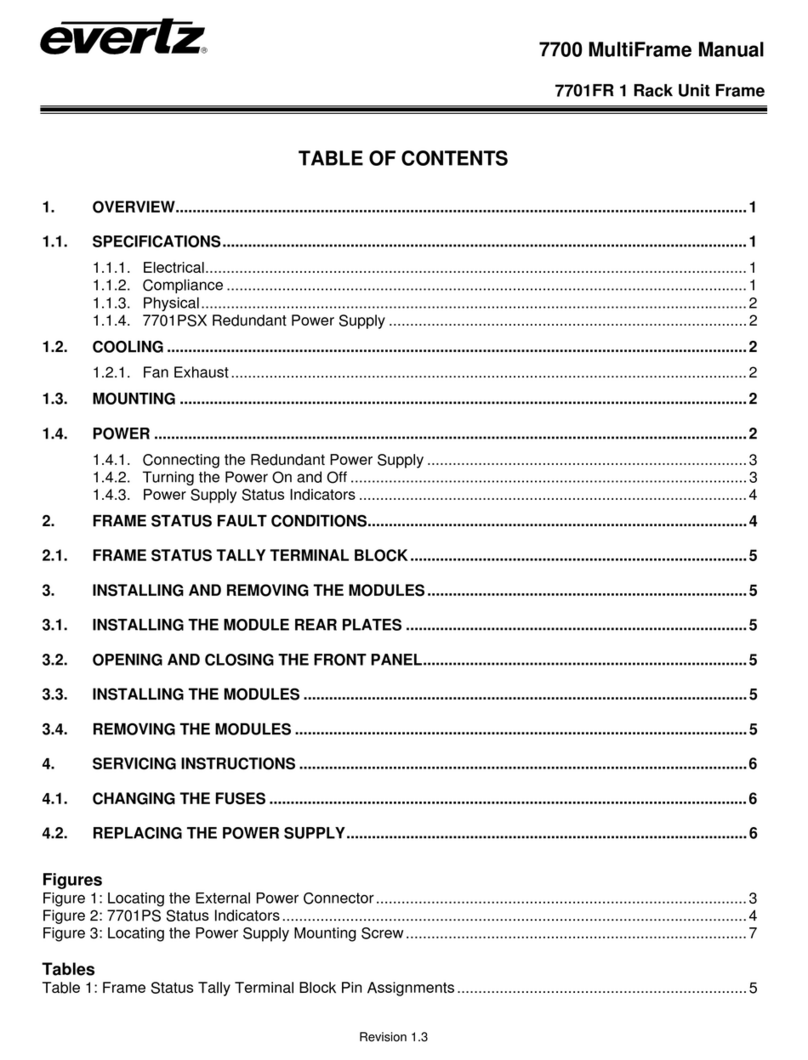
evertz
evertz 7700 Series manual
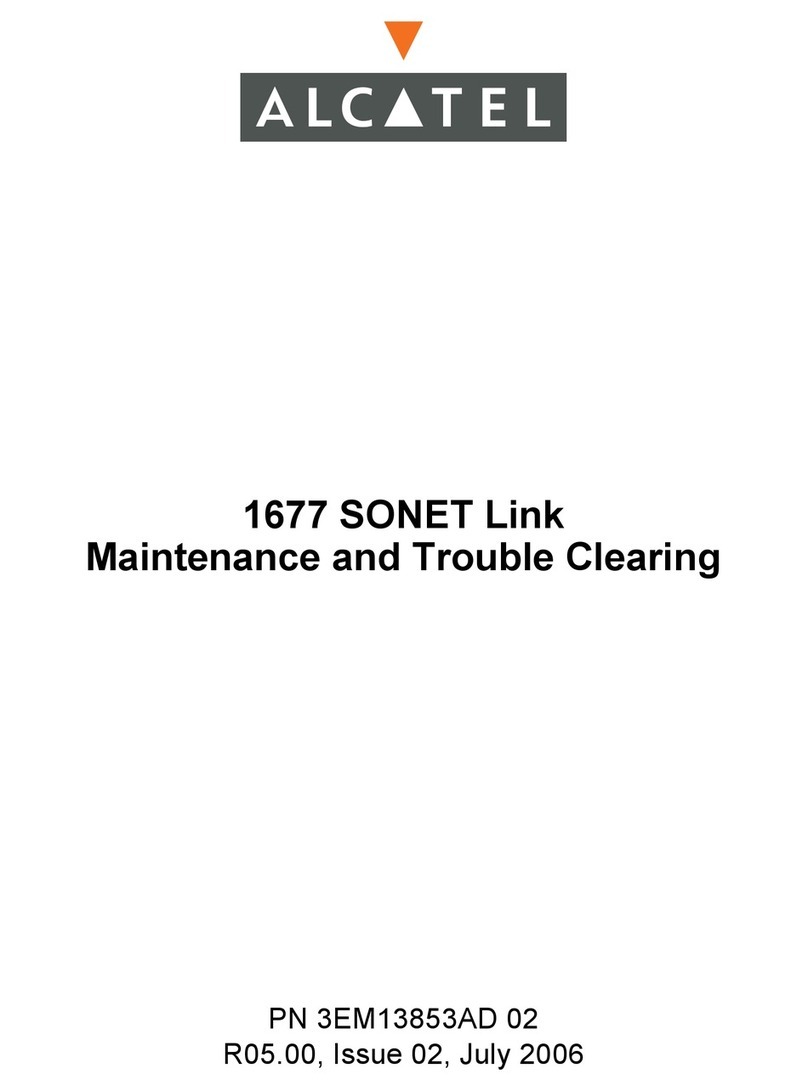
Alcatel
Alcatel 1677 SONET Link Maintenance and Trouble Clearing

Grandstream Networks
Grandstream Networks GXV3504 quick start guide
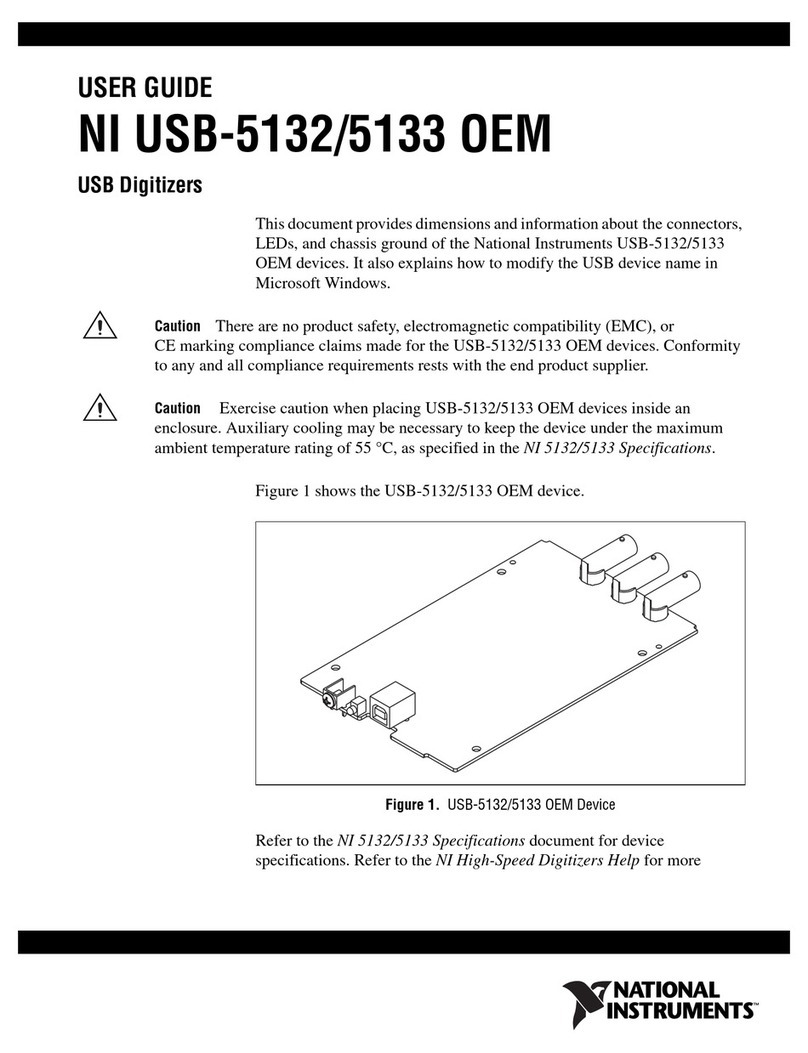
National Instruments
National Instruments USB Digitizers NI USB-5132 user guide

rialto
rialto WhiteBox installation manual