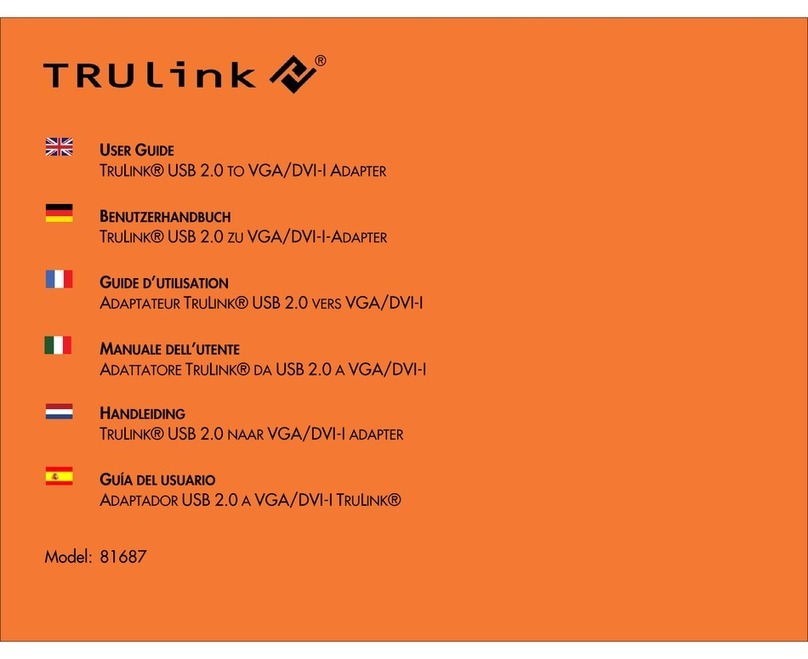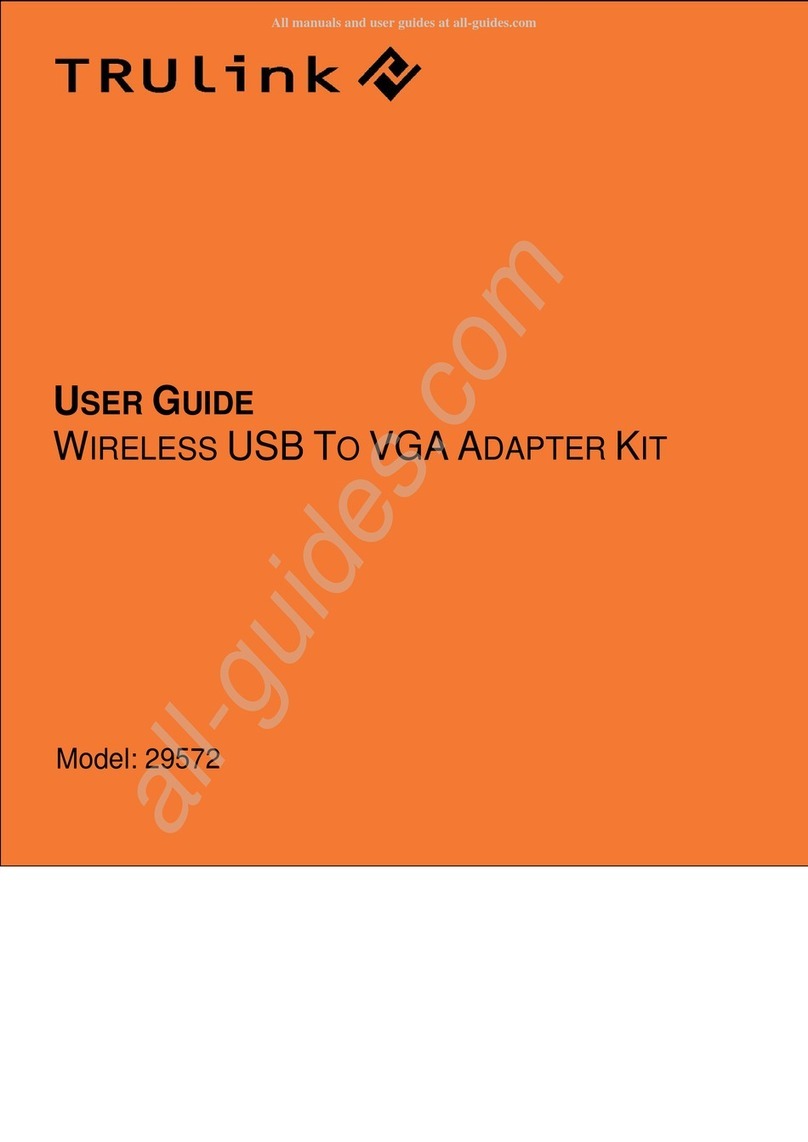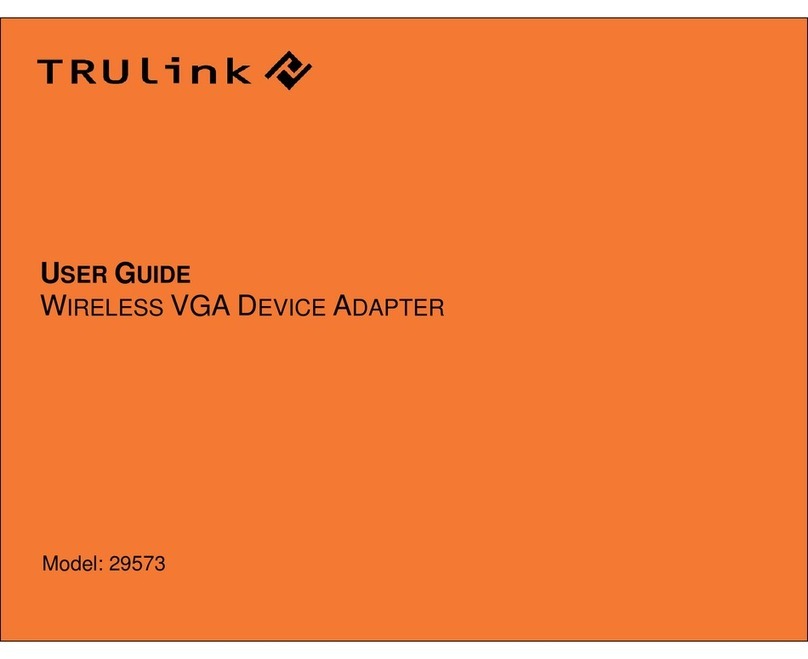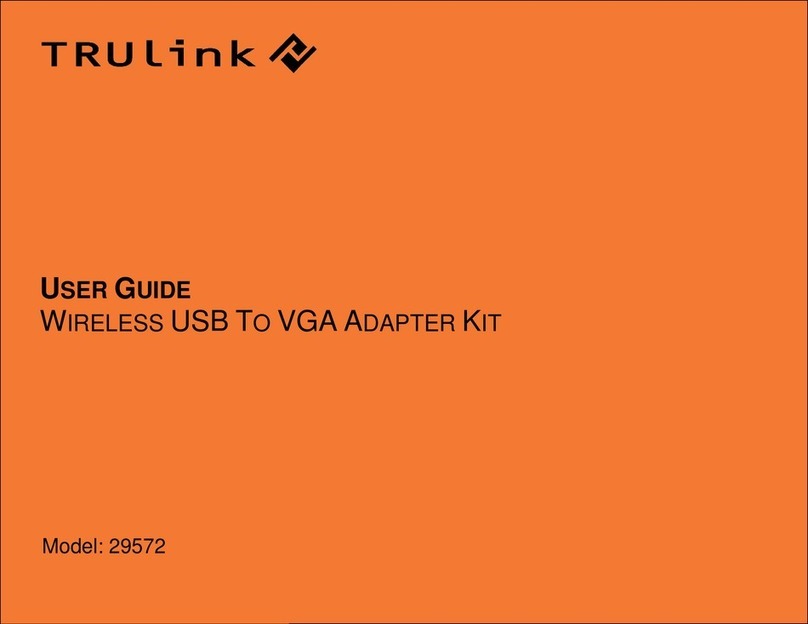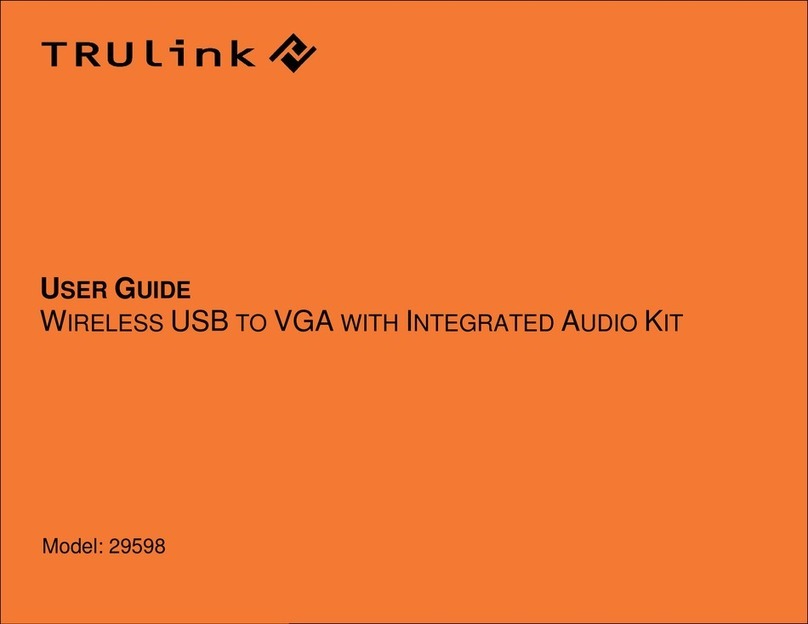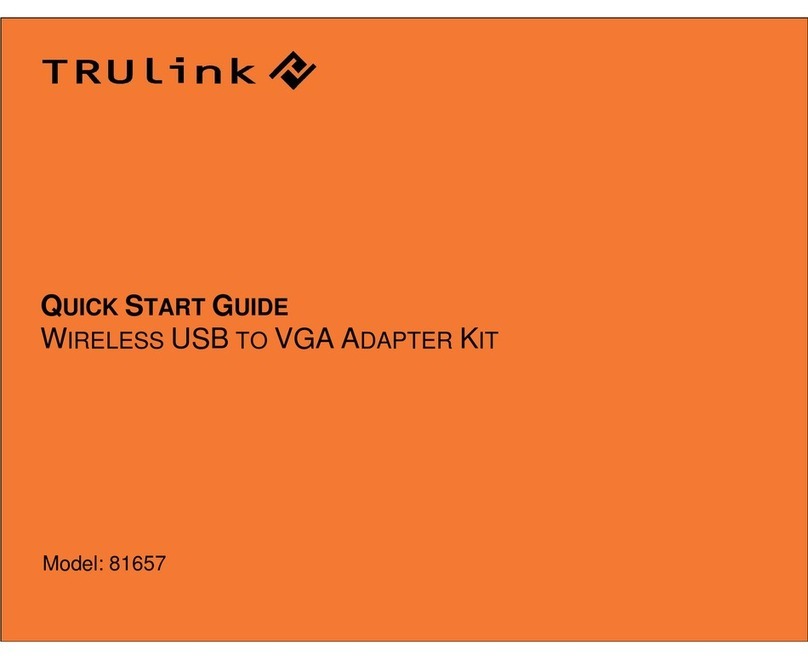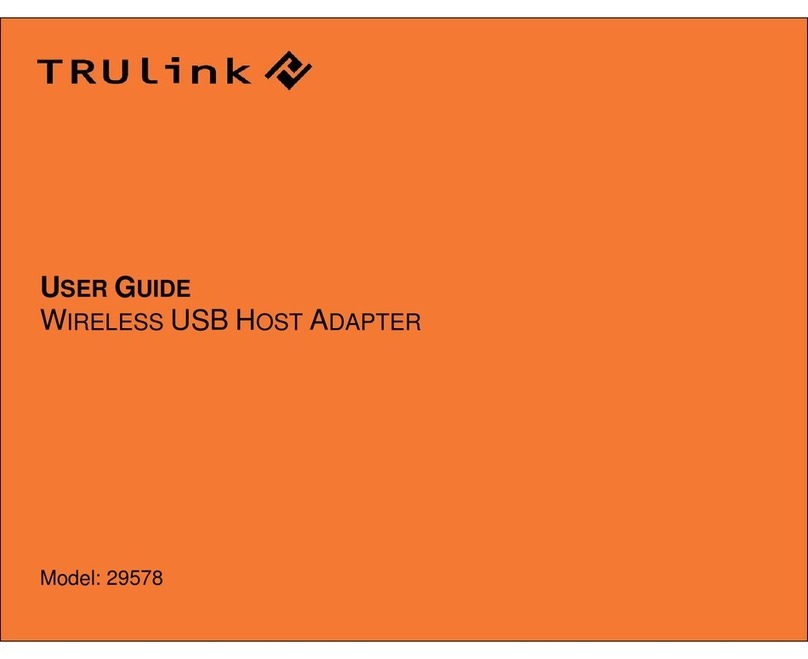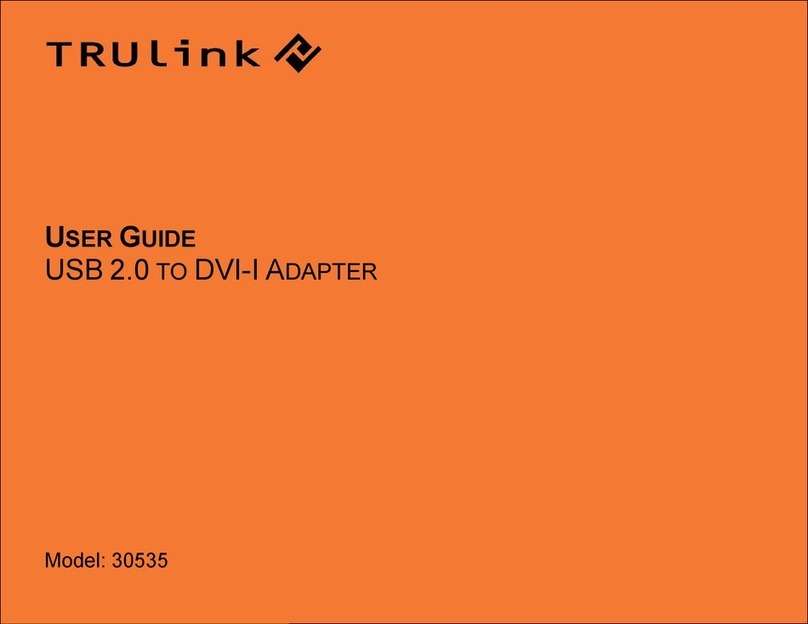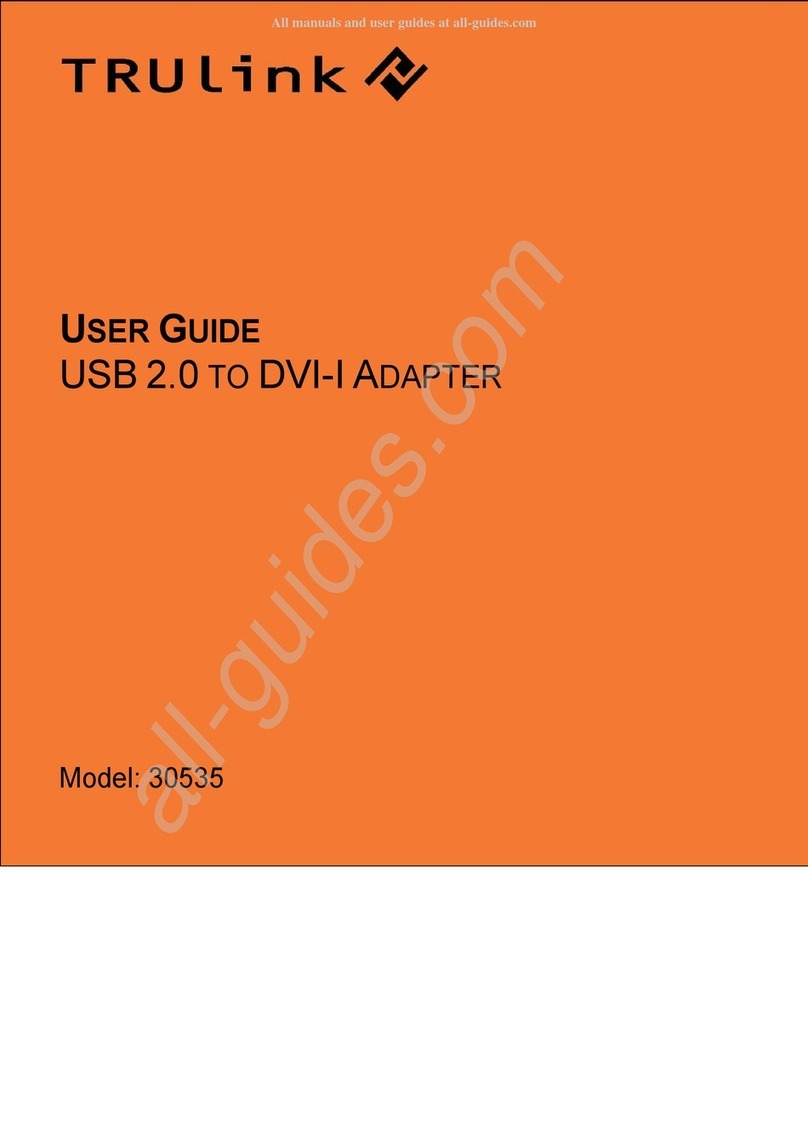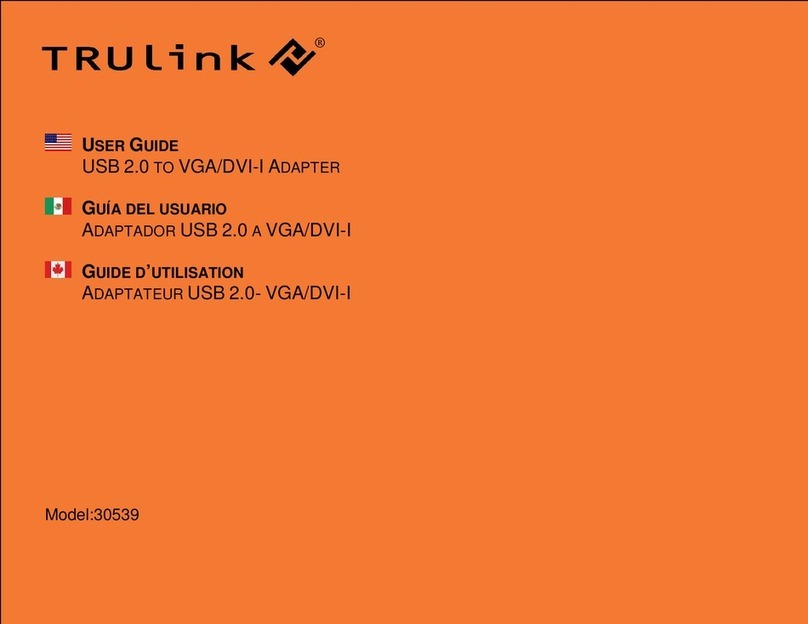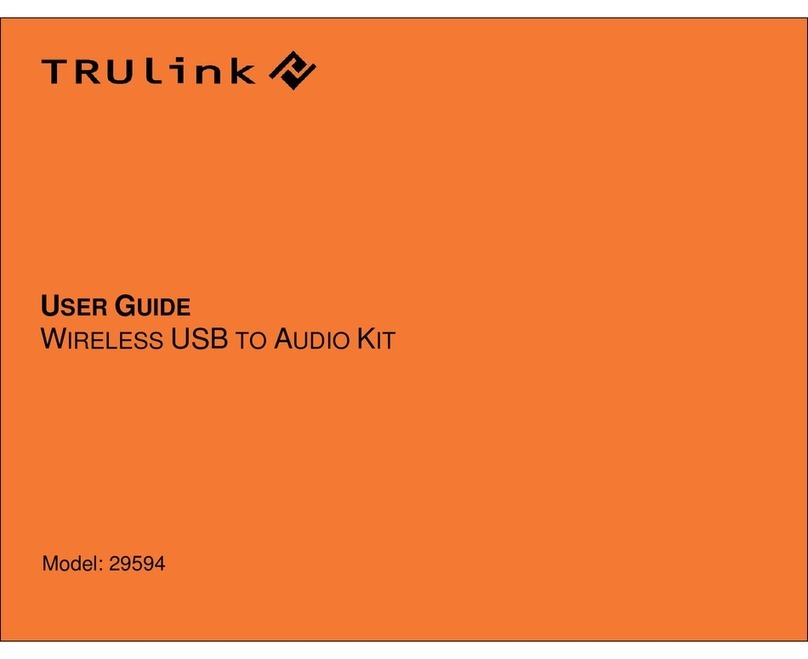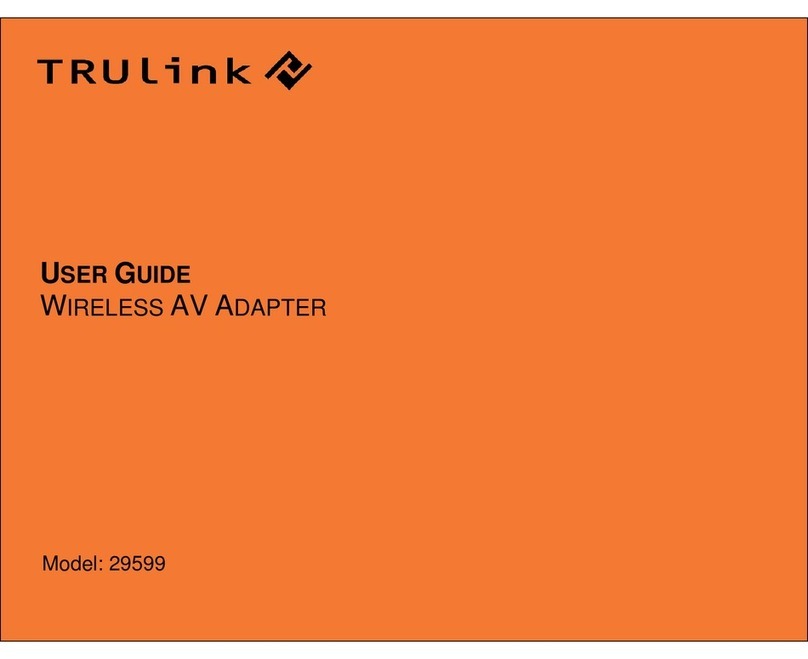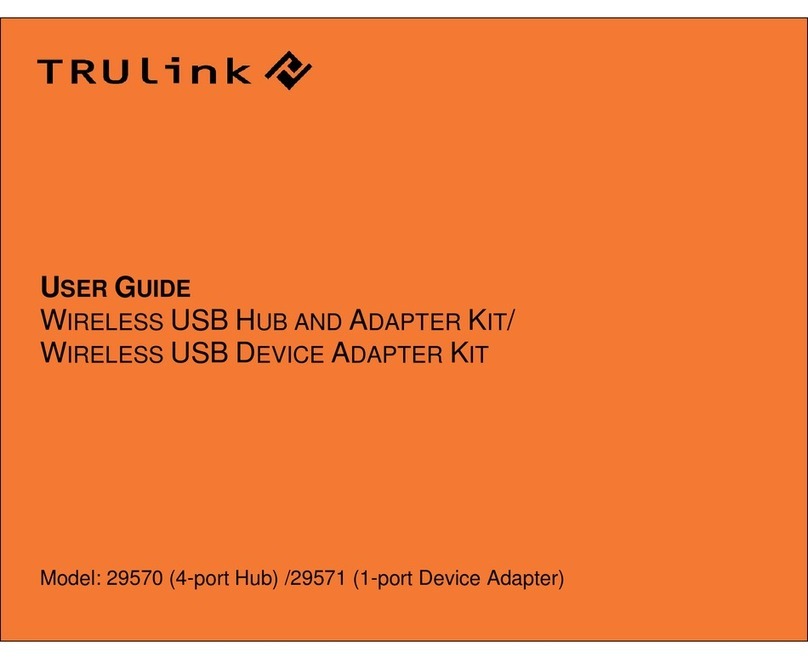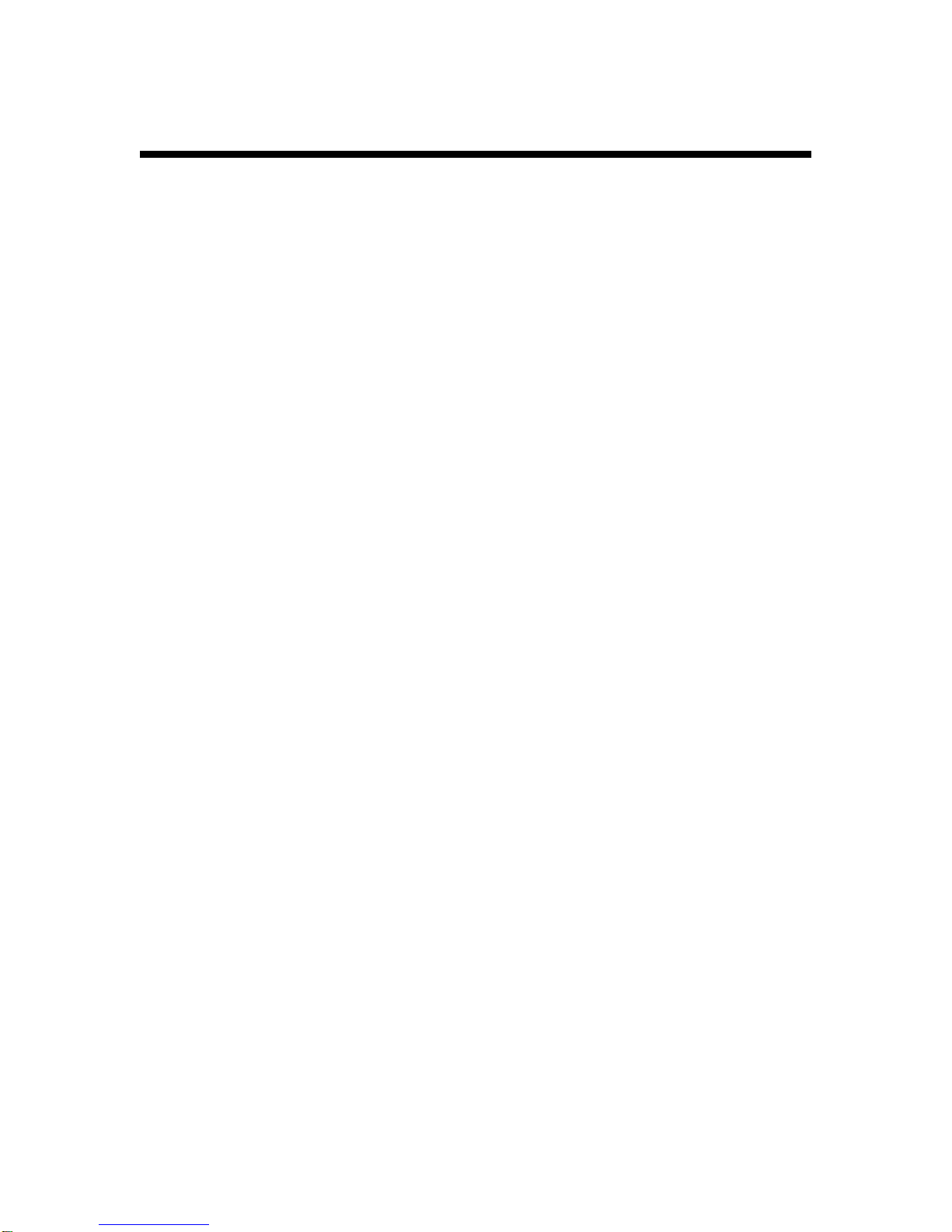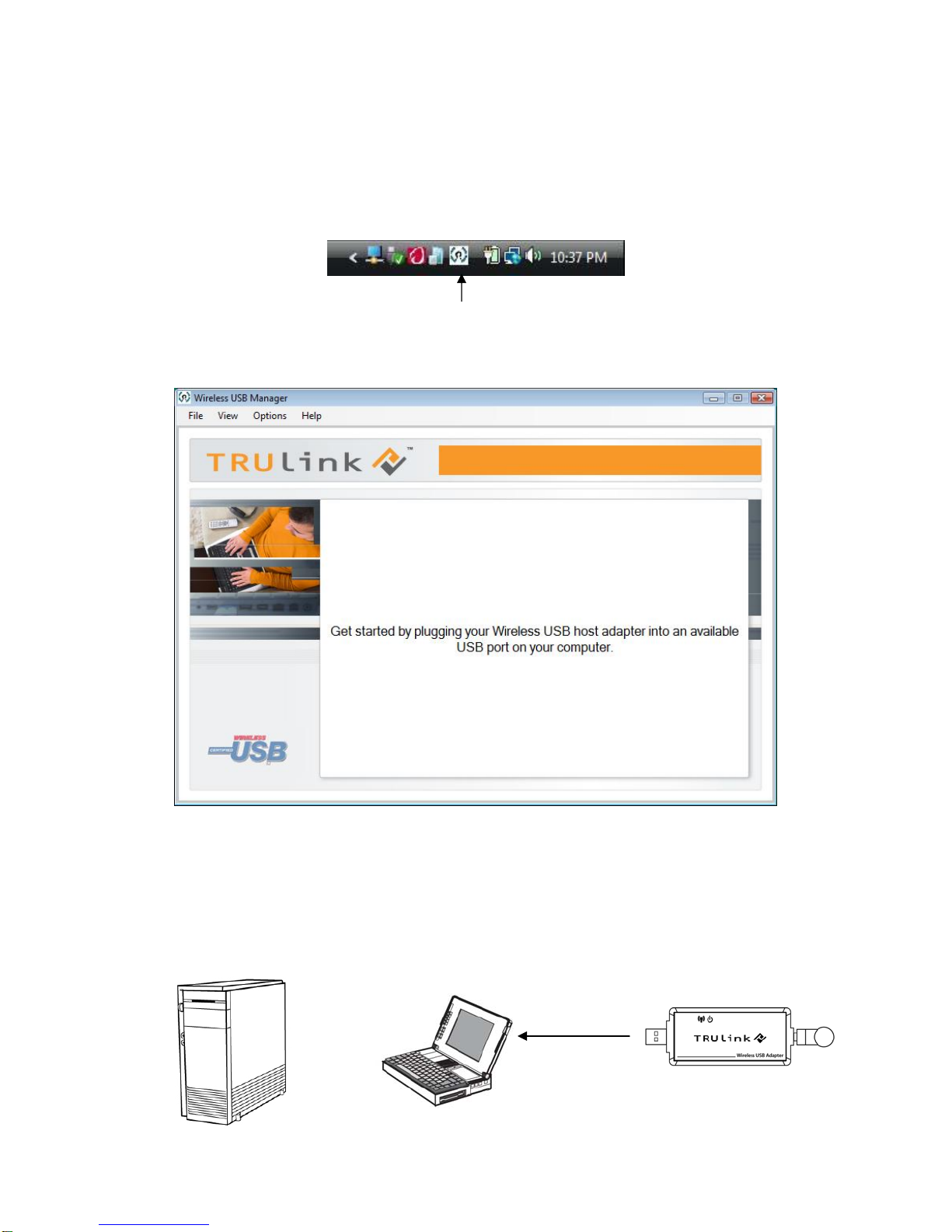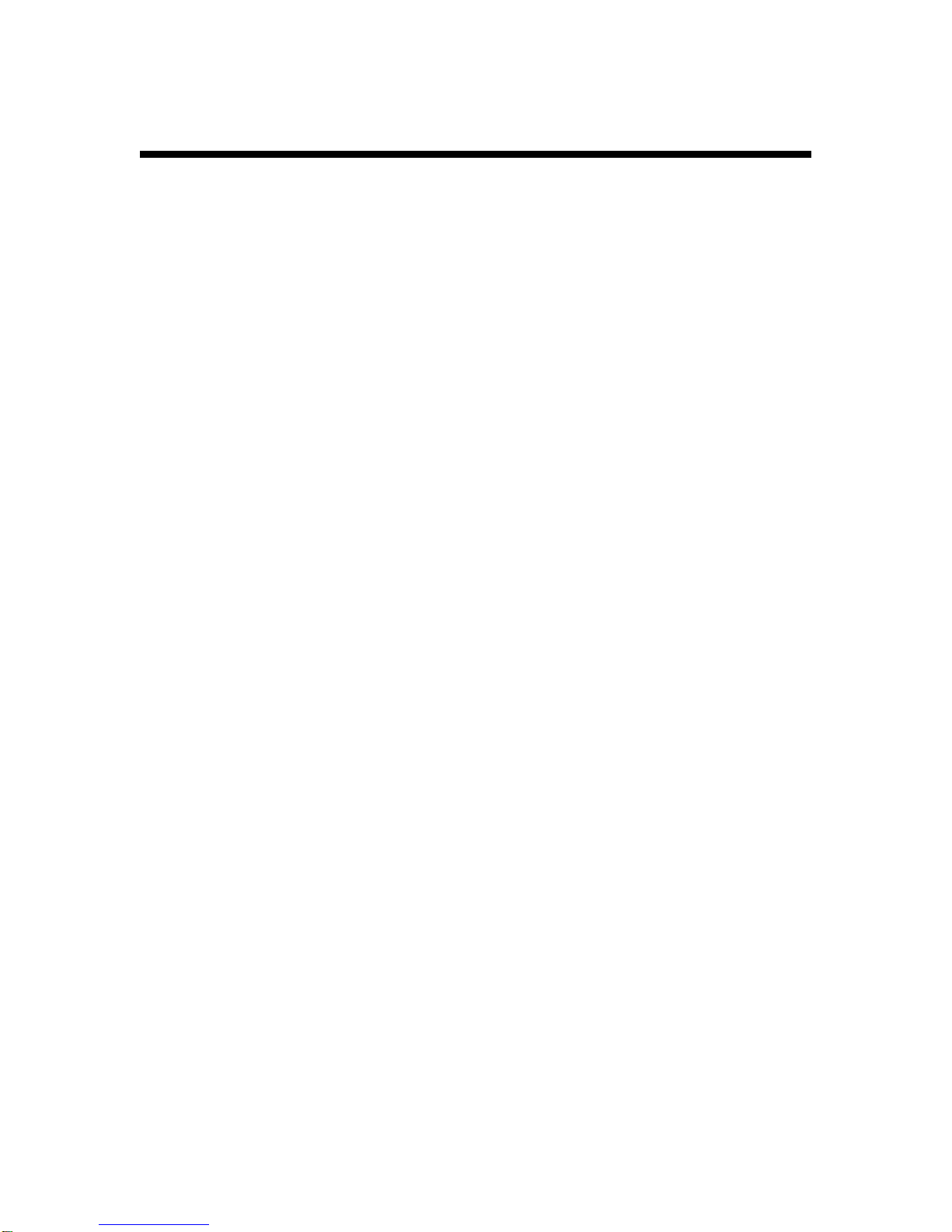
TABLE OF CONTENTS
Introduction.........................................................................................................2
Features............................................................................................................2
System Requirements.......................................................................................2
Package Contents.............................................................................................2
Device Overview .................................................................................................3
Wireless USB Host Adapter.............................................................................3
Wireless VGA Adapter.....................................................................................4
Wireless USB To VGA Software Installation.....................................................5
Using Your Wireless VGA Kit............................................................................10
Wireless VGA Display Settings.......................................................................10
Wireless USB Manager...................................................................................11
Wireless USB Host Adapter Selection............................................................15
Wireless USB Host Adapter Reset.................................................................15
Using your Wireless VGA Adapter in Wired Mode..........................................15
Frequently Asked Questions ...........................................................................16
Technical Information.......................................................................................17
General Information..........................................................................................18
TruLink One Year Warranty............................................................................18
Important Safety Information..........................................................................18
FCC Statement..............................................................................................18
Appendix.............................................................................................................19
Association with other devices........................................................................19
Association Concept.................................................................................19
Association Process..................................................................................19
Cable Association Procedure.........................................................19
Pin Association Procedure.............................................................20
Pin Change Procedure...................................................................21
1