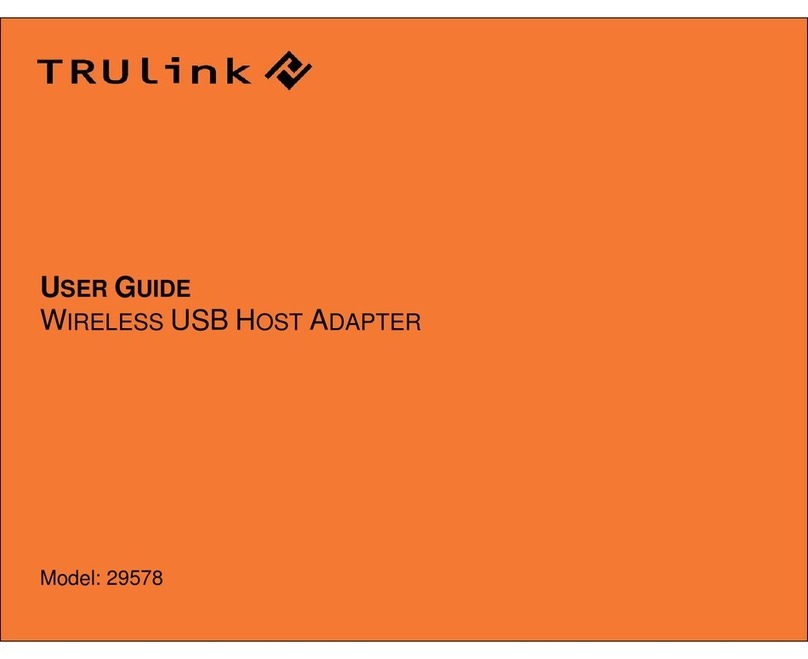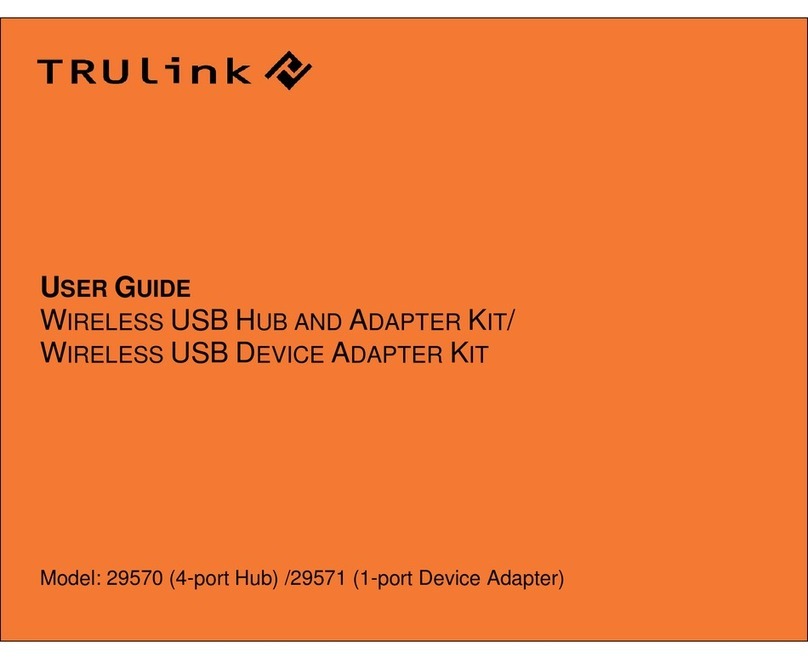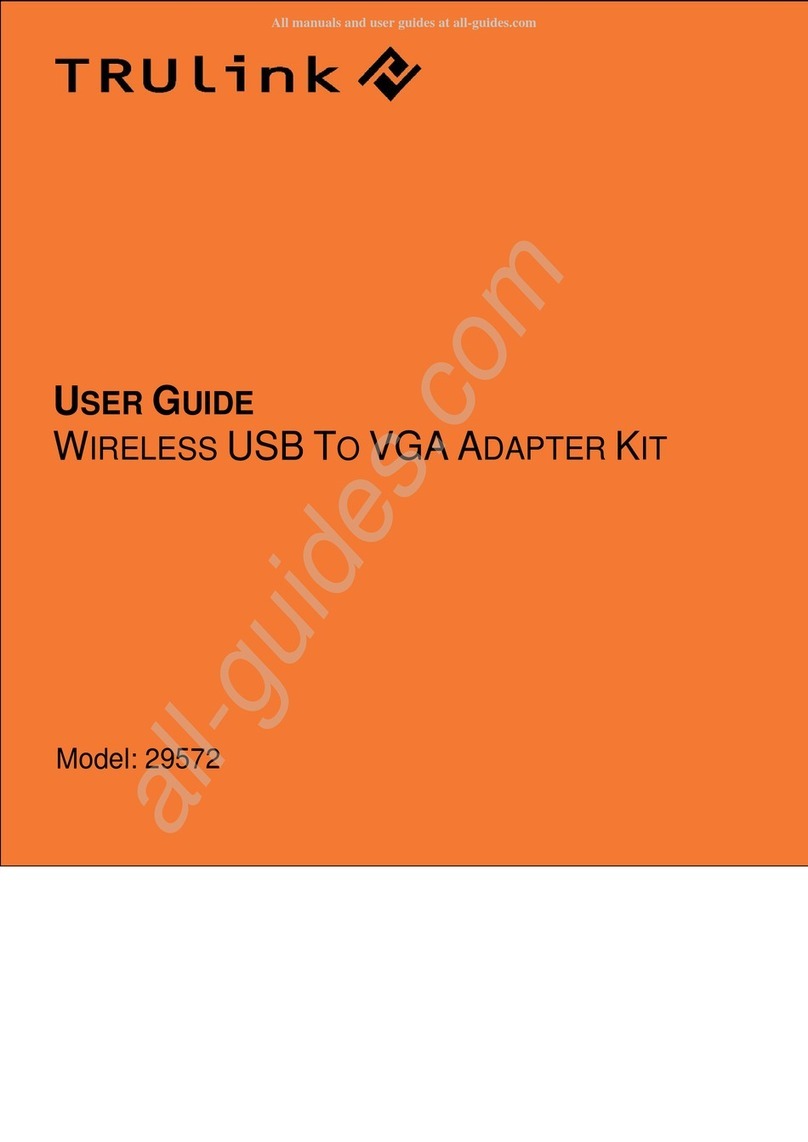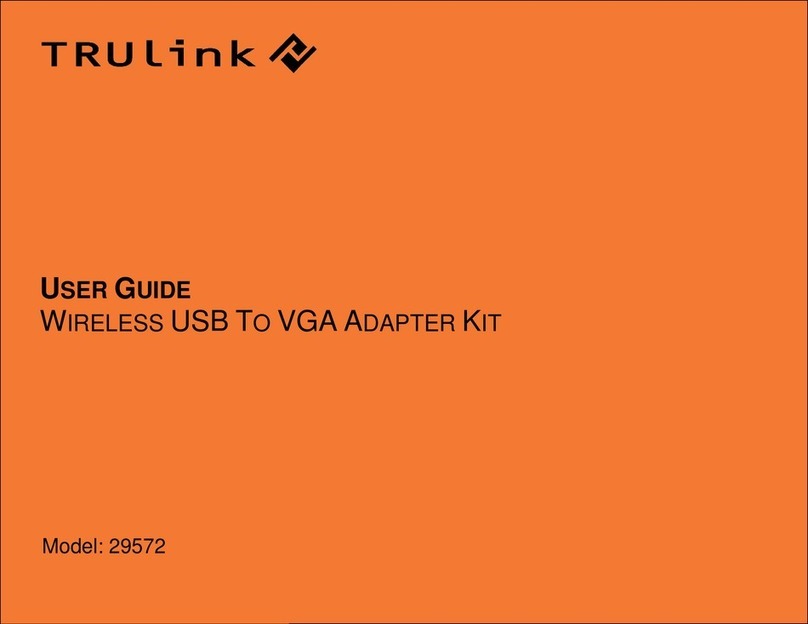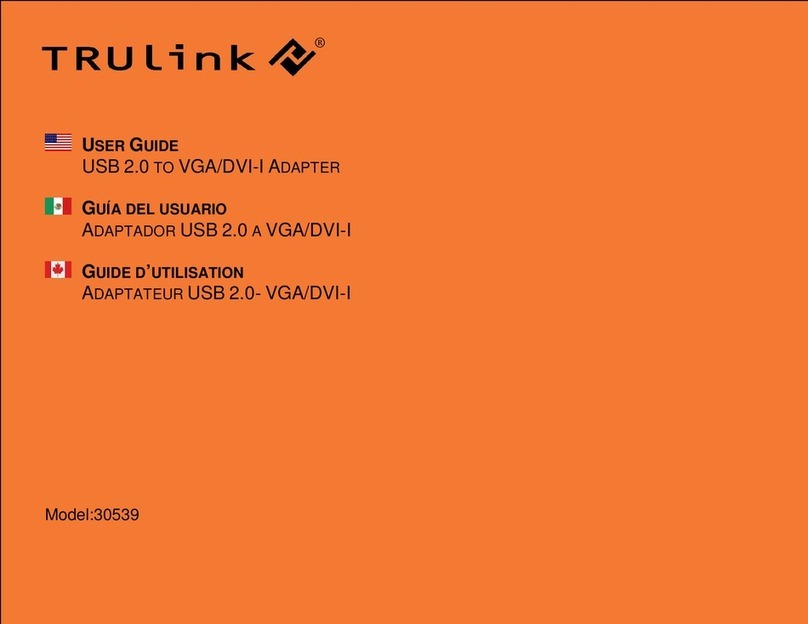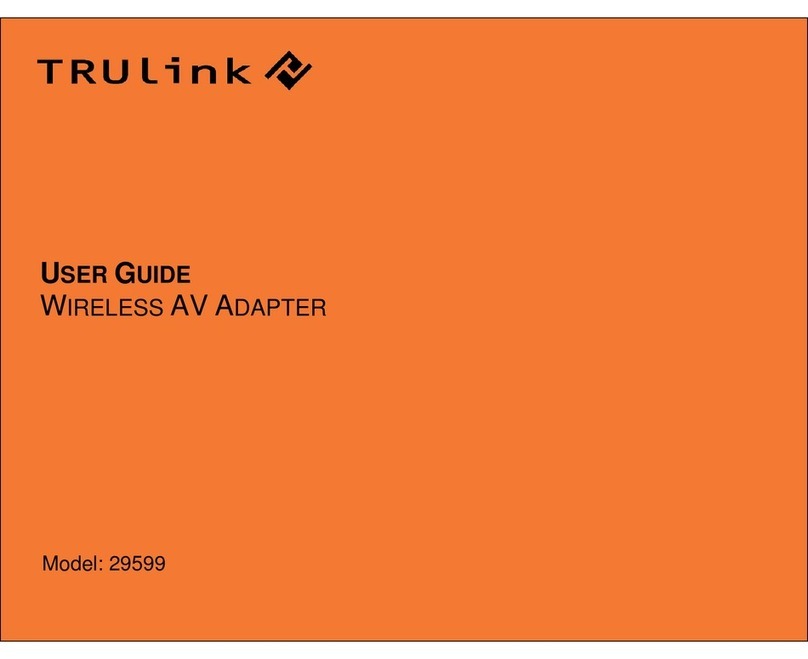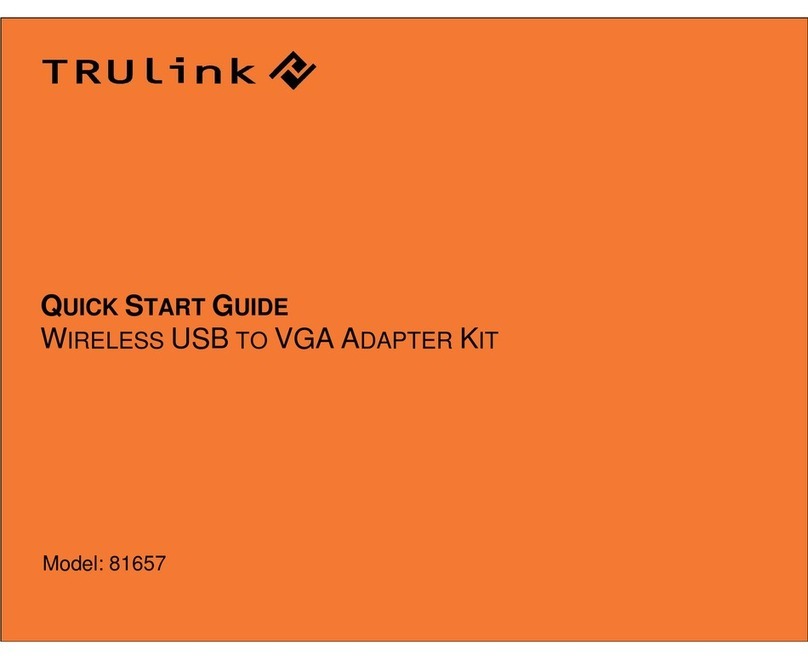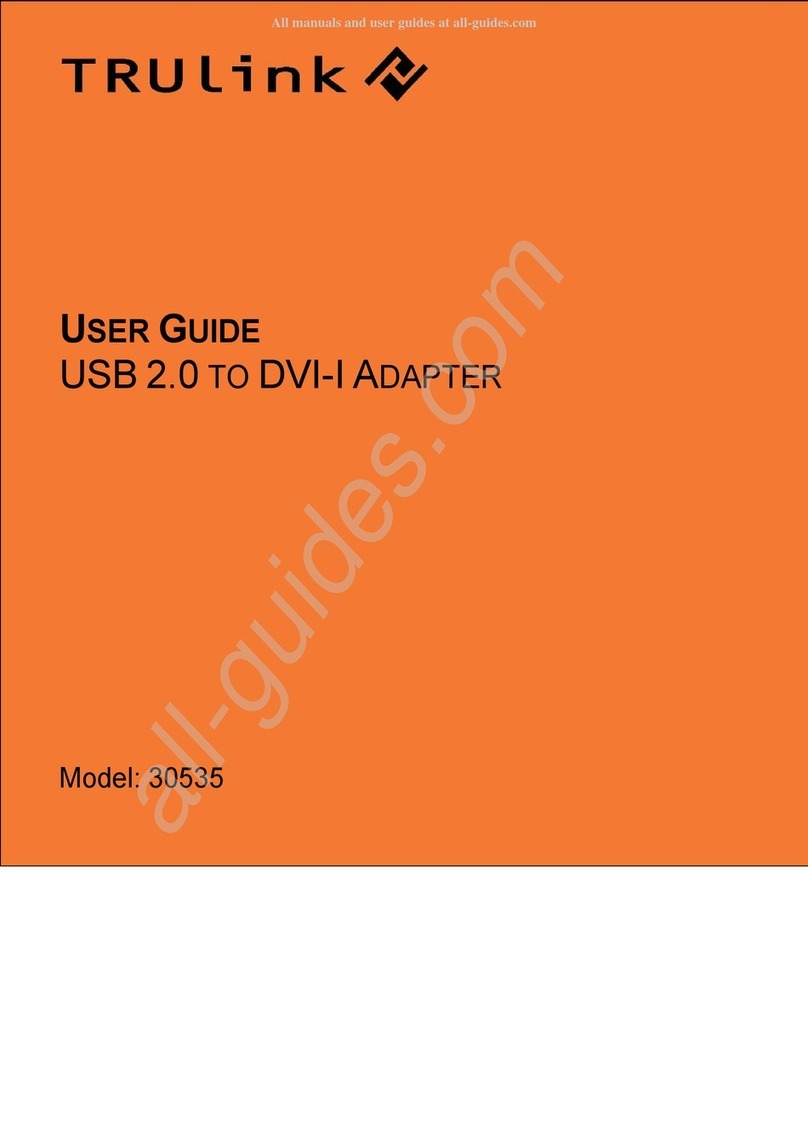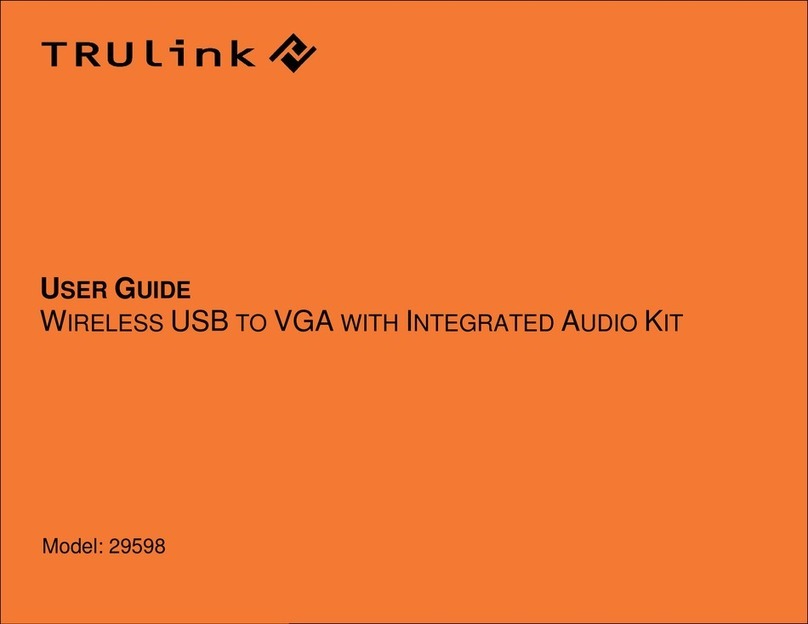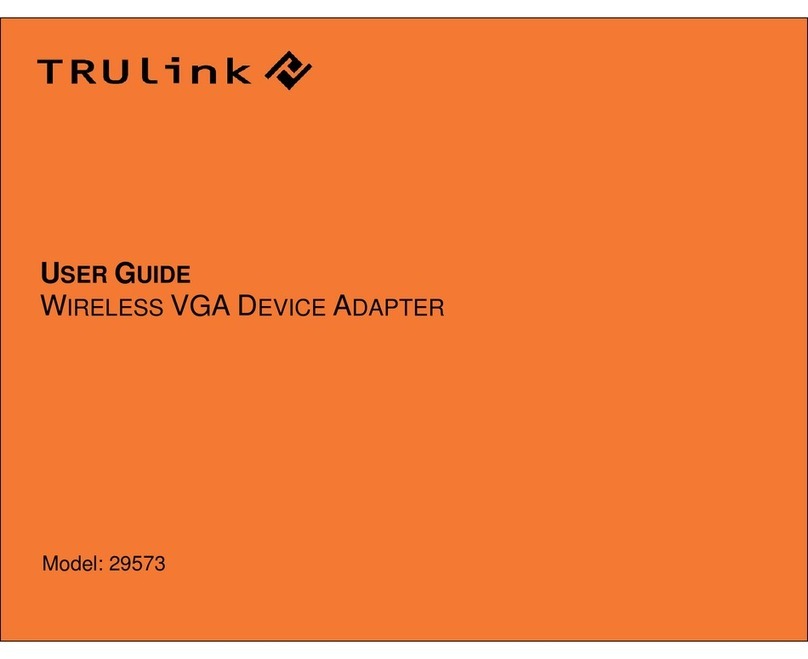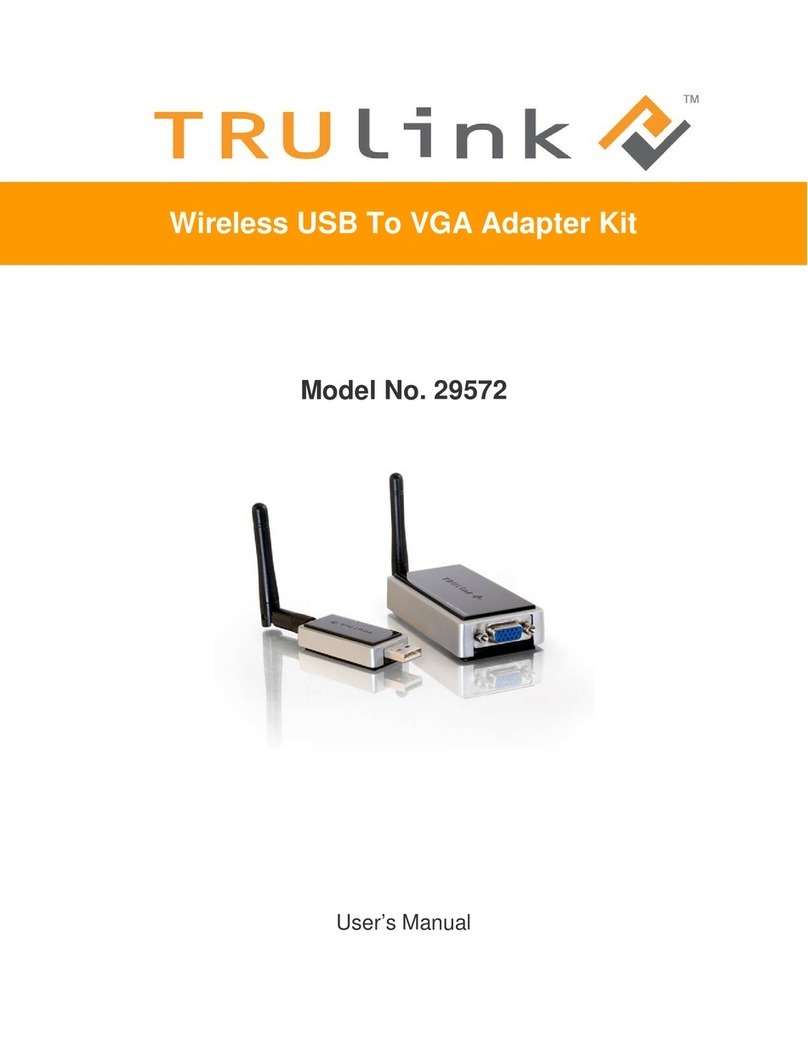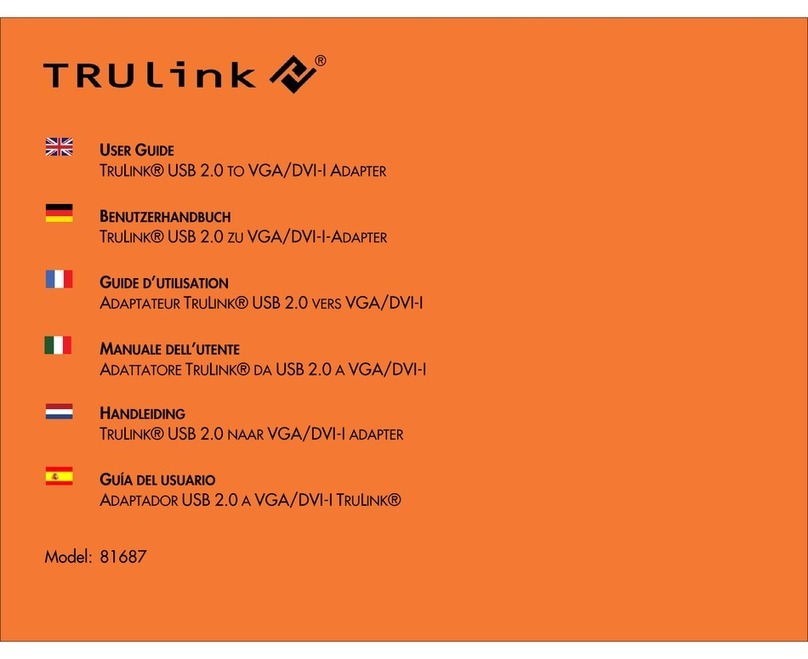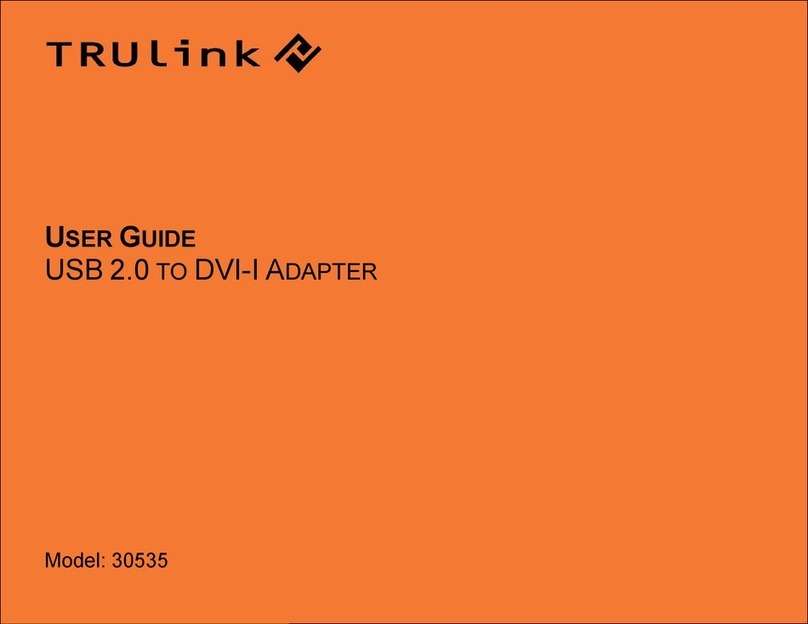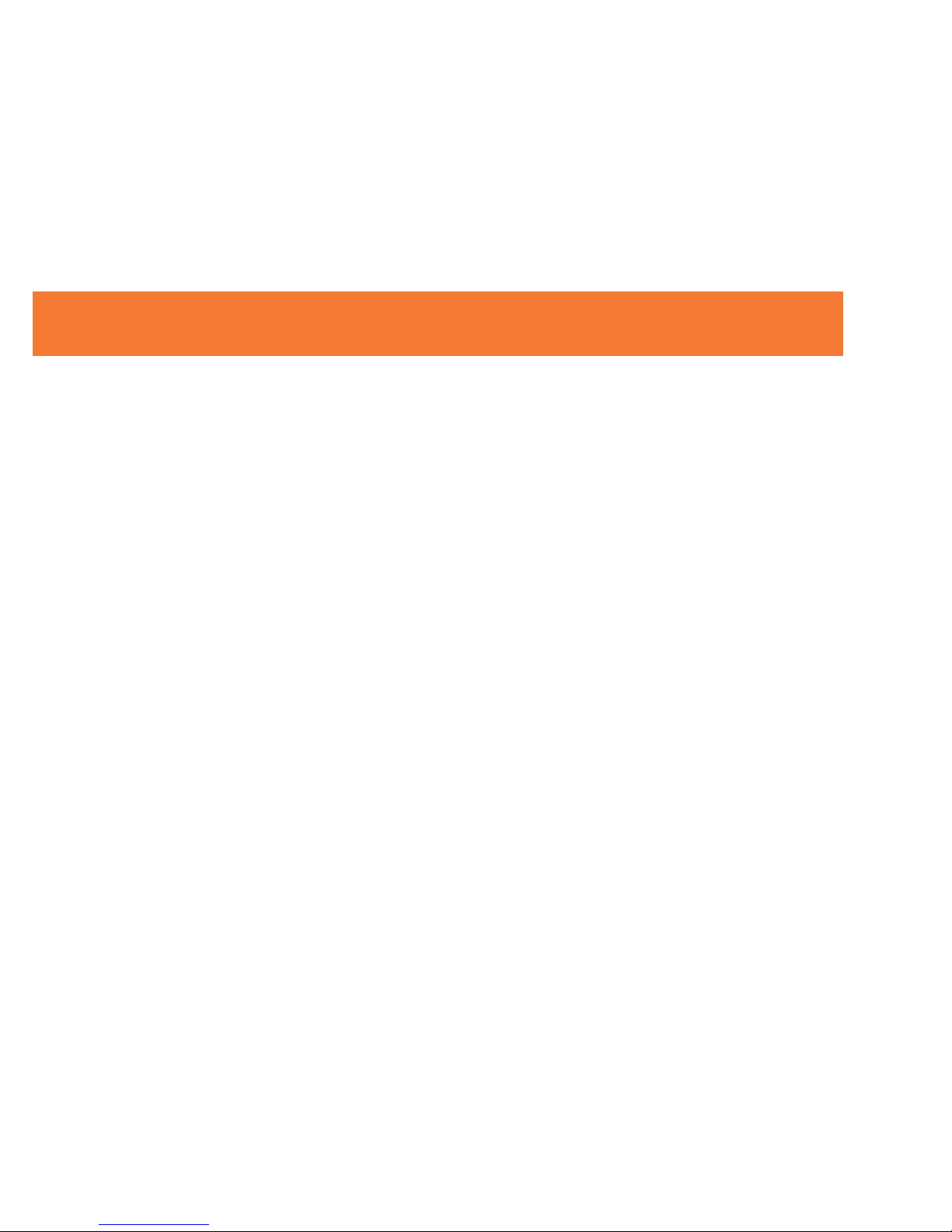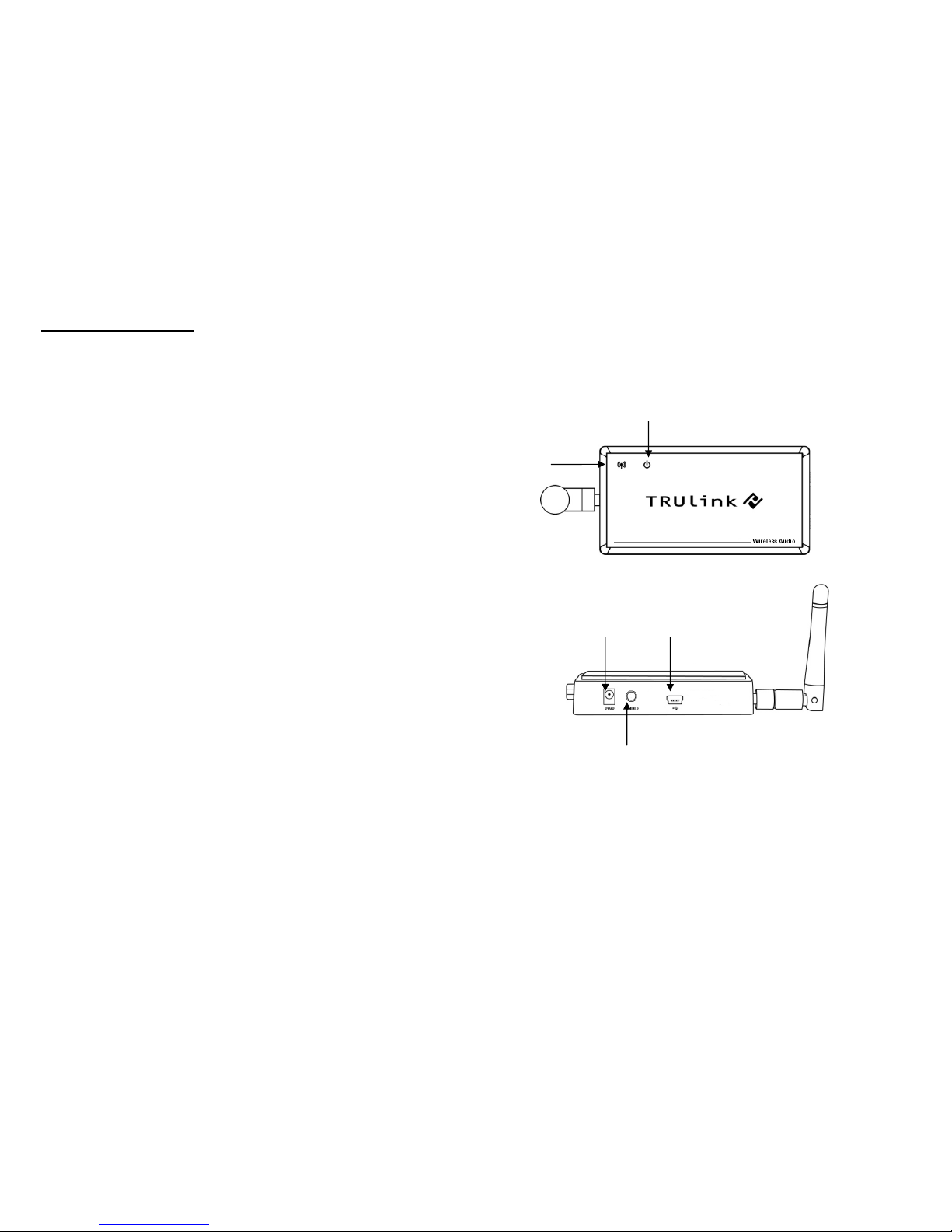1
Introduction.................................................................................................................................................2
Features......................................................................................................................................................3
System Requirements.................................................................................................................................4
Package Contents.......................................................................................................................................5
Device Overview
Wireless USB Host Adapter...............................................................................................................6
Wireless Audio Device Adapter…………………………………………………………………………….7
Software/Device Installation........................................................................................................................8
Using the Wireless USB to Audio Kit........................................................................................................15
Frequently Asked Questions.....................................................................................................................19
Technical Specifications............................................................................................................................20
Cables To Go Warranty............................................................................................................................21
Important Safety Information.....................................................................................................................22
Appendix
Association with other devices.........................................................................................................23
Cable Association Procedure...........................................................................................................24
PIN Association Procedure..............................................................................................................26
PIN Change Procedure....................................................................................................................28
TABLE OF CONTENTS