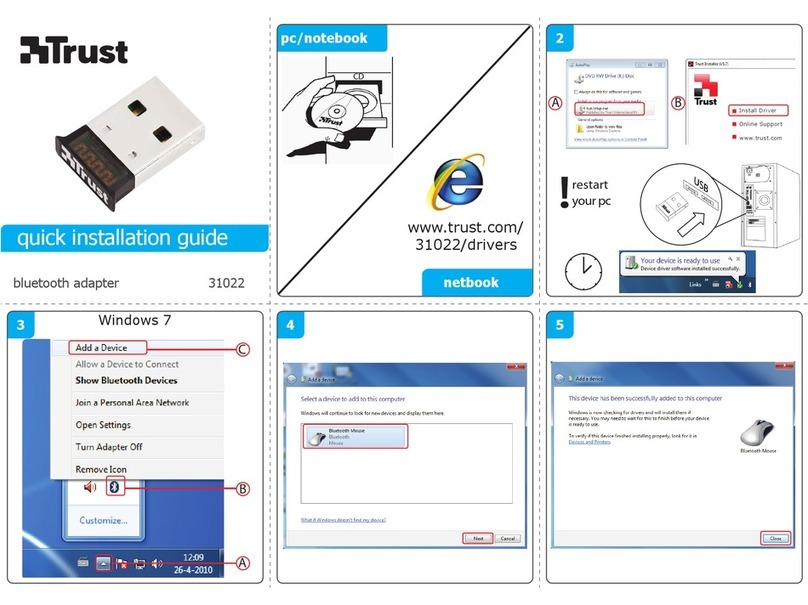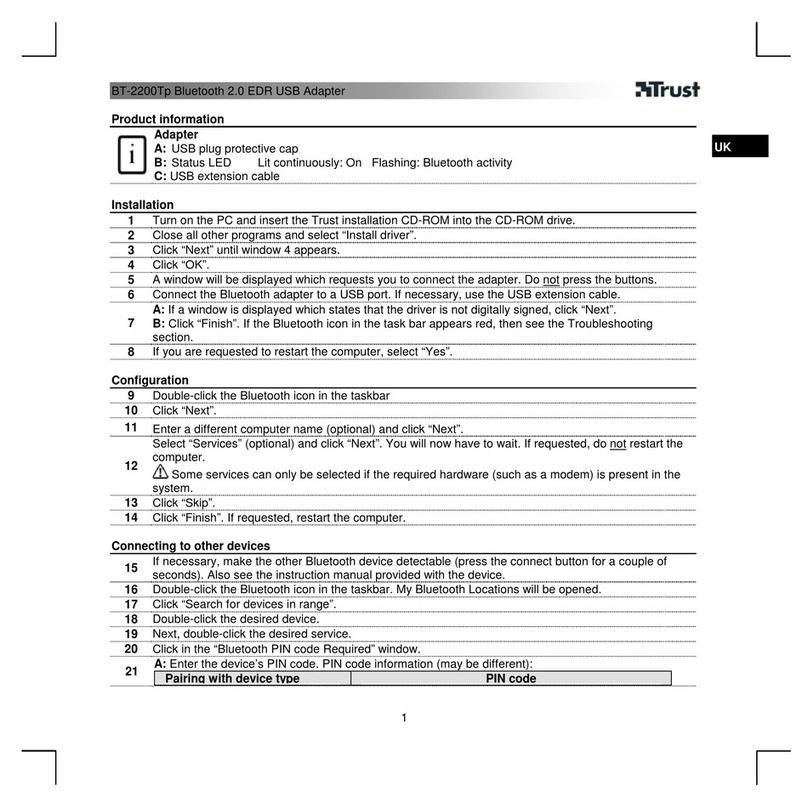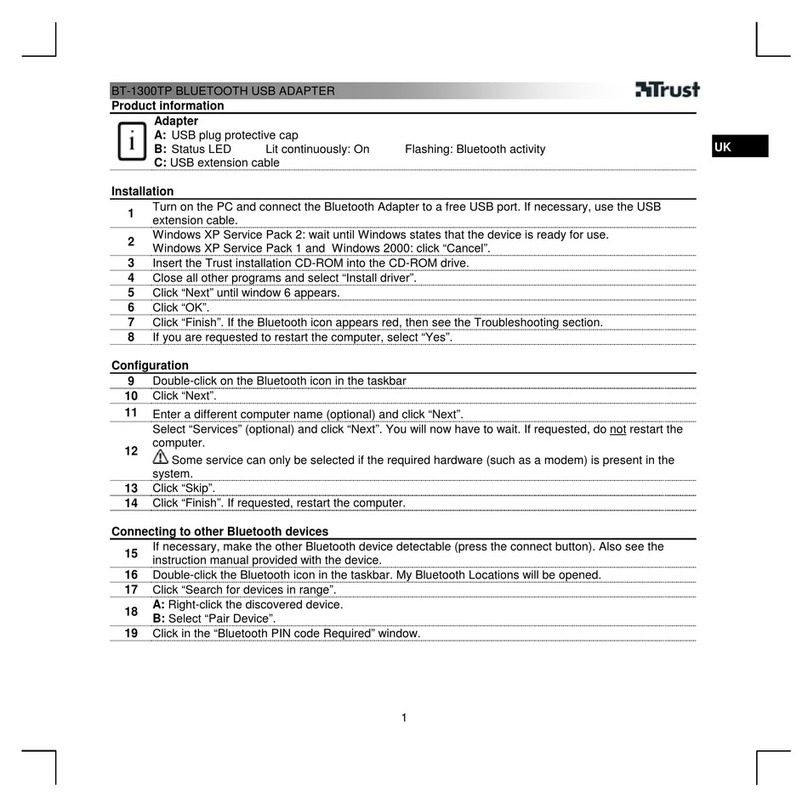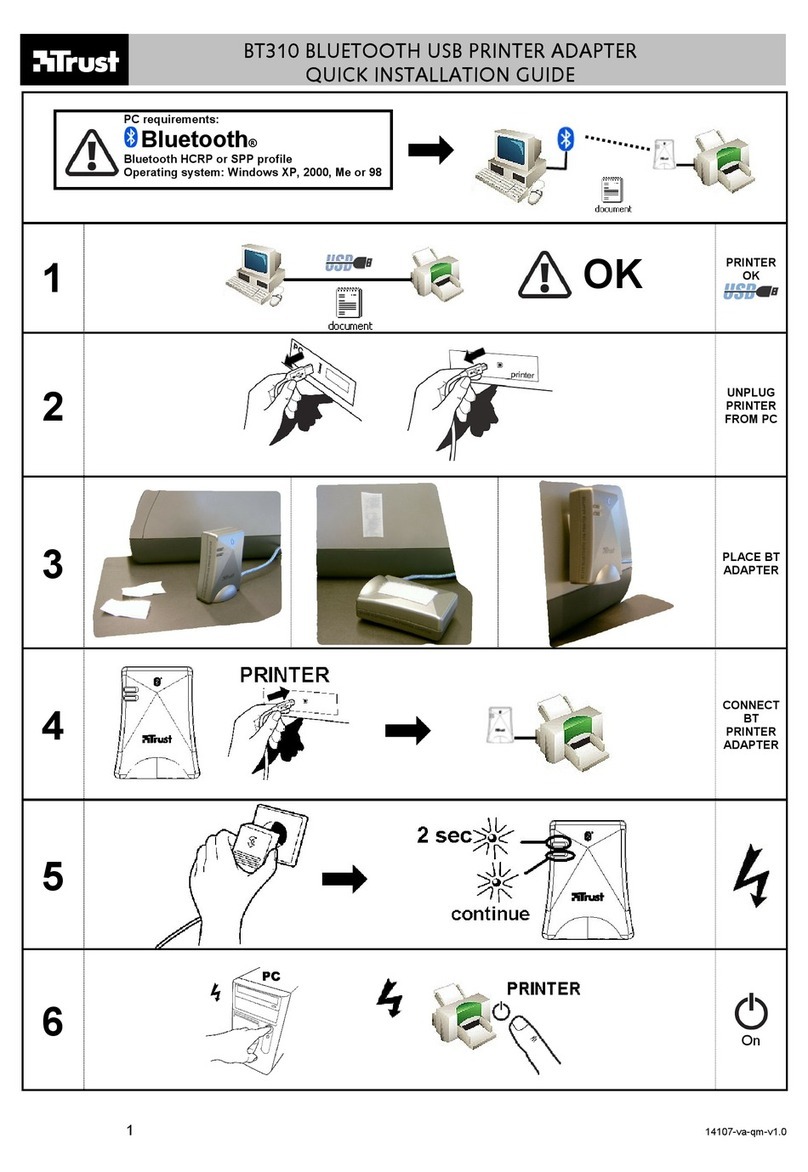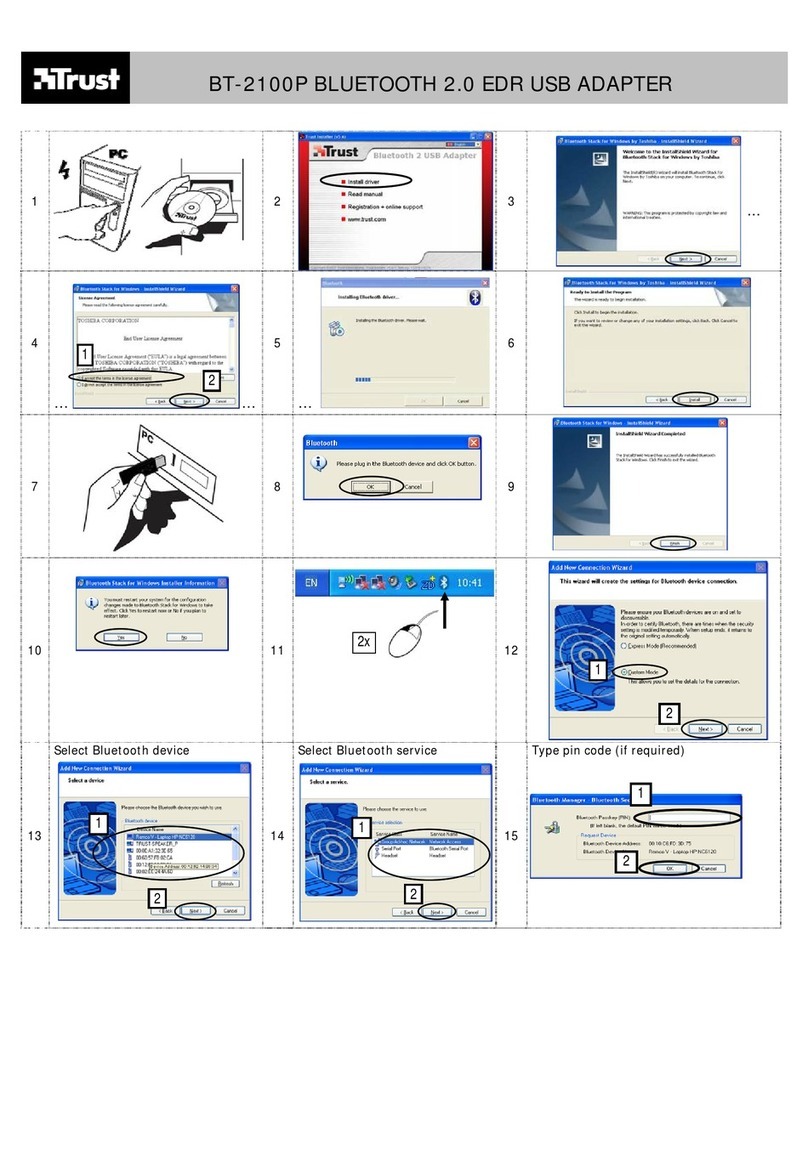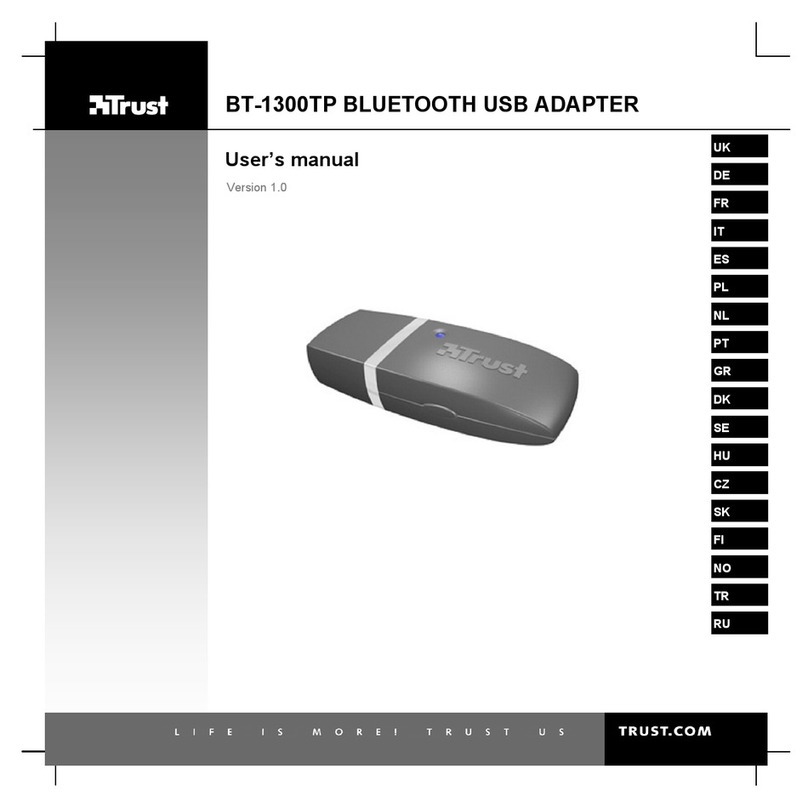Basic
settings
Methods for registering new devices using the Bluetooth
TM
Utilityshall now be described.
As an example, a Bluetooth
TM
wireless technology-compatible mouse shall be connected
and configured using [Bluetooth Settings].
[Bluetooth Settings] provides two set-up methods: "Express Mode" and "Custom Mode."
l
Express Mode
[Bluetooth Settings] will automatically detect and register services. If several services
(profiles) are supported by the device, the service that has been set to the highest priority
shallbe selected and registered.
Express Mode is normally recommended for device set-up.
l
Custom Mode
After having been detected, the services supported by the device are displayed as a list,
fromwhich you can select the desired function(s).
Custom Mode must be used to set up a device if, for example, you wish to use a
modemstation to send a fax (because in Express Mode, the DUN profile will be
automaticallyselected since it has a higher priority than the FAX profile).
The differences between setting up the same device (a Bluetooth
TM
wireless technology-
compatiblemouse) using Express Mode and Custom Mode are described on the following pages.