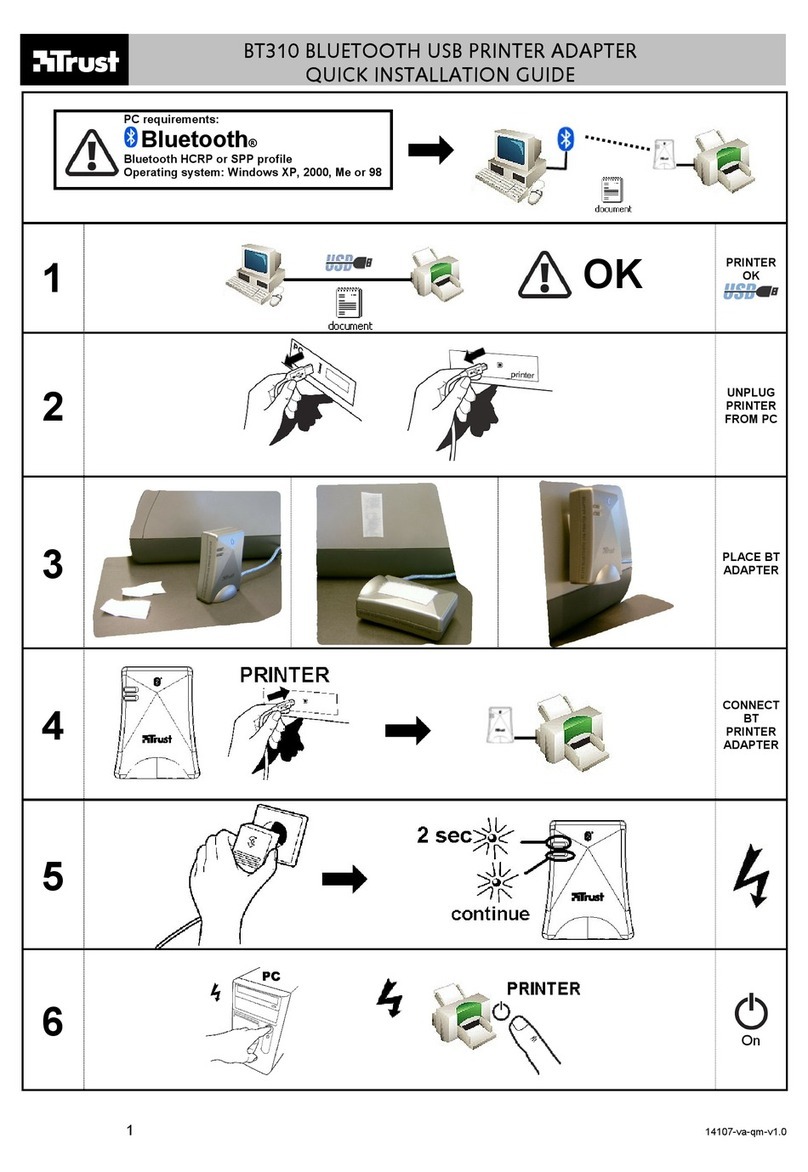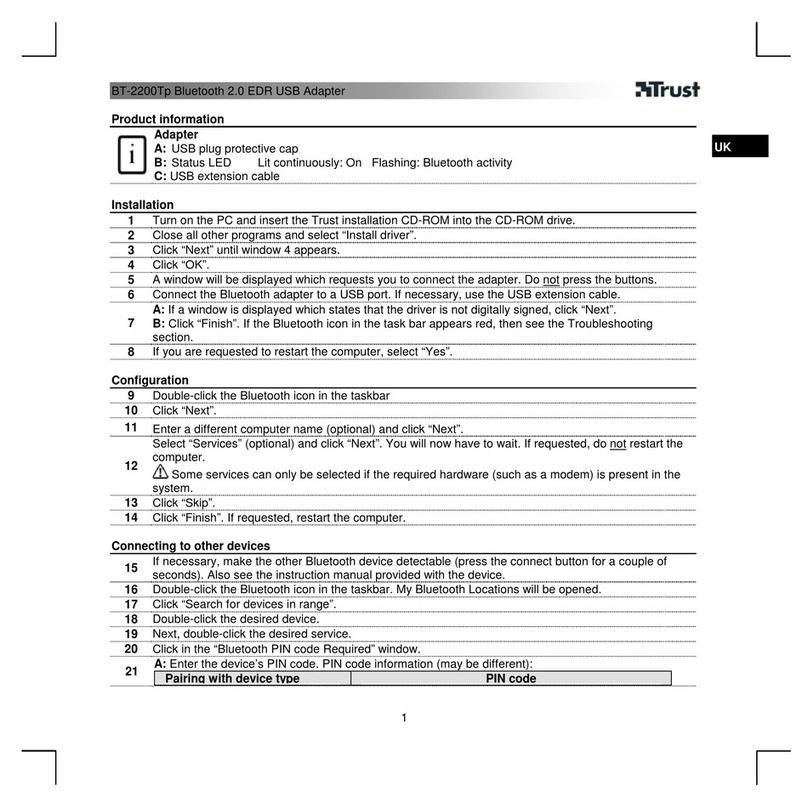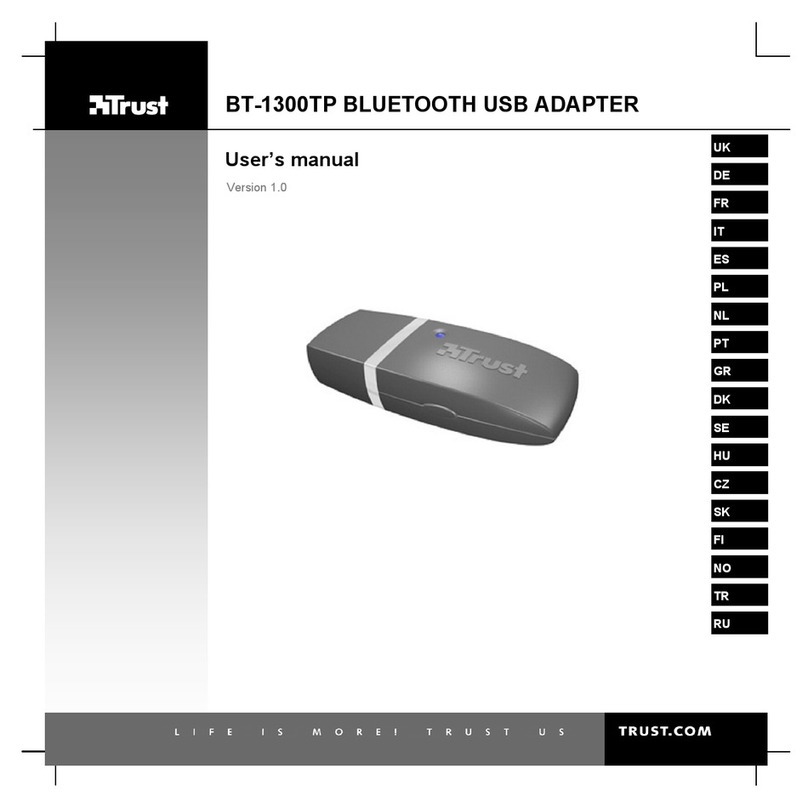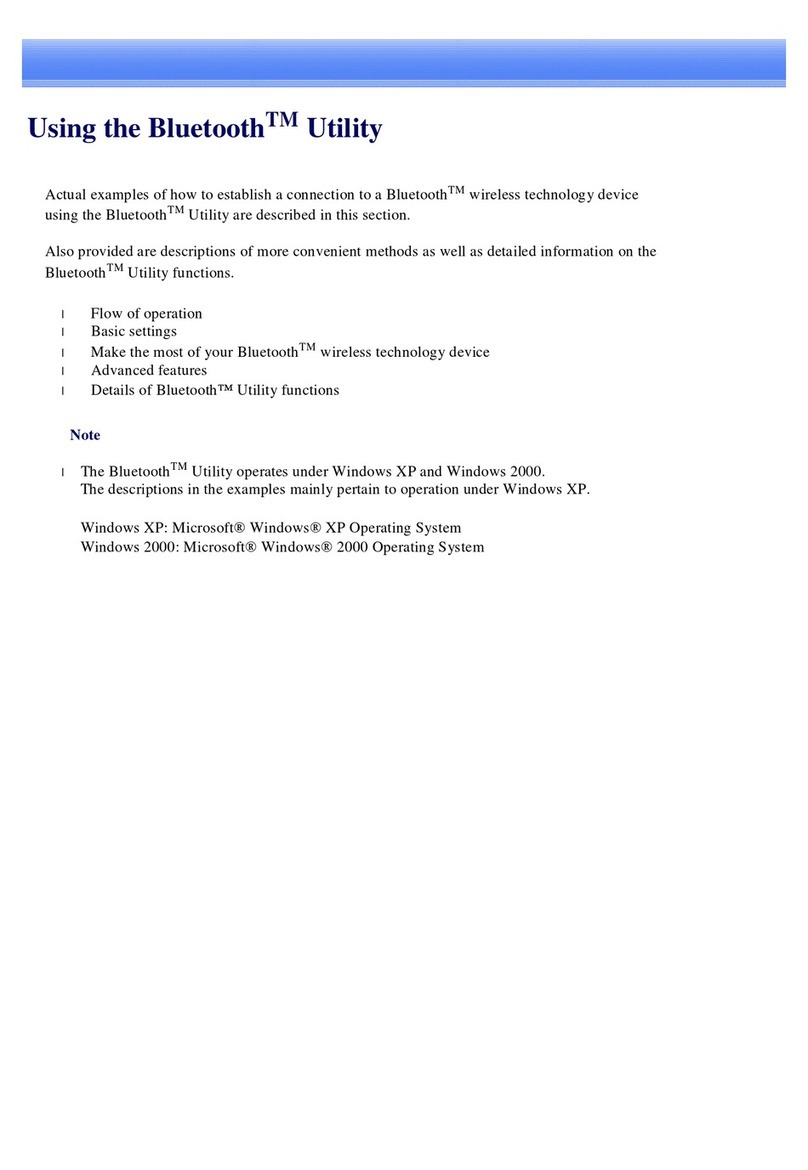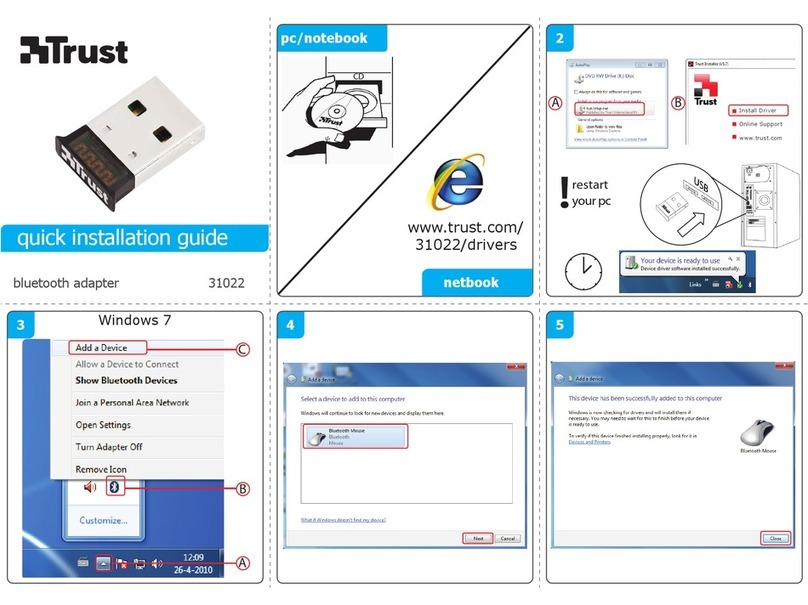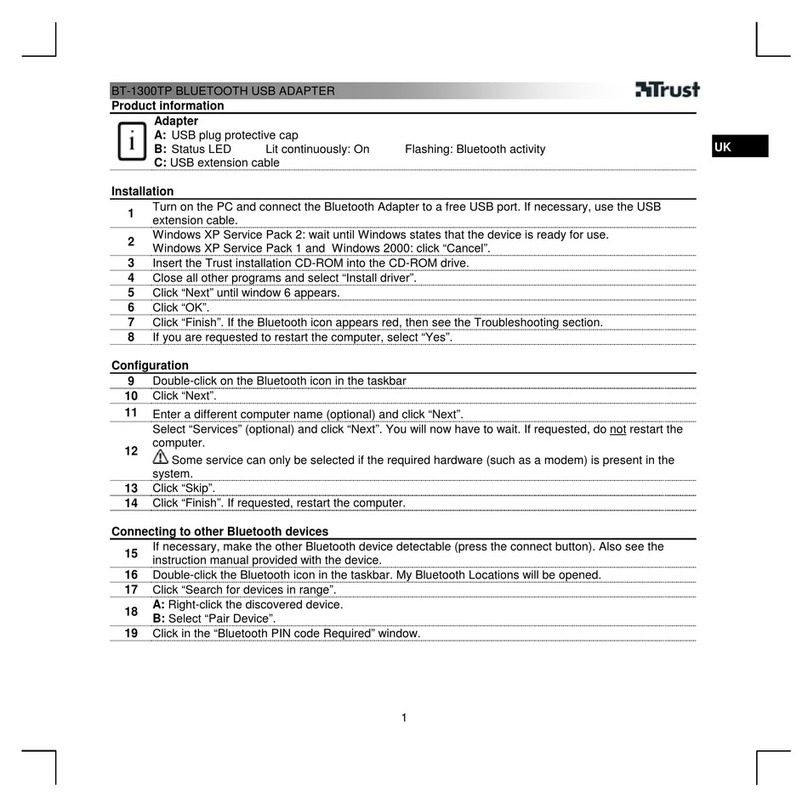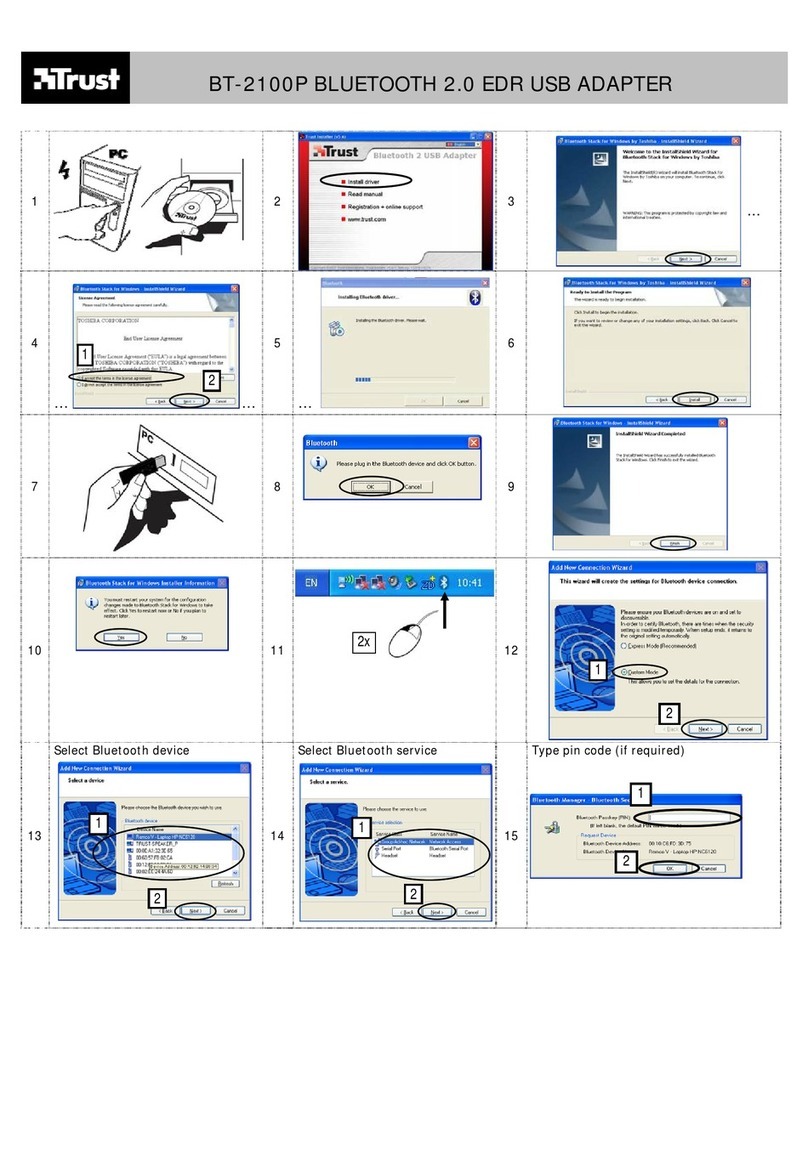TRUST BT110 USB BLUETOOTH ADAPTER
1
UK
Contents
1. Introduction ..................................................................................................................................... 2
1.1 Conventions used in the manual............................................................................................ 2
1.2 Contents of the box.................................................................................................................. 2
1.3 Minimum system requirements .............................................................................................. 2
2. Safety................................................................................................................................................ 3
3. Bluetooth Adapter functions.......................................................................................................... 3
4. Installation ....................................................................................................................................... 4
4.1 Uninstalling old drivers and devices...................................................................................... 4
4.2 Installing the software (Windows 98 SE / Windows ME / Windows 2000 / Windows XP) . 4
5. Connecting....................................................................................................................................... 7
6. Checking after the installation....................................................................................................... 7
6.1 Checking after the installation................................................................................................ 7
7. Bluetooth connections ................................................................................................................... 8
7.1 Printer (HP Deskjet 995c)......................................................................................................... 8
7.2 Mobile telephone (Ericsson / Sony T68i) ............................................................................... 9
7.2.1 Bluetooth wireless technology ........................................................................................ 9
7.2.2 Before you start ............................................................................................................... 10
7.2.3 Pairing .............................................................................................................................. 10
7.2.4 To initiate pairing with a device..................................................................................... 10
7.2.5 Accepting device pairing ................................................................................................ 11
7.2.6 Making the telephone detectable................................................................................... 11
7.2.7 Searching for devices ..................................................................................................... 11
7.2.8 Internet and e-mail........................................................................................................... 11
7.3 Connection between 2 systems............................................................................................ 13
7.3.1 Sharing folders ................................................................................................................ 14
8. Maintenance .................................................................................................................................. 15
9. Bluetooth information on the Internet ........................................................................................ 15
10. Troubleshooting............................................................................................................................ 16
11. Specifications ................................................................................................................................ 18
12. Trust Customer Care Centers ...................................................................................................... 19