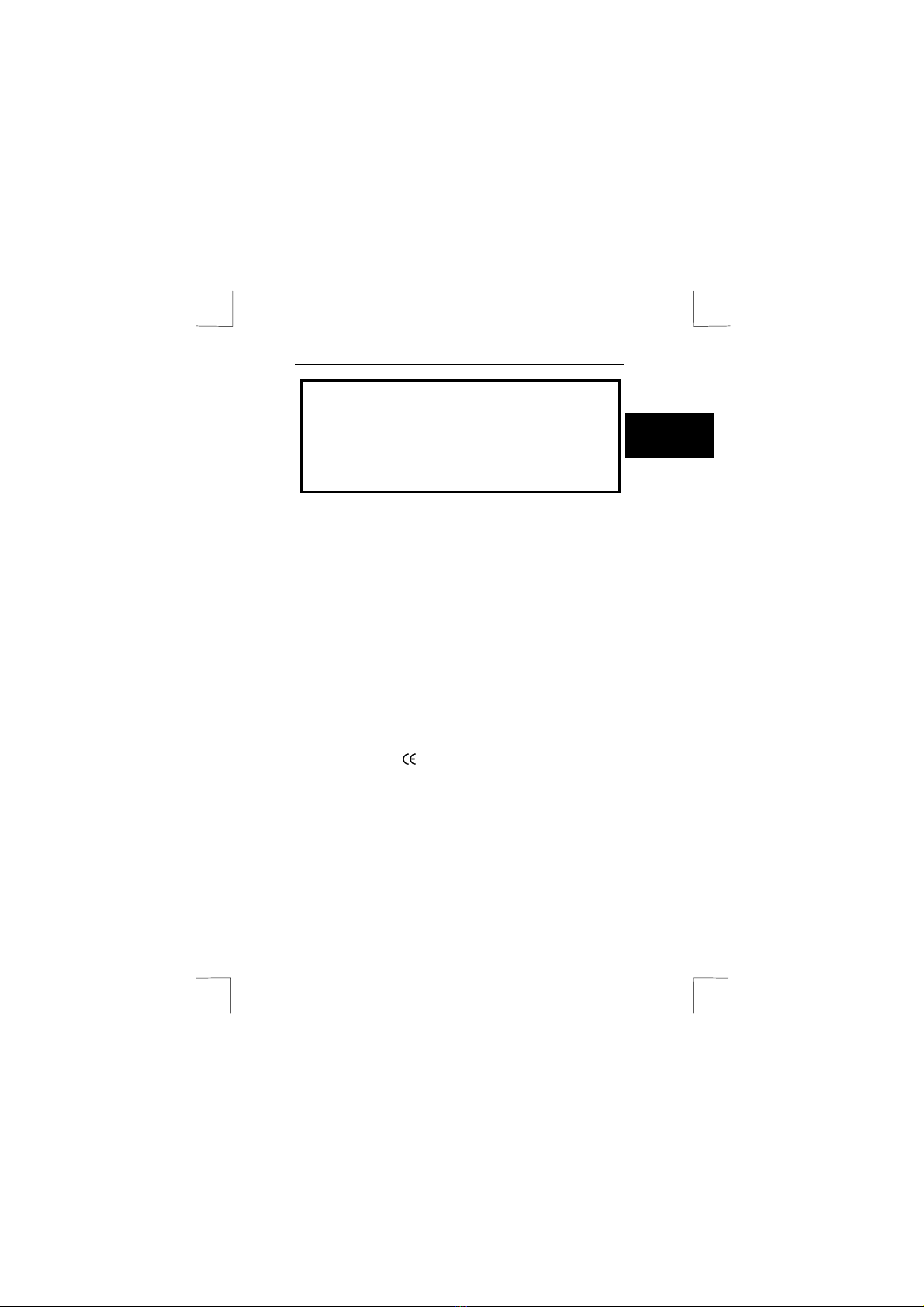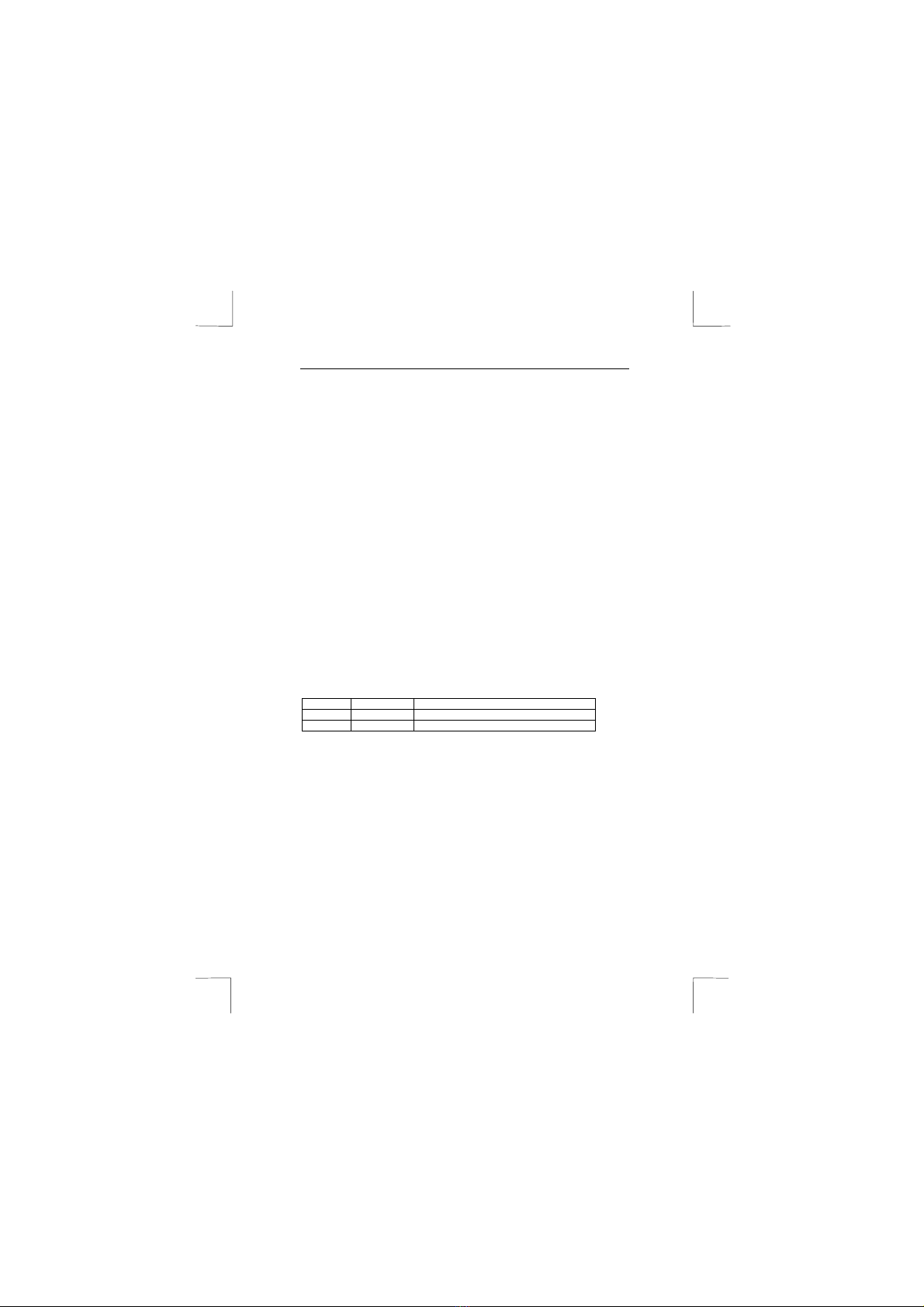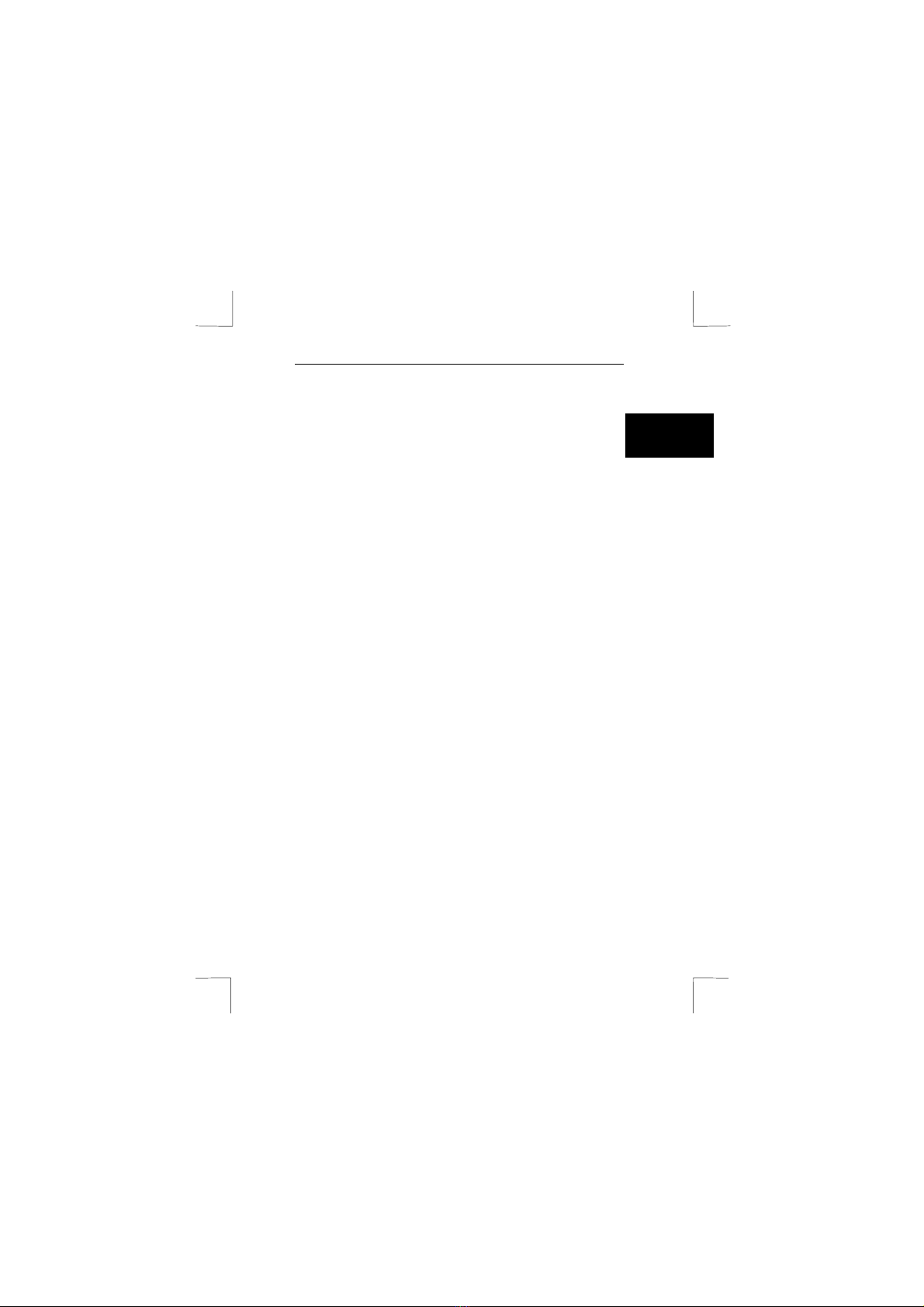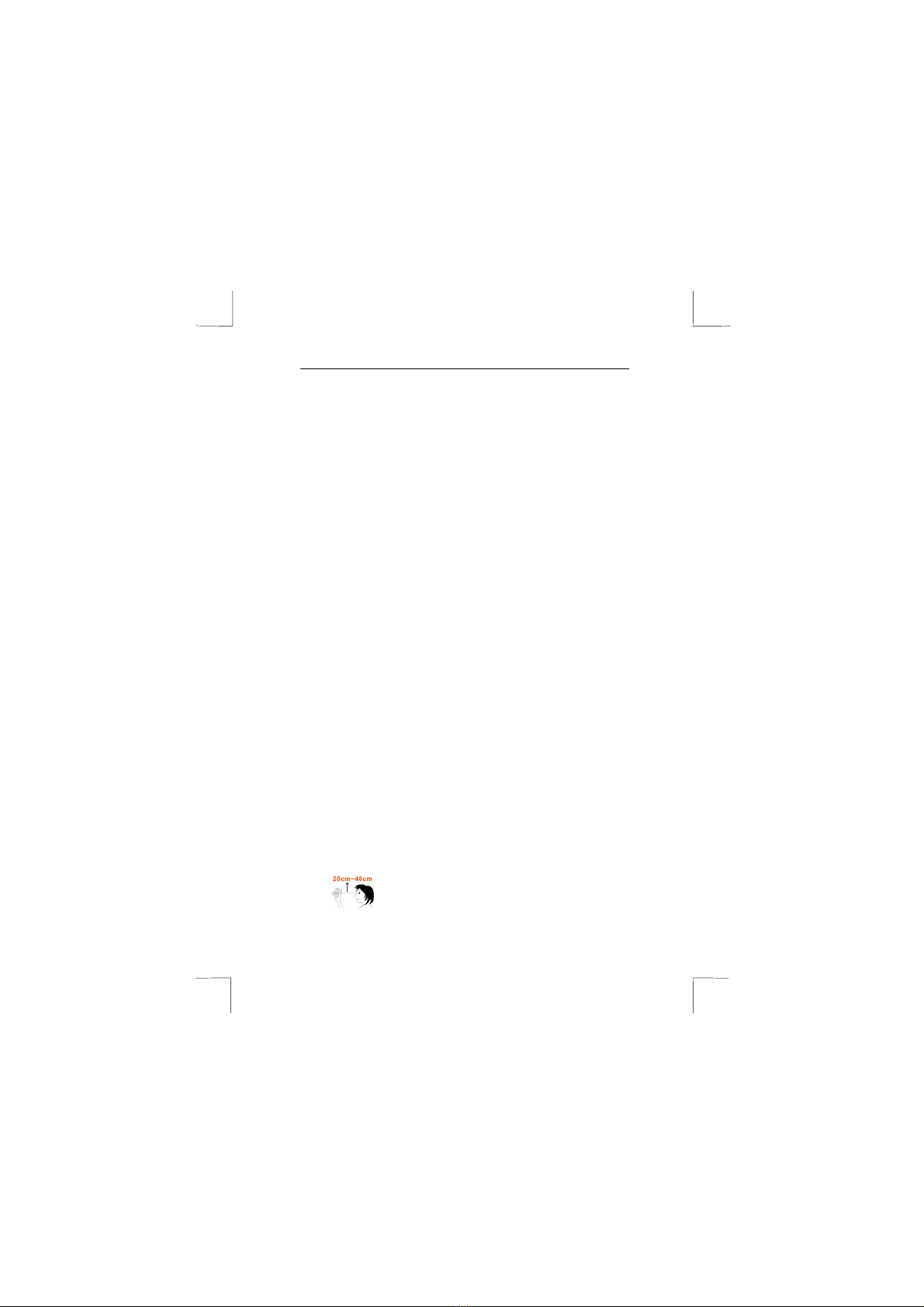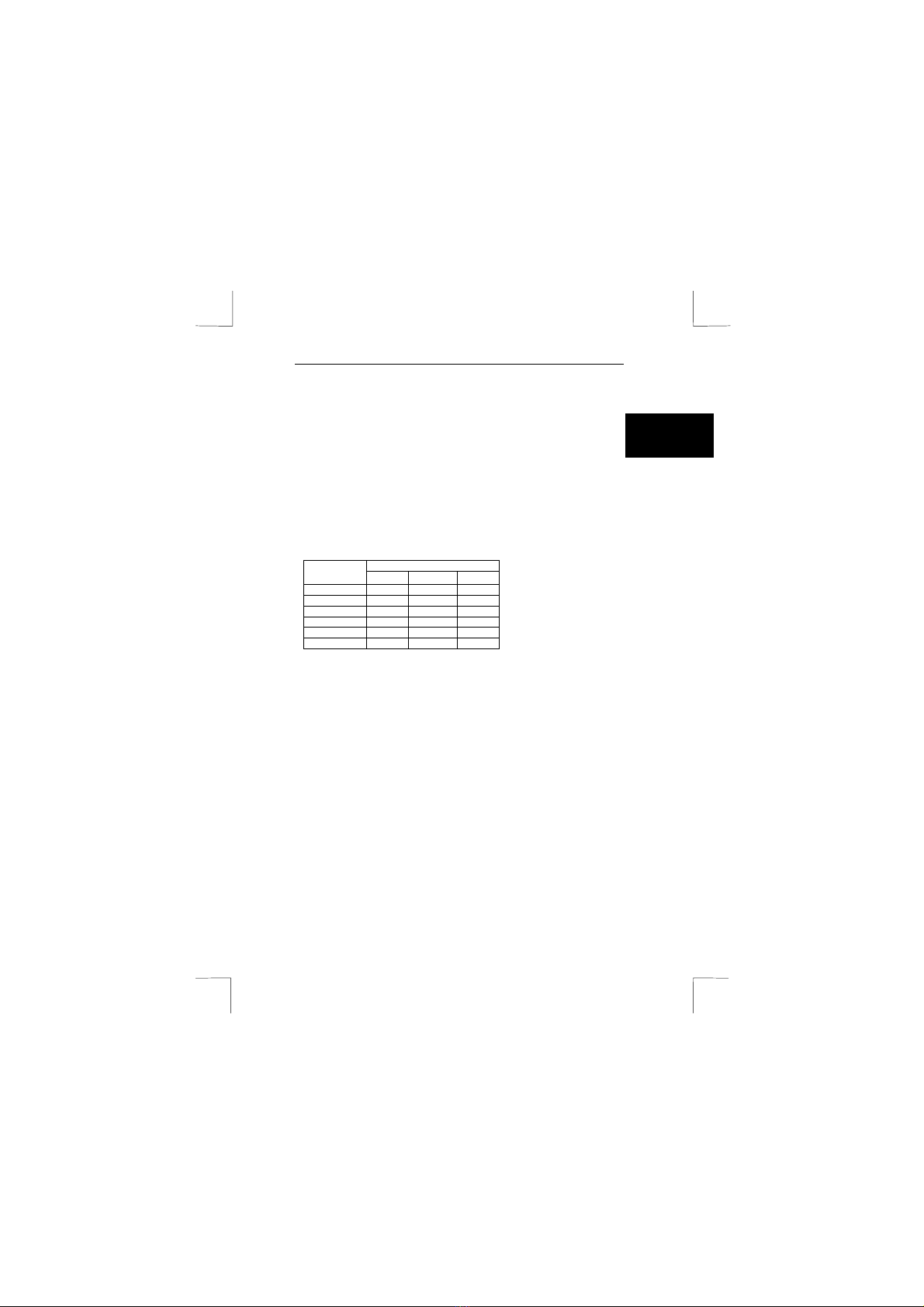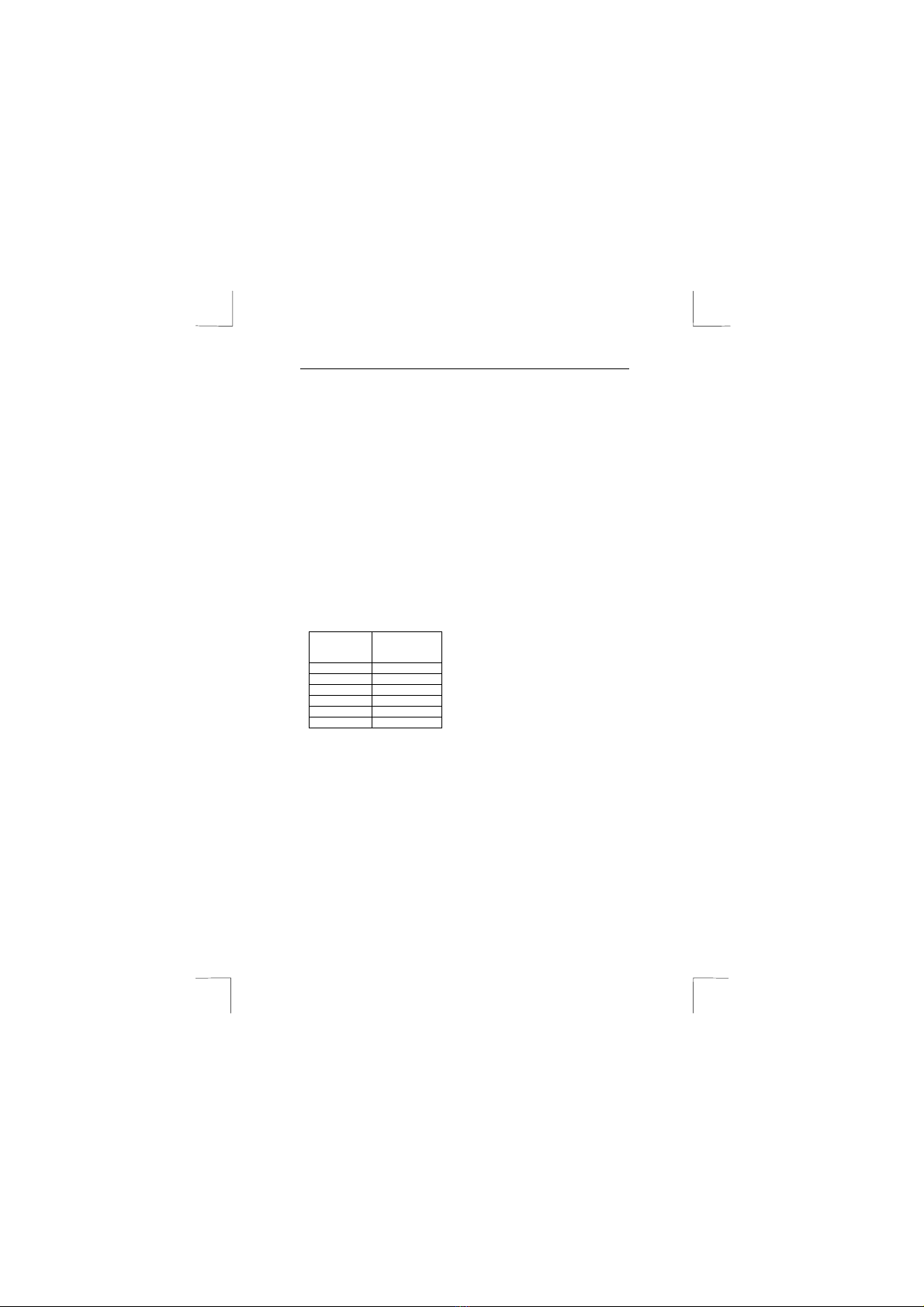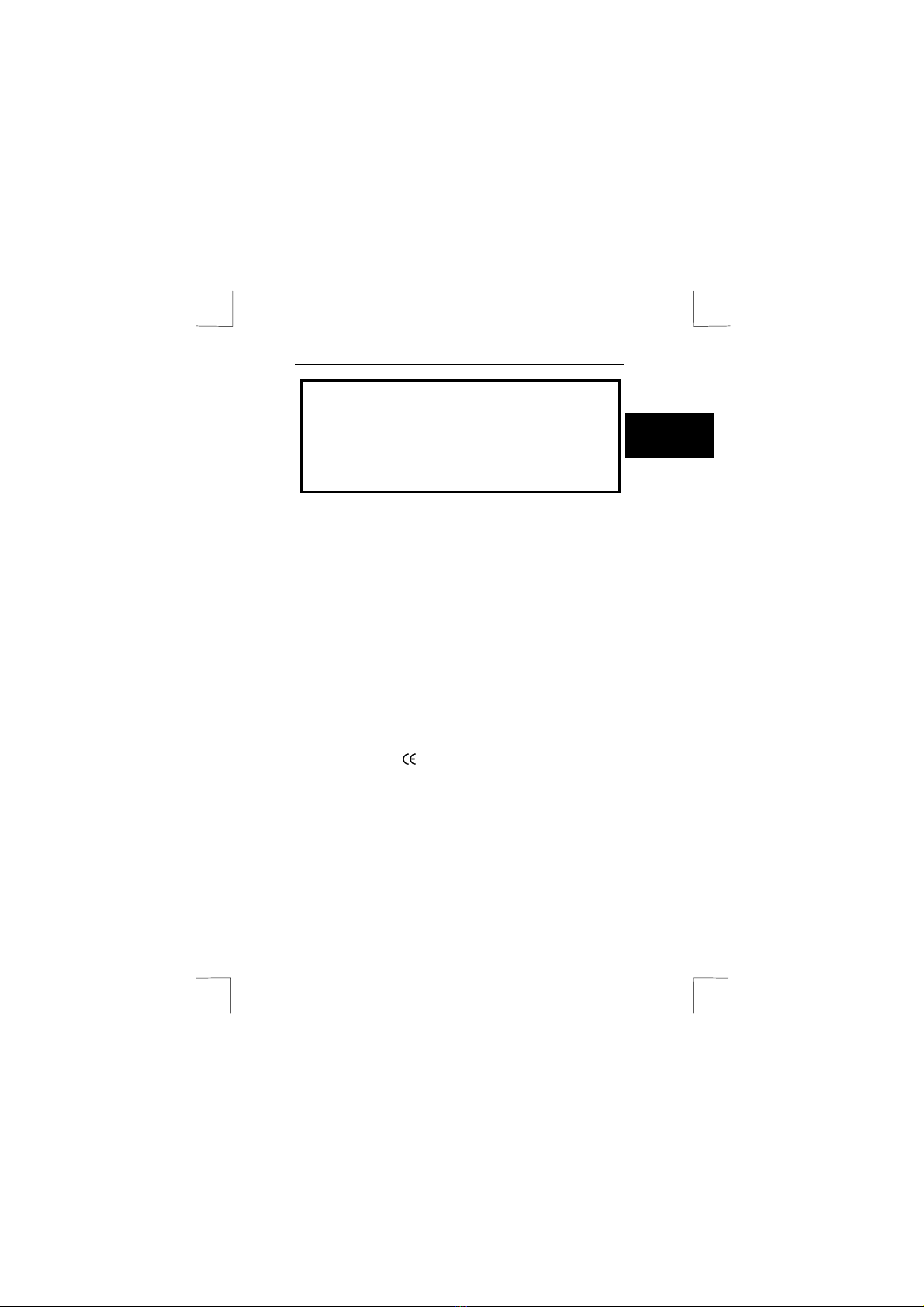
TRUST 732AV LCD POWER VIDEO
1
UK
Instructions when using for the first time Chapter
1. Preparing the camera for use (4.1 to 4.5)
2. Photograph, video and sound recordings (4.6)
3. Playing recordings on the camera (4.7)
4. Installing the driver (5.2)
5. Installing the applications (6)
6. Connecting the camera (5.3)
7. Playing recordings and transferring them to a PC (7.1)
8. Editing recordings on a PC (7.2 to 7.5)
1 Introduction
This instruction manual is for users of the TRUST 732AV LCD POWER VIDEO. This
camera can take photographs with a maximum resolution of 2048 x 1536 (3.3M
pixels) and record videos in a quality almost equivalent to VHS quality. The camera
has a webcam function, digital video recording, an automatic exposure function and
a lens with a macro setting for taking close-up pictures. The camera’s memory can
be increased up to a maximum of 512 Mbyte using a CF memory card. This camera
needs a CF card to operate.
2 Safety
2.1 General information
Carefully read the following instructions before use.
•The TRUST 732AV LCD POWER VIDEO does not require any special
maintenance. Use a slightly damp, soft cloth to clean the camera.
•Do not use aggressive substances, such as white spirit, to clean the device.
These may harm the material.
•Do not submerge the device in liquid. This may be dangerous and will
damage the device. Do not use this device near water.
•Do not repair this device yourself.
•Do not look through the viewfinder if it is aimed directly at the sun, because
this may damage your eyes.
•Do not point the camera directly at the sun for a long period of time, because
this can damage the sensor.
2.2 Approvals
This product complies with the essential standards and other relevant guidelines of
the European CE rules. The declaration of conformity (DoC) is available trough
www.trust.com/13427/ce.
2.3 Batteries
•The batteries supplied with the camera are not rechargeable. Do not try to
recharge them, The batteries may explode.
•Never throw the batteries onto an open fire. The batteries may explode.
•Never drill holes into the batteries.
•Keep the batteries out of the reach of small children.
•Only use AA alkaline or rechargeable AA NiMH batteries with this camera.
•When the batteries are empty, ask your local authority where you can
dispose of them.
Note: Do not use old and new batteries at the same time, because the old
batteries may leak and cause damage.