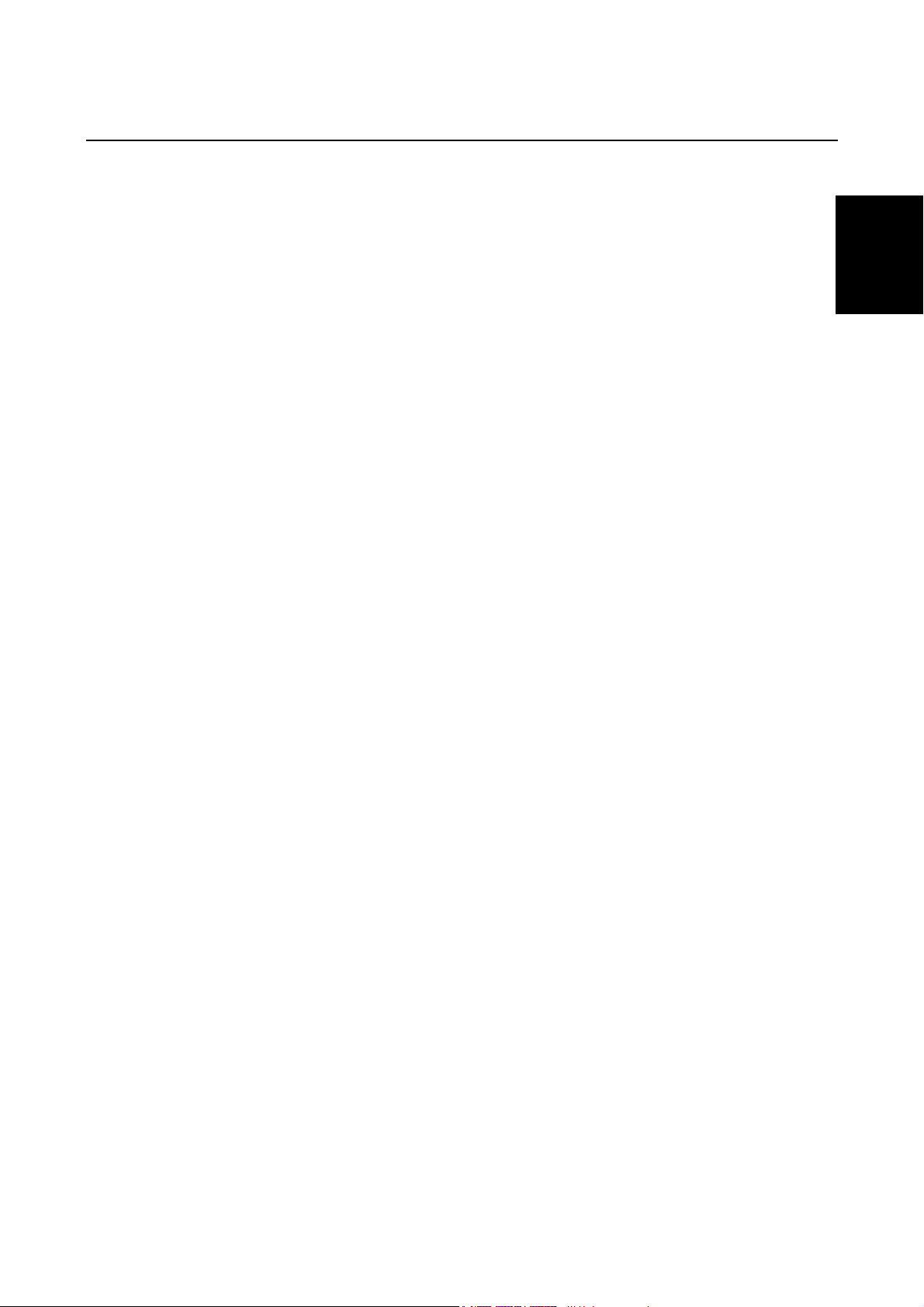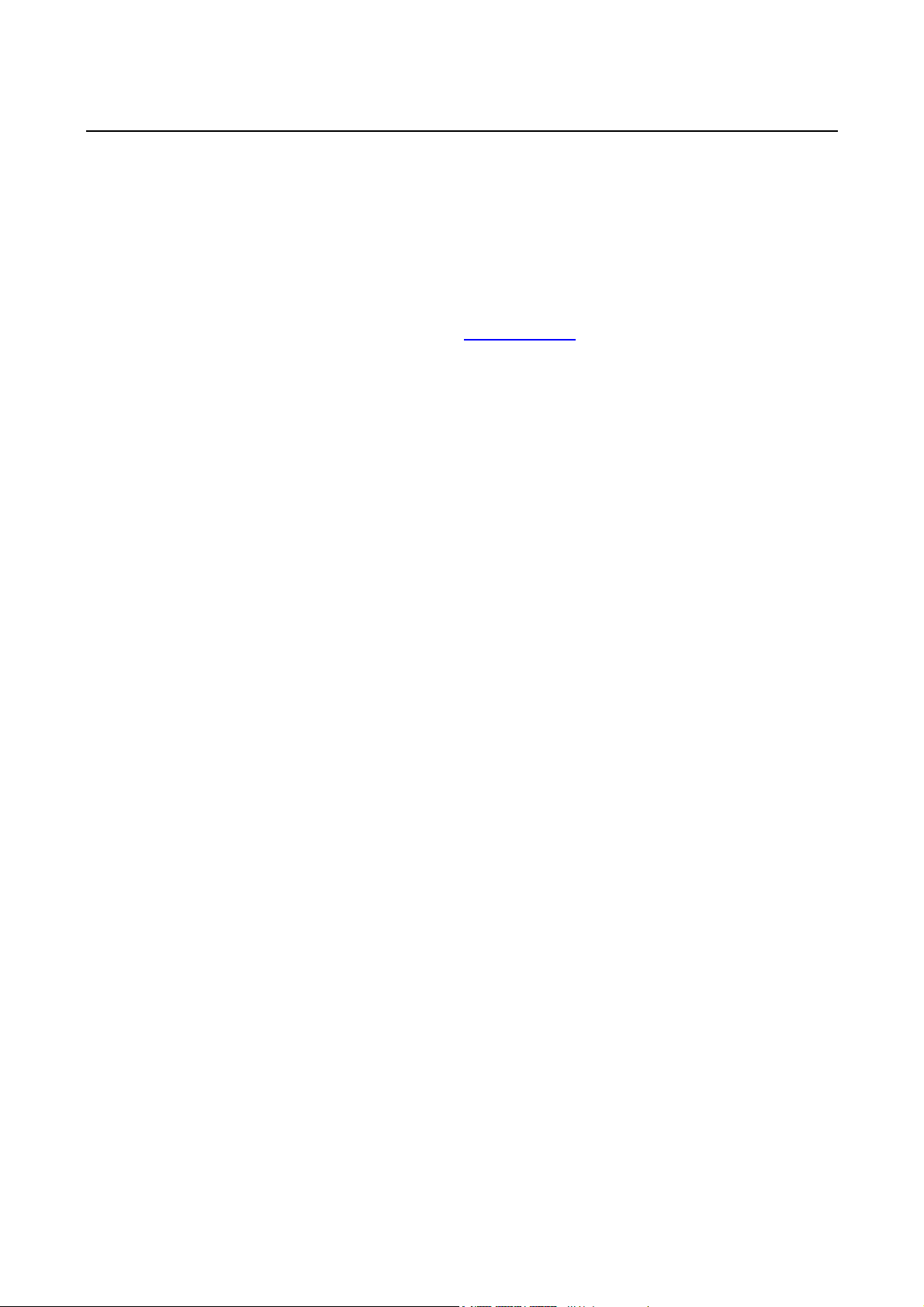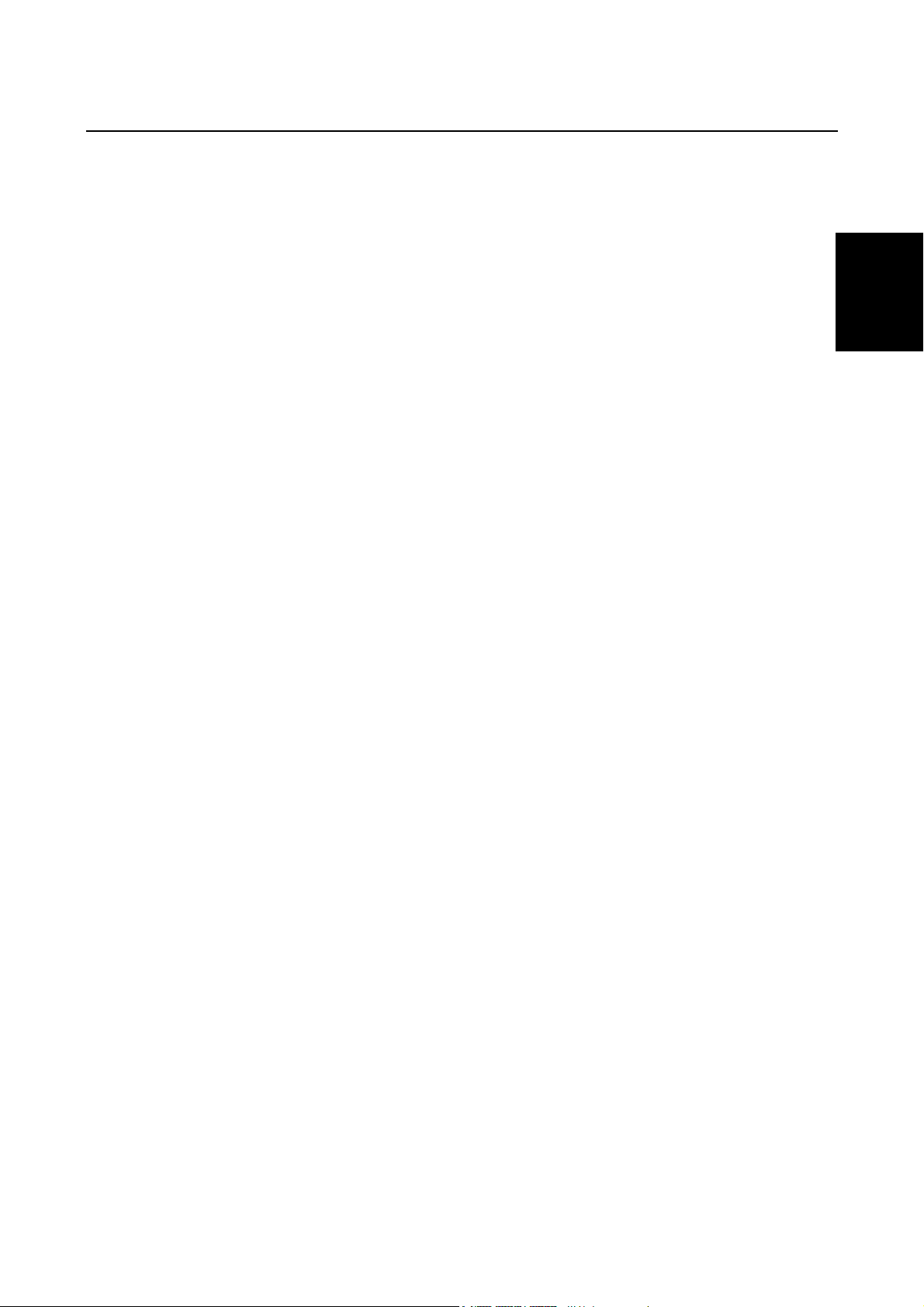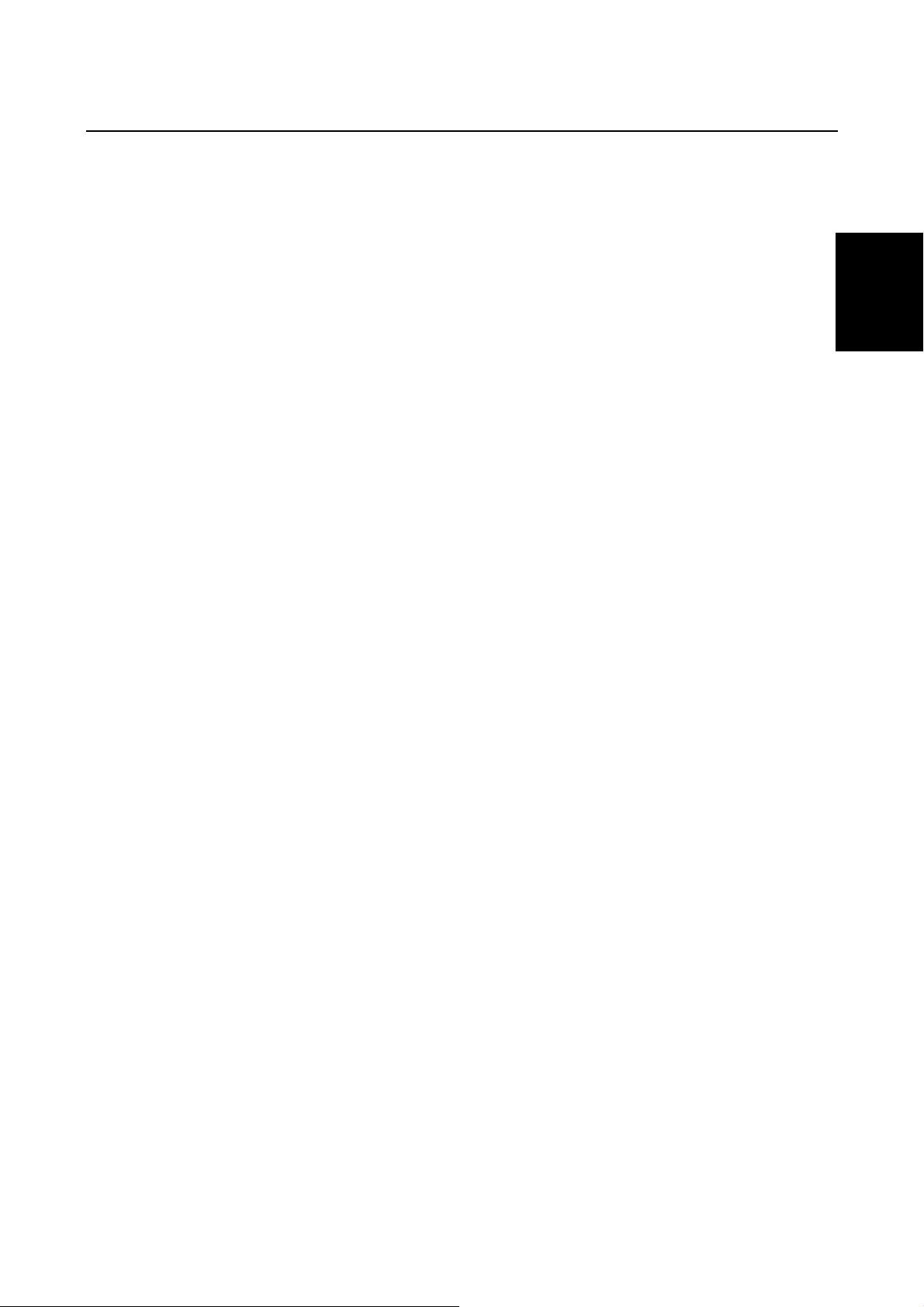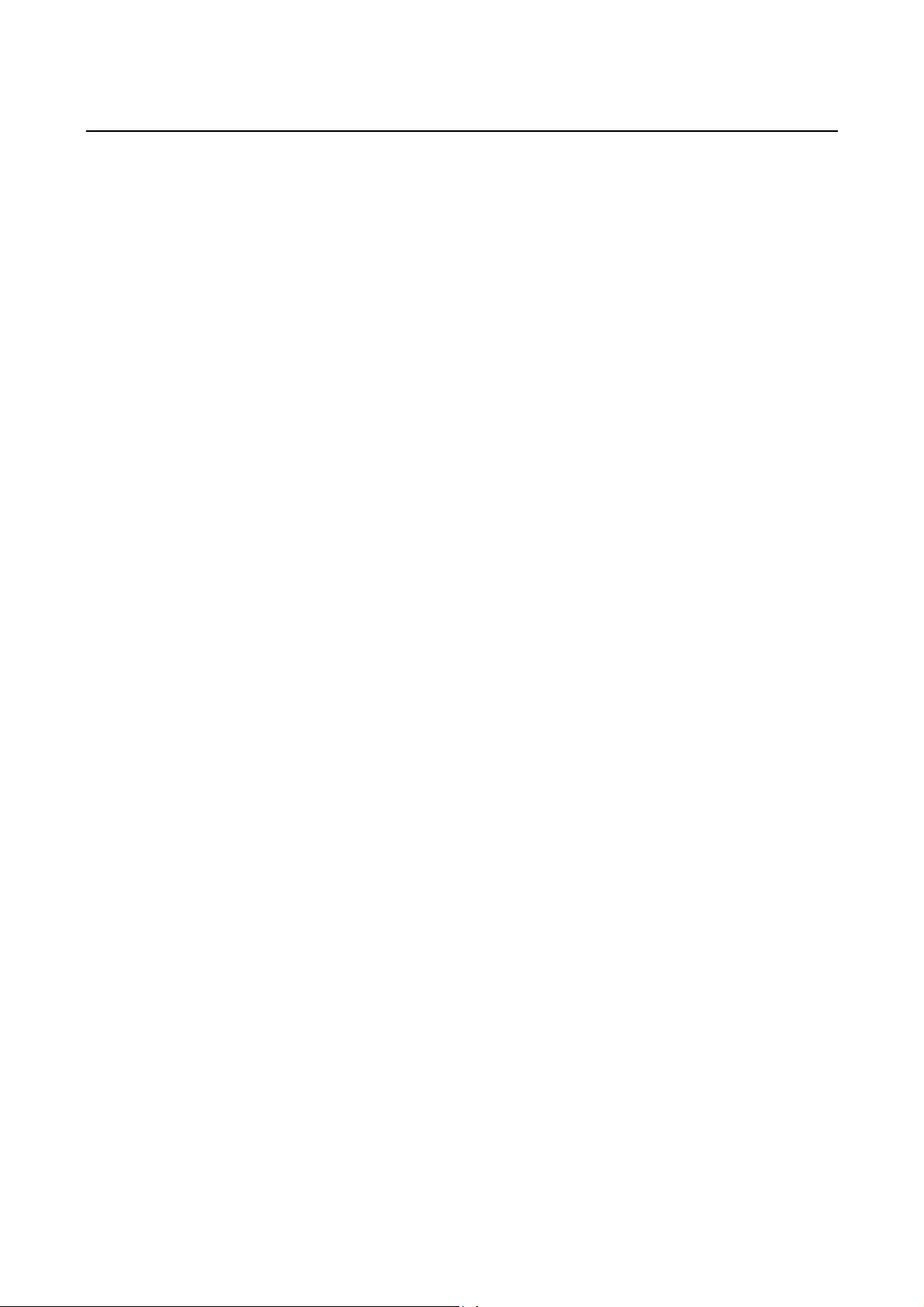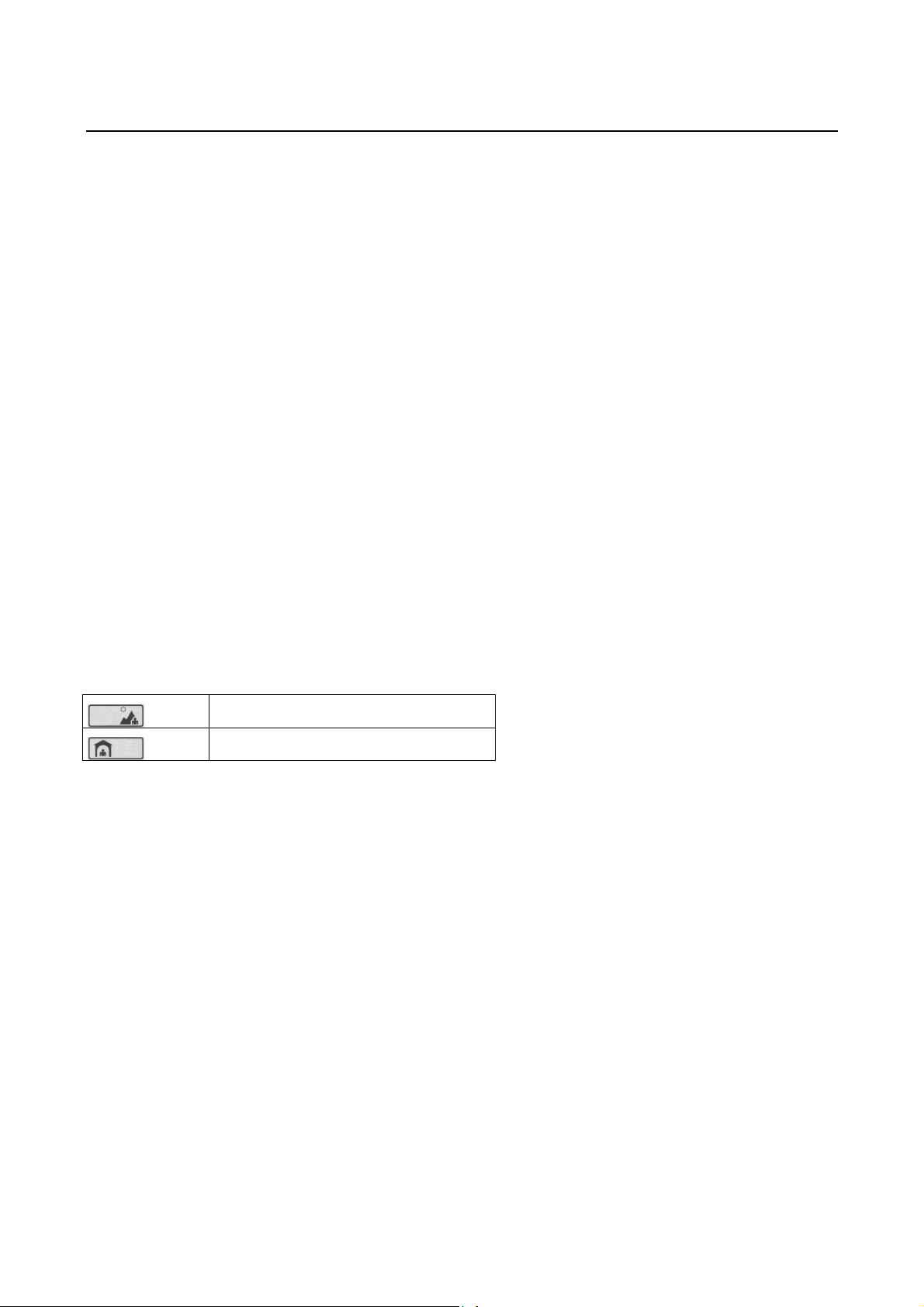TRUST 300 POWERC@M
4
2. Safety
2.1 General information
Carefully read the following instructions before use.
-The Trust 300 PowerC@m does not require any special maintenance. Use a slightly damp, soft cloth to
clean the camera.
-Do not use aggressive substances, such as petrol or white spirit, to clean the device. These may harm
the material.
-Do not submerge the device in liquid. This may be dangerous and will damage the device. Do not use
this device near water.
-Make sure nothing is placed on the cable. Do not use this device in an area where the cable can become
worn or damaged as a result of people walking over it.
-Do not repair this device yourself. If you open this device, you may touch live components. This device
must only be repaired by qualified personnel.
-Under the following circumstances, have the device repaired by qualified personnel:
-The device has come into contact with rain, water or another liquid.
2.2 Batteries
Digital cameras are compact devices which use complex technology. As a result, high demands are placed
on the batteries, which must also be compact. Guidelines for the effective use of batteries:
•Some cameras require a voltage (energy) to store the photographs in the memory. It is, therefore, always
better to download the photographs onto a PC as quickly as possible and to remove the batteries from
the camera when it is not used.
•Cameras with a flash use a lot of energy when the flash is used. If the camera has a flash, limit its use
and take this into consideration with regard to the life span of the batteries. The flash shortens the life
span of the batteries.
•Better quality batteries, such as Duracell Ultra, are often more effective in the long run and work for a
much longer period of time.
•Rechargeable batteries are also useful if the camera is used a lot. Only use NiMH batteries, preferably at
least 1,800 mA (the maximum power can vary per battery type and size). Never use rechargeable NiCd
batteries, because the output voltage is too low for this type of camera. Also, never recharge the alkaline
batteries provided with the camera, because this may cause them to explode.
1. Never throw the batteries onto an open fire. The batteries may explode.
2. Never drill holes into the batteries.
3. Keep the batteries out of the reach of small children.
4. Only use AAA alkaline batteries with this camera. It is recommended to use Duracell Ultra or NiMH
batteries.
When the batteries are empty, ask your local authority where you can dispose of them.
Note: Standard NiCd batteries are unsuitable for use with this camera.
Note: Do not use old and new batteries at the same time, because the old batteries may deplete the
new ones.
Note: The batteries should be removed if the camera is not going to be used for some time. This will
save the battery capacity.
2.3 Camera Memory
The Trust 300 PowerC@m has a Flash memory.
This type of memory ensures that all the recordings are saved when the batteries are replaced.
This type of memory also requires a battery voltage in order to save the recordings.
When the camera is not used for a long period of time, it is recommended to transfer recordings from the
camera memory to a computer.
This will prevent recordings from being lost.