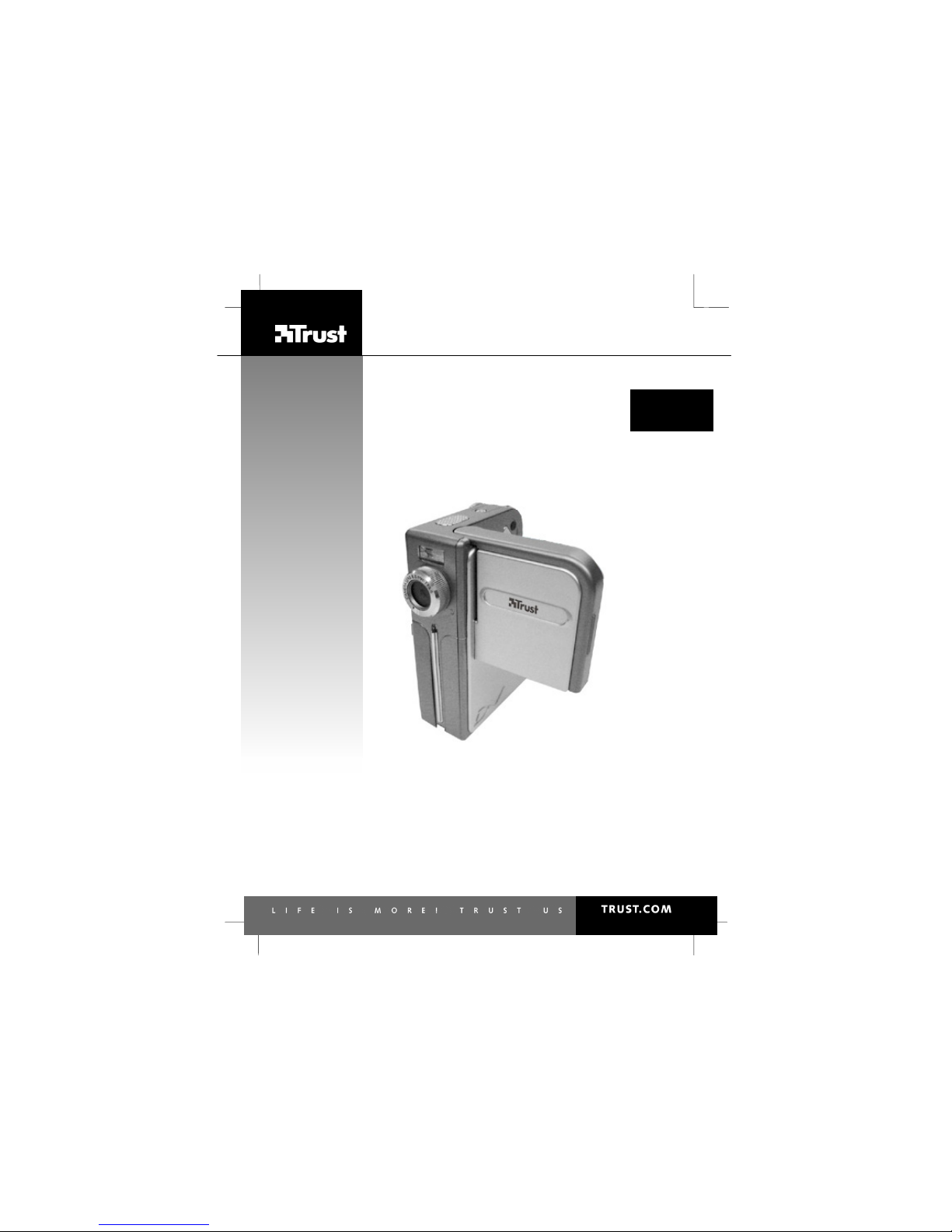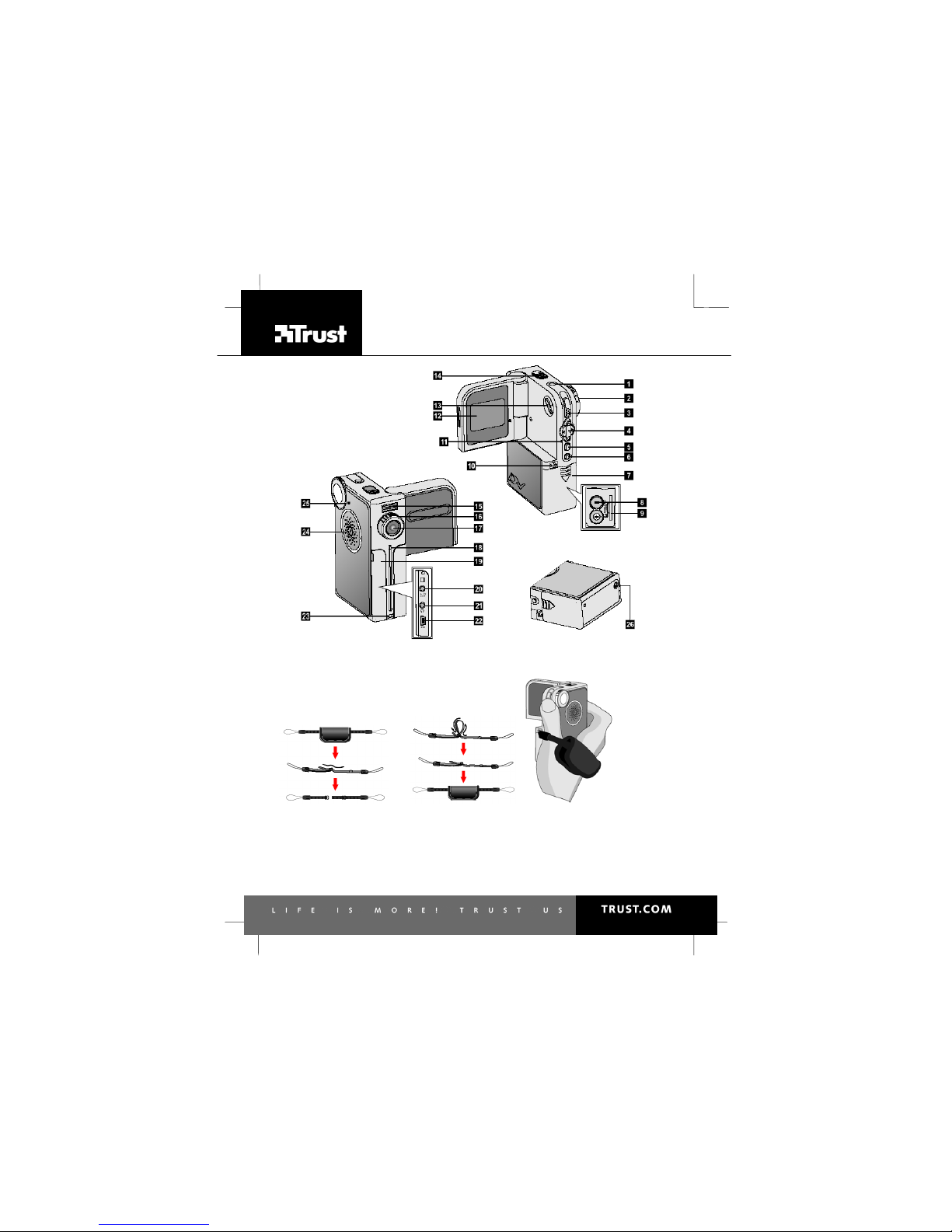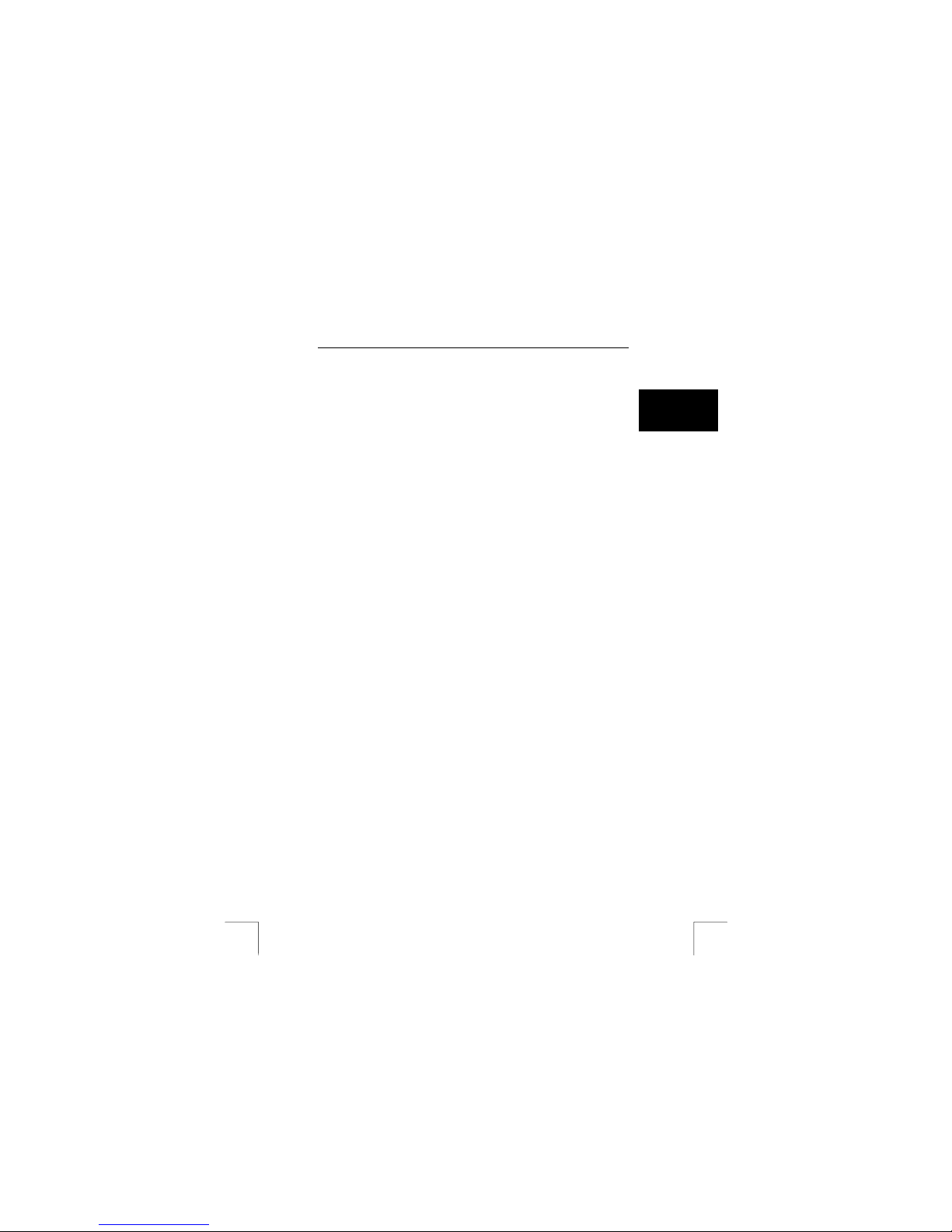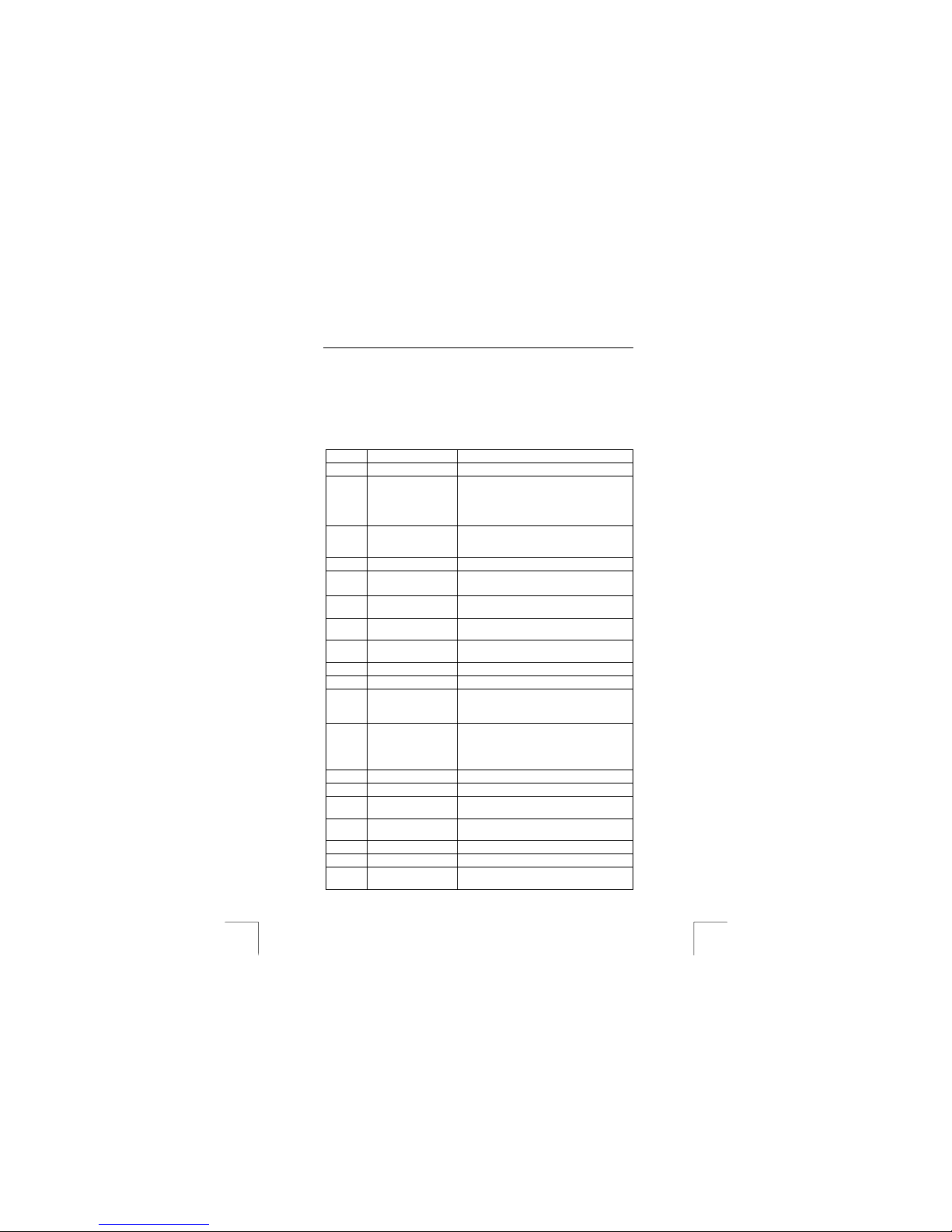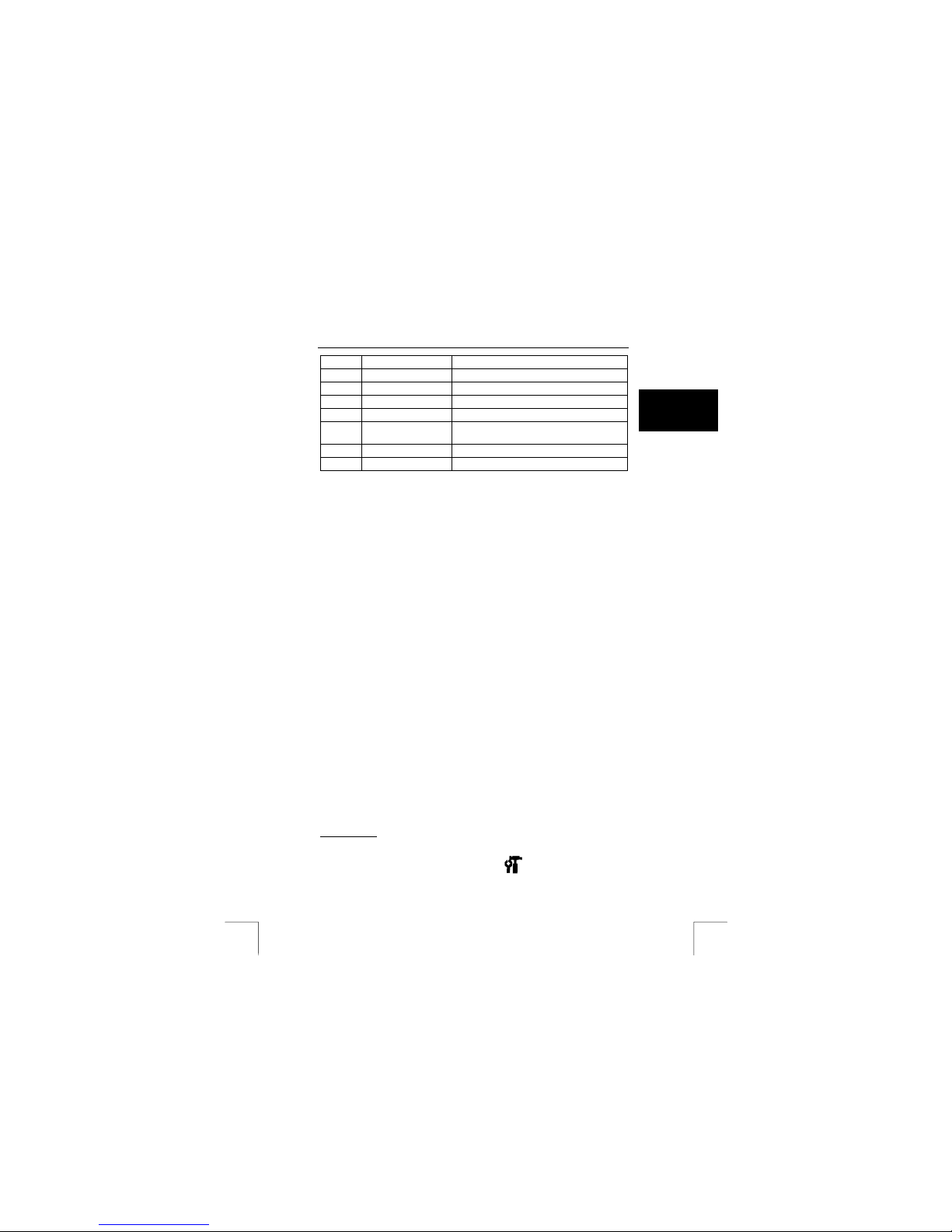742AV USB2.0 LCD POWER VIDEO
1
UK
Table of contents
1INTRODUCTION.........................................................................................2
GENERAL COMMENTS REGARDING PHOTOGRAPHY ................................................................2
2SAFETY......................................................................................................3
2.1 GENERAL INFORMATION.........................................................................................3
2.2 BATTERIES............................................................................................................3
3APPROVAL ................................................................................................3
4DESCRIPTION OF THE CAMERA .............................................................4
5SETTING THE CAMERA FOR THE FIRST TIME .......................................5
5.1 ATTACH THE WRIST STRAP.....................................................................................5
5.2 INSERT BATTERIES ................................................................................................5
5.3 TURNING THE CAMERA ON .....................................................................................5
5.4 SETTING THE DATE AND TIME ................................................................................. 5
6USING THE CAMERA ................................................................................6
6.1 TAKING VIDEO CLIPS AND PICTURES .......................................................................6
6.2 REVIEWING VIDEO/AUDIO-CLIPS AND PICTURES.......................................................6
7INSTALL DRIVER (WINDOWS) .................................................................7
DRIVER INSTALLATION WINDOWS 98SE/ME/2000/XP .........................................................7
8CONNECTING TO A COMPUTER..............................................................7
8.1 ACTIVATING MASS STORAGE (MSD)......................................................................7
8.2 COPY PHOTOS/VIDEO-CLIPS TO THE COMPUTER......................................................7
8.3 COPY MP3 FILES TO YOUR CAMERA.......................................................................8
9INSTALL APPLICATION SOFTWARE (PC ONLY) ....................................8
9.1 PHOTO EXPRESS 4.0.............................................................................................8
9.2 PHOTO EXPLORER 8.0........................................................................................... 8
9.3 VIDEO STUDIO 7....................................................................................................9
10 ADVANCED CAMERA USE........................................................................9
10.1 PLAYING MP3 FILES .......................................................................................9
10.2 MENU BUTTON ............................................................................................. 10
10.3 SETTINGS MODE...........................................................................................12
10.4 MACRO SELECT DIAL ....................................................................................13
10.5 SELECTING METERING (STILL-IMAGE MODE)...................................................13
10.6 USING FLASH STROBE (STILL-IMAGE MODE) ...................................................14
10.7 CONNECTING THE CAMERA TO A TV ..............................................................14
10.8 WEBCAM INSTALL.........................................................................................14
11 INSTALL TRUST PHOTO SITE................................................................ 15