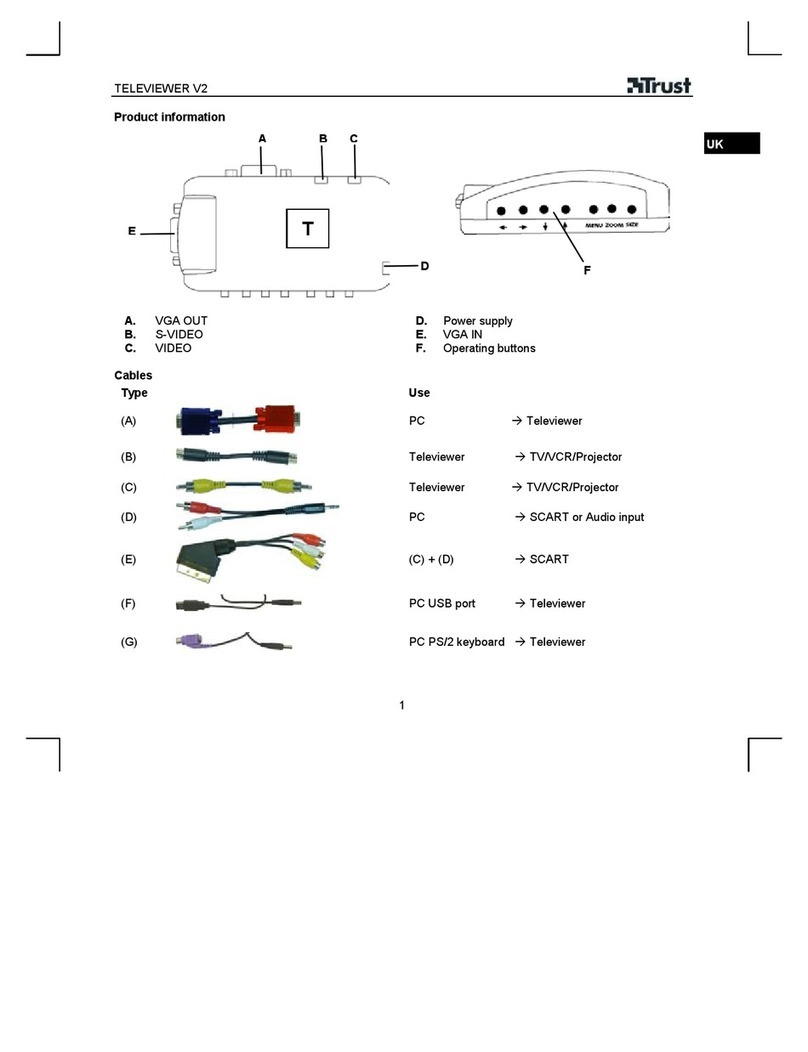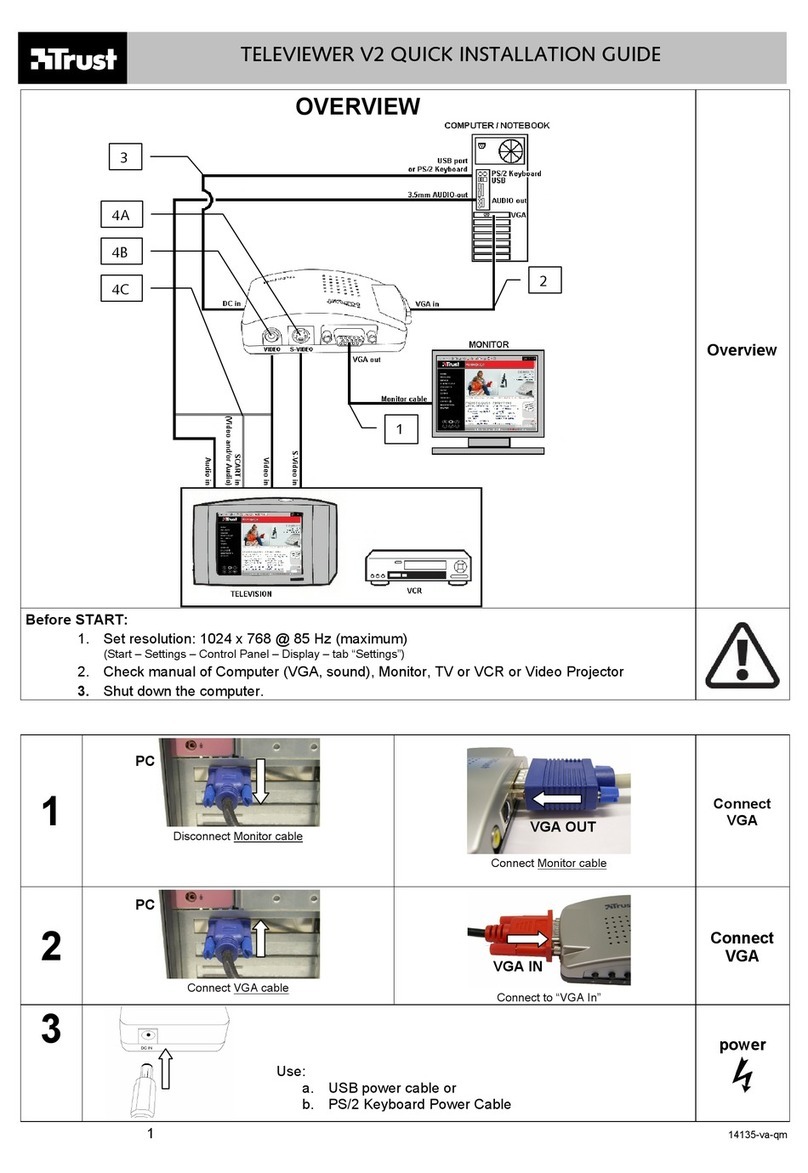TRUST TELEVIEWER 1600
1
UK
1 Introduction
This manual is intended for users of the ‘Trust Televiewer 1600‘.
The device allows you to switch the monitor screen of your computer to a TV screen in
a simple manner. The Televiewer operates independently and thus does not depend
on any operating system. The Televiewer is suited for IBM compatible PCs, Mac
systems and NEC PCs.
The Televiewer 1600 supports resolutions up to 1600x1200 in real colours. With its
Composite video and S-VHS connections, and with the included SCART converter
plug and sound cable, you can connect your computer image and sound to virtually
every TV set. This makes the Televiewer ideally suited for playing games and viewing
DVD films on large screen television. The Televiewer is also exceptionally well suited
for presentation purposes.
2 Safety
First, always read the manual carefully.
1. Do not use the device in damp environments, such as bathrooms, damp
basements, swimming pools, etc.
2. Do not repair the device yourself, but have the device repaired by qualified
personnel.
3. Position the device so that the cables cannot be damaged.
3 Installation
Follow the steps described here for installing the Trust Televiewer 1600. See also
Figure 1:
1. Turn off your computer, monitor and TV set.
2. Unhook the “VGA” connecting plug of your monitor.
3. Link the “VGA” connecting plug (F) of the Televiewer to the “VGA” slot of your
computer.
4. Connect the daisychain VGA link (I) to the VGA connecting plug of your
monitor.
NOTE: If you link up your Televiewer 1600 to a Mac or an NEC PC, you
need to use VGA plugs for the VGA connection of your computer
and monitor.
5. Connect the feeder plug (J) of the enclosed supply cable to the connector at
the back of the Televiewer 1600.
6. Connect the other end (G) of the supply cable to your computer. You have
three options:
•DIN connection (larger 5-pin plug) for older systems. Connect this
between your keyboard and the computer;
•PS/2 connection (smaller 6-pin plug) for newer ATX systems. Connect
this between your keyboard and the computer;
•PS/2 to USB converter plug for systems with a USB port. Connect the
PS/2 connecting plug of the supply cable to the back of the PS/2 to USB
converter plug. Then connect this to a free USB port of your computer;