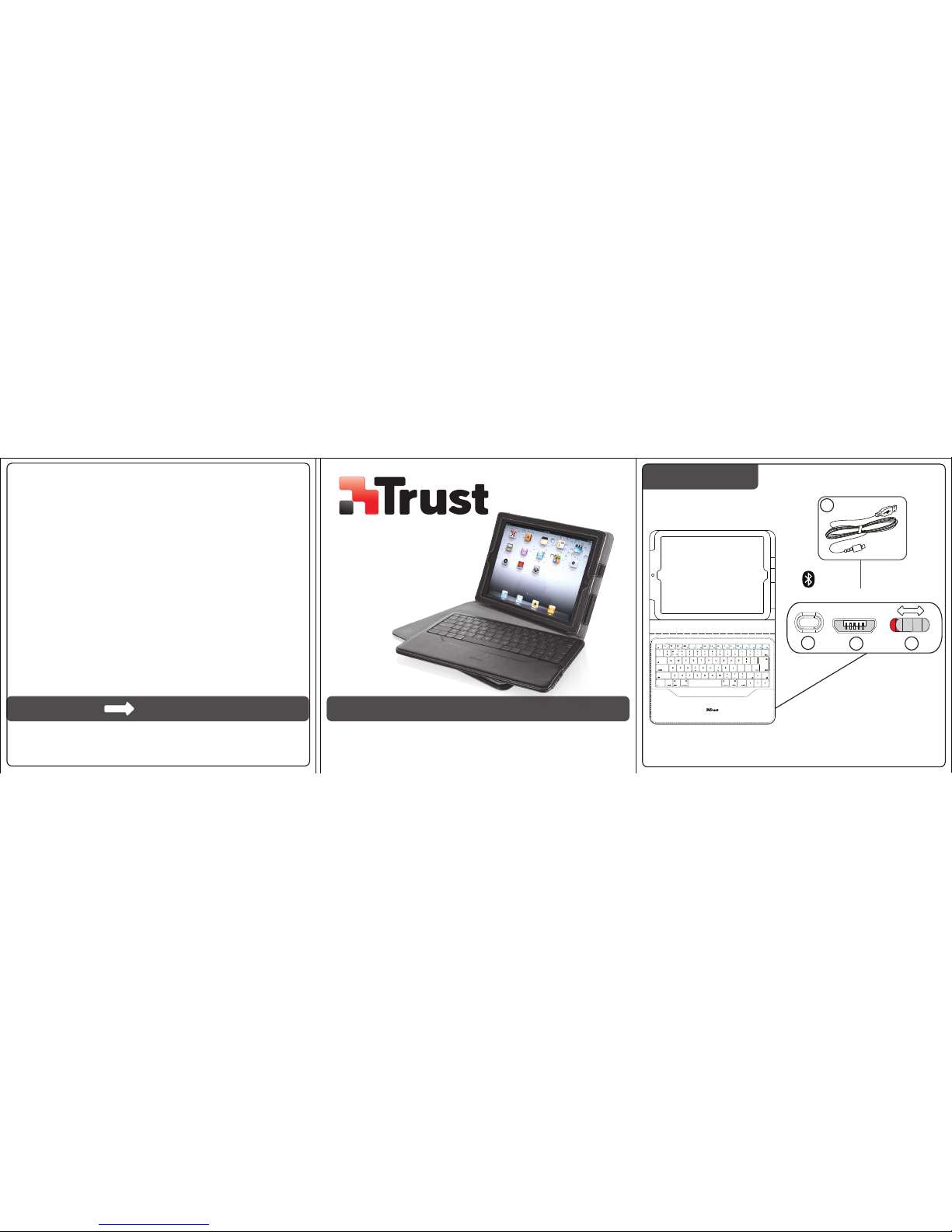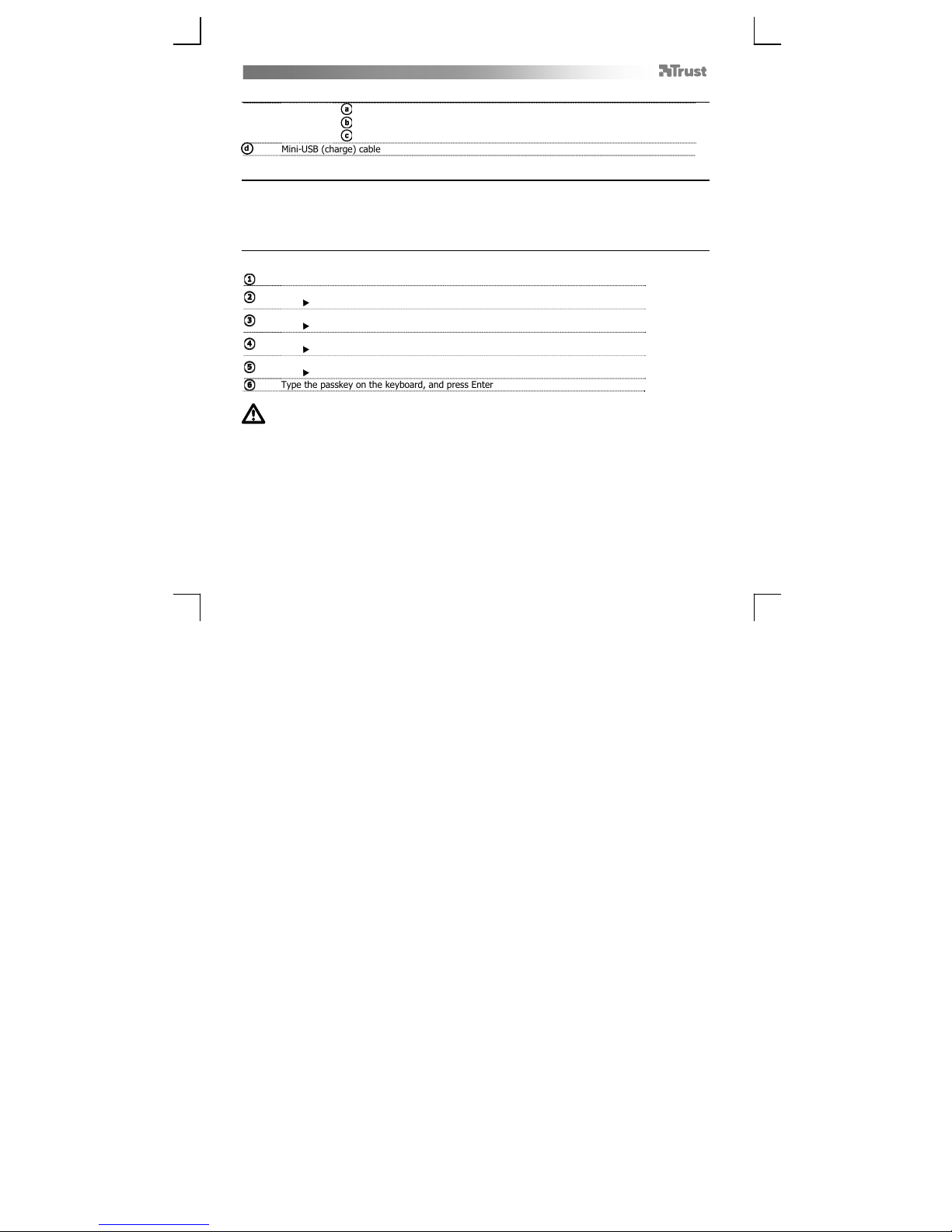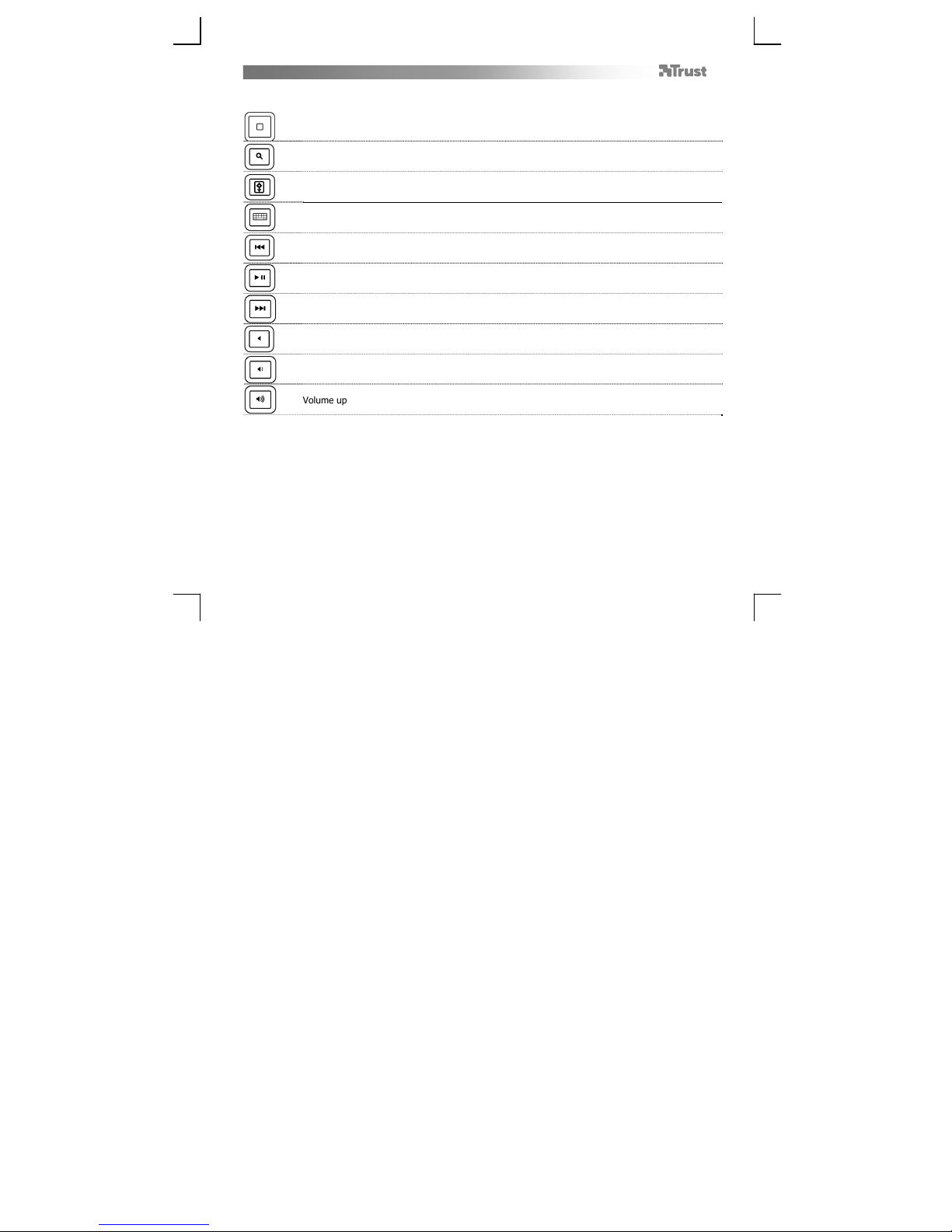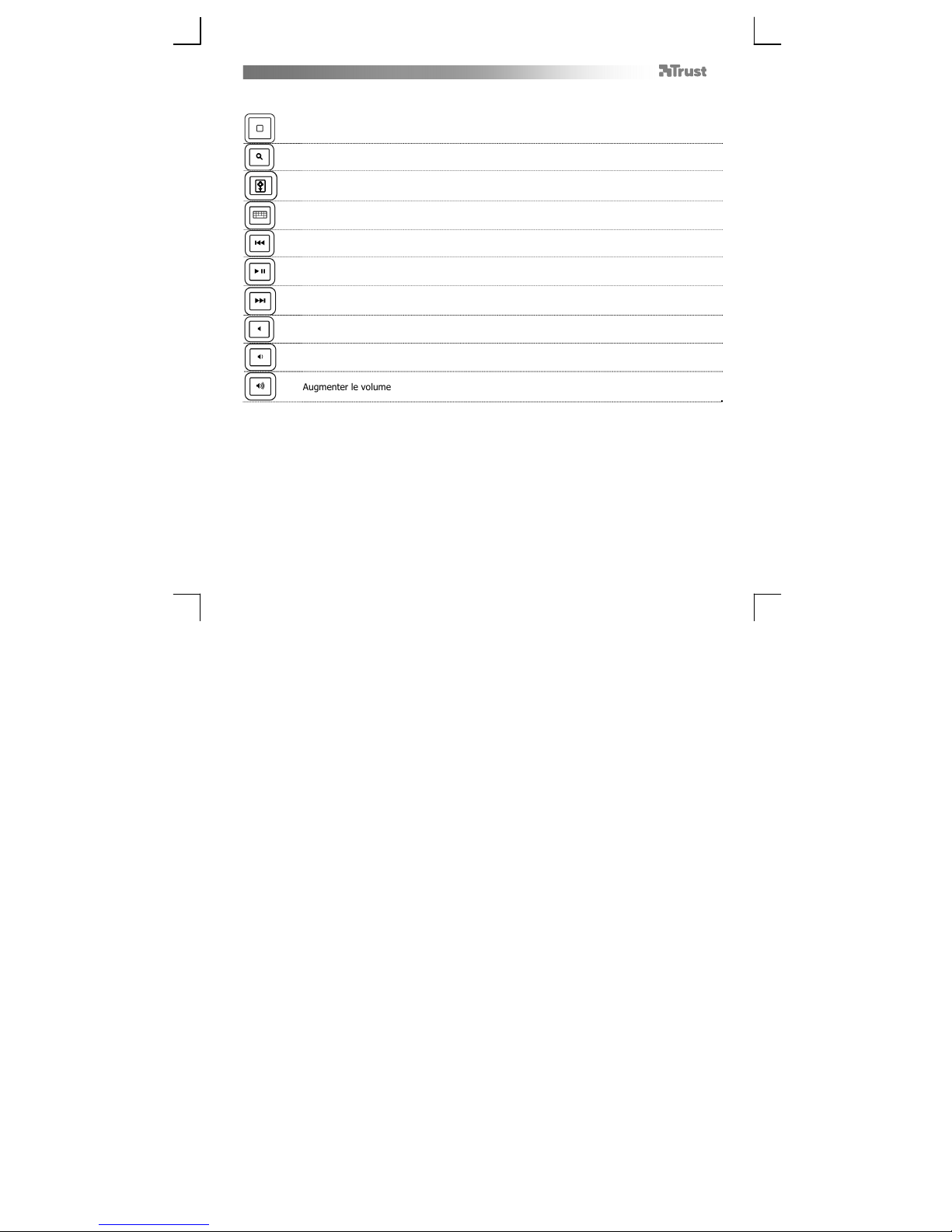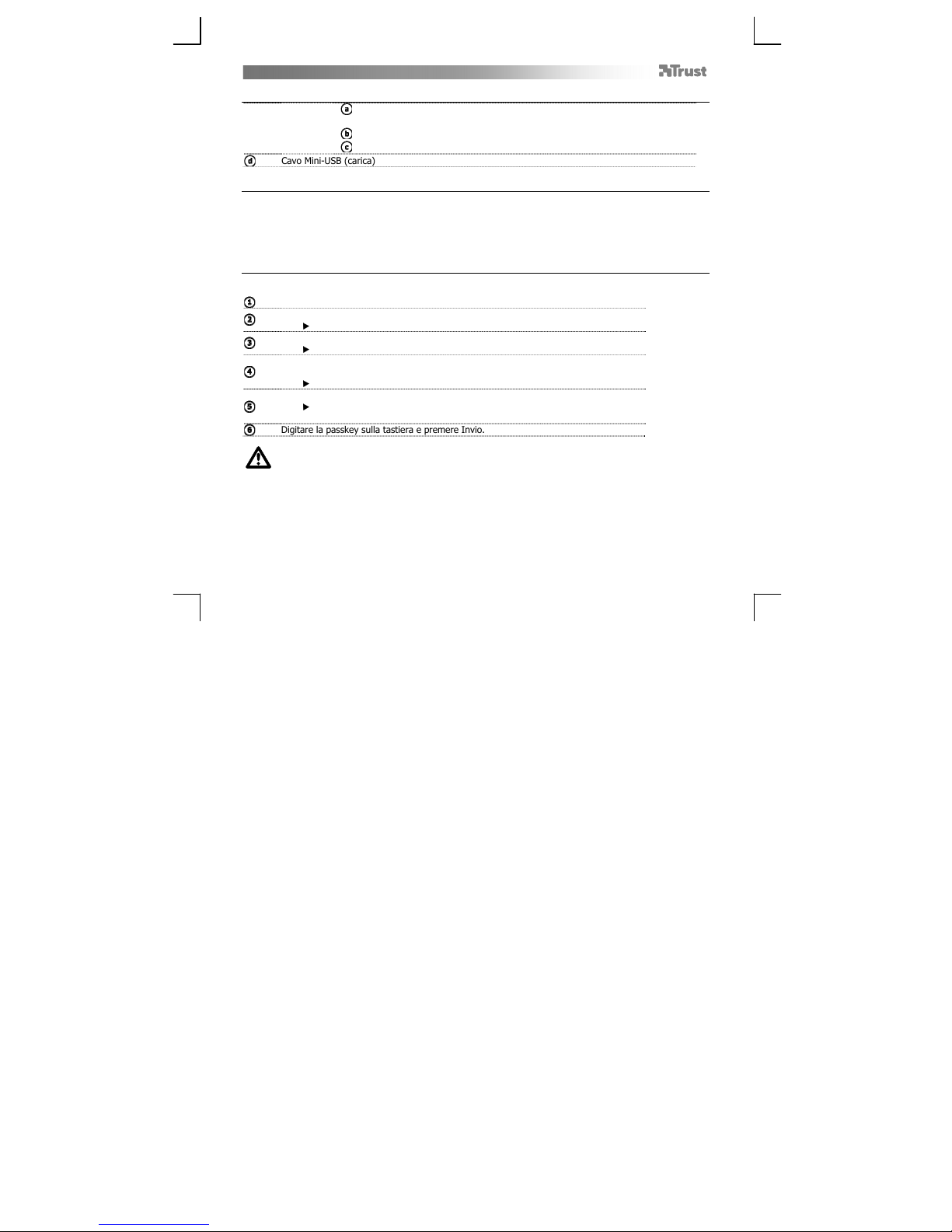Folio stand with Bluetooth Keyboard for iPad – User’s Manual
4
Lieferumfang (Package contents)
astatur:
Verbindungstaste / Bluetooth-Anzeige / Ladeanzeige / Batterieanzeige
Mini-USB-Buchse (Ladeanschluss)
Ein-/Ausschalter
d Mini-USB-Kabel (Ladekabel)
Aufladen (Charging)
Wenn die Batterieanzeige ständig leuchtet, ist der Akkuladezustand der Tastatur zu niedrig.
Verbinden Sie die Tastatur zum Aufladen über das Mini-USB-Kabel mit dem USB-Anschluss eines Computers
oder eines anderen Geräts, das einen USB-Anschluss zum Aufladen besitzt.
Bis zum Abschluss des Ladevorgangs leuchtet die Ladeanzeige weiterhin.
Verbindungsaufbau (Pairing)
So koppeln Sie die Tastatur mit dem iPad:
Schalten Sie die Tastatur ein.
Drücken Sie die Verbindungstaste
Die Bluetooth-Anzeige blinkt.
Öffnen Sie die Bluetooth-Einstellungen des iPads.
Tippen Sie auf Settings [Einstellungen], General [Allgemein] und Bluetooth.
ippen Sie in der Liste der erkannten Geräte auf die Zeile „Bluetooth Keyboard“.
Nur wenn Bluetooth eingeschaltet ist (blau), können Geräte erkannt werden.
Das iPad zeigt ein Kennwort an.
Bei jedem Koppeln von Geräten wird ein eindeutiges Kennwort erzeugt.
Geben Sie das Kennwort auf der Tastatur ein, und drücken Sie die Eingabetaste.
Halten Sie Kredit- und Bankkarten vom Magnetfeld des Folio Stand fern.