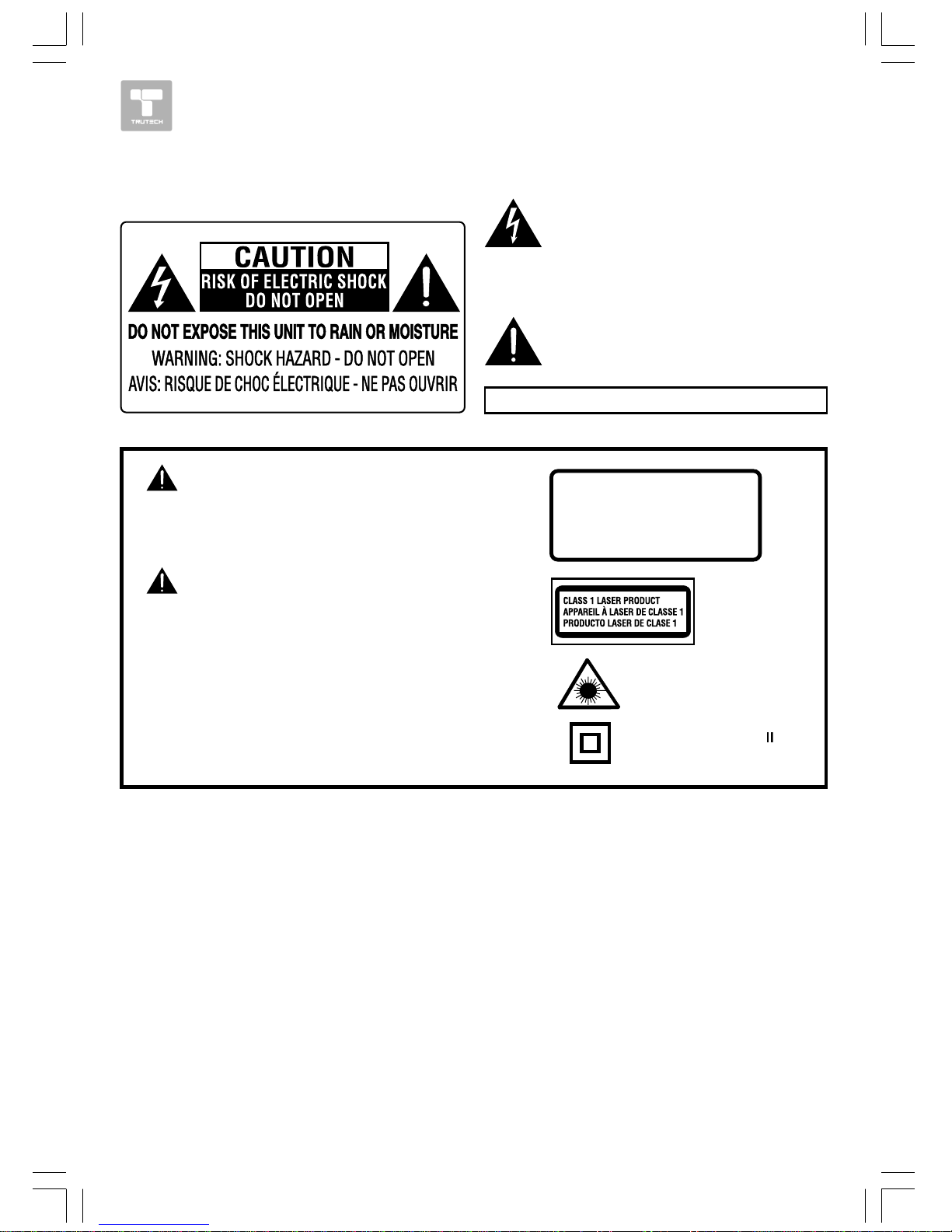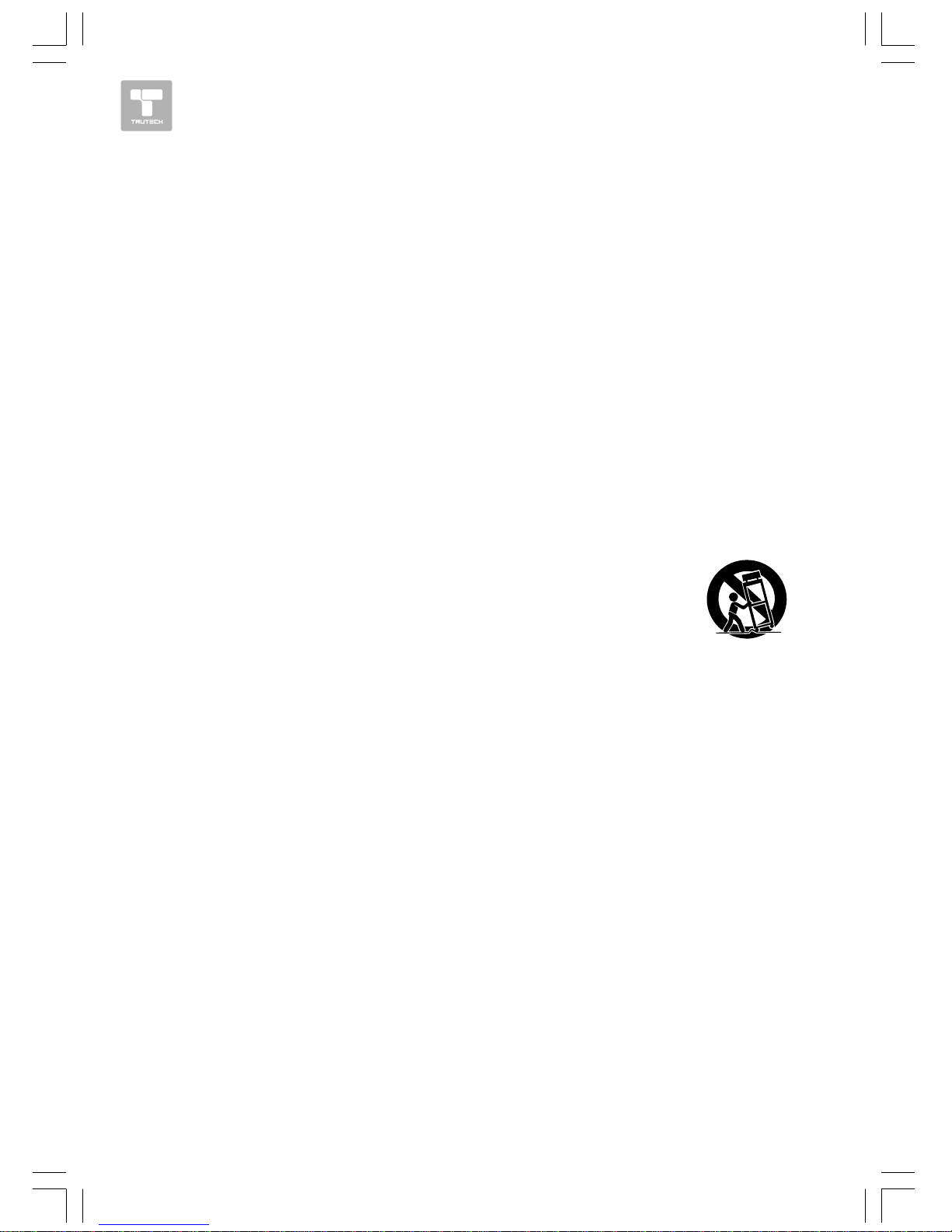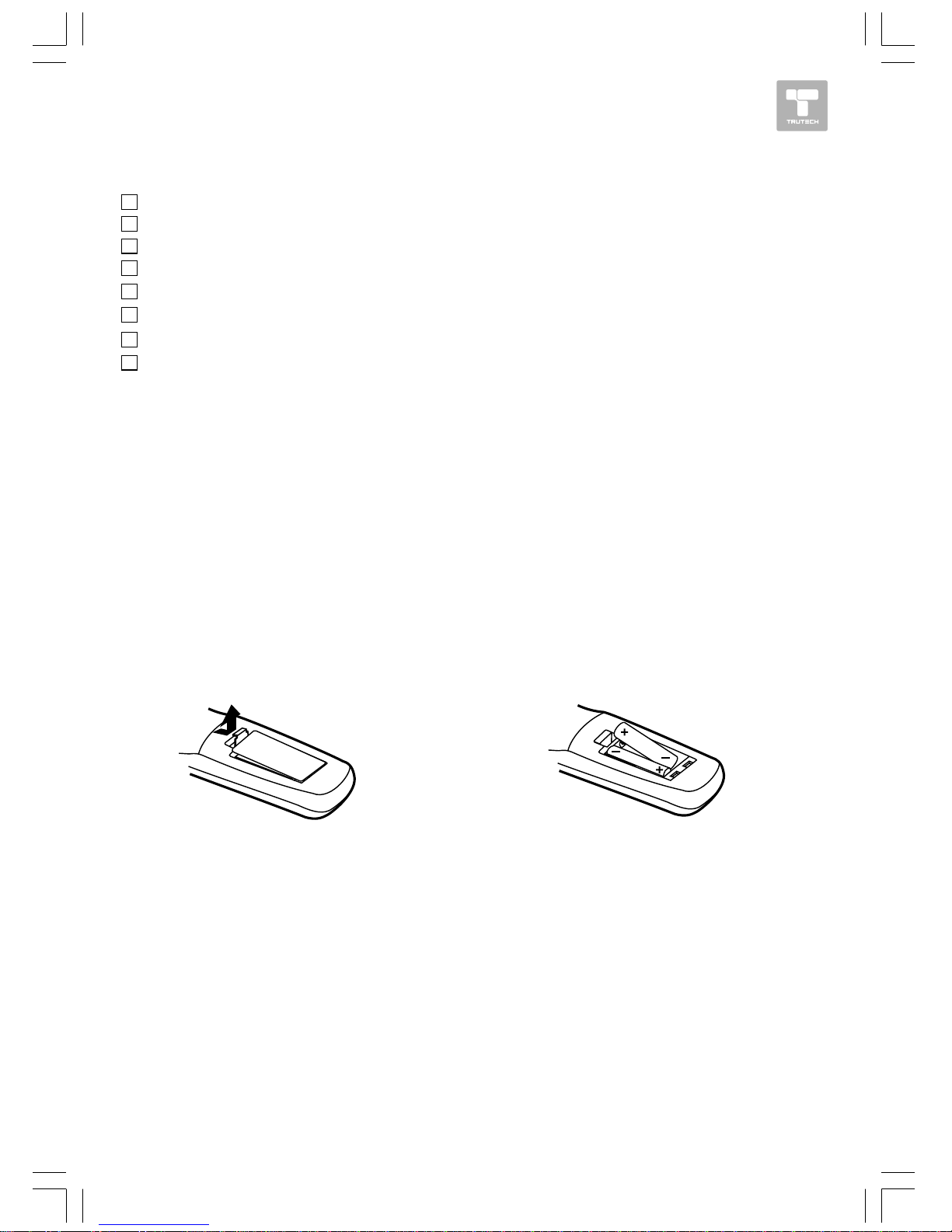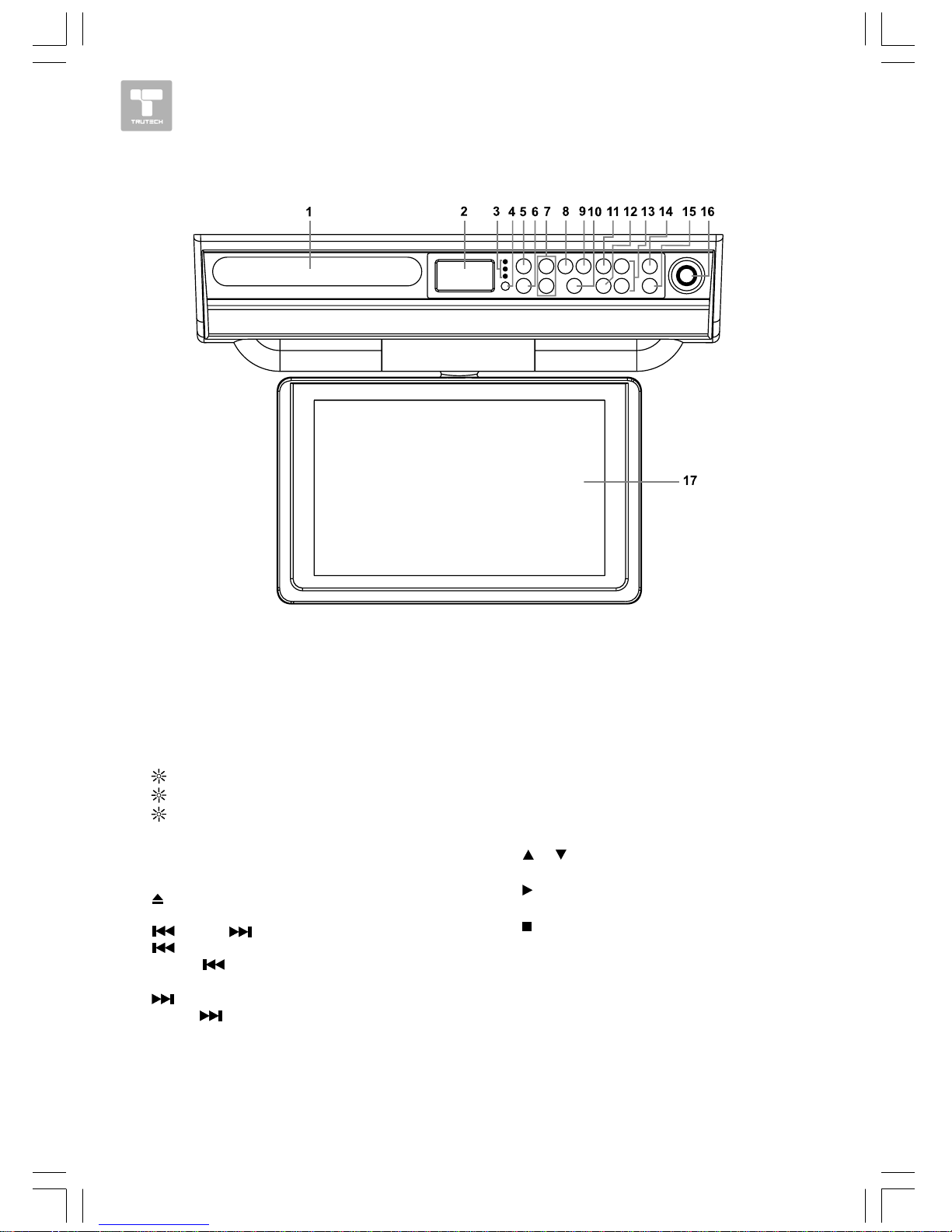HOW IT WORKS 4
TABLE OF CONTENTSTABLE OF CONTENTS
TABLE OF CONTENTSTABLE OF CONTENTS
TABLE OF CONTENTS
Repeat Playback ................................. 19Repeat Playback ................................. 19
Repeat Playback ................................. 19Repeat Playback ................................. 19
Repeat Playback ................................. 19
DVDDVD
DVDDVD
DVD PP
PP
Programmablerogrammable
rogrammablerogrammable
rogrammable MM
MM
Memory .................. 20emory .................. 20
emory .................. 20emory .................. 20
emory .................. 20
DVD Programmable Memory ............... 20
VV
VV
Viewingiewing
iewingiewing
iewing JPEG FJPEG F
JPEG FJPEG F
JPEG FILes ............................... 20ILes ............................... 20
ILes ............................... 20ILes ............................... 20
ILes ............................... 20
Play Modes for CD or JPEG Disc ............. 21Play Modes for CD or JPEG Disc ............. 21
Play Modes for CD or JPEG Disc ............. 21Play Modes for CD or JPEG Disc ............. 21
Play Modes for CD or JPEG Disc ............. 21
Customizing the Function Settings ........ 22-23Customizing the Function Settings ........ 22-23
Customizing the Function Settings ........ 22-23Customizing the Function Settings ........ 22-23
Customizing the Function Settings ........ 22-23
LANGUAGE ................................... 22
VIDEO ........................................... 22
DEFAULT ....................................... 23
Using the TV ....................................... 24Using the TV ....................................... 24
Using the TV ....................................... 24Using the TV ....................................... 24
Using the TV ....................................... 24
TV SETUP ...................................... 25-27TV SETUP ...................................... 25-27
TV SETUP ...................................... 25-27TV SETUP ...................................... 25-27
TV SETUP ...................................... 25-27
Listening to the Radio ........................... 28Listening to the Radio ........................... 28
Listening to the Radio ........................... 28Listening to the Radio ........................... 28
Listening to the Radio ........................... 28
TT
TT
Trr
rr
roubleshooting Guide .......................... 29oubleshooting Guide .......................... 29
oubleshooting Guide .......................... 29oubleshooting Guide .......................... 29
oubleshooting Guide .......................... 29
Maintenance ........................................ 30Maintenance ........................................ 30
Maintenance ........................................ 30Maintenance ........................................ 30
Maintenance ........................................ 30
Specifications ..................................... 30Specifications ..................................... 30
Specifications ..................................... 30Specifications ..................................... 30
Specifications ..................................... 30
Limited Warranty .................................. 31Limited Warranty .................................. 31
Limited Warranty .................................. 31Limited Warranty .................................. 31
Limited Warranty .................................. 31
Safety Precautions .............................1-2Safety Precautions .............................1-2
Safety Precautions .............................1-2Safety Precautions .............................1-2
Safety Precautions .............................1-2
Important Safety Instructions ................. 3Important Safety Instructions ................. 3
Important Safety Instructions ................. 3Important Safety Instructions ................. 3
Important Safety Instructions ................. 3
TT
TT
Table of Contents ................................. 4able of Contents ................................. 4
able of Contents ................................. 4able of Contents ................................. 4
able of Contents ................................. 4
Disc Formats ........................................ 5Disc Formats ........................................ 5
Disc Formats ........................................ 5Disc Formats ........................................ 5
Disc Formats ........................................ 5
Accessories .......................................... 6Accessories .......................................... 6
Accessories .......................................... 6Accessories .......................................... 6
Accessories .......................................... 6
Remote Control ..................................... 6Remote Control ..................................... 6
Remote Control ..................................... 6Remote Control ..................................... 6
Remote Control ..................................... 6
Control Reference Guide .................... 7-9Control Reference Guide .................... 7-9
Control Reference Guide .................... 7-9Control Reference Guide .................... 7-9
Control Reference Guide .................... 7-9
Mounting Instructions ........................ 10-11Mounting Instructions ........................ 10-11
Mounting Instructions ........................ 10-11Mounting Instructions ........................ 10-11
Mounting Instructions ........................ 10-11
Connections .................................... 12-13Connections .................................... 12-13
Connections .................................... 12-13Connections .................................... 12-13
Connections .................................... 12-13
Connecting the TV Antenna ...................12
Connecting the Unit to a TV or
other Video Equipment ...................... 12
Connecting the Unit to a Stereo Receiver
or Amplifier ..................................... 12
Plugging in the Unit ......................... 13
Monitor Operation ............................... 13Monitor Operation ............................... 13
Monitor Operation ............................... 13Monitor Operation ............................... 13
Monitor Operation ............................... 13
Unit Operation .................................... 14Unit Operation .................................... 14
Unit Operation .................................... 14Unit Operation .................................... 14
Unit Operation .................................... 14
Sound System .................................... 14Sound System .................................... 14
Sound System .................................... 14Sound System .................................... 14
Sound System .................................... 14
Setting the Clock ................................... 15Setting the Clock ................................... 15
Setting the Clock ................................... 15Setting the Clock ................................... 15
Setting the Clock ................................... 15
Setting the Cooking Timer ........................ 15Setting the Cooking Timer ........................ 15
Setting the Cooking Timer ........................ 15Setting the Cooking Timer ........................ 15
Setting the Cooking Timer ........................ 15
Playing a Disc ................................. 16-18Playing a Disc ................................. 16-18
Playing a Disc ................................. 16-18Playing a Disc ................................. 16-18
Playing a Disc ................................. 16-18
Playing a Disc .................................. 16
Pausing Playback ............................. 16
Stopping Playback ............................. 16
Skipping to a Different Track ............... 16
Fast Forward/Fast Reverse ............... 16
Angle Selection .............................. 17
Subtitle Selection .............................. 17
Audio Selection ............................... 17
Display Function .............................. 18
Special Functions ................................ 18Special Functions ................................ 18
Special Functions ................................ 18Special Functions ................................ 18
Special Functions ................................ 18
Locating a Specific Title/Chapter/Time .. 18
Locating a Specific Track ................... 18
Setting Favorite Bookmark
During Playback ............................. 19