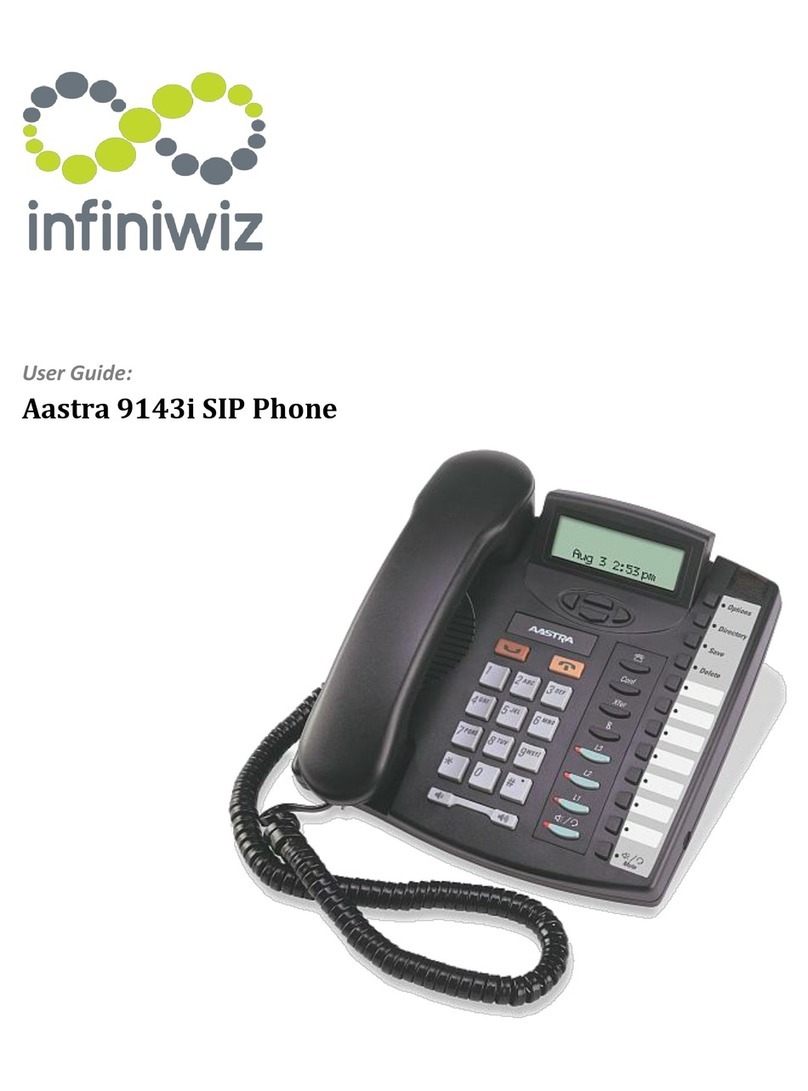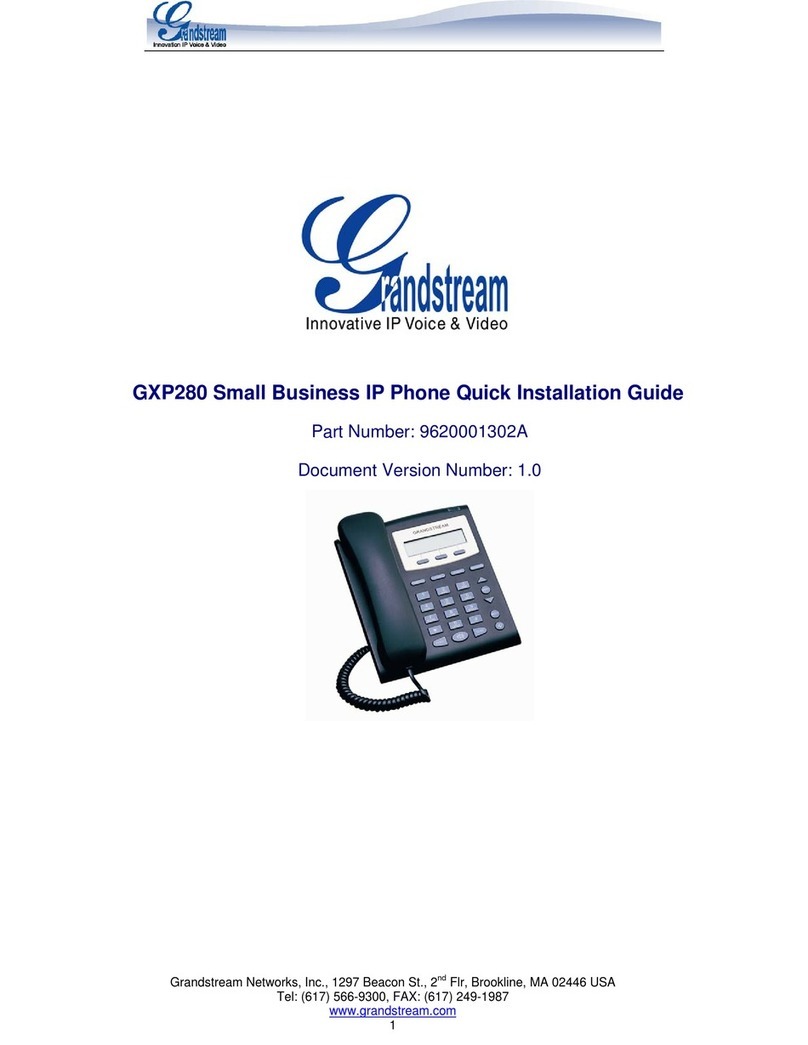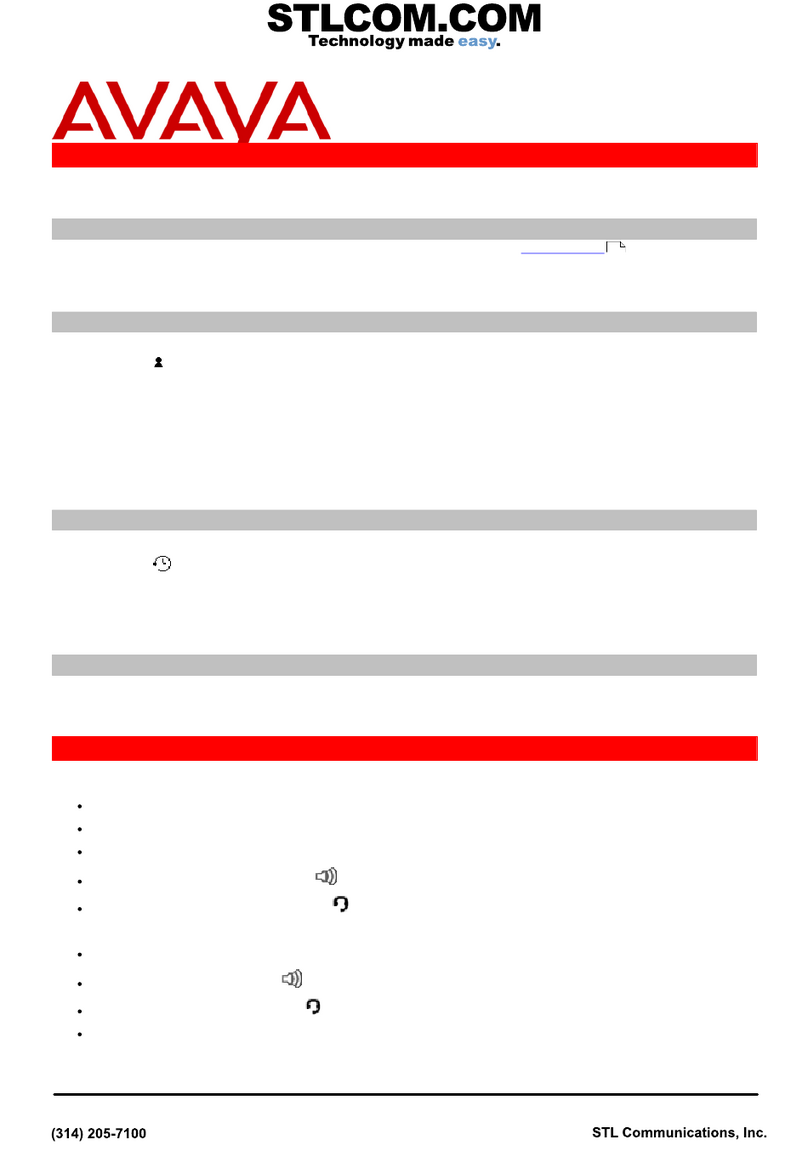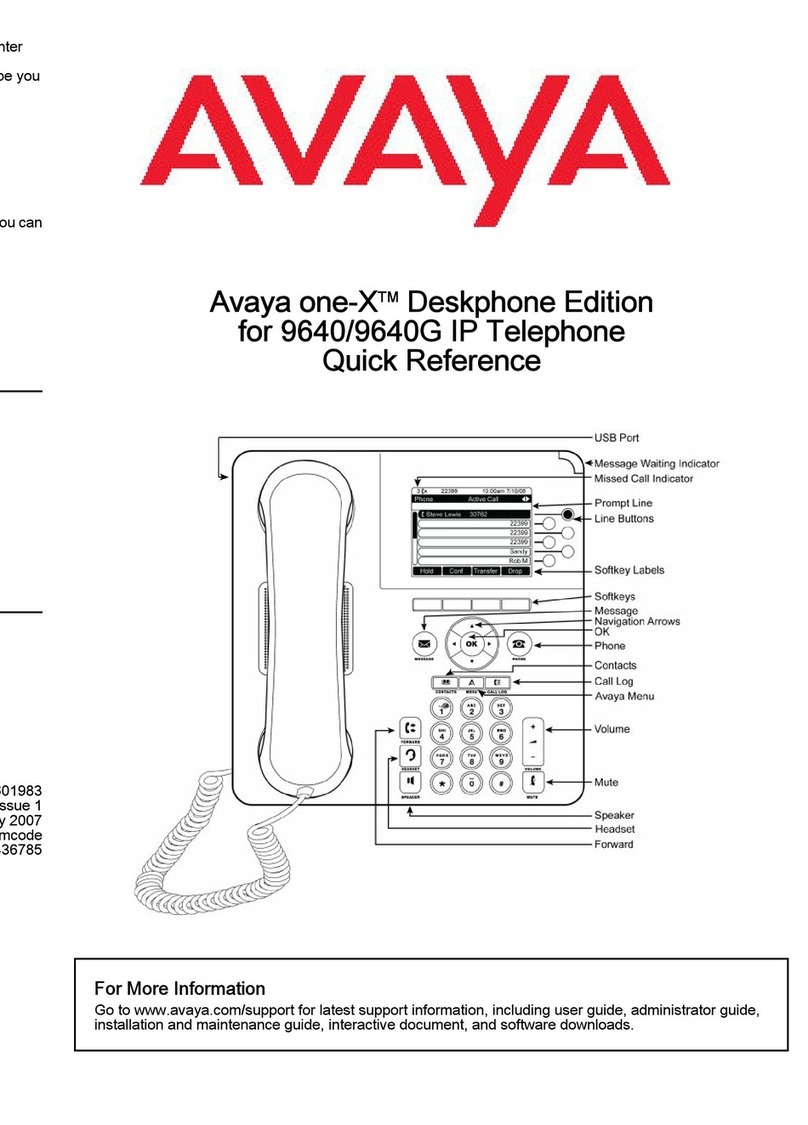TRUVISTA TruConnect User manual
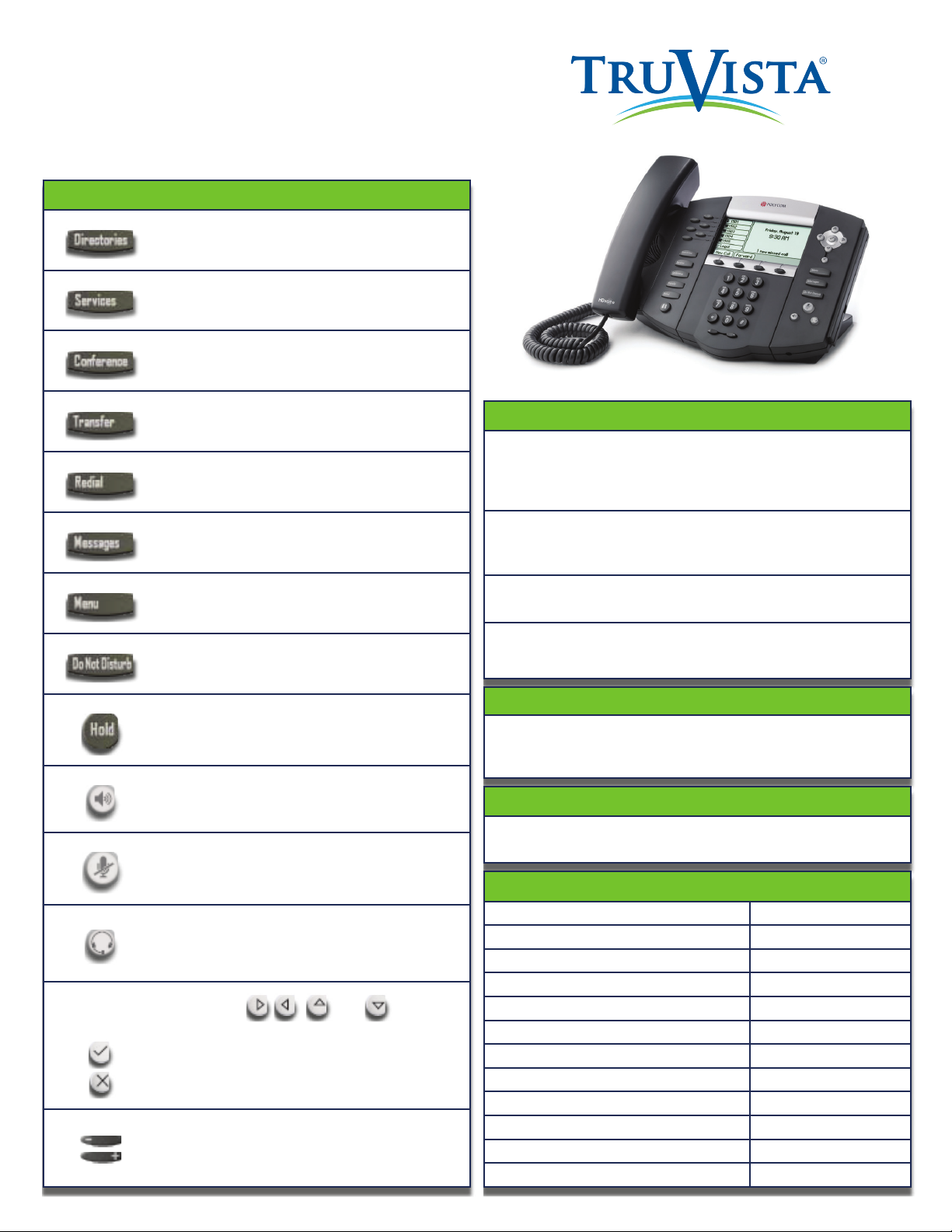
TruConnect User Guide
TruConnect
Quick Reference Guide
Basic Phone Features
Make a Call
1. Lift the Handset and dial the phone number.
2. Depending on your phone and configuration, you may
need to hit the Dial soft key.
Answering a Call
To answer a call using the speakerphone, press the Speaker
key or Answer key.
Redial
Press the Redial key to call a recently dialed number
Ending Calls
To end a call replace the handset, or press the End Call key.
Programmable Function Keys
Up to 6 programmable keys on the PolyCom phones. Use these
keys to activate up to six lines or speed dials that can be as-
signed to your phone.
Soft Keys
The screen will display labels for these keys, to identify their
context-sensitive functions.
For Your Reference
Your phone number
Your extension
Code to dial an external number
Access your phone settings online
Conferencing phone number
Conferencing moderator code
Conferencing participant code
Conferencing moderator web access
Remote access tocall forwarding number
Remote access tocall forwarding PIN
Your administrator
You administrator’s phone number
Keys Key Description
Directories key – Access to local
directories and call lists
Services key – Access to special services.
Contact your administrator.
Conference key – Establishes a 3-way
conference call.
Transfer key – Transfer of current call to
third party.
Redial key – Redial the most recently dialed
number.
Voicemail key – Retrieves messages from
the voice mailbox.
Menu key – Access local (your phone) and
global (your organization) features.
Do Not Disturb key – Switches Do Not
Disturb mode on and off.
Hold key – Places a call on “Hold” or
resumes it.
Speakerphone key – Allows for hands-free
communication during calls.
Microphone Mute key – Mutes audio
transmission locally during calls.
Headset key – Allows you to place
and receive calls through an optionally
connected headset.
Display Control Keys – Use and (arrow
keys) to scroll through the displayed information.
Use to select a field of displayed data.
Use to delete displayed data.
Volume Keys – Use these to adjust the
volume of the handset, headset, speaker,
and ringer.
TruConnect
Quick Start Guide

Advanced Call Handling
Call Hold
1. To put a call on hold, press the Hold key
2. To retrieve the call, press the Resume key or press the Hold key
again
Call Transfer
1. Press the Transfer key – this places the current call on hold.
2. Dial the number of the person you want to transfer the call to.
3. To transfer the call before the other person answers, press the
Transfer key again.
4. Or wait until the person has answered before completing the
transfer by pressing the Transfer key again.
Call Waiting
If a second call comes in when you are already on the phone, you
will hear a tone and the phone screen will display the details of the
second caller.
To answer the second call, select OK press the line key which is
flashing.
3 Way Conferencing
1. When in a regular call, press the Conference key.
2. Dial the person you want to join you call.
3. Once this person has answered press the Conference key again to
set up the three way call.
Parking a Call
Parking a call places the call on hold in a “park orbit” so that the call
can be retrieved from another phone.
1. Initiate call transfer by pressing the Transfer key.
2. Dial the Call Park access code *13.
3. Listen to the park orbit number where the call will be parked.
4. Complete the call transfer by pressing Transfer again. To retrieve a
parked call, dial *95followed by the park orbit number.
Do Not Disturb
Do Not Disturb enables you to send call straight to voicemail.
1. If you have a key marked Do Not Disturb, press this to turn Do Not
Disturb On and off.
2. If you don’t have a Do Not Disturb key then dial *78 to turn Do Not
Disturb on and *79 to turn it off.
Voicemail
When you have one or more unheard voice messages waiting, your
phone will display a flashing light in the upper right corner.
•To access voicemail: Press *98or press the Messages or
Voicemail key if you have one.
•To listen to your voice messages: Press 1
•To listen to your other messages: Press 11
•To save a message: Press 2
•To delete a message: Press 3
•To change your mailbox settings: Press 4
•To go back to previous menu: Press *
•To finish: Press #
You may also access your voicemail visually using CommPortal
Call Forwarding
Your phone system supports different types of Call Forwarding:
Immediate, Busy, and No Answer.
To enable and disable call forwarding, go to the Call Manager tab in
CommPortal.
To enable call forwarding using the phone, dial the access code
for the type of call forwarding you want to enable followed by the
number you wish to forward calls to.
To disable call fowarding, dial the deactivation code for that type of
call forwarding.
Advanced Call Handling
Common Access Codes
Park Call *13
Retrieve Parked Call *95
Do Not Disturb Activation *78
Do Not Disturb Deactivation *79
Automatic Recall *69
Group Call Pickup *11
Voicemail *98
CommPortal
CommPortal gives you a powerful and easy to use Web interface
to your phone settings.
Logging In:
1. Go to:
https://commportal.truvista.net
2. Enter your phone number
3. Enter your password
Dashboard Page
The dashboard displays
new voice messages, recent
received and missed calls,
contacts, and settings you
have applied to your phone.
Messages & Calls
•The Messages tab displays new and saved voice messages. Play,
delete, or market as heard/unheard.
•Missed Calls, Dialed Calls, and Received Calls show you all
your recent called activity.
Call Manager
•The Summary tab of Call Manager provides a description of what
will happen to your incoming calls.
•The other tabs allow you to change the settings of your call
coverage, including Call Forwarding, Do Not Disturb, and FindMe/
FollowMe.
Change Password
1. Go to Settings page
2. Enter your new password in Password box
3. Re-enter your new password in the Confirm Password box
4. Click Change Password
Configure Your Phone Keys
1. Select the Settings page in CommPortal.
2. Select the Phones tab.
3. Click on the Configure Your Phone link.
CommPortal