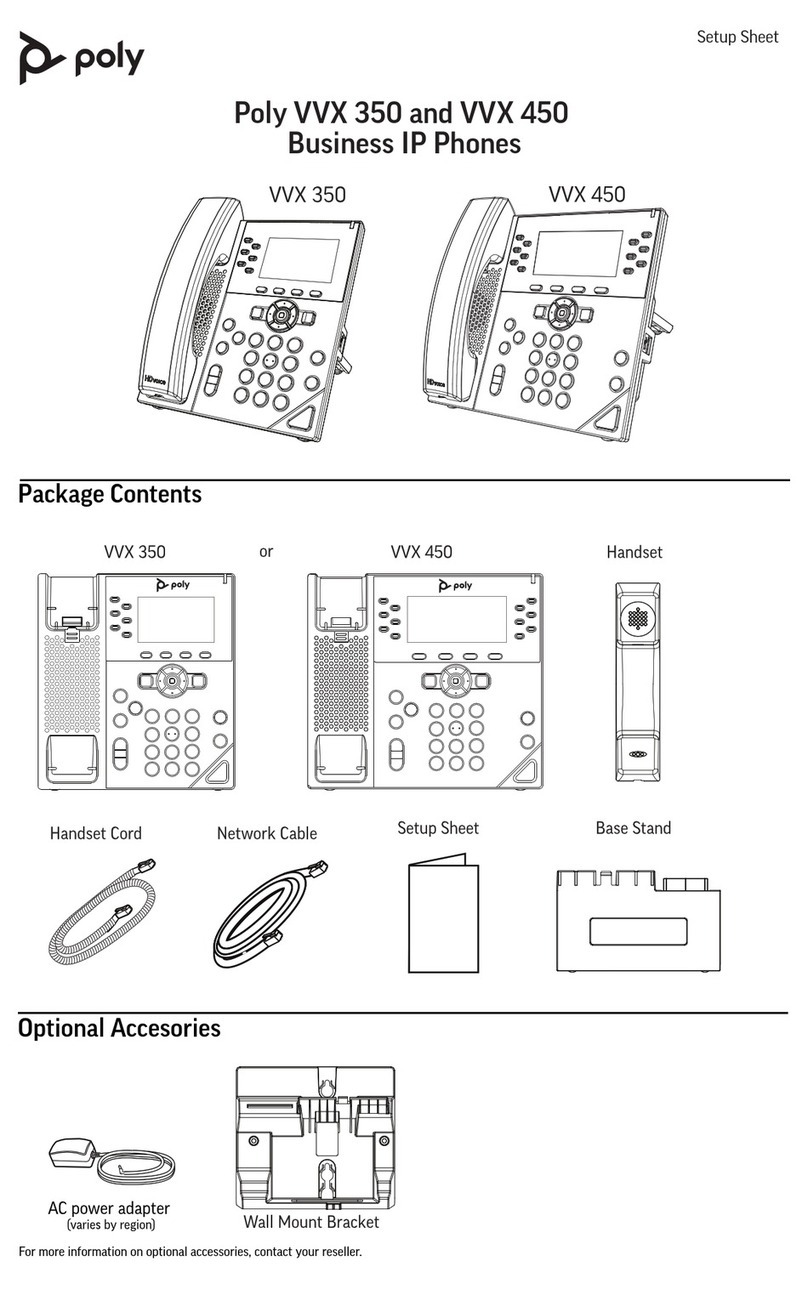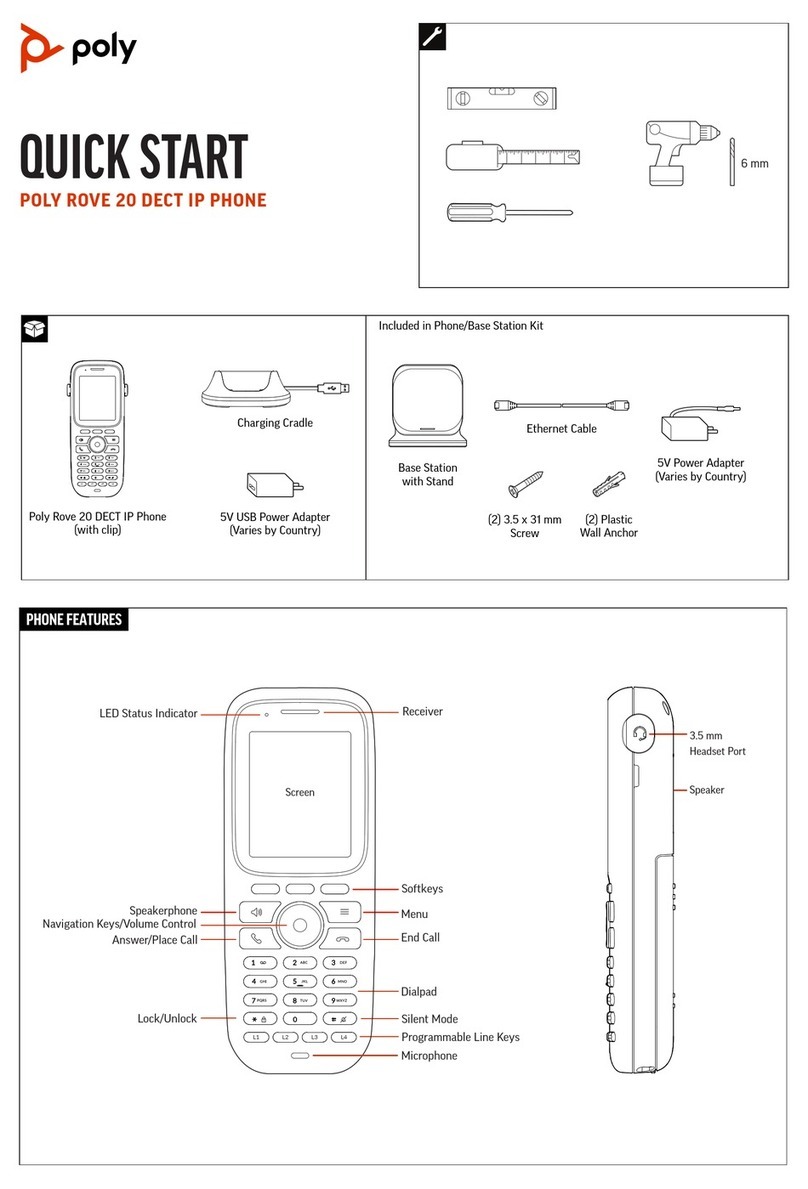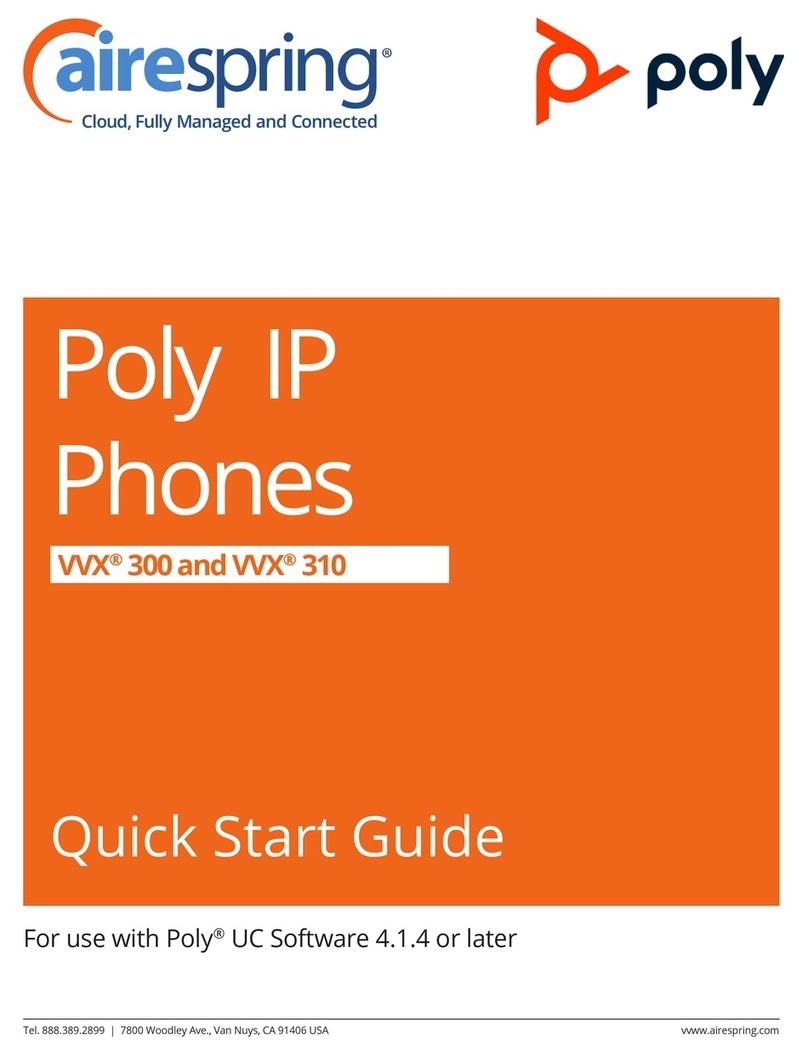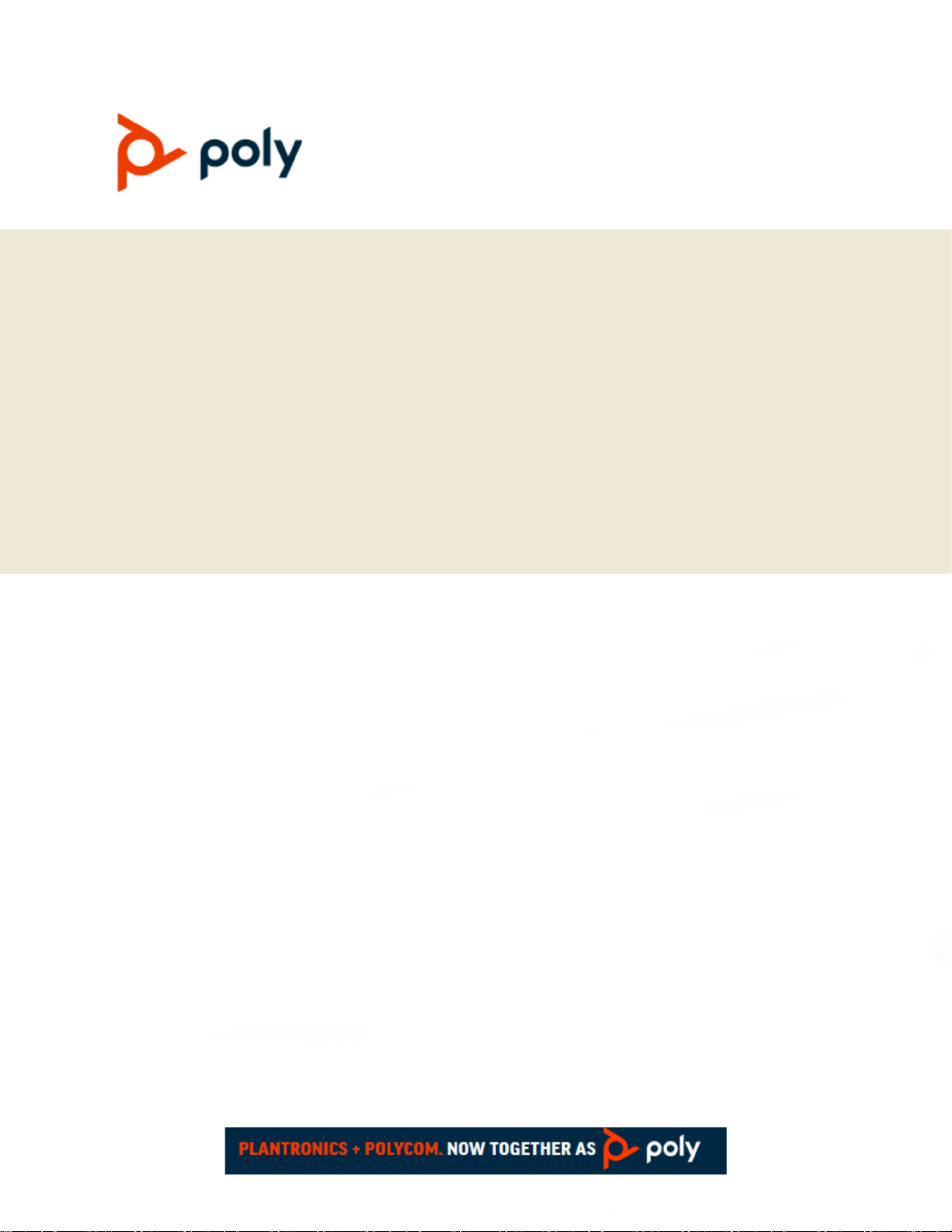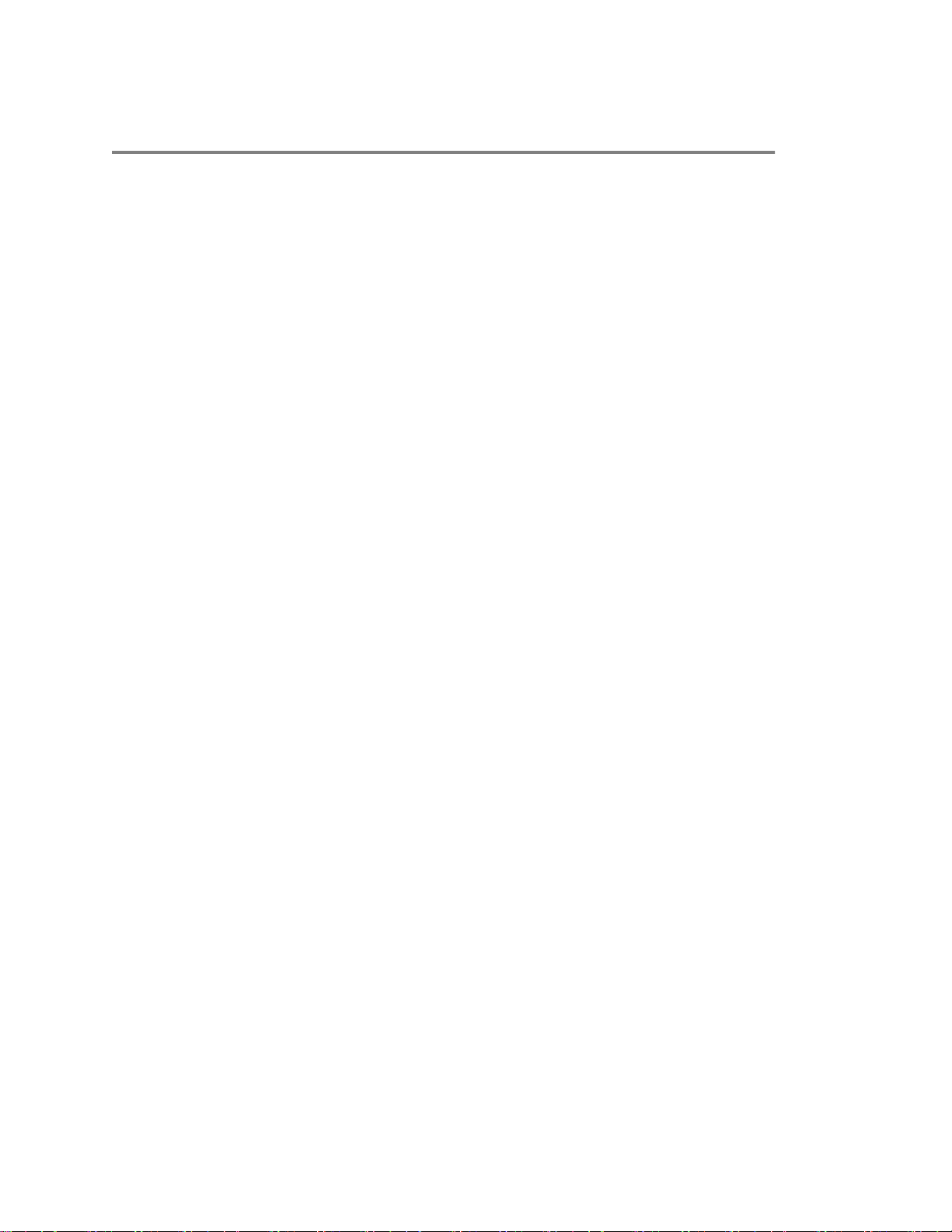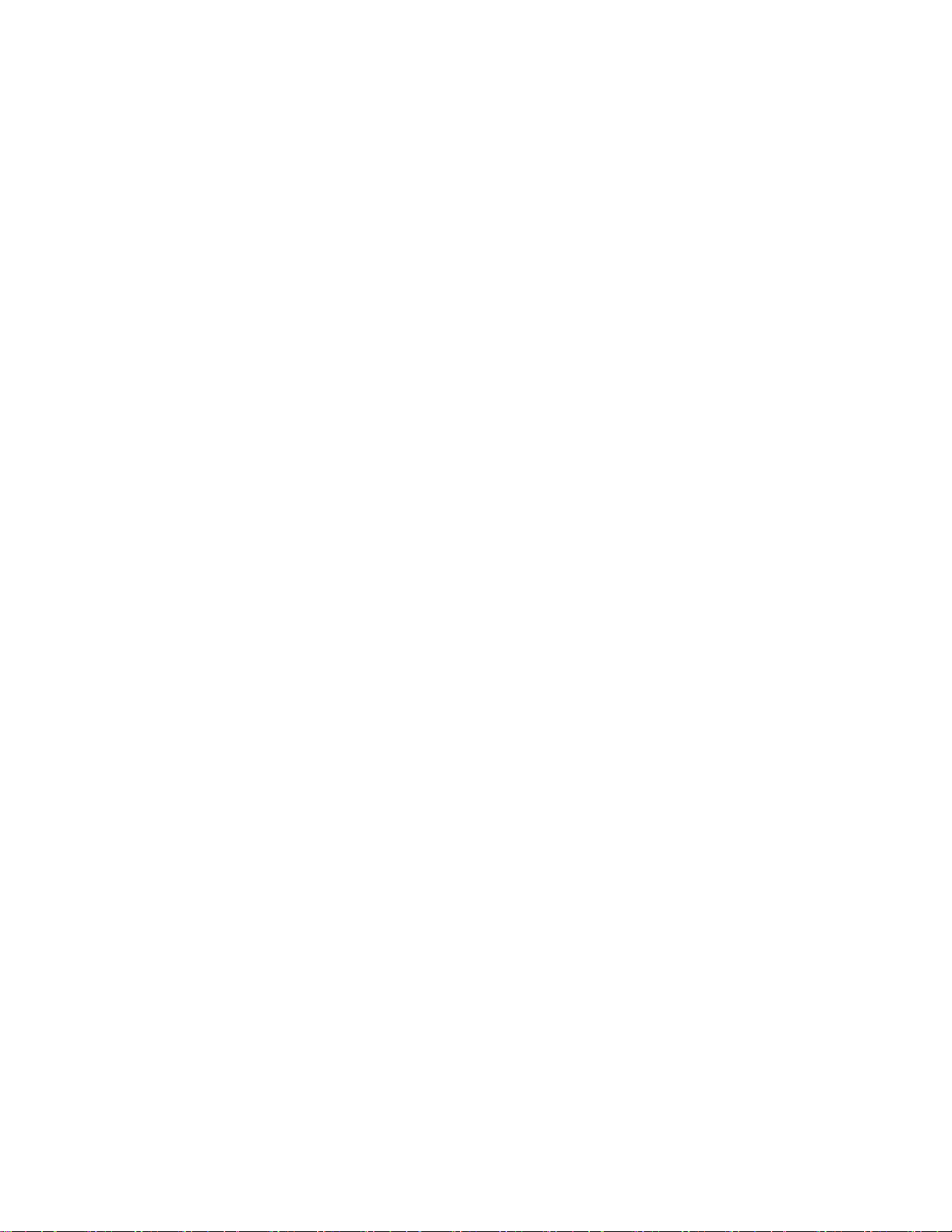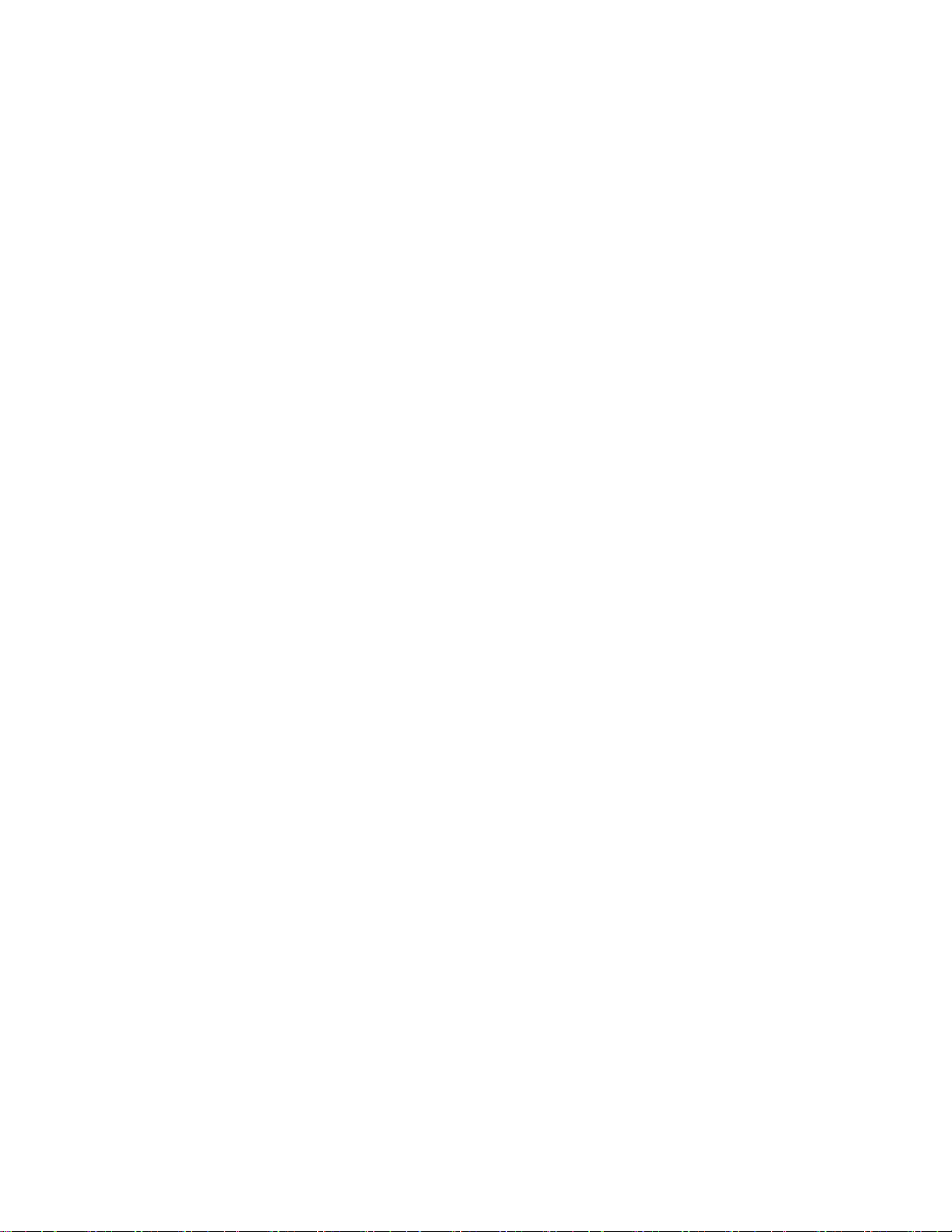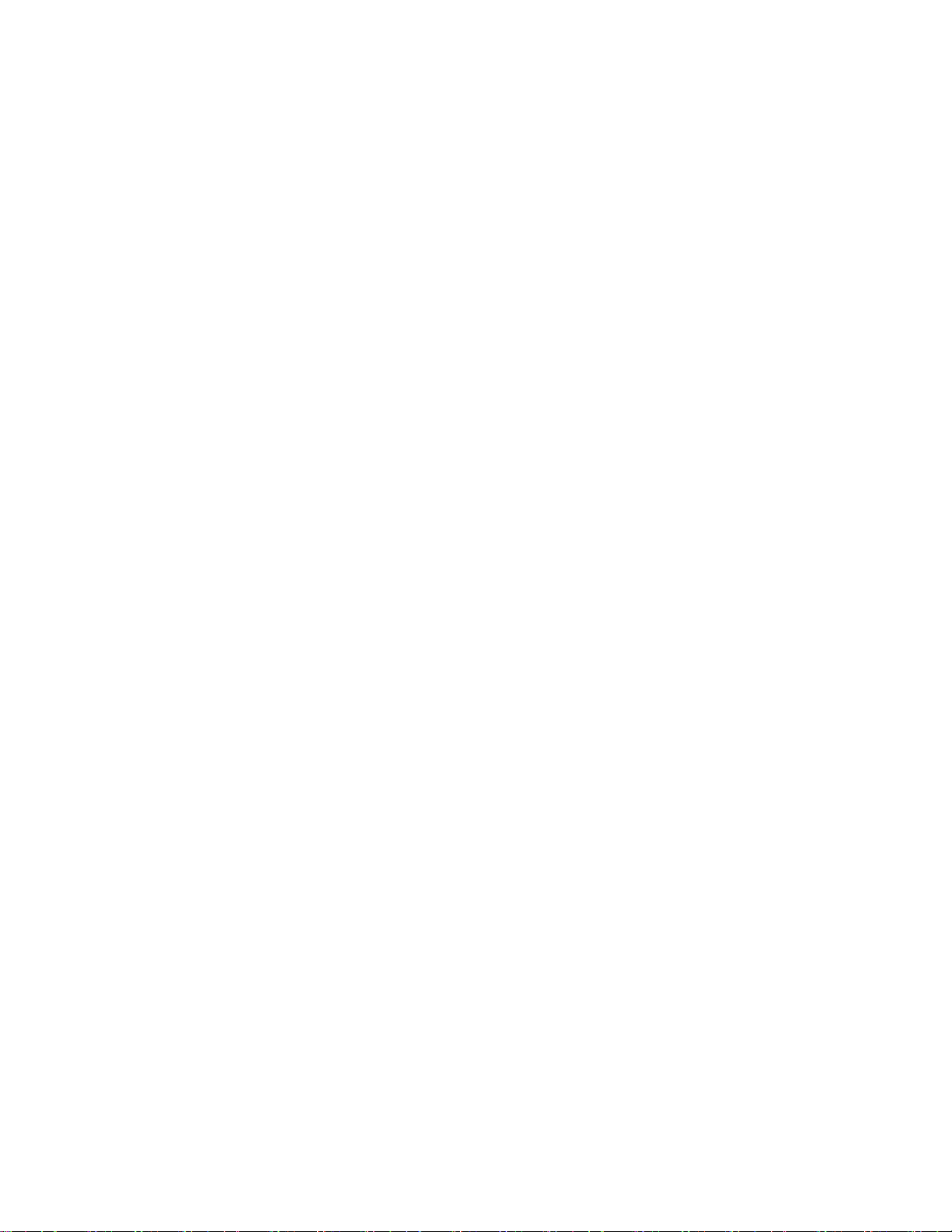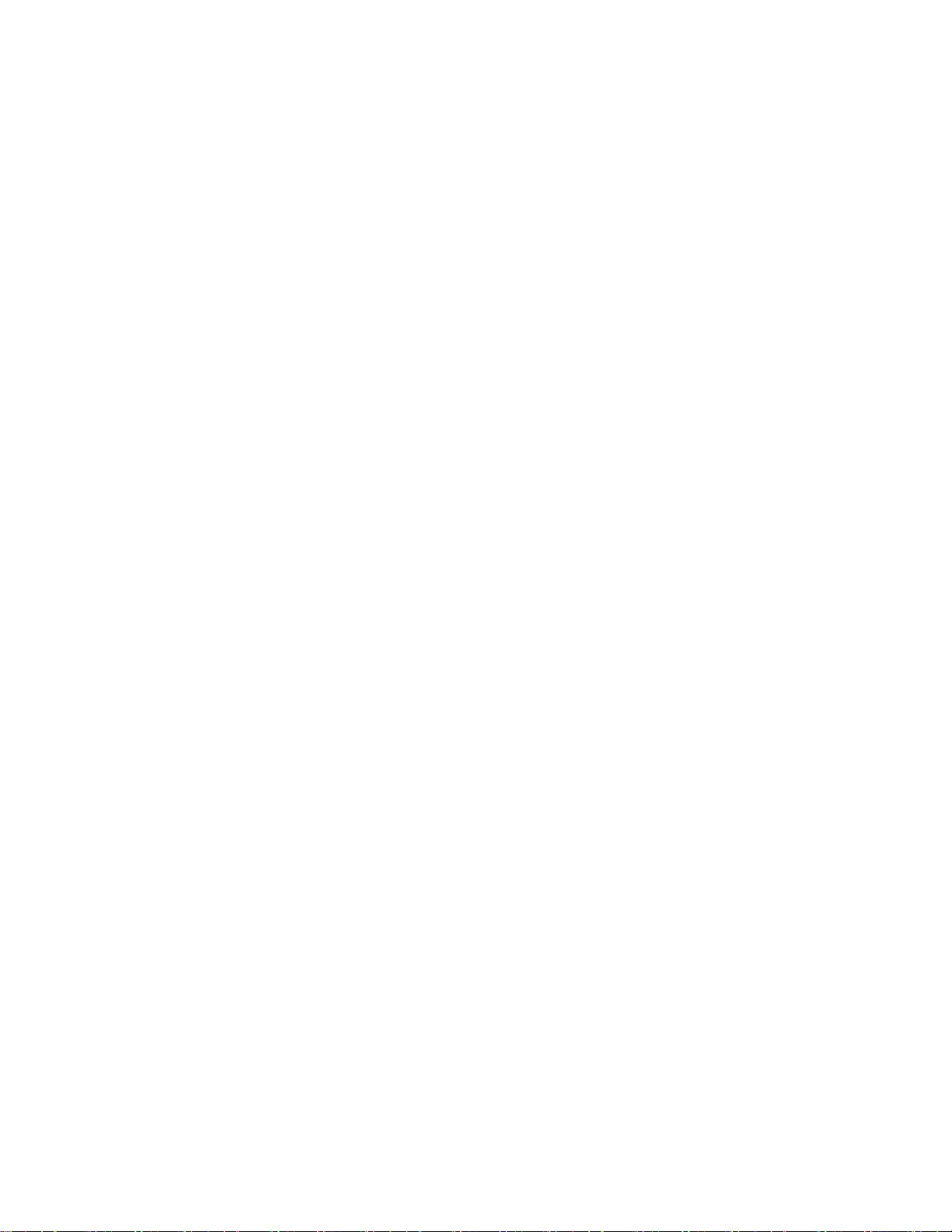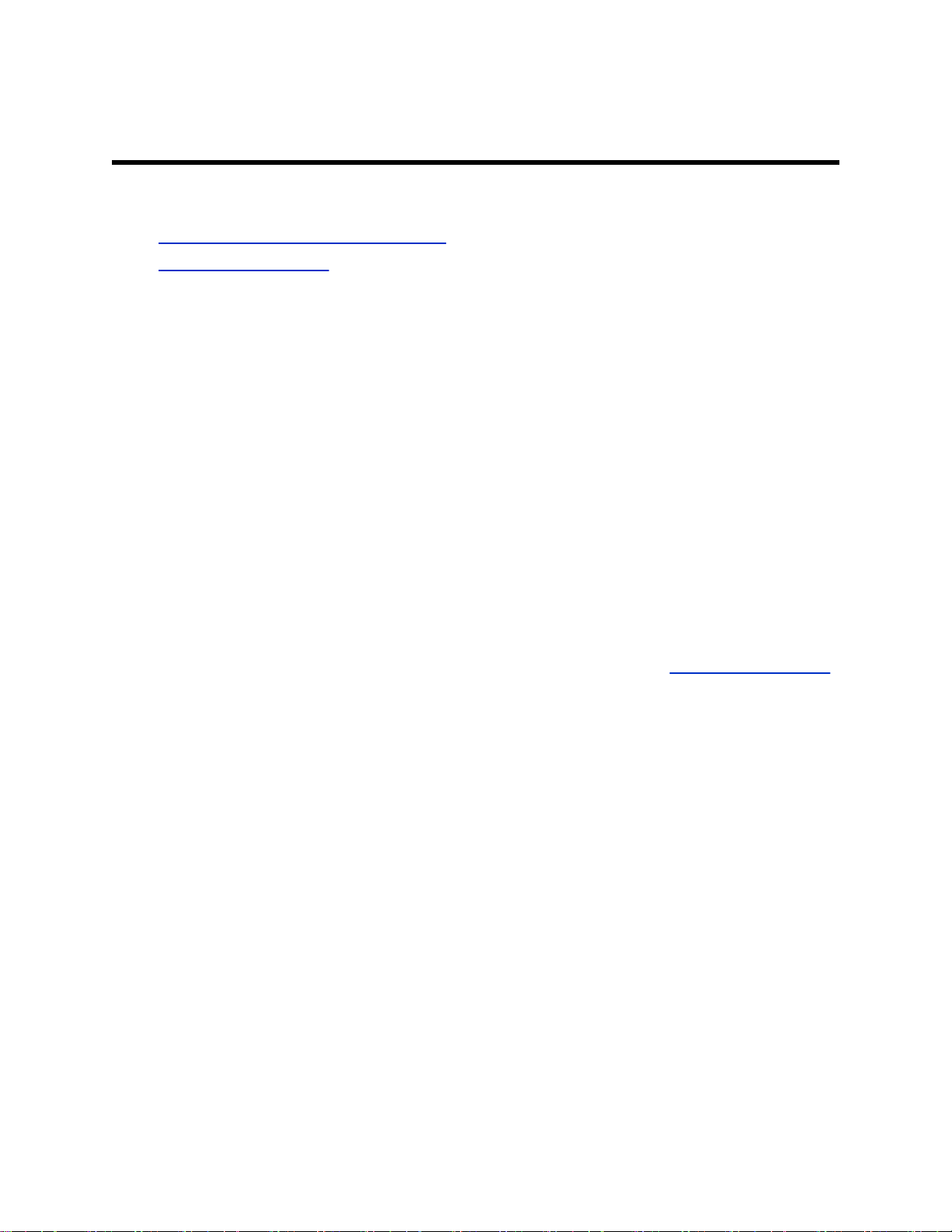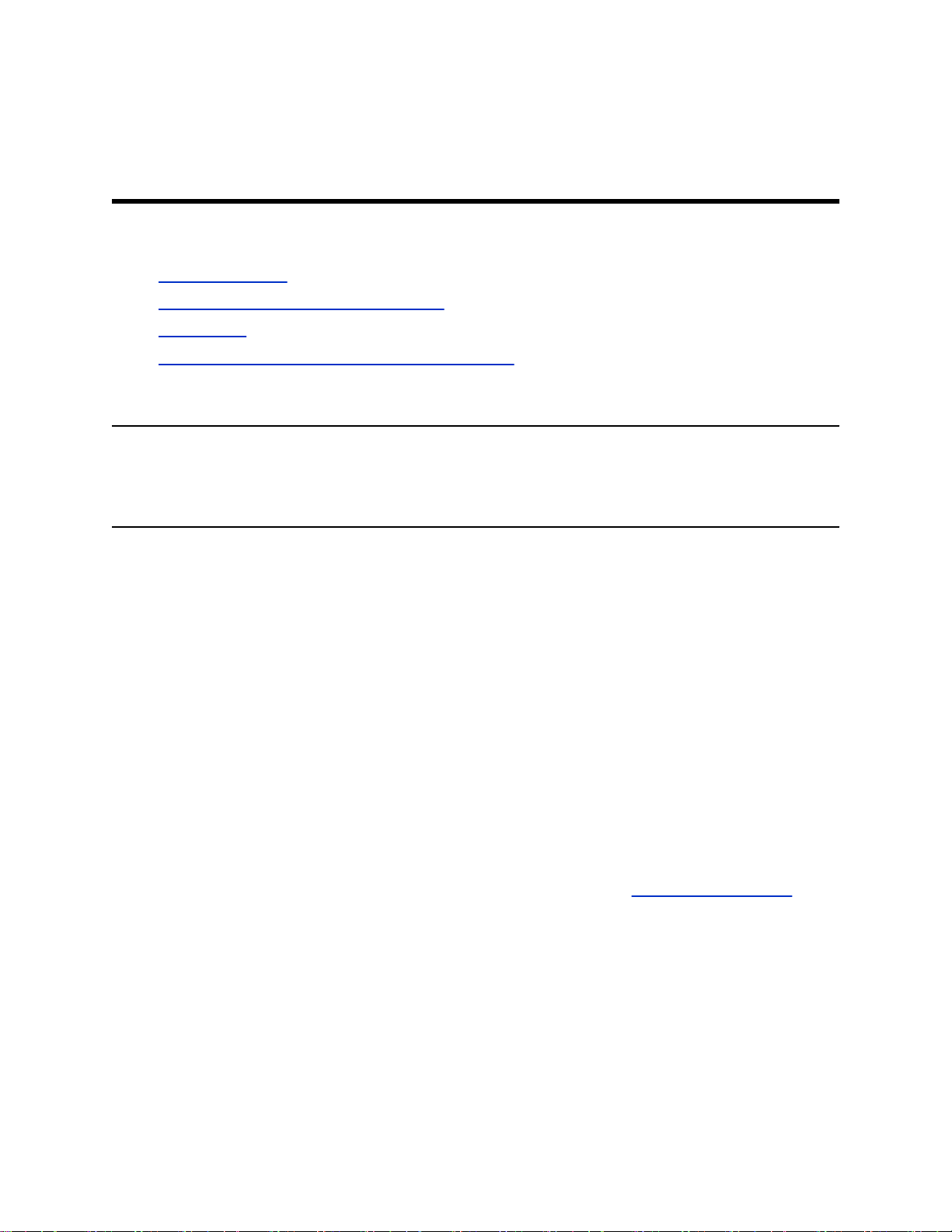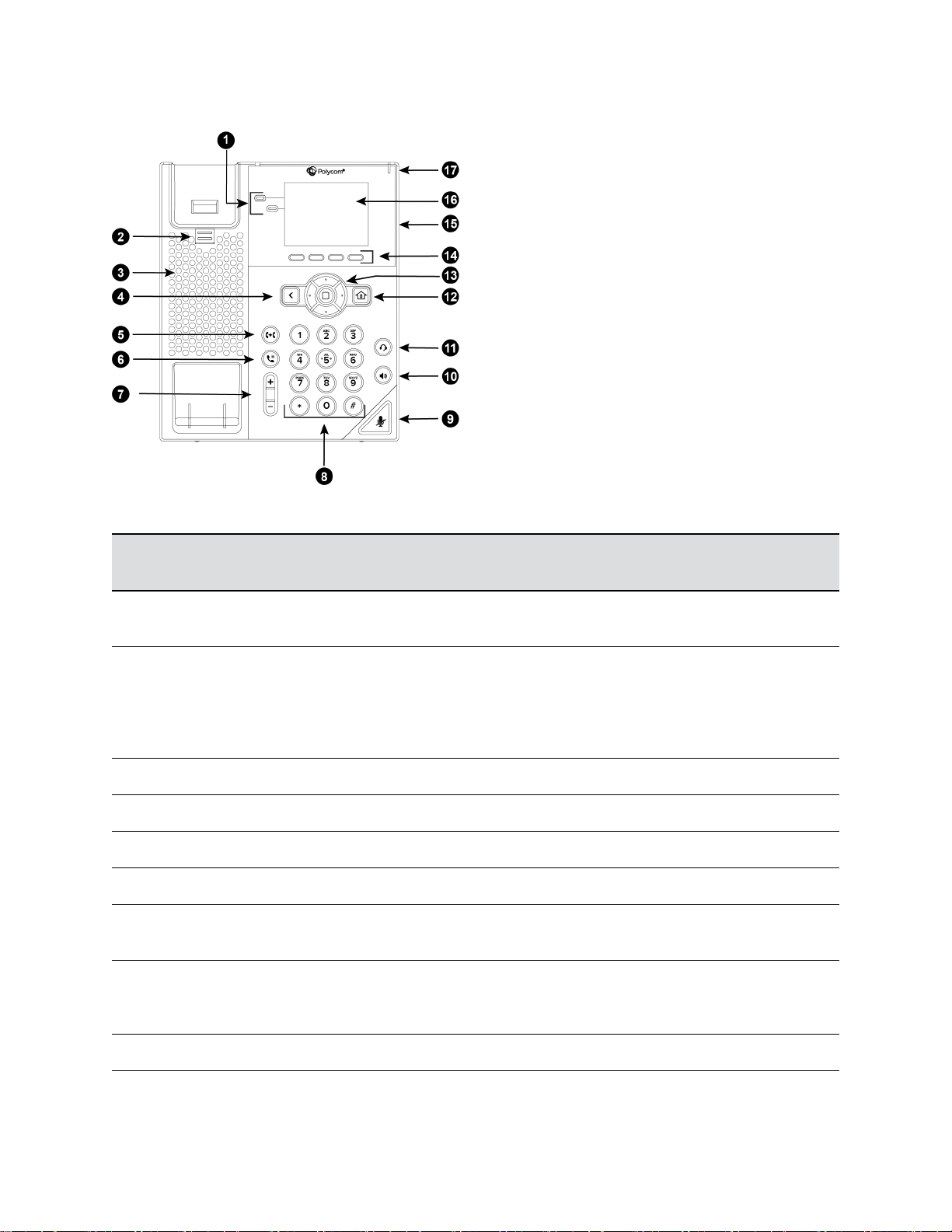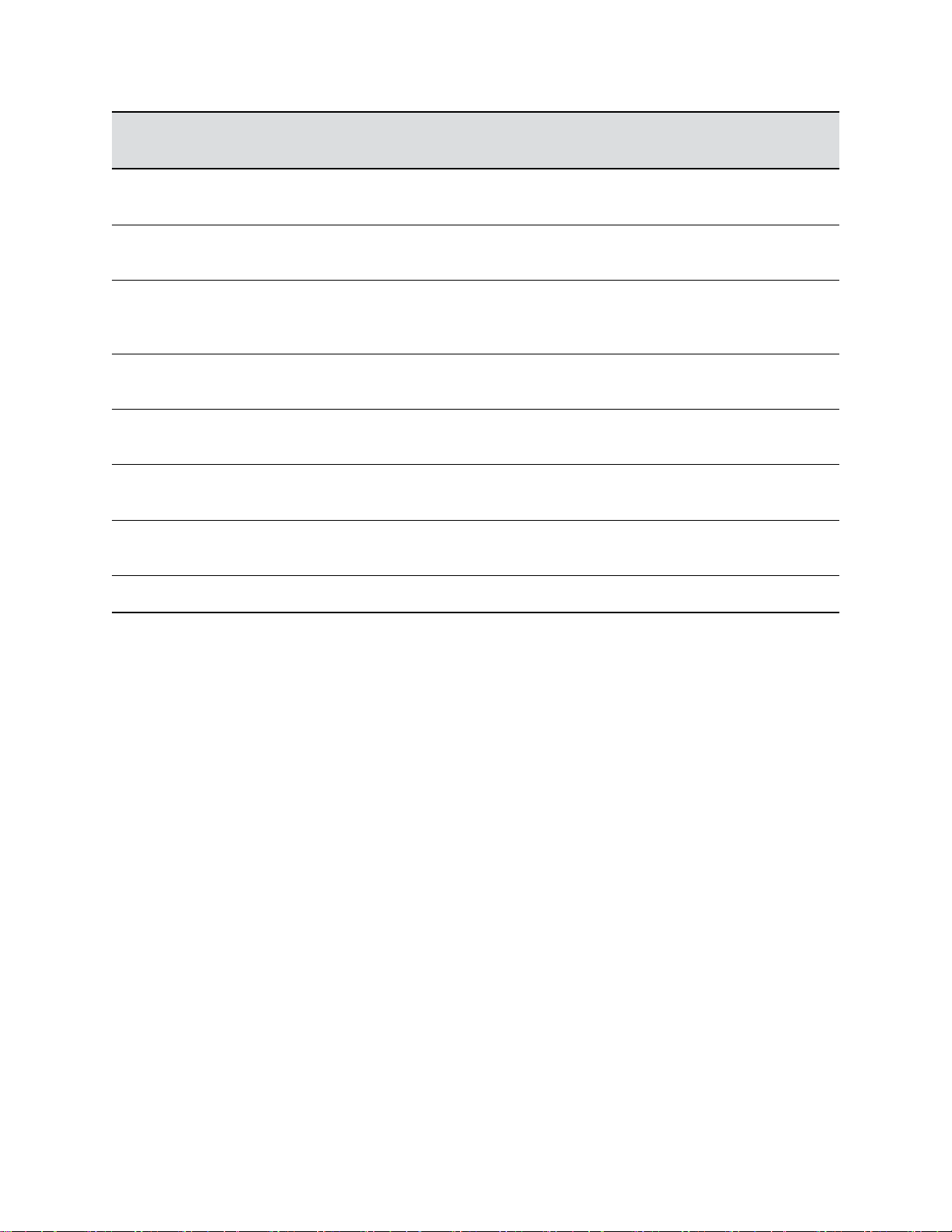Change the Time Format........................................................................................57
Change the Date Format........................................................................................57
Backlight Intensity and Timeout........................................................................................ 57
Enable Dim Screen................................................................................................ 57
Set Dim Screen Delay............................................................................................ 58
Disable Dim Screen................................................................................................58
Adjust the Screen Brightness................................................................................. 58
Use a USB Flash Drive to Add a Personal Photo or Ringtone..........................................58
Change the Background Picture....................................................................................... 59
Screen Savers...................................................................................................................59
Enable the Screen Saver....................................................................................... 59
Set the Screen Saver Wait Time............................................................................ 60
Enable Screen Saver Slide Show.......................................................................... 60
Make the Screen Saver a Blank Screen................................................................ 60
Create a Screen Saver Passcode.......................................................................... 61
Display the Time and Date on the Screen Saver................................................... 61
Disable the Screen Saver.......................................................................................61
Changing Audio Settings...................................................................................................61
Set a Ringtone for Incoming Calls..........................................................................61
Set a Ringtone for Individual Contacts................................................................... 62
Change the Volume................................................................................................62
Enable Acoustic Echo Cancellation........................................................................62
Disable Acoustic Echo Cancellation.......................................................................62
Enable Acoustic Fence...........................................................................................63
Disable Acoustic Fence..........................................................................................63
Dialing Autocomplete........................................................................................................ 63
Enable Dialing Autocomplete................................................................................. 63
Disable Dialing Autocomplete................................................................................ 64
Enable Automatic Home Page.......................................................................................... 64
Select a Different Font.......................................................................................................64
Pack Calls On Display.......................................................................................................65
Enable Pack Calls On Display................................................................................65
Disable Pack Calls On Display...............................................................................65
Silencing the Phone Ringer...............................................................................................65
Silence the Phone Ringer.......................................................................................65
Phone Accessories.......................................................................................... 67
Using a Headset with Your Phone.....................................................................................67
Connecting a Headset............................................................................................67
Change the Preferred Audio Device................................................................................. 67
Change the Preferred Headset Device............................................................................. 68
Contents
4