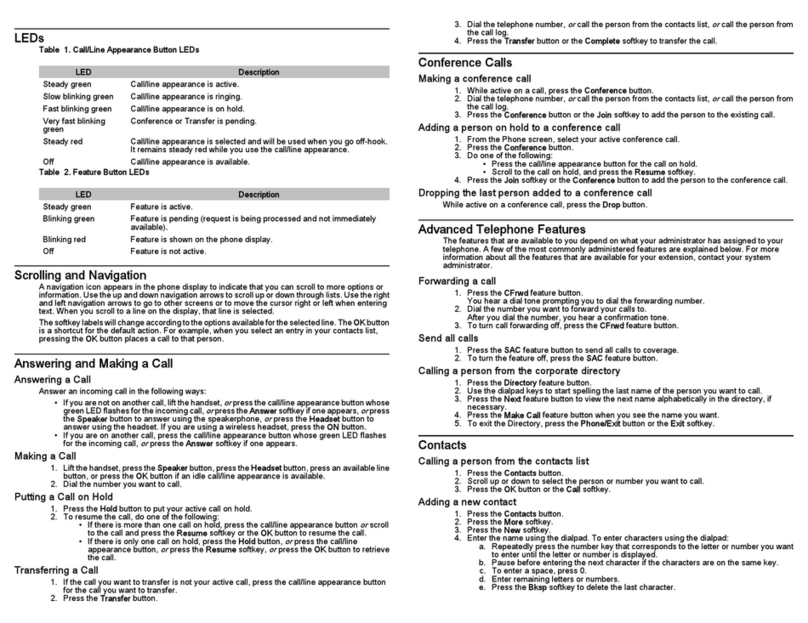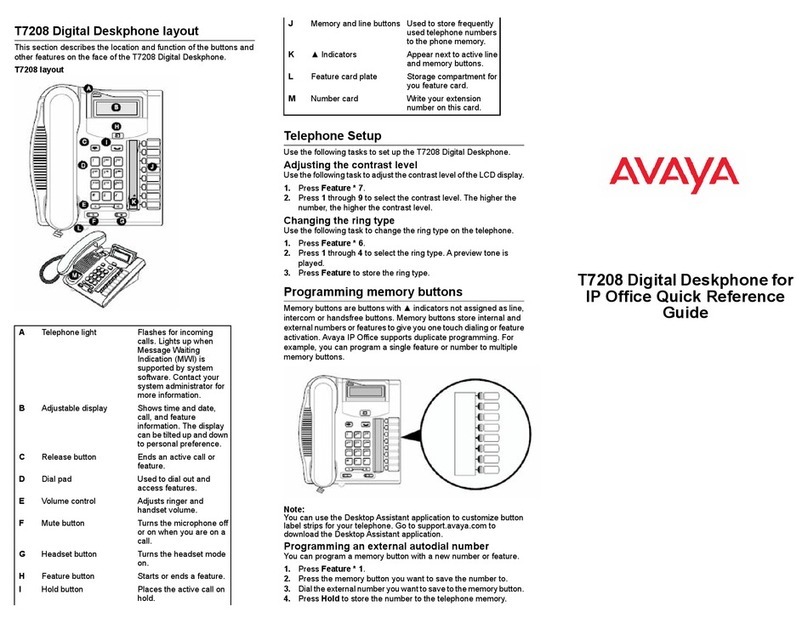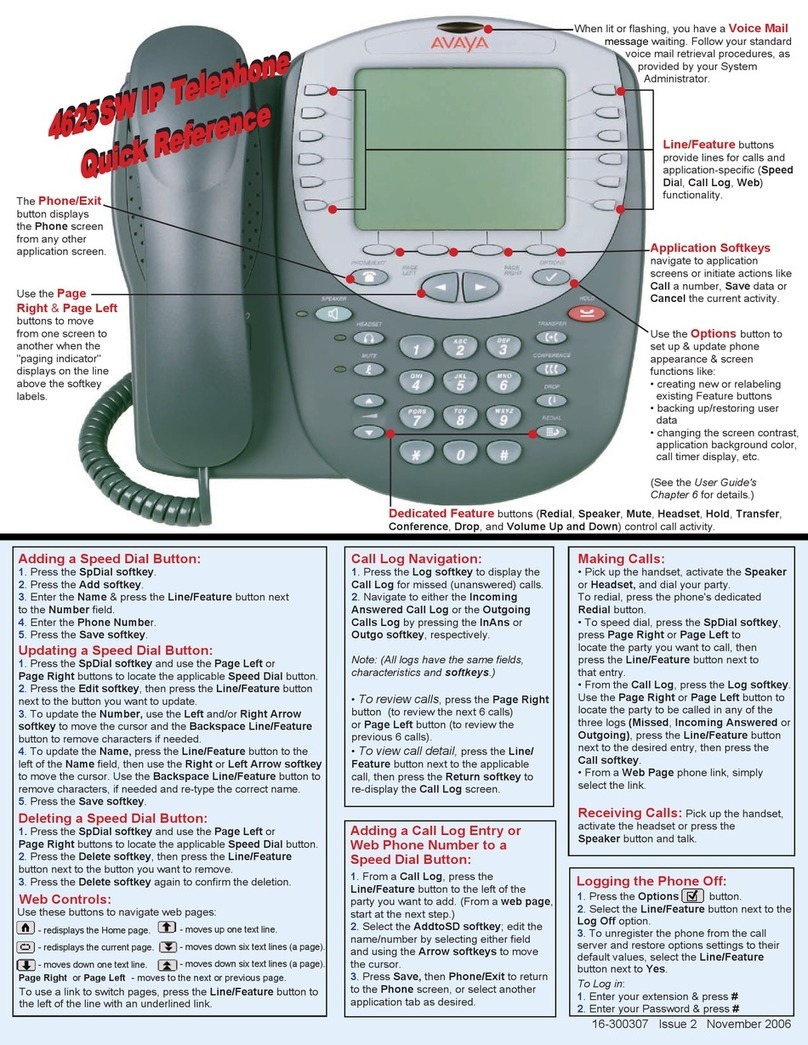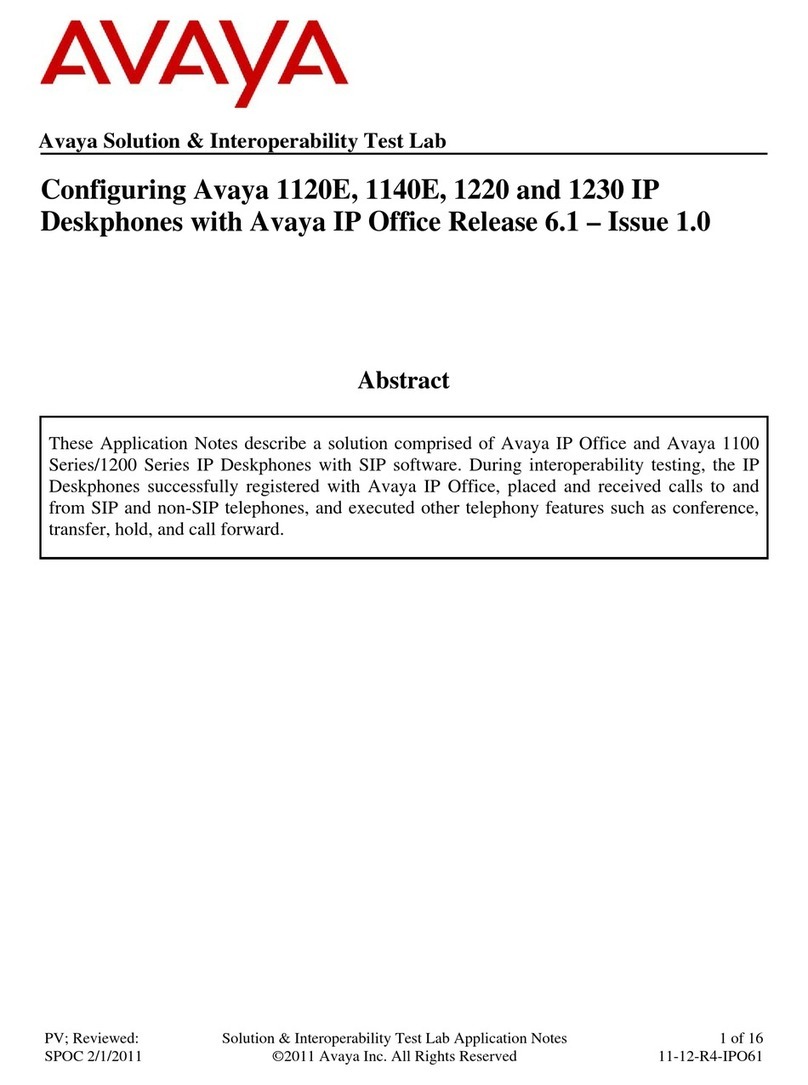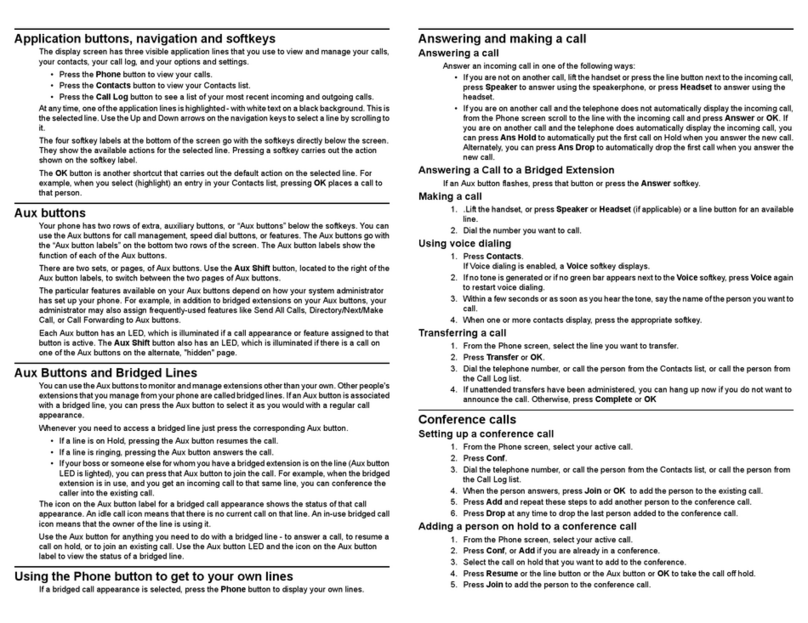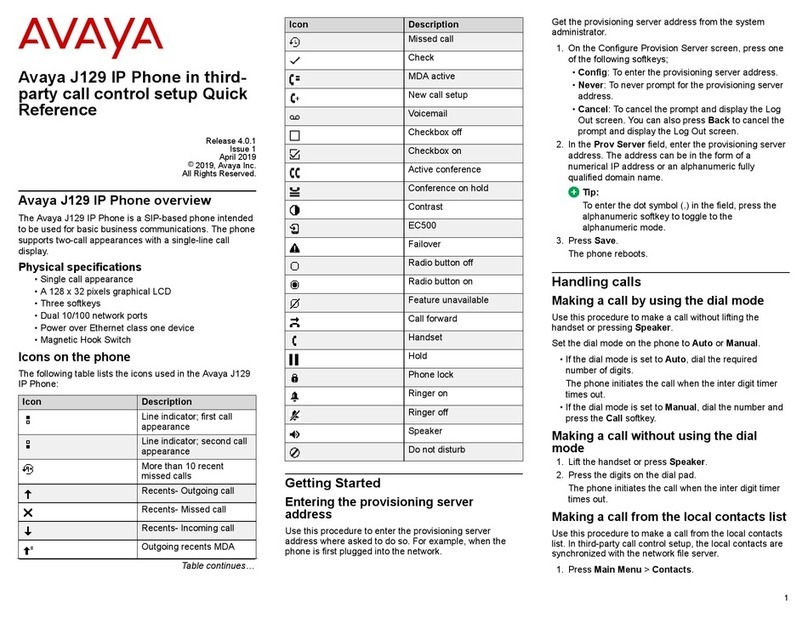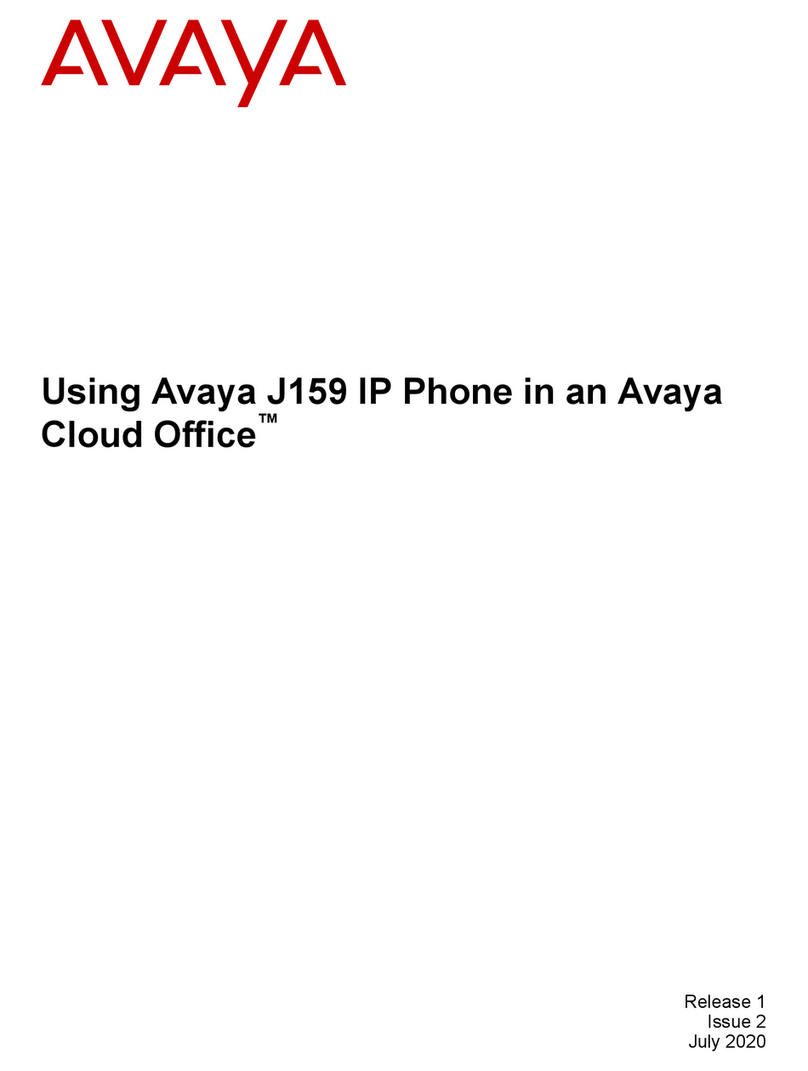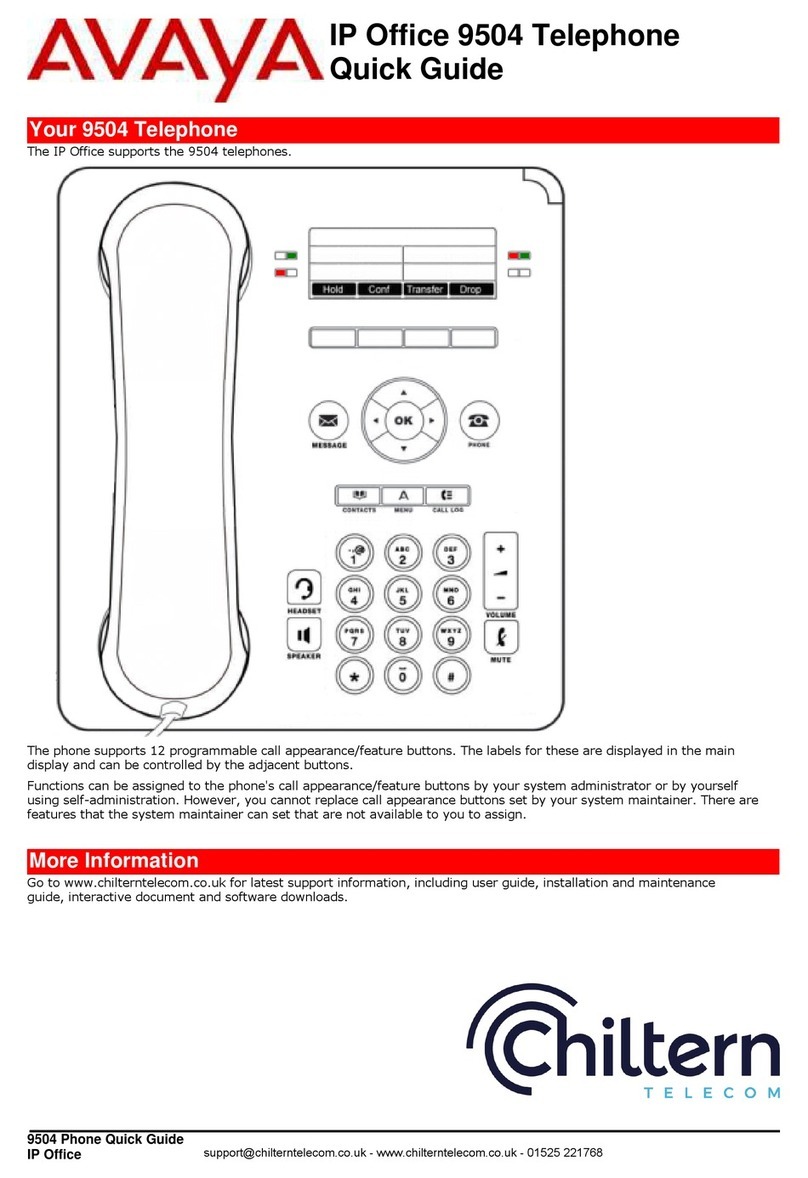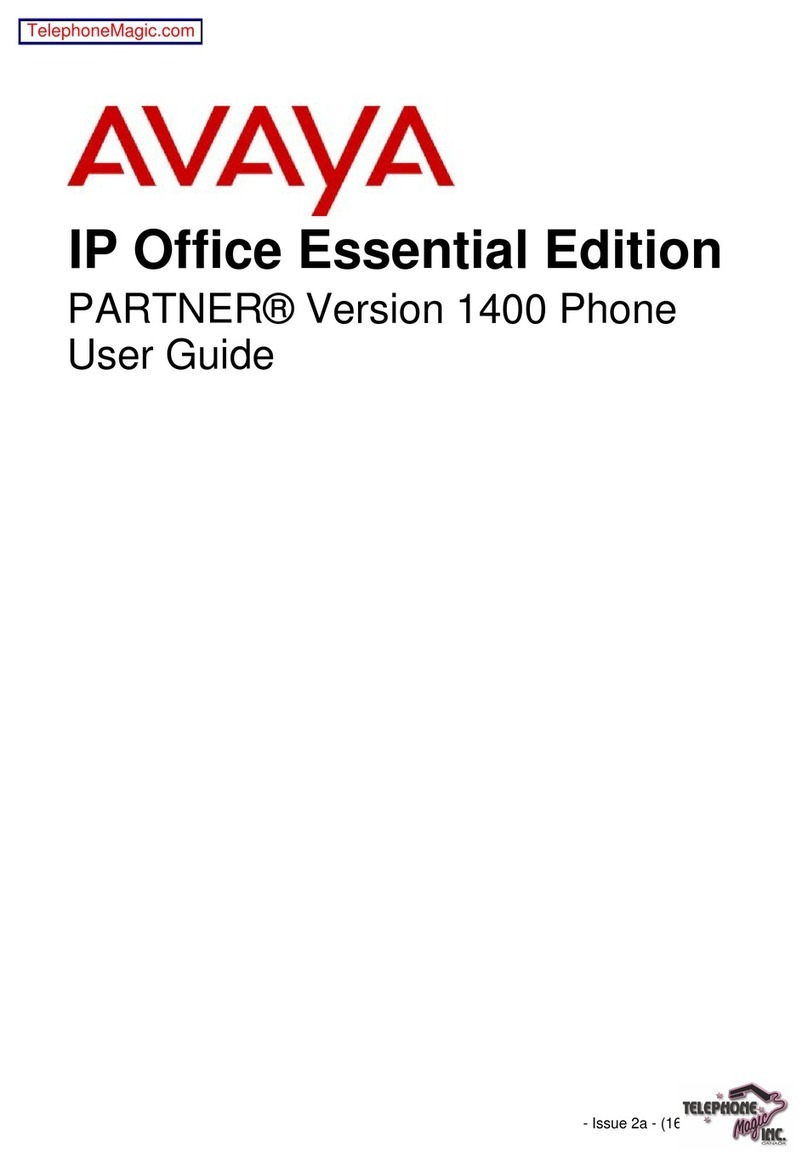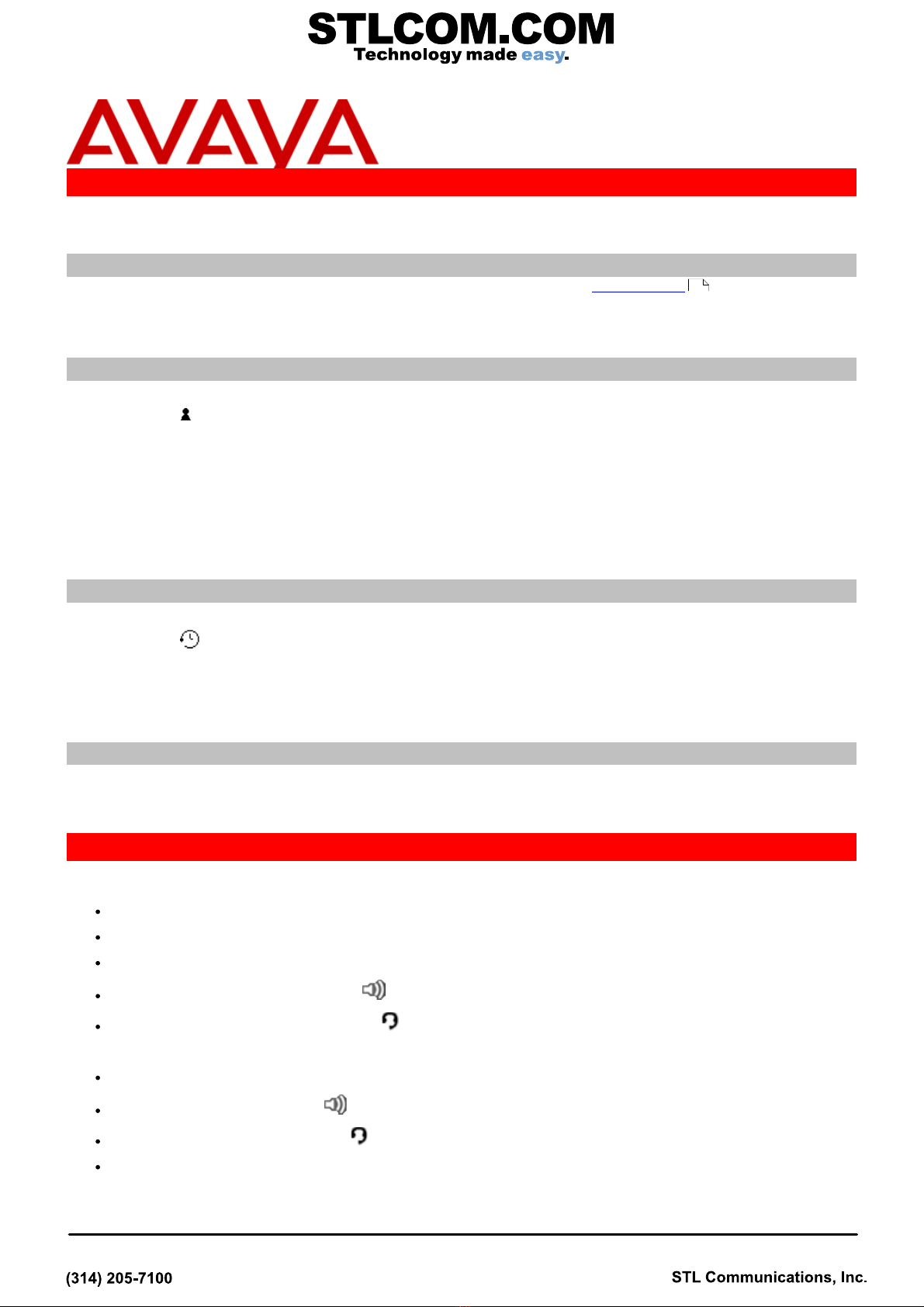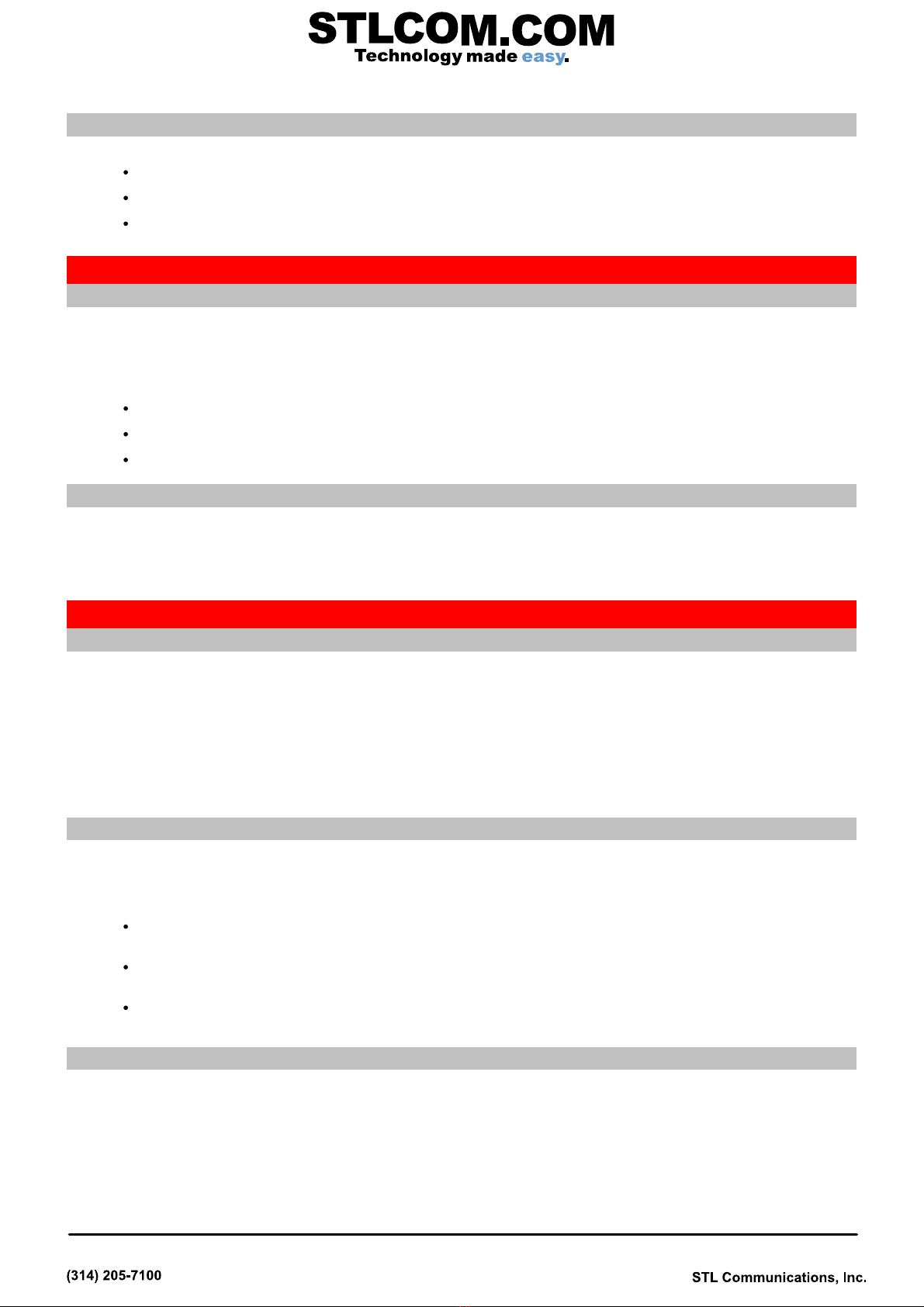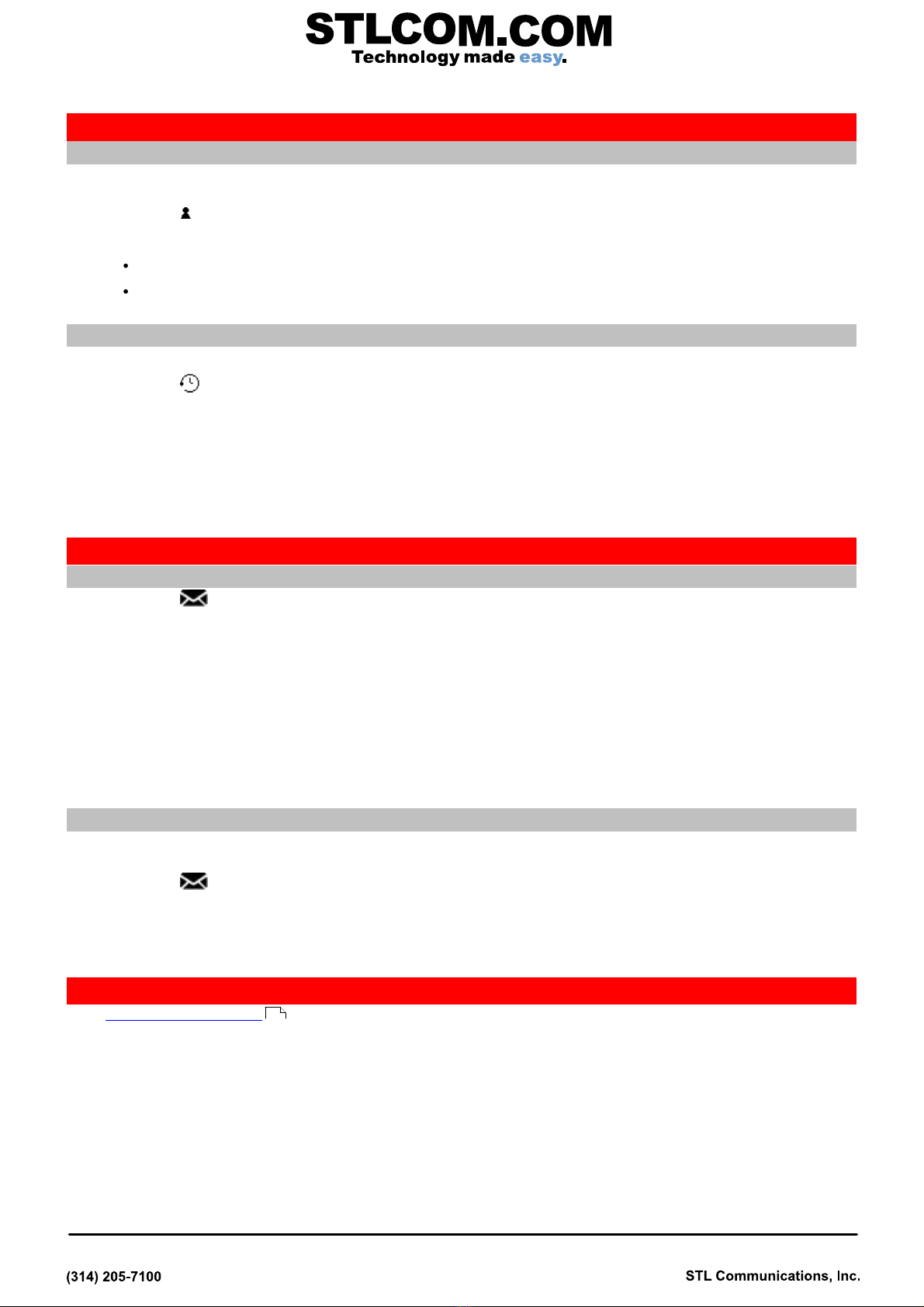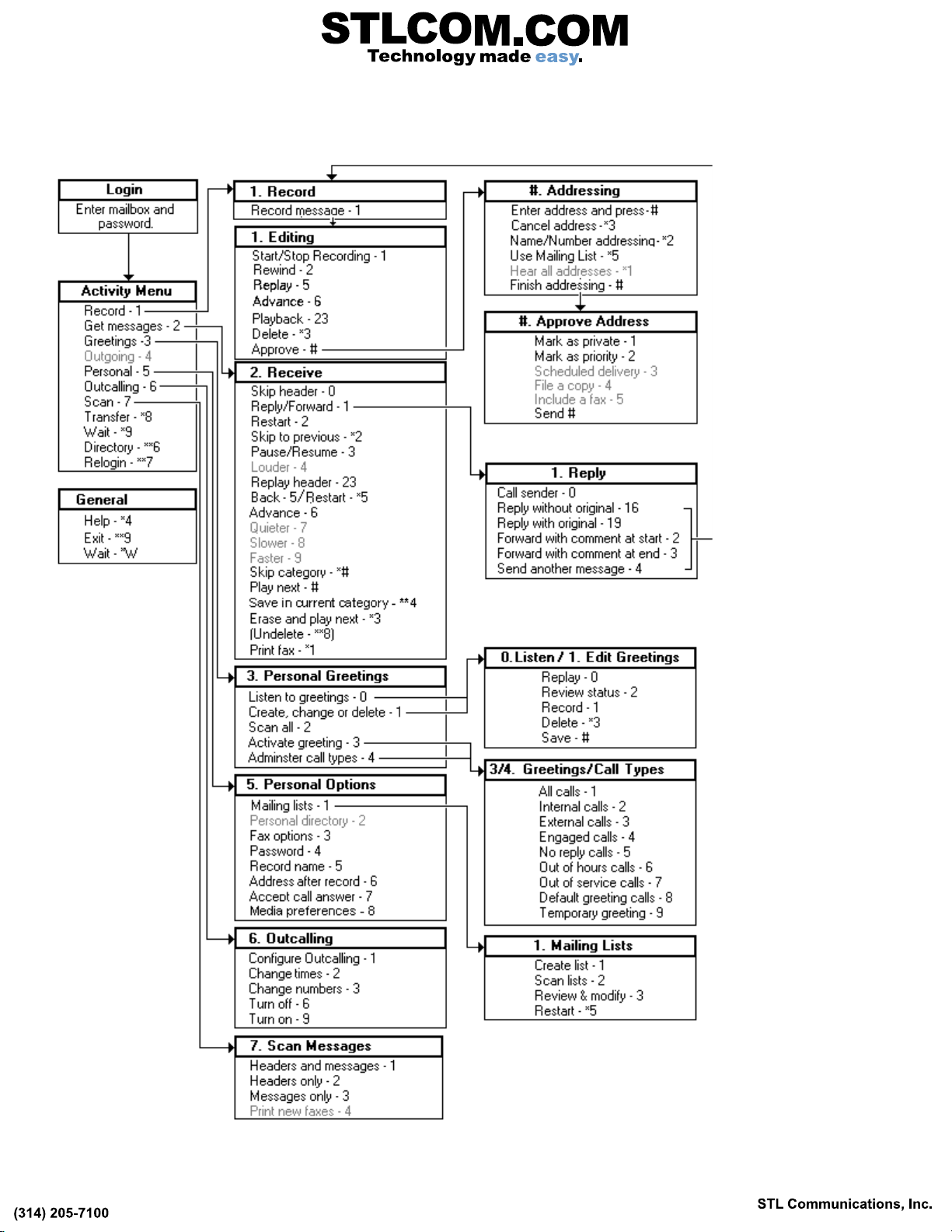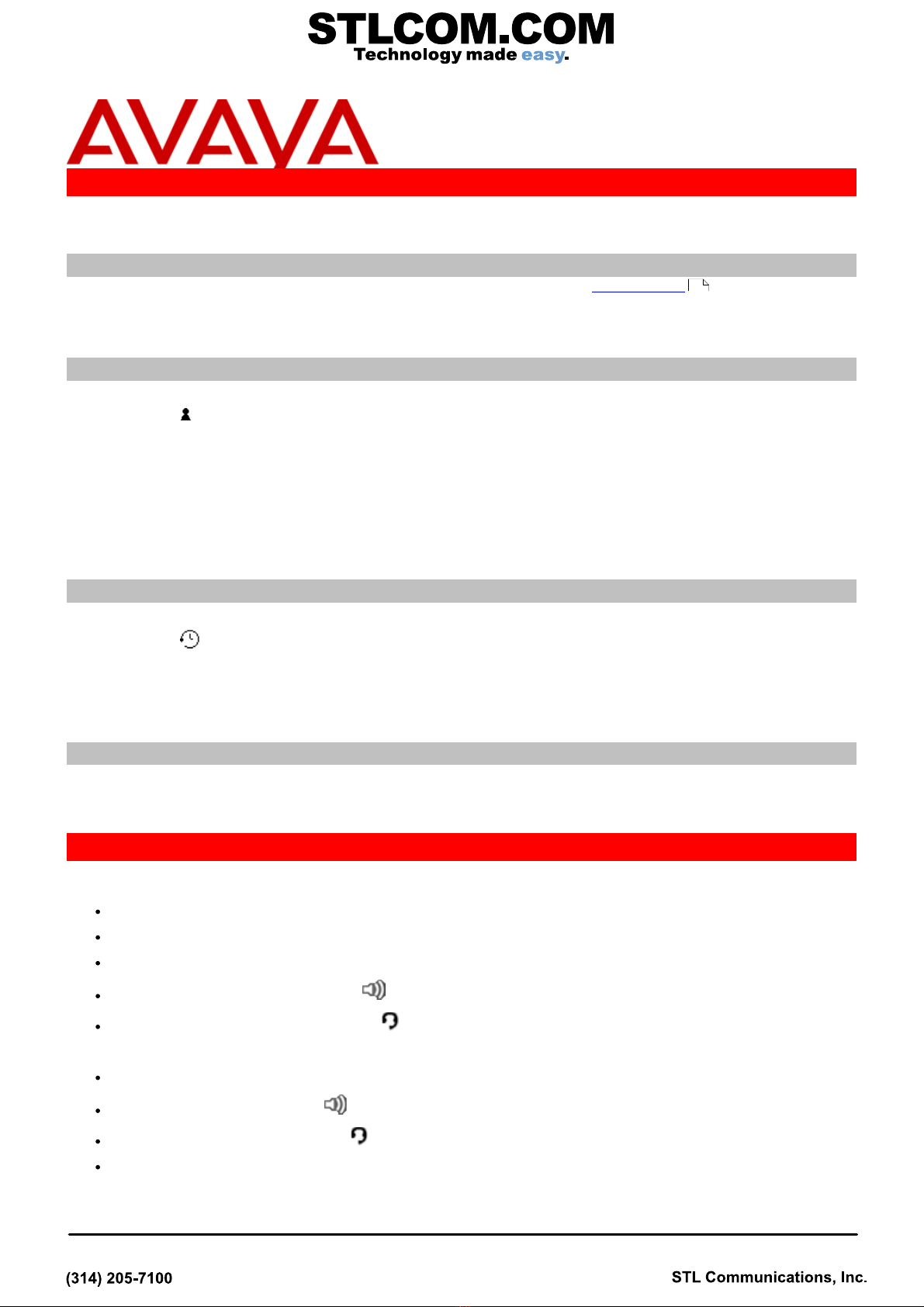
J169 Phone Quick Reference Guide Page 1
04a (3/29/2018)
IP Office
IP Office J169 Telephone
Quick Reference Guide
Making Calls
If you are not already on a call, just dial the number. The first available appearance button is usedfor the call.
Alternatively, press another appearance button in order to hold your current call and to make a separate call.
Set a Callback
If your call to an internal user is not answered, or if the status of the user is set to Do Not Disturb , you can press
CallBack and end the call attempt. When the user ends their current or next call, or disables their DND status, the
system calls you. When you answer, the system automatically makes another call attempt to the internal user.
Calling a Person from the Contacts List
You can use any directory contact to make a call. You can also use the directory in any function where Dir is displayed.
1. Press the CONTACTS key. The directory menu is displayed.
2. Use the left/right cursor keys to select the type of directory entries you want to display; All,Personal (your own
personal directory contacts), External, Users, and Groups.
3. Use the up/down cursor keys to scroll through the list. Alternatively, you can use the number keypad to enter
the name for which you want to display matching entries. If you dial a name, press Clear to return to thefull list.
4. To view more details of the highlighted name, press Details. To return to the directory, press List.
5. When therequired entry is highlighted, press the Call button.
Calling from Your Call Log
You can use your call history to make calls:
1. Press theCALL LOG button. Use the left/right cursor keys to select which calls are shown: All, Outgoing,
Incoming or Missed.
2. Use the up/down cursor keys to scroll through therecords.
3. Press Call to call the number displayed in the call record.
Redialling a Previous Number
1. Press Redial. Use the up/down cursor keys to scroll through your most recent outgoing calls.
2. Press Call to call the number displayed in the call record.
Answering Calls
A slow flashing appearance button indicates an alerting call. This may also be accompanied by ringing and by the
message lamp flashing. If you are currently not on a call:
To quiet theringing, press Ignore. The call will continue alerting visually.
To redirect the call to your mailbox, press To VM if shown.
To answer the call using the handset, lift the handset.
To answer the call handsfree, press the SPEAKER key.
To answer the call on a headset, press the HEADSET key.
Once you have answered the call, you can switch between different talk modes:
To switch to using the handset, simply lift the handset.
To switch to handsfree, press the SPEAKER key. If you were using the handset you can now replace it.
To switch to headset mode, press the HEADSET key. If you were using the handset you can now replace it.
Pressing the call's appearance key or any other appearance key will put the call on hold.
3